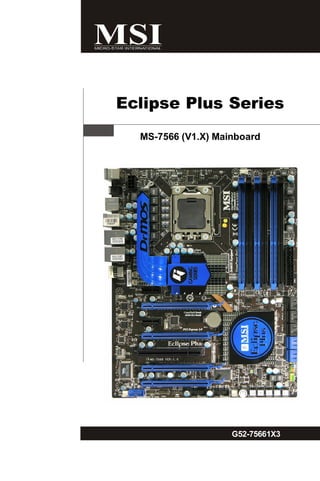
06.Manual Eclipse Plus
- 1. Eclipse Plus Series MS-7566 (V1.X) Mainboard G52-75661X3 i
- 2. Copyright Notice T he material in this doc ument is the intellec tual property of M ICRO-STAR INTERNATIONAL. We take every care in the preparation of this document, but no guarantee is given as to the correctness of its contents. Our products are under continual improvement and we reserve the right to make changes without notice. Trademarks All trademarks are the properties of their respective owners. NVIDIA, the NVIDIA logo, DualNet, and nForce are registered trademarks or trade- marks of NVIDIA Corporation in the United States and/or other countries. AMD, Athlon™, Athlon™ XP, Thoroughbred™, and Duron™ are registered trade- marks of AMD Corporation. Intel® and Pentium® are registered trademarks of Intel Corporation. PS/2 and OS ® /2 are registered trademarks of International Business Machines Corporation. W indows ® 2000/NT/XP/Vista are registered trademarks of Microsoft Corporation. Netware® is a registered trademark of Novell, Inc. Award® is a registered trademark of Phoenix Technologies Ltd. AMI® is a registered trademark of American Megatrends Inc. Revision History Revision Revision History Date V1.0 First release for europe March 2009 Technical Support If a problem arises with your system and no solution can be obtained from the user’s manual, please contact your place of purchase or local distributor. Alternatively, please try the following help resources for further guidance. Visit the MSI website for FAQ, technical guide, BIOS updates, driver updates, an d ot h er i n f orm at i on: h t t p: / / g l o ba l . m s i. c o m . t w / i n d e x .p h p ? func=service Contact our technical staff at: http://ocss.msi.com.tw ii
- 3. Safety Instructions 1. Always read the safety instructions carefully. 2. Keep this User’s Manual for future reference. 3. Keep this equipment away from humidity. 4. Lay this equipment on a reliable flat surface before setting it up. 5. The openings on the enclosure are for air convection hence protects the equip- ment from overheating. DO NOT COVER THE OPENINGS. 6. Make sure the voltage of the power source and adjust properly 110/220V be- fore connecting the equipment to the power inlet. 7. Place the power cord such a way that people can not step on it. Do not place anything over the power cord. 8. Always Unplug the Power Cord before inserting any add-on card or module. 9. All cautions and warnings on the equipment should be noted. 10. Never pour any liquid into the opening that could damage or cause electrical shock. 11. If any of the following situations arises, get the equipment checked by a service personnel: † The power cord or plug is damaged. † Liquid has penetrated into the equipment. † The equipment has been exposed to moisture. † The equipment has not work well or you can not get it work according to User’s Manual. † The equipment has dropped and damaged. † The equipment has obvious sign of breakage. 12. DO NOT LEAVE THIS EQUIPMENT IN AN ENVIRONMENT UNCONDITIONED, STOR- AGE TEMPERATURE ABOVE 600 C (1400F), IT MAY DAMAGE THE EQUIPMENT. CAUT ION: Danger of expl os i on if bat ter y i s i nc orrec tl y r epl ac ed. Replac e only with the same or equivalent type rec ommended by the manufacturer. iii
- 4. FCC-B Radio Frequency Interference Statement T h is eq uip men t h as been tested and found to c omply with the limits for a Class B digital device, pursuant to Part 15 of the FCC Rules. These limits are designed to provide reasonable protection against harmful interference in a residential installation. This equipment generates, uses and can radiate radio frequency energy and, if not installed and used in accor- dance with the instructions, may cause harmful interference to radio communications. However, there is no guarantee that interference will not occur in a particular installation. If this equipment does cause harmful interference to radio or television reception, which can be determined by turning the equipment off and on, the user is encouraged to try to correct the interference by one or more of the measures listed below. † Reorient or relocate the receiving antenna. † Increase the separation between the equipment and receiver. † Connect the equipment into an outlet on a circuit different from that to which the receiver is connected. † Consult the dealer or an experienced radio/television technician for help. Notice 1 The changes or modifications not expressly approved by the party responsible for compliance could void the user’s authority to operate the equipment. Notice 2 Shielded interface cables and A.C. power cord, if any, must be used in order to comply with the emission limits. VOIR LA NOTICE D’INSTALLATION AVANT DE RACCORDER AU RESEAU. Micro-Star International MS-7566 This device complies with Part 15 of the FCC Rules. Operation is subject to the following two conditions: (1) this device may not cause harmful interference, and (2) this device must accept any interference received, including interference that may cause undesired operation. iv
- 5. WEEE (Waste Electrical and Electronic Equipment) Statement v
- 6. vi
- 7. vii
- 8. CONTENTS Copyright Notice ......................................................................................................... ii Tradema rks .................................................................................................................. ii Revision History ......................................................................................................... ii Technical Support ...................................................................................................... ii Safety Instructions ................................................................................................... iii FCC-B Radio Frequency Interference Statement ............................................. iv WEEE (Waste Electrical and Electronic Equipment) Statement ....................... v English ...................................................................................................................... En-1 Mainboard Specifications ................................................................................. En-2 Quick Components Guide .................................................................................. En-4 CPU (Central Processing Unit) .......................................................................... En-5 Memory ............................................................................................................... En-9 Power Supply .................................................................................................. En-13 Back Panel ........................................................................................................ En-14 Connectors ...................................................................................................... En-16 Buttons and Knob ............................................................................................ En-21 Slots .................................................................................................................. En-23 Switchs ............................................................................................................ En-28 LED Status Indicators ...................................................................................... En-31 BIOS Setup ....................................................................................................... En-34 Software Information ...................................................................................... En-46 Deutsch .................................................................................................................... De-1 Spezifikationen .................................................................................................. De-2 Komponenten-Übersicht ................................................................................... De-4 CPU (Central Processing Unit) .......................................................................... De-5 Speicher ............................................................................................................. De-9 Stromversorgung ............................................................................................ De-13 Rücktafel .......................................................................................................... De-14 Anschlüsse ...................................................................................................... De-16 Tasten und Knopf ............................................................................................ De-21 Steckplätze ...................................................................................................... De-23 Schalter ............................................................................................................ De-28 LED Statusdikatoren ........................................................................................ De-31 BIOS Setup ....................................................................................................... De-34 Software-Information ...................................................................................... De-46 Français ..................................................................................................................... Fr-1 Spécifications de la Carte Mère ........................................................................ Fr-2 Guide rapide des composants .......................................................................... Fr-4 viii
- 9. Processeur : CPU ............................................................................................... Fr-5 Mémoire ............................................................................................................... Fr-9 Connecteur d’alimentation ............................................................................... Fr-13 Panneau arrière ................................................................................................ Fr-14 Connecteurs ..................................................................................................... Fr-16 Boutons et poignée .......................................................................................... Fr-21 Slots ................................................................................................................... Fr-23 Interrupteur ....................................................................................................... Fr-28 Indicateurs du statut LED ................................................................................ Fr-31 Réglages BIOS .................................................................................................. Fr-34 Information de Logiciel ..................................................................................... Fr-46 Русский .................................................................................................................... Ru-1 Характеристики ............................................................................................... Ru-2 Руководство по размещению компонентов .............................................. Ru-4 CPU (Центральный процессор) ..................................................................... Ru-5 Память .............................................................................................................. Ru-9 Разъем питания ............................................................................................. Ru-13 Задняя панель ............................................................................................... Ru-14 Коннекторы .................................................................................................... Ru-16 Кнопки и регулятор ....................................................................................... Ru-21 Слоты ............................................................................................................... Ru-23 Переключатели .............................................................................................. Ru-28 Световые индикаторы ................................................................................. Ru-31 Настройка BIOS .............................................................................................. Ru-34 Сведения о программном обеспечении ................................................... Ru-46 ix
- 10. English Eclipse Plus Series User’s Guide English En-1
- 11. M S-7566 M ainboard Mainboard Specifications Processor Support - Intel ® Core i7 processors in the LGA1366 package (For the latest information about CPU, please visit http://global.m si.com.tw/index.php?func=cpuform 2) Supported QPI - Up to 25.6 GB/s Chipset - North Bridge: Intel ® X58 chipset - South Bridge: Intel ® ICH10R chipset M emory Support - 6 DDR3 DIMMs support DDR3 1600(OC)/ 1333/ 1066/ 800 SDRAM (24GB Max) - Supports 3 channels (For more information on compatible components, please visit http:/ /global.msi.com.tw/index.php?func=testreport) LAN - Supports 2 PCIE LAN 10/100/1000 Fast Ethernet by Realtek® 8111C Audio (optional) - Sound Blaster® X-Fi™ Xtreme Audio Card - 24-bit / 96KHz audio quality - 100dB SNR clarity - Up to 7.1ch EAX ® 5.0 Surround Sound SATA - 6 SATAII ports by Intel ® ICH10R - 4 SATAII ports by JMicron® JMB322 - 2 E-SATA ports by JMicron® JMB362 - Supports storage and data transfers up to 3 Gb/s RAID - SATA1~6 support Intel ® Martix Storage Technology (AHCI + RAID 0/ 1/5/10) by Intel ® ICH10R - SATA7/8 support RAID 0/ 1 (hardware RAID) mode by 1st JMicron ® JMB322 - SATA9/10 support RAID 0/ 1 (hardware RAID) mode by 2nd JMicron® JMB322 - Two E-SATA ports on back panel support RAID 0/ 1 & JBOD mode by JMicron JMB362 IEEE1394 (optional) - 2 IEEE1394 ports (rear*1, front*1) by VIA ® VT6308 NVIDIA ® nForce ® 200 - Supports NVIDIA ® SLI™ Multi Graphic solution En-2
- 12. English ATI CrossFireX™ - Supports ATI CrossFireX™ Connectors Back panel - 1 PS/2 m ouse port - 1 PS/2 keyboard port - 1 1394 port - 2 eSATA ports - 8 USB 2.0 ports - 2 LAN jacks - 1 Debug LED - 1 Clear CMOS button On-Board Pinheaders / Connectors - 2 USB 2.0 connectors - 1 1394 connector (optional) - 1 chassis intrusion pinheader - 1 serial port pinheader - 1 TPM Module pinheader - 1 D-LED2 pinheader - 1 GreenPower Genie connector - 1 Power button - 1 Reset button - 1 D-LED2 button - 1 GreenPower button - 1 OC Dial button - 1 OC Dial knob TPM - Supports TPM Slots - 3 PCI Express® gen2 x16 slots - 1 PCI Express® x16 slot supports up to PCI Express® gen2 x4 speed - 2 PCI Express® gen1 x1 slots - 1 PCI slots, support 3.3V/ 5V PCI bus Interface Form Factor - ATX (30.5cm X 24.5cm) M ounting - 9 mounting holes En-3
- 13. M S-7566 M ainboard Quick Components Guide CPUFAN1, En-17 JPWR2, En-13 CPU, En-5 DDR3, En-9 Back Panel, En-14 JPWR1, En-13 SY SFA N1/ 4, En-17 JCI1, En-19 JSMB1, En-20 PCIE slots, En-23 SATA1~10, En-16 PCI slot, En-30 JFP1, En-18 PCIE slots, JFP2, En-18 En-23 SYSFAN2, En-17 DL ED JDLED2, En-19 J C O M 1 , J US B 1 /2 , POWER1, En-21 SYSFAN3, RESET1, En-21 En-18 En-20 En-17 JTPM1, En-19 D-LED2, En-21 GreenPower button, En-21 OC Dial button, En-22 J1394_1, En-17 OC Dial knob, En-22 SYSFAN5, En-17 En-4
- 14. CPU (Central Processing Unit) English W hen you are installing the CPU, make sure to install the cooler to prevent overheating. If you do not have the CPU cooler, consult your dealer before turning on the computer. For the latest information about CPU, please visit http://global.msi.com.tw/index.php? func=cpuform2 Important Overheating Overheating will seriously damage the CPU and system. Always make sure the cooling fan can work properly to protect the CPU from overheating. Make sure that you apply an even layer of thermal paste (or thermal tape) between the CPU and the heatsink to enhance heat dissipation. Replaceing the CPU While replacing the CPU, always turn off the ATX power supply or unplug the power supply’s power cord from the grounded outlet first to ensure the safety of CPU. Overclocking This mainboard is designed to support overclocking. However, please make sure your components are able to tolerate such abnormal setting, while doing overclocking. Any attempt to operate beyond product specifications is not recommended. We do not guarantee the damages or risks caused by inadequate operation or beyond product specifications. Introduction to LGA 1366 CPU The pin-pad side of LGA 1366 The surface of LGA 1366 CPU. CPU. Remember to apply some ther- mal paste on it for better heat dispersion. Alignment Key Alignment Key Yellow triangle is the Pin 1 indicator Yellow triangle is the Pin 1 indicator En-5
- 15. M S-7566 M ainboard CPU & Cooler Installation W hen you are installing the CPU, make sure the CPU has a cooler attached on the top to prevent overheating. Meanwhile, do not forget to apply some thermal paste on CPU before installing the heat sink/cooler fan for better heat dispersion. Follow the steps below to install the CPU & cooler correctly. W rong installation will cause the damage of your CPU & mainboard. 1. Open the load level. 2. Lift the load lever up and open the load plate. 3. The CPU socket has a plastic cap on it 4. After confirming the CPU direction for to protect the contack from damage. correct mating, put down the CPU in Before you install CPU, always cover the socket housing frame. Be sure to it to protect the socket pin. Romove grasp on the edge of the CPU base. the cap from the lever hinge side (as Note that the alignment keys are the arrow shows). matched. alignment key En-6
- 16. 5. Visually inspect if the CPU is seated 6. C over t h e l oad p l at e on t o t h e well into the socket. If not, take out package. English the CPU with pure vertical motion and reinstall. 7. Press down the load lever lightly onto 8. Inspect the four hooks are in porper the load plate, and then secure the position before you install the cooler. lever with the hook under retention tab. Important 1. Confirm if your CPU cooler is firmly installed before turning on your system. 2. Do not touch the CPU socket pins to avoid damaging. En-7
- 17. M S-7566 M ainboard 9. Align the holes on the mainboard with 10.Press the four hooks down to fas- the heatsink. Push down the cooler ten the cooler. until its four clips get wedged into the holes of the mainboard. 11. Turn over the mainboard to confirm 12. Finally, attach the CPU Fan cable to that the c lip-ends are c orrectly the C PU f an c onnec tor on the inserted. mainboard. Mainboard Hook Important 1. Read the CPU status in BIOS. 2. Whenever CPU is not installed, always protect your CPU socket pin with the plastic cap covered (shown in Figure 1) to avoid damaging. 3. Mainboard photos shown in this section are for demonstration of the CPU/ cooler installation only. The appearance of your mainboard may vary depend- ing on the model you purchase. 4. Please refer to the documentation in the CPU fan package for more details about the CPU fan installation. En-8
- 18. Memory English These DIMM slots are used for installing memory modules. For more information on compatible components, please visit http://global.msi.com. tw/index.php?func=testreport DDR3 240-pin, 1.5V 48x2=96 pin 72x2=144 pin Memory Population Rules Please refer to the following illustrations for memory population rules. Single-Channel mode W hen you have only one memory module, please always insert it into the DIMM_A0 first (as way 1 shown in below). 1 DIMM_A1 DIMM_A0 DIMM_B1 DIMM_B0 DIMM_C1 DIMM_C0 Dual-Channel mode In Dual-Channel mode, the memory modules can transmit and receive data with two data bus lines simultaneously. Enabling Dual-Channel mode can enhance the system performance. W hen you have two memory modules, please always insert them into the DIMM_A0 & DIMM_B0 (as way 2 shown in below). 2 DIMM_A1 DIMM_A0 DIMM_B1 DIMM_B0 DIMM_C1 DIMM_C0 In s t a l le d Em pty En-9
- 19. M S-7566 M ainboard Triple-Channel mode In Triple-Channel mode, the memory modules can transmit and receive data with three data bus lines simultaneously. Enabling Triple-Channel mode can enhance the best system performance. W hen you have three or more memory modules, please always insert them as the way 3/ 4/ 5/ 6 (shown in below) to get the best system performance. 3 DIMM_A1 DIMM_A0 DIMM_B1 DIMM_B0 DIMM_C1 DIMM_C0 4 DIMM_A1 DIMM_A0 DIMM_B1 DIMM_B0 DIMM_C1 DIMM_C0 5 DIMM_A1 DIMM_A0 DIMM_B1 DIMM_B0 DIMM_C1 DIMM_C0 6 DIMM_A1 DIMM_A0 DIMM_B1 DIMM_B0 DIMM_C1 DIMM_C0 - According to Intel CPU SPEC, DIMMs with voltage setting over 1.65V may damage the CPU permanently. We recommend you install the DIMMs with the voltage setting below 1.65V. En-10
- 20. English Important - DDR3 memory modules are not interchangeable with DDR2 and the DDR3 standard is not backwards compatible. You should always install DDR3 memory modules in the DDR3 DIMM slots. - In Triple/ Dual-Channel mode, make sure that you install memory modules of the same type and density in different channel DIMM slots. - To enable successful system boot-up, always insert the memory modules into the DIMM _A0 first. - Due to the chipset resource deployment, the system density will only be detected up to 23+GB (not full 24GB) when each DIMM is installed with a 4GB memory module. - When you install incorrect memory module (the SA2-pin of the memory module connects to Ground) in the DIMM_C0/C1, the LED beside DIMM_C0 will light red color to remind you. The position of the LED is shown as below. Double confirm with your memory module vender for the third channel supports. En-11
- 21. M S-7566 M ainboard Installing Memory Modules 1. The memory module has only one notch on the center and will only fit in the right orientation. 2. Insert the memory module vertically into the DIMM slot. Then push it in until the golden finger on the memory module is deeply inserted in the DIMM slot. The plastic clip at each side of the DIMM slot will automatically close when the memory module is properly seated. Important You can barely see the golden finger if the memory module is properly inserted in the DIMM slot. 3. Manually check if the memory module has been locked in place by the DIMM slot clips at the sides. Volt Notch En-12
- 22. Power Supply English ATX 24-Pin Power Connector: JPWR1 pin 13 This connector allows you to connect an ATX 24-pin power supply. To connect the ATX 24-pin power supply, make sure the plug of the power supply is inserted in the proper orientation and the pins are aligned. Then push down the power supply firmly into the connector. You may use the 20-pin ATX power supply as you like. If you’d like to use the 20-pin ATX power supply, please plug your power sup- ply along with pin 1 & pin 13 (refer to the image at the right hand). pin 12 Pin Definition 12 24 PIN SIGNAL PIN SIGNAL 1 +3.3V 13 +3.3V 2 +3.3V 14 -12V 3 GND 15 GND 4 +5V 16 PS-ON# JPWR1 5 GND 17 GND 6 +5V 18 GND 7 GND 19 GND 8 PWR OK 20 Res 9 5VSB 21 +5V 10 +12V 22 +5V 1 13 11 +12V 23 +5V 12 +3.3V 24 GND ATX 8-Pin Power Connector: JPWR2 This power connector is used to provide power to the CPU. Pin Definition 4 8 PIN SIGNAL PIN SIGNAL JPWR2 1 GND 5 +12V 2 GND 6 +12V 1 5 3 GND 7 +12V 4 GND 8 +12V Important 1. Make sure that all the connectors are connected to proper ATX power sup- plies to ensure stable operation of the mainboard. 2. Power supply of 450 watts (and above) is highly recommended for system stability. 3. ATX 12V power connection should be greater than 18A. En-13
- 23. M S-7566 M ainboard Back Panel 1394 Port (optional) LAN Mouse USB Ports Keyboard Clear CMOS eSATA Ports USB Ports Debug LED Button M ouse/Keyboard The standard PS/2® mouse/keyboard DIN connector is for a PS/2® mouse/keyboard. Clear CMOS Button There is a CMOS RAM on board that has a power supply from external battery to keep the system configuration data. With the CMOS RAM, the system can automati- cally boot OS every time it is turned on. If you want to clear the system configuration, use the button to clear data. Press the button to clear the data. Important Make sure that you power off the system before clearing CMOS data. 1394 Port (optional) The IEEE1394 port on the back panel provides connection to IEEE1394 devices. eSATA Port The eSATA port is for attaching the eSATA external hard drive. LAN The standard RJ-45 LAN jack is for connection to Yellow Green / Orange the Local Area Network (LAN). You can connect a network cable to it. LED Color LED State Condition Off LAN link is not established. Left Yellow On (steady state) LAN link is established. On (brighter & pulsing) The computer is communicating with another computer on the LAN. Green Off 10 Mbit/sec data rate is selected. Right On 100 Mbit/sec data rate is selected. Orange On 1000 Mbit/sec data rate is selected. En-14
- 24. English USB Port The USB (Universal Serial Bus) port is for attaching USB devices such as keyboard, mouse, or other USB-compatible devices. Debug LED Please refer to the table below to get more information about the Debug LED message. Post Status FF Power on and first initialize CPU. C0, C1, C2 Early CPU Initialize. C4, C6 Initialize chipset. D4, D5 Initialize memory. 08 Initialize keyboard. 2A, 31 Initialize onboard devices. Load Option ROM (VGA and RAID option ROM) form BIOS to memory. 37 Displaying sign-on message, CPU information, setup key message and any OEM specific information. 38 Initialize USB device and different devices. 3C Mid POST initialization of chipset registers. Detect different devices (parallel ports, serial ports and coprocessor in CPU…etc.) 75, 78 Initialize INT 13 devices and IPL devices. (include SATA/ PATA HDD and CD/DVD ROM). 87 Enter setup screen. BIOS setup if needed/ requested. A4 W ait for user input at configuration display if needed. A7 Display the system configuration screen if enabled. B1 Save system context for ACPI (Advanced Configuration and Power Interface). Prepare give control to OS loader (INT 19H). 00 Pass control to OS Loader (typically INT 19H). AA Enter OS (Vista or W indows XP). En-15
- 25. M S-7566 M ainboard Connectors Serial ATA Connector: SATA1~10 This connector is a high-speed Serial ATA interface port. Each connector can connect to one Serial ATA device. SATA1_3 SATA2_4 SATA1~6 are supported by ICH10R SATA5_6 SATA7_8 SATA7~8 are supported by first JM B322 SATA9~10 SATA9_10 are supported by second JM B322 Important 1. Please do not fold the Serial ATA cable into 90-degree angle. Otherwise, data loss may occur during transmission. 2. Please always use the Intel default SATA connectors (SATA1~6) first. En-16
- 26. Fan Power Connectors: CPUFAN1, SYSFAN1~5 The fan power connectors support system cooling fan with +12V. W hen connecting English the wire to the connectors, always note that the red wire is the positive and should be connected to the +12V; the black wire is Ground and should be connected to GND. If the mainboard has a System Hardware Monitor chipset on-board, you must use a specially designed fan with speed sensor to take advantage of the CPU fan control. CONTROL SENSOR SENSOR +1 2V GND +1 2V GND +1 2V GND +1 2V GND SENSOR NC GND GND +12V +12V SENSOR NC CPUFAN1 SYSFAN1 SYSFAN2 SYSFAN3 SYSFAN4 SYSFAN5 Important 1. Please refer to the recommended CPU fans at processor’s official website or consult the vendors for proper CPU cooling fan. 2. CPUFAN1 supports fan control. You can install Overclocking Center util- ity that will automatically control the CPU fan speed according to the actual CPU temperature. 3. SYSFAN1~3 support fan control, too. You may select how percentage of speed for the SYSFAN1/2/3 in BIOS. IEEE1394 Connector: J1394_1 (optional) This connector allows you to connect the IEEE1394 device via an optional IEEE1394 bracket. Pin Definition PIN SIGNAL PIN SIGNAL J1394_1 1 TPA+ 2 TPA- 9 1 3 Ground 4 Ground 10 2 5 TPB+ 6 TPB- 7 Cable power 8 Cable power 9 Key (no pin) 10 Ground IEEE1394 Bracket (Optional) En-17
- 27. M S-7566 M ainboard Front Panel Connectors: JFP1, JFP2 These connectors are for electrical connection to the front panel switches and LEDs. The JFP1 is compliant with Intel® Front Panel I/O Connectivity Design Guide. JFP1 Pin Definition PIN SIGNAL DESCRIPTION JFP1 1 HD_LED + Hard disk LED + 10 9 2 PWR/SLP LED MSG LED Power - + Reset 3 HD_LED - Hard disk LED - Switch + - Switch 4 PWR/SLP LED MSG LED Power - HDD 5 RST_SW - Reset Switch - LED + LED 2 1 6 PWR_SW + Power Switch + 7 RST_SW + Reset Switch + 8 PWR_SW - Power Switch - 9 RSVD Reserved. Do not use. JFP2 Pin Definition JFP2 PIN SIGNAL DESCRIPTION 8 7 1 GND Ground + - 2 SPK- Speaker- Speaker Power + 3 SLED Suspend LED - LED 4 BUZ+ Buzzer+ 2 1 5 PLED Power LED 6 BUZ- Buzzer- 7 NC Key (No Pin) 8 SPK+ Speaker+ Serial Port Connector: JCOM1 This connector is a 16550A high speed communication port that sends/receives 16 bytes FIFOs. You can attach a serial device. Pin Definition PIN SIGNAL DESCRIPTION JCOM1 1 DCD Data Carry Detect 2 10 2 SIN Serial In or Receive Data 1 9 3 SOUT Serial Out or Transmit Data 4 DTR Data Terminal Ready 5 GND Ground 6 DSR Data Set Ready 7 RTS Request T Send o 8 CTS Clear To Send 9 RI Ring Indicate En-18
- 28. TPM Module Connector: JTPM1 This connector connects to a TPM (Trusted Platform Module) module (optional). Please English refer to the TPM security platform manual for more details and usages. 2 14 1 13 JTPM 1 Pin Signal Description Pin Signal Description 1 LCLK LPC clock 2 3V_STB 3V standby power 3 LRST# LPC reset 4 VCC3 3.3V power 5 LAD0 LPC address & data pin0 6 SIRQ Serial IRQ 7 LAD1 LPC address & data pin1 8 VCC5 5V power 9 LAD2 LPC address & data pin2 10 KEY No pin 11 LAD3 LPC address & data pin3 12 GND Ground 13 LFRAME# LPC Frame 14 GND Ground D-LED2 Connector: JDLED2 This connector connects to a D-LED2 (Debug-LED2) panel (optional), which shows information on the panel for you and identify the current status or mode of the connected system. Please refer to the D-LED2 quick guide for more details and usages. 12 11 JDLED2 2 1 Chassis Intrusion Connector: JCI1 This connector connects to the chassis intrusion switch cable. If the chassis is opened, the chassis intrusion mechanism will be activated. The system will record this status and show a warning message on the screen. To clear the warning, you must enter the BIOS utility and clear the record. CINTRU 1 GND 2 JCI1 En-19
- 29. M S-7566 M ainboard Front USB Connector: JUSB1/ JUSB2 These connectors, compliant with Intel® I/O Connectivity Design Guide, is ideal for connecting high-speed USB interface peripherals such as USB HDD, digital cameras, M P3 players, printers, modems and the like. Pin Definition PIN SIGNAL PIN SIGNAL JUSB1/ JUSB2 1 VCC 2 VCC 2 10 3 USBD- 4 USBD- 1 9 5 USBD+ 6 USBD+ 7 GND 8 GND 9 Key (no pin) 10 NC USB 2.0 Bracket (optional) Important Note that the pins of VCC and GND must be connected correctly to avoid possible damage. GreenPower Genie Connector: JSMB1 This connector connects to GreenPower Genie (optional). Pleas e refer to the GreenPower Genie manual for more details and usages. 2 1 JSMB1 En-20
- 30. Buttons and Knob English The motherboard provides the following buttons for you to set the computer’s function. This section will explain how to change your motherboard’s function through the use of button. Power Button: POWER1 This power button is used to turn-on or turn-off the system. Press the button to turn- on or turn-off the system. This button will light after you power-on the system, and the light will turn-off when you power-off the system. POWER1 Reset Button: RESET1 This reset button is used to reset the system. Press the button to reset the system. This button will light when the system is in S0 status. RESET1 D-LED2 Button: DLED2 This button is used to change the menu on D-LED2 panel. Press the button to change the menu on D-LED2 panel. Please refer to the D-LED2 quick guide for more details and usages. DLED2 GreenPower Button This button is used to switch GreenPower function of system. Once you press the button, the system will switch the GreenPower between disable and auto mode. En-21
- 31. M S-7566 M ainboard OC Dial Button and OC Dial Knob These button and knob are used to adjust the FSB. OC Dial Knob OC Dial Button You can use them to change base clock at any time under the operating systems. This method does not need to install software or reboot. Please follow the steps below to increase or decrease the frequency of base clock. 1. Press the OC Dial button to start adjustment. The OC Dial LED will light to indicate current operation. 2. Turn the OC Dial knob clockwise/anti-clockwise to increase/decrease base clock. You can set the value of OC Dial Step in BIOS. 3. Press the OC Dial button again to complete adjustment. The OC Dial LED will turn off automatically. Important 1. In order to increase the success rate, you should set parameters of voltage in BIOS properly, before you use OC Dial function to overclock the system. 2. After each of the adjustments, this feature should be shut down. Otherwise, it would affect the system performance. Therefore, when you complete the adjustment, check whether OC Dial LED is on or off, if OC Dial LED is still lit, press the button and then check again. En-22
- 32. Slots English PCI (Peripheral Component Interconnect) Express Slot The PCI Express slot supports the PCI Express interface expansion card. The PCI Express 2.0 x16 supports up to 8.0 GB/s transfer rate. The PCI Express 2.0 x4 supports up to 2.0 GB/s transfer rate. The PCI Express 1.0 x1 supports up to 250 MB/s transfer rate. PCI_E1 supports up to PCI Express 1.0 x1 speed PCI_E2 supports up to PCI Express 2.0 x16 speed PCI_E3 supports up to PCI Express 1.0 x1 speed PCI_E4 supports up to PCI Express 2.0 x16 speed PCI_E5 supports up to PCI Express 2.0 x16 speed PCI_E6 supports up to PCI Express 2.0 x4 speed Important 1. The mainboard supports ATI CrossFireXTM technology and NVIDIA SLITM Multi Graphic solution. 2 When adding or removing expansion cards, make sure that you unplug the power supply first. Meanwhile, read the documentation for the expansion card to configure any necessary hardware or software settings for the ex- pansion card, such as jumpers, switches or BIOS configuration. En-23
- 33. M S-7566 M ainboard ATI CrossFireXTM (Multi-GPU) Technology ATI CrossFireXTM is the ultimate multi-GPU performance gaming platform. Enabling game-dominating power, ATI CrossFireXTM technology enables two or more discrete graphics processors to work together to improve system performance. ATI CrossFireX technology allows you to expand your system’s graphics capabilities. It allows you the ability to scale your system’s graphics horsepower as you need it, supporting up to two or more ATI RadeonTM HD graphics cards, making this the most scalable gaming platform ever. The mainboard can auto detect the CrossFireXTM mode by software, therefore you don’t have to enable the CrossFireXTM in BIOS by yourself. The follow- ing details the 2-way CrossFireXTM installation. 1. Install one ATI RadeonTM HD graphics card in the first PCIE x16 (PCI_E2) slot , then install one ATI RadeonTM HD graphics card in the second PCIE x16 (PCI_E4) slot. 2. W ith two cards installed, an CrossFireXTM Video Link cable is required to connect the golden fingers on the top of these two graphics cards (refer to the picture below). Please note that although you have installed two or more graphics cards, only the video outputs on the graphics card installed in PCI_E2 will work. Hence, you only need to connect a monitor to this graphics card. CrossFireXTM Video Link cable Important 1. Mainboard photos shown in this section are for demonstration only. The appearance of your mainboard may vary depending on the model you purchase. 2. If you intend to install TWO graphics cards for CrossFireXTM mode, make sure that: a. these graphics cards are of the same brand and specifications; b. these graphics cards are installed on PCIE_E2 & PCI_E4 slots. 3. Make sure that you connect an adequate power supply to the power connec- tor on the graphics card to ensure stable operation of the graphics card. 4. Only Windows® XP with Service Pack 2 (SP2)& Windows ® XP Profes -sional x64 Edition & Windows ® Vista support the CrossFireXTM function. En-24
- 34. 3.W hen all of the hardware and software has been properly set up and installed, English reboot the system. After entering the O.S., click the “Catalyst™ Control Center” icon on the desktop. There is a setting in the Catalyst™ Control Center that needs to be enabled for CrossFireX™ to operate. The following aspect appears in Catalyst™ Control Center: Select the Advanced View f rom t h e view drop menu. Important A CrossFireX™ system has four possible display modes: • SuperTiling • Scissor Mode • Alternate Frame Rendering • Super Anti-aliasing. for more details , pleas e c ons ult the graphic s c ard manual from the manufacturer. En-25
- 35. M S-7566 M ainboard NVIDIA 3-Way SLI Technology NVIDIA 3-W ay SLI (Scalable Link Interface) technology allows three GPUs to run in sequence within a system to achieve up to triple the performance of a single graph- ics card. To utilize this technology, the three GPU cards must be connected by 3-Way SLI bridge cables. Please refer to the following illustrations for enabling the 3-W ay SLI technology. 3-Way SLI bridge short cable 3-Way SLI bridge long cable Important Before you configure the 3-SLI platform hardware, please make sure that: 1. The three graphics cards have to support 3-Way SLI technology and they are of the same brand and specifications; 2. The 3-Way SLI platform requires specific power supply requirement which provide the minimum 1000W peak power to support the needs of three graphics cards in the system; 3. The 3-Way SLI platform also requires a chassis that meet the qualifictions for running 3-way NVIDIA SLI. 4. To visit the NVIDIA official website and find the GPUs, power supply and chassis that should be approved for 3-Way SLI. En-26
- 36. 1. Installing three graphics cards which support 3-W ay SLI technology on black PCI English Express x16 slots. After three cards installed, SLI Bridge cables are required to connect the golden fingers on the top of these three graphics cards (fig.1). Please note that although you have installed three graphics cards, only the video outputs on the first card (which be installed in PCI_E2 slot) will work. Hence, you only need to connect a monitor to the first PCI Express card. Fig.1 3-Way SLI Bridge cables connection En-27
- 37. M S-7566 M ainboard Important 1. Mainboard photos shown in this section are for demonstration only. The appearance of your mainboard may vary depending on the model you purchase. 2. If you intend to install only ONE x16 graphics card, please install this graphics card in first PCIE x16 (PCI_E2) slot to run full x16 speed. 3. If you wish to use 2-way SLI, you must install the two graphics cards in first and second PCIE x16 slots (PCI_E2 & PCI_E4). Then, connect two graph- ics cards together using the 2 SLI bridge short cables (Fig.2). And remem- ber to enable the SLI technology function as the following step 2 & step 3. ® 4. 3-Way SLI technology supports Windows Vista only. Fig.2 2-Way SLI Bridge cables connection En-28
- 38. 2. After the hardware installation is completed, power on the system and install the NVIDIA ForceW are W indows Vista driver. Reboot the system, a NVIDIA Control English Panel will be provided for Multi-GPU control. Right click on windows desktop and select NVIDIA Control Panel. Go to 3D Settings --> Set SLI configuration and check Enable SLI technology (recommended). Then press Apply. (concerning the details of multi-GPU settings, please refer to your graphics card manual). Check the box 3. Go to 3D Settings on the top menu options, and check the Show SLI Visual Indicators. It will show the SLI x3 lable and a scaling bar in fullscreen 3D applications. Important If you want to quit the SLI function, make sure that you disable the "SLI technology" function. En-29
- 39. M S-7566 M ainboard PCI (Peripheral Component Interconnect) Slot The PCI slot supports LAN card, SCSI card, USB card, and other add-on cards that comply with PCI specifications. Important This PCI slot doesn’t support 64bit PCI cards. PCI Interrupt Request Routing The IRQ, acronym of interrupt request line and pronounced I-R-Q, are hardware lines over which devices can send interrupt signals to the microprocessor. The PCI IRQ pins are typically connected to the PCI bus pins as follows: Order 1 Order 2 Order 3 Order 4 PCI Slot 1 INT A# INT B# INT C# INT D# En-30
- 40. LED Status Indicators English DIMM Warning LED CPU Phase LEDs CPU Load Line LED DDR Phase LEDs QPI Phase LEDs eSATA LED IOH Phase LEDs PCIE LEDs ICH10R SATA LED Power LED PCI LED JMB322 RAID LED Suspend LED HDD LED D LED OC Dial LED CPU Phase LEDs These LEDs indicate the current CPU power phase mode. Follow the instructions below to read. 6 of the LEDs will light blue when CPU is in 6 phase power mode. 5 of the LEDs will light blue when CPU is in 5 phase power mode. 4 of the LEDs will light blue when CPU is in 4 phase power mode. 3 of the LEDs will light blue when CPU is in 3 phase power mode. 2 of the LEDs will light blue when CPU is in 2 phase power mode. 1 of the LEDs will light blue when CPU is in 1 phase power mode. QPI Phase LEDs These LEDs indicate the current QPI power phase mode. Follow the instructions below to read. 2 of the LEDs will light blue when QPI is in 2 phase power mode. 1 of the LEDs will light blue when QPI is in 1 phase power mode. En-31
- 41. M S-7566 M ainboard CPU Load Line LED Lights blue when the CPU load line is optimized. IOH Phase LEDs These LEDs indicate the current IOH power phase mode. Follow the instructions below to read. 2 of the LEDs will light blue when IOH is in 2 phase power mode. 1 of the LEDs will light blue when IOH is in 1 phase power mode. DDR Phase LEDs These LEDs indicate the current memory power phase mode. Follow the instructions below to read. 3 of the LEDs will light blue when memory is in 3 phase power mode. 2 of the LEDs will light blue when memory is in 2 phase power mode. 1 of the LEDs will light blue when memory is in 1 phase power mode. DIMM Warning LED Lights red when the incorrect memory installed into DIMM_C0/ DIMM_C1 (the DIMMs of 3rd channel). Power LED Lights green when the system is in power-on(S0/S1) status. Suspend LED Lights yellow when the system is suspended (S3/S4/S5 ). HDD LED Lights red when hard disk drives are reading or writing. PCIE and PCI LEDs Lights blue when the slots is functional. En-32
- 42. eSATA LED English Lights red when the eSATA hard disk drives are reading or writing. ICH10R SATA LED Lights red when hard disk drives which connected to ICH10R are reading or writing. JMB322 RAID LED Lights blue when the RAID hard disk drives are reading or writing. OC Dial LED Lights blue when the OC Dial is operating. En-33
- 43. M S-7566 M ainboard BIOS Setup This chapter provides basic information on the BIOS Setup program and allows you to configure the system for optimum use. You may need to run the Setup program when: * An error message appears on the screen during the system booting up, and re- quests you to run BIOS SETUP. * You want to change the default settings for customized features. Important 1.The items under each BIOS category described in this chapter are under continuous update for better system performance. Therefore, the description may be slightly different from the latest BIOS and should be held for reference only. 2.Upon boot-up, the 1st line appearing after the memory count is the BIOS version. It is usually in the format: A7566IMS V1.0 010109 where: 1st digit refers to BIOS maker as A = AMI, W = AWARD, and P = PHOENIX. 2nd - 5th digit refers to the model number. 6th refers to the Chipset vender as A = AMD, I = Intel, V = VIA, N = Nvidia, U = ULi. 7th - 8th digit refers to the customer as MS = all standard customers. V1.0 refers to the BIOS version. 010109 refers to the date this BIOS was released. En-34
- 44. Entering Setup English Power on the computer and the system will start POST (Power On Self Test) process. W hen the message below appears on the screen, press <DEL> key to enter Setup. Press DEL to enter SETUP If the message disappears before you respond and you still wish to enter Setup, restart the system by turning it OFF and On or pressing the RESET button. You may also restart the system by simultaneously pressing <Ctrl>, <Alt>, and <Delete> keys. Getting Help After entering the Setup menu, the first menu you will see is the Main Menu. M ain M enu The main menu lists the setup functions you can make changes to. You can use the arrow keys (↑↓ ) to select the item. The on-line description of the highlighted setup function is displayed at the bottom of the screen. Sub-M enu If you find a right pointer symbol (as shown in the right view) appears to the left of certain fields that means a sub-menu containing additional options can be launched from this field. You can use control keys (↑↓ ) to highlight the field and press <Enter> to call up the sub-menu. Then you can use the control keys to enter values and move from field to field within a sub-menu. If you want to return to the main menu, just press <Esc >. General Help <F1> The BIOS setup program provides a General Help screen. You can call up this screen from any menu by simply pressing <F1>. The Help screen lists the appropriate keys to use and the possible selections for the highlighted item. Press <Esc> to exit the Help screen. En-35
- 45. M S-7566 M ainboard The M ain Menu Once you enter AMI® or AWARD ® BIOS CMOS Setup Utility, the Main Menu will appear on the screen. The Main Menu allows you to select from functions and exit choices. Use arrow keys to select among the items and press <Enter> to accept or enter the sub-menu. Standard CMOS Features Use this menu for basic system configurations, such as time, date etc. Advanced BIOS Features Use this menu to setup the items of AMI® special enhanced features. Integrated Peripherals Use this menu to specify your settings for integrated peripherals. Power M anagement Setup Use this menu to specify your settings for power management. H/W Monitor This entry shows your PC health status. G reen Power Use this menu to specify the power phase. BIOS Setting Password Use this menu to set the password for BIOS. Cell M enu Use this menu to specify your settings for frequency/voltage control and overclocking. User Settings Use this menu to save/ load your settings to/ from CMOS for BIOS. M -Flash Use this menu to read/ flash the BIOS from storage drive (FAT/ FAT32 format only). Load Fail-Safe Defaults Use this menu to load the default values set by the BIOS vendor for stable system performance. Load Optimized Defaults Use this menu to load the default values set by the mainboard manufacturer specifi- cally for optimal performance of the mainboard. Save & Exit Setup Save changes to CMOS and exit setup. Exit Without Saving Abandon all changes and exit setup. En-36
- 46. W hen enter the BIOS Setup utility, follow the processes below for general use. English 1. Load Optimized Defaults : Use control keys (↑↓) to highlight the Load Opti- mized Defaults field and press <Enter> , a message as below appears: Select [Ok] and press Enter to load the default settings for optimal system performance. 2. Setup Date/ Time : Select the Standard CMOS Features and press <Enter> to enter the Standard CMOS Features-menu. Adjust the Date, Time fields. 3. Save & Exit Setup : Use control keys (↑↓) to highlight the Save & Exit Setup field and press <Enter> , a message as below appears: Select [Ok] and press Enter to save the configurations and exit BIOS Setup utility. Important The configuration above are for general use only. If you need the detailed settings of BIOS, please see the manual in English version on MSI website. En-37
- 47. M S-7566 M ainboard 4. Cell Menu Introduction : This menu is for advanced user who want to overclock the mainboard. Important Change these settings only if you are familiar with the chipset. Current Core / DRAM / QPI Frequency These items show the current clocks of CPU and Memory speed. Read-only. En-38
- 48. CPU Specifications English Press <Enter> to enter the sub-menu and the following screen appears. This sub-menu displays the informations of installed CPU. CPU Technology Support Press <Enter> to enter the sub-menu and the following screen appears. This sub-menu displays the technologies that the installed CPU supported. Intel EIST The Enhanced Intel SpeedStep technology allows you to set the performance level of the microprocessor whether the computer is running on battery or AC power. This field will appear after you installed the CPU which support speedstep technology. Intel C-STATE tech C-state is a power management state that significantly reduces the power of the processor during idle. This field will appear after you installed the CPU which support c-state technology. Base Clock (MHz) This item allows you to set the CPU Base clock (in MHz). En-39
- 49. M S-7566 M ainboard Intel Turbo Boost tech This item will appear when you install a CPU include Intel Turbo Boost technology. This item is used to enable/ disable Intel Turbo Boost technology. For further informa- tion please refer to Intel's official website. Turbo Boost Tech Config This sub-menu will appear when you install a CPU include Intel Turbo Boost technology. Press <Enter> to enter the sub-menu and the following screen appears. Turbo Ratio Limit Program This item is used to enable/ disable the turbo ratio limit program. Setting to [Enabled] activates the following fields, and use the following fields to set each CPU core ratio. #-Core Ratio Limit These items allow you to select the CPU core ratio. TDC Limit Override Setting to [Enabled] activates the TDC Limit value field, and use the TDC Limit value field to set the CPU TDC value. TDC Limit value (A) This item allows you to select the CPU TDC value (ampere). TDP Limit Override Setting to [Enable] activates the TDP Limit value field, and use the TDP Limit value field to set the CPU TDP value. TDP Limit value (W) This item allows you to select the CPU TDP value (watt). OC Dial Function This item allows you to enable/disable the OC Dial function. Setting to [Enabled] activates the following fields, and use the following fields to set each OC Dial function. En-40
- 50. OC Dial Step English This item is used to set value of each step when you rotate the OC dial knob. OC Dial Reset Select [Reset] if you need to reset the OC Dial Value. OC Dial Value This item indicates the overclocking value by OC dial function. W hen you rotate the OC dial knob, this value will change. OC Dial Adjusted Base Clock (MHz) It shows the adjusted base clock by OC Dial function (Base Clock +OC Dial Value). Read-only. Adjusted Core Frequency (M Hz) It shows the adjusted CPU frequency (Base clock x Ratio). Read-only. QPI Configuration Press <Enter> to enter the sub-menu and the following screen appears. QPI Links Speed This item allows you to select the QPI links speed type. QPI Frequency This item allows you to select the QPI frequency. M emory -Z Press <Enter> to enter the sub-menu and the following screen appears. En-41
- 51. M S-7566 M ainboard DIMM _A0,A1,B0,B1,C0,C1 Memory SPD Information Press <Enter> to enter the sub-menu and the following screen appears. This sub-menu displays the informations of installed memory. X.M.P SUPPORT Information Press <Enter> to enter the sub-menu and the following screen appears. These items display the current status of the X.M.P support information such as , memory voltage, max bandwidth, SDRAM cycle time, DRAM TCL, DRAM TRCD, DRAM TRP, DRAM TRAS, DRAM TRFC, DRAM TWR, DRAM TWTR, DRAM TRRD and DRAM TRTP. They are read only. Advance DRAM Configuration Press <Enter> to enter the sub-menu and the following screen appears. En-42
- 52. 1N/2N M emory Timing English This item controls the SDRAM command rate. Select [1N] makes SDRAM signal controller to run at 1N (N=clock cycles) rate. Selecting [2N] makes SDRAM signal controller run at 2N rate. CAS# Latency (CL) This controls the CAS latency, which determines the timing delay (in clock cycles) before SDRAM starts a read command after receiving it. tRCD W hen DRAM is refreshed, both rows and columns are addressed separately. This setup item allows you to determine the timing of the transition from RAS (row address strobe) to CAS (column address strobe). The less the clock cycles, the faster the DRAM performance. tRP This setting controls the number of cycles for Row Address Strobe (RAS) to be allowed to precharge. If insufficient time is allowed for the RAS to accumulate its charge before DRAM refresh, refresh may be incomplete and DRAM may fail to retain data. This item applies only when synchronous DRAM is installed in the system. tRAS This setting determines the time RAS takes to read from and write to memory cell. Advanced M emory Setting Setting to [Auto] enables the advance memory timing automatically to be deter- mined by BIOS. Setting to [Manual] allows you to set advanced memory timings. Extreme M emory Profile This item is used to enable/disable the Intel Extreme Memory Profile (XMP). For further information please refer to Intel's official website. M emory Ratio This item allows you to set the memory multiplier. Adjusted DRAM Frequency (MHz) It shows the adjusted DDR Memory frequency. Read-only. ClockGen Tuner Press <Enter> to enter the sub-menu and the following screen appears. En-43
- 53. M S-7566 M ainboard CPU / PCI Express Amplitude Control These items are used to select the CPU/ PCI Express clock amplitude. CPU CLK Skew/ IOH CLK Skew These items are used to select the CPU/ IOH chipset clock skew. They can help CPU to reach the higher overclocking performace. Adjust PCI Frequency (MHz) This field allows you to select the PCI frequency (in MHz). Adjust PCI-E Frequency (MHz) This field allows you to select the PCIE frequency (in MHz). Auto Disable DRAM /PCI Frequency W hen set to [Enabled], the system will remove (turn off) clocks from empty DIMM and PCI slots to minimize the electromagnetic interference (EMI). CPU Load Line Calibration This item allows you to enable/disable CPU Load Line Calibration. CPU Voltage (V)/ CPU Vcore/ QPI Voltage (V))/ CPU PLL Voltage (V)/ DRAM Voltage (V)/ DDR_VREF_CA_A (V)/ DDR_VREF_CA_B (V)/ DDR_VREF_CA_C (V)/ DDR_VREF_DQ_A (V)/DDR_VREF_DQ_B (V), DDR_VREF_DQ_C (V)/ IOH Voltage (V)/ IOH PCIE Voltage (V)/ ICH Voltage (V)/ nForce 200 Voltage (V) These items are used to asjust the voltage of CPU, Memory, QPI and chipset. For CPU Voltage: The value here is the offset for you to adjust/add based on the current CPU voltage. Please read the real-time CPU voltage in “CPU Vcore”. Please note the based CPU Voltage will vary depending on the different CPU you install. For QPI Voltage: The value here is the offset for you to adjust/add based on the current QPI voltage. The default based QPI Voltage is from 1.1V to 1.22V, and it will vary depending on the different CPU you install. You can read the QPI voltage in GreenPower Center. For DRAM Voltage: According to the Inte CPU spec, DRAM Voltage setting 1.65V may damage the CPU permanently. It is strongly recommended that you install the DRAM with the voltage setting below 1.65V. You can read the DRAM voltage in GreenPower Center. Spread Spectrum W hen the motherboard’s clock generator pulses, the extreme values (spikes) of the pulses create EMI (Electromagnetic Interference). The Spread Spectrum function reduces the EMI generated by modulating the pulses so that the spikes of the pulses are reduced to flatter curves. If you do not have any EMI problem, leave the setting at Disabled for optimal system stability and performance. But if you are plagued by EMI, set to Enabled for EMI reduction. Remember to disable Spread Spectrum if you are overclocking because even a slight jitter can introduce a temporary boost in clock speed which may just cause your overclocked processor to lock up. En-44
- 54. English Important 1. If you do not have any EMI problem, leave the setting at [Disabled] for optimal system stability and performance. But if you are plagued by EMI, select the value of Spread Spectrum for EMI reduction. 2. The greater the Spread Spectrum value is, the greater the EMI is reduced, and the system will become less stable. For the most suitable Spread Spectrum value, please consult your local EMI regulation. 3. Remember to disable Spread Spectrum if you are overclocking because even a slight jitter can introduce a temporary boost in clock speed which may just cause your overclocked processor to lock up. En-45
- 55. M S-7566 M ainboard Software Information Take out the Driver/Utility DVD that is included in the mainboard package, and place it into the DVD-ROM drive. The installation will auto-run, simply click the driver or utility and follow the pop-up screen to complete the installation. The Driver/Utility DVD con- tains the: Driver menu - The Driver menu shows the available drivers. Install the driver by your desire and to activate the device. Utility menu - The Utility menu shows the software applications that the mainboard supports. Service base menu - The Service base menu shows the necessary websites. Important Please visit the MSI website to get the latest drivers and BIOS for better system performance. En-46
- 56. Eclipse Plus Deutsch Serie Benutzerhandbuch Deutsch De-1
- 57. M S-7566 M ainboard Spezifikationen Proz essoren - Intel ® Core i7 Prozessoren für Sockel LGA1366 (Weitere CPU Informationen finden Sie unter http://global.m si.com.tw/index.php?func=cpuform 2) QPI - Bis zu 25.6 GB/s Chipsatz - North-Bridge: Intel ® X58 Chipsatz - South-Bridge: Intel ® ICH10R Chipsatz Speicher - 6 DDR3 DIMMs unterstützen DDR3 1600(OC)/ 1333/ 1066/ 800 SDRAM (max. 24GB) - Unterstützt 3-Kanal (Weitere Inform ationen zu kom patiblen Speicherm odulen finden Sie unter http://global.m si.com.tw/index.php?func=testreport) LAN - Unterstützt 2 PCIE LAN 10/100/1000 Fast Ethernet über Realtek® 8111C Audio (optional) - Sound Blaster® X-Fi™ Xtreme Audio Karte - 24-Bit / 96KHz Audio Qualität - 100dB SNR Clarity - Bis zu 7.1-Kanal EAX ® 5.0 Surround Sound SATA - 6 SATAII Ports über Intel ® ICH10R - 4 SATAII Ports über JMicron® JMB322 - 2 E-SATA Ports über JMicron® JMB362 - Unterstützt Datenübertragungsraten von bis zu 3 Gb/s RAID - SATA1~6 unterstützen die Intel ® Martix Storage Technologie (AHCI + RAID 0/1/5/10) über Intel ® ICH10R - SATA7/8 unterstützen die Modi RAID 0/ 1 (Hardware RAID) über 1st JMicron® JMB322 - SATA9/10 unterstützen die Modi RAID 0/ 1 (Hardware RAID) über 2nd JMicron® JMB322 - Zwei E-SATA Ports auf hinteres Anschlusspanel unterstützen die Modi RAID 0/ 1 & JBOD über JMicron JMB362 IEEE1394 (optional) - 2 IEEE1394 Ports (Rückseite*1, onBoard*1) über VIA ® VT6308 NVIDIA ® nForce ® 200 - Unterstützt NVIDIA ® SLI™ Multi Grafik Auflösung De-2
- 58. ATI CrossFireX™ - Unterstützt ATI CrossFireX™ Anschlüsse Hintere Ein-/ und Ausgänge - 1 PS/2 Mausanschluss Deutsch - 1 PS/2 Tastaturanschluss - 1 1394 Anschluss - 2 eSATA Anschlüsse - 8 USB 2.0 Anschlüsse - 2 LAN Anschlüsse - 1 Debug LED - 1 CMOS leeren-Taste On-Board Stiftleisten/ Anschlüsse - 2 USB 2.0 Stiftleisten - 1 1394 Stiftleiste (optional) - 1 Gehäusekontaktschalter - 1 Serielle Stiftleiste - 1 TPM Module Stiftleiste - 1 D-LED2 Stiftleiste - 1 GreenPower Genie Anschluss - 1 Ein-/ Aus-Schalter - 1 Reset-Taste - 1 D-LED2 Taste - 1 GreenPower Taste - 1 OC Dial Taste - 1 OC Dial Knopf TPM - Unterstützt TPM Steckplätze - 3 PCI Express® gen2 x16 -Steckplätze - 1 PCI Express® x16 -Steckplatz, unterstützt die Geschwindigkeit bis zu PCI Express® Gen.2 x4 - 2 PCI Express® Gen.1 x1 -Steckplätze - 1 PCI -Steckplätze, unterstützen 3.3V/ 5V PCI Bus Interface Form Faktor - ATX (30.5cm X 24.5cm) M ontage - 9 Montagebohrungen De-3
- 59. M S-7566 M ainboard Komponenten-Übersicht CPUFAN1, De-17 JPWR2, De-13 CPU, De-5 DDR3, De-9 Back Panel, De-14 JPWR1, De-13 SY SFA N1/ 4, De-17 JCI1, De-19 JSMB1, De-20 PCIE slots, De-23 SATA1~10, De-16 PCI slot, De-30 JFP1, De-18 PCIE slots, JFP2, De-18 De-23 SYSFAN2, De-17 DL ED JDLED2, De-19 J C O M 1 , J US B 1 /2 , POWER1, De-21 SYSFAN3, RESET1, De-21 De-18 De-20 De-17 JTPM1, De-19 D-LED2, De-21 GreenPower button, De-21 OC Dial button, De-22 J1394_1, De-17 OC Dial knob, De-22 SYSFAN5, De-17 De-4
- 60. CPU (Prozessor) Wenn Sie die CPU einbauen, stellen Sie bitte sicher, dass Sie auf der CPU einen Kühler anbringen, um Überhitzung zu vermeiden. Verfügen Sie über keinen Kühler, setzen Sie sich bitte mit Ihrem Händler in Verbindung, um einen solchen zu erwerben und zu installieren. Um die neuesten Informationen zu unterstützten Prozessoren zu erhalten, besuchen Sie bitte http://global.msi.com.tw/index.php?func=cpuform2 Deutsch Wichtig Überhitzung Überhitzung beschädigt die CPU und das System nachhaltig. Stellen Sie stets eine korrekte Funktionsweise des CPU Kühlers sicher, um die CPU vor Überhitzung zu schützen. Überprüfen Sie eine gleichmäßige Schicht der thermischen Paste (oder thermischen Klebeandes) zwischen der CPU und dem Kühlblech anwenden, um Wärmeableitung zu erhöhen. CPU Wechsel Stellen Sie vor einem Wechsel des Prozessors stets sicher, dass das ATX Netzteil ausgeschaltet und der Netzstecker gezogen ist, um die Unversehrtheit der CPU zu gewährleisten. Übertakten Dieses Motherboard wurde so entworfen, dass es Übertakten unterstützt. Stellen Sie jedoch bitte sicher, dass die betroffenen Komponenten mit den abweichenden Einstellungen während des Übertaktens zurecht kommen. Von jedem Versuch des Betriebes außerhalb der Produktspezifikationen kann nur abgeraten werden. Wir übernehmen keinerlei Garantie für die Schäden un d Ri sike n, die aus unz uläs sig em o der Bet rieb je nsei ts d er Produktspezifikationen resultieren. Erklärung zur LGA 1366 CPU Die Obserseite der LGA 1366 Die Pin-Seite der LGA 1366 CPU. CPU. Vergessen Sie nicht, etwas Siliziumwärmeleitpaste auf die C P U au f z u t r a g e n , u m ei n e Ableitung der Hitze zu erzielen. Justierung Justierung Das gelbe Dreieck des Prozessors Das gelbe Dreieck des Prozessors definiert die Position des ersten Pins definiert die Position des ersten Pins De-5
- 61. M S-7566 M ainboard CPU & Kühler Einbau Wenn Sie die CPU einbauen, stellen Sie bitte sicher, dass Sie auf der CPU einen Kühler anb r i ng en, um Ü ber hi t z un g z u ver mei den . Verg es s en S i e n i c h t , et was Siliziumwärmeleitpaste auf die CPU aufzutragen, bevor Sie den Prozessorkühler installieren, um eine Ableitung der Hitze zu erzielen. Folgen Sie den Schritten unten, um die CPU und den Kühler ordnungsgemäß zu installieren. Ein fehlerhafter Einbau führt zu Schäden an der CPU und dem Mainboard. 1. Öffnen Sie den 2. Klappen Sie den Hebel ganz auf und Sockelverschlusshebel. öf fnen Sie die Metallversc hlus s- klappe. 3. Der CPU-Sockel besitzt zum Schutz 4. Vergewissern Sie sich anhand der eine Plastikabdeckung. Lassen Sie Justiermarkierungen und dem gelben vor der Installation dies e Schutz- Dreieck, daß die CPU in der korrekten kappe auf dem Sockel um Schäden Position ist. Setzen Sie anschließend zu vermeiden. Entfernen Sie zuerst die CPU in den Sockel. die Schutzkappe wie abgebildet in Pfeilrichtung. Justiermarkierungen De-6
- 62. 5. Begutachten Sie, ob die CPU richtig 6. Schließen Sie die Abdeckung des im Sockel sitzt. Falls nicht, zeihen Sie Sockels. die CPU durch eine rein vertikale Bewegung wieder herau. Versuchen Sie es erneut. Deutsch 7. Drücken Sie den Verschlusshebel mit 8. Kontrollieren Sie die vier Haken sind leic htem Dr uc k nac h unten und in richtiger Position, bevor Sie die arretieren Sie den Hebel unter dem Kühlvorrichtung anbringen. Rückhaltenhaken des CPU-Sockels. Wichtig 1. Stellen Sie sicher, dass Ihr CPU Küler fest eingebaut ist, bevor Sie Ihr System anschalten. 2. Berühren Sie die Pins des CPU Sockels nicht, um Schaden zu vermeiden. De-7
- 63. M S-7566 M ainboard 9. Frühren Sie den CPU-Kühler über den 10. Drücken Sie die vier Stifte nach unten CPU-Sockel und positionieren Sie die um den Kühler zu arretieren. Arretierungsstifte des Kühlers über die dafür vorgesehenen Löcher des Mainboards. Drücken Sie den Kühler nach unten bis die Stif te in den Löchern eingerastet. 11. Drehen Sie das Mainboard um und 12.Schließlich bringen Sie das CPU vergewissern Sie sich, dass das Kühlerkabel zum CPU Kühlerstecker der Kühler korrekt installiert ist. auf dem Mainboard an. Mainboard Haken Wichtig 1. Prüfen Sie die Status der CPU im BIOS. 2. Wenn keine CPU installiert ist, schützen Sie immer den CPU-Sockel durch die Plastikabdeckung (Figur 1). 3. Die Mainboard Fotos, die in diesem Abschnitt gezeigt werden, sind für Dem- onstration der CPU/ Kühler Installation. Das Aussehen Ihres Mainboard kann abhängig von dem Modell schwanken, das Sie kaufen. 4. Beziehen Sie bitte sich die auf Unterlagen im CPU Kühlerpaket für mehr Details über die CPU Kühlerinstallation. De-8
- 64. Speicher Diese DIMM-Steckplätze nehmen Arbeitsspeichermodule auf. Die neusten Informationen über kompatible Bauteile finden Sie unter http://global.msi. com.tw/index.php?func=testreport DDR3 Deutsch 240-polig, 1.5V 48x2=96 Pole 72x2=144 Pole Hinweise für den Einsatz von Speichermodulen Bitte beachten Sie die folgenden Abbildungen zum Speichereinbau. Einkanal- M odus Wenn Sie nur ein Speichermodule haben, verwenden Sie es immer in DIM M_A0 zuerst (Figur 1. im Folgenden gezeigt). 1 DIMM_A1 DIMM_A0 DIMM_B1 DIMM_B0 DIMM_C1 DIMM_C0 Z weikanal-M odus (Dual Channel) Im Zweikanal-Modus können Arbeitsspeichermodule Daten über zwei Datenbus- leitungen gleichzeitig senden und empfangen. Durch Aktivierung des Zweikanal-Modus wird die Leistung Ihres Systems verbessert. Wenn Sie zwei Speicher-module haben, verwenden Sie sie immer in DIMM_A0 & DIMM_B0 (Figur 2 im Folgenden gezeigt). 2 DIMM_A1 DIMM_A0 DIMM_B1 DIMM_B0 DIMM_C1 DIMM_C0 Iinstalliert n s t a l le d leer E m pty De-9
- 65. M S-7566 M ainboard Drei-Kanal Modus (Triple Channel) I m Dr ei -C hann el -M od us k ön nen Ar beit s s peic herm od ul e Daten üb er d rei Datenbusleitungen gleichzeitig senden und empfangen. Durch Aktivierung des Drei- Kanal-Modus wird die Leistung Ihres Systems nochmals verbessert. Wenn Sie drei oder mehr Speichermodule haben, bitte setzen Sie s ie immer wie f olgt ein (Abbildungen 3/ 4/ 5/ 6), um die schnellste und stabilste Systemleistung zu erhalten ein. 3 DIMM_A1 DIMM_A0 DIMM_B1 DIMM_B0 DIMM_C1 DIMM_C0 4 DIMM_A1 DIMM_A0 DIMM_B1 DIMM_B0 DIMM_C1 DIMM_C0 5 DIMM_A1 DIMM_A0 DIMM_B1 DIMM_B0 DIMM_C1 DIMM_C0 6 DIMM_A1 DIMM_A0 DIMM_B1 DIMM_B0 DIMM_C1 DIMM_C0 - In Anlehnung an Intel CPU SPEC, kann DIMMs mit der Spannung, die über 1.65v einstellt, die CPU dauerhaft beschädigen. Wir empfehlen Sie anbringen das DIMMs mit der Spannung, die unter 1.65V einstellt. De-10
- 66. Wichtig - DDR3 und DDR2 können nicht untereinander getauscht werden und der Stan- dard DDR3 ist nicht abwärtskompatibel. Installieren Sie DDR3 Speicher- module stets in DDR3 DIMM Slots. Deutsch - Stellen Sie im Drei-/ Zweikanalbetrieb bitte sicher, dass Sie Module des gleichen Typs und identischer Speicherdichte in den DIMM Slots unterschiedlicher Kanäle verwenden. - Um einen sicheren Systemstart zu gewährleisten, bestücken Sie immer DIM M_A0 zuerst. - Aufgrund der Chipsatzressourcennutzung wird nur eine Systemdichte bis 23+GB (nicht volle 24GB) erkannt, wenn jeder DIMM Slot mit einem 4GB Speichermodul besetzt wird. - Wenn Sie falsches Speichermodule (the SA2-Pole des Speichermodule schließt an Erde) in DIMM_C0/C1verwenden, leuchtet die LED roten Farbe, die neben DIMM5 ist. Die Position der LED wird wie nachstehend gezeigt. Bestätigen Sie noch einmal mit Ihrem Verkäufer der Speichermodule für die Unterstützung des Drei-Kanal. De-11
- 67. M S-7566 M ainboard Installieren der Arbeitsspeichermodule 1. Das Arbeitsspeichermodul hat nur eine Kerbe in der Mitte und passt nur in eine Richtung in den Steckplatz. 2. Stecken Sie das Arbeitsspeichermodul senkrecht in den DIMM-Steckplatz ein. Drüc ken Sie ansc hließend das Arbeits speichermodul nach unten, bis die Kontaktseite richtig tief in dem DIMM-Steckplatz sitzt. Der Kunststoffbügel an jedem E n d e des D I M M - S t ec k p l at z es s c hn ap p t au t om at i s c h ei n , wen n d as Arbeitsspeichermodul richtig eingesetzt ist. Wichtig Die goldenen Kontakte sind kaum zu sehen, wenn das Arbeitsspeichermodul richtig im DIMM-Steckplatz sitzt. 3. Prüfen Sie von Hand, ob das Arbeitsspeichermodul von den seitlichen Bügeln am DIMM-Steckplatz richtig gehalten wird. Volt Kerbe De-12
