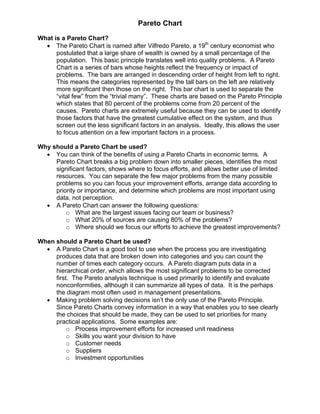
Pareto Chart
- 1. Pareto Chart What is a Pareto Chart? • The Pareto Chart is named after Vilfredo Pareto, a 19th century economist who postulated that a large share of wealth is owned by a small percentage of the population. This basic principle translates well into quality problems. A Pareto Chart is a series of bars whose heights reflect the frequency or impact of problems. The bars are arranged in descending order of height from left to right. This means the categories represented by the tall bars on the left are relatively more significant then those on the right. This bar chart is used to separate the “vital few” from the “trivial many”. These charts are based on the Pareto Principle which states that 80 percent of the problems come from 20 percent of the causes. Pareto charts are extremely useful because they can be used to identify those factors that have the greatest cumulative effect on the system, and thus screen out the less significant factors in an analysis. Ideally, this allows the user to focus attention on a few important factors in a process. Why should a Pareto Chart be used? • You can think of the benefits of using a Pareto Charts in economic terms. A Pareto Chart breaks a big problem down into smaller pieces, identifies the most significant factors, shows where to focus efforts, and allows better use of limited resources. You can separate the few major problems from the many possible problems so you can focus your improvement efforts, arrange data according to priority or importance, and determine which problems are most important using data, not perception. • A Pareto Chart can answer the following questions: o What are the largest issues facing our team or business? o What 20% of sources are causing 80% of the problems? o Where should we focus our efforts to achieve the greatest improvements? When should a Pareto Chart be used? • A Pareto Chart is a good tool to use when the process you are investigating produces data that are broken down into categories and you can count the number of times each category occurs. A Pareto diagram puts data in a hierarchical order, which allows the most significant problems to be corrected first. The Pareto analysis technique is used primarily to identify and evaluate nonconformities, although it can summarize all types of data. It is the perhaps the diagram most often used in management presentations. • Making problem solving decisions isn’t the only use of the Pareto Principle. Since Pareto Charts convey information in a way that enables you to see clearly the choices that should be made, they can be used to set priorities for many practical applications. Some examples are: o Process improvement efforts for increased unit readiness o Skills you want your division to have o Customer needs o Suppliers o Investment opportunities
- 2. How is a Pareto Chart constructed? • To construct a Pareto Chart, you need to start with meaningful data which you have collected and categorized. You need to segment the range of the data into groups (also called segments or categories). For example, if your business was investigating the delay associated with processing credit card applications, you could group the data into the following categories: no signature, residential address not valid, non-legible handwriting, already a customer, and other (a category that is inclusive of additional categories with small counts). • You may either construct a Pareto Chart manually or with Excel. Both options are listed below. • The following steps describe how to construct a Pareto Chart manually: o Step 1 – Record the raw data. List each category (i.e., no signature, residential address not valid, non-legible handwriting, already a customer, and other) and its associated data count (how many times each category occurred). Analysis Sheet Category Frequency No address 9 Illegible 22 Current customer 15 No signature 40 Other 8 o Step 2 – Order the data. Prepare an analysis sheet, putting the categories in order by placing the one the largest count first. Analysis Sheet Category Frequency No signature 40 Illegible 22 Current customer 15 No address 9 Other 8 o Step 3 – Label the left-hand vertical axis. This is where the “count” of each category will appear. Make sure the labels are spaced in equal intervals from 0 to a round number equal to or just larger than the total of all counts. Provide a caption to describe the unit of measurement being used, in this case we will label the left-hand vertical axis “Frequency”. o Step 4 – Label the horizontal axis. This where your different “categories” will appear. Make the widths of all the bars the same and label the categories from largest to smallest. An “other” category can be used to last to capture several smaller sets of data. Provide a caption to describe them. If the contributor names are long, label the axis A. B. C, etc. and provide a key. In the case of our example, the bars on the horizontal axis will be labeled: no signature, illegible, current customer, no address, and other.
- 3. o Step 5 – Plot a bar for each category. The height of each bar should equal the count for that category. The widths of the bars should be identical. o Step 6 – Determine the percentage that each category represents. To do this, total the counts (for our example, this would be 94). Next, determine the percentage for each category (i.e., 40/94 for no signature). It is your choice to determine rounding, but the total of all percentages added together, should equal 100%. Analysis Sheet Category Frequency Percentage No signature 40 43% Illegible 22 23% Current customer 15 16% No address 9 10% Other 8 8% o Step 7 – Find the cumulative percentage. Each category’s cumulative percentage is the percentage for that category added to the percentage of the category of the larger category before it. (For example: the cumulative percentage for the category of illegible would be 43+23.) Analysis Sheet Category Frequency Percentage Cumulative Percentage No signature 40 43% 43% Illegible 22 23% 66% Current customer 15 16% 82% No address 9 10% 92% Other 8 8% 100% o Step 8 – Add a cumulative line. This is optional. Label the right axis from 0 to 100% and line up the 100% with the grand total on the left axis. For each category, put a dot as high as the cumulative total and in line with the right edge of the category’s bar. Connect all the dots with a straight lines. o Step 9 – Add title, legend (optional), and date (optional). See chart below.
- 4. Delay in Processing Credit Card Applications 45 100% 40 90% 80% 35 70% 30 60% Frequency 25 50% 20 40% 15 30% 10 20% 5 10% 0 0% No signature Illegible Current customer No address Other o Step 10 – Analyze the diagram. Look for a break point on the cumulative percent graph. It can be identified by a marked change in the slope of the graph. This separates the significant few from the trivial many. Note: The significant few-trivial many principle does not always hold. No matter how may data are categorized, they can be ranked and made into a Pareto diagram. Sometimes, no single bar is dramatically different from the others, and the Pareto Chart looks flat or gently sloping. To attack the tall bar in that situation is no help. You need to look for another way to categorize the data. • To create a Pareto Chart in Excel: - setup a spreadsheet such that the first column contains the categories of your data and the second column contains the frequency. All examples in steps will be for data used in Figure 1: o Step 1 – Sort your data in descending order by frequency of occurrence. In order to do this, select the data you want to sort (highlight category and frequency columns) and click “Data”, “Sort”, and then sort by “Frequency” (from drop down menu) and select “Descending”. o Step 2 – At the bottom of the frequency column, total up the number of occurrences (e.g. =SUM(B2:B6)). o Step 3 – Format columns C and D so that percentages will appear when data is entered into cells for those columns. To do this, highlight columns C and D, click format, cells, and on number tab, click percentage and change the decimal places to whatever is appropriate for your use. It is your choice to determine rounding, but the total of all percentages added together, should equal 100%. For this example, we are going to round to two (2) decimal places.
- 5. o Step 4 – In the third column, create percentages of each occurrence based on the frequency (e.g. in cell C2, type =B2/B7, for cell C3, type =B3/B7, etc.) Remember, the total of the percentages should add up to 100%. o Step 5 – Create a fourth column and enter the cumulative percentage (e.g. in cell D2, type: =C2. In cell D3, type (=D2 + C3), as shown in Figure 1. In cell D4, type (=D3 +C4), etc. The cumulative percentage for the last category should equal 100%. The cumulative percentage will be used to create your cumulative line on your chart. o Step 6 – Use the control key to select noncontiguous columns, highlight the Category, Percentage and Cumulative Percentage data. In the Figure 1 this corresponds to cells A1:A6 and C1:D6. You will not include the total of column B when selecting this data. Figure 1 A B C D 1 Category Frequency Percentage Cumulative Percentage 2 No signature 40 3 Illegible 22 4 Current customer 15 5 No address 9 6 Other 8 7 94 o Step 7 –Generate a combination bar chart. To do this, click Insert from toolbar, then chart, or click the Chart Wizard icon from your toolbar. This will bring up the Chart Wizard. Select Custom Type and then scroll down to select Line- Column on 2 axis. You will then click the Next button at the bottom of the Chart Wizard screen. You have already highlighted your data range in Step 6. Make sure the columns tab for the “Series in” button is clicked. Then click next. o Step 8– Add proper titles, labels and axis formats. Then click next. Now you must decide if you want the chart to be located as an object in the worksheet or if you would like the chart to appear as a separate worksheet. Once you have selected an option, you will get a chart that resembles the following:
- 6. Delay in Processing Credit Card Applications 45 100% 40 90% 80% 35 70% 30 60% Frequency 25 50% 20 40% 15 30% 10 20% 5 10% 0 0% No signature Illegible Current customer No address Other Things to look for on your Pareto Chart: • In most cases, two or three categories will tower above the others. These few categories which account for the bulk of the problem will be the high-impact points on which to focus. If in doubt, follow these guidelines: 1. Look for a break point in the cumulative percentage line. This point occurs where the slop of the line begins to flatten out. The factors under the steepest part of the curve are the most important. 2. If there is not a fairly clear change in the slope of the line, look for the factors that make up at least 60% of the problem. You can always improve these few, redo the Pareto analysis, and discover the factors that have risen to the top now that the biggest ones have been improved. 3. If the bars are all similar sizes or more than half of the categories are needed to make up the needed 60%, try a different breakdown of categories that might be more appropriate. Points to Remember: • The measurement units can significantly affect your Pareto Chart. You must determine which factors are the most important. For example, using the chart above, it may change significantly if you were looking at the factors which cost the company the most money when examining scrap. For instance, bad material may cost the company more the tool changes when it comes to the cost of scrap. • It is essential to use the same units of measure and clearly mark these units on the chart. • Make sure the “other” category (if you chose to have one) doesn’t become unreasonably large. If your “other” category accounts for more than 25% of your problem, you should probably try to break it down.