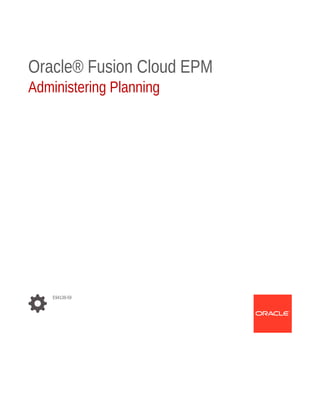
EPBCS ADMIN GUIDE.pdf
- 1. Oracle® Fusion Cloud EPM Administering Planning E94139-59
- 2. Oracle Fusion Cloud EPM Administering Planning, E94139-59 Copyright © 2001, 2023, Oracle and/or its affiliates. Primary Author: EPM Information Development Team This software and related documentation are provided under a license agreement containing restrictions on use and disclosure and are protected by intellectual property laws. Except as expressly permitted in your license agreement or allowed by law, you may not use, copy, reproduce, translate, broadcast, modify, license, transmit, distribute, exhibit, perform, publish, or display any part, in any form, or by any means. Reverse engineering, disassembly, or decompilation of this software, unless required by law for interoperability, is prohibited. The information contained herein is subject to change without notice and is not warranted to be error-free. If you find any errors, please report them to us in writing. If this is software, software documentation, data (as defined in the Federal Acquisition Regulation), or related documentation that is delivered to the U.S. Government or anyone licensing it on behalf of the U.S. Government, then the following notice is applicable: U.S. GOVERNMENT END USERS: Oracle programs (including any operating system, integrated software, any programs embedded, installed, or activated on delivered hardware, and modifications of such programs) and Oracle computer documentation or other Oracle data delivered to or accessed by U.S. Government end users are "commercial computer software," "commercial computer software documentation," or "limited rights data" pursuant to the applicable Federal Acquisition Regulation and agency-specific supplemental regulations. As such, the use, reproduction, duplication, release, display, disclosure, modification, preparation of derivative works, and/or adaptation of i) Oracle programs (including any operating system, integrated software, any programs embedded, installed, or activated on delivered hardware, and modifications of such programs), ii) Oracle computer documentation and/or iii) other Oracle data, is subject to the rights and limitations specified in the license contained in the applicable contract. The terms governing the U.S. Government's use of Oracle cloud services are defined by the applicable contract for such services. No other rights are granted to the U.S. Government. This software or hardware is developed for general use in a variety of information management applications. It is not developed or intended for use in any inherently dangerous applications, including applications that may create a risk of personal injury. If you use this software or hardware in dangerous applications, then you shall be responsible to take all appropriate fail-safe, backup, redundancy, and other measures to ensure its safe use. Oracle Corporation and its affiliates disclaim any liability for any damages caused by use of this software or hardware in dangerous applications. Oracle®, Java, and MySQL are registered trademarks of Oracle and/or its affiliates. Other names may be trademarks of their respective owners. Intel and Intel Inside are trademarks or registered trademarks of Intel Corporation. All SPARC trademarks are used under license and are trademarks or registered trademarks of SPARC International, Inc. AMD, Epyc, and the AMD logo are trademarks or registered trademarks of Advanced Micro Devices. UNIX is a registered trademark of The Open Group. This software or hardware and documentation may provide access to or information about content, products, and services from third parties. Oracle Corporation and its affiliates are not responsible for and expressly disclaim all warranties of any kind with respect to third-party content, products, and services unless otherwise set forth in an applicable agreement between you and Oracle. Oracle Corporation and its affiliates will not be responsible for any loss, costs, or damages incurred due to your access to or use of third-party content, products, or services, except as set forth in an applicable agreement between you and Oracle.
- 3. Contents Documentation Accessibility Documentation Feedback 1 Creating and Running an EPM Center of Excellence 2 Getting Started About Planning 2-1 Application Features 2-2 Launching the Application 2-3 About the Home Page 2-4 Using Dynamic Tabs in Redwood Experience 2-8 Considerations When Using the Application Interface 2-10 Managing Application Access 2-10 Enabling Access to Application Artifacts On Mobile Devices 2-10 About Cell Formatting 2-11 Copying and Pasting Data Between Microsoft Excel and Application Web Forms 2-11 About Instant Save 2-11 About Autosave 2-11 3 Creating a Planning Application Creating an EPM Cloud Service Application 3-1 EPM Cloud Services 3-1 About EPM Cloud Services 3-2 EPM Standard Cloud Service 3-2 EPM Enterprise Cloud Service 3-4 Creating an EPM Enterprise Cloud Service Application 3-5 Creating an EPM Standard Cloud Service Application 3-8 iii
- 4. What Applications Can I Migrate to EPM Standard Cloud Service and EPM Enterprise Cloud Service? 3-9 Migration Paths for Legacy EPM Cloud Snapshots 3-10 Migration Paths for EPM Standard Cloud Service and EPM Enterprise Cloud Service Snapshots 3-12 Migrating Planning Snapshots 3-12 EPM Cloud URL 3-13 Enabling Strategic Modeling for Custom Applications 3-14 Product Name and Terminology Changes 3-14 Creating a Planning and Budgeting Cloud Application 3-14 About Creating a Planning and Budgeting Cloud Application 3-15 Selecting the Application Type 3-15 Creating a Reporting Application 3-16 Creating a Sample Application 3-17 Creating a Standard Application 3-18 Choosing Setup Options 3-19 Setting Up the Calendar and Task Flow Type 3-19 Setting Up Currencies 3-21 Customizing the Cube Names 3-26 Setting Up Custom Dimensions and Metadata 3-26 Planning and Budgeting Cloud URL 3-27 Taking the Product Tour 3-27 Managing Application Ownership 3-28 4 Creating a FreeForm App Understanding FreeForm 4-1 FreeForm App Sources 4-3 Important Considerations for FreeForm Apps 4-4 Creating a FreeForm Application Type 4-5 Creating a FreeForm App Using an Outline File or Snapshot 4-6 Creating a FreeForm App Using the Application Creation Wizard 4-7 FreeForm Apps FAQ 4-9 5 Setting Up Access Permissions About User and Role Management 5-1 Application Artifacts That Can Be Assigned Permissions 5-1 Types of Access Permissions 5-2 Managing Permissions to Artifacts 5-4 About Assigning Permissions to Artifacts, Rules, and Folders 5-4 Adding, Changing, and Removing Permissions to Artifacts and Folders 5-5 iv
- 5. Adding, Changing, and Removing Permissions to Rules and Rules Folders 5-5 Reporting on Access Permissions 5-6 Working with Access Permissions Reports 5-7 Retrieving Changed Information from Access Control 5-7 6 Managing Applications Application Overview 6-2 Refreshing the Application 6-2 Managing Cubes 6-3 Viewing and Managing Cubes 6-3 Adding Cubes 6-4 Clearing Cubes 6-4 About Clearing Cubes 6-4 Creating Clear Cube Jobs 6-4 Starting and Deleting Clear Cube Jobs 6-6 Scheduling Clear Cube Jobs 6-6 Improving Cube Performance 6-6 Managing Dimensions 6-8 Filtering the Dimension View by Cube 6-9 Creating Dimensions 6-9 Setting User Preferences 6-9 Administering Variables 6-10 Working with Substitution Variables 6-10 About Substitution Variables 6-10 Creating and Assigning Values to Substitution Variables 6-10 Deleting Substitution Variables 6-11 Working with User Variables 6-11 About User Variables 6-12 Creating User Variables 6-12 Managing User Variables 6-13 Setting Limits for User Variables on Forms 6-13 Deleting User Variables 6-14 Viewing Activity Reports 6-14 Importing and Exporting Data and Metadata 6-15 Importing Metadata 6-15 Creating the Metadata Import File 6-15 Loading the Metadata Import File 6-19 Exporting Metadata 6-21 Importing and Exporting Data 6-22 Importing Data 6-23 v
- 6. Driver Member Casting Errors 6-26 Exporting Data 6-27 Viewing Data Import and Export Status 6-29 Importing Exchange Rates for a Simplified Multicurrency Application 6-29 Creating and Refreshing Application Databases 6-30 Creating Application Databases 6-30 Before Refreshing the Database 6-31 Refreshing Application Databases 6-31 Adding an Aggregate Storage Outline to an Application 6-31 About Aggregate Storage 6-32 Process for Adding an Aggregate Storage Database to an Application 6-32 Converting an EPM Standard Cloud Service to EPM Enterprise Cloud Service 6-33 Converting a Planning Application 6-34 Converting to a Standard Application 6-34 Converting a Standard or Reporting Application to an Enterprise Application 6-35 Conversion Considerations 6-36 Removing an Application 6-36 Setting the Daily Maintenance Process Start Time 6-37 Uploading and Downloading Files Using the Inbox/Outbox Explorer 6-38 7 Setting up Strategic Modeling Getting Started Checklist for Strategic Modeling 7-1 Enabling Strategic Modeling in Planning Modules 7-2 Enabling Strategic Modeling for Custom Applications 7-2 Working with Templates 7-2 Creating and Uploading Custom Templates 7-3 Changing the Owner and Access Permissions for Custom Templates 7-3 Creating a Strategic Modeling Model 7-4 Setting Up Model Access Permissions 7-5 About Model Access Permissions 7-6 Specifying Global Access Permissions for All Models 7-8 Specifying Access Permissions for a Model 7-8 Changing a Model's Owner 7-9 Changing Model Properties 7-9 Pushing Data Between Strategic Modeling and Planning 7-9 Using Groovy Business Rules with Strategic Modeling 7-10 Groovy Business Rule Examples 7-10 Pushing Data Between Strategic Modeling and Planning Using Data Maps 7-10 Defining Advanced Data Maps 7-14 Using Microsoft Excel to Define Advanced Data Maps 7-17 vi
- 7. Associating Data Maps with a Model 7-17 Associating Data Maps with a Scenario Rollup 7-18 Defining Strategic Modeling Data Map Options 7-20 Running a Data Map 7-20 Integrating Data Between Strategic Modeling and Financials 7-21 Pushing Data from a Strategic Modeling Model to Multiple Strategic Modeling Models 7-23 Pushing Data from a Strategic Modeling Model to Multiple Strategic Modeling Models Using Data Maps 7-23 Defining Account Configuration 7-24 Running a Data Map 7-26 Associating Model to Model Data Maps to Source Model 7-27 Using Microsoft Excel to Define Model to Model Data Maps 7-27 Pushing Data from a Strategic Modeling Scenario Rollup to a Strategic Modeling Scenario Rollup 7-28 Using Microsoft Excel to Define Scenario Rollup to Scenario Rollup Data Maps 7-29 Managing Metadata with Model Change Management 7-30 Defining Target Models for Model Change Management 7-31 Defining Metadata to Copy with Model Change Management 7-31 Copying Metadata from Source to Target 7-35 Editing or Deleting a Model Change Management Definition 7-35 8 Using the Member Selector Working with Members 8-1 Making Selections 8-1 Member Relationships 8-5 Using Wildcards in Searches 8-6 Selecting Attribute Values as Members 8-7 Selecting Members for Forms 8-9 Selecting Substitution Variables as Members 8-10 Selecting User Variables as Members 8-11 Selecting UDAs as Members 8-12 9 Connecting Environments in EPM Cloud About Connecting EPM Cloud Environments 9-1 Considerations for Migrating EPM Cloud Connections 9-3 Creating, Editing, and Deleting Connections to Other EPM Cloud Environments 9-4 Connecting to External Web Services 9-6 Specifying Advanced Options for External Connections 9-7 Navigating Across EPM Cloud Environments 9-8 Customizing Navigation Flows to Access Other EPM Cloud Environments 9-9 vii
- 8. Grouping Cards from Other EPM Cloud Environments into Clusters 9-9 Configuring Cards with Tabs from Multiple EPM Cloud Environments 9-12 Using Direct URLs to Integrate Connected Environments 9-15 Copying Individual URLs 9-16 Exporting All URLs to a CSV File 9-16 10 Designing Custom Navigation Flows Understanding Navigation Flows 10-1 What Can Be Customized in the Business Process Interface? 10-1 Navigation Flow Customization Categories 10-2 Navigation Flow Permissions 10-2 Predefined Navigation Flows 10-2 Viewing and Working with Navigation Flows 10-3 Navigation Flow Design Best Practices and Naming Considerations 10-4 Creating and Duplicating Navigation Flows 10-4 Editing a Navigation Flow 10-5 Activating and Deactivating Navigation Flows 10-6 Using Validate to Find Missing Artifacts in Navigation Flows 10-7 Resolving Navigation Flows that Display a Warning Icon 10-7 Customizing Labels for Cards, Tabs, and Clusters 10-8 Customizing Icons for Cards and Vertical Tabs 10-9 Hiding and Unhiding Clusters, Cards, and Tabs 10-9 Changing the Display Order of Cards on the Home Page 10-10 Adding Cards 10-10 Adding Tabs to a Tabular Page 10-12 About Using URLs to Embed Third-Party Pages in EPM Cloud Applications 10-14 Removing Navigation Flows, Cards, and Tabs 10-15 Grouping Cards into Clusters 10-16 Reloading a Navigation Flow 10-18 Switching Navigation Flows at Runtime 10-18 11 Editing Dimensions in the Simplified Dimension Editor About Editing Dimensions in the Simplified Dimension Editor 11-1 Dimension Overview 11-2 About Dimensions and Members 11-2 About Sparse and Dense Dimensions 11-2 About Dimension Hierarchies 11-2 About Custom Dimensions 11-3 Aggregation Options 11-3 viii
- 9. Storage Options 11-3 About Entities 11-5 About Accounts 11-6 Account Types 11-6 Saved Assumptions 11-9 Data Type and Exchange Rate Type 11-9 Accounts, Entities, Periods, and Cubes 11-10 Accessing the Simplified Dimension Editor 11-10 Working with the Simplified Dimension Editor Grid 11-11 Switching to Another Dimension 11-11 Customizing the Column Layout 11-11 Viewing Ancestors 11-12 Showing Member Usage in an Application 11-12 Focusing Your Editing 11-13 Finding Members 11-13 Moving Members 11-13 Sorting Members 11-14 Moving Members to Another Hierarchy 11-14 Working with Member Formulas 11-15 Copying Member Names from Microsoft Excel 11-15 Editing Dimension Properties in the Simplified Dimension Editor 11-16 Editing Member Properties in the Simplified Dimension Editor 11-17 Accessing Edit Member Properties 11-17 Adding Members in the Simplified Dimension Editor 11-21 Editing Members in the Simplified Dimension Editor 11-22 Deleting Members in the Simplified Dimension Editor 11-23 Adding Shared Members in the Simplified Dimension Editor 11-24 Assigning Access to Dimension Members 11-25 Adding, Editing, and Removing Access to Members 11-25 About Effective Access Permissions to Shared Members 11-26 Working with Attributes in the Simplified Dimension Editor 11-26 Deleting Attributes in the Simplified Dimension Editor 11-28 Working with UDAs in the Simplified Dimension Editor 11-28 Working with Attribute Values in the Simplified Dimension Editor 11-30 Setting Up Scenarios and Specifying Versions 11-31 Setting Up Scenarios 11-31 About Scenarios 11-31 Creating, Editing, and Deleting Scenarios 11-32 Copying Scenarios 11-33 Specifying Versions 11-34 About Versions 11-34 ix
- 10. Target and Bottom Up Versions 11-35 Creating, Editing, and Deleting Versions 11-35 Viewing Version Types 11-36 12 Administering Tasks with Task Manager Setting Up Task Manager 12-1 Task Manager Terms 12-1 Task Manager Overview 12-2 Sample Task Flows 12-3 Managing Task Manager Views, Lists, and Filters 12-5 Viewing Task Manager Lists 12-5 Working with List Views 12-6 Working with Filters 12-6 Managing Task Manager System Settings 12-9 Managing Global Integration Tokens 12-9 Managing Task Manager Organizational Units 12-11 Managing Holiday Rules for Tasks 12-13 Changing Configuration Settings 12-16 Managing Task Manager Attributes 12-29 Defining Task Manager Attributes 12-30 Defining Calculation Attributes 12-31 Importing List Attributes 12-35 Editing Attributes 12-35 Duplicating Attributes 12-36 Deleting Attributes 12-36 Viewing Attributes 12-36 Searching for Attributes 12-37 Managing Task Types 12-37 Task Types 12-38 Creating Task Types 12-38 Setting Task Type Properties 12-38 Setting Task Type Parameters 12-39 Specifying Task Type Instructions 12-40 Specifying Task Type Questions 12-41 Assigning Task Type Attributes 12-42 Working With Task Type Rules 12-43 Viewing Task Type History 12-45 Editing Task Types 12-46 Viewing Task Types 12-46 Searching for Task Types 12-47 x
- 11. Importing Task Types 12-47 Exporting Task Types 12-48 Deleting Task Types 12-49 Managing Task Templates 12-49 Creating Task Templates 12-49 Setting Template Properties 12-50 Specifying Template Instructions 12-51 Assigning Viewers to Templates 12-52 Applying Template Attributes 12-53 Specifying Day Labels 12-53 Embedding Templates 12-54 Working With Template Rules 12-55 Viewing Template History 12-57 Opening Templates 12-57 Adding Tasks to Templates 12-58 Editing Templates 12-58 Importing Tasks into Templates 12-59 Task Import File Format 12-60 Exporting Tasks to Microsoft Excel 12-63 Reassigning Users in Templates 12-64 Creating Schedules from Templates 12-64 Manually Validating Templates 12-67 Viewing Task Manager Templates 12-68 Searching for Templates 12-69 Deleting Templates 12-69 Managing Tasks 12-70 Creating Tasks 12-70 Setting Task Properties 12-71 Setting Task Parameters 12-72 Specifying Task Instructions 12-73 Selecting the Workflow 12-74 Adding Task Questions 12-76 Setting Task Viewers 12-78 Setting Task Predecessors 12-78 Applying Task Attributes 12-80 Working With Task Rules 12-81 Viewing Task History 12-82 Working with the Task Dialog Box 12-83 Importing and Exporting Tasks 12-84 Editing Tasks 12-85 Adding Attachments 12-86 xi
- 12. Sorting Tasks 12-86 Searching for Tasks 12-86 Moving Tasks 12-87 Cutting, Copying, and Pasting Tasks 12-87 Reopening Tasks 12-88 Submitting Tasks 12-90 Approving or Rejecting Tasks 12-91 Managing Task Reassignments 12-91 Canceling Tasks 12-91 Deleting Tasks 12-92 Managing Services 12-92 Managing Schedules 12-93 Manually Creating Schedules 12-93 Setting Schedule Properties 12-94 Adding Instructions to Schedules 12-95 Assigning Schedule Viewers 12-95 Applying Schedule Attributes 12-96 Adding Day Labels 12-97 Working With Schedule Rules 12-97 Setting Required Task Parameters 12-99 Opening Schedules 12-99 Editing Schedules 12-99 Adding Tasks to Schedules 12-99 Importing Tasks into Schedules 12-100 Updating Tasks in Schedules 12-101 Reassigning Users in Schedules 12-102 Authorizing Process-Automated Tasks 12-103 Setting Schedule Status 12-104 Viewing Schedule History 12-105 Validating Schedules 12-106 Locking Schedules 12-106 Viewing Schedules 12-107 Searching for Schedules 12-107 Deleting Schedules 12-108 Managing Task Manager Integrations 12-108 Managing Integrations with EPM Cloud Services 12-109 Adding Pre-built Integrations within the EPM Cloud 12-110 End User Integrations for EPM Cloud 12-111 Automation Integrations for EPM Cloud 12-114 Copy and Delete Integration Files 12-139 Managing Integrations with Cloud and On-Premises Applications 12-141 xii
- 13. End User Integrations for Oracle Cloud ERP 12-142 Event Monitoring Integrations for Oracle Cloud ERP 12-145 End User Integrations for On-Premises Applications 12-151 Setting Up an Integration 12-159 On-Premises Oracle E-Business Suite (EBS) Integration 12-162 Creating Custom Integrations 12-171 Creating End User Integration 12-172 Creating Custom Process Automation Integrations 12-172 Creating Custom Event Monitoring Integrations 12-175 Working with Integrations 12-178 Creating Integrations 12-178 Viewing Integrations 12-180 Editing Integrations 12-181 Searching for Integrations 12-181 Validating Integrations 12-182 Deleting Integrations 12-182 Managing Connections 12-182 Adding Connections 12-182 Editing Connections 12-183 Deleting Connections 12-184 Managing Alert Types for Task Manager 12-184 Creating Alert Types 12-184 Setting Alert Type Properties 12-185 Specifying Alert Type Instructions 12-187 Selecting the Alert Type Workflow 12-188 Assigning Alert Type Viewers 12-188 Adding Questions for Alert Types 12-189 Applying Alert Type Attributes 12-191 Viewing Alert Type History 12-191 Viewing Alert Types 12-191 Editing Alert Types 12-192 Searching for Alert Types 12-193 Deleting Alert Types 12-193 Using Task Manager Reports 12-193 Generating Custom Reports for Task Manager 12-194 Creating a Task Manager Query 12-195 Creating a Template 12-199 Setting Up a Report Group 12-199 Creating a Report 12-200 Searching and Filtering Queries, Report Groups, or Reports 12-202 Generating the Report 12-202 xiii
- 14. Understanding Reports Security 12-203 Using Task Manager Report Binders 12-204 Generating Report Binders 12-205 Viewing Report Binders 12-205 13 Designing Dashboards The Power of Dashboards 13-1 Creating and Managing Dashboards 13-3 About Dashboard Versions 13-3 Creating and Managing Dashboards 1.0 13-4 Concepts in Designing 1.0 Dashboards 13-4 Creating Dashboards 1.0 13-6 Creating Dashboards Containing Master Forms and Details 13-8 About Your Dashboard's Layout - Version 1.0 13-9 About the Gauge Chart Type 13-9 About the Tile Chart Type 13-12 Customizing Dashboard Colors 13-13 About Global and Local POVs in 1.0 Dashboards 13-14 Dashboard POVs and Valid Intersections 13-16 Creating and Managing Dashboards 2.0 13-16 Concepts in Designing 2.0 Dashboards 13-17 Creating Dashboards 2.0 13-23 About the Geomap Chart Type 13-24 About the Pyramid Chart Type 13-25 About the Waterfall Chart Type 13-26 Using Tables in Dashboards 13-29 About the Gauge Chart Type for Dashboard 2.0 13-30 About the Radar Chart Type for Dashboard 2.0 13-32 About the Combination Chart Type for Dashboard 2.0 13-34 About Global and Local POVs in 2.0 Dashboards 13-36 About Quick Analysis 13-38 14 Designing Infolets About Infolets 14-1 Anatomy of an Infolet 14-3 Determining Infolet Content 14-6 Designing Forms for Infolets 14-7 Designing Charts for Infolets 14-7 Using the Infolets Designer 14-8 xiv
- 15. Creating Infolets 14-10 Working with Infolets 14-11 Customizing the Interface to Access Infolets 14-12 15 Configuring IPM About IPM 15-1 About IPM Insights 15-1 Considerations for IPM Insights 15-5 Configuring IPM Insights 15-7 Considerations for Defining the Slice for Insights 15-10 Configuring Additional Insight Settings 15-10 Running and Scheduling Insights 15-11 Editing, Duplicating, and Deleting Insights 15-12 Bring Your Own ML: About Machine Learning Model Import 15-12 Considerations for Bring Your Own ML 15-14 Importing an ML Model 15-14 Deploying an ML Model to Planners 15-16 16 Setting Up Predictions to Run Automatically with Auto Predict About Auto Predict 16-1 Auto Predict Considerations 16-2 Creating Auto Predictions for Forecasts 16-3 Configuring Advanced Auto Predict Options 16-4 Data Screening Options 16-4 Data Attributes Options 16-5 Methods Options 16-5 Running Auto Predict Predictions 16-6 Editing, Deleting, or Duplicating Auto Predict Prediction Definitions 16-7 Reviewing Detailed Reports for Auto Predict Predictions 16-7 17 Managing Sandboxes About Sandboxes 17-1 Enabling Sandboxes 17-2 Enabling Version Members 17-3 How Sandboxes Work with HSP_View and Version Members 17-3 The HSP_View Dimension 17-4 Sample Formula for the ConsolidatedData Member 17-4 Sandbox Version Members 17-5 Sandbox Implications on Member Formulas 17-5 xv
- 16. What Happens When a Sandbox is Published? 17-6 Managing Sandboxes 17-6 Sandboxes and Other Functionality 17-6 18 Defining Valid Intersections and Cell-Level Security Defining Valid Intersections 18-1 Understanding Valid Intersections 18-1 Valid Intersection Groups 18-2 Valid Intersection Rules 18-2 Anchor and Nonanchor Dimensions 18-3 Valid Intersection Examples 18-3 Redundancy or Overlap in Valid Intersection Rules 18-6 Shared Members and Valid Intersection Rules 18-6 Substitution Variables and Valid Intersection Rules 18-6 Evaluation Order 18-7 Creating Valid Intersections 18-7 Managing Valid Intersections 18-8 Viewing Valid Intersections 18-9 Filtering Valid Intersections 18-10 Importing and Exporting Intersections 18-10 Changing the Valid Intersection Group Evaluation Order 18-12 Disabling and Enabling Valid Intersection Groups 18-13 Editing Details for a Valid Intersection Group 18-13 Duplicating Valid Intersection Groups 18-15 Deleting a Valid Intersection Group 18-15 Suppressing Invalid Data in Forms 18-15 Clearing Invalid Data 18-16 About Invalid Data 18-16 Working With Invalid Intersection Reports 18-16 Clearing Data at Invalid Intersections 18-17 Working with Valid Intersections 18-17 Working with Valid Intersections in Application Forms 18-17 Working with Valid Intersections in Calculation Manager Rule Runtime Prompts 18-19 Defining Cell-Level Security 18-19 Understanding Cell-Level Security 18-19 Creating Cell-Level Security Definitions 18-20 Viewing Cell-Level Security Definitions 18-21 Filtering Cell-Level Security Definitions 18-22 Importing and Exporting Cell-Level Security Definitions 18-23 Testing Cell-Level Security 18-25 xvi
- 17. Reordering the Cell-Level Security Definitions List 18-25 19 Defining Data Maps and Creating File-Based Integrations 20 Managing Jobs How Jobs Save You Time 20-1 Viewing Pending Jobs and Recent Activity 20-1 Scheduling Jobs 20-2 Job Types 20-3 Scheduling Jobs to Run Later 20-5 Scheduling Hourly Jobs 20-7 Editing and Canceling Jobs 20-9 Duplicating Jobs 20-10 Canceling Rules Jobs and Ruleset Jobs 20-11 Downloading Export Files From Your Outbox 20-11 21 Auditing Tasks and Data Auditing Overview 21-1 Enabling Audit Tracking 21-2 Viewing Audit Details 21-3 22 Managing Data Validation Creating and Updating Data Validation Rules 22-1 Formatting Cells and Setting the Promotional Path 22-4 Viewing Data Validation Rules 22-5 Order of Evaluation and Execution for Data Validation Rules 22-6 Conditions Supported by the Rule Builder 22-6 If Condition Values 22-6 Then Condition Values 22-14 Range Condition Values 22-14 Data Validation Conditional Operators 22-15 Data Validation Rule Scenarios 22-16 23 Managing Application and System Settings What Application and System Settings Can I Specify? 23-1 Defining User Variables 23-9 xvii
- 18. Customizing Your Display 23-9 Announcing Upcoming Events 23-11 Specifying Artifact Labels 23-11 Which Artifact Labels Can be Localized? 23-11 Working With the Artifact Labels Grid 23-12 Adding Languages and Defining Localized Artifact Labels 23-13 Exporting and Importing Artifact Labels for Editing 23-14 24 Accessing More Administrative Tasks About the Navigator Menu 24-1 Administering Data Load Settings 24-2 Importing Using Data Management 24-3 Importing Data Using Data Management 24-3 Import Scenario Case 1: Importing Data when Member Names Match 24-3 Import Scenario Case 2: Importing Data when Member Names Do Not Match 24-3 Scheduling Jobs in Data Management 24-7 Drilling Through to Source Data 24-8 For More Information 24-8 Administering Action Menus 24-11 Creating and Updating Action Menus 24-11 Working with Action Menu Items 24-11 Defining Action Menu Items 24-12 Administering Alias Tables 24-17 About Aliases 24-17 About Alias Tables 24-18 Working with Alias Tables 24-18 Specifying a Default Alias Table and Setting Member and Alias Display Options 24-19 Administering Dimensions 24-19 About Dimensions 24-20 Working with Dimension Hierarchies 24-20 Filtering the Dimension View by Cube 24-20 Sorting Members 24-21 Viewing a Member’s Ancestors 24-21 Determining Where Members Are Used in an Application 24-21 About Custom Dimensions, Entities, Accounts, Periods, and Cubes 24-21 Adding or Editing User-Defined Custom Dimensions 24-22 Setting Dimension Properties 24-22 Setting Dimension Density and Order 24-23 Setting the Evaluation Order 24-24 Working with Members 24-24 xviii
- 19. Finding Dimension Members 24-25 About Assigning Access to Members 24-25 Adding or Editing Members 24-25 Deleting Members 24-30 Deleting Parent Members 24-31 Working with Shared Members 24-31 Creating Shared Members 24-32 About Dynamic Members 24-32 Working with Attributes 24-34 Understanding Attribute Data Types 24-35 Deleting Attributes 24-36 Working with Attribute Values 24-37 Creating Attribute Values 24-37 Assigning Attribute Values to Members 24-38 Editing and Deleting Attribute Values 24-38 Customizing Calendars 24-39 Defining How Calendars Roll Up 24-39 Creating and Editing Summary Time Periods 24-39 Deleting Summary Time Periods 24-40 Working with the Years Dimension 24-41 Adding Years to the Calendar 24-41 Editing Year Information 24-42 Renaming Time Periods 24-42 Assigning Aliases to Summary Time Periods 24-42 Editing the BegBalance Member 24-43 Setting Up Currencies 24-43 Enabling Multiple Currencies 24-43 Specifying Exchange Rates 24-51 Setting up Dynamic Time Series Members 24-52 Additional Supported Application Features 24-54 Considerations for Alternate Hierarchies in Period Dimensions 24-55 Working with UDAs 24-55 Working with Member Formulas 24-56 Viewing Details of Formula Validation 24-57 Working with Formula Expressions 24-58 Administering Forms 24-62 About Forms 24-62 Form Components 24-63 Form Design Considerations 24-64 Understanding Implied Sharing in Forms 24-65 Creating Forms 24-66 xix
- 20. Defining the Layout 24-67 About Precision Settings 24-80 Setting Form Precision and Other Options 24-80 Moving Data Using Smart Push 24-81 Creating Asymmetric Rows and Columns 24-81 Adding Formula Rows and Columns 24-82 Defining Form Page and Point of View 24-82 Designing Specific Types of Forms 24-83 Designing Forms for Multiple Currencies 24-83 Designing Forms with Formula Rows and Columns 24-84 Designing Forms with Data Validation 24-84 Designing Forms with Global Assumptions 24-84 Designing Forms for Rolling Forecasts 24-84 Designing Flex Forms 24-88 Working with Forms and Form Components 24-89 Selecting and Opening Forms and Folders 24-89 Previewing Forms 24-90 Printing Form Definitions 24-90 Searching for Forms 24-91 Editing Forms 24-91 Moving, Deleting, and Renaming Forms 24-92 How Cell Formatting in Smart View Persists in Planning 24-92 Managing Forms and Folders 24-93 Creating Folders 24-93 Working with Folders 24-94 Administering Rules 24-94 About Rules 24-95 Adding and Removing Rules in Forms 24-95 Setting Business Rule Properties 24-96 Viewing Rules Usage 24-98 About Runtime Prompts 24-101 Understanding Runtime Prompts 24-101 About Runtime Prompts and Approvals Security 24-105 Designing Secure Runtime Prompts 24-106 Using Groovy Rules 24-107 About Groovy Business Rules 24-107 Java API Reference for Groovy Rules 24-109 Groovy Business Rule Examples 24-109 Groovy Business Rule Tutorial Videos 24-109 Groovy Business Rule Tutorials 24-110 Groovy Rule Business Scenarios 24-112 xx
- 21. Administering Rules Security 24-123 Assigning Access to Rules 24-124 Adding, Editing, and Removing Access to Rules 24-124 Assigning Access to Groovy Templates 24-125 Administering Smart Lists 24-125 Working with Smart Lists 24-125 Synchronizing Smart Lists in Reporting Applications 24-126 Setting Smart List Properties 24-127 Defining Smart List Entries 24-129 Previewing Smart Lists 24-129 Displaying #MISSING with Smart Lists 24-130 Administering Task Lists 24-130 Working with Task Lists 24-131 Adding Instructions to Task Lists 24-131 Adding Tasks to Task Lists 24-131 Editing Task Lists 24-135 Editing Tasks 24-135 Copying and Moving Tasks 24-136 Moving and Reordering Task Lists 24-136 Clearing Task Lists 24-137 Deleting Tasks and Task Lists 24-137 Assigning Access to Task Lists 24-138 Adding Access to Task Lists 24-138 Changing and Removing Access to Task Lists 24-138 Clearing Cell Details 24-139 Copying Data 24-140 Copying Versions of Data 24-142 Administering Application Diagnostics 24-143 About Application Diagnostics 24-143 Assumptions 24-143 How Application Diagnostics Works 24-144 Using Application Diagnostics Graphs 24-144 Launching Application Diagnostics 24-145 Modifying Artifacts for Optimal Performance 24-146 Managing Approvals 24-147 About the Approvals Process 24-147 About Approval Units 24-148 Approvals Process 24-148 Data Validation Rules 24-149 Task Lists 24-149 Setting Up Email for Approvals Notification 24-149 xxi
- 22. Defining the Approvals Process 24-150 Budget Process 24-150 Approval Operations and Data Validations 24-150 Starting and Supporting the Review Process 24-151 Managing Submission Phases with Approval Groups 24-151 Understanding Approval Groups 24-152 Defining Approval Groups 24-152 Approval Group Anchor and Nonanchor Dimensions 24-153 Editing, Duplicating, and Deleting Approval Groups 24-154 Assigning Approval Groups to an Approval Unit Hierarchy 24-154 Printing Approval Unit Annotations 24-156 Creating Approval Status Reports 24-156 Approval Unit Promotional Path 24-158 Modifying the Approval Unit Promotional Path 24-158 Design Considerations for Approval Unit Promotional Path Data Validation Rules 24-161 Managing Approval Unit Hierarchies 24-161 About Approval Unit Hierarchies 24-161 Working with Approval Unit Hierarchies 24-161 Assigning Approval Unit Hierarchy Scenario and Version Combinations 24-174 A Naming Restrictions Naming Restrictions for Applications and Databases A-1 Naming Restrictions for Dimensions, Members, and Aliases A-2 Dimension and Member Names in Calculation Scripts, Report Scripts, Formulas, Filters, and Substitution Variables A-5 Restrictions for User and Group Names A-6 B Form Formula Functions About Form Formula Functions B-1 Working with Formulas B-1 Creating Formulas B-1 Editing Formulas B-2 Deleting Formulas B-2 Formula Functions B-2 Arguments B-4 Numeric Arguments B-4 Row, Column, or Cell Reference Arguments B-4 Property Arguments B-6 Embedded Functions as Arguments B-9 Abs B-9 xxii
- 23. Average B-10 AverageA B-11 Count B-12 CountA B-13 Difference B-14 Eval B-15 IfThen, If B-15 Notes on Conditions B-18 Complex Conditions B-18 Max B-19 Min B-19 Mod B-20 PercentOfTotal B-21 Pi B-22 Product B-22 Random B-23 Round B-23 Sqrt B-24 Sum B-24 Truncate/Trunc B-25 Variance/Var B-26 VariancePercent/VarPer B-28 C Optimizing the Application Optimizing Performance C-1 About Reordering Dimensions C-1 Writing #MISSING Values C-1 Other Performance Optimization Tips C-2 D Understanding Application Artifacts Planning Artifacts D-1 Configuration Artifacts D-1 Essbase Data Artifacts D-2 Global Artifacts D-2 Cube Artifacts D-4 Relational Data Artifacts D-4 Security Artifacts D-5 xxiii
- 24. E Using Smart View to Manage Applications About Managing Applications in Smart View E-1 Installing Smart View and the Admin Extension for Application Management E-2 Controlling the Display of Application Management Options in Smart View E-4 Downloading the Application Templates E-4 Downloading the Template in Smart View E-5 Downloading the Application Template Zip File from the Web Interface E-5 Creating an Application E-6 Working with Artifacts in the Application Template E-7 About Working with Artifacts in the Application Template E-8 Application Definition E-8 Dimension Definition E-12 Attribute Dimension Definition E-18 Data Definition E-19 Substitution Variable Definition E-21 Security Definition E-22 Advanced Settings Definition E-23 Updating an Application in Smart View E-27 Deleting an Application E-28 Planning Admin Extension and Office AutoCorrect E-29 F Using Smart View to Import and Edit Application Metadata About Using Smart View to Work with Application Metadata F-1 Installing Smart View and the Admin Extension for Editing Dimensions F-2 Using Smart View Grids to Import and Edit Application Metadata F-3 About the Smart View Grid F-3 The Smart View Grid and Ribbon Display F-4 Guidelines for Using the Smart View Grid F-5 Default Metadata Dimension Member Properties F-6 Importing Dimensions in Smart View F-8 Importing Dimensions in Smart View for Office F-9 Importing Dimensions in Smart View (Mac and Browser) F-10 Editing Members in Smart View F-12 Adding Application Members in Smart View F-12 Adding Members in Smart View F-13 Guidelines for Adding Members in Smart View F-14 Moving Members in Smart View F-14 Guidelines for Moving Members in Smart View F-15 Working with Attribute Dimensions F-15 Adding Attribute Dimension Members in Smart View F-15 xxiv
- 25. Adding Attribute Dimension Members in Smart View for Office F-15 Adding Attribute Dimension Members in Smart View (Mac and Browser) F-17 Associating Attribute Dimension Members with Dimension Members F-19 Designating Shared Members in Smart View F-21 Refreshing Databases F-21 Refreshing Databases in Smart View for Office F-21 Refreshing Databases in Smart View (Mac and Browser) F-22 Planning Admin Extension and Office AutoCorrect F-24 G Best Practices for Designing Your Application Best Practices for Getting Started G-1 Best Practices for Planning Your Application G-3 Best Practices for Applying Your Design G-5 Best Practices for the Design Walkthrough G-5 H Frequently Asked Questions xxv
- 26. Documentation Accessibility For information about Oracle's commitment to accessibility, visit the Oracle Accessibility Program website at http://www.oracle.com/pls/topic/lookup? ctx=acc&id=docacc. Access to Oracle Support Oracle customers that have purchased support have access to electronic support through My Oracle Support. For information, visit http://www.oracle.com/pls/topic/ lookup?ctx=acc&id=info or visit http://www.oracle.com/pls/topic/lookup?ctx=acc&id=trs if you are hearing impaired. Documentation Accessibility xxvi
- 27. Documentation Feedback To provide feedback on this documentation, click the feedback button at the bottom of the page in any Oracle Help Center topic. You can also send email to epmdoc_ww@oracle.com. xxvii
- 28. 1 Creating and Running an EPM Center of Excellence A best practice for EPM is to create a CoE (Center of Excellence). An EPM CoE is a unified effort to ensure adoption and best practices. It drives transformation in business processes related to performance management and the use of technology- enabled solutions. Cloud adoption can empower your organization to improve business agility and promote innovative solutions. An EPM CoE oversees your cloud initiative, and it can help protect and maintain your investment and promote effective use. The EPM CoE team: • Ensures cloud adoption, helping your organization get the most out of your Cloud EPM investment • Serves as a steering committee for best practices • Leads EPM-related change management initiatives and drives transformation All customers can benefit from an EPM CoE, including customers who have already implemented EPM. How Do I Get Started? Click to get best practices, guidance, and strategies for your own EPM CoE: Introduction to EPM Center of Excellence. Learn More • Watch the Cloud Customer Connect webinar: Creating and Running a Center of Excellence (CoE) for Cloud EPM • Watch the videos: Overview: EPM Center of Excellence and Creating a Center of Excellence. • See the business benefits and value proposition of an EPM CoE in Creating and Running an EPM Center of Excellence. 1-1
- 29. Chapter 1 1-2
- 30. 2 Getting Started Planning is a budgeting and forecasting solution that integrates financial and operational planning processes and improves forecast accuracy. Related Topics • About Planning The Planning application is a related set of dimensions and dimension members used to meet a set of planning needs. • Application Features Key features in the Planning application enable you to reduce budgeting and planning cycles and improve forecast reliability. • Launching the Application • About the Home Page After you create the business process, the Home page is the launch point for accessing your business process tasks. • Using Dynamic Tabs in Redwood Experience Work on related artifacts within tabs without navigating away from a parent artifact. • Considerations When Using the Application Interface • Managing Application Access About Planning The Planning application is a related set of dimensions and dimension members used to meet a set of planning needs. Each Planning application has its own accounts, entities, scenarios, and other data elements. See this guide for Planning administration tasks, including: • Creating, deleting, and managing a Planning application • Creating forms, task lists, and menus • Managing currency conversions and exchange rates • Identifying the review and approval process, requirements, and participants, and managing the budgeting process Tutorials Tutorials provide instructions with sequenced videos and documentation to help you learn a topic. Your Goal Learn How Get an introduction to Planning. Planning Overview 2-1
- 31. Your Goal Learn How Get an introduction to: • A typical planning process using Planning • Planning, budgeting, and forecasting workflow concepts and tools • The benefits of planning using multiple scenarios • The budget submission process Planning Process Overview Log on to Planning, navigate Planning, and access Planning in Oracle Smart View for Office. Navigating Planning Application Features Key features in the Planning application enable you to reduce budgeting and planning cycles and improve forecast reliability. The application: • Facilitates collaboration, communication, and control across multidivisional global enterprises • Provides a framework for perpetual planning, to manage volatility and frequent planning cycles • Decreases the total cost of ownership through a shorter roll out and implementation phase, and easier maintenance for an application • Enhances decision-making with reporting, analysis, and planning • Promotes modeling with complex business rules and allocations • Integrates with other systems to load data Videos Your Goal Watch This Video Get an introduction to the key features in Planning. Overview: Tour of Planning in EPM Enterprise Cloud Links to topics about the key application features described in the video: • Designing Dashboards • Managing Sandboxes • Editing Dimension Properties in the Simplified Dimension Editor • Using Ad Hoc for Data Entry and Analysis • Defining Valid Intersections • Moving Data from One Cube to Another Cube Using Smart Push in Administering Data Integration for Oracle Enterprise Performance Management Cloud • Using Your Own Excel Formulas in Planning Chapter 2 Application Features 2-2
- 32. Tutorials Tutorials provide instructions with sequenced videos and documentation to help you learn a topic. Your Goal Learn How Learn which options are available for integrating with Planning. Getting Started with Integration for Oracle EPM Cloud Planning Launching the Application This topic describes the unique launch URLs that are used to launch Oracle Enterprise Performance Management Cloud applications. A Service Administrator is responsible for providing the unique URLs to users. Launching EPM Standard Cloud Service and EPM Enterprise Cloud Service Applications Customers provisioned to EPM Standard Cloud Service and EPM Enterprise Cloud Service instances will use URLs similar to the following to access their environments: • Production environment URL: https://epm- idDomain.epm.dataCenter.oraclecloud.com/epmcloud • Test environment URL: https://epm-test- idDomain.epm.dataCenter.oraclecloud.com/epmcloud For example, for EPM Cloud environments provisioned with identity domain exampleDoM in exampleDC data center, the URLs may be as follows: • Production environment: https://epm-exampleDoM.epm.exampleDC.oraclecloud.com/ epmcloud • Test environment: https://epm-test-exampleDoM.epm.exampleDC.oraclecloud.com/ epmcloud This is a change from previous versions of EPM Cloud where each application used a separate context to access environments. See Sample EPM Cloud URLs in Getting Started with Oracle Enterprise Performance Management Cloud for Administrators . Launching a Planning and Budgeting Cloud Application To launch a Planning and Budgeting Cloud application, enter the following URL in a new browser window: https://Oracle PBCS service name/HyperionPlanning; For example: https://testnew1-testnew1.pbcs.us1.oraclecloud.com/HyperionPlanning; Chapter 2 Launching the Application 2-3
- 33. For information about enabling access to application artifacts on mobile devices and for considerations when using the application, see Managing Application Access. About the Home Page After you create the business process, the Home page is the launch point for accessing your business process tasks. The interface provides an intuitive user experience and an overview for quick access to commonly used functions. For example, users can access their tasks, work with data, approve budgets, view reports, and control settings. Service Administrators can manage and customize the business process, create forms, dashboards, and infolets, import and export data and metadata, schedule jobs, define valid intersections, make announcements, and create cross-environment connections. All newly created or re-created Oracle Enterprise Performance Management Cloud services, business processes, and applications use the Redwood Experience as the default theme. You can change the general look and feel of your EPM Cloud environment on the Appearance page. On the Appearance page, you can enable the Redwood Experience or choose a classic theme. Each theme provides different background colors, icon styles, and so on. You can also add a branding logo and background images to the Home page. To change the general look and feel of your environment, see Customizing Your Display. Example Home Page Displaying the Redwood Experience Global Header The global header is the area that stretches across the top of the user interface. It contains navigation icons as well as access to accessibility settings and the Settings and Actions menu. You can also switch between navigation flows from the global header. Parts of the global header from left to right: Chapter 2 About the Home Page 2-4
- 34. Global Header Part Description The Navigator icon opens the Navigator menu, which serves as a sitemap of the business process and displays links to all of the business process pages to which you have access. Note: Some of the links in the Navigator menu are available only if you're accessing the business process from the desktop. Click the Oracle logo to return to the Home page while working elsewhere in the business process. You can display a custom logo instead of the Oracle logo by selecting a Logo Image on the Appearance page. The name of the current business process. You can hide the business process name by selecting No for the Display Business Process Name option on the Appearance page. The Home icon refreshes the Home page or returns you to the Home page while working elsewhere in the business process. Click the Accessibility Settings icon to enable accessibility features. If you belong to multiple groups or if a navigation flow is assigned to a role, click the navigation flow icon to switch navigation flows at runtime. Click your user name to access the Settings and Actions menu. Work Area The work area on the Home page displays either a theme-based background image or a custom background image. The icons that display in the work area link you to each functional area of the business process to which you have access; for example, Financials, Dashboards, Approvals, and Data. The three dots above an icon label denotes that the icon opens a grouping of sub-icons, called a cluster. The Academy icon links you to a variety of resources about using the business process. To replace the theme-based background image in the work area with a custom background image, select Background Image on the Appearance page. Infolet Navigation If your business process uses infolets to show high-level, essential information, you can explore them by clicking the dots that appear beneath the global header. Arrows are also available on the sides of the Home page to help you navigate easily between the Home page and infolet dashboard pages. Chapter 2 About the Home Page 2-5
- 35. Announcements Panel The Announcements Panel displays your user name and profile picture (if set), any system announcements entered by the Service Administrator, and helps you track your activity. Chapter 2 About the Home Page 2-6
- 36. • You can set your profile picture to display at the top of the Announcements panel of the Home page. To set your profile picture, click Tools, and then User Preferences. For more information, see Setting Your Profile Picture in Working with Planning . • Activity: Summarizes system announcements (the most recent announcement, sorted by effective date, appears at the top) and lists your open tasks. Click Announcements to flip the panel and view announcements. Click Tasks Due Today to flip the panel and view your tasks. • Recent: Displays a list of links to recently visited forms and dashboards (up to 15 items). Clicking a link will launch the item in a secondary window. Clicking the star next to a link will tag it as a favorite. • Favorites: Displays a list of links to forms or dashboards that were tagged as favorites, and prevents them from being overwritten. Click a link in Favorites to launch the item in Chapter 2 About the Home Page 2-7
- 37. a secondary window. To add items to Favorites, click Recent to view your recent user activity, and then click the star to the right of the item. • : Click the Tour icon to launch a video about key features in the business process. Videos Your Goal Watch This Video Explore the default Redwood Experience theme. Overview: Announcing EPM Cloud's new Redwood Theme Learn how to customize the interface to streamline workflow. Overview: Customizing Workflow in Enterprise Performance Management Cloud Using Dynamic Tabs in Redwood Experience Work on related artifacts within tabs without navigating away from a parent artifact. About Dynamic Tabs Dynamic tabs enable you to view multiple artifacts on a single page. For example, if you've a form open, you can open other related forms, and dashboards. These additional artifacts are denoted by horizontal tabs at the bottom of the page. This feature is for users who do want to view multiple artifacts simultaneously, but don't want to have multiple browser windows open. The dynamic tabs feature is available only if Redwood Experience is enabled. Note: You can enable Redwood Experience on the Appearance page of your business process. Chapter 2 Using Dynamic Tabs in Redwood Experience 2-8
- 38. Dynamic tabs terminology: • Dynamic Tab: A tab that is added at the bottom of the page to the right of the source tab when a related artifact is launched. Only dynamic tabs will display a close icon. • Source Tab: The page from where the dynamic tab was launched. If your Oracle Enterprise Performance Management Cloud environment includes tabs from another EPM Cloud environment, dynamic tabs are supported for those cross-environment tabs. Considerations When Using Dynamic Tabs • You must enable Redwood Experience to use dynamic tabs. If you're using a theme other than Redwood Experience for your business process, dynamic tabs aren't available. • You can open up to 30 tabs on a page. If you attempt to open more than 30 tabs, you'll see a message prompting you to close a few tabs before opening new tabs. • Long artifact names will appear truncated on tabs. Working with Dynamic Tabs Source and dynamic tabs display at the bottom of the page on which you're working. When you launch a new dynamic tab from an existing tab or listing page, the new tab is added to the right of the existing tab and the focus will move to the newly launched tab. Dynamic tabs are preserved for the current session only. The last tab displayed is retained the next time you access the page within the same session. If you log out and then log back in, if you reload a navigation flow, or if you switch to another navigation flow, dynamic tabs won't be retained. If there is any unsaved data, you'll be prompted to save it before you proceed. Each new action you perform opens a new dynamic tab. For example, you perform a drill through on Form1 and then perform a drill through on Form2, this will open two dynamic tabs. If you perform another drill through on Form1, the action will relaunch the previously opened tab. Artifacts that were launched in dynamic tabs will also be listed in your recent history on the Announcements Panel. Dynamic tabs can also be added to Favorites in the Announcements Panel. Dynamic tabs display a close icon. If there is any unsaved data on a tab, you'll be prompted to save it before closing the tab. After a tab is closed, the focus will move to the tab that's to the left of the closed tab. If you're closing a tab that's not in focus, the focus remains on the tab that's currently in view. To close all dynamic tabs, right-click any horizontal tab displayed at the bottom of the page and click Close All Tabs. Videos Your Goal Watch This Video Learn how to navigate with dynamic tabs to multi-task with different artifacts. With dynamic tabs, you can open related artifacts while keeping the original artifacts open. Navigating with Dynamic Tabs Chapter 2 Using Dynamic Tabs in Redwood Experience 2-9
- 39. Considerations When Using the Application Interface Note the following considerations when using the application interface: • The interface supports only Landscape mode for iPad and Android tablets. • The user experience on tablets is better on iPad than on Android devices. • Oracle recommends using the Safari web browser with iPads and Google Chrome with Android devices. • If you use Windows 10, the interface might appear in a magnified (or zoomed in) state if your scaling isn't set to 100%. Windows 10, by default, might have 125% or 150% scaling. • A PDF viewer is required to view reports on the tablet. Oracle recommends the Adobe PDF viewer, but it can be opened in Kindle or Polaris Office on Android devices or a similar application on the iPad. • For information on copying and pasting data between Microsoft Excel and application web forms, see Copying and Pasting Data Between Microsoft Excel and Application Web Forms. Managing Application Access Related Topics • Enabling Access to Application Artifacts On Mobile Devices • About Cell Formatting • Copying and Pasting Data Between Microsoft Excel and Application Web Forms • About Instant Save • About Autosave Enabling Access to Application Artifacts On Mobile Devices To work with artifacts such as forms, task lists, and business rules on mobile devices, Service Administrators must enable access to those artifacts for users. To enable access to application artifacts on mobile devices: 1. From the Home page, click Navigator , and then under Setup, click Access Simplified Interface. 2. In Access Simplified Interface, click to launch the forms, tasks, and rules selector. 3. In the Selector, select the forms, tasks, and rules you want to enable for mobile device access, and then click OK. 4. Back in Access Simplified Interface, select the Forms, Tasks, and Rules tabs to view the artifacts that are enabled for mobile device access. Chapter 2 Considerations When Using the Application Interface 2-10
- 40. About Cell Formatting You can apply either the formatting saved in Oracle Smart View for Office or the formatting set up in Planning for the form. To select which formatting to apply: 1. In the form, click Actions, and then Apply. 2. Click: • Cell Styles: To use Planning's formatting • Custom Styles: To use the formatting saved in Smart View Copying and Pasting Data Between Microsoft Excel and Application Web Forms To copy and paste data from Microsoft Excel: 1. In Excel, highlight the data in one cell or in a range of cells, and press Ctrl+C to copy the data onto the clipboard. 2. Highlight and select the target cell or cells in the application Web form, and then press Ctrl+V. 3. When the Clipboard helper is displayed, press Ctrl+V again. The data is pasted to the Clipboard helper. 4. Click Paste to paste the data into the application Web form. About Instant Save When users work in forms and they click Save, their new or changed data is saved instantly —without a confirmation message—if the structure of the form hasn't changed. For example, instant save works automatically unless any of these options is selected for the form (because they change the structure of the form): • Suppress missing data • Suppress missing blocks • A business rule is selected to launch on Save (other than the default Calculate Form and Calculate Currencies business rules). About Autosave If the Grid Property option Enable Autosave is selected for a form, when users move out of a cell, their changes are automatically saved, with no prompt or message. Cell values are aggregated to their parents, and the affected cells display with a green background. Also, with this option selected, users can use Ctrl+Z to undo changes. For autosave to work, the following suppress options must be turned off because they change the structure of the form: • Suppress missing data • Suppress missing blocks Chapter 2 Managing Application Access 2-11
- 41. For more information on this option and its dependent option, Run Form Rules on Autosave, see Setting Form Grid Properties. Chapter 2 Managing Application Access 2-12
- 42. 3 Creating a Planning Application Create an application based on your planning needs. Depending on the type of Oracle Enterprise Performance Management Cloud service you've purchased, there are two approaches to creating an application: • EPM Standard Cloud Service or EPM Enterprise Cloud Service application. See Creating an EPM Cloud Service Application. • Planning and Budgeting Cloud application. See Creating a Planning and Budgeting Cloud Application. Creating an EPM Cloud Service Application Create an Oracle Enterprise Performance Management Cloud Service application based on your planning needs. Related Topics • EPM Cloud Services • Creating an EPM Enterprise Cloud Service Application • Creating an EPM Standard Cloud Service Application • What Applications Can I Migrate to EPM Standard Cloud Service and EPM Enterprise Cloud Service? • EPM Cloud URL • Enabling Strategic Modeling for Custom Applications You can enable Strategic Modeling for use with existing Custom and Planning Modules applications. • Product Name and Terminology Changes EPM Cloud Services Oracle has two Oracle Enterprise Performance Management Cloud services: Oracle Enterprise Performance Management Standard Cloud Service (EPM Standard Cloud Service) and Oracle Enterprise Performance Management Enterprise Cloud Service (EPM Enterprise Cloud Service). To create EPM Cloud services applications, read these topics: • About EPM Cloud Services • EPM Standard Cloud Service • EPM Enterprise Cloud Service To create a Planning and Budgeting Cloud application, see Creating a Planning and Budgeting Cloud Application. 3-1
- 43. About EPM Cloud Services EPM Standard Cloud Service and EPM Enterprise Cloud Service provide end-to-end applications to meet the requirements of most organizations and ensure a connected and agile experience across multiple applications: • EPM Standard Cloud Service • EPM Enterprise Cloud Service The applications and features available to you depend on the specific Oracle Enterprise Performance Management Cloud service that you purchased. Generally, the EPM Enterprise Cloud Service includes everything in the EPM Standard Cloud Service as well as additional offerings as illustrated in the following image: Videos Your Goal Watch This Video Learn the differences between EPM Standard Cloud Service and EPM Enterprise Cloud Service. Overview of EPM Standard Cloud Service and EPM Enterprise Cloud Service Learn how to set up Planning in Oracle EPM Standard Cloud and Oracle EPM Enterprise Cloud. Setting Up Planning in Cloud EPM EPM Standard Cloud Service EPM Standard Cloud Service is a suite of business processes, primarily for small and mid-sized businesses, and for businesses with lower complexity requirements to Chapter 3 Creating an EPM Cloud Service Application 3-2
- 44. support planning and budgeting, consolidation and close, account reconciliation, and narrative reporting processes. The following image describes what's available in EPM Standard Cloud Service: Additionally, Data Management, which enables you to integrate data from source systems, is included with EPM Standard Cloud Service. Clients and command line tools, such as Oracle Smart View for Office and EPM Automate Utility, are also included. An EPM Standard Cloud Service instance allows you to deploy and use one of the supported business processes. To deploy another business process, you must request another EPM Standard Cloud Service subscription or remove the current business process. Watch this video to learn more about the value of EPM Standard Cloud Service and EPM Enterprise Cloud Service: Overview of EPM Standard Cloud Service and EPM Enterprise Cloud Service Planning delivers instant value and greater productivity for business planners, analysts, modelers, and decision-makers across all lines of business of an enterprise. Planning is available with: • Capital • Financials • Projects • Workforce • Strategic Modeling With the exception of Strategic Modeling, these are available with preseeded configurable content including dimensions, models, forms, rules, dashboards, infolets, and reports. Strategic Modeling is available with standard and industry templates that can be leveraged to create a customized scenario models with flexible blended scenario business cases. Chapter 3 Creating an EPM Cloud Service Application 3-3
- 45. The Planning business process available in the EPM Standard Cloud Service does not support the following: • Custom application, which allows a high degree of application customization to support business requirements • FreeForm application, which enables you to deploy applications with no dimension requirements and also create applications using Essbase outline files • Use of the Groovy scripting language to create or customize business rules See Overview of Planning (Planning and Budgeting Cloud) in Getting Started with Oracle Enterprise Performance Management Cloud for Administrators . Watch this video for an overview of Planning in EPM Standard Cloud Service: Overview: Planning in EPM Standard Cloud EPM Enterprise Cloud Service EPM Enterprise Cloud Service comprises the full suite of Oracle Enterprise Performance Management Cloud business processes supporting a comprehensive array of activities spanning planning and budgeting, consolidation and close, account reconciliation, profitability and cost management, tax reporting, enterprise data management, and narrative reporting. The following image describes what's available in EPM Enterprise Cloud Service: Chapter 3 Creating an EPM Cloud Service Application 3-4
- 46. Watch this video to learn more about the value of EPM Standard Cloud Service and EPM Enterprise Cloud Service: Overview of EPM Standard Cloud Service and EPM Enterprise Cloud Service An EPM Enterprise Cloud Service instance allows you to deploy and use one of the supported business processes. To deploy another business process, you must request another EPM Enterprise Cloud Service instance or remove the current business process. The business processes that you deploy share the same identity domain to facilitate user management and assigning of roles. Access to resources belonging to a business process is individually controlled for each business process. EPM Enterprise Cloud Service supports custom applications, module-based Planning, and FreeForm applications to deliver instant value and greater productivity for business planners, analysts, modelers, and decision-makers across all lines of business of an enterprise. Custom applications facilitate creation of a streamlined process-driven custom solution. Module-based Planning comes bundled with pre-packaged Capital, Financials, Projects, Strategic Modeling, and Workforce modules. FreeForm applications help you to create an unrestricted free form dimension solution using an Essbase outline file. Additionally, EPM Enterprise Cloud Service supports the use of the Groovy scripting language to customize business rules in Planning. See Overview of Planning (Planning and Budgeting Cloud) in Getting Started with Oracle Enterprise Performance Management Cloud for Administrators . Watch this video for an overview of Planning in EPM Enterprise Cloud Service: Overview: Planning in EPM Enterprise Cloud Creating an EPM Enterprise Cloud Service Application The landing page is your starting point for creating an application and for viewing overview videos that help you get started. Chapter 3 Creating an EPM Cloud Service Application 3-5
- 47. Each subscription to the EPM Enterprise Cloud Service allows you to create one application. Click SELECT under the application description to see available options. About Making Selections to Create an Application The EPM Enterprise Cloud Service landing page presents the applications that you can create. Note: After you initiate the creation of an application, you cannot return to the landing page. If wish to return to the landing page to create a different application, you must first reset your environment to its original state. See Switching to a Different Business Process in Getting Started with Oracle Enterprise Performance Management Cloud for Administrators . You have three options to create an application: • Create a sample application • Create a new application • Use an existing snapshot to create an application These options are displayed on an application-specific landing page similar to the following illustration: Creating a Planning Application On the landing page, click SELECT under Planning to view available options for creating a Planning application. • Create a sample application: Click CREATE to automatically create the Vision sample application, which is a valuable tool to explore the planning and budgeting process. See Creating a Sample Application. • Create a new application: Click START to create a Planning application. You can create a Custom, FreeForm, or Planning Modules application to meet your business needs. – Custom: Supports most planning and budgeting requirements through complex business logic, such as business rules and allocations. Select this option if your requirements would necessitate a high degree of application customization. See Creating a Standard Application. Additionally, when you create an application of type Custom, you have the option to enable Strategic Modeling for use with your application. You do this Chapter 3 Creating an EPM Cloud Service Application 3-6
- 48. by selecting the Strategic Modeling option on the Create Applications: Details screen. You can enable Strategic Modeling for use with your custom applications even if you do not enable it when creating the application. To enable Strategic Modeling for an existing EPM Enterprise Cloud Service custom application. See Enabling Strategic Modeling for Custom Applications. Note: You can create a single currency or multicurrency application. Multicurrency custom applications are created using simplified multicurrency. – Free Form: Supports a FreeForm application and does not require Currency, Entity, Scenario, and Version dimensions and their member hierarchies. FreeForm applications are created using an Essbase outline file (OTL) from an on-premises deployment to import dimensions and members. The outline file name can have a maximum of eight characters because the file name is used to name the cube of the FreeForm application. See Creating a FreeForm App. For information on loading data into a FreeForm application, see Loading Data to a Free Form Application in Administering Data Integration for Oracle Enterprise Performance Management Cloud . – Module: Sets up the cubes required for Capital, Financials, Projects, Workforce and Strategic Modeling. Choose this option to create an application that supports best practices and industry standard functionality. See Creating an Application in Administering Planning Modules . Note: You can create a single currency or multicurrency application. Multicurrency applications are created using simplified multicurrency. • Migrate: Click MIGRATE to create a custom Planning application from a snapshot that you previously uploaded to the environment. See What Applications Can I Migrate to EPM Standard Cloud Service and EPM Enterprise Cloud Service? in Getting Started with Oracle Enterprise Performance Management Cloud for Administrators for prerequisites and snapshot compatibility. Note: You cannot enable Strategic Modeling for your custom application after importing a snapshot created from an application for which Strategic Modeling is not enabled. Strategic Modeling is automatically enabled if the snapshot contains Strategic Modeling artifacts. See these topics in Administering Migration for Oracle Enterprise Performance Management Cloud : – Backing up Artifacts and Application in Administering Migration for Oracle Enterprise Performance Management Cloud Chapter 3 Creating an EPM Cloud Service Application 3-7
- 49. – Uploading Archives to the Service in Administering Migration for Oracle Enterprise Performance Management Cloud – Importing Artifacts and Application from a Snapshot in Administering Migration for Oracle Enterprise Performance Management Cloud Creating an EPM Standard Cloud Service Application The landing page is your starting point for creating an application and for viewing an overview video tour to help you get started. Each subscription to the EPM Standard Cloud Service allows you to create one application. About Making Selections to Create an Application The EPM Standard Cloud Service landing page presents the applications that you can create. Note: After you initiate the creation of an application, you cannot return to the landing page. If wish to return to the landing page to create a different application, you must first reset your environment to its original state. See Switching to a Different Business Process in Getting Started with Oracle Enterprise Performance Management Cloud for Administrators . You have two options to create an application: • Choosing your own settings to create the application • Using an existing snapshot to create the application These options are displayed on an application-specific landing page similar to the following illustration: Chapter 3 Creating an EPM Cloud Service Application 3-8
- 50. Creating a Planning Application On the landing page, click SELECT under Planning to view available options for creating a Planning application. Note: You can have only one custom input cube and one reporting cube in the application. • Create a new application: Click START to create a Module-based Planning application. See Setting Up Your Application in Administering Planning Modules . • Migrate: Click MIGRATE to import a Standard Planning application from a snapshot that you previously uploaded to the environment. See What Applications Can I Migrate to EPM Standard Cloud Service and EPM Enterprise Cloud Service? for prerequisites and snapshot compatibility. See these topics in Administering Migration for Oracle Enterprise Performance Management Cloud : – Backing up Artifacts and Application in Administering Migration for Oracle Enterprise Performance Management Cloud – Uploading Archives to the Service in Administering Migration for Oracle Enterprise Performance Management Cloud – Importing Artifacts and Application from a Snapshot in Administering Migration for Oracle Enterprise Performance Management Cloud What Applications Can I Migrate to EPM Standard Cloud Service and EPM Enterprise Cloud Service? The following applications provide an option to migrate a snapshot to create an application in EPM Standard Cloud Service and EPM Enterprise Cloud Service environments. • Planning • Financial Consolidation and Close • Account Reconciliation • Profitability and Cost Management Chapter 3 Creating an EPM Cloud Service Application 3-9
- 51. • Tax Reporting • Data Management Note: Tax Reporting, Data Management, and Profitability and Cost Management applications are not available in EPM Standard Cloud Service. These Migration Scenarios are Always Supported • You can migrate a EPM Standard Cloud Service or EPM Enterprise Cloud Service application. For example, after creating a snapshot of an EPM Standard Cloud Service application, you recreated the service. You can use the snapshot to recreate the EPM Standard Cloud Service application. • You can migrate a snapshots created in a EPM Standard Cloud Service or EPM Enterprise Cloud Service test environment to a production environment, and conversely. • For legacy environments, migration of snapshots from test to production environments, and conversely, is supported if both environments use the same Essbase version. You can also migrate from a legacy environment that uses Non- Hybrid Essbase to an environment that uses Hybrid Essbase, but not conversely. See About Essbase in EPM Cloud in Getting Started with Oracle Enterprise Performance Management Cloud for Administrators for more information. These Migration Scenarios are Never Supported • Migrating a snapshot from EPM Standard Cloud Service or EPM Enterprise Cloud Service to a legacy environment. • Migrating snapshots taken from environments that use Hybrid Essbase to environments that use Non-Hybrid Essbase. • Migrating a snapshot from EPM Standard Cloud Service, EPM Enterprise Cloud Service or legacy environments to On-premises deployments. Migration Paths for Legacy EPM Cloud Snapshots Legacy snapshot refers to a snapshot taken from an Oracle Enterprise Performance Management Cloud environment that is not an EPM Standard Cloud Service or EPM Enterprise Cloud Service environment. By default, these environments are configured with an Essbase version that does not support hybrid cubes (referred to as Non-hybrid Essbase). Because the following legacy environments allow you to enable Hybrid BSO cubes, they may already be configured with an Essbase version that supports hybrid cubes (referred to as Hybrid Essbase). • Enterprise Planning and Budgeting Cloud • Planning and Budgeting Cloud with Plus One option See About Essbase in EPM Cloud in Getting Started with Oracle Enterprise Performance Management Cloud for Administrators for detailed information on Essbase use in EPM Cloud. Chapter 3 Creating an EPM Cloud Service Application 3-10
- 52. For legacy environments, a self-service operation using the recreate EPM Automate Utility command is available to upgrade Non-Hybrid Essbase to Hybrid Essbase. After upgrading Essbase, you can enable Hybrid BSO cubes in Enterprise Planning and Budgeting Cloud. Note: You can upgrade legacy Planning and Budgeting Cloud environments to use Hybrid Essbase. However, you cannot enable the use of Hybrid BSO cubes in these environments. Table 3-1 Migration Scenarios for Legacy EPM Cloud Snapshots Legacy Snapshot Source Available Migration Paths Unavailable Migration Paths Planning and Budgeting Cloud (Non-Hybrid Essbase) • EPM Enterprise Cloud Service Custom • Legacy Planning and Budgeting Cloud (Non-Hybrid Essbase) • Legacy Planning and Budgeting Cloud (Hybrid Essbase) • EPM Enterprise Cloud Service (Planning Modules, FreeForm) • EPM Standard Cloud Service Planning Planning and Budgeting Cloud with Plus One option (Hybrid or Non- Hybrid Essbase) • EPM Enterprise Cloud Service Planning Modules • Legacy Planning and Budgeting Cloud with Plus One option (Hybrid or Non- Hybrid Essbase) • EPM Standard Cloud Service • EPM Enterprise Cloud Service (FreeForm, Custom) • Legacy Planning and Budgeting Cloud (Non-Hybrid Essbase) Enterprise Planning and Budgeting Cloud (Non- Hybrid Essbase) • Legacy Enterprise Planning and Budgeting Cloud (Non- Hybrid or Hybrid Essbase) • EPM Enterprise Cloud Service (Planning Modules) • EPM Standard Cloud Service • EPM Enterprise Cloud Service (Custom, FreeForm) Enterprise Planning and Budgeting Cloud (Hybrid Essbase) • Legacy Enterprise Planning and Budgeting Cloud (Hybrid Essbase) • EPM Enterprise Cloud Service (Planning Modules) • EPM Standard Cloud Service • EPM Enterprise Cloud Service (Custom, FreeForm) • Legacy Enterprise Planning and Budgeting Cloud (Non- Hybrid Essbase) • *On-Premises 11.2.x Planning • On-Premises 11.1.2.4 Planning • On-Premises 11.1.2.3 Planning *On-Premises 11.2.x Planning that uses Essbase 21c cannot be migrated to EPM Cloud. • EPM Enterprise Cloud Service Custom • Legacy Planning and Budgeting Cloud • EPM Standard Cloud Service • EPM Enterprise Cloud Service (Planning Modules, FreeForm) • Legacy Enterprise Planning and Budgeting Cloud (Non- Hybrid Essbase) Chapter 3 Creating an EPM Cloud Service Application 3-11
- 53. Migration Paths for EPM Standard Cloud Service and EPM Enterprise Cloud Service Snapshots All EPM Standard Cloud Service and EPM Enterprise Cloud Service environments that use Essbase use the newest version of Essbase that is capable of supporting Hybrid Cubes. By default, Custom Planning, Planning Modules, and FreeForm applications use Hybrid BSO cubes. See About Essbase in EPM Cloud in Getting Started with Oracle Enterprise Performance Management Cloud for Administrators . Table 3-2 Migration Scenarios for EPM Standard Cloud Service and EPM Enterprise Cloud Service Snapshots Snapshot Source Available Migration Paths Unavailable Migration Paths EPM Standard Cloud Service Planning • EPM Standard Cloud Service Planning • EPM Enterprise Cloud Service Planning Modules • EPM Enterprise Cloud Service (FreeForm, Custom) • Legacy Planning and Budgeting Cloud • Legacy Enterprise Planning and Budgeting Cloud EPM Enterprise Cloud Service Custom Planning EPM Enterprise Cloud Service Custom Planning • EPM Enterprise Cloud Service • EPM Enterprise Cloud Service (FreeForm, Planning Modules) • Legacy environments (including those using Hybrid Essbase) EPM Enterprise Cloud Service Planning Modules EPM Enterprise Cloud Service Planning Modules • EPM Standard Cloud Service • EPM Enterprise Cloud Service (Custom, FreeForm) • Legacy environments (including those using Hybrid Essbase) EPM Enterprise Cloud Service FreeForm EPM Enterprise Cloud Service FreeForm • EPM Standard Cloud Service • EPM Enterprise Cloud Service (Custom, Planning Modules) • Legacy environments (including those using Hybrid Essbase) Migrating Planning Snapshots These Planning migration scenarios are supported. Chapter 3 Creating an EPM Cloud Service Application 3-12
- 54. Note: • Legacy application refers to an application from the newest update of a non- EPM Enterprise Cloud Service or EPM Standard Cloud Service subscription. • Migration of applications from legacy Planning and Budgeting Cloud, Enterprise Planning and Budgeting Cloud, and Planning and Budgeting Cloud with Plus One option creates standard BSO cubes, which you may convert to Hybrid cubes. • For instructions on migrating on-premises Planning applications to Oracle Enterprise Performance Management Cloud, see Migrating On-Premises Applications to EPM Cloud in Administering Migration for Oracle Enterprise Performance Management Cloud. Note: Attempts to import Groovy-based business rules and templates into a business process that does not support Groovy will fail. For example, EPM Standard Cloud Service planning and financial consolidation and close business processes do not support Groovy-based business rules. Import of business rules and templates exported from an application that supports Groovy, for example, from an EPM Enterprise Cloud Service Planning business process, into EPM Standard Cloud Service Planning business process will fail. EPM Cloud URL Customers provisioned to EPM Standard Cloud Service and EPM Enterprise Cloud Service instances will use URLs similar to the following to access their environments: • Production environment URL: https://epm- idDomain.epm.dataCenter.oraclecloud.com/epmcloud • Test environment URL: https://epm-test- idDomain.epm.dataCenter.oraclecloud.com/epmcloud For example, for Oracle Enterprise Performance Management Cloud environments provisioned with identity domain exampleDoM in exampleDC data center, the URLs may be as follows: • Production environment: https://epm-exampleDoM.epm.exampleDC.oraclecloud.com/ epmcloud • Test environment: https://epm-test-exampleDoM.epm.exampleDC.oraclecloud.com/ epmcloud A Service Administrator is responsible for providing the unique URLs to users. This is a change from previous versions of EPM Cloud where each application used a separate context to access environments. See Sample EPM Cloud URLs in Getting Started with Oracle Enterprise Performance Management Cloud for Administrators . Chapter 3 Creating an EPM Cloud Service Application 3-13
- 55. Enabling Strategic Modeling for Custom Applications You can enable Strategic Modeling for use with existing Custom and Planning Modules applications. To enable Strategic Modeling for an EPM Enterprise Cloud Service Custom application: 1. Sign into the Custom or Planning Modules application as a Service Administrator. 2. Click Application and then Overview. 3. From Actions, select Enable Strategic Modeling. 4. If you are using navigation flows, complete a step to activate Strategic Modeling artifacts: • Reload Navigation Flows. • Sign out and then sign in again. To enable Strategic Modeling in a Planning Modules application, see Enabling Strategic Modeling in Planning Modules. Product Name and Terminology Changes EPM Standard Cloud Service and EPM Enterprise Cloud Service have introduced some product name and terminology changes which may not be reflected in the user assistance collaterals, such as guides, learning paths, videos, screen shots, and online help. Table 3-3 Product Name and Terminology Changes Old Terminology New Terminology Planning and Budgeting Cloud Planning Enterprise Planning and Budgeting Cloud Planning Enterprise Planning and Budgeting Cloud business processes; for example, Workforce Planning Modules Enterprise Performance Reporting Cloud Narrative Reporting Cloud Service Business process Creating a Planning and Budgeting Cloud Application Create a Planning and Budgeting Cloud application based on your planning needs. Related Topics • About Creating a Planning and Budgeting Cloud Application • Selecting the Application Type • Creating a Reporting Application • Creating a Sample Application • Creating a Standard Application Chapter 3 Creating a Planning and Budgeting Cloud Application 3-14
- 56. • Choosing Setup Options • Planning and Budgeting Cloud URL • Taking the Product Tour About Creating a Planning and Budgeting Cloud Application Before you create your Planning and Budgeting Cloud application, we've provided some guidelines and best practices to help you determine your requirements and design your application so that it meets your business needs: • See Best Practices for Designing Your Application. • Click Take a quick tour. For more information, see Taking the Product Tour. To create an application: 1. Log in and select Start under Finance, and then select Planning & Budgeting. 2. Select the type of application you want to create. See Selecting the Application Type. • Creating a Reporting Application • Creating a Sample Application • Creating a Standard Application • Choosing Setup Options Videos Your Goal Watch This Video Learn how to create a Planning and Budgeting Cloud application. Creating Planning Applications in Oracle Planning and Budgeting Cloud Tutorials Tutorials provide instructions with sequenced videos and documentation to help you learn a topic. Your Goal Learn How Get an introduction to the Oracle Enterprise Performance Management Cloud Services, instances, business processes, and features, and to learn how to create Planning business processes in EPM Cloud Service: Standard and Enterprise subscriptions. Creating the Planning Business Process Selecting the Application Type Select an application type: • Standard: Builds advanced applications for any business process. Select from two options: – Sample: Quickly and automatically creates a demo application using the sample Vision application that's provided. See Creating a Sample Application. Chapter 3 Creating a Planning and Budgeting Cloud Application 3-15
- 57. – New: Builds an advanced custom application. See Creating a Standard Application. • Enterprise: Builds custom applications or uses predefined business processes to create applications for Financials, Workforce, Capital, and Projects. You can also build a Strategic Modeling solution. See Administering Planning Modules . Note: Only customers who purchase an Enterprise PBCS license or a PBCS Plus One Business Process option license can select the Enterprise application type. See Frequently Asked Questions for an explanation of the PBCS Plus One Business Process option license. • Reporting: Builds a basic application that you can expand over time. See Creating a Reporting Application. Creating a Reporting Application A Reporting application is a basic application with one cube and the core components that you need to get up and running quickly. If you later decide that you need more complex business logic, you can convert a Reporting application into a Standard or Enterprise application. A Reporting application: • Consists of one cube • Allows you to add more dimensions • Allows MDX member formulas only • Doesn't support business rules, map reporting, copy data, copy versions, exchange rates, or currency conversion • Can be converted into a Standard or Enterprise application Note: – To convert a Reporting application into a Standard application, see Converting to a Standard Application. – To convert a Reporting application into an Enterprise application, see Converting a Standard or Reporting Application to an Enterprise Application. Default dimensions and characteristics for a Reporting application: • Account: Only the root member is provided. • Entity: Only the root member is provided. • Period: Members are created based on the answers provided during setup. Users can add an alternate hierarchy later. The Beginning Balance and Year Total periods are provided. Chapter 3 Creating a Planning and Budgeting Cloud Application 3-16
- 58. • Years: Number of years, history, and future years are broken up based on the values chosen during application creation. An All Year parent is provided. More years can be added later. The default number of years is 10. • Scenario: Five scenarios are provided: Plan, Actual, Forecast, Variance, and Variance Comments. • Version: Three versions are provided: Base, What If, and Final. Hierarchical versions are allowed, for example, Base (child member)+What If (child member)=Final (parent member). Note: Generic members aren't added to the dimensions. To create a Reporting application: 1. Click Reporting. 2. Name your application and enter a description. Note: Ensure that you adhere to the application naming restrictions outlined in Naming Restrictions. 3. The application provides setup options that you can select to help you create the initial framework for your planning process. If you need help deciding which options to choose, see Choosing Setup Options. 4. Review the summary screen, and, if the selections you made are correct, click Create. After you create the application, populate it by performing these steps: • Import metadata using the import feature. See Importing Metadata. • Populate data by importing data from your source system. See Importing and Exporting Data. Creating a Sample Application Planning provides a Sample application, called Vision, that lets you quickly create an application with artifacts and data. Note: To create a Standard application, see Creating a Standard Application. To automatically create the Sample application, click Standard, and then click Sample. When application creation is completed (this will take several minutes), you'll see an Application created successfully message. Chapter 3 Creating a Planning and Budgeting Cloud Application 3-17
- 59. To manage the application after it's created, see Managing Applications. Creating a Standard Application A Standard application is an advanced application with two cubes and the option to add more cubes. Complex business logic, such as business rules and allocations, is supported. You can't convert a Standard application into a Reporting application. A Standard application: • Allows you to add additional dimensions • Enables sandboxes for the block storage cubes that are created when you create the application. (You can also enable sandboxes for custom cubes when you create the cube.) • Supports custom calendars (up to weeks of the month) • Supports business rules • Allows member formulas • Can't be converted into a Reporting application • Can be converted into an Enterprise application Note: To convert a Standard application into an Enterprise application, see Converting a Standard or Reporting Application to an Enterprise Application. To create a Standard application: 1. Click Standard. 2. Click New. 3. Name your application and enter a description. Note: Ensure that you adhere to the application naming restrictions outlined in Naming Restrictions. 4. The application provides setup options that you can select to help you create the initial framework for your planning process. For descriptions of the setup options, see Choosing Setup Options. 5. Review the summary screen, and, if the selections you made are correct, click Create. After you create a Standard application, populate it by performing these steps: • Import application metadata using the import feature. See Importing Metadata. • Populate application data by importing data from your source system. See Importing and Exporting Data. Chapter 3 Creating a Planning and Budgeting Cloud Application 3-18
- 60. Choosing Setup Options Related Topics • Setting Up the Calendar and Task Flow Type Set up the calendar and task flow type for the application. You can set the period frequency, start and end years, fiscal period, and enable rolling forecasts. Then you can designate which task flow type to use. • Setting Up Currencies Specify the main currency for the application, and establish whether the application supports multiple currencies. • Customizing the Cube Names Specify custom names for the input (block storage) and reporting (aggregate storage) cubes used in the application. • Setting Up Custom Dimensions and Metadata Categorize data values into dimensions. You can create up to 32 user-defined, custom dimensions. Setting Up the Calendar and Task Flow Type Set up the calendar and task flow type for the application. You can set the period frequency, start and end years, fiscal period, and enable rolling forecasts. Then you can designate which task flow type to use. The calendar establishes the application's period frequency, start and end years, first month of fiscal year (if monthly) or the start date of the first fiscal period (if weekly or quarterly), and lets you enable a rolling forecast and period duration. For the fiscal year, set the fiscal year first month and specify whether the fiscal year starts from the same calendar year or the previous calendar year. You can later set up calculations based on the calendar year, for example, using formula expressions. When setting up formulas for an application, consider that formula expressions such as [TPDate] and [FirstDate] produce different results if the application starts in the same calendar year or previous calendar year. On this screen you can also choose a Task Flow Type for the application: • Task List: Task lists are a classic feature which guides users through the planning process by listing tasks, instructions, and end dates. For more information about task lists, see Administering Task Lists. • EPM Task Manager: This is the default option for new applications. EPM Task Manager provides centralized monitoring of all tasks and provides a visible, automated, repeatable system of record for running a application. For more information about EPM Task Manager, see Administering Tasks with Task Manager. Chapter 3 Creating a Planning and Budgeting Cloud Application 3-19
- 61. Note: There is no migration from existing Task Lists to the EPM Task Manager. If you want to continue using classic Task Lists, select the Task List option during application creation. To set up the calendar and task flow type: 1. Select the Period Frequency: • Monthly • Weekly • Quarterly • Custom 2. Select the Start and End year for the application. 3. Specify fiscal year information based on the Period Frequency: • For Monthly, select the first month of the fiscal year. If you create an application with a first month of something other than January, you must also select the Fiscal Year Start Date. The selection of this parameter is critical for the correct creation of the Years dimension and the underlying calculations for periods. For more information, see About the Calendar. • For Weekly and Quarterly, specify the start date of the first fiscal period 4. If you set the frequency to Monthly, select a Weekly Distribution option: Even, 445, 454, or 544. Weekly distribution sets the monthly distribution pattern, based on the number of fiscal weeks in a month. This selection determines how data in summary time periods spreads within the base time period. When users enter data into summary time periods, such as quarters, the value is distributed over base time periods in the summary time period. If you select a weekly distribution pattern other than Even, the application treats quarterly values as if they were divided into 13 weeks and distributes weeks according to the selected pattern. For example, if you select 5-4-4, the first month in a quarter has five weeks, and the last two months in the quarter have four weeks. 5. Decide whether to enable rolling forecasts and set the period duration. See About Rolling Forecasts. Rolling Forecast is available only if the start month is January. 6. Select a Task Flow Type for the application: • Task List: Guides users through the planning process by listing tasks, instructions, and end dates. For more information about task lists, see Administering Task Lists. • EPM Task Manager: This is the default option for new applications. EPM Task Manager provides centralized monitoring of all tasks and provides a visible, automated, repeatable system of record for running an application. Chapter 3 Creating a Planning and Budgeting Cloud Application 3-20
- 62. For more information about EPM Task Manager, see Administering Tasks with Task Manager. About the Calendar For 12 month calendars where you select something other than January for the First Month of Fiscal Year, you must also select the Fiscal Year Start Date. The selection of this parameter is critical for the correct creation of the Years dimension and the underlying calculations for periods. Fiscal Year Start Date options: • Same Calendar Year. Set the fiscal year (FY) to start with the current calendar year (CY). For example, in a 12-month calendar, selecting the year 2024 with a starting period of Jun creates the starting year as FY24, defined as Jun-CY24 to May-CY25. • Previous Calendar Year. Set the fiscal year (FY) to start with the previous calendar year (CY). For example, in a 12-month calendar, selecting the year 2024 with a starting period of Jun creates the starting year as FY24, defined as Jun-CY23 to May-CY24. The following table provides examples of how the First Month of Fiscal Year and the Fiscal Start Year options affect the calendar for the application, assuming the Fiscal Start Year is 2022. Table 3-4 Examples of First Month of Fiscal Year and Fiscal Year Start Date Calendar Options for 12 Month Calendars First Month of Fiscal Year Fiscal Year Start Date Period - Year Years Dimension January Not applicable. This option is not available when January is selected as the first month of the fiscal year. Jan-CY22 to Dec-CY22 FY22 July Same Calendar Year Jul-CY22 to Jun-CY23 FY22 July Previous Calendar Year Jul-CY21 to Jun-CY22 FY22 February Same Calendar Year Feb-CY22 to Jan-CY23 FY22 February Previous Calendar Year Feb-CY21 to Jan-CY22 FY22 December Same Calendar Year Dec-CY22 to Nov-CY23 FY22 December Previous Calendar Year Dec-CY21 to Nov-CY22 FY22 Setting Up Currencies Specify the main currency for the application, and establish whether the application supports multiple currencies. To set up the currency: 1. During application setup, select the main currency for the application. Chapter 3 Creating a Planning and Budgeting Cloud Application 3-21
- 63. 2. Specify whether the application supports more than one currency, and if so, then select one of the following multiple currency options: • Standard: Creates the Currency dimension and a hidden dimension called HSP_Rates to store the exchange rates. See About Standard Multicurrency. Not available for Module and Custom application types. • Simplified: Creates the Currency dimension and additional accounts are added to store the exchange rates. See About Simplified Multicurrency. After the application is created, you can't change this option. Multiple currency support is available for level 0 members, regardless of base currency. The same currencies and exchange rates are used across cubes. About Simplified Multicurrency In a Simplified multiple currency application, a single Currency dimension is added to the application and exchange rates are stored in the Accounts dimension. Here is the workflow for working with a Simplified multiple currency application: 1. During application creation, select a main currency against which the entire application will refer to when a currency conversion is done. 2. After the application is created, in the Currency dimension, create a Currency member for each currency in the application. The Currency members you create are listed under Input Currencies. Data is entered or loaded in an input currency and data can be entered or loaded into multiple input currencies for any given combination; for example Entity and Account. 3. While creating a Currency member, you can specify whether the currency you're adding is also a reporting currency. Select the Reporting Currency option to make a currency a reporting currency. Note: Each application has one main currency, and is allowed to have many reporting currencies. 4. You can assign security to the Currency dimension to make Currency dimension members read-only based on user access. To enable security for the Currency dimension, click the Edit Dimension Properties tab, and then select Apply Security. See Editing Dimension Properties in the Simplified Dimension Editor. 5. For simplified multiple currency applications with a custom aggregate storage cube, you must enable the Account, Period, and Currency dimensions for the custom aggregate storage cube. All dimensions in default aggregate storage cubes are enabled by default, but you must enable these dimensions manually for custom aggregate storage cubes. To enable Account, Period, and Currency dimensions for custom aggregate storage cubes, edit dimension properties for each dimension and select to enable them for the aggregate storage cube. See Editing Dimension Properties in the Simplified Dimension Editor. 6. Refresh the application. The Calculate Currency rule converts the input values from the current currency to the reporting currencies. Exchange rates are calculated from the input currency to the main currency of the application. Triangulation is used to calculate from an input currency to all reporting currencies. Chapter 3 Creating a Planning and Budgeting Cloud Application 3-22