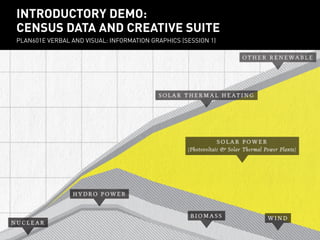
Plan601E Verbal and Visual
- 1. INTRODUCTORY DEMO: introductory demo: FACT-FINDER AND CREATIVE SUITE census data and creative suite PLAN601E VERBAL AND VISUAL: INFORMATION GRAPHICS (SESSION 1) PLAN601E Verbal and visual: Information Graphics (session 1)
- 2. Copy exercise files copy from public share folder to a local folder
- 3. retrieving census data using american factfinder
- 5. SELECTIONS fILTERS overall structure of american factfinder FactFinder utilizes ‘Selections’ and ‘Filters’ in order to call up the census data you’re looking for.
- 6. overall structure of american factfinder FactFinder displays the search results of the selections you make as a list of accessible data sets.
- 7. We are searching for New York City population data at three scales: city, community district, and census tract. 1 2 searching for data for new york city 1) Select ‘Geographies’ filter. 2) Select ‘State>Place’ in ‘geographic type’ options.
- 8. We are searching for New York City population data at three scales: city, community district, and census tract. 3 searching for data for new york city 4 3) Choose ‘New York’ and ‘New York City’ from the options. 4) Click ‘Add to your Selections.’
- 9. The New York City data set is now in ‘your selections,’ but we have to apply another filter and narrow down the data. 5 searching for data for new york city 5) Select ‘Year’ under the ‘Topics’ filter and click on ‘2010’ (the most recent year for which there is population data).
- 10. Fact-finder displays all of the data categories for your selection (New York City, 2010) with an ID and Title. 6 searching for data for new york city 6) You can make it easier to scroll through data sets by adding more sets per page.
- 11. Fact-finder displays all of the data categories for your selection (New York, 2010) with an ID and Title. 7 searching for data for new york city 7) Scroll through data sets to find ‘Total Population’ (P1) or enter P1 in the ‘Topic or table name’ search field.
- 12. Fact-finder displays all of the data categories for your selection (New York, 2010) with an ID and Title. 9 8 searching for data for new york city 8) Check the box next to ‘Total Population.’ 9) Click download. The data is in a zipped .csv file.
- 13. Now we will search for data for Manhattan Community District # 3. 2.01 2.02 6 8 10.01 10.02 12 14.01 14.02 16 18 20 22.01 22.02 24 searching for data for community district 3 25 26.01 26.02 27 28 29 30.01 30.02 32 34 36.01 36.02 38 40 42 CD 3 has 30 census tracts. They are displayed here in ascending order.
- 14. Now were will search for data for Manhattan Community District # 3. 10 searching for data for new york city 10) Clear all your selections by clicking the ‘x’s next to each of them.
- 15. To create a select for a community district, you have to filter all of the census tracts in that district. 11 12 14 13 15 16 searching for data for community district 3 11) Select geographies filter. 12) Select ‘Census Tract’. 13) Select ‘New York’. 14) Select ‘New York’. 15) Select each tract. 16) Click on ‘Add to your selections.’
- 16. To create a selection for a community district, you have to filter all of the census tracts in that district. 17 searching for data for community district 3 17) Click on map to verify you have selected all of the census tracts.
- 17. FactFinder displays all of the data categories for your selection (30 census tracts) with an ID and Title. 18 20 19 searching for data for community district 3 18) Enter P1 in the search field. 19) Check the box next to P1. 20) Click download.
- 18. To use the data, open the first .csv file in a spreadsheet program. 21 using data from american factfinder 21) Make sure to separate fields by commas.
- 19. Open the second .csv file. 21 cleaning up data from american factfinder A quick way to clean up data so it can be sorted: 21) Use Find/Replace to remove extraneous text.
- 20. Now we can compare population data across three scales: NYC pop. = 8,175,133; CD 3 pop. = 164,937; Census Tract 18 pop. = 8,660 22 cleaning up data from american factfinder 22) Sum the population column to get the population for CD 3.
- 21. retrieving census data using infoshare
- 22. First you’ll need to create an account at Infoshare. infoshare online 1) Create an account at http://www.infoshare.org
- 23. infoshare online 2) Click on ‘Profile an Area’
- 24. We will conduct a series of searches for New York City population data at three scales: city, community district, and census tract. infoshare online 3) After you select ‘New York City’ as the region, select either ‘City’, ‘Community District’ or ‘Census Tract (2010 Census’)
- 25. infoshare online 4) Select ‘2010 Census’
- 26. You can select multiple dimensions to be listed at once. infoshare online 5) Select ‘Population’ and/or any other fields you wish to have listed for the selected Area Type.
- 27. infoshare online 6) Click ‘View Your Tables’
- 28. infoshare online 7) Click on ‘File’ to export the data as an Excel or .csv file
- 29. 2.01 2.02 6 8 10.01 10.02 12 14.01 14.02 16 18 20 22.01 22.02 24 searching for data for community district 3 25 26.01 26.02 27 28 29 30.01 30.02 32 34 36.01 36.02 38 40 42 CD 3 has 30 census tracts. They are displayed here in ascending order.
- 30. introduction to adobe pHOTOSHOP overview of tools and panels adjusting photographs changing photo composition and add transparency creating a collage panorama
- 31. RGB = Red/Green/Blue; CMYK = Cyan/Magenta/Yellow/Black menus introduction to PHOTOSHOP Photoshop is used to edit raster images.
- 32. Photoshop utilizes ‘Layers’ to sequence the display of images. Double clicking ‘Background’ will make it an active layer. layers introduction to PHOTOSHOP Photoshop is used to edit raster images.
- 33. The Move tool moves images around the artboard. move introduction to PHOTOSHOP Photoshop is used to edit raster images.
- 34. The select tool selects an area of pixels in the image. select introduction to PHOTOSHOP Photoshop is used to edit raster images.
- 35. There are several settings under Image > Adjustments to change the brightness and contrast of images. levels introduction to PHOTOSHOP Photoshop is used to edit raster images.
- 36. The crop tool crops a particular area of the image. crop introduction to PHOTOSHOP Photoshop is used to edit raster images.
- 37. We’re going to utilize this photograph of Rivington Place in London to illustrate the idea of ground floor transparency. cleaning up photographs Photoshop is used to edit raster images.
- 38. We’re going to utilize this photograph of Rivington Place in London to illustrate the idea of ground floor transparency. 2 1 layers cleaning up photographs 1) Make the background layer an active layer (double click ‘background’, then click ‘OK’. 2) resize the image to 8’ x 6’.
- 39. We’re going to utilize this photograph of Rivington Place in London to emphasize the presence of ground floor storefronts. ruler 3 ruler cleaning up photographs 3) Click and drag from the ruler to create a 3 x 3 grid of guides.
- 40. Let’s utilize the ‘rule of thirds’ to crop the image and focus the viewer’s eye on the important features of the picture. 4 4 cleaning up photographs 4) Right-click the image and select ‘scale’, then while holdingshift, drag the image handles to resize the photo, aligning the window with the left vertical line.
- 41. Now adjust the color levels and brightness. 5 4 6 4 cleaning up photographs 6) Apply a combination of ‘Auto Tone’/’Auto Contrast’/’Auto Color’ in order to quickly balance out colors and brightness. 6) Duplicate your layer.
- 42. Now adjust the color levels and brightness. 7 6 cleaning up photographs 6) Enter ‘Quick-mask mode.’ 7) Select a brush with a large diameter and make ‘Hardness’ 0%.
- 43. Now adjust the color levels and brightness. 8 cleaning up photographs 8) Use the brush to select a highlight area over the ground floor window.
- 44. Now adjust the color levels and brightness. 11 10 11 9 cleaning up photographs 9) Return to ‘Standard mode.’ 10) Invert selection (Selection > Inverse; 11) Adjust levels (Image > Adjustments > Levels) to slightly add brightness to the window.
- 45. Now the photo emphasizes the ground floor storefront: the area of focus occupies more space in the composition (per the rule of thirds), and our increased contrast draws the eye to the storefront. cleaning up photographs
- 46. Adding a color transparency to a photograph is an easy technique for creating further focus. 12 12 cleaning up photographs 12) Use the ‘Lasso’ tool to create a selection over the window.
- 47. Adding a color transparency to a photograph is an easy technique for creating further focus. 13 14 cleaning up photographs 13) Select a highlight color. 14) Select ‘Fill’ from the ‘Edit’ menu.
- 48. Adding a color transparency to a photograph is an easy technique for creating further focus. 15 cleaning up photographs 15) Set the layer transparency to ‘Multiply’ and adjust the opacity.
- 49. Adding a color transparency to a photograph is an easy technique for creating further focus. cleaning up photographs
- 50. Let’s make a collage of some photos to create a panorama of downtown Los Angeles. 1 collaging photos 1) Open several photos and then paste them into a single photoshop file, creating a layer for each one.
- 51. Let’s make a collage of some photos to create a panorama of downtown Los Angeles. 3 4 2 2 collaging photos 2) Select a layer; adjust opacity. 3) Move it using the Move tool. 4) Rotate to align with other photos (Edit > Transform > Rotate)
- 52. Let’s make a collage of some photos to create a panorama of downtown Los Angeles. 5 collaging photos 5) Return opacity to 100% and repeat for other photos.
- 53. Let’s make a collage of some photos to create a panorama of downtown Los Angeles. 6 collaging photos 6) Select your top layer, then merge the photo layers together using Layer > Merge Down.
- 54. Let’s make a collage of some photos to create a panorama of downtown Los Angeles. 8 7 collaging photos 7) Pull a horizontal guide line down from the ruler. 8) Rotate image (Edit > Transform > Rotate) and align horizon line with the guide.
- 55. Let’s make a collage of some photos to create a panorama of downtown Los Angeles. 9 collaging photos 9) Crop the image.
- 56. Let’s make a collage of some photos to create a panorama of downtown Los Angeles. 11 10 collaging photos 10) Use Auto Tone/Auto Contrast/Auto Color tools to balance colors. 11) Flatten image (Layer > Flatten Image).
- 57. Let’s make a collage of some photos to create a panorama of downtown Los Angeles. collaging photos
- 58. introduction to adobe indesign overview of tools and panels composing several photos in a single presentation exporting
- 59. illustrator = vector introduction to adobe creative suite photoshop = raster The difference between Illustrator and Photoshop is a difference between vector and raster graphics.
- 60. suiteNon cus Nah receptio is re Faciatiam ipsusa doloreptatis cuptam sinime nullanda nimus, cullorrovid qui aut officto di arum, unt volupta ectatio endae. Nam et expliti ut unto totam, conecte cum, et essunti scitam il molupid ipsapic iistium volorae reperitati cuptas Oviti blabore, andae si doluptam, conest inum volupta tiamus. Omnim vellor simil ma acepudios dic temperum harum illest, simusanti commodiam harci re con net rehendi quo te nos.Faciatiam ipsusa doloreptatis cuptam sinime nullanda nimus, cullorrovid qui aut officto di arum, unt volupta ectatio endae. Nam et expliti ut unto totam, conecte cum, et essunti scitam il molupid ipsapic iistium volorae reperitati cuptas Oviti blabore, andae si doluptam, conest inum volupta tiamus. Omnim vellor simil ma acepudios dic temperum harum illest, simusanti commodiam harci re con net rehendi. indesign = vector + raster + text introduction to adobe creative suite InDesign is used to format layouts of both vector and raster graphics, plus text.
- 61. The basic menus and tool palettes in InDesign are similar to those of Illustrator and Photoshop. Menus selection TeXT introduction to INDESIGN InDesign is used to format layouts of both vector and raster graphics, plus text.
- 62. Use the selection tools tool to adjust the size and shape of polygons. selection tools rectangle introduction to INDESIGN InDesign is used to format layouts of both vector and raster graphics, plus text.
- 63. InDesign displays images by referencing jpeg, tiff, or other files on your desktop. place introduction to INDESIGN InDesign is used to format layouts of both vector and raster graphics, plus text.
- 64. The pen tools allows you to draw new polygons by placing anchor points. pen introduction to INDESIGN InDesign is used to format layouts of both vector and raster graphics, plus text.
- 65. Panels provide options for the modification and management of your InDesign document. pages colors introduction to INDESIGN InDesign is used to format layouts of both vector and raster graphics, plus text.
- 66. Let’s utilize InDesign to arrange some screenshots from Google Maps. 1 formatting photographs 1) Place an image in InDesign.
- 67. Let’s utilize InDesign to arrange some screenshots from Google Maps. 1 formatting photographs 1) Place an image in InDesign.
- 68. Let’s utilize InDesign to arrange some screenshots from Google Maps. 2 2 formatting photographs 2) Adjust the ‘frame’ (in blue) of the image: click the image with the direct selection tool, then move the handles to make the frame a square.
- 69. Let’s utilize InDesign to arrange some screenshots from Google Maps. 3 formatting photographs 3) Center the image in the frame by selecting it with the indirect selection tool (the bounds of the image defined in brown).
- 70. Let’s utilize InDesign to arrange some screenshots from Google Maps. 4 4 formatting photographs 4) Repeat steps 1 to 3 for additional photos and arrange them on the page using the direct selection tool.
- 71. Let’s utilize InDesign to arrange some screenshots from Google Maps. formatting photographs
- 72. There are many ways to format photos in order to tell a story. formatting photographs Clockwise from top left: David Hockney, ‘Yosemite Valley’; Charles and Ray Eames, ‘Powers of Ten’; Teddy Cruz, ‘Border Postcards.’
- 73. Let’s walk through exporting from InDesign. 1 exporting pdf 1) Go to File > Adobe PDF Presets and choose either ‘Smallest File Size’ (for items like weekly assignments) or ‘Press Quality’ (for Presentation Printing).
- 74. Let’s walk through exporting from InDesign. 1 exporting jpegs 1) Go to File > Export and choose JPEG from the file type dropdown menu.
- 75. Let’s walk through exporting from InDesign. 2 exporting jpegs 2) Enter the page number or page range you want to export as JPEGs before clicking Export.
- 76. Use the website as a reference examples of previous work libraries of colors, icons and stock imagery freeware adobe alternatives