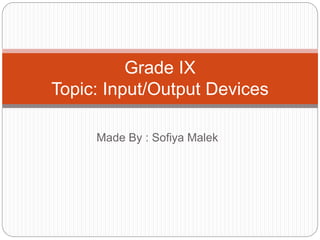
Grade ix input and output devices
- 1. Made By : Sofiya Malek Grade IX Topic: Input/Output Devices
- 2. Introduction The computer will be of no use unless it is able to communicate with the outside world. Input/Output devices are required for users to communicate with the computer. In simple terms, input devices bring information INTO the computer and output devices bring information OUT of a computer system. These input/output devices are also known as peripherals since they surround the CPU and memory of a computer system. Some commonly used Input/Output devices are listed in table below. Input Devices Keyboard ,Mouse, Joystick ,Scanner, Light Pen, Touch Screen Output Devices Monitor LCD Printer Plotter
- 3. Key board It is a text base input device that allows the user to input alphabets, numbers and other characters. It consists of a set of keys mounted on a board.
- 4. Key board It consists of, 1. Alphanumeric keys 2. Function Keys :These keys are also user programmable keys. 3. Special-function Keys : Enter ,Spacebar ,Backspace, Delete, Insert, Shift, Caps Lock, Tab, Ctrl, Alt , Esc 1. Numeric Keypad 2. Cursor Movement Keys
- 5. keyboard keyboard is a typewriter style, which uses an arrangement of buttons or keys, to act as mechanical levers or electronic switches. A keyboard typically has characters engraved or printed on the keys and each press of a key typically corresponds to a single written symbols. However, to produce some symbols requires pressing and holding several keys simultaneously or in sequence. While most keyboard keys produce letters,numbers or signs (characters), other keys or simultaneous key presses can produce actions or execute computer commands. Despite the development of alternative input devices, such as the mouse, touch screen, pen devices, character recognition and voice recognition, the keyboard remains the most commonly used and most versatile device used for direct (human) input into computers. To know more about working of keyboard, visit the link below:
- 6. mouse A pointing device is an human interface device that allows a user to input spatial data to a computer. In the case of mouse and touchpads, this is usually achieved by detecting movement across a physical surface. The rubber ball at the bottom of the mouse get the movement by moving the mouse on the surface which will move internal rollers and give the movement to the pointer on the screen such as left right or up and down. A mouse includes left button, right button and sometimes scroll wheel) The newer optical mouse uses light and small optical sensor to detect the motion of the mouse by tracking a tiny image of the desk surface. It avoids the problem of dirty mouse ball. Cordless or wireless mouse communicates with the computer via radio waves. It needs internal batteries. To know more about working of mouse, visit the link below:
- 7. JOYSTICK A joystick is an input device consisting of a stick that pivots on a base and reports its angle or direction to the device it is controlling. A joystick, also known as the control column, is the principle control device in the cockpit of many civilian and military aircraft, either as a center stick or side-stick. The difference between mouse and joystick is that with the mouse cursor stops moving as soon as you stop moving the mouse. With joystick the pointer continues moving in the direction the joystick is pointing. It often has supplementary switches to control various aspects of the aircraft's flight. Joysticks are often used to control video games, and usually have one or more push-buttons whose state can also be read by the computer. Joysticks are also used for controlling machines such as cranes, trucks, underwater unmanned vehicles, wheelchairs, surveillance cameras, and zero turning radius lawn mowers. To know more about working of joystick, visit the link below: https://electronics.howstuffworks.com/joystick.htm
- 8. BARCODE READER A barcode is a screen of black strips of various thicknesses on a white background. Barcodes are use to keep track of large quantity of items, such as products in shops or books in a library. A barcode reader (or barcode scanner) is an electronic device for reading printed barcodes. It consists of a light source, a lens and a light sensor translating optical impulses into electrical ones. Additionally, nearly all barcode readers contain decoder circuitry analyzing the barcode's image data provided by the sensor and sending the barcode's content to the scanner's output port. To know more about working of barcode
- 9. MICROPHONE A microphone converts sound in air into an electrical signal. Microphones are used in many applications such as telephones, tape, recorders, karaoke systems, hearing aids, motion picture production, in radio and television broadcasting and in computers for recording voice,speech recognition. Voice speech reorganization would eliminate the need for keying in data and would facilitate untrained users to use the computer very easily and for handicapped person also. To know more about microphone, click on link given below:
- 10. TRACK BALL A trackball is like an upside-down mouse with an exposed protruding ball. The user rolls the ball with the thumb, fingers, or the palm of the hand to move a pointer. Compared with a mouse, a trackball has no limits on effective travel; at times, a mouse can reach an edge of its working area while the operator still wishes to move the screen pointer farther. With a trackball, the operator just continues rolling, whereas a mouse would have to be lifted and re-positioned. The trackball's buttons may be situated to that of a mouse or to a unique style that suits the user. Large trackballs are common on CAD workstations for easy precision. Before the advent of the touchpad, small trackballs were common on portable computers, where there may be no desk space on which to run a mouse. Some small thumb balls clip onto the side of the keyboard and have integral buttons with the same function as mouse buttons.
- 11. TOUCH SCREEN A touch screen is an electronic visual display that the user can control through simple or multi-touch gestures by touching the screen with a special stylus/pen and-or one or more fingers. Some touch screens use an ordinary or specially coated gloves to work while others use a special stylus/pen only. The user can use the touch screen to react to what is displayed and to control how it is displayed (for example by zooming the text size). The touch screen enables the user to interact directly with what is displayed, rather than using a mouse, touchpad, or any other intermediate device. Touch screens are common in devices such as game consoles, all-in-one computers, tablet computers, and smart phones. They can also be attached to computers or, as terminals, to networks. They also play a prominent role in the design of digital appliances such as personal digital assistants (PDAs), satellite navigation devices, mobile phones, and video games and some books (Electronic books). The popularity of smart phones, tablets, and many types of information appliances is driving the demand and acceptance of common touch screens for portable and functional electronics. Touch screens are found in the medical field and in heavy industry, as well as for automated teller machines (ATMs), and kiosks such as museum displays or room automation, where keyboard and mouse systems do not allow a suitably intuitive, rapid, or accurate interaction by the user with the display's content. To know more about touch screen click on link below:
- 12. LIGHT PEN A light pen is a computer input device. It allows the user to point to displayed objects or draw on the screen in a similar way to a touch screen but with greater positional accuracy. There are two types of Light Pen- one type is used to draw on special screen. The other type of Light pen is used to read information from Bar codes. It sends signals to the computer according to the thickness of the blank lines it passes over.
- 13. SCANNER scanner is a device that optically scans images, printed text, handwriting, or an object, and converts it to a digital image. Commonly used in offices are variations of the desktop flatbed scanner where the document is placed on a glass window for scanning. Mechanically driven scanners that move the document are typically used for large-format documents, where a flatbed design would be impractical. If we want to convert any image file(basically which is text file) into text file we need to run it through OCR(optical character recognition) software that identifies the individual letter shapes and creates a text file of the page’s content. Digital cameras can be used for the same purposes as dedicated scanners. When compared to a true scanner, a camera image is subject to a degree of distortion, reflections, shadows, low contrast, and blur due to camera shake (reduced in cameras with image stabilization). Resolution is sufficient for less demanding applications. Digital cameras offer advantages of speed, portability and non-contact digitizing of thick documents without damaging the book spine
- 14. TOUCH PAD A touchpad or trackpad is a pointing device featuring a tactile sensor, a specialized surface that can translate the motion and position of a user's fingers to a relative position on the operating system that is outputted to the screen. Touch pads are a common feature of laptop computers, and are also used as a substitute for a mouse where desk space is scarce. Because they vary in size, they can also be found on personal digital assistants (PDAs) and some portable media players. Wireless touchpads are also available as detached accessories. In recent years the term "touchpad" is falling out of favor in exchange for "track pad," as the term "touchpad" is often confused with tablet PCs or "convertible" touch
- 15. GRAPHICS TABLET A graphics tablet or digitizer is a computer input device that enables a user to hand-draw images, animations and graphics, similar to the way a person draws images with a pencil and paper. These tablets may also be used to capture data or handwritten signatures. It can also be used to trace an image from a piece of paper which is taped or otherwise secured to the surface. Capturing data in this way, either by tracing or entering the corners of linear poly-lines or shapes is called digitizing. The device consists of a flat surface upon which the user may "draw" or trace an image using an attached a pen-like drawing apparatus. The image is displayed on the computer monitor, although some graphics tablets also have a screen.
- 16. OMR (Optical Mark Reader) OMR is an input device that reads different marks, codes and then converts them into computer readable form. OMR is generally distinguished from optical character recognition (OCR) by the fact that a complicated pattern recognition engine is not required. That is, the marks are constructed in such a way that there is little chance of not reading the marks correctly. One of the most familiar applications of optical mark recognition is the use of #2 pencil (HB in Europe) bubble optical answer sheets in multiple choice question examinations. Students mark their answers, or other personal information, by darkening circles marked on a pre-printed sheet. Afterwards the sheet is automatically graded by a scanning machine. Many of today's OMR applications involve people filling in specialized forms. These forms are optimized for computer scanning, with careful registration in the printing, and careful design so that ambiguity is reduced to the minimum possible. Due to its extremely low error rate, low cost and ease-of-use, OMR is a popular method of tallying votes. To know more about “how OMR worksheets are checked?”, click on link given below
- 17. OCR Optical Character Recognition, usually abbreviated to OCR, is the mechanical or electronic conversion of scanned images of typewritten or printed text into machine-encoded/computer-readable text. It is widely used as a form of data entry from some sort of original paper data source. Early versions needed to be programmed with images of each character, and worked on one font at a time. "Intelligent" systems with a high degree of recognition accuracy for most fonts are now common. Some commercial systems are capable of reproducing formatted output that closely approximates the original scanned page including images, columns and other non-textual components. These characters may be either typewritten or hand written or computer written. For example, the OCR devices include the reading of zip codes by the U S postal services, the reading of passenger tickets and freights bills by airlines, and the processing of social security forms and motor vehicle registrations by governments. To know more about working of OCR , click on given link below: https://youtu.be/gQER4iTeYNY
- 18. MICR (Magnetic ink character recognition) MICR is a character-recognition technology used mainly by the banking industry to ease the processing and clearance of cheques and other documents. The MICR encoding, called the MICR line, is at the bottom of cheques and other vouchers and typically includes the document-type indicator, bank code, bank account number, cheque number, cheque amount, and a control indicator. The technology allows MICR readers to scan and read the information directly into a data-collection device. Unlike barcodes and similar technologies, MICR characters can be read easily by humans.
- 19. MIDI(Musical Instrument Digital Interface) MIDI is a system designed to transmit information between electronic musical instruments. A MIDI musical keyboard can be attached to a computer and allows a performer to play music that is captured by the computer system as a sequence of notes with the associated timing (instead of recognizing digitized sound waves). MIDI technology was standardized in 1983 by a panel of music industry representatives, and is maintained by the MIDI Manufacturers Association(MMA). Advantages of MIDI include compactness (an entire song can be coded in a few hundred lines, i.e. in a few kilobytes),
- 20. DIGITAL CAMERA A digital camera (or digicam) is a camera that encodes digital images and videos digitally and stores them for later reproduction. Most cameras sold today are digital and digital cameras are incorporated into many devices ranging from PDAs and mobile phones (called camera phones). It contains a lens, an aperture and a shutter. The lens brings light from the scene into focus inside the camera so it can expose an image. The aperture is a hole that can be made smaller or larger to control the amount of light entering the camera. The shutter is a device that can be opened or closed to control the length of time the light enters.
- 21. WEB CAMERA A webcam is a video camera that feeds or streams its image in real time to or through a computer or computer network. When "captured" by the computer, the video stream may be saved, viewed or sent on to other networks via systems such as the internet, and email as an attachment. When sent to a remote location, the video stream may be save, viewed or on sent there. A webcam is generally connected by a USB cable or built into computer hardware, such as laptops. Webcams are known for their low manufacturing cost and flexibility, making them the lowest cost form of videotelephony. They have also become a source of security and privacy issues.
- 22. OUTPUT DEVICES MONITOR The VDU(Visual Display Unit) is also called a monitor or screen. Messages and processed information are also displayed on the screen. There are two types of display terminals. Alphanumeric display Graphical Display There are three classification on the basis of color capabilities. MONOCROME: displays two colors, one for background and one for foreground. The colors can be black and white, green and black or amber and black. GRAY-SCALE: displays different type of grays. COLOR: displays from 16 to over 1 million different colors. Also called RGB monitors because they accept three separate signals- red, green and blue.
- 23. MONITOR Early electronic computers were fitted with a panel of light bulbs where the state of each particular bulb would indicate the on/off state of a particular register bit inside the computer. This allowed the engineers operating the computer to monitor the internal state of the machine, so this panel of lights came to be known as the 'monitor'. As early monitors were only capable of displaying a very limited amount of information, and were very transient, they were rarely considered for programme output. Instead, a line printer was the primary output device, while the monitor was limited to keeping track of the programme's operation. In time this array of light bulbs was replaced by a cathode ray tube which could display the equivalent of several dozen light bulbs with greater reliability. As technology developed it was realised that the output of a CRT display was more flexible than a panel of light bulbs and eventually, by giving control of what was displayed to the programme itself, the monitor itself became a powerful output device in its own right. To know about how Monitor works, click on given link below: https://computer.howstuffworks.com/monitor.htm
- 24. CRT(Cathode ray tube) The first computer monitors used cathode ray tubes (CRT). Prior to the advent of home computers in the late 1970s, CRTs – also known as video display terminals (VDT) The monitors were monochrome and the image quality was generally poor compared to current displays. The capabilities provided by the combination of the CRT and computer systems driving it have increased in capability progressively over the years in step with the general increase in the computer industry's technological capability. In 1984 IBM introduced the Enhanced Graphics Adapter which was capable of producing 16 colors and had a resolution of 640 by 350. CRT technology remained dominant in the PC monitor market into the new millennium partly because it was
- 25. LCD(Liquid crystal display) There are multiple technologies that have been used to implement liquid crystal displays (LCD). Throughout the 1990s, the primary use of LCD technology as computer monitors was in laptops where the lower power consumption, lighter weight, and smaller physical size of LCDs justified the higher price versus a CRT. Commonly, the same laptop would be offered with an assortment of display options at increasing price points: (active or passive) monochrome, passive color, or active matrix color (TFT). As volume and manufacturing capability have improved, the monochrome and passive color technologies were dropped from most product lines. TFT-LCD is a variant of LCD which is now the dominant technology used for computer monitors.[3] The first standalone LCD displays appeared in the mid-1990s selling for high prices. As prices declined over a period of years they became more popular, and by 1997 were competing with CRT monitors. Among the first desktop LCD computer monitors was the Eizo L66 in the mid-1990s, the Apple Studio Display in 1998, and the Apple Cinema Display in 1999. In 2003, TFT-LCDs outsold CRTs for the first time, becoming the primary technology used for computer monitors.[2] The main advantages of LCDs over CRT displays are that LCDs consume less power, take up much less space, and are considerably lighter. The now common active matrix TFT-LCD technology
- 26. LED light-emitting diode[edit] light-emitting diode (LED) monitors provide higher contrast and better viewing angles than LCDs but they require more power when displaying documents with white or bright backgrounds. In 2011, a 25-inch (64 cm)LED monitor cost $7500, but the prices are expected to drop.[6]
- 27. IMPACT PRINTER Impact printers rely on a forcible impact to transfer ink to the media. The impact printer uses a print head that either hits the surface of the ink ribbon, pressing the ink ribbon against the paper (similar to the action of a typewriter), or hits the back of the paper, pressing the paper against the ink ribbon (the IBM 1403 for example). All but the dot matrix printer rely on the use of fully formed characters, letterforms that represent each of the characters that the printer was capable of printing. In addition, most of these printers were limited to monochrome, or sometimes two-color, printing in a single typeface at one time, although bolding and underlining of text could be done by "overstriking", that is, printing two or more impressions in the same character position. Impact printers varieties include, typewriter-derived printers, teletypewriter-derived printers, daisy wheel printers, dot matrix printers and line printers. Dot matrix printers remain in common use in businesses where multi-part forms are printed, such as car rental services. An overview of impact printing[4] contains a detailed description of many of the technologies used. Pen-based plotters were an alternate printing technology once common in engineering and architectural firms. Pen-based plotters rely on contact with the paper (but not impact, per se) and special purpose pens that are mechanically run over the paper to create text and images.
- 28. DAISY WHEEL PRINTER Daisy wheel printers[edit] Main article: Daisy wheel printer "daisy wheel" print element Daisy wheel printers operate in much the same fashion as a typewriter. A hammer strikes a wheel with petals, the "daisy wheel", each petal containing a letter form at its tip. The letter form strikes a ribbon of ink, depositing the ink on the page and thus printing a character. By rotating the daisy wheel, different characters are selected for printing. These printers were also referred to as letter-quality printers because they could produce text which was as clear and crisp as a typewriter. The fastest letter-quality printers printed at 30 characters per
- 29. DOT MATRIX PRINTER Dot-matrix printers[edit] Main article: Dot matrix printer sample output from 9-pin dot matrix printer (one character expanded to show detail) The term dot matrix printer is used for impact printers that use a matrix of small pins to transfer ink to the page. The advantage of dot matrix over other impact printers is that they can produce graphical images in addition to text; however the text is generally of poorer quality than impact printers that use letterforms (type). Dot-matrix printers can be broadly divided into two major classes: Ballistic wire printers Stored energy printers Dot matrix printers can either be character-based or line-based (that is, a single horizontal series of pixels across the page), referring to the configuration of the print head. In the 1970s & 80s, dot matrix printers were one of the more common types of printers used for general use, such as for home and small office use. Such printers normally had either 9 or 24 pins on the print head (early 7 pin printers also existed, which did not print descenders). 24-pin print heads were able to print at a higher quality. Once the price of inkjet printers dropped to the point where they were competitive with dot matrix printers, dot matrix printers began to fall out of favor for general use. Some dot matrix printers, such as the NEC P6300, can be upgraded to print in colour. This is achieved through the use of a four-colour ribbon mounted on a mechanism (provided in an upgrade kit that replaces the standard black ribbon mechanism after installation) that raises and lowers the ribbons as needed. Colour graphics are generally printed in four passes at standard resolution, thus slowing down printing considerably. As a result, colour graphics can take up to four times longer to print than standard monochrome graphics, or up to 8- 16 times as long at high resolution mode. Dot matrix printers are still commonly used in low-cost, low-quality applications like cash registers, or in demanding, very high volume applications like invoice printing. The fact that they use an impact printing method allows them to be used to print multi-part documents using carbonless copy paper, like sales invoices and credit card receipts, whereas other printing methods are unusable with paper of this type. Dot-matrix printers are now (as of 2005) rapidly being superseded even as receipt printers. Line printers[edit]
- 30. THERMAL PRINTER Thermal printing (or direct thermal printing) is a digital printing process which produces a printed image by selectively heating coated thermochromic paper, orthermal paper as it is commonly known, when the paper passes over the thermal print head. The coating turns black in the areas where it is heated, producing an image. Two-colour direct thermal printers can print both black and an additional colour (often red) by applying heat at two different temperatures. Thermal transfer printing is a very different method that uses a heat-sensitive ribbon instead of heat- sensitive paper, but uses similar thermal print heads.[1] Thermal printing is notable for being the only[verification needed] form of (non-embossing) printing which involves
- 31. DESIGN Design[edit] A thermal printer comprises these key components: Thermal head: generates heat; prints on paper Platen: a rubber roller that feeds paper Spring: applies pressure to the thermal head, causing it to contact the thermosensitive paper Controller boards: for controlling the mechanism In order to print, thermo-sensitive paper is inserted between the thermal head and the platen. The printer sends an electrical current to the heating elements of the thermal head, which generate heat. The heat activates the thermo-sensitive coloring layer of the thermosensitive paper, which changes color where heated. Such a printing mechanism is known as a thermal system or direct system. The heating elements are usually arranged as a matrix of small closely spaced dots—thermal printers are actually dot-matrix printers, though they are not so called. The paper is impregnated with a solid-state mixture of a dye and a suitable matrix; a combination of a fluoran leuco dye and an octadecylphosphonic acid is an example. When the matrix is heated above its melting point, the dye reacts with the acid, shifts to its colored form, and the changed form is then conserved in metastable state when the matrix solidifies back quickly enough (a process known as thermochromism). Controller boards are embedded with firmware to manage the thermal printer mechanisms. The firmware can manage multiple bar code types, graphics and logos. They enable the user to choose between different resident fonts (also including Asian fonts) and character sizes. Controller boards can drive various sensors such as paper low, paper out, door open and so on, and they are available with a variety of interfaces, such as RS- 232, parallel, USBand wireless. For point of sale application some boards can also control the cash drawer.
- 32. APPLICATION Thermal printers print more quietly and usually faster than impact dot matrix printers. They are also smaller, lighter and consume less power, making them ideal for portable and retail applications. Roll-based printers can be rapidly refilled. Commercial applications of thermal printers include filling station pumps, information kiosks, point of sale systems, voucher printers in slot machines, print on demand labels for shipping and products, and for recording live rhythm strips on hospital cardiac monitors. Many popular microcomputer systems from the late 1970s and early 1980s had first-party and aftermarket thermal printers available for them - such as the Atari 822 printer for the Atari 8-bit systems, the Apple Silentype for the Apple II and the Alphacom 32 for the Sinclair ZX Spectrum and ZX81. They often used unusually-sized supplies (10CM wide rolls for the Alphacom 32 for instance) and were often used for making permanent records of information in the computer (graphics, program listings etc.), rather than for correspondence. Through the 1990s many fax machines used thermal printing technology. Toward the beginning of the 21st century, however, thermal wax transfer, laser, and inkjet printing technology largely supplanted thermal printing technology in fax machines, allowing printing on plain paper. Thermal printers are still commonly used in seafloor exploration and engineering geology due to their portability, speed, and ability to create continuous reels or sheets. Typically, thermal printers found in offshore applications are used to print realtime records of side scan sonar and sub-seafloor seismicimagery. In data processing, thermal printers are sometimes used to quickly create hard copies of continuous seismic or hydrographic records stored in digital SEG Y or XTF form. The Game Boy Printer, released in 1998, was a small thermal printer used to print out certain elements from some Game Boy games. Early formulations of the thermo-sensitive coating used in thermal paper were sensitive to incidental heat, abrasion, friction (which can cause heat, thus darkening the paper), light (which can fade printed images), and water. Later thermal coating formulations are far more stable; in practice, thermally printed text should remain legible at least 50 days.[citation needed] In many hospitals in the United Kingdom, many common ultrasound sonogram devices output the results of the scan onto thermal paper. This can cause problems if the parents wish to preserve the image by laminating it, as the heat of most laminators will darken the entire page—this can be tested for beforehand on an unimportant thermal print. An option is to make and laminate a permanent ink duplicate of the image.
- 33. LINE PRINTER The line printer is an impact printer in which one line of text is printed at a time. They are mostly associated with unit record equipmentand the early days of digital computing, but the technology is still in use. Print speeds of 600 lines-per-minute (approximately 10 pages per minute) were achieved in the 1950s, later increasing to as much as 1200 lpm. Line printers print a complete line at a time and have speeds in the range of 150 to 2500 lines per minute. The different types of line printers are drum printers and chain printers.
- 34. LASER PRINTER Laser printing is an electrostatic digital printing process that rapidly produces high quality text and graphics by passing a laser beam over a charged drum to define a differentially charged image. The drum then selectively collects charged toner and transfers the image to paper, which is then heated to permanently fix the image. As with digital photocopiers and multifunction printers (MFPs), laser printers employ a xerographic printing process, but differ from analog photocopiers in that the image is produced by the direct scanning of the medium across the printer's photoreceptor. Hence, it proves to be a much faster process compared to the latter. A laser beam, typically from an aluminium gallium arsenide semiconductor laser, projects an image of the page to be printed onto an electrically charged rotating drum coated with selenium[6] or, more common in modern printers, organic photoconductors. Photoconductivity allows charge to leak away from the areas exposed to light. Powdered ink (toner) particles are then electrostaticallypicked up by the drum's charged areas, which have not been exposed to the laser beam. The drum then prints the image onto paper by direct contact and heat, which fuses the ink to the paper. To know about the working of laser printer, click on given link below: https://computer.howstuffworks.com/laser-printer.htm
- 35. Color laser printers use colored toner (dry ink), typically cyan, magenta, yellow, and black (CMYK). While monochrome printers only use one laser scanner assembly, color printers often have two or more. Color printing adds complexity to the printing process because very slight misalignments known as registration errors can occur between printing each color, causing unintended color fringing, blurring, or light/dark streaking along the edges of colored regions. To permit a high registration accuracy, some color laser printers use a large rotating belt called a "transfer belt". The transfer belt passes in front of all the toner cartridges and each of the toner layers are precisely applied to the belt. The combined layers are then applied to the paper in a uniform single step. Color printers usually have a higher cost per page than monochrome printers.
- 36. Comparison with inkjet printers[edit] Manufacturers use a similar business model for both low-cost color laser printers and inkjet printers: the printers are sold cheaply while replacement toners and inks are relatively expensive. Color laser printers are much quicker than inkjet printers and their running cost per page is usually slightly less. The print quality of color lasers is limited by their resolution, typically 600–1200 dpi, and their use of just four color toners. They often have trouble printing large areas of the same or gradually changing color. Inkjet printers designed for printing photos can produce much higher quality color images.[9]
- 38. SPEAKER Computer speakers, or multimedia speakers, are speakers external to a computer, that disable the lower fidelity built-in speaker. They often have a low-power internal amplifier. The standard audio connection is a 3.5 mm (approximately 1/8 inch) stereo phone connector often color-coded lime green (following the PC 99 standard) for computer sound cards. A few use a RCA connector for input. There are also USB speakers which are powered from the 5 volts at 500 milliamps provided by the USB port, allowing about 2.5 watts of output power. Computer speakers were introduced by Altec Lansing in 1990.[1] Computer speakers range widely in quality and in price. The computer speakers typically packaged with computer systems are small, plastic, and have mediocre sound quality. Some computer speakers have equalization features such as bass and treble controls. The internal amplifiers require an external power source, usually an AC adapter. More sophisticated computer speakers can have a subwoofer unit, to enhance bass output, and these units usually include the power amplifiers both for the bass speaker, and the small satellite speakers. Some computer displays have rather basic speakers built- in. Laptops come with integrated speakers. Restricted space available in laptops means these speakers usually produce low-quality sound. For some users, a lead connecting computer sound output to an existing stereo system is practical. This normally yields much better results than small low-cost computer speakers. Computer speakers can also serve as an economy amplifier for MP3 player use for those who wish to not use headphones, although some models of computer speakers have headphone jacks of their own.
- 39. PLOTTER The plotter is a computer printer for printing vector graphics. In the past, plotters were used in applications such as computer-aided design, though they have generally been replaced with wide- format conventional printers. A plotter gives a hard copy of the output. It draws pictures on paper using a pen. Plotters are used to print designs of ships and machines, plans for buildings and so on.
- 40. Computer data storage, often called storage or memory, is a technology consisting of computer components and recording media used to retain digital data. It is a core function and fundamental component of computers. The central processing unit (CPU) of a computer is what manipulates data by performing computations. In practice, almost all computers use a storage hierarchy, which puts fast but expensive and small storage options close to the CPU and slower but larger and cheaper options farther away. Often the fast, volatile technologies (which lose data when powered off) are referred to as "memory", while slower permanent technologies are referred to as "storage", but these terms can also be used interchangeably. In the Von Neumann architecture, the CPU consists of two main parts: control unit and arithmetic logic unit (ALU). The former controls the flow of data between the CPU and memory; the latter performs arithmetic and logical operations on data.
- 41. RAM HARD DISK
- 42. FLOPPY DISK A floppy disk, or diskette, is a disk storage medium composed of a disk of thin and flexible magnetic storage medium, sealed in a rectangular plastic carrier lined with fabric that removes dust particles. Floppy disks are read and written by a floppy disk drive (FDD). Floppy disks, initially as 8-inch (200 mm) media and later in 5 1⁄4-inch (133 mm) and 3 1⁄2-inch (90 mm) sizes, were a ubiquitous form of data storage and exchange from the mid-1970s well into the 2000s.[1] By 2010, computer motherboards were rarely manufactured with floppy drive support; 3 1⁄2-inch floppy disks can be used with an external USB floppy disk drive, but USB drives for 5 1⁄4-inch, 8-inch and non- standard diskettes are rare or non-existent, and those formats must usually be handled by old equipment. While floppy disk drives still have some limited uses, especially with legacy industrial computer equipment, they have been superseded by data storage methods with much greater capacity, such as USB flash drives, portable external hard disk drives, optical discs, memory cards and computer networks.
- 43. CD ROM A CD-ROM /ˌsiːˌdiːˈrɒm/ is a pre-pressed optical compact disc which contains data. The name is an acronym which stands for "Compact DiscRead-Only Memory". Computers can read CD-ROMs, but cannot write on the CD-ROM's which are not writable or erasable. Until the mid-2000s, CD-ROMs were popularly used to distribute software for computers and video game consoles. Some CDs, called enhanced CDs, hold both computer data and audio with the latter capable of being played on a CD player, while data (such as software or digital video) is only usable on a computer (such as ISO 9660 format PC CD-ROMs).
- 44. DVD ROM DVD (sometimes explained as "digital video disc" or "digital versatile disc"[5][6]) is a digital optical disc storage format, invented and developed byPhilips, Sony, Toshiba, and Panasonic in 1995. DVDs can be played in many types of players, including DVD players. DVDs offer higher storage capacity than compact discs while having the same dimensions. Pre-recorded DVDs are mass-produced using molding machines that physically stamp data onto the DVD. Such discs are known as DVD-ROM, because data can only be read and not written or erased. Blank recordable DVD discs (DVD- R and DVD+R) can be recorded once using a DVD recorder and then function as a DVD-ROM. Rewritable DVDs (DVD- RW, DVD+RW, and DVD-RAM) can be recorded and erased multiple times. DVDs are used in DVD-Video consumer digital video format and in DVD-Audio consumer digital audio format, as well as for authoring DVD discs written in a special AVCHD format to hold high definition material (often in conjunction with AVCHD format camcorders). DVDs containing other types of information may be referred to as DVD data discs.
- 45. USB PEN DRIVE A USB flash drive is a data storage device that includes flash memory with an integrated Universal Serial Bus (USB) interface. USB flash drives are typically removable and rewritable, and physically much smaller than an optical disc. Most weigh less than 30 grams (1.1 oz).[1] As of January 2013, drives of up to 512 gigabytes (GB) were available.[2] A one- terabyte (TB) drive was unveiled at the 2013 Consumer Electronics Show and became available later that year.[3] Storage capacities as large as 2 TB are planned, with steady improvements in size and price per capacity expected.[4] Some allow up to 100,000 write/erase cycles, depending on the exact type of memory chip used, and a 10- year shelf storage time.[5][6][7] USB flash drives are often used for the same purposes for which floppy disks or CDs were used, i.e., for storage, back-up and transfer of computer files. They are smaller, faster, have thousands of times more capacity, and are more durable and reliable because they have no moving parts. Additionally, they are immune to magnetic interference (unlike floppy disks), and unharmed by surface scratches (unlike CDs). Until about 2005, most desktop and laptop computers were supplied with floppy disk drives in addition to USB ports, but floppy disk drives have been abandoned due to their lower capacity compared to USB flash drives.
- 46. BLUE RAY DISK Blu-ray Disc (BD) is a digital optical disc data storage format designed to supersede the DVD format, in that it is capable of storing high-definitionvideo resolution (1080p). The plastic disc is 120 mm in diameter and 1.2 mm thick, the same size as DVDs and CDs.[4] Conventional (pre-BD-XL) Blu-ray Discs contain 25 GB per layer, with dual layer discs (50 GB) being the industry standard for feature-length video discs. Triple layer discs (100 GB) and quadruple layers (128 GB) are available for BD-XL re-writer drives.[5] The name Blu-ray Disc refers to the blue laser used to read the disc, which allows information to be stored at a greater density than is possible with the longer-wavelength red laser used for DVDs. The major application of Blu-ray Discs is as a medium for video material such as feature films. Besides the hardware specifications, Blu-ray Disc is associated with a set of multimedia formats. Generally, these formats allow for the video and audio to be stored with greater definition than on DVD. High-definition video may be stored on Blu-ray Discs with up to 1080p resolution (1920×1080 pixels), at up to 60 (59.94) fields per second. The older DVD discs had a maximum resolution of 480p (NTSC, 720×480 pixels) or 576p (PAL, 720×576 pixels). The format was developed by the Blu-ray Disc Association, a group representing makers of consumer electronics, computer hardware, and motion pictures. Sony unveiled the first Blu-ray Disc prototypes in October 2000, and the first prototype player was released in April 2003 in Japan. Afterwards, it continued to be developed until its official release in June 2006. As of June 2008, more than 2,500 Blu-ray Disc titles were available in Australia and the United Kingdom, with 3,500 in the United States and Canada.[6] In Japan, as of July 2010, more than 3,300 titles have been released.[7]
- 47. MEMORY CARD A memory card or flash card is an electronic flash memory data storage device used for storing digital information. They are commonly used in many electronic devices, including digital cameras, mobile phones, laptop computers, MP3 players and video game consoles. Most of these can be diminutive, re- recordable, and can retain data without power.
- 48. MEMORY CARD PC Cards (PCMCIA) were among first commercial memory card formats (type I cards) to come out in the 1990s, but are now mainly used in industrial applications and to connect I/O devices such as modems. In the 1990s, a number of memory card formats smaller than the PC Card arrived, including CompactFlash, SmartMedia, and Miniature Card. The desire for smaller cards for cell-phones, PDAs, andcompact digital cameras drove a trend that left the previous generation of "compact" cards looking big. In digital cameras SmartMedia and CompactFlash had been very successful[neutrality is disputed]. In 2001, SM alone captured 50% of the digital camera market and CF had captured the professional digital camera market. By 2005 however, SD/MMC had nearly taken over SmartMedia's spot, though not to the same level and with stiff competition coming from Memory Stick variants, as well as CompactFlash. In industrial and embedded fields, even the venerable PC card (PCMCIA) memory cards still manage to maintain a niche, while in mobile phones and PDAs, the memory card market was highly fragmented until 2010 when micro-SD came to dominate new high-end phones and tablet computers.
- 49. MEMORY STICK Memory Stick is a removable flash memory card format, launched by Sony in October 1998,[1] and is also used in general to describe the whole family of Memory Sticks. In addition to the original Memory Stick, this family includes the Memory Stick PRO, a revision that allows greater maximum storage capacity and faster file transfer speeds; Memory Stick Duo, a small-form- factor version of the Memory Stick (including the PRO Duo); and the even smaller Memory Stick Micro (M2). In December 2006 Sony added the Memory Stick PRO-HG, a high speed variant of the PRO to be used in high-definition video and still cameras. Memory Stick cards can be used in Sony XDCAM EX camcorders via the MEAD-SD01 adapter.[2]