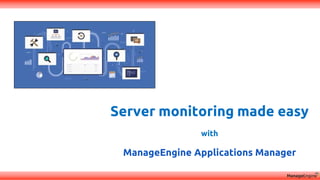
Server monitoring made easy with Applications Manager
- 1. Server monitoring made easy with ManageEngine Applications Manager
- 2. Agenda Process wise break up of CPU and memory Key metrics of your business critical servers Configuring events, services, scheduled tasks, and automating server actions Analyzing server performance reports, and organizing business dashboards
- 3. Challenges faced by IT admins Server crashes Slow applications Unexpected downtimes Configuring dependencies Troubleshoot memory leak Optimizing applications
- 4. Viable monitoring platform timely reports for analysis instantly alerts during an outage monitors your apps & servers 24/7 1 2 3 4 The solution is... that and and delivers Monitoring SLA Management Alerting Reporting
- 5. Applications Manager Supports over 100 popular apps/ servers. Recommended by over 5000 active admins!
- 7. Prerequisites • Mode of Monitoring : WMI, SNMP, SSH, Telnet • Ports Required : SNMP Mode (port: 161), WMI Mode (WMI port 445, RPC port 135, DCOM ports), SSH mode (port:22), Telnet (port:23) • User Permission • Credentials with Administrator privilege • Configure non-admin user with WMI • SSH mode, guest user for Linux/Unix based server
- 8. Discovering your servers Methods: • Manual via GUI • Bulk Import with CSV file • Auto discovery with ADDM
- 10. Bulk Import your monitors
- 11. Auto Discovery • IP Range • CIDR • vCenter
- 13. Discovery & mapping Key metrics of your business critical servers and Process wise break up of CPU and memory
- 14. Represents whether a particular monitor is currently available to undertake requests. Represents the overall state of the monitor. Depends on the severity of all the other attributes. Up Down Availabilit y Clear Warning Critical Health
- 16. Total CPU utilization of the server Breakup of CPU utilization based on user, system, I/O & idle time Server CPU utilization
- 17. Configure thresholds & actions for metrics such as, - user - system - I/O wait & idle time - CPU utilization -interrupts/sec for Individual CPU cores. CPU core details
- 18. Total memory utilization of the server Configure threshold & actions for metrics such as Swap memory & Physical memory utilization. Server Memory utilization
- 19. Process Split-up
- 20. Total Disk utilization of the server Configure thresholds & actions for available metrics on individual disk drives. Server Disk utilization
- 21. Monitor Disk I/O of: • AIX • Linux Disk I/O • Sun Solaris • Windows
- 22. Monitor Network information of a server by configuring threshold on available metrics such as speed(Mbps), Input/output traffic (Kbps). Network
- 23. Prerequisites: • Dell OpenManage Server Administrator • HP System Insight Manager (SIM v6.2 or higher is recommended) Monitor Hardware statistics of Dell & HP machine Hardware
- 24. Discovery & mapping Configuring events, services, scheduled tasks, and automating server actions
- 25. Analyze various server events with the help of Event logs generated for every individual server. Event Log (WMI mode)
- 26. Create Event Log Rule System File Replication Service DNS Server Directory Service Application Security
- 27. Create Event Log Rule Analyze a specific event log by creating and applying Event Log Rules to either Monitor types, specific individual Monitors or even to an entire Monitor Group.
- 28. • Add individual process or service • Use template to configure processes & services in bulk Process & Service (WMI mode)
- 29. Scheduled Task Scheduled Task Monitoring can be done only via WMI mode.
- 30. • Email • SMS • Log a ticket • Trap • Execute program actions • Windows service actions Configuring automated actions
- 31. Discovery & mapping Analyzing server performance reports, and organizing business dashboards
- 32. Reports Trend Analysis Report: Understand performance trends of your business servers based on historical data to predict future trends and stay informed. Forecast Report: Let Applications Manager make forecast based on utilization as well as growth trends of your servers Reports based on Monitor Types and their respective metrics: Generate reports instantaneously for custom attributes of individual monitors, monitor types and even monitor groups Capacity Planning Report: Rightsize your servers and VMs by tracking overutilized, underutilized and idle resources.
- 33. Trend analysis report • History Report • Hour of Day Report • Day of Week Report • Statistical Report • Heat Chart
- 34. Capacity Planning report Analyze oversized and undersized machines using CPU and memory utilization metrics. A utilization threshold can be configured for a specific metric, CPU or Memory: • Oversized, if a machine uses resources less than this threshold. • Undersized, if a machine uses resources more than this threshold.
- 35. Forecast report • Balance hardware costs with computing needs. • Staying informed about current disk usage trends and plan future disk utilization requirements
- 36. View & compare reports Compare attribute reports of various different monitors or monitors within a particular group.
- 37. Schedule reports • Schedule daily, weekly, or monthly reports • Send as an attachment or publish as a link • Send as a PDF or CSV file
- 38. Dashboards • Customize with widgets • Create and publish multiple dashboards • Unified business view of your entire server infrastructure
- 39. Drop us a line at: Support appmanager-support@manageengine.com Eval eval-apm@manageengine.com Online Demo demo.appmanager.com Quick Recap: • Key metrics while Monitoring your business critical Servers • Process wise break up of CPU and Memory • Configuring Event logs, Service, Process and Scheduled Task monitoring • Server Reports and custom dashboards
