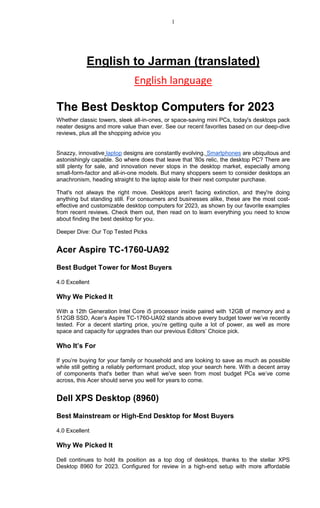
Orginal English Copy -1.docx
- 1. 1 English to Jarman (translated) English language The Best Desktop Computers for 2023 Whether classic towers, sleek all-in-ones, or space-saving mini PCs, today's desktops pack neater designs and more value than ever. See our recent favorites based on our deep-dive reviews, plus all the shopping advice you Snazzy, innovative laptop designs are constantly evolving. Smartphones are ubiquitous and astonishingly capable. So where does that leave that '80s relic, the desktop PC? There are still plenty for sale, and innovation never stops in the desktop market, especially among small-form-factor and all-in-one models. But many shoppers seem to consider desktops an anachronism, heading straight to the laptop aisle for their next computer purchase. That's not always the right move. Desktops aren't facing extinction, and they're doing anything but standing still. For consumers and businesses alike, these are the most cost- effective and customizable desktop computers for 2023, as shown by our favorite examples from recent reviews. Check them out, then read on to learn everything you need to know about finding the best desktop for you. Deeper Dive: Our Top Tested Picks Acer Aspire TC-1760-UA92 Best Budget Tower for Most Buyers 4.0 Excellent Why We Picked It With a 12th Generation Intel Core i5 processor inside paired with 12GB of memory and a 512GB SSD, Acer’s Aspire TC-1760-UA92 stands above every budget tower we’ve recently tested. For a decent starting price, you’re getting quite a lot of power, as well as more space and capacity for upgrades than our previous Editors’ Choice pick. Who It’s For If you’re buying for your family or household and are looking to save as much as possible while still getting a reliably performant product, stop your search here. With a decent array of components that's better than what we've seen from most budget PCs we’ve come across, this Acer should serve you well for years to come. Dell XPS Desktop (8960) Best Mainstream or High-End Desktop for Most Buyers 4.0 Excellent Why We Picked It Dell continues to hold its position as a top dog of desktops, thanks to the stellar XPS Desktop 8960 for 2023. Configured for review in a high-end setup with more affordable
- 2. 2 configurations coming soon, this XPS Desktop tore through just about every task we threw at it, all while holding PC gaming-ready power inside its stealthy black chassis. Who It’s For If you're in need of a high-end desktop for more than just gaming, then stop your search at the latest Dell XPS Desktop. Not only is it ready for just about any task you can imagine, but its case also leaves room for a decent amount of upgrades as well as ample port selection. NZXT Player: One Best Mainstream or Budget Gaming Desktop 4.0 Excellent Why We Picked It It's true: You can get a slick-looking gaming PC for narrowly more than $1,000, and the NZXT Player: One is proof. This Editors' Choice award-winning desktop brings stellar performance at 1080p resolutions and a neat glass window for showing off any additional lighting you might want to add. Additionally, it's covered by a two-year warranty, which is helpful peace of mind for cash-strapped buyers. Who It's For If you're hoping to get into PC gaming at the 1080p level or need an upgrade to keep current at that resolution, then NZXT's Player: One is a smart bet. For just more than a grand, you'll receive a sweet-looking rig with room for upgrades and expansions that's covered for two full years against hardware failure and other issues. PROS o Excellent 1080p gaming performance Custom-built quality Standard two-year warranty o Includes Wi-Fi 6E CONS o More expensive than mainstream towers Needs more front ports Limited storage Lenovo Legion Tower 7i Gen 8 Best High-End Gaming Desktop 4.0 Excellent
- 3. 3 Why We Picked It Lenovo has crafted yet another no-nonsense gaming desktop in the Legion Tower 7i Gen 8, a gaming PC with the ease of use, appealing looks, and excellent power we look for in a high-end rig. Not only does this PC pack considerable graphics and processing potential, but it comes in a sleek, unassuming shell that doesn't immediately give away your gamer status (if that's at all a concern for you). Who It's For If you're a well-to-do (but not quite money-is-no-object) PC gamer with an appetite for blistering frame rates or super-sharp resolutions, the Lenovo Legion Tower 7i Gen 8 will serve you well. For the price, this PC successfully delivers on performance in either aforementioned area while presenting in a quality case that's well-lit and runs quietly while gaming. PROS o 4K-ready gaming Readily upgradable Quiet fans o Low-profile design with vibrant RGB lighting CONS o No front USB-C ports Not factory customizable Dell OptiPlex 5090 Tower Best Business Desktop 4.0 Excellent Why We Picked It With the OptiPlex 5090, Dell crafted an affordable office (or remote working) desktop with a professional-grade Intel Core i5 processor including vPro security technology built in as well as plenty of room for future component upgrades or replacements. While the base configuration is a little bare, higher loadouts are where it's at, which make better use of the multiple USB and DisplayPort connections. Who It's For This OptiPlex 5090 business desktop is best suited for offices or remote working operations that are seeking longevity for their machines—down to replacing specific parts so as to avoid replacing them outright for as long as possible. On a related note, the standard three- year warranty should be deeply appealing to fleet managers. PROS Good value for an Intel Core i5 desktop, with loads of configurability Intel vPro support
- 4. 4 Multiple USB and DisplayPort connections 260-watt power supply Three-year base warranty Dell OptiPlex 5090 Tower Best Business Desktop 4.0 Excellent Why We Picked It With the OptiPlex 5090, Dell crafted an affordable office (or remote working) desktop with a professional-grade Intel Core i5 processor including vPro security technology built in as well as plenty of room for future component upgrades or replacements. While the base configuration is a little bare, higher loadouts are where it's at, which make better use of the multiple USB and DisplayPort connections. Who It's For This OptiPlex 5090 business desktop is best suited for offices or remote working operations that are seeking longevity for their machines—down to replacing specific parts so as to avoid replacing them outright for as long as possible. On a related note, the standard three-year warranty should be deeply appealing to fleet managers. PROS o Good value for an Intel Core i5 desktop, with loads of configurability Intel vPro support Multiple USB and DisplayPort connections 260-watt power supply o Three-year base warranty CONS o Base model has only 8GB RAM and 256GB SSD No Wi-Fi or Bluetooth in base config Lenovo IdeaCentre AIO 5i Best All-in-One Desktop for Most Buyers 4.0 Excellent Why We Picked It Of every all-in-one desktop we’ve tested in recent memory, the Lenovo IdeaCentre AIO 5i is the best AIO today for most of you. It’s not outstanding at any particular task, but it reliably meets the needs of the average household. With a large 27-inch 1440p screen, it does well to replace most monitors more than a few years old, and you’ll find an excellent 1080p webcam above it. This isn’t a barn-burner on benchmarks, but it has lots of pep for its price.
- 5. 5 Who It's For If all you need is a relatively quick and easy home computer, this IdeaCentre should serve you well. It’s fully capable of regular home computing tasks, it’s equipped with a gorgeous display, and it includes a sharp camera for video calls. If you’re looking for a high-power AIO, this ain’t it (look more toward the HP Envy 34 All-in-One), but the Lenovo IdeaCentre AIO 5i is a no-brainer home PC for most people, at a midrange price. PROS o High-resolution 27-inch display Impressive performer for the price o 1080p webcam CONS o 8GB of RAM is light for the price Can be noisy under heavy loads Not the most exciting design Lenovo IdeaCentre AIO 3i Best Budget All-in-One Desktop 4.0 Excellent Why We Picked It Lenovo’s sub-$500 IdeaCentre AIO makes a lot of right calls, producing suitable performance for its audience as well as some helpful features, like a webcam, disc drive, and four more USB ports. Of course, its price weighs heavily in our evaluation and recommendation, and with our test model's ample amount of RAM and storage, there’s certainly value here. Who It's For While there are better AIOs, price is—again—a chief consideration when looking at this desktop. If you need an affordable computer, peripherals included, for web browsing, working from home, and movie watching (maybe even from a DVD!), put the IdeaCentre AIO 3i on your shortlist. For extremely tight budgets, you cannot do much better. PROS Solid screen for the money Bundled mouse and keyboard Decent speakers
- 6. 6 o Plenty of ports CONS o No USB-C ports Lackluster CPU performance HP Envy 34 All-in-One (2022) Best High-End All-in-One Desktop 4.5 Outstanding Why We Picked It Is a big, sharp screen your first priority in an AIO? HP's Envy 34 All-in-One offers a massive (34-inch diagonal) 5K display with panoramic 5,120-by-2,160-pixel resolution, as well as a 16-megapixel webcam that magnetically snaps almost anywhere along the top or either side of the screen to make you look your best. It's also a lively performer, even for mid-level gaming, thanks to a discrete Nvidia GeForce GPU instead of the usual integrated graphics, and it has all the ports, memory, and storage you'll likely need, as well as a Bluetooth keyboard and mouse. Who It's For With Apple taking its 27-inch Retina Display iMac off the market, there's a dearth of premium all-in-one PCs, and the Envy 34 fills the niche nicely. Though not cheap, it's not prohibitively expensive, and its 21:9 aspect ratio widescreen is as good as a dual-monitor setup for arranging multiple app windows for max productivity. One of PCMag's staffers bought one and edited this writeup on it. PROS o Sharp, snazzy 34-inch 5K display Strong all-around performance High-quality 16-megapixel magnetic camera Thunderbolt 4 SD card reader o Easy access to RAM and M.2 SSD slots CONS o Less-powerful, mobile-class GeForce RTX 3060 GPU pple Mac mini (2023, M2 Pro) Best Mainstream Mac Desktop 4.5 Outstanding
- 7. 7 Why We Picked It Apple’s Mac mini for 2023 builds upon an already excellent platform, introducing it to the M2 line of processors, which, at the high-end, prove to be competitive with the company's best from its M1 series. To get that level of performance from a system this size is impressive, once again earning it our Editors’ Choice award for Mac desktops. However, while we tested the M2 Pro version, we're primarily picking this because the base M2 model is now cheaper ($599!) than the M1 model was when it launched in 2020. Who It’s For Apple's latest Mac mini actually serves quite a wide audience, from the budget- conscious Mac fan to those of you out there who use Macs professionally. It all depends upon how you configure your Mac mini before checkout. If you need an update to keep relevant with Apple's Mac platform, then this is where to start. PROS o Classic Mac mini design Snappy performance in either configuration Extra Thunderbolt ports with M2 Pro model o M2 Pro adds peak 8K-resolution, 240Hz-refresh-rate display options CONS o Memory and storage are not upgradable (and upticks at time of purchase are pricey) True value pricing only on lowest-end model No accessories or peripherals included pple Mac Studio (M1 Ultra) Best High-End Mac Desktop 4.5 Outstanding Why We Picked It We mostly refer to Windows systems when we talk about workstations, but macOS holds a well-earned part of the design and digital content creation market. The Mac Studio with Apple's M1 Ultra processor delivers performance that's simply stunning, well worth the exorbitant price—it's superior to the Intel Xeon-based Mac Pro, for instance. Its unibody aluminum chassis holds up to 128GB of memory and 8TB of storage. A plethora of ports support all the monitors and peripherals you could desire. And as for speed, well, we applaud PCs that perform our HandBrake video encoding test in under 8 minutes. The M1 Ultra Studio does it in two and a half. Who It's For Creative pros and macOS speed freaks won't find a better desktop than the Mac Studio with the M1 Ultra chip. We found the M1 Max version underwhelming, but this one's the real deal.
- 8. 8
- 9. 9 PROS Incredible performance from M1 Ultra processor Impressive industrial design o Plenty of ports CONS o Display and accessories sold separately Not user-upgradable after purchase HP Chromebase All-in-One 22 Best ChromeOS All-in-One Desktop 4.0 Excellent Why We Picked It At the other end of HP's all-in-one desktop offerings, the under-$500 Chromebase 22 brings the appeal of an easy-to-use, online-friendly Chromebook to your desk or den or kitchen counter. Its 21.5-inch 1080p screen pivots between landscape (horizontal) and portrait (vertical) modes, letting you switch from enjoying a YouTube or Netflix video to seeing most of a webpage or Google Workspace word processing document without scrolling. Its small-footprint, cone-shaped base doubles as a surprisingly high-quality speaker, and it offers a high-res webcam and wireless keyboard and mouse. Who It's For The mostly browser-based design of ChromeOS means it's a poor choice for demanding apps like photo or video editing (as is the HP's Pentium Gold CPU), but a fine fit for everyday productivity, schoolwork, email, and web surfing. Few Android games can take advantage of its rotating display, but it's a nifty online kiosk for a family room or even a home office. PROS Attractive, space-saving design Rotating display useful for some websites High-res webcam Booming audio Includes wireless keyboard and mouse o Affordable as configured o CONS o Display isn’t the sharpest
- 10. 10 Occasional screen-rotation hitches No side-mounted ports Intel NUC 12 Pro ('Wall Street Canyon') Best Mini Desktop 4.0 Excellent Why We Picked It The latest Intel NUC (Next Unit of Computing) is another entry in Intel's long line of mini PCs, and another that comes highly recommended. Leveraging laptop components to create a truly compact desktop experience, the Intel NUC 12 Pro is surprisingly powerful, and ready for everything from media streaming to professional work. With plenty of ports and a design that encourages add-ons and novel uses, this tiny PC is great for everything shy of gaming and heavy media editing. It's also offered as either a preconfigured system, or a bare-bones kit (you provide the RAM, solid-state drive, and Windows license), making it a great choice for hobbyists looking to tinker. Who It's For With capability that can meet professional standards, this is one flexible mini PC, whether you want to use it to power signage or a point-of-sale device, or use it as your daily driver. The NUC form factor makes it especially fitting for space-strapped offices or hybrid workplaces that don't want large, permanent towers cluttering up desks. PROS o Ultra-compact design Great performance from Intel Core i7 CPU and Intel Iris Xe graphics Classic NUC design is both simple and upgradable o Ample connectivity with dual display support CONS o Bare-bones kit means no included RAM, SSD, and OS No discrete GPU option Lenovo ThinkStation P620 (2022, Threadripper Pro 5995WX) Best High-End Workstation Desktop Why We Picked It Thanks to an epic 64-core AMD Threadripper Pro CPU, Lenovo’s ThinkStation P620 can outrun even dual CPU workstations like our previous top pick for high-end workstations, the Dell Precision 7920 Tower. The Precision is an eye-watering $23,289, making the ThinkStation's $16,905 price as tested look like a bargain. It's not, of course, but you do get a lot for your money: a the 64-core Threadripper Pro 5995WX, two professional graphics cards, five 3.5-inch storage drives, and up to an amazing 1TB of RAM. Mere 2D design apps like AutoCAD are appetizers for this
- 11. 11 Lenovo; it's built for near-supercomputer levels of data science, 3D rendering, and simulation modeling. Who It's For Obviously, ordinary workstations like Dell's more mainstream Precision or HP's Z or Lenovo's ThinkStation desktops can handle almost all creative, architectural, and data analysis jobs. Many software applications (including our performance benchmarks) actually can't take full advantage of the P620's power. But when only the ultimate will do, scientists and engineers will be grateful for this monster's muscle. PROS o Highly scalable performance Easily serviceable ISV certified Ample connectivity o Standard three-year warranty CONS o Gets expensive quickly Audible fans under load MSI Pro DP21 Best Compact Workstation Desktop 4.5 Outstanding Why We Picked It MSI’s Pro DP21 is the latest compact workstation that we’ve reviewed to earn our Editors’ Choice award, in large part thanks to its fast performance, ample wired connectivity, and Wi-Fi 6 for a decent price. (That goes for individuals and fleet buyers alike.) Plus, this VESA-mountable desktop is surprisingly easy to upgrade, extending its shelf life considerably. Who It’s For While this isn’t the smallest compact workstation, the MSI Pro DP21 makes up for that with its competitive power profile, easy access for upgrades, and compelling price. If you or your fleet have very little space to work with, but need as much power as possible, this is an excellent place to end your search. PROS
- 12. 12 Compact, VESA-mountable design Well-priced Peppy Core i3 processor Ample connectivity including Wi-Fi 6 and Bluetooth Easily upgradable CONS Buying Guide: The Best Desktop Computers for 2023 We've reviewed an impressive variety and capability of desktops above, right? We don't deny that a laptop or tablet is a better pick for people who depend on business travel, or whose computing consists mostly of basic surfing and typing from the living-room couch. But for small offices, families, creative pros, gamers, and tech tinkerers, desktops are often the best choice and the best value. hile desktops don't come in as many distinct form factors as laptops, there's great variation in computing power and room for upgrades and expansion. Let's dive into these, and a bunch of other important factors, as you prepare to buy your next desktop. How Much Should I Spend on a Desktop? One of the desktop's most alluring promises is the value it delivers. Your money simply goes further with desktop PCs and their components. Instead of buying a $700 laptop with a competent Intel Core i5 processor, you can get a $700 desktop with a more powerful Core i7 CPU in it, and maybe even squeeze in a dedicated graphics card. You can find complete mini PCs for very light work and display-signage tasks for under $300, and perfectly serviceable small towers for $300 to $600. Gaming desktops with dedicated graphics cards start at around $500. You can also find all-in-one desktops, with the display and all of the computing components built into a single device, starting at around $400. The thing with desktops is, opting for a cheap one does not carry some of the same risks you'd face with a like-priced laptop. A $250 Black Friday special or a steeply discounted refurbished desktop could perform just fine for basic computing, and you wouldn't need to worry about the wear and tear on cheap materials that you might with a laptop of a similar price. That inexpensive laptop would be subject to the vagaries of daily commuting and the occasional drop from a coffee table. The desktop, in contrast, would need to stay put and just work. At the top end of the market are business workstations, tricked-out gaming rigs, and magnificently engineered all-in-one PCs that cost several thousand dollars. Not only will a $3,000 gaming tower offer immense computing power today, but it should come with so much room for expansion and potential for upgradability that its useful life will be far longer than any laptop's. And that's before you even delve into the wild world of custom PCs: automotive-grade paint jobs, liquid cooling, and fanciful lighting and wiring. IT-manageable, security-conscious business desktops—most of them nowadays made by Dell, HP, and Lenovo—have their own pricing dynamic and tend to cost more, all else being equal. That's because of their premium warranty or support plans, as well as the possible
- 13. 13 addition of enterprise-specific silicon focused on manageability or security. Sometimes, part of the cost premium of business desktops reflects the PC maker’s guarantee that it will stock replacement components and upgrades for that line of machines for a fixed future period. That allows IT pros to count on the ability to continue servicing a fleet of a given business machine over that stretch of time. Windows vs. Mac: Settle on an Operating System The Mac vs. PC debate is one of the oldest in modern technology, and we're not going to pick a side or try to settle that particular religious war here. But if you're not wedded to one or the other by years of habit (or the peripherals and software you own) and are open to switching, here's a quick rundown of your choices. Windows is the latest iteration of Microsoft's operating system. Desktops that use it and previous versions of the OS are what most people typically rely on, so you'll be assured of the best compatibility and the widest selection of third-party software. Desktops running Windows are also readily available below $500, making them attractive to casual users, families looking for a second PC, and bargain hunters. Macs are an excellent choice if you're already in an Apple-centric household, since they offer seamless compatibility with iPads and iPhones, including the ability to send and receive messages on any device connected to your iCloud account. The cost of entry will be higher than with the least expensive PCs, however. Google's ChromeOS is a viable alternative to Windows and macOS, but desktops running it (called Chromeboxes) are rare and best suited to niche uses like powering a restaurant menu display. A fourth option is to buy a desktop with no operating system at all and install an open-source one of your choosing, such as Ubuntu Linux. We don't recommend going this route unless you're technically savvy, willing to experiment, and okay fixing software compatibility issues and other quirks. What Desktop Form Factor Do I Need? Macs and Windows PCs are available in all three of the major desktop form factors: mini PCs that can fit on a bookshelf, sleek all-in-ones with built-in (and usually high-resolution) displays, and traditional desktop towers that are bulky but offer room for more or less easy expansion. These three forms each have strengths and weaknesses, and none of them is an obvious best choice for everyone. You'll have to choose based on what you plan to do with your desktop and where you plan to put it. For truly cramped quarters or light workloads, as well as for people who love the efficient use of space, a mini PC could be the best choice. They come in sizes ranging from tiny sticks not much larger than a USB thumb drive to small-form-factor (SFF) towers that may be nearly a foot tall but have compact footprints. The very smallest sizes have the benefit of disappearing behind an HDMI-equipped monitor or TV, and they contain a processor, memory, storage, and ports to hook up keyboards and mice. They're economical and power-efficient, and can serve as adequate web browsing or multimedia viewing platforms. But know that the models at the truly tiny end of the scale offer no room for adding extra internal components, and their preinstalled parts are usually difficult or impossible to upgrade. That said, you can find a fair mix of what qualify as mini PCs that do offer the ability to customize or upgrade components. Models based on or inspired by Intel's Next Unit of Computing (NUC) platform can be as small as 5 inches square but still allow for one or two solid-state drives of your choosing, and the ability to choose and install your own RAM. They're bigger than the "stick"-style PCs but much more flexible. Traditional tower desktops offer even more flexibility, but also a lot more bulk. Nowadays, the differences between midsize and full-size towers are less well-defined, and some of the
- 14. 14 new PC case designs—from cubes to glass boxes—defy easy categorization. Still, nearly all desktop towers have generous amounts of interior space and full-size (a.k.a. ATX) motherboards, so you can install one or more (sometimes, many more) secondary storage drives, more RAM in empty slots on the motherboard, a video card if one isn't installed, and in some remote cases, even a second graphics card for extreme gaming or graphics- accelerated tasks. (Note that not all desktop mini towers and towers can take a graphics upgrade. That is where reviews come in.) An all-in-one (AIO) desktop is quite a different animal than both of these form factors. An AIO can save you some space, since the display is built in. An AIO's value proposition comes down to space saving and whether you happen to be shopping for a desktop display at the same time. Though you can find budget AIOs with basic feature sets, lower resolutions, and non-touch screens, many new models offer touch-enabled screens, and some AIO panels have exceptionally high native resolutions of 4K (3,840 by 2,160 pixels) or even 5K (5,120 by 2,880 pixels). Touch displays make them excellent choices for watching movies or serving as a multimedia hub in the kitchen or other public area of your home, though the very highest resolutions target content creators rather than consumers. With a few exceptions for business-oriented models, you will give up a lot of room for expansion in an AIO versus traditional desktop tower. Cracking open an AIO for an upgrade or fix, while not impossible, is a bigger deal than opening the side of a desktop tower. Apple's late-model iMacs are particularly difficult to open. How Much Processing Power Is Enough? One of the main benefits of a desktop tower is that it will use a desktop-grade CPU. That may sound obvious, but it's a key distinction. AMD and Intel, the two biggest makers of processors for PCs, offer desktop-class chips and laptop-class chips to system manufacturers, but often the CPU model names are similar and tricky to tell apart. For example, you will see Intel's Core i7 in both laptops and desktops, but having a "true" desktop CPU versus one made for a mobile device makes a big performance difference. A desktop CPU gives you more power for complex content-creation work, PC gaming, or math and scientific projects. Faster processors with four, six, eight, or even as many as 18 cores will benefit software written to take advantage of the extra cores. The desktop version of a given CPU will consume more power and generate more heat than versions designed for laptops, which must be incorporated into environments that have less thermal and power-delivery leeway. A desktop CPU also has greater wiggle room to incorporate a key feature, multithreading, that allows each of the CPU's cores to address two processing threads at a time instead of just one. Multithreading (which Intel calls "Hyper-Threading") can deliver a major performance boost when engaged with suitably equipped software. The very highest-end desktop chips may require liquid cooling systems, which limits their use to high-end towers with lots of interior space. Processors in these families are specialized and expensive, and you’ll only want them if you have very specific software needs that you know, explicitly, can leverage their higher base and peak clock rates, as well as all of their addressable cores and threads. These are not casual purchases. Many AIOs and mini PCs, conversely, use the same efficient, cooler-running types of CPUs that you'll find in laptops. Intel typically labels these mobile-first chip designs with a CPU name containing "U," "H," or "P"; most desktop chips instead have a "T" or a "K," or just a zero at the end. A mobile CPU might have the same number of processor cores as its desktop counterpart (four- and six-core chips are common in both), but its maximum power consumption will often be far lower. Also, the typical base and boost clock speeds may be lower, and the chip may not support multithreading. That said, many desktop PC buyers will be fine with these lower-powered CPUs for everyday work, and a little more.
- 15. 15 For a typical tower using a true desktop-grade CPU, mainstream users should look for an Intel Core i5 or AMD Ryzen 5; the Core i7 and Ryzen 7 are also excellent, powerful choices, but overkill for most folks who aren’t serious PC gamers, intensive multitaskers, or prosumer or pro video or image manipulators. If CPU power is critically important, though, these should suffice. The Core i9, Ryzen 9, Ryzen Threadripper, and Core X-Series are worthwhile only if you know your workflow is being held back by too few cores or threads, or you have extreme needs in terms of internal storage (for which the Threadripper and Core X can help with internal resources). Again, see our deep-dive on desktop CPUs to understand the nuances of these higher-end choices. Do I Need a Powerful Graphics Card? All computers have a CPU, but most laptops and many cheaper desktops don't have a dedicated graphics processor, or GPU. Instead, their display output comes from a portion of the CPU, a slice of silicon known as an integrated graphics processor (IGP). An IGP is fine for basic tasks, such as checking your email, browsing the web, or even streaming videos. Doing productivity work on an IGP is completely within bounds. Indeed, most business desktops rely on IGPs. That said, an IGP is not the answer for anyone who wants to run intensive 3D games, render architectural simulations, or perhaps train an artificial intelligence algorithm. These situations—especially games, but often pro-grade apps, too—can benefit from more muscular graphics. Times like these call for a graphics card, which will bring its own GPU to the game, and the most powerful of these are found in desktop PCs. Choosing a graphics card is a complex affair. Gamers should consider the capabilities of their monitor first. A 4K monitor or one with a high refresh rate (144Hz or greater) will require a very powerful GPU (or occasionally even two GPUs) to display games at the monitor's maximum potential. If you're just looking to do some middle-of-the-road gaming on a 1080p monitor (and not looking to win any professional esports crowns), a mainstream card like those in Nvidia's GeForce GTX series will do just fine. At the high end, current GPU choices for gaming desktops comprise Nvidia's GeForce RTX 3000 and growing 4000 series, and AMD's Radeon RX 6000 and burgeoning 7000 series. The RTX 2000 series and RX 5000 series respectively indicate previous-generation cards. Meanwhile, creative professionals and other power users should consider the graphics- acceleration recommendations of the apps they plan to run, using the software maker's system requirements as a guide. Graphics-accelerated video rendering or AI programs can benefit from the same types of GPUs as intensive 3D games. Professionals eyeing workstations will want to consider Nvidia's RTX A series lineup or AMD's Radeon Pro models. Check out our deep-dive guide to graphics cards for much, much more on the nuances of today's video cards. How Much Storage and Memory Should My Desktop Have? While powerful CPUs and GPUs are mostly relegated to desktop towers, nearly every desktop form factor can handle copious amounts of storage and memory. This is thanks to the advent of higher-capacity memory modules and especially solid-state drives (SSDs). The latter take up vastly less space than the spinning hard drives of old. It's still possible to find desktops with only spinning hard drives, but we recommend avoiding these and choosing an SSD as the main boot drive whenever possible. Some desktops feature a single-drive combination of an SSD and a hard drive. A "true" SSD is really the only way to go as a boot drive today, though, considering how far prices have dropped in the last couple of years.
- 16. 16 A single 500GB or 512GB SSD is fine for most users. A 250GB or 256GB SSD is also a common size for a boot drive these days, but it's a little tight if you store much locally. Anyone with large media and game collections will want to consider several terabytes of storage across multiple drives. Consider choosing a fast SSD as the boot drive, and one or more large-capacity but slower hard drives for bulk storage of capacity-sapping video or games. A typical configuration in this case is one 512GB SSD and one or more hard drives with at least 1TB of space on each. Such a setup can be more affordable than you might think—an SSD plus one hard drive is sometimes seen on under-$1,000 desktop towers. If you think you'll add storage later, consider how many expansion bays your desktop has. A combination of two or more 2.5-inch or 3.5-inch bays should be enough, as these can accommodate any type of traditional SSD or hard drive. You'll also want to ensure your desktop has at least one M.2 slot to accept a PCI Express SSD as the main boot drive, since that will offer the fastest throughput speeds. In most new systems, the boot drive will come as an M.2 drive. These drives are very small, the size and thickness of a stick of gum. While a desktop's SSD stores your data, its system memory (or RAM) works with the CPU to run apps and helps define its capacity to multitask. Memory capacities of 8GB or 16GB are fine for most users, and these are the most common configurations on entry-level or midrange desktops of all forms and sizes. Few people will see much benefit from memory amounts above 16GB, but there are exceptions. Gaming PCs above the budget level should have at least 16GB of RAM, and 32GB is a prudent upgrade for esports hounds who want to play and simultaneously edit and stream in-game footage. Finally, assuming your professional software can address higher memory amounts, professional workstations should have at least 32GB of memory with error-correcting code (ECC) capabilities to keep everything running smoothly. You'll want to follow the guidance of the software maker, in that case. What Wired and Wireless Connectivity Does My PC Need? You might be able to excuse a relative lack of input and output ports on a sleek AIO. The screen and speakers are built in, and you'll likely use a wireless keyboard and mouse, anyway. But mini PCs and desktop towers need the right selection of ports. At a minimum, they'll have to connect to a display, speakers or headphones, and a power source. On all but the very tiniest of mini PCs, you should look for at least three USB 3.0 (or higher) ports, at least one of which should be the newer, oval-shaped Type-C variety if you have any compatible peripherals that plug directly into that kind of port. Future-proofers will want to seek out USB4 or Thunderbolt 4 options, which both use the Type-C standard with increased speeds and bandwidth. You'll also typically find an HDMI output (and perhaps another video output or two, such as DisplayPort or VGA), a 3.5mm audio jack, a connector for an external Wi-Fi antenna, and a receptacle for a physical lock. Note that some mini PCs use scaled-down "mini" versions of HDMI or DisplayPort, which require a different kind of input cable or a dongle. Make sure the machine's video outputs are compatible with your display and its cabling. Larger tower PCs will have many more ports, offering support for pretty much any peripheral you need to connect. Expect six or more USB ports, for starters. On larger towers, one or two of these should support Thunderbolt over USB-C. Also a given: an Ethernet jack for wired networking, and multiple DisplayPort and HDMI jacks on the dedicated GPU (assuming there is one) for connecting one or more external monitors. Note that a tower with a graphics card may also have video outputs that stem from the motherboard, but you should only use the video outputs on the GPU.
- 17. 17 Many towers will also have multiple audio ports, including possibly an optical output and ports for individual speaker channels in a surround-sound setup. Make sure that these match up with any gear you may have; the number of surround-sound jacks can vary depending on the PC and its motherboard. Note that Wi-Fi and Bluetooth connectivity, while reliably present on even the cheapest laptops and many smaller desktops, is not a given on larger towers. High-end workstations and gaming desktops sometimes have a second Ethernet port for doubling network bandwidth or for always-connected redundancy, while business desktops sometimes offer legacy connectors such as VGA video outputs, PS/2 peripheral ports, or serial ports. The throwback-style ports are there for people who still need to use them with older, specialized hardware such as point-of-sale scanners or industrial equipment. Of course, you can buy dongles and adapters for these special port needs, but the possibility of having them built in is a key benefit of choosing a desktop over a laptop. When evaluating a desktop, beyond looking at what ports are present, also evaluate where they are. Are they easily accessible? Towers tend to have a few commonly used ports on the top or front (usually a headphone jack and few USB ports). Some AIOs, in contrast, have some of their key ports hidden behind the stand, in hard-to-reach places. Screen Size, Expansion Bays, and More Some buying concerns, no less crucial than the ones above, apply only to certain types of desktops. Deciding on a screen size and type is critical for AIO shoppers, for instance. A touch-enabled display with support for in-plane switching (IPS) to widen viewing angles is nice to have for an AIO that serves as the family's calendar or photo album, but know that touch support is not currently available on Apple's iMacs. Give some deep thought to the screen resolution, whatever the panel size. A 4K or even 5K resolution makes for a breathtaking screen, especially one that's 27 inches or larger, but such resolutions often add significantly to the price. As a result, you may want to settle for a screen with a full HD or 1080p (1,920-by-1,080-pixel) native resolution and spend money to upgrade other components instead. Also look for multiple cameras, one facing the rear, that could make an AIO a good choice, say, for an ID-card printing station. Fan noise is also a consideration with AIOs, since their computing components will be on your desk instead of hidden underneath it. Desktop towers have many of their own idiosyncrasies. Enthusiasts who like to tinker with components but aren't interested in building their own PCs from scratch will need to pay special attention to the number and type of expansion bays and how easy it is to access power and data cables. hey should also check the maximum wattage rating of the power supply unit (PSU) and whether or not the case has the clearance for bigger coolers (or the mounting points for liquid cooling gear), if they might plan to add a more powerful CPU later on. A low-wattage PSU, such as a 300-watt model used in a desktop with integrated graphics, might preclude adding a graphics card later on without upgrading the PSU, too. Note also, that some very inexpensive desktop PCs use low-wattage, custom-design PSUs that can't support a graphics card and also aren't easy to upgrade, due to their use of nonstandard connectors on the motherboard side. Again, this is where a careful reading of reviews comes in. esktop towers and mini PCs also require separate speakers or headphones to deliver audio. If you don’t already have them, you'll have to spend extra money to buy some, and in the case of dedicated speakers, they'll take up room on your desk. For people who don't care as much about audio quality and just want loud enough audio to hear family members on the other end of a Skype call, the built-in speakers of an AIO should work just fine.
- 18. 18 When Is the Best Time to Buy a Desktop? For most people in the market for an inexpensive desktop tower, there's no single best time to buy. While traditional sale holidays such as Black Friday can net you the odd bargain, when you find a system whose features, price, and performance match what you're looking for, take it home. That said, people who need copious amounts of CPU or GPU muscle (and who have a clear idea of what hardware moves the performance needle with the apps they use) should pay attention to PC-component release cycles. Traditionally, Intel has announced new desktop CPU generations once a year, with the new chips showing up in PCs in the fall or early in the holiday shopping period. (This has shown more variance in recent years.) New graphics-card releases are less frequent and depend on the vagaries of technical advances—Nvidia's highly successful GeForce GTX 1000 series, for example, was the cutting edge for several years before the first GeForce RTX cards were announced. Keeping track of PC-component release cycles helps you become aware of what's new before you buy, and also what is going off-market. For shoppers seeking maximum value or on a tight budget, getting a desktop based on a discounted last-generation (but still powerful) CPU or GPU can be the way to go. Shoppers looking for an all-in-one PC, meanwhile, should pay attention to announcements from Apple. Many other manufacturers end up copying—and, sometimes, improving upon— the field-leading designs of the Apple iMac. Where Should I Buy a Desktop? Since you won’t be lugging a desktop around nearly as much as you would a laptop, it’s less important to handle the chassis and test-drive its build quality in the store before you bring it home. Still, if the desktop comes with peripherals included, it can be helpful to type a few lines and move the mouse around in the store. And setting eyes on an all-in-one desktop is more crucial than with a typical tower desktop or mini PC. The screen is an integral part of what you are buying, and eyes-on time matters, especially if you’re not well- versed, say, in the differences between a 24-inch and 27-inch panel, or a 1080p screen versus a 4K one. If you limit yourself only to the selection at your local electronics outlet, though, you’ll miss out on many excellent desktops. In fact, some configurations can be exclusive to a single reseller, such as Best Buy, Costco, or Walmart. Other merchants, such as Micro Center, frequently have in-store-only deals that aren't available anywhere online. (Credit: Zlata Ivleva) This is where return policies come in handy. If you find a desktop with your ideal specifications online but can't audition it locally, a seller with a liberal return policy is your best friend. Just make sure you've got adequate time to return it, if it ends up not working out. How Long a Warranty Does My Desktop Need? Most desktop makers offer one-year warranties on parts and labor, with extensions available for as many as five years at an additional charge. Before you pay to extend the warranty, though, check your credit-card account benefits guide—your issuer might cover mishaps for a short period of time after you buy a new product, and possibly extend the manufacturer's warranty, too. (Many MasterCard accounts include a doubling of the standard warranty period, up to one year, for example.)
- 19. 19 If your card issuer doesn’t cover you, and you plan on keeping your desktop for several years, look into the cost of added coverage. Some manufacturers and resellers offer wide ranges of extended warranties; expect to spend $100 to $300 for one of these options. Our rule of thumb is that if a warranty costs more than 15% of the desktop’s purchase price, you're better off spending the money on backup drives or services that minimize downtime and protect precious data that you can't replace. Should I Buy a Refurbished Desktop? Many people considering desktops in the $200-to-$500 range should also consider a refurbished machine. They can be excellent values in certain circumstances. Large corporations lease fleets of desktops for a few years at a time, after which third parties refurbish them and offer them for resale on eBay, as well as via retailers such as Best Buy, Newegg, and TigerDirect. To find them, search or filter the product category pages for "off-lease" or refurbished systems. These refurbished PCs are often surprisingly cheap ($150 to $250 is common), and many are desktop towers, so they're easy to upgrade or service if a component goes south. They do come with drawbacks. Their components are usually several years behind the cutting edge, they may be in imperfect cosmetic condition (some refurbishers grade condition on an A-B-C scale), and different refurbishers can have varying levels of attention to detail. Still, if you're looking for a cheap desktop to stow in a cabinet or under a desk, used just to check your email and calendar, refurbs can be a fine option. Just be sure to buy from a seller with a reasonable return policy in case you get a dud. So, Which Desktop Is the Best One to Buy? Armed with all of the knowledge and decision points above, you're almost ready to shop. The final consideration is how well a desktop PC performs. We review hundreds of PCs every year, evaluating their features and testing their performance against peers in their respective categories. That way, you'll know which are best suited for gaming, which is our favorite general-purpose all-in-one, and which is the best if all you need is a small, powerful system you can get up and running quickly. Our current favorite desktops are below. Not finding anything that looks good? Check out the full feed of all of our latest desktop reviews, as well as our narrower-focused guides to our favorite all-in-one PCs, business desktops, and gaming desktops. The Best Desktop Computers for 2023 Whether classic towers, sleek all-in-ones, or space-saving mini PCs, today's desktops pack neater designs and more value than ever. See our recent favorites based on our deep-dive reviews, plus all the shopping advice you Snazzy, innovative laptop designs are constantly evolving. Smartphones are ubiquitous and astonishingly capable. So where does that leave that '80s relic, the desktop PC? There are still plenty for sale, and innovation never stops in the desktop market, especially among small-form-factor and all-in-one models. But many shoppers seem to consider desktops an anachronism, heading straight to the laptop aisle for their next computer purchase. That's not always the right move. Desktops aren't facing extinction, and they're doing anything but standing still. For consumers and businesses alike, these are the most cost- effective and customizable desktop computers for 2023, as shown by our favorite examples
- 20. 20 from recent reviews. Check them out, then read on to learn everything you need to know about finding the best desktop for you. Deeper Dive: Our Top Tested Picks Acer Aspire TC-1760-UA92 Best Budget Tower for Most Buyers 4.0 Excellent Why We Picked It With a 12th Generation Intel Core i5 processor inside paired with 12GB of memory and a 512GB SSD, Acer’s Aspire TC-1760-UA92 stands above every budget tower we’ve recently tested. For a decent starting price, you’re getting quite a lot of power, as well as more space and capacity for upgrades than our previous Editors’ Choice pick. Who It’s For If you’re buying for your family or household and are looking to save as much as possible while still getting a reliably performant product, stop your search here. With a decent array of components that's better than what we've seen from most budget PCs we’ve come across, this Acer should serve you well for years to come. Dell XPS Desktop (8960) Best Mainstream or High-End Desktop for Most Buyers 4.0 Excellent Why We Picked It Dell continues to hold its position as a top dog of desktops, thanks to the stellar XPS Desktop 8960 for 2023. Configured for review in a high-end setup with more affordable configurations coming soon, this XPS Desktop tore through just about every task we threw at it, all while holding PC gaming-ready power inside its stealthy black chassis. Who It’s For If you're in need of a high-end desktop for more than just gaming, then stop your search at the latest Dell XPS Desktop. Not only is it ready for just about any task you can imagine, but its case also leaves room for a decent amount of upgrades as well as ample port selection. NZXT Player: One Best Mainstream or Budget Gaming Desktop 4.0 Excellent Why We Picked It It's true: You can get a slick-looking gaming PC for narrowly more than $1,000, and the NZXT Player: One is proof. This Editors' Choice award-winning desktop brings stellar performance at 1080p resolutions and a neat glass window for showing off any additional lighting you might want to add. Additionally, it's covered by a two-year warranty, which is helpful peace of mind for cash-strapped buyers. Who It's For
- 21. 21 If you're hoping to get into PC gaming at the 1080p level or need an upgrade to keep current at that resolution, then NZXT's Player: One is a smart bet. For just more than a grand, you'll receive a sweet-looking rig with room for upgrades and expansions that's covered for two full years against hardware failure and other issues. PROS o Excellent 1080p gaming performance Custom-built quality Standard two-year warranty o Includes Wi-Fi 6E CONS o More expensive than mainstream towers Needs more front ports Limited storage Lenovo Legion Tower 7i Gen 8 Best High-End Gaming Desktop 4.0 Excellent Why We Picked It Lenovo has crafted yet another no-nonsense gaming desktop in the Legion Tower 7i Gen 8, a gaming PC with the ease of use, appealing looks, and excellent power we look for in a high-end rig. Not only does this PC pack considerable graphics and processing potential, but it comes in a sleek, unassuming shell that doesn't immediately give away your gamer status (if that's at all a concern for you). Who It's For If you're a well-to-do (but not quite money-is-no-object) PC gamer with an appetite for blistering frame rates or super-sharp resolutions, the Lenovo Legion Tower 7i Gen 8 will serve you well. For the price, this PC successfully delivers on performance in either aforementioned area while presenting in a quality case that's well-lit and runs quietly while gaming. PROS o 4K-ready gaming Readily upgradable Quiet fans o Low-profile design with vibrant RGB lighting CONS o No front USB-C ports
- 22. 22 Not factory customizable Dell OptiPlex 5090 Tower Best Business Desktop 4.0 Excellent Why We Picked It With the OptiPlex 5090, Dell crafted an affordable office (or remote working) desktop with a professional-grade Intel Core i5 processor including vPro security technology built in as well as plenty of room for future component upgrades or replacements. While the base configuration is a little bare, higher loadouts are where it's at, which make better use of the multiple USB and DisplayPort connections. Who It's For This OptiPlex 5090 business desktop is best suited for offices or remote working operations that are seeking longevity for their machines—down to replacing specific parts so as to avoid replacing them outright for as long as possible. On a related note, the standard three-year warranty should be deeply appealing to fleet managers. PROS o Good value for an Intel Core i5 desktop, with loads of configurability Intel vPro support Multiple USB and DisplayPort connections 260-watt power supply Three-year base warranty Dell OptiPlex 5090 Tower Best Business Desktop 4.0 Excellent Why We Picked It With the OptiPlex 5090, Dell crafted an affordable office (or remote working) desktop with a professional-grade Intel Core i5 processor including vPro security technology built in as well as plenty of room for future component upgrades or replacements. While the base configuration is a little bare, higher loadouts are where it's at, which make better use of the multiple USB and DisplayPort connections. Who It's For This OptiPlex 5090 business desktop is best suited for offices or remote working operations that are seeking longevity for their machines—down to replacing specific parts so as to avoid replacing them outright for as long as possible. On a related note, the standard three-year warranty should be deeply appealing to fleet managers. PROS o Good value for an Intel Core i5 desktop, with loads of configurability Intel vPro support
- 23. 23 Multiple USB and DisplayPort connections 260-watt power supply o Three-year base warranty CONS o Base model has only 8GB RAM and 256GB SSD No Wi-Fi or Bluetooth in base config Lenovo IdeaCentre AIO 5i Best All-in-One Desktop for Most Buyers 4.0 Excellent Why We Picked It Of every all-in-one desktop we’ve tested in recent memory, the Lenovo IdeaCentre AIO 5i is the best AIO today for most of you. It’s not outstanding at any particular task, but it reliably meets the needs of the average household. With a large 27-inch 1440p screen, it does well to replace most monitors more than a few years old, and you’ll find an excellent 1080p webcam above it. This isn’t a barn-burner on benchmarks, but it has lots of pep for its price. Who It's For If all you need is a relatively quick and easy home computer, this IdeaCentre should serve you well. It’s fully capable of regular home computing tasks, it’s equipped with a gorgeous display, and it includes a sharp camera for video calls. If you’re looking for a high-power AIO, this ain’t it (look more toward the HP Envy 34 All-in-One), but the Lenovo IdeaCentre AIO 5i is a no-brainer home PC for most people, at a midrange price. PROS o High-resolution 27-inch display Impressive performer for the price o 1080p webcam CONS o 8GB of RAM is light for the price Can be noisy under heavy loads Not the most exciting design Lenovo IdeaCentre AIO 3i Best Budget All-in-One Desktop 4.0 Excellent
- 24. 24 Why We Picked It Lenovo’s sub-$500 IdeaCentre AIO makes a lot of right calls, producing suitable performance for its audience as well as some helpful features, like a webcam, disc drive, and four more USB ports. Of course, its price weighs heavily in our evaluation and recommendation, and with our test model's ample amount of RAM and storage, there’s certainly value here. Who It's For While there are better AIOs, price is—again—a chief consideration when looking at this desktop. If you need an affordable computer, peripherals included, for web browsing, working from home, and movie watching (maybe even from a DVD!), put the IdeaCentre AIO 3i on your shortlist. For extremely tight budgets, you cannot do much better. PROS o Solid screen for the money Bundled mouse and keyboard Decent speakers o Plenty of ports CONS o No USB-C ports Lackluster CPU performance HP Envy 34 All-in-One (2022) Best High-End All-in-One Desktop 4.5 Outstanding Why We Picked It Is a big, sharp screen your first priority in an AIO? HP's Envy 34 All-in-One offers a massive (34-inch diagonal) 5K display with panoramic 5,120-by-2,160-pixel resolution, as well as a 16-megapixel webcam that magnetically snaps almost anywhere along the top or either side of the screen to make you look your best. It's also a lively performer, even for mid-level gaming, thanks to a discrete Nvidia GeForce GPU instead of the usual integrated graphics, and it has all the ports, memory, and storage you'll likely need, as well as a Bluetooth keyboard and mouse. Who It's For With Apple taking its 27-inch Retina Display iMac off the market, there's a dearth of premium all-in-one PCs, and the Envy 34 fills the niche nicely. Though not cheap, it's not prohibitively expensive, and its 21:9 aspect ratio widescreen is as good as a dual-monitor setup for arranging multiple app windows for max productivity. One of PCMag's staffers bought one and edited this writeup on it. PROS o Sharp, snazzy 34-inch 5K display Strong all-around performance High-quality 16-megapixel magnetic camera Thunderbolt 4 SD card reader o Easy access to RAM and M.2 SSD slots
- 25. 25 CONS Less-powerful, mobile-class GeForce RTX 3060 GPU pple Mac mini (2023, M2 Pro) Best Mainstream Mac Desktop 4.5 Outstanding Why We Picked It Apple’s Mac mini for 2023 builds upon an already excellent platform, introducing it to the M2 line of processors, which, at the high-end, prove to be competitive with the company's best from its M1 series. To get that level of performance from a system this size is impressive, once again earning it our Editors’ Choice award for Mac desktops. However, while we tested the M2 Pro version, we're primarily picking this because the base M2 model is now cheaper ($599!) than the M1 model was when it launched in 2020. Who It’s For Apple's latest Mac mini actually serves quite a wide audience, from the budget- conscious Mac fan to those of you out there who use Macs professionally. It all depends upon how you configure your Mac mini before checkout. If you need an update to keep relevant with Apple's Mac platform, then this is where to start. PROS o Classic Mac mini design Snappy performance in either configuration Extra Thunderbolt ports with M2 Pro model o M2 Pro adds peak 8K-resolution, 240Hz-refresh-rate display options CONS o Memory and storage are not upgradable (and upticks at time of purchase are pricey) True value pricing only on lowest-end model No accessories or peripherals included pple Mac Studio (M1 Ultra) Best High-End Mac Desktop 4.5 Outstanding Why We Picked It We mostly refer to Windows systems when we talk about workstations, but macOS holds a well-earned part of the design and digital content creation market. The Mac Studio with Apple's M1 Ultra processor delivers performance that's simply stunning, well worth the exorbitant price—it's superior to the Intel Xeon-based Mac Pro, for instance. Its unibody aluminum chassis holds up to 128GB of memory and 8TB of storage. A plethora of ports support all the monitors and peripherals you could
- 26. 26 desire. And as for speed, well, we applaud PCs that perform our HandBrake video encoding test in under 8 minutes. The M1 Ultra Studio does it in two and a half. Who It's For Creative pros and macOS speed freaks won't find a better desktop than the Mac Studio with the M1 Ultra chip. We found the M1 Max version underwhelming, but this one's the real deal. PROS o Incredible performance from M1 Ultra processor Impressive industrial design o Plenty of ports CONS o Display and accessories sold separately Not user-upgradable after purchase HP Chromebase All-in-One 22 Best ChromeOS All-in-One Desktop 4.0 Excellent Why We Picked It At the other end of HP's all-in-one desktop offerings, the under-$500 Chromebase 22 brings the appeal of an easy-to-use, online-friendly Chromebook to your desk or den or kitchen counter. Its 21.5-inch 1080p screen pivots between landscape (horizontal) and portrait (vertical) modes, letting you switch from enjoying a YouTube or Netflix video to seeing most of a webpage or Google Workspace word processing document without scrolling. Its small-footprint, cone-shaped base doubles as a surprisingly high-quality speaker, and it offers a high-res webcam and wireless keyboard and mouse. Who It's For The mostly browser-based design of ChromeOS means it's a poor choice for demanding apps like photo or video editing (as is the HP's Pentium Gold CPU), but a fine fit for everyday productivity, schoolwork, email, and web surfing. Few Android games can take advantage of its rotating display, but it's a nifty online kiosk for a family room or even a home office. PROS o Attractive, space-saving design Rotating display useful for some websites High-res webcam Booming audio Includes wireless keyboard and mouse o Affordable as configured CONS o Display isn’t the sharpest
- 27. 27 Occasional screen-rotation hitches No side-mounted ports Intel NUC 12 Pro ('Wall Street Canyon') Best Mini Desktop 4.0 Excellent Why We Picked It The latest Intel NUC (Next Unit of Computing) is another entry in Intel's long line of mini PCs, and another that comes highly recommended. Leveraging laptop components to create a truly compact desktop experience, the Intel NUC 12 Pro is surprisingly powerful, and ready for everything from media streaming to professional work. With plenty of ports and a design that encourages add-ons and novel uses, this tiny PC is great for everything shy of gaming and heavy media editing. It's also offered as either a preconfigured system, or a bare-bones kit (you provide the RAM, solid-state drive, and Windows license), making it a great choice for hobbyists looking to tinker. Who It's For With capability that can meet professional standards, this is one flexible mini PC, whether you want to use it to power signage or a point-of-sale device, or use it as your daily driver. The NUC form factor makes it especially fitting for space-strapped offices or hybrid workplaces that don't want large, permanent towers cluttering up desks. PROS o Ultra-compact design Great performance from Intel Core i7 CPU and Intel Iris Xe graphics Classic NUC design is both simple and upgradable o Ample connectivity with dual display support CONS o Bare-bones kit means no included RAM, SSD, and OS No discrete GPU option Lenovo ThinkStation P620 (2022, Threadripper Pro 5995WX) Best High-End Workstation Desktop Why We Picked It Thanks to an epic 64-core AMD Threadripper Pro CPU, Lenovo’s ThinkStation P620 can outrun even dual CPU workstations like our previous top pick for high-end workstations, the Dell Precision 7920 Tower. The Precision is an eye-watering $23,289, making the ThinkStation's $16,905 price as tested look like a bargain. It's not, of course, but you do get a lot for your money: a the 64-core Threadripper Pro 5995WX, two professional graphics cards, five 3.5-inch storage drives, and up to an amazing 1TB of RAM. Mere 2D design apps like AutoCAD are appetizers for this Lenovo; it's built for near-supercomputer levels of data science, 3D rendering, and simulation modeling.
- 28. 28 Who It's For Obviously, ordinary workstations like Dell's more mainstream Precision or HP's Z or Lenovo's ThinkStation desktops can handle almost all creative, architectural, and data analysis jobs. Many software applications (including our performance benchmarks) actually can't take full advantage of the P620's power. But when only the ultimate will do, scientists and engineers will be grateful for this monster's muscle. PROS o Highly scalable performance Easily serviceable ISV certified Ample connectivity o Standard three-year warranty CONS o Gets expensive quickly Audible fans under load MSI Pro DP21 Best Compact Workstation Desktop 4.5 Outstanding Why We Picked It MSI’s Pro DP21 is the latest compact workstation that we’ve reviewed to earn our Editors’ Choice award, in large part thanks to its fast performance, ample wired connectivity, and Wi-Fi 6 for a decent price. (That goes for individuals and fleet buyers alike.) Plus, this VESA-mountable desktop is surprisingly easy to upgrade, extending its shelf life considerably. Who It’s For While this isn’t the smallest compact workstation, the MSI Pro DP21 makes up for that with its competitive power profile, easy access for upgrades, and compelling price. If you or your fleet have very little space to work with, but need as much power as possible, this is an excellent place to end your search. PROS Compact, VESA-mountable design Well-priced Peppy Core i3 processor
- 29. 29 Ample connectivity including Wi-Fi 6 and Bluetooth Easily upgradable CONS Buying Guide: The Best Desktop Computers for 2023 We've reviewed an impressive variety and capability of desktops above, right? We don't deny that a laptop or tablet is a better pick for people who depend on business travel, or whose computing consists mostly of basic surfing and typing from the living-room couch. But for small offices, families, creative pros, gamers, and tech tinkerers, desktops are often the best choice and the best value. hile desktops don't come in as many distinct form factors as laptops, there's great variation in computing power and room for upgrades and expansion. Let's dive into these, and a bunch of other important factors, as you prepare to buy your next desktop. How Much Should I Spend on a Desktop? One of the desktop's most alluring promises is the value it delivers. Your money simply goes further with desktop PCs and their components. Instead of buying a $700 laptop with a competent Intel Core i5 processor, you can get a $700 desktop with a more powerful Core i7 CPU in it, and maybe even squeeze in a dedicated graphics card. You can find complete mini PCs for very light work and display-signage tasks for under $300, and perfectly serviceable small towers for $300 to $600. Gaming desktops with dedicated graphics cards start at around $500. You can also find all-in-one desktops, with the display and all of the computing components built into a single device, starting at around $400. The thing with desktops is, opting for a cheap one does not carry some of the same risks you'd face with a like-priced laptop. A $250 Black Friday special or a steeply discounted refurbished desktop could perform just fine for basic computing, and you wouldn't need to worry about the wear and tear on cheap materials that you might with a laptop of a similar price. That inexpensive laptop would be subject to the vagaries of daily commuting and the occasional drop from a coffee table. The desktop, in contrast, would need to stay put and just work. At the top end of the market are business workstations, tricked-out gaming rigs, and magnificently engineered all-in-one PCs that cost several thousand dollars. Not only will a $3,000 gaming tower offer immense computing power today, but it should come with so much room for expansion and potential for upgradability that its useful life will be far longer than any laptop's. And that's before you even delve into the wild world of custom PCs: automotive-grade paint jobs, liquid cooling, and fanciful lighting and wiring. IT-manageable, security-conscious business desktops—most of them nowadays made by Dell, HP, and Lenovo—have their own pricing dynamic and tend to cost more, all else being equal. That's because of their premium warranty or support plans, as well as the possible addition of enterprise-specific silicon focused on manageability or security. Sometimes, part of the cost premium of business desktops reflects the PC maker’s guarantee that it will stock replacement components and upgrades for that line of machines for a fixed future period. That allows IT pros to count on the ability to continue servicing a fleet of a given business machine over that stretch of time. Windows vs. Mac: Settle on an Operating System The Mac vs. PC debate is one of the oldest in modern technology, and we're not going to pick a side or try to settle that particular religious war here. But if you're not wedded to one
- 30. 30 or the other by years of habit (or the peripherals and software you own) and are open to switching, here's a quick rundown of your choices. Windows is the latest iteration of Microsoft's operating system. Desktops that use it and previous versions of the OS are what most people typically rely on, so you'll be assured of the best compatibility and the widest selection of third-party software. Desktops running Windows are also readily available below $500, making them attractive to casual users, families looking for a second PC, and bargain hunters. Macs are an excellent choice if you're already in an Apple-centric household, since they offer seamless compatibility with iPads and iPhones, including the ability to send and receive messages on any device connected to your iCloud account. The cost of entry will be higher than with the least expensive PCs, however. Google's ChromeOS is a viable alternative to Windows and macOS, but desktops running it (called Chromeboxes) are rare and best suited to niche uses like powering a restaurant menu display. A fourth option is to buy a desktop with no operating system at all and install an open-source one of your choosing, such as Ubuntu Linux. We don't recommend going this route unless you're technically savvy, willing to experiment, and okay fixing software compatibility issues and other quirks. What Desktop Form Factor Do I Need? Macs and Windows PCs are available in all three of the major desktop form factors: mini PCs that can fit on a bookshelf, sleek all-in-ones with built-in (and usually high-resolution) displays, and traditional desktop towers that are bulky but offer room for more or less easy expansion. These three forms each have strengths and weaknesses, and none of them is an obvious best choice for everyone. You'll have to choose based on what you plan to do with your desktop and where you plan to put it. For truly cramped quarters or light workloads, as well as for people who love the efficient use of space, a mini PC could be the best choice. They come in sizes ranging from tiny sticks not much larger than a USB thumb drive to small-form-factor (SFF) towers that may be nearly a foot tall but have compact footprints. The very smallest sizes have the benefit of disappearing behind an HDMI-equipped monitor or TV, and they contain a processor, memory, storage, and ports to hook up keyboards and mice. They're economical and power-efficient, and can serve as adequate web browsing or multimedia viewing platforms. But know that the models at the truly tiny end of the scale offer no room for adding extra internal components, and their preinstalled parts are usually difficult or impossible to upgrade. That said, you can find a fair mix of what qualify as mini PCs that do offer the ability to customize or upgrade components. Models based on or inspired by Intel's Next Unit of Computing (NUC) platform can be as small as 5 inches square but still allow for one or two solid-state drives of your choosing, and the ability to choose and install your own RAM. They're bigger than the "stick"-style PCs but much more flexible. Traditional tower desktops offer even more flexibility, but also a lot more bulk. Nowadays, the differences between midsize and full-size towers are less well-defined, and some of the new PC case designs—from cubes to glass boxes—defy easy categorization. Still, nearly all desktop towers have generous amounts of interior space and full-size (a.k.a. ATX) motherboards, so you can install one or more (sometimes, many more) secondary storage drives, more RAM in empty slots on the motherboard, a video card if one isn't installed, and in some remote cases, even a second graphics card for extreme gaming or graphics- accelerated tasks. (Note that not all desktop mini towers and towers can take a graphics upgrade. That is where reviews come in.) An all-in-one (AIO) desktop is quite a different animal than both of these form factors. An AIO can save you some space, since the display is built in. An AIO's value proposition comes down to space saving and whether you happen to be shopping for a desktop display at the same time. Though you can find budget AIOs with basic feature sets, lower resolutions, and non-touch screens, many new models offer touch-enabled screens, and
- 31. 31 some AIO panels have exceptionally high native resolutions of 4K (3,840 by 2,160 pixels) or even 5K (5,120 by 2,880 pixels). Touch displays make them excellent choices for watching movies or serving as a multimedia hub in the kitchen or other public area of your home, though the very highest resolutions target content creators rather than consumers. With a few exceptions for business-oriented models, you will give up a lot of room for expansion in an AIO versus traditional desktop tower. Cracking open an AIO for an upgrade or fix, while not impossible, is a bigger deal than opening the side of a desktop tower. Apple's late-model iMacs are particularly difficult to open. How Much Processing Power Is Enough? One of the main benefits of a desktop tower is that it will use a desktop-grade CPU. That may sound obvious, but it's a key distinction. AMD and Intel, the two biggest makers of processors for PCs, offer desktop-class chips and laptop-class chips to system manufacturers, but often the CPU model names are similar and tricky to tell apart. For example, you will see Intel's Core i7 in both laptops and desktops, but having a "true" desktop CPU versus one made for a mobile device makes a big performance difference. A desktop CPU gives you more power for complex content-creation work, PC gaming, or math and scientific projects. Faster processors with four, six, eight, or even as many as 18 cores will benefit software written to take advantage of the extra cores. The desktop version of a given CPU will consume more power and generate more heat than versions designed for laptops, which must be incorporated into environments that have less thermal and power-delivery leeway. A desktop CPU also has greater wiggle room to incorporate a key feature, multithreading, that allows each of the CPU's cores to address two processing threads at a time instead of just one. Multithreading (which Intel calls "Hyper-Threading") can deliver a major performance boost when engaged with suitably equipped software. The very highest-end desktop chips may require liquid cooling systems, which limits their use to high-end towers with lots of interior space. Processors in these families are specialized and expensive, and you’ll only want them if you have very specific software needs that you know, explicitly, can leverage their higher base and peak clock rates, as well as all of their addressable cores and threads. These are not casual purchases. Many AIOs and mini PCs, conversely, use the same efficient, cooler-running types of CPUs that you'll find in laptops. Intel typically labels these mobile-first chip designs with a CPU name containing "U," "H," or "P"; most desktop chips instead have a "T" or a "K," or just a zero at the end. A mobile CPU might have the same number of processor cores as its desktop counterpart (four- and six-core chips are common in both), but its maximum power consumption will often be far lower. Also, the typical base and boost clock speeds may be lower, and the chip may not support multithreading. That said, many desktop PC buyers will be fine with these lower-powered CPUs for everyday work, and a little more. For a typical tower using a true desktop-grade CPU, mainstream users should look for an Intel Core i5 or AMD Ryzen 5; the Core i7 and Ryzen 7 are also excellent, powerful choices, but overkill for most folks who aren’t serious PC gamers, intensive multitaskers, or prosumer or pro video or image manipulators. If CPU power is critically important, though, these should suffice. The Core i9, Ryzen 9, Ryzen Threadripper, and Core X-Series are worthwhile only if you know your workflow is being held back by too few cores or threads, or you have extreme needs in terms of internal storage (for which the Threadripper and Core X can help with internal resources). Again, see our deep-dive on desktop CPUs to understand the nuances of these higher-end choices.
- 32. 32 Do I Need a Powerful Graphics Card? All computers have a CPU, but most laptops and many cheaper desktops don't have a dedicated graphics processor, or GPU. Instead, their display output comes from a portion of the CPU, a slice of silicon known as an integrated graphics processor (IGP). An IGP is fine for basic tasks, such as checking your email, browsing the web, or even streaming videos. Doing productivity work on an IGP is completely within bounds. Indeed, most business desktops rely on IGPs. That said, an IGP is not the answer for anyone who wants to run intensive 3D games, render architectural simulations, or perhaps train an artificial intelligence algorithm. These situations—especially games, but often pro-grade apps, too—can benefit from more muscular graphics. Times like these call for a graphics card, which will bring its own GPU to the game, and the most powerful of these are found in desktop PCs. Choosing a graphics card is a complex affair. Gamers should consider the capabilities of their monitor first. A 4K monitor or one with a high refresh rate (144Hz or greater) will require a very powerful GPU (or occasionally even two GPUs) to display games at the monitor's maximum potential. If you're just looking to do some middle-of-the-road gaming on a 1080p monitor (and not looking to win any professional esports crowns), a mainstream card like those in Nvidia's GeForce GTX series will do just fine. At the high end, current GPU choices for gaming desktops comprise Nvidia's GeForce RTX 3000 and growing 4000 series, and AMD's Radeon RX 6000 and burgeoning 7000 series. The RTX 2000 series and RX 5000 series respectively indicate previous-generation cards. Meanwhile, creative professionals and other power users should consider the graphics- acceleration recommendations of the apps they plan to run, using the software maker's system requirements as a guide. Graphics-accelerated video rendering or AI programs can benefit from the same types of GPUs as intensive 3D games. Professionals eyeing workstations will want to consider Nvidia's RTX A series lineup or AMD's Radeon Pro models. Check out our deep-dive guide to graphics cards for much, much more on the nuances of today's video cards. How Much Storage and Memory Should My Desktop Have? While powerful CPUs and GPUs are mostly relegated to desktop towers, nearly every desktop form factor can handle copious amounts of storage and memory. This is thanks to the advent of higher-capacity memory modules and especially solid-state drives (SSDs). The latter take up vastly less space than the spinning hard drives of old. It's still possible to find desktops with only spinning hard drives, but we recommend avoiding these and choosing an SSD as the main boot drive whenever possible. Some desktops feature a single-drive combination of an SSD and a hard drive. A "true" SSD is really the only way to go as a boot drive today, though, considering how far prices have dropped in the last couple of years. A single 500GB or 512GB SSD is fine for most users. A 250GB or 256GB SSD is also a common size for a boot drive these days, but it's a little tight if you store much locally. Anyone with large media and game collections will want to consider several terabytes of storage across multiple drives. Consider choosing a fast SSD as the boot drive, and one or more large-capacity but slower hard drives for bulk storage of capacity-sapping video or games. A typical configuration in this case is one 512GB SSD and one or more hard drives with at least 1TB of space on each. Such a setup can be more affordable than you might think—an SSD plus one hard drive is sometimes seen on under-$1,000 desktop towers. If you think you'll add storage later, consider how many expansion bays your desktop has. A combination of two or more 2.5-inch or 3.5-inch bays should be enough, as these can accommodate any type of traditional SSD or hard drive. You'll also want to ensure your desktop has at least one M.2 slot to accept a PCI Express SSD as the main boot drive,
- 33. 33 since that will offer the fastest throughput speeds. In most new systems, the boot drive will come as an M.2 drive. These drives are very small, the size and thickness of a stick of gum. While a desktop's SSD stores your data, its system memory (or RAM) works with the CPU to run apps and helps define its capacity to multitask. Memory capacities of 8GB or 16GB are fine for most users, and these are the most common configurations on entry-level or midrange desktops of all forms and sizes. Few people will see much benefit from memory amounts above 16GB, but there are exceptions. Gaming PCs above the budget level should have at least 16GB of RAM, and 32GB is a prudent upgrade for esports hounds who want to play and simultaneously edit and stream in-game footage. Finally, assuming your professional software can address higher memory amounts, professional workstations should have at least 32GB of memory with error-correcting code (ECC) capabilities to keep everything running smoothly. You'll want to follow the guidance of the software maker, in that case. What Wired and Wireless Connectivity Does My PC Need? You might be able to excuse a relative lack of input and output ports on a sleek AIO. The screen and speakers are built in, and you'll likely use a wireless keyboard and mouse, anyway. But mini PCs and desktop towers need the right selection of ports. At a minimum, they'll have to connect to a display, speakers or headphones, and a power source. On all but the very tiniest of mini PCs, you should look for at least three USB 3.0 (or higher) ports, at least one of which should be the newer, oval-shaped Type-C variety if you have any compatible peripherals that plug directly into that kind of port. Future-proofers will want to seek out USB4 or Thunderbolt 4 options, which both use the Type-C standard with increased speeds and bandwidth. You'll also typically find an HDMI output (and perhaps another video output or two, such as DisplayPort or VGA), a 3.5mm audio jack, a connector for an external Wi-Fi antenna, and a receptacle for a physical lock. Note that some mini PCs use scaled-down "mini" versions of HDMI or DisplayPort, which require a different kind of input cable or a dongle. Make sure the machine's video outputs are compatible with your display and its cabling. Larger tower PCs will have many more ports, offering support for pretty much any peripheral you need to connect. Expect six or more USB ports, for starters. On larger towers, one or two of these should support Thunderbolt over USB-C. Also a given: an Ethernet jack for wired networking, and multiple DisplayPort and HDMI jacks on the dedicated GPU (assuming there is one) for connecting one or more external monitors. Note that a tower with a graphics card may also have video outputs that stem from the motherboard, but you should only use the video outputs on the GPU. Many towers will also have multiple audio ports, including possibly an optical output and ports for individual speaker channels in a surround-sound setup. Make sure that these match up with any gear you may have; the number of surround-sound jacks can vary depending on the PC and its motherboard. Note that Wi-Fi and Bluetooth connectivity, while reliably present on even the cheapest laptops and many smaller desktops, is not a given on larger towers. High-end workstations and gaming desktops sometimes have a second Ethernet port for doubling network bandwidth or for always-connected redundancy, while business desktops sometimes offer legacy connectors such as VGA video outputs, PS/2 peripheral ports, or serial ports. The throwback-style ports are there for people who still need to use them with older, specialized hardware such as point-of-sale scanners or industrial equipment. Of
- 34. 34 course, you can buy dongles and adapters for these special port needs, but the possibility of having them built in is a key benefit of choosing a desktop over a laptop. When evaluating a desktop, beyond looking at what ports are present, also evaluate where they are. Are they easily accessible? Towers tend to have a few commonly used ports on the top or front (usually a headphone jack and few USB ports). Some AIOs, in contrast, have some of their key ports hidden behind the stand, in hard-to-reach places. Screen Size, Expansion Bays, and More Some buying concerns, no less crucial than the ones above, apply only to certain types of desktops. Deciding on a screen size and type is critical for AIO shoppers, for instance. A touch-enabled display with support for in-plane switching (IPS) to widen viewing angles is nice to have for an AIO that serves as the family's calendar or photo album, but know that touch support is not currently available on Apple's iMacs. Give some deep thought to the screen resolution, whatever the panel size. A 4K or even 5K resolution makes for a breathtaking screen, especially one that's 27 inches or larger, but such resolutions often add significantly to the price. As a result, you may want to settle for a screen with a full HD or 1080p (1,920-by-1,080-pixel) native resolution and spend money to upgrade other components instead. Also look for multiple cameras, one facing the rear, that could make an AIO a good choice, say, for an ID-card printing station. Fan noise is also a consideration with AIOs, since their computing components will be on your desk instead of hidden underneath it. Desktop towers have many of their own idiosyncrasies. Enthusiasts who like to tinker with components but aren't interested in building their own PCs from scratch will need to pay special attention to the number and type of expansion bays and how easy it is to access power and data cables. hey should also check the maximum wattage rating of the power supply unit (PSU) and whether or not the case has the clearance for bigger coolers (or the mounting points for liquid cooling gear), if they might plan to add a more powerful CPU later on. A low-wattage PSU, such as a 300-watt model used in a desktop with integrated graphics, might preclude adding a graphics card later on without upgrading the PSU, too. Note also, that some very inexpensive desktop PCs use low-wattage, custom-design PSUs that can't support a graphics card and also aren't easy to upgrade, due to their use of nonstandard connectors on the motherboard side. Again, this is where a careful reading of reviews comes in. esktop towers and mini PCs also require separate speakers or headphones to deliver audio. If you don’t already have them, you'll have to spend extra money to buy some, and in the case of dedicated speakers, they'll take up room on your desk. For people who don't care as much about audio quality and just want loud enough audio to hear family members on the other end of a Skype call, the built-in speakers of an AIO should work just fine. When Is the Best Time to Buy a Desktop? For most people in the market for an inexpensive desktop tower, there's no single best time to buy. While traditional sale holidays such as Black Friday can net you the odd bargain, when you find a system whose features, price, and performance match what you're looking for, take it home. That said, people who need copious amounts of CPU or GPU muscle (and who have a clear idea of what hardware moves the performance needle with the apps they use) should pay attention to PC-component release cycles. Traditionally, Intel has announced new desktop CPU generations once a year, with the new chips showing up in PCs in the fall or early in the holiday shopping period. (This has shown more variance in recent years.)
- 35. 35 New graphics-card releases are less frequent and depend on the vagaries of technical advances—Nvidia's highly successful GeForce GTX 1000 series, for example, was the cutting edge for several years before the first GeForce RTX cards were announced. Keeping track of PC-component release cycles helps you become aware of what's new before you buy, and also what is going off-market. For shoppers seeking maximum value or on a tight budget, getting a desktop based on a discounted last-generation (but still powerful) CPU or GPU can be the way to go. Shoppers looking for an all-in-one PC, meanwhile, should pay attention to announcements from Apple. Many other manufacturers end up copying—and, sometimes, improving upon— the field-leading designs of the Apple iMac. Where Should I Buy a Desktop? Since you won’t be lugging a desktop around nearly as much as you would a laptop, it’s less important to handle the chassis and test-drive its build quality in the store before you bring it home. Still, if the desktop comes with peripherals included, it can be helpful to type a few lines and move the mouse around in the store. And setting eyes on an all-in-one desktop is more crucial than with a typical tower desktop or mini PC. The screen is an integral part of what you are buying, and eyes-on time matters, especially if you’re not well- versed, say, in the differences between a 24-inch and 27-inch panel, or a 1080p screen versus a 4K one. If you limit yourself only to the selection at your local electronics outlet, though, you’ll miss out on many excellent desktops. In fact, some configurations can be exclusive to a single reseller, such as Best Buy, Costco, or Walmart. Other merchants, such as Micro Center, frequently have in-store-only deals that aren't available anywhere online. (Credit: Zlata Ivleva) This is where return policies come in handy. If you find a desktop with your ideal specifications online but can't audition it locally, a seller with a liberal return policy is your best friend. Just make sure you've got adequate time to return it, if it ends up not working out. How Long a Warranty Does My Desktop Need? Most desktop makers offer one-year warranties on parts and labor, with extensions available for as many as five years at an additional charge. Before you pay to extend the warranty, though, check your credit-card account benefits guide—your issuer might cover mishaps for a short period of time after you buy a new product, and possibly extend the manufacturer's warranty, too. (Many MasterCard accounts include a doubling of the standard warranty period, up to one year, for example.) If your card issuer doesn’t cover you, and you plan on keeping your desktop for several years, look into the cost of added coverage. Some manufacturers and resellers offer wide ranges of extended warranties; expect to spend $100 to $300 for one of these options. Our rule of thumb is that if a warranty costs more than 15% of the desktop’s purchase price, you're better off spending the money on backup drives or services that minimize downtime and protect precious data that you can't replace. Should I Buy a Refurbished Desktop? Many people considering desktops in the $200-to-$500 range should also consider a refurbished machine. They can be excellent values in certain circumstances.
- 36. 36 Large corporations lease fleets of desktops for a few years at a time, after which third parties refurbish them and offer them for resale on eBay, as well as via retailers such as Best Buy, Newegg, and TigerDirect. To find them, search or filter the product category pages for "off-lease" or refurbished systems. These refurbished PCs are often surprisingly cheap ($150 to $250 is common), and many are desktop towers, so they're easy to upgrade or service if a component goes south. They do come with drawbacks. Their components are usually several years behind the cutting edge, they may be in imperfect cosmetic condition (some refurbishers grade condition on an A-B-C scale), and different refurbishers can have varying levels of attention to detail. Still, if you're looking for a cheap desktop to stow in a cabinet or under a desk, used just to check your email and calendar, refurbs can be a fine option. Just be sure to buy from a seller with a reasonable return policy in case you get a dud. So, Which Desktop Is the Best One to Buy? Armed with all of the knowledge and decision points above, you're almost ready to shop. The final consideration is how well a desktop PC performs. We review hundreds of PCs every year, evaluating their features and testing their performance against peers in their respective categories. That way, you'll know which are best suited for gaming, which is our favorite general-purpose all-in-one, and which is the best if all you need is a small, powerful system you can get up and running quickly. Our current favorite desktops are below. Not finding anything that looks good? Check out the full feed of all of our latest desktop reviews, as well as our narrower-focused guides to our favorite all-in-one PCs, business desktops, and gaming desktops.
- 37. 37 Translated Jarman Language Die besten Desktop-Computer für 2023 Ob klassische Tower, schlanke All-in-One-Geräte oder platzsparende Mini-PCs – die Desktop-PCs von heute bieten ein schickeres Design und mehr Wert als je zuvor. Sehen Sie sich unsere aktuellen Favoriten basierend auf unseren ausführlichen Rezensionen sowie alle Einkaufstipps an, die Sie erhalten Schicker, innovativ Laptop Designs entwickeln sich ständig weiter. Smartphones sind allgegenwärtig und erstaunlich leistungsfähig. Wo bleibt also das Relikt der 80er Jahre, der Desktop-PC? Es gibt immer noch viel zu verkaufen und die Innovation hört auf dem Desktop-Markt nie auf, insbesondere bei Modellen mit kleinem Formfaktor und All-in-One- Modellen. Doch viele Käufer scheinen Desktop-PCs für einen Anachronismus zu halten und gehen für ihren nächsten Computerkauf direkt in den Laptop-Laden. Das ist nicht immer der richtige Schritt. Desktop-Computer sind nicht vom Aussterben bedroht, und sie tun alles andere als stillzustehen. Für Verbraucher und Unternehmen gleichermaßen sind dies die kostengünstigsten und anpassbarsten Desktop-Computer für 2023, wie unsere Lieblingsbeispiele aus aktuellen Testberichten zeigen. Schauen Sie sich diese an und lesen Sie dann weiter, um alles zu erfahren, was Sie wissen müssen, um den besten Desktop für Sie zu finden. Tieferer Einblick: Unsere am besten getesteten Tipps Acer Aspire TC-1760-UA92 Bester Budget-Tower für die meisten Käufer 4,0 Ausgezeichnet Warum wir es ausgewählt haben Mit einem Intel Core i5-Prozessor der 12. Generation gepaart mit 12 GB Arbeitsspeicher und einer 512 GB SSD steht das Acer Aspire TC-1760-UA92 über jedem preisgünstigen Tower, den wir kürzlich getestet haben. Für einen angemessenen Einstiegspreis erhalten Sie viel Leistung sowie mehr Platz und Kapazität für Upgrades als bei unserem vorherigen Editors‘ Choice-Angebot. Für wen es ist Wenn Sie für Ihre Familie oder Ihren Haushalt etwas kaufen und so viel wie möglich sparen und gleichzeitig ein zuverlässig funktionierendes Produkt erhalten möchten, beenden Sie Ihre Suche hier. Mit einer ordentlichen Auswahl an Komponenten, die besser ist als das, was wir von den meisten preisgünstigen PCs gesehen haben, sollte Ihnen dieser Acer in den kommenden Jahren gute Dienste leisten. Dell XPS-Desktop (8960) Für die meisten Käufer der beste Mainstream- oder High-End-Desktop 4,0 Ausgezeichnet
- 38. 38 INhy, wir haben es ausgewählt Dank des herausragenden XPS Desktop 8960 für 2023 behauptet Dell weiterhin seine Position als Spitzenreiter unter den Desktops. Dieser XPS Desktop wurde für den Test in einem High-End-Setup konfiguriert, günstigere Konfigurationen folgen in Kürze und hat nahezu jede Aufgabe gemeistert, die wir gestellt haben dabei, und das alles mit PC- Gaming-fähiger Leistung in seinem dezenten schwarzen Gehäuse. Für wen es ist Wenn Sie einen High-End-Desktop für mehr als nur Spiele benötigen, dann beenden Sie Ihre Suche beim neuesten Dell XPS Desktop. Es ist nicht nur für nahezu jede erdenkliche Aufgabe gerüstet, sondern sein Gehäuse bietet auch Platz für zahlreiche Upgrades sowie eine große Anschlussauswahl. NZXT-Spieler: Eins Bester Mainstream- oder Budget-Gaming-Desktop 4,0 Ausgezeichnet Warum wir es ausgewählt haben Es stimmt: Für knapp über 1.000 US-Dollar bekommt man einen schick aussehenden Gaming-PC, und der NZXT Player: One ist der Beweis. Dieser preisgekrönte Editors' Choice-Desktop bietet hervorragende Leistung bei 1080p- Auflösungen und ein hübsches Glasfenster, durch das Sie eventuell zusätzliche Beleuchtung zur Geltung bringen können. Darüber hinaus gibt es eine zweijährige Garantie, was Käufern in Geldnot ein beruhigendes Gefühl gibt. Für wen es ist Wenn Sie auf PC-Gaming auf 1080p-Niveau einsteigen möchten oder ein Upgrade benötigen, um bei dieser Auflösung auf dem neuesten Stand zu bleiben, dann ist Player: One von NZXT eine kluge Wahl. Für etwas mehr als einen Riesen erhalten Sie ein hübsch aussehendes System mit Platz für Upgrades und Erweiterungen, das zwei Jahre lang gegen Hardwareausfälle und andere Probleme abgesichert ist. VORTEILE o Hervorragende 1080p-Gaming-Leistung Maßgeschneiderte Qualität Standardmäßig zwei Jahre Garantie o Inklusive Wi-Fi 6E Nachteile o Teurer als Mainstream-Türme Benötigt mehr Frontanschlüsse Begrenzter Speicherplatz
- 39. 39 Lenovo Legion Tower 7i Gen 8 Bester High-End-Gaming-Desktop 4,0 Ausgezeichnet Warum wir es ausgewählt haben Lenovo hat mit dem Legion Tower 7i Gen 8 einen weiteren geradlinigen Gaming- Desktop entwickelt, einen Gaming-PC mit der Benutzerfreundlichkeit, dem ansprechenden Aussehen und der hervorragenden Leistung, die wir von einem High-End-Gerät erwarten. Dieser PC bietet nicht nur ein beträchtliches Grafik- und Verarbeitungspotenzial, sondern verfügt auch über ein elegantes, unauffälliges Gehäuse, das nicht sofort Ihren Gamer-Status verrät (falls Ihnen das überhaupt Sorgen bereitet). Für wen es ist Wenn Sie ein wohlhabender PC-Spieler sind (aber Geld spielt keine Rolle) und Appetit auf rasante Bildraten oder superscharfe Auflösungen haben, wird Ihnen der Lenovo Legion Tower 7i Gen 8 gute Dienste leisten. Für diesen Preis liefert dieser PC in beiden oben genannten Bereichen erfolgreich Leistung ab und präsentiert sich in einem hochwertigen Gehäuse, das gut beleuchtet ist und beim Spielen leise läuft. VORTEILE o 4K-fähiges Gaming Leicht erweiterbar Leise Fans o Flaches Design mit lebendiger RGB-Beleuchtung Nachteile o Keine vorderen USB-C-Anschlüsse Nicht werkseitig anpassbar Dell OptiPlex 5090 Tower Bester Business-Desktop 4,0 Ausgezeichnet Warum wir es ausgewählt haben Mit dem OptiPlex 5090 hat Dell einen erschwinglichen Büro- (oder Remote-Arbeits- )Desktop mit einem professionellen Intel Core i5-Prozessor einschließlich integrierter vPro-Sicherheitstechnologie sowie viel Platz für zukünftige Komponenten-Upgrades oder -Ersatz geschaffen. Während die Basiskonfiguration etwas dürftig ausfällt, sind es doch höhere Auslastungen, die die zahlreichen USB- und DisplayPort-Anschlüsse besser nutzen. Für wen es ist Dieser OptiPlex 5090 Business-Desktop eignet sich am besten für Büros oder Remote-Arbeitsbetriebe, die eine lange Lebensdauer ihrer Maschinen anstreben – bis hin zum Austausch bestimmter Teile, um so lange wie möglich einen kompletten