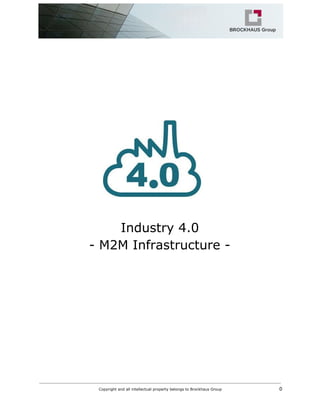
M2M infrastructure using Docker
- 3. Introduction Virtual machines now enable IT professionals to emulate everything from hardware to apps, saving time, money and space . But as virtualization has become more popular, managing all those virtual machines need more resources and energy. There are many solution in the market that gives developers a platform to pack and run any application like Docker, Rocket ... The choice of one or other platform to use is in general based on user experience, Docker Platform as good example has been an instant hit with developers because the user experience is simple and familiar. What is Docker ? The best way to describe Docker is to use the phrase from Docker website: Docker is “an open source project to pack, ship and run any application as a lightweight container.” The main idea is that Docker provide an abstraction layer that allows developers to package any application and have it run on any infrastructure. Docker separates applications from infrastructure using container technology, similar to how virtual machines separate the operating system from physical material. The Docker Engine container comprises just the application and its dependencies. It runs as an isolated process in userspace on the host operating system, sharing the kernel with other containers. Thus it enjoys the resource isolation, allocation benefits of VMs , portability and efficient. Docker benefits ● Portability across machines : build any application in any language using any stack. ● Rapid application deployment : containers include the minimal runtime requirements of the application, reducing their size and allowing them to be deployed quickly. ● Version control and component reuse : you can track successive versions of a container, inspect differences, or rollback to previous versions. Containers reuse components from the preceding layers, which makes them noticeably lightweight. ● Simplified maintenance : Docker reduces effort and risk of problems with application dependencies. Copyright and all intellectual property belongs to Brockhaus Group 2
- 6. 2. Open “etc/apt/sources.list.d/docker.list” file in your favorite editor.If the file doesn’t exist, create it, remove any existing entries and add an entry for Ubuntu operating system. The possible entries are : ○ On Ubuntu Precise 12.04 (LTS) deb https://apt.dockerproject.org/repo ubuntuprecise main ○ On Ubuntu Trusty 14.04 (LTS) deb https://apt.dockerproject.org/repo ubuntutrusty main ○ On Ubuntu Vivid 15.04 deb https://apt.dockerproject.org/repo ubuntuvivid main ○ Ubuntu Wily 15.10 deb https://apt.dockerproject.org/repo ubuntuwily main In this example we use “vim” to edit file , so in terminal window : $ vim /etc/apt/sources.list.d/docker.list To install docker we need to specify to Ubuntu a path of docker repository, so the content of file will be like this : deb https://apt.dockerproject.org/repo ubuntu‐trusty main After saving the Docker file list update the “apt” package index using “aptget” command $ sudo apt‐get update Copyright and all intellectual property belongs to Brockhaus Group 5
- 7. If Docker is already installed, we can purge old repository if exists by using this command : $ apt‐get purge lxc‐docker The result will be like this if you install Docker in the first time. Prerequisites by Ubuntu Version ● Ubuntu Wily 15.10 ● Ubuntu Vivid 15.04 ● Ubuntu Trusty 14.04(LTS) For Ubuntu Trusty, Vivid, and Wily, it’s recommended to install the “linuximageextra” kernel package. The “linuximageextra” package allows you use the “aufs” storage driver. To install the “linuximageextra” package for kernel version open a terminal on Ubuntu host and update package manager using “sudo aptget update” command then install “linuximageextra” package like this : $ sudo apt‐get update $ sudo apt‐get install linux‐image‐extra‐$(uname ‐r) The result will be like this : Copyright and all intellectual property belongs to Brockhaus Group 6
- 8. Install Docker After installing the prerequisites for Ubuntu version, we install Docker using the following : 1. Log into Ubuntu installation as a user with “sudo” privileges and update “apt” package index. $ sudo apt‐get update 2. Install Docker. To install Docker on Ubuntu , we use the “aptget” command like this : $ sudo apt‐get install docker‐engine 3. Start the Docker daemon $ sudo service docker start Copyright and all intellectual property belongs to Brockhaus Group 7
- 10. Use Docker Working with Docker images Docker images are the basis of containers. Each time we use “docker run” command , it told docker which image to work with. If an image isn’t already present on the host then it’ll be downloaded from a registry: by default the Docker Hub Registry. In order to list all Docker images existing locally on host , we can use the “docker images” command like so: $ docker images In this case , one image is installed as shown here This command below print message “Hello Brockhaus” in the terminal of Ubuntu (precise = 12.04) image inside Docker container : first step Docker check for Ubuntu image locally in the host , if the image doesn’t exist it will be download automatically from Docker Hub. $ docker run ubuntu:precise /bin/echo "Hello Brockhaus" Getting a new image To get new images, Docker will automatically download any image we use that isn’t already present on the Docker host. Copyright and all intellectual property belongs to Brockhaus Group 9
- 16. SEED=`docker inspect ‐‐format='{{ .NetworkSettings.IPAddress }}' cassandra‐1` if [ $NODES ‐gt 1 ]; then for i in `seq 2 $NODES`; do docker run ‐‐name "cassandra‐$i" ‐d ‐e CASSANDRA_SEEDS=$SEED cassandra:2.2.4 > /dev/null echo "cassandra‐$i" done fi Stop cluster $ ./cluster‐stop.sh clusterstop.sh #!/bin/sh NODES=`docker ps ‐a | grep cassandra‐ | wc ‐l` for i in `seq 1 $NODES`; do docker rm ‐f "cassandra‐$i" done Docker Spring Application with Cassandra database In this example we shall demonstrate how to connect Spring Data Application to Apache Cassandra, a Column based NoSql Database and run it inside Docker containers. What we’ll need : 1. Eclipse IDE 2. Spring Tool Suite (STS) 3. Cassandra 2.2.4 4. JDK 1.8 We can find this demo “dockerspringcassandraexample” from brockhausgruppe repository on Github and clone it using “git clone” command. $ git clone https://github.com/brockhaus‐gruppe/docker‐spring‐cassandra‐example.git Getting started Spring Data Cassandra uses the DataStax Java Driver version 2.X, which supports DataStax Enterprise 4/Cassandra 2.0, and Java SE 6 or higher. The latest commercial release (2.X as of this writing) is recommended. Copyright and all intellectual property belongs to Brockhaus Group 15
- 17. An easy way to bootstrap setting up a working environment is to create a Spring boot project in STS. First we need to set up a running Cassandra server if we want to test project in localhost. Step 1: Create Spring Starter Project To create a Spring project in STS go to File > New > Others, then select spring wizards > Spring Starter Project Press Next button , the second view will be open like this : We can check Frameworks needed for our application in this check table, for example Spring Web MVC is selected as shown in this picture : Copyright and all intellectual property belongs to Brockhaus Group 16
- 19. </properties> <dependencies> <dependency> <groupId>org.springframework.boot</groupId> <artifactId>spring‐boot‐starter‐data‐cassandra</artifactId> </dependency> <dependency> <groupId>org.springframework.boot</groupId> <artifactId>spring‐boot‐starter‐web</artifactId> </dependency> <dependency> <groupId>org.springframework.boot</groupId> <artifactId>spring‐boot‐starter‐test</artifactId> <scope>test</scope> </dependency> </dependencies> <build> <plugins> <plugin> <groupId>org.springframework.boot</groupId> <artifactId>spring‐boot‐maven‐plugin</artifactId> </plugin> </plugins> </build> </project> Step 2: Create a simple Sensor class to persist. package de.brockhaus.domain; import org.springframework.data.cassandra.mapping.PrimaryKey; import org.springframework.data.cassandra.mapping.Table; @Table("sensors") public class Sensor { @PrimaryKey private String id; private String name; public Sensor(String id, String name) { super(); this.id = id; this.name = name; } public String getId() { return id; } public void setId(String id) { this.id = id; } Copyright and all intellectual property belongs to Brockhaus Group 18
- 20. public String getName() { return name; } public void setName(String name) { this.name = name; } @Override public String toString() { return "Sensor [id=" + id + ", name=" + name + "]"; } } Step 3: Create spring data cassandra repository package de.brockhaus.domain; import org.springframework.data.cassandra.repository.CassandraRepository; import org.springframework.data.cassandra.repository.Query; public interface SensorRepository extends CassandraRepository<Sensor> { @Query("SELECT * FROM sensors WHERE name=?0") Iterable<Sensor> findByName(String name); } Step 4: Add Cassandra configuration package de.brockhaus.config; import org.springframework.beans.factory.annotation.Autowired; import org.springframework.context.annotation.Bean; import org.springframework.context.annotation.Configuration; import org.springframework.core.env.Environment; import org.springframework.data.cassandra.config.CassandraClusterFactoryBean; import org.springframework.data.cassandra.config.CassandraSessionFactoryBean; import org.springframework.data.cassandra.config.SchemaAction; import org.springframework.data.cassandra.convert.CassandraConverter; import org.springframework.data.cassandra.convert.MappingCassandraConverter; import org.springframework.data.cassandra.core.CassandraOperations; import org.springframework.data.cassandra.core.CassandraTemplate; import org.springframework.data.cassandra.mapping.BasicCassandraMappingContext; import org.springframework.data.cassandra.mapping.CassandraMappingContext; import org.springframework.data.cassandra.repository.config.EnableCassandraRepositories; @Configuration @EnableCassandraRepositories(basePackages = {"de.brockhaus.domain"}) public class CassandraConfig { @Autowired private Environment environment; @Bean public CassandraClusterFactoryBean cluster() { CassandraClusterFactoryBean cluster = new CassandraClusterFactoryBean(); Copyright and all intellectual property belongs to Brockhaus Group 19
- 21. cluster.setContactPoints(environment.getProperty("cassandra.contactpoints")); cluster.setPort(Integer.parseInt(environment.getProperty("cassandra.port"))); return cluster; } @Bean public CassandraMappingContext mappingContext() { return new BasicCassandraMappingContext(); } @Bean public CassandraConverter converter() { return new MappingCassandraConverter(mappingContext()); } @Bean public CassandraSessionFactoryBean session() throws Exception { CassandraSessionFactoryBean session = new CassandraSessionFactoryBean(); session.setCluster(cluster().getObject()); session.setKeyspaceName(environment.getProperty("cassandra.keyspace")); session.setConverter(converter()); session.setSchemaAction(SchemaAction.NONE); return session; } @Bean public CassandraOperations cassandraTemplate() throws Exception { return new CassandraTemplate(session().getObject()); } } Cassandra connection information will reside on resources/application.properties cassandra.contactpoints=127.0.0.1 cassandra.port=9042 cassandra.keyspace=brockhaus The “contactpoints” property is address of the nodes to be contacted initially before the driver performs node discovery ( example : cassandra.contactpoints='10.1.1.3', '10.1.1.4', '10.1.1.5' ) Step 5: Spring Rest Controller package de.brockhaus.rest; import java.util.List; import javax.annotation.PostConstruct; import org.springframework.beans.factory.annotation.Autowired; import org.springframework.web.bind.annotation.PathVariable; import org.springframework.web.bind.annotation.RequestMapping; import org.springframework.web.bind.annotation.RestController; import de.brockhaus.domain.Sensor; import de.brockhaus.domain.SensorRepository; Copyright and all intellectual property belongs to Brockhaus Group 20
- 24. Step 6: Containerize Application Docker can build images automatically by reading the instructions from a Dockerfile, a text file that contains all the commands, in order, needed to build a given image. Dockerfiles adhere to a specific format and use a specific set of instructions. We can learn the basics on the Dockerfile Reference page. Docker has a simple Dockerfile file format that it uses to specify the "layers" of an image. So let’s go ahead and create a Dockerfile in our Spring Cassandra Example Project: Dockerfile FROM java:8 # Install maven RUN apt‐get update RUN apt‐get install ‐y maven WORKDIR /code # Prepare by downloading dependencies ADD pom.xml /code/pom.xml RUN ["mvn", "dependency:resolve"] RUN ["mvn", "verify"] # Adding source to WORKDIR ADD src /code/src RUN ["mvn", "package"] EXPOSE 8080 CMD ["java", "‐jar", "target/demo‐0.0.1‐SNAPSHOT.jar"] Copyright and all intellectual property belongs to Brockhaus Group 23
- 25. We use “docker build” command to create an automated build that executes several commandline instructions in succession. To do that , let navigate to the project directory and build Docker image using the command like this : $ cd docker‐spring‐cassandra‐example $ ls $ docker build ‐t myimage ./src/main/docker The new Docker image is created as shown here Run docker container based on custom image “myimage” $ docker run ‐d ‐p 8080:8080 myimage ‐e “cassandra.contactpoints=172.17.0.2” ● “d” run docker container as daemon. ● “p” port mapping between host port and docker container port ( host:container ). ● “e” add environment variable to the container. Spring boot has a great externalize configuration mechanism, it read automatically environment Copyright and all intellectual property belongs to Brockhaus Group 24
