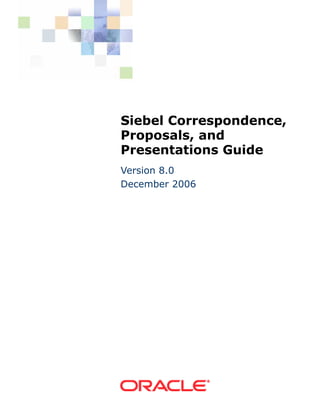
Bookshelf Proposal & Presentation
- 1. Siebel Correspondence, Proposals, and Presentations Guide Version 8.0 December 2006
- 2. Copyright © 2005, 2006, Oracle. All rights reserved. The Programs (which include both the software and documentation) contain proprietary information; they are provided under a license agreement containing restrictions on use and disclosure and are also protected by copyright, patent, and other intellectual and industrial property laws. Reverse engineering, disassembly, or decompilation of the Programs, except to the extent required to obtain interoperability with other independently created software or as specified by law, is prohibited. The information contained in this document is subject to change without notice. If you find any problems in the documentation, please report them to us in writing. This document is not warranted to be error- free. Except as may be expressly permitted in your license agreement for these Programs, no part of these Programs may be reproduced or transmitted in any form or by any means, electronic or mechanical, for any purpose. PRODUCT MODULES AND OPTIONS. This guide contains descriptions of modules that are optional and for which you may not have purchased a license. Siebel’s Sample Database also includes data related to these optional modules. As a result, your software implementation may differ from descriptions in this guide. To find out more about the modules your organization has purchased, see your corporate purchasing agent or your Siebel sales representative. If the Programs are delivered to the United States Government or anyone licensing or using the Programs on behalf of the United States Government, the following notice is applicable: U.S. GOVERNMENT RIGHTS. Programs, software, databases, and related documentation and technical data delivered to U.S. Government customers are "commercial computer software" or "commercial technical data" pursuant to the applicable Federal Acquisition Regulation and agency-specific supplemental regulations. As such, use, duplication, disclosure, modification, and adaptation of the Programs, including documentation and technical data, shall be subject to the licensing restrictions set forth in the applicable Oracle license agreement, and, to the extent applicable, the additional rights set forth in FAR 52.227-19, Commercial Computer Software--Restricted Rights (June 1987). Oracle USA, Inc., 500 Oracle Parkway, Redwood City, CA 94065. The Programs are not intended for use in any nuclear, aviation, mass transit, medical, or other inherently dangerous applications. It shall be the licensee's responsibility to take all appropriate fail-safe, backup, redundancy and other measures to ensure the safe use of such applications if the Programs are used for such purposes, and we disclaim liability for any damages caused by such use of the Programs. Oracle, JD Edwards, PeopleSoft, and Siebel are registered trademarks of Oracle Corporation and/or its affiliates. Other names may be trademarks of their respective owners. The Programs may provide links to Web sites and access to content, products, and services from third parties. Oracle is not responsible for the availability of, or any content provided on, third-party Web sites. You bear all risks associated with the use of such content. If you choose to purchase any products or services from a third party, the relationship is directly between you and the third party. Oracle is not responsible for: (a) the quality of third-party products or services; or (b) fulfilling any of the terms of the agreement with the third party, including delivery of products or services and warranty obligations related to purchased products or services. Oracle is not responsible for any loss or damage of any sort that you may incur from dealing with any third party.
- 3. Contents Siebel Correspondence, Proposals, and Presentations Guide 1 Chapter 1: What’s New in This Release Chapter 2: Document Server About the Document Server 9 About Obtaining the Required Hardware for the Document Server 9 Process of Setting Up the Document Server 10 Installing the Siebel Server for the Document Server 10 Installing Microsoft Office Applications on the Document Server 12 Enabling the Component Group for the Document Server 12 Setting MaxTasks Parameters for the Document Server 13 About Synchronizing Components for the Document Server 13 (Optional) Configuration for the Document Server 14 Chapter 3: Correspondence About Siebel Correspondence 19 Scenario for Correspondence 21 Process of Setting Up and Using Correspondence 22 Creating and Updating the SIEBEL.HTML File 22 Creating Correspondence Templates in Microsoft Word (Admin and End User) 23 (Optional) Inserting Files into Correspondence Templates 25 Creating Correspondence Template Records in the Siebel Application 26 Generating Correspondence (End User) 27 Configuring Additional Merge Fields For Correspondence Templates 29 Chapter 4: Proposals About Siebel Proposals 31 System Requirements for Siebel Proposals 31 Process of Creating Proposal Templates 32 Creating Proposal Template Documents in Microsoft Word 33 Siebel Correspondence, Proposals, and Presentations Guide Version 8.0 3
- 4. Contents ■ Planning the Proposal Template 34 Creating a Styles Document 34 Creating Components for Proposal Templates 35 Creating Records for Proposal Templates 39 Defining Proposal Template Sections 40 Adding Components to Proposal Template Sections 46 Using Conditions in Proposal Templates 47 Defining Proposal Field Mappings 48 Creating a Mapping 49 Mapping the Fields 50 Associating a Mapping with a Proposal Template 51 Creating the Proposal Library 51 Allowing Users to Display Proposals in HTML Format 53 Scenario for Generating Proposals (End User) 54 Process of Generating Proposals (End User) 54 Creating a Proposal (End User) 55 Generating a Proposal Draft (End User) 55 Modifying and Adding Content to a Proposal (End User) 56 Viewing the Structure of a Proposal 56 Adding Content to the Proposal 56 Changing the Order of Sections in a Proposal 57 Adding Components to a Proposal 58 Modifying a Proposal Component 60 Printing a Proposal (End User) 60 Locking a Proposal (End User) 61 Sample Proposal Data: Field Mappings and Templates 61 Chapter 5: Presentations About Siebel Presentations 65 System Requirements for Siebel Presentations 65 Process of Creating Presentation Templates 66 Creating Template Slides in Microsoft PowerPoint 67 Creating a Record for the Presentation Template 70 Defining Presentation Template Sections 71 4 Siebel Correspondence, Proposals, and Presentations Guide Version 8.0
- 5. Contents ■ Adding Components to Presentation Template Sections 77 Using Conditions in Presentation Templates 78 Defining Presentation Field Mappings 79 Creating a Mapping 80 Mapping the Fields 81 Associating a Mapping with a Presentation Template 81 Creating the Presentation Library 81 Allowing Users to Display Presentations in HTML Format 84 About Generating Presentations (End User) 84 Scenario for Generating Presentations (End User) 84 Process of Generating Presentations (End User) 85 Creating a Presentation (End User) 85 Generating a Presentation Draft (End User) 86 Modifying Presentation Structure and Adding Content (End User) 86 Viewing the Structure of a Presentation 87 Adding Content to the Presentation 87 Changing the Order of Sections in a Presentation 88 Adding Components to a Presentation 89 Modifying a Presentation Component 91 Printing a Presentation (End User) 91 Locking a Presentation (End User) 92 Sample Presentation Templates 92 Chapter 6: Fulfillment Centers About Fulfillment Centers 93 Process of Setting Up and Using Fulfillment Centers 93 Adding a Fulfillment Center Record 94 Giving the Fulfillment Center Access to Siebel Correspondence and Siebel Proposals 94 Sending Correspondence to a Fulfillment Center 95 Monitoring Fulfillment Requests 95 Recalling Submitted Correspondence 96 Siebel Correspondence, Proposals, and Presentations Guide Version 8.0 5
- 6. Contents ■ Chapter 7: Batch Printing About Batch Printing 97 Setting Up Batch Printing for Administrators and Users 98 Batch Printing Instructions for Administrators 98 Configuring Printers for Server-Based Batch Printing 99 Batch Printing Instructions for End Users 100 Index 6 Siebel Correspondence, Proposals, and Presentations Guide Version 8.0
- 7. 1 What’s New in This Release What’s New in Oracle’s Siebel Correspondence, Proposals, and Presentations Guide, Version 8.0 This guide has been updated to reflect product name changes. It was previously published as Siebel Correspondence, Proposals, and Presentations Guide, Version 7.8. Siebel Correspondence, Proposals, and Presentations Guide Version 8.0 7
- 8. What’s New in This Release ■ 8 Siebel Correspondence, Proposals, and Presentations Guide Version 8.0
- 9. 2 Document Server This chapter is about setting up the Document Server. It includes the following topics: ■ “About the Document Server” on page 9 ■ “About Obtaining the Required Hardware for the Document Server” on page 9 ■ “Process of Setting Up the Document Server” on page 10 ■ “Installing the Siebel Server for the Document Server” on page 10 ■ “Installing Microsoft Office Applications on the Document Server” on page 12 ■ “Enabling the Component Group for the Document Server” on page 12 ■ “Setting MaxTasks Parameters for the Document Server” on page 13 ■ “About Synchronizing Components for the Document Server” on page 13 ■ “(Optional) Configuration for the Document Server” on page 14 About the Document Server The Document Server is required for Siebel Correspondence, Siebel Presentations, and Siebel Proposals. The Document Server is used to generate Microsoft Word and Microsoft PowerPoint documents. About Running Document Server Functionality on Siebel Mobile Web Clients This chapter focuses on installing and setting up the communal Document Servers that are used by (connected) Siebel Web Clients. However, the Siebel Document Server functionality is available for the Siebel Mobile Web Client as well. For example, this allows field sales representatives to generate proposals, presentations, and correspondences while traveling. In the case of the Siebel Mobile Web Client, it is necessary that Microsoft Office be installed locally on the mobile machine to act as the Document Server. About Obtaining the Required Hardware for the Document Server The Document Server is supported on Windows platforms only. This is because Microsoft Office only runs on the Windows platform. See the Siebel System Requirements and Supported Platforms on Siebel SupportWeb for information about which Windows platforms are supported. Siebel Correspondence, Proposals, and Presentations Guide Version 8.0 9
- 10. Document Server ■ Process of Setting Up the Document Server To maintain stability and performance, the Document Server must run on a dedicated host machine. The Siebel Server on this machine should host one instance of the Siebel Documents component group. No other components should be running other than required system components. The Document Server can be run successfully on a machine that meets the minimum hardware requirements for a Siebel installation. For example, a two-processor machine can be used. To support more users, you can run additional instances of the Siebel Documents component group on additional dedicated host machines. Process of Setting Up the Document Server To set up the Document Server in preparation for using Correspondence, Presentations, or Proposals, perform the following tasks: ■ “Installing the Siebel Server for the Document Server” on page 10 ■ “Installing Microsoft Office Applications on the Document Server” on page 12 ■ “Enabling the Component Group for the Document Server” on page 12 ■ “Setting MaxTasks Parameters for the Document Server” on page 13 Installing the Siebel Server for the Document Server This task is a step in “Process of Setting Up the Document Server” on page 10. Install the Siebel Server on the dedicated host machine of the Document Server. For general information about installing the Siebel Server, see Siebel Installation Guide for Microsoft Windows. During installation, you have the option to enable component groups. Select the Siebel Documents and the System Management component groups. Do not enable any other component groups. (You also need to make sure that Siebel Documents component group is not enabled on your main Siebel Server.) Enabling the Siebel Documents component group can also be performed after installation is complete, as described in the section “Enabling the Component Group for the Document Server” on page 12. NOTE: Whenever the Siebel Server is restarted, the Document Server must also be restarted after the Siebel Server has been brought up. Make sure that you use the same SRF file on your Document Server as you use on your other Siebel Server. If you update one SRF file, remember to update the SRF file on all your Siebel Server machines, including the Document Server. Installing the Siebel Server in a Heterogenous Environment There are some special considerations for setting up the Document Server (Windows platform) when your main Siebel Server runs on a UNIX platform. 10 Siebel Correspondence, Proposals, and Presentations Guide Version 8.0
- 11. Document Server ■ Process of Setting Up the Document Server There are two approaches you can use: ■ Install third-party mounting software, such as Samba, to allow the Document Server (Windows platform) to access the Siebel file system on the UNIX platform. ■ Disable the File System Manager Server component on the Document Server (Windows platform) Procedures describing both these approaches are given here. NOTE: The Siebel File System Manager and the physical file system should be on the same platform if no cross-platform mounting tool is used. To set up the Document Server in a heterogeneous environment using third-party mounting software 1 Install third-party software, such as Samba, that will allow the Windows machine to access the Siebel file system on the UNIX machine. 2 Make sure that the enterprise parameter Siebel File System on the Siebel Server on the Windows machine points to the Windows share for the Siebel File System on the UNIX machine. 3 Make sure that the Siebel Documents component group is disabled for the Siebel Server on the UNIX machine. 4 Before you install the Siebel Server (the Document Server) on the Windows machine, make sure that the Siebel Gateway Name Server and the Siebel Server are up and running on the UNIX machine. 5 During installation of the Siebel Server on the Windows machine, enable only the Siebel Documents and the System Management component groups. To set up the Document Server in a heterogeneous environment without third-party mounting software 1 Make sure that the Siebel File System enterprise parameter is set to the full path of the Siebel File System on the UNIX machine. 2 Make sure that the Siebel Documents component group is disabled for the Siebel Server on the UNIX machine. 3 Before you install the Siebel Server (the Document Server) on the Windows machine, make sure that the Siebel Gateway Name Server and the Siebel Server are up and running on the UNIX machine. 4 During installation of the Siebel Server on the Windows machine, enable only the Siebel Documents and the System Management component groups. 5 On the Siebel Server (the Document Server) on the Windows machine: a Disable the File System Manager Server (alias FSMSrvr) component. NOTE: For information about re-enabling components, see Siebel System Administration Guide. b In the Enterprise component definition, for the Document Server component, set the Siebel File System component parameter to *FSM* Siebel Correspondence, Proposals, and Presentations Guide Version 8.0 11
- 12. Document Server ■ Process of Setting Up the Document Server c Synchronize all components. 6 Restart the Siebel Servers on the UNIX machine and on the Windows machine. Installing Microsoft Office Applications on the Document Server You must install Microsoft Office on the dedicated host machine of the Document Server. For information about which versions of Microsoft Office are supported, see Siebel Release Notes on Siebel SupportWeb and Siebel System Requirements and Supported Platforms on Siebel SupportWeb for your Siebel application. This task is a step in “Process of Setting Up the Document Server” on page 10. To install Microsoft Office 1 Log on to the server machine using the same user account that the Siebel Server NT service uses. This user account must belong to the Administrators group. NOTE: The install must use the same account to be used by the NT Service. The installer configures COM security settings so that the installing user account has the correct permissions to access and launch the application. If the install uses an account other than the Siebel Server NT service account, errors may occur when the Document Server tries to launch the application. 2 Install Microsoft Office using a typical or complete installation. Verify that your version of Microsoft Office installs the Web Authoring Tools (HTML) component with the typical installation. If it does not, you will need to use the custom installation option and install all of the typical components as well as the Web Authoring Tools (HTML) component. 3 Start the applications that will be used by the Document Server. This forces the applications to register themselves. 4 If you use Siebel Proposals, make sure that the Microsoft Word option “Confirm conversion at open” option is not selected. This option is found on the Tools menu: Tools > Options > General. 5 Close the applications. Enabling the Component Group for the Document Server This task is a step in “Process of Setting Up the Document Server” on page 10. If you have not already done so during installation, you must enable the component group named Siebel Documents. This group contains the DocServer component, which generates Correspondence, Presentations, and Proposals. For more information about enabling this group, see Siebel System Administration Guide. 12 Siebel Correspondence, Proposals, and Presentations Guide Version 8.0
- 13. Document Server ■ About Synchronizing Components for the Document Server Setting MaxTasks Parameters for the Document Server Due to Siebel design limitations, third-party Microsoft Office applications run in a single-threaded environment. This means the document server is only capable of processing a single document at a time on the server. To increase the number of documents being printed at any one time, it is recommended you increase the number of servers. This task is a step in “Process of Setting Up the Document Server” on page 10. There are two Siebel Application Object Manager parameters that need to be set: ■ MaxTasks. This parameter should be set to 1. If MaxTasks is greater than 1, an error message is sent to the log file as an alert. Processing of the request continues, but results are unpredictable when two requests arrive at the same time. ■ Honor MaxTasks. This parameter affects the queuing process and the performance of Document Server. For more information, see Table 1. Table 1. Honor MaxTasks Parameter for the Document Server Setting Behavior TRUE All requests to Document Servers queue on the SRM_REQUEST table; requests are not assigned to a Document Server until one is free to take the request. (This is the recommended value.) FALSE Requests are queued on the DocServer component’s internal queue. If the Document Server stops processing (for example, crashes) all queued processes on that server are lost. To set MaxTasks parameters 1 Set MaxTasks to 1. 2 Set Honor MaxTasks to TRUE. For information about setting parameters, see the section about Siebel Application Object Manager parameters in the Siebel System Administration Guide. About Synchronizing Components for the Document Server This step is not specific to the Document Server, but is a required post-installation step for the server infrastructure. To synchronize components for the Document Server ■ See general information about synchronizing components in the Siebel System Administration Guide. Siebel Correspondence, Proposals, and Presentations Guide Version 8.0 13
- 14. Document Server ■ (Optional) Configuration for the Document Server (Optional) Configuration for the Document Server This topic describes a number of optional configurations for the Document Server: ■ “(Optional) Configuring Report Generation” on page 14 ■ “(Optional) Enabling HTML Generation for Correspondence” on page 14 ■ “(Optional) Configuring Application Recycle Period” on page 15 ■ “(Optional) Specifying the Target Server” on page 16 ■ “(Optional) Enabling Additional Logging” on page 16 (Optional) Configuring Report Generation If you plan to include report sections in proposals, you must specify the Actuate connect string. Set this parameter on each object manager that will be submitting document requests. The value of the parameter will be included in the request sent by the object manager to the DocServer. When DocServer begins processing the request, it will use the parameter to connect back to the object manager to retrieve data for the report. To specify the Actuate connect string 1 Start the Server Manager. 2 Modify the server parameter ActuateConnStr to contain the following information: siebel.tcpip://gatewayserver:port/enterpriseserver/objectmgr/siebelserver For example, if gtwy is the gateway server host, Sieb01 is the Siebel Server, siebel is the Enterprise Server, and you want to run your proposal with report section on Siebel Call Center, whose object manager is SCCObjMgr, you should enter the following command: srvrmgr> change param ActuateConnStr=siebel.tcpip://gtwy/siebel/SCCObjMgr/Sieb01 for comp SCCObjMgr The parameter ProposalReportTimeoutInSecond also affects the generation of reports. This is the time-out setting that controls how long the Document Server component will wait for a report to be generated. The default value is 1800 seconds. (Optional) Enabling HTML Generation for Correspondence By default, correspondence is only saved in document format, not in HTML format. In the My Correspondence Requests view, the View HTML command is unavailable, and the user cannot view the correspondence in HTML format. 14 Siebel Correspondence, Proposals, and Presentations Guide Version 8.0
- 15. Document Server ■ (Optional) Configuration for the Document Server The server parameter DocumentServerViewHTML specifies whether the Document Server generates HTML versions of documents. The default value is FALSE. By default, the Document Server only generates documents in their native format, and not in HTML. To allow the user to display correspondence in HTML format, you must edit the parameter DocumentServerViewHTML to give it the value True instead of False. Any documents generated after the parameter is enabled is saved in both formats. When you generate HTML documents, a copy of the generated document is created in HTML and stored in the Siebel File System. This may affect performance, and it will increase the storage space required in the File System. The clarity of the HTML document depends on your Office application’s ability to translate its native format into HTML. Entering the following command allows generation of HTML versions of Correspondence, Proposals, and Presentations. To enable generation of HTML versions of documents 1 Start the Server Manager. 2 Enter the following command: Srvrmgr> change param DocumentServerViewHTML=True for comp DocServer NOTE: While this procedure uses the Server Manager, parameters can also be changed using the Administration - Server Configuration screen. (Optional) Configuring Application Recycle Period You use the parameter MSWordLiveCount to control how often the Office applications are restarted. Each parameter can be set to a positive integer that specifies the number of documents to be processed before it shuts down and restarts the corresponding Office application. A value of 0 (the default) indicates that the applications will not be shut down. If the parameter value is set to any integer other than 0 and the Document Server fails to launch, the corresponding application will be shut down and then restarted again. To change the values of these parameters 1 Start the Server Manager. 2 To change the application recycling period for Microsoft Word, which is used by Correspondence and Proposals, enter the following command: Srvrmgr> change param MSWordLiveCount=5 for comp DocServer 3 To change the application recycling period for Microsoft PowerPoint, which is used by Presentations, enter the following command: Srvrmgr> change param MSPPLiveCount=5 for comp DocServer Siebel Correspondence, Proposals, and Presentations Guide Version 8.0 15
- 16. Document Server ■ (Optional) Configuration for the Document Server (Optional) Specifying the Target Server If you are running multiple Document Servers within the same enterprise, then the server infrastructure will route document requests to different Document Servers in order to achieve load balancing. However, it sometimes may be useful to specify that all requests be routed to one Document Server. For example, you can do this to help diagnose a server problem. To route all requests to one document server 1 Start the Server Manager. 2 Enter the following command: srvrmgr> change param DocumentServerName=DocSrvr1 (Optional) Enabling Additional Logging You may want to enable additional logging. This can be helpful for debugging. The event logging system writes events to the log file based on the log level for each event type. The number you specify indicates the filtering level for logging. The default value is 3, which means that events with a level of 1, 2, or 3 will be logged, while events with a level of 4 or 5 will be suppressed. Setting the filtering level to 5 means that all events will be logged. NOTE: In the final command on the list, the parameter must be in quotation marks, because it has a space in it. In the other commands, quotation marks are optional and are not included in the list. To enable additional logging 1 Start the Server Manager. 2 Enter the following commands: srvrmgr> change evtloglvl GenericLog=5 for comp Docserver srvrmgr> change evtloglvl ProposalDebug=5 for comp Docserver srvrmgr> change evtloglvl ProposalDetail=5 for comp Docserver srvrmgr> change evtloglvl PresentationDebug=5 for comp Docserver srvrmgr> change evtloglvl PresentationDetail=5 for comp DocServer srvrmgr> change evtloglvl DocServerDebug=5 for comp DocServer srvrmgr> change evtloglvl DocServerDetail=5 for comp DocServer srvrmgr> change evtloglvl CorrespDebug=5 for comp DocServer srvrmgr> change evtloglvl CorrespDetail=5 for comp DocServer srvrmgr> change evtloglvl MSProjectDebug=5 for comp DocServer srvrmgr> change evtloglvl "MS ProjectDetail"=5 for comp DocServer 16 Siebel Correspondence, Proposals, and Presentations Guide Version 8.0
- 17. Document Server ■ (Optional) Configuration for the Document Server For more information about event logging, see Siebel System Monitoring and Diagnostics Guide. Siebel Correspondence, Proposals, and Presentations Guide Version 8.0 17
- 18. Document Server ■ (Optional) Configuration for the Document Server 18 Siebel Correspondence, Proposals, and Presentations Guide Version 8.0
- 19. 3 Correspondence This chapter is about administering and using Siebel Correspondence. It includes the following topics: ■ “About Siebel Correspondence” on page 19 ■ “Scenario for Correspondence” on page 21 ■ “Process of Setting Up and Using Correspondence” on page 22 ■ “Creating and Updating the SIEBEL.HTML File” on page 22 ■ “Creating Correspondence Templates in Microsoft Word (Admin and End User)” on page 23 ■ “(Optional) Inserting Files into Correspondence Templates” on page 25 ■ “Creating Correspondence Template Records in the Siebel Application” on page 26 ■ “Generating Correspondence (End User)” on page 27 ■ “Configuring Additional Merge Fields For Correspondence Templates” on page 29 For information about the Documentation Server and other software that is required for Siebel Correspondence, see Chapter 2, “Document Server.” About Siebel Correspondence Siebel Correspondence allows employees and partners to generate correspondence from any location with access to the Web. It also makes it easy for them to direct correspondence to fulfillment centers that print and mail it, so they can produce and send correspondence even if they are on the road and do not have access to a printer. For example, if sales representatives want to do mass mailings to customers in cities where they are giving presentations, Siebel Correspondence allows them to log on from any location where they have Web access. Then they can create personalized form letters to invite customers in a specific city to a specific presentation, and direct these letters to be printed and mailed by a fulfillment center. First, an administrator creates templates (usually form letters and labels) that employees and partners can use for their everyday correspondence. Then, employees and partners can automatically generate correspondence based on this template and on data from the Contact business component. Siebel Correspondence, Proposals, and Presentations Guide Version 8.0 19
- 20. Correspondence ■ About Siebel Correspondence About Correspondence Templates Siebel correspondence templates are created and edited in Microsoft Word (DOC file format). Correspondence templates contain fixed text and one or more merge fields. The merge fields are placeholders that are populated with variable information from your Siebel database, such as a Contact’s name and address, when users generate a correspondence for one or more recipients. Users can create their own personal templates, and administrators can create correspondence templates for users. About Correspondence with Multiple Languages and Locales The fixed text of each correspondence template is written using specific locale conventions and language. In order to support Global Deployment, the author of the correspondence template can explicitly indicate the locale and language using the Locale and Language fields in the correspondence template record. The Document Server then uses these settings to substitute correctly localized data into the merge fields of the correspondence template. The following types of fields are affected: ■ MLOV fields ■ Global data fields ■ Locale-sensitive fields, such as dates and currencies Correspondence Terms Defined Definitions of terms used in this chapter are given in Table 2. Table 2. Correspondence Terminology Term Definition Correspondence template This is a Microsoft Word file (DOC or HTM). It usually contains one or more merge fields. It should not contain code (including field codes such as ASK) or macros. Typically, this file contains a form letter where the address and salutation are merge fields that can be automatically filled in for multiple recipients. Label template The label template is a correspondence template specifically for a mailing label. Label templates are created much the same way as other correspondence templates, but are generated using the Generate Label command instead of the Generate Correspondence command. Insertion template This is a Word, text, or HTML file. It may not contain any merge fields. Personal correspondence A correspondence template that users create for their own use. It template cannot be used by others, although the administrator can view, edit, and delete it. 20 Siebel Correspondence, Proposals, and Presentations Guide Version 8.0
- 21. Correspondence ■ Scenario for Correspondence Table 2. Correspondence Terminology Term Definition Correspondence template This is the record in the Siebel database that contains the record correspondence template. (The correspondence template is stored in the Siebel File System.) These records appear in the Correspondence Templates and the Personal Templates views. Correspondence record This is the record in the Siebel database that contains the generated correspondence. A correspondence record must have a correspondence template record associated with it. In addition, it can have a label template record associated with it. Merge field Merge fields are placeholders in the correspondence template that are populated with information from records in the Siebel database, such as a contact’s last name. (These are also called mail merge fields.) Merge data Data from the Siebel database that is copied into the merge fields when correspondence is generated. SIEBEL.HTML file Lists the database columns used as merge fields in the most recently generated correspondence. (The file is updated each time correspondence is generated.) When correspondence templates are created in Microsoft Word, the SIEBEL.HTML file is used as the data source file. Scenario for Correspondence This scenario provides an example of a business process performed by an administrator and sales representatives managing correspondence. Your company may follow a different process according to its business requirements. A company has already installed the Documentation Server and wants to make Siebel Correspondence available to its sales representatives so that they can send literature with personalized cover letters to customers who request product information. The administrator sets up the cover letter (correspondence) template and mailing label template that the sales representatives will use. When customers request product literature, the sale representatives generate personalized cover letters and mailing labels and specify what literature needs to be included in the mailing. The customers’ name and address details are taken from the Contacts list in the Siebel database. The sales representatives review and sometimes modify the cover letter before submitting the correspondence to a fulfillment center where it is printed and mailed. The changes made to the cover letter can be saved back to the Siebel file system by saving the document. Siebel Correspondence, Proposals, and Presentations Guide Version 8.0 21
- 22. Correspondence ■ Process of Setting Up and Using Correspondence Process of Setting Up and Using Correspondence To set up and use correspondence, perform the following tasks: ■ “Creating and Updating the SIEBEL.HTML File” on page 22 ■ “Creating Correspondence Templates in Microsoft Word (Admin and End User)” on page 23 ■ “(Optional) Inserting Files into Correspondence Templates” on page 25 ■ “Creating Correspondence Template Records in the Siebel Application” on page 26 ■ “Generating Correspondence (End User)” on page 27 ■ “Configuring Additional Merge Fields For Correspondence Templates” on page 29 Creating and Updating the SIEBEL.HTML File The SIEBEL.HTML file is the data interface between the Siebel application and Microsoft Word. During the document generation process, the Document Server exports merge data into the SIEBEL.HTML file. Microsoft Word then reads this file and inserts the data into the merge fields in the correspondence template. When you create correspondence templates, the SIEBEL.HTML file that you generate from a blank template is used as the data source file, determining which merge fields can be added to the correspondence template. Figure 1 on page 22 shows a portion of a SIEBEL.HTML file. The column headers represent database fields and the cells contain the values of those fields for the mostly recently generated correspondence. Administrators can augment the set of merge fields available using Siebel Tools. For information, see “Configuring Additional Merge Fields For Correspondence Templates” on page 29. The SIEBEL.HTML file is not installed (out of the box). It is created in the REPORTS directory the first time correspondence is generated. Figure 1. Part of the SIEBEL.HTML File Creating or updating the SIEBEL.HTML file should be carried out in the following situations: 22 Siebel Correspondence, Proposals, and Presentations Guide Version 8.0
- 23. Correspondence ■ Creating Correspondence Templates in Microsoft Word (Admin and End User) ■ By the administrator before correspondence templates are created for the first time (in order to create the SIEBEL.HTML file). ■ By end users who use disconnected Siebel Mobile Web Clients and want to create personal correspondence templates on their local machines (in order to create the local SIEBEL.HTML file). ■ By the administrator after additional merge fields have been configured. (See “Configuring Additional Merge Fields For Correspondence Templates” on page 29.) This task is a step in “Process of Setting Up and Using Correspondence” on page 22. To initially create (or update) the SIEBEL.HTML file by generating a blank correspondence template 1 In Microsoft Word, create and save a blank document. 2 Navigate to the Correspondence screen > Personal Templates view. 3 In the Templates list, create a new record and, in the Template field, specify the blank correspondence template that you created in Step 1. 4 On the link bar, click My Correspondence Requests. 5 In the Correspondence list, create a new record. 6 In the Template field, select the template record that you created in Step 3. 7 Click Generate. The SIEBEL.HTML file that is created in the REPORTS directory contains all the database columns that are for use as merge fields. Creating Correspondence Templates in Microsoft Word (Admin and End User) There are a number of starting points for creating a correspondence template in Microsoft Word: ■ An existing Microsoft document, for example a company form letter. (Make sure that the document does not contain any merge fields not defined in SIEBEL.HTML, or any code, or any macros.) ■ A new, blank Microsoft Word document. Two procedures are given in the following section: one for Microsoft Word 2000 and one for Microsoft XP. Both procedures explain how to add merge fields (defined in the SIEBEL.HTML file) to Microsoft Word documents. This task is a step in “Process of Setting Up and Using Correspondence” on page 22. To create a template and add merge fields in Microsoft Word 2000 1 Copy the current version of the SIEBEL.HTML file to your local hard drive, for example, to the My Documents directory. Siebel Correspondence, Proposals, and Presentations Guide Version 8.0 23
- 24. Correspondence ■ Creating Correspondence Templates in Microsoft Word (Admin and End User) 2 In Microsoft Word, create a new document or open the document that you want to use as the starting point for your correspondence template. 3 From the Tools menu, choose Mail Merge. 4 In the Mail Merge Helper dialog box, click Create > Form Letters. (Or, if you are creating a label template, choose Create > Mailing Labels.) 5 Click Active Window to use the current document. 6 In the Mail Merge Helper dialog box, click Get Data > Open Data Source and open the SIEBEL.HTML file. 7 Close the Mail Merge Helper dialog box. If the template file does not yet contain merge fields, an information box states this. Click Edit Main Document in the box. 8 Add and edit the text in the document as required. 9 Add merge fields as required: a Position the insertion point where you want the merge data to appear. b Click the Insert Merge Fields button and insert the appropriate merge field. 10 When you have finished adding merge fields, exit from mail merge mode: a Click the Mail Merge Helper button on the Mail Merge toolbar. b In the Mail Merge Helper dialog box, click Create > Restore to Normal Word Document. CAUTION: If you do not restore the document to normal mode, the Document Server can hang when correspondence is generated. c Click Yes to continue. d Close the Mail Merge Helper dialog box. 11 Save the file with a .doc extension and close. To create a template and add merge fields in Office XP 1 Copy the current version of the SIEBEL.HTML file to your local hard drive, for example, to the My Documents directory. 2 In Microsoft Word, create a new document or open the document that you want to use as the starting point for your correspondence template. 3 From the Tools menu, choose Letter and Mailings > Show Mail Merge Toolbar. 4 In the toolbar, click the Main document setup button. 5 In the Main Document Type dialog box, select Letters. (Or, if you are creating a label template, select Labels.) 6 On the Mail Merge toolbar, click the Open Data Source button and open the SIEBEL.HTML file. 7 Add and edit the text in the document as required. 8 Add merge fields as required: 24 Siebel Correspondence, Proposals, and Presentations Guide Version 8.0
- 25. Correspondence ■ (Optional) Inserting Files into Correspondence Templates a Position the insertion point where you want the merge data to appear. b Click the Insert Merge Fields button and insert the appropriate merge field. 9 When you have finished adding merge fields, click the Main document setup button on the Mail Merge toolbar and, in the Main Document Type dialog box, select Normal Word Document. CAUTION: If you do not restore the document to normal mode, the Document Server can hang when correspondence is generated. 10 Save the file with a .doc extension and close. (Optional) Inserting Files into Correspondence Templates The Siebel Correspondence file insertion feature allows you to insert one or more files (called insertion templates) into a correspondence template. These insertion templates can be in Word, text, or HTML files. You can add insertion templates containing generic content into one or many correspondence templates. For example, you can create a company description in a separate insertion template and then include it in several correspondence templates. If the description changes, you only have to modify the insertion template instead of every correspondence template. You may add as many insertion templates into a correspondence template as necessary. The file name for each insertion template must be unique and each insertion template must be inserted into the correspondence template independently. Insertion templates may not be nested. For example, you may insert File1.doc, File2.doc, and File3.doc into a template named FollowUp.doc. But, you may not insert File1.doc into File2.doc, and then insert File2.doc into FollowUp.doc. TIP: Remember to create correspondence template records for your insertion templates as well as for your correspondence templates. This task is a step in “Process of Setting Up and Using Correspondence” on page 22. To add an insertion template into a correspondence template 1 If it does not already exist, create the insertion template using Microsoft Word. (Make sure that your insertion template does not contain merge fields, code, or macros.) 2 Open the correspondence template to which the insertion template is to be added. 3 Insert a separate line with the following command at the location where the insertion template is to be displayed: [[File Name]] Do not include the file extension. For example, if insertion template is File1.doc, enter [[File1]]. 4 Save the file with a .doc extension and close. Siebel Correspondence, Proposals, and Presentations Guide Version 8.0 25
- 26. Correspondence ■ Creating Correspondence Template Records in the Siebel Application Creating Correspondence Template Records in the Siebel Application In order to make the correspondence templates available to the Siebel application, they must be added to the Siebel File System by creating a correspondence template record. There are two views in the Siebel application where correspondence template records can be added: ■ Administration - Document screen > Correspondence Templates view. This view is used by the administrator who creates correspondence templates for multiple employees. ■ Correspondence screen > Personal Templates view. This view is used by employees who create correspondence templates that are only for their personal use. TIP: Remember to create correspondence template records for your insertion templates as well as for your correspondence templates. NOTE: You should always perform system administration tasks, such as administration of correspondence templates, against the server database. Although you can perform these tasks against your local database and synchronize, doing so has the potential to cause errors, including data conflicts. In addition, performance problems can result from a large local database, and from routing large numbers of transactions. This task is a step in “Process of Setting Up and Using Correspondence” on page 22. To add a template record 1 Navigate one of the following: ■ Administration - Document screen > Correspondence Templates view ■ Correspondence screen > Personal Templates view 2 In the Templates list, create a new record and complete the necessary fields. Some fields are described in the following table. Field Comments Template The name of a correspondence template, label template, or insertion template. Name Language The language used by the Document Server to render merge fields based on MLOV and Global Data Business Component fields. Locale The locale used by the Document Server to format merged data based on locale- sensitive business component fields, such as phone numbers. If no locale is specified, the application’s locale is used. Personal A check mark in this field indicates that the correspondence template is a personal correspondence template, which can only be used by the creator. (This field appears in the Administration - Document screen, but not in the Correspondence screen.) 26 Siebel Correspondence, Proposals, and Presentations Guide Version 8.0
- 27. Correspondence ■ Generating Correspondence (End User) Field Comments Active Indicates whether or not the correspondence template is available for use. NOTE: It is recommended that you make the template inactive before modifying it to prevent other users from attempting to use it while you are modifying it. After you have finished your modifications, check the Active field again. Request Allows users to request templates from the server. When a check mark appears in this field, the document is retrieved during the next synchronization session. This field applies only to Siebel Remote users. Update File A check mark in this field indicates that mobile users will have their copy of the (or Update) template to be updated automatically each time the original file is changed (This field appears in the Administration - Document screen, but not in the Correspondence screen.) Generating Correspondence (End User) End users generate correspondence using the administrator-defined correspondence templates or the personal templates that they create themselves. Using Microsoft Word, they can edit the template for a selected correspondence record (Modified Template), and they can edit the generated correspondence document. The edits made to the correspondence document can be saved back to the Siebel File System by saving the merged word document. Literature can be attached to the correspondence. (For general information about Literature, see Siebel Applications Administration Guide.) This task is a step in “Process of Setting Up and Using Correspondence” on page 22. To generate correspondence 1 Navigate to the Correspondence screen > My Correspondence Requests view. NOTE: You can navigate to this screen from anywhere in the application by choosing File > Send Letter from the application-level menu. 2 In the Correspondence list, create a new record and complete the Template field. Some fields are described in the following table. Field Comments Status The correspondence status. Values include Submitted, Pending, and Completed. This field is used for Fulfillment. For more information, see Chapter 6, “Fulfillment Centers.” Template Specify the name of the correspondence template that you want to use for the correspondence. Siebel Correspondence, Proposals, and Presentations Guide Version 8.0 27
- 28. Correspondence ■ Generating Correspondence (End User) Field Comments Modified Template See Step 5. Document Status See Step 7. Fulfillment Center Specify a fulfillment center that can produce and distribute the document and enclosures on your behalf. For more information, see Chapter 6, “Fulfillment Centers.” Generated After the correspondence has been generated, you can drill down on the Document hyperlink in this field to preview the document merged with the name and address of the selected recipient in the Recipients list. Generated Label Drill down on the hyperlink in this field to preview the label merged with the name and address of the selected recipient in the Recipients list. Label Status The system status for the label during generation. Default values include In Progress, Generating, Completed, and Failed. Label Template The name of the label template defined by your company and created by your Siebel administrator, or your personal template. Opportunity Specify the name of the opportunity associated with the correspondence. Drill down on the hyperlink in the Opportunity field to open the Opportunity detail form. 3 In the Recipients list, add records for the contacts or employees who you want to receive the correspondence. Specifying large numbers of recipients affects performance and time required to generate the correspondence. If you create a new record in the Add Recipients dialog box, the individual is added to the Contacts list. 4 If you want to include literature in the correspondence, add records to the Enclosures list. Literature must be of type Sales Tool* and cannot be marked as internal. NOTE: If you are working in a Mobile Web Client environment (remote), you must have the literature files available in your local environment. If the Local check box is selected, you can work with the file in a remote environment. To download the file from the server the next time you synchronize, select the Request check box for the Literature record in the Enclosures list. 5 If you want to make edits to the correspondence template that will apply to all recipients but only for this correspondence record, edit the file in the Modified Template field. This file (like the correspondence template) is stored in the Siebel File System. 6 Click Generate. 28 Siebel Correspondence, Proposals, and Presentations Guide Version 8.0
- 29. Correspondence ■ Configuring Additional Merge Fields For Correspondence Templates 7 For Web Client (network connection): Because the Document Status field does not automatically update, click the Update button to refresh the record and see the current status of your correspondence. The following table lists the status values you may see. Status Meaning In Queue Request sent to available document server. Generating Document server is creating the Word merge document. Completed Document is available and can be accessed from the Generated Document field. Failed Document server encountered errors. Check the Document Error and Label Error fields for error messages. 8 For Web Client (network connection): Drill down on the Merged hyperlink in the Generated Document field. Or, if you do not have Microsoft Word installed locally and do have enabled HTML generation, click the menu button and choose View (HTML) to display a document in your Web browser. NOTE: If you are using the Mobile Web client, the generated correspondence opens automatically. 9 (Optional) Make edits to individual pages of the generated correspondence and save the changes back to the Siebel file system before printing, batch printing, or submitting to a fulfillment center. ■ For information about fulfillment centers, see Chapter 6, “Fulfillment Centers.” ■ For information about batch printing, see “About Batch Printing” on page 97. 10 (Optional) Generate labels for the correspondence: a Complete the Label Template field. b From the menu button, choose Generate Label. For information about printing correspondence, see Chapter 6, “Fulfillment Centers.” Configuring Additional Merge Fields For Correspondence Templates The exported data is taken from two places: ■ If the correspondence was created from a view based on service requests, the data is taken from the Service Request Recipient business component. ■ If the correspondence was created from the Correspondence list view, or from a view not based on service requests (such as the Opportunities screen), the data is taken from the Recipients business component. Siebel Correspondence, Proposals, and Presentations Guide Version 8.0 29
- 30. Correspondence ■ Configuring Additional Merge Fields For Correspondence Templates New fields in the Recipients business component are restricted to those based on columns in the S_CONTACT table or those obtained through join relationships. Joins can be added for tables that have a master-detail relationship with S_CONTACT, where S_CONTACT is the detail table. You need to add the join to the Recipients business component. New fields in the Service Request Recipient business component are restricted to those based on columns in the S_CONTACT table, the S_SRV_REQ table, or columns available through joins to these tables. Table 3 summarizes the contents of the two business components and the contexts in which they are used. For more information on adding fields, see Developing and Deploying Siebel Business Applications and Configuring Siebel Business Applications. Table 3. Summary of Merge Fields Sources and Uses Source Business Component Source Tables Used In Recipients ■ S_CONTACT Correspondence created: ■ Joins with tables that have a ■ Directly in the Correspondence master-detail relationship List View. with S_CONTACT (with ■ From any view not based on S_CONTACT as the detail service requests. table). Service Request ■ S_CONTACT Correspondence created from views Recipient based on service requests. ■ S_SRV_REQ ■ Joins with tables that have a master-detail relationship with one of these two (with S_CONTACT or S_SRV_REQ as the detail table). To configure an additional merge field 1 In Siebel Tools, add the new field to either the Recipients business component or the Service Request Recipient business component. CAUTION: Make sure that the field’s database column name does not exceed 38 characters. (This is because Microsoft Word cannot handle merge fields with long names.) 2 Add the name of the new field to the business component’s user property called Export Field #, where # is an integer. If necessary, you can create additional user properties by incrementing the integer. 3 Update the SIEBEL.HTML file (“Creating and Updating the SIEBEL.HTML File” on page 22) before creating a correspondence template containing the new field. NOTE: You can have up to 63 merge fields in the SIEBEL.HTML file; Microsoft Word does not display fields beyond this limit. 30 Siebel Correspondence, Proposals, and Presentations Guide Version 8.0
- 31. 4 Proposals This chapter is about administering and using Siebel Proposals. It includes the following topics: ■ “About Siebel Proposals” on page 31 ■ “Process of Creating Proposal Templates” on page 32 ■ “Scenario for Generating Proposals (End User)” on page 54 ■ “Process of Generating Proposals (End User)” on page 54 ■ “Sample Proposal Data: Field Mappings and Templates” on page 61 For information about the Documentation Server and other software that is required for Siebel Proposals, see Chapter 2, “Document Server.” About Siebel Proposals Siebel Proposals allows your sales representatives to create proposals (and other types of documents) based on templates that you create in Microsoft Word. Traditionally, sales representatives create proposals by starting with a proposal that worked in the past and then modifying it for the current prospect. Sales representatives must not only change such basic information as the customer’s name, but also possibly restructure the proposal so that it fits the new prospect’s unique needs. For example, the original proposal may have been focused on price, whereas the new prospect is more concerned with other decision criteria, such as speed or extra functionality. With Siebel Proposals, after the proposal administrator has created the right templates, the sales representative can click one button to build the correct proposal for a specific account or opportunity. Siebel Proposals uses information that sales representatives have entered in the early stages of an opportunity to create the proposal. Sales representatives can add deal-specific information to the proposal without worrying about formatting or presentation. Using the Proposal Library, sales representatives can find any additional information and automatically insert it into the proposal. NOTE: The Siebel proposal document engine is also used to create agreement documents. Administrators who create the agreement templates can follow the steps in this chapter for creating proposals. Users can then select the agreement template and generate an agreement document. System Requirements for Siebel Proposals Certain system requirements must be met to use Siebel Proposals. Siebel Correspondence, Proposals, and Presentations Guide Version 8.0 31
- 32. Proposals ■ Process of Creating Proposal Templates System Requirements for the Siebel Web Client To use Siebel Proposals, you must have: ■ All of the components that are required to use the Siebel application installed on the server, such as a Siebel Server and a Web Server. ■ The Document Server installed on one or more Windows machines. ■ Microsoft Office installed on the Document Server machine. NOTE: If you are deploying the Siebel Server in UNIX and want to use Siebel Proposals, a separate Windows machine is required for the Document Server. Siebel Proposals uses the Document Server, which is a component of the Siebel Server that lets users on the Web work with Word documents that are on the server. Your employees or partners who use Siebel Proposals need: ■ A Web browser to use the product. ■ (Optional) Microsoft Office to edit documents. For information on the Web browsers that are supported by Siebel applications, see Siebel System Requirements and Supported Platforms on Siebel SupportWeb. System Requirements for the Siebel Remote Web Client Siebel Proposals is available for the Siebel Remote Web Client as well as for the Siebel Web Client. The user interface for Proposals is identical in the Siebel Remote Web Client and the Web Client. Siebel Remote Web Client processes requests to generate documents locally, so that field sales representatives can generate correspondences, proposals, and presentations while traveling. To run Siebel Proposals on the Remote Web client, you must have Microsoft Office installed on the same machine as the Remote Web Client. Process of Creating Proposal Templates To create proposal templates, perform the following tasks: ■ “Creating Proposal Template Documents in Microsoft Word” on page 33. Create Microsoft Word documents. To create the documents needed by the template, you must write the text and insert bookmarks for such variables as company, contact name, and address. ■ “Creating Records for Proposal Templates” on page 39. Use your Siebel application to create a single record for the template. ■ “Defining Proposal Template Sections” on page 40. Create the proposal structure. Specify which sections the proposal should contain. ■ “Adding Components to Proposal Template Sections” on page 46. Specify which components each section should contain. ■ “Using Conditions in Proposal Templates” on page 47. Use conditions in sections or components. Optionally, you can add conditions to specify that sections or components are included in the proposal only under certain circumstances. 32 Siebel Correspondence, Proposals, and Presentations Guide Version 8.0
- 33. Proposals ■ Creating Proposal Template Documents in Microsoft Word ■ “Defining Proposal Field Mappings” on page 48. Specify which Siebel objects correspond to each bookmark in your Word component documents. You also specify the name of this mapping in the template record. ■ “Associating a Mapping with a Proposal Template” on page 51. Associate the mapping with a template to make it apply to all the components in that template. ■ “Creating the Proposal Library” on page 51. In this optional step, which can be performed at any time, you create a separate library of documents that sales representatives can draw upon to customize their proposals. ■ “Allowing Users to Display Proposals in HTML Format” on page 53. Update settings on the document server to allow end users to view proposals in HTML. Creating Proposal Template Documents in Microsoft Word The first step for creating proposal templates is to create documents in Microsoft Word. These documents consist of one style document and multiple component documents, as shown in Figure 2. Figure 2. Word Documents That Can Make Up a Proposal Template Siebel Correspondence, Proposals, and Presentations Guide Version 8.0 33
- 34. Proposals ■ Creating Proposal Template Documents in Microsoft Word The components shown in Figure 2 are only examples. You could have other components, such as a table of contents or a set of collateral, and you could omit the quotes or product descriptions, for example. However, a template must have a style document and one or more component documents. NOTE: See Siebel Release Notes on Siebel SupportWeb for information about which versions of Microsoft Word are supported. To create the template documents, you perform the following tasks: ■ Planning the template. Decide what components the template should have. ■ Creating the style document. Create the document that gives all the template’s components a standard format. ■ Creating the component documents. Create a document for each component of the template. These tasks are a step in “Process of Creating Proposal Templates” on page 32. Planning the Proposal Template Before you create the documents in Word, you must determine how the proposal should look and what type of information it should contain. Begin by looking at previous successful proposals to see what sections they included. For example, did they all have a cover letter, an executive summary, and a quote? Also, look at the documents your company currently has on hand, and the customer questions these pieces answer. Then decide how to organize your information. What topics could be standard across all proposals? What topics are specific to certain proposals? What is the best order for the pieces in the proposal you are creating? Finally, decide what fields to insert to customize their proposals (for example, contact name, account name, and industry). You will use this information to create bookmarks in your Word documents. As part of your planning, you should look at the sample templates that come with Siebel Proposals, which are described in “Sample Proposal Data: Field Mappings and Templates” on page 61. NOTE: Proposals use fields from only one business object. If you want to include additional fields, you must use Siebel Tools to add the business components that include these fields to the business object that is the basis of the proposal. Creating a Styles Document After you plan your template, you work on the styles document for the template. This Word document will define the layout of your proposal and may include such things as headers, footers, your logo, and special margins. The layout options you specify will automatically be applied to all the components used in the proposal. NOTE: Do not type any content into this document. The content will come from the individual component documents that you will create later. 34 Siebel Correspondence, Proposals, and Presentations Guide Version 8.0
- 35. Proposals ■ Creating Proposal Template Documents in Microsoft Word To set up styles for your template 1 Create a new document in Microsoft Word. 2 Set up margins, headers, footers, fonts, and other layout options for your template. 3 When you are finished creating styles, save the file: ■ Choose a name that uses only alphanumeric characters. ■ Use the .doc extension for Microsoft Word. 4 Close the file. Creating Components for Proposal Templates The next step in developing your template is to create components, which are the text pieces that make up the body of your proposal. A component is a Microsoft Word document that includes standard text and personalized data. For example, a cover letter component includes your standard cover-letter text and personalized data such as the name and address of the contact to whom the letter is addressed. To create a component, you type the standard text and then create bookmarks, or Microsoft Word placeholders for custom data. When a sales representative generates a proposal, these bookmarks will be replaced with data from the Siebel application. NOTE: The following procedures may vary slightly, depending on your version of Microsoft Word. Microsoft Word 2003 is supported for Siebel 7.5.3, 7.7.2 and 7.8. If you are using Microsoft Word 2003, begin with the procedure “To create a component with bookmarks in Microsoft Word 2003” on page 35. If you are not using Microsoft Word 2003, begin with the procedure “To create a component with bookmarks in Microsoft Word versions other than 2003” on page 37. To create a component with bookmarks in Microsoft Word 2003 1 In Microsoft Word, create a new document and do one of the following: a Select an item to which you want to assign a bookmark. b Click where you want to insert a bookmark. 2 From the Insert menu, choose Bookmark. Siebel Correspondence, Proposals, and Presentations Guide Version 8.0 35
- 36. Proposals ■ Creating Proposal Template Documents in Microsoft Word 3 In the Bookmark dialog box, in the Bookmark name field, enter or select a name for the bookmark. NOTE: Bookmark names must begin with a letter and may contain numbers if desired. They cannot include spaces. You can use the underscore character to separate words. 4 Click Add. 5 From the Insert menu, choose Field. 6 From the Categories drop-down list, click Links and References, and then click Ref in the Field names list. 7 Click the Field Codes button. REF appears in the Field codes field. 8 In the Field codes field, enter the name of your bookmark after REF. For example, you might type Company for company name, so that the Field codes field contains: REF Company NOTE: If the text inserted into a bookmark contains double quotes ("), the inserted text will automatically be preceded by a backslash (). If you do not want the backslash to appear in the inserted text, change the double quotes to single quotes in the Siebel software. 36 Siebel Correspondence, Proposals, and Presentations Guide Version 8.0
- 37. Proposals ■ Creating Proposal Template Documents in Microsoft Word 9 Note the name of the bookmark; you will need it when you map the bookmark to a Siebel field name. 10 Select the Preserve formatting during updates check box if you want to maintain the format of the merged text. 11 Click OK to insert the field. 12 Repeat Step 2 on page 35 through Step 11 to add bookmarks for every field you want to insert in the text. NOTE: If the same field is being inserted in several places, you can copy its bookmark and paste it into other parts of the document. 13 Save the component document as a DOC file. To create a component with bookmarks in Microsoft Word versions other than 2003 1 In the Microsoft Word document, enter the standard text that belongs in this component. Siebel Correspondence, Proposals, and Presentations Guide Version 8.0 37
- 38. Proposals ■ Creating Proposal Template Documents in Microsoft Word 2 Place the cursor where you want to create a bookmark, and choose Insert > Field. Type the name of your bookmark after REF. 3 Click Links and References in the Categories list, and then click Ref in the Field Names list. REF appears in the Description field. 4 In the Comments box, enter the name of your bookmark after REF. For example, you might type Company for company name, so that the Comments box contains: REF Company The bookmark name must begin with a letter; it cannot begin with a number. NOTE: If the text inserted into a bookmark contains double quotes ("), the inserted text will automatically be preceded by a backslash (). If you do not want the backslash to appear in the inserted text, change the double quotes to single quotes in the Siebel software. 5 Note the name of the bookmark, because you will need it when you map the bookmark to a Siebel field name. 6 Select the Preserve formatting during updates check box if you want to maintain the format of the merged text. 7 Click OK to insert the field. In your document, the following message appears: Error! Reference source not found. This message is Word’s normal bookmarking convention. The error text will be replaced by appropriate data at the time of draft generation. 38 Siebel Correspondence, Proposals, and Presentations Guide Version 8.0
- 39. Proposals ■ Creating Records for Proposal Templates 8 Repeat Step 2 on page 38 through Step 7 to add bookmarks for every field you want to insert in the text. NOTE: If the same field is being inserted in several places, you can copy its bookmark and paste it into other parts of the document. 9 Save the component document as a DOC file. Creating Records for Proposal Templates After you have created your template documents in Word, you can use Siebel Proposals to specify how they are assembled in the template. This task is a step in “Process of Creating Proposal Templates” on page 32. To create a record for the proposal template 1 Navigate to the Administration - Document screen > Proposal Templates view. 2 In the Templates list, create a new record and complete the necessary fields. Some fields are described in the following table. Field Comments Name Enter a name for the template. Default If you want this template to be the default proposal template, select this check box. When the user clicks Auto Proposal, Siebel Proposals uses the default template if there are no decision issues that match the theme of a proposal. You can select only one Opportunity Proposal default and one Account Proposal default. Category Select one of the following types of templates: ■ Opportunity Proposal. These templates are available only when you are working with Opportunities. ■ Account Proposal. These templates are available only when you are working with Accounts. ■ Agreement. These templates are available when you are working with Siebel Professional Services Agreements. ■ Quote. These templates are available only when you are working with Quotes. ■ Order. These templates are available only when you are working with Orders. Mapping Name Used to indicate the group of bookmark fields to be used with this template. Leave this field blank until you create a mapping. Siebel Correspondence, Proposals, and Presentations Guide Version 8.0 39
- 40. Proposals ■ Defining Proposal Template Sections Field Comments Template File The Word template document. (This is the style document.) Name Theme If you want to associate the template with a particular decision issue, click the select button to open the Pick Decision Issue dialog box and then pick a theme. When you give your proposal template a theme, you associate it with a particular decision issue that is important for your opportunity. When a proposal theme matches the number one decision issue for the current opportunity, Siebel Proposals automatically selects the correct template when the user clicks Auto Proposal. Users can also select a theme template if they want. Because accounts and agreements are not related to decision issues, the Theme field is not applicable for Account Proposal, Agreement, Quote, or Order templates. It is used only for Opportunity Proposal templates. Description Enter a description of the template. Language The language in which the template was written. Locale Only the templates specific to this locale will be shown. Defining Proposal Template Sections After you have created your Word documents and a record for your template, define the structure of your proposal template. A proposal is made up of sections, which divide and subdivide your proposal. Depending on your needs, a single section might contain multiple components or a single component. The type of a section depends on the nature of the data it contains. For example, file sections contain documents, chart sections reference Siebel charts, report sections reference Siebel reports, and so on. You define the structure of the proposal template by creating sections in the Administration - Document screen > Proposal Templates view, which are associated with the template record you created for this template. You must create top-level sections. Optionally, you can add subsections to these. Your proposal structure can have multiple levels of sections, because a subsection can contain other subsections. These tasks are a step in “Process of Creating Proposal Templates” on page 32. Creating Top-Level Sections for Proposal Templates First, you must create top-level sections. To create top-level sections 1 Navigate to the Administration - Document screen > Proposal Templates view. 40 Siebel Correspondence, Proposals, and Presentations Guide Version 8.0
- 41. Proposals ■ Defining Proposal Template Sections 2 In the Template Explorer list, in the left frame, click the plus sign (+) next to the template record that you created for this proposal. The Sections folder appears in the Explorer list. 3 In the Explorer list, click the plus sign (+) next to the Sections folder. The Sections list appears in the right frame. 4 In the Sections list, create a new record. 5 In the Name field, enter a name for the section, which will not appear in the proposal itself. 6 In the Sequence field, specify the order in which this section should appear in the proposal. 7 In the Section Type field, indicate the type of section you are creating. The following table describes the section types available. Type Comments Chart Inserts a Siebel chart. The chart can be placed in the left margin, right margin, or centered, and you can change the x, y, and z axes. File Contains only proposal text in DOC or TXT format. Locator Pulls in documents from the Siebel Encyclopedia. For example, if you create a locator section, Siebel Proposals can dynamically pull in documents from the encyclopedia that are related to the products the opportunity is interested in. For instance, if you want the proposal to dynamically insert text related to the products on the opportunity, use a locator. The file types must be DOC, TXT, or RTF. If more than one marketing document meets the locator criteria you specify, Siebel Proposals inserts each. Organization Creates a slide and pulls in organization charts for the account or Chart opportunity associated with the template. Charts are automatically centered. Report Dynamically inserts a Siebel report (such as Siebel Quote). When inserting reports, the Proposal engine converts the Actuate report to HTML and inserts the HTML version as a table in your proposal. When designing reports to be included in Siebel Proposals, you may want to review headers and footers, because HTML sometimes crops these. Only Actuate reports can be included. Microsoft Access reports cannot be included. Table Pulls Siebel application data into a table format. You select fields to be included, the sequence of the fields, and the column length. By selecting a table section, you also allow creation of a related table section. See “Adding Related Table Subsections to Proposal Templates” on page 45. 8 Complete the fields applicable to your section type. Table 4 describes the fields that you should complete for each type of section. Siebel Correspondence, Proposals, and Presentations Guide Version 8.0 41
- 42. Proposals ■ Defining Proposal Template Sections 9 Repeat Step 4 on page 41 through Step 8 to add all the top-level sections that are needed. Table 4. Selected Fields in the Proposal Template Administration View Section Type Field Comments All Condition Conditions can be applied to all section types. For information about conditions, see “Using Conditions in Proposal Templates” on page 47. File N/A Only the Condition field is applicable. Chart Business Object The Siebel business object from which the chart information is coming (for example, Opportunity). Select from the Business Objects dialog box, which lists all available Siebel business objects. Chart or Table The name of the chart applet you want to insert into this Name section (for example, “Opportunity Chart Applet - Current Opportunity Analysis”). The list contains all available applets. Search Spec Any search criteria you want to use to restrict data for the chart. For example, Revenue > 500000. Width How wide the chart should be in the proposal document. The default width is 400 pixels. Height How high the chart should be in the proposal document. The default height is 300 pixels. Category With charts that provide multiple X-axis options, this field allows you to set the option to use for the X-axis. For example, in the Lead Analysis by Rep chart, the X-axis can be Sales Representative or Quality. Function With charts that provide multiple Y-axis options, this field allows you to set the option to use for the Y-axis. For example, in the Lead Analysis by Rep chart, the Y-axis can be Number of Opportunities, Opportunity Revenue, or Average Opportunity Revenue. Series This field allows you to set the Z-axis you wish to use for charts that provide multiple Z-axis options. Chart Location Location of the chart on the proposal page: Left, Right, or Center. Any text components you include in your chart section will wrap around the chart. For example, if you put your chart on the left, the text component will be inserted to the right of the chart. 42 Siebel Correspondence, Proposals, and Presentations Guide Version 8.0
- 43. Proposals ■ Defining Proposal Template Sections Table 4. Selected Fields in the Proposal Template Administration View Section Type Field Comments Locator Information Select the relationship to use to find literature. For example, Retrieval Oppty Competitor Lit, which is the literature on competitors Method associated with the opportunity. Retrieved Indicate the type of literature you are looking for (for Literature example, brochures, or specification sheets). This helps you Category to filter out the documents from the encyclopedia that you want to include in the proposal. Organization Business Object The Siebel object from which the information is taken. Select Chart from the Business Objects dialog box, which contains all available business objects from your repository. Chart or Table The name of the applet that contains the organization chart Name data. For example, the Opportunity Organization Analysis applet. Report Business Object The Siebel business object from which the report information is coming (for example, Opportunity). Select from the Business Objects dialog box, which lists all available Siebel business objects. For example, to include a quote report in your proposal, you would select Quote. Report Name The name of the report you want to insert in this section. Select from the Reports dialog box, which shows all available reports. For example, you might choose Proposal Quote. Link Spec Specifies the data to insert in your report. In the previous quote example, the Link Spec is Opportunity, Id/Quote, Opportunity Id. The syntax of the Link Spec is: <Parent Business Component Name><Comma><Parent- ID Field Name><Slash><Child Business Component Name><Comma><Child-ID Field Name> Descriptions of these fields can be found in Siebel Tools Online Help. The Child-ID-Field-Name may vary, depending on whether the relationship between your parent business component and child business component is one-to-many or many-to-many. You or your system administrator can find Link Spec information in the Siebel Repository. You can include only Actuate reports. Search Spec The search criteria. For example, if you want to insert only the Active Quotes for the Opportunity, your Search Spec is Active = ‘Y’. Siebel Correspondence, Proposals, and Presentations Guide Version 8.0 43
- 44. Proposals ■ Defining Proposal Template Sections Table 4. Selected Fields in the Proposal Template Administration View Section Type Field Comments Table Business Object This is the Siebel object from which the information is taken. Select from the Business Objects dialog box, which contains all available business objects from your repository. For example, if you want to include a list of products being offered to the opportunity, the business object is Opportunity. Chart or Table This is the name of the applet where the table data is stored. Name In the example used for Business Object, the applet is Opportunity Product Applet. Width Width represents a percentage of the space available between the template margins. If you choose 100, that equates to 100% of the space between the template margins. If you enter 125, that represents 125% of the space between the borders. If left blank, the width of the columns in the table is based on pixels. Table Fields Click the select button to open the Table Fields dialog box; then, for each field you want in the table, add a new record and enter the following information: ■ The Field Name of the field; for example, Product. ■ The Sequence in which you want the field listed. ■ The Width of the column in the table; column Width is measure in pixels. The default (and minimum) column width is 100 pixels. A second way to define column width is by percentage of the table width. When a value is entered into table width, column width equates to percentage of total table width. For example, if there are three fields and table width is set to 100, field widths of 25, 65, and 35 would equate to 25%, 65%, and 35% of the total width of the table. In this example, if the table width was not set, the field widths would equate to 25, 65, and 35 pixels. ■ The Alignment of the data in the field: Left, Center, Right. Adding Subsections to Proposal Templates After adding top-level sections, you may want to add subsections to one or more of them. 44 Siebel Correspondence, Proposals, and Presentations Guide Version 8.0
- 45. Proposals ■ Defining Proposal Template Sections To add subsections to an existing section 1 Navigate to the Administration - Document screen > Proposal Templates view. 2 In the Template Explorer list, in the left frame, click the plus sign (+) next to the template to which you want to add a subsection. The Sections folder appears in the list. 3 In the Template Explorer, click the plus sign (+) next to the Sections folder for this template. The Explorer list shows the sections for this template, and the Sections list appears to the right. 4 In the Template Explorer, click the plus sign (+) next to the section to which you want to add a subsection. The Sections, Related Table, and Components folders for this section appear in the list. 5 Click the plus sign (+) next to the Sections folder for this section. The Sections list appears, listing all subsections under this section. 6 Use the Sections list to add a subsection in the same way you used it to add a top-level section, as described in “To create top-level sections” on page 40. NOTE: When a proposal is generated, a section is generated before any of its subsections and is displayed above a subsection in the finished document. Adding Related Table Subsections to Proposal Templates After adding a Table Name section, you can add related tables that provide detailed information for the first table. For example, if the tables subsection contains a quote record, the related table can contain the quote line items. The relationship between the information is essentially a parent-child- grandchild relationship; the opportunity is the parent record, the quote table is the child, and the related table containing the quote line items is the grandchild. To add a related table 1 Navigate to the Administration - Document screen > Proposal Templates view. 2 In the Template Explorer list in the left frame, click the plus sign (+) next to the template to which you want to add a related table. The Sections folder appears in the list. 3 In the Explorer list, click the plus sign (+) next to the Sections folder. The Sections list appears in the right frame. 4 In the Sections list, add a new section or edit an existing section. 5 In the Section Type field, select Table and enter the table name. 6 Complete all necessary fields. Siebel Correspondence, Proposals, and Presentations Guide Version 8.0 45