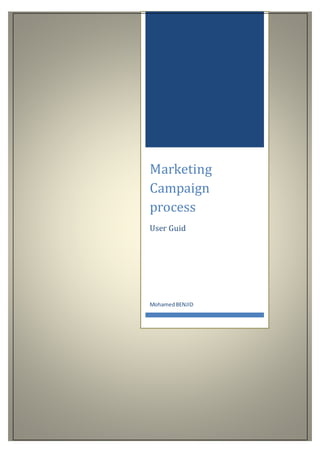
Marketing campaign process
- 2. Contents 1. Creation of a Campaign.........................................................................................................................................2 1.1. Creation of a new Campaign....................................................................................................................2 1.2. Campaign Status.............................................................................................................................................3 2. Campaign Execution :.............................................................................................................................................5 2.1. Selecting targets for the campaign......................................................................................................5 2.2. Create Email Group.......................................................................................................................................6 2.3. Campaign Broadcasting..............................................................................................................................7 3. Marketing Campaign Setup:...............................................................................................................................8 3.1. Marketing Campaign Process.................................................................................................................8 3.2. Email template form..................................................................................................................................10 4. Exercise:.....................................................................................................................................................................10
- 3. 1. Creation of a Campaign 1.1. Creation of a new Campaign Campaigns can be created as parent campaigns or as sub-campaigns to a parent campaign. Create sub-campaigns to distribute tasks and media types in a hierarchy of campaign elements that belong together under a parent campaign. For example, a large-scale advertisement campaign may have several sub-campaigns defined, depending on the geographical location, start dates, or media types. When you create a new campaign, a dialog box appears where you define some parameters of the campaign. To create a campaign followsthese steps: Click: Sales and marketing> Common> Campaigns > Allcampaigns On the Action Pane, clickCampaign. If you want to copy an existing campaign, and then change it, clickCopy campaign on the Action Pane. If youwant to add a subcampaign to a campaign that supports sub-campaigns, highlight and existing campaign in the All campaigns list page and then clicksub-campaigns on the Action Pane. Sub-campaign is disabled unless the campaign was created by using a sub-campaign ID format as is explained in this topic. After you click Campaign on the Action Pane, the New campaign form opens. Options in the Create Campaign Dialog Box • Enter the campaign Status, Type, Group, and Target in the appropriate fields. Note that the Type, Group, and Target fields refer to the setup forms and can be preset
- 4. with default values. Campaign status selections are discussed in more detail later in this lesson. • Create the CampaignID using alphanumeric characters. It can contain 10 characters. • Enter a name in the Name field at any time. • Select a Questionnaire froma list. • Select the campaign Start date. • • Select the campaign End date. 1.2. Campaign Status To view the campaign categorizations forwhich a salesperson is responsible, group the campaigns by their status. The campaign status refers to the activecampaign's present placement in a campaign timeline: • From conception • To planning • Through execution and final closing The followingdiagram shows this concept. Status categories are depicted in time blocksof a campaign. A campaign can be canceled at any point. This is why the canceled stage is across the top. The campaign status defines the status of the active campaign. The six predefined campaign stages are as follows: Campaign status Description Planning Campaign has not yetstarted, and activity planning is assumed to be conducted. In process Activities of the campaign have started and are running.
- 5. Response Campaign is broadcast, and responses are expected. Follow-up Campaign is over, but the responses from the campaign must be acted upon. Closed Campaign is closed, usually after the campaign has run its course. Canceled Campaign is canceled by the employee, usually before the campaign is set to end. The campaign changes statuses in the following ways: • From a direct action, such as the salesperson clicking Status and selecting a new status. • When a salesperson conducts activities that change the status, such as broadcasting a campaign. This automatically alters the campaign status to Response. To change a campaign status in the Campaign form, click Change status on the Action Pane. 1.3. Campaign Notes Notes can be entered about the campaign in multiple ways: • In the Campaignform,clickthe Notes FastTab toenter information about Targets, Targetgroups,and Notes (summaries). The three fields are free text. This makes statistical analysis based on these note challenging. • In the Campaignform,clickAttachments > New > Note to open the Documents form. Use the Attachmentsform to attach other kinds of documents to the campaign by clicking New in the Attachment formand then select the type of document.
- 6. 2. Campaign Execution : 2.1. Selecting targets for the campaign All campaigns are targeted to a specific audience. When the campaign is created, the target audience is selected. Very few campaigns are sent to everyonethe company knows, partly because too many campaigns are considered annoying and are ignored, partly because they can be costly,and partly because relevant analysis is difficult.A small, well planned, narrowly targeted campaign for specific audiences that contains information with a high relevance may succeed better than sending a brochure to all the company'sbusiness relations. To find targets for a campaign, follow these steps: 1. Click Sales and marketing>Common > Campaigns >All campaigns. 2. On the Action Pane, click Campaignto create a new campaign, or highlight an existing campaign in the All campaign listpages and then click Editto change the existing campaign. 3. In the Campaignform,clickthe TargetsFastTab to add targets to the campaign. 4. On the Action Pane, click the Target tab. 5. Select the appropriate Action button.
- 7. 2.2. Create Email Group This option creates an email group based on targets in the Targets FastTab regardless of whether they have a registered email address. Create a unique name for the new Email group, define a Category, and choose an Email group copy type for email sent to targets. The following options are available: • None • To • Cc • Bcc (Blind copy to) The Createemail group option does not send or generate any email; it only creates an email group. The email addresses of targets in the email group are automatically updated when an email address is updated in the Contactsform.
- 8. 2.3. Campaign Broadcasting There are several ways to broadcast information to reach selected targets in a campaign: Send an email to all the targets. Send an email to all the recipients in an email group. Create a call list fortelemarketing activitiesbased on targets. Send a standard mail to targets by creating a mailing merge file. Then print and send the letters. To broadcast a campaign, follow these steps: Click Salesandmarketing > Common> Campaigns>All campaigns. Click Campaignonthe Action Pane to create a new campaign, or highlight and existing campaign in the All campaignlist pages and then click Editto change the existing campaign. Click the Targetstab on the Action Pane. Select the appropriate Action button. Web Response This option generates and sends an email to all selected targets witha registered email address. As soon as the emails are sent, the value in the Broadcasttype field in the TargetsFastTab changes to Email. A website and a user IDmust be set up in Salesand marketingparameters form to use this option. EmailDistribution This option generates and sends an email or a SMS to all members of an email group or a specific employee. Select recipients from the Sendemail to group orSendemail to employee options in the upper-left corner of the Email distribution form.
- 9. The form reconfigures to display the choices of groups or employees. Send email to group opens a tree view where youcan email to a group by clickingit. Expand the group and then clickan individual from the group to send an email message to just the individual. Send email to employee lets youclickan employee in the list and send the email to one person. Select either Sendto email address or Sendto SMS address,and then click OK toexecute the broadcast. 3. Marketing Campaign Setup: 3.1. Marketing Campaign Process Path: Sales and Marketing Setup Campaign Campaignprocess
- 10. Eachcompany has unique processes formarketing, leads, and sales. In Sales and Marketing, you can define and implement these processes by creating guidelines. You can create activities, and then integrate them into each step of the process for marketing, leads, and sales. Youcan require workers to complete each step of the process before they can proceed to the next step. By making certain activities required, you guarantee that all the necessary steps are taken when a process is completed. Activities and the processes that you develop can also be attached to responsibilities. If you create responsibilities, whenever a new process is created formarketing, leads, or sales, the owner of the responsibility is automatically added to the process. The owner of the process does not have to be the same worker whocreated the process. Click New in the Campaignprocess form to create a new campaign process.
- 11. 3.2. Email template form Path: Sales and Marketing Setup Campaign Email template Click Newto create a new email template. Typea Subjecttohelp describe the template. Expand the TemplateFastTab to create the template for the email. The bottom of the form shows the variables that can be used in the text to make creating the email messages from the template easier. 4. Exercise: Create a marketing campaign with you name Select the target of the campaign (prospect & customers)
- 12. Create an email template Generate an emails merge file Create a call list Do telemarketing.
