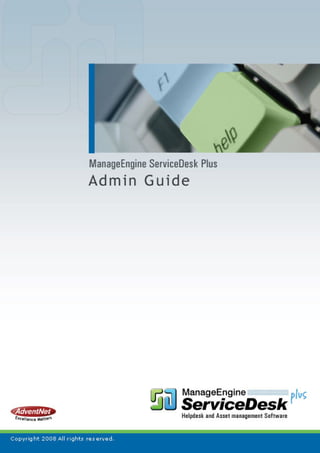
Advent Net Manage Engine Service Desk Plus Help Admin Guide
- 2. AdventNet ManageEngine ServiceDesk Plus :: Admin Guide Table Of Contents INTRODUCTION...................................................................................................... 10 System Requirements ....................................................................................................... 12 Installation and Getting Started ......................................................................................... 13 Database Configuration ..................................................................................................... 24 Uninstalling ServiceDesk Plus ........................................................................................... 27 Registering ServiceDesk Plus ........................................................................................... 28 Contacting AdventNet........................................................................................................ 29 LOGIN HOME PAGE ............................................................................................... 30 Views (My View, Global, Assets) ....................................................................................... 32 Scheduler........................................................................................................................... 37 My Schedule .................................................................................................................................. 38 Technician Availability Chart.......................................................................................................... 42 License Expiry Alert ........................................................................................................... 45 My Tasks ........................................................................................................................... 46 Publishing Announcements ............................................................................................... 48 Reminders ......................................................................................................................... 50 REQUESTS ............................................................................................................. 52 Creating a New Request.................................................................................................... 53 Creating Custom Views ..................................................................................................... 57 Viewing a Request............................................................................................................. 59 Editing a Request .............................................................................................................. 62 Closing Requests............................................................................................................... 63 Picking up Requests .......................................................................................................... 64 Assigning a Technician for the Request ............................................................................ 65 Unassigning a Technician from a Request ........................................................................ 67 Start / Stop Request Timer ................................................................................................ 68 Adding Notes ..................................................................................................................... 69 AdventNet, Inc. 1
- 3. AdventNet ManageEngine ServiceDesk Plus :: Admin Guide Adding Tasks ..................................................................................................................... 70 Merging a Request ............................................................................................................ 71 Copying a Request ............................................................................................................ 72 Deleting Requests ............................................................................................................. 73 Add/Associate Problem to Requests ................................................................................. 74 Add/Associate Change to Requests .................................................................................. 76 Printing the Request .......................................................................................................... 78 Adding a Resolution........................................................................................................... 79 Searching Solutions........................................................................................................... 80 Submit For Approval .......................................................................................................... 81 Viewing Requester Details................................................................................................. 83 E-mail the Requester ......................................................................................................... 84 Forward the Request ......................................................................................................... 86 E-mail the Technician ........................................................................................................ 87 SMS the Technician........................................................................................................... 88 Request Conversations ..................................................................................................... 89 Viewing Requests Based on Filters ................................................................................... 90 Customizing Request List View ......................................................................................... 94 Searching Requests .......................................................................................................... 95 Multi site on Requests ....................................................................................................... 96 PROBLEM MANAGEMENT .................................................................................... 99 Creating a New Problem.................................................................................................. 100 Viewing Problem Details.................................................................................................. 101 Editing a Problem ............................................................................................................ 102 Closing Problem .............................................................................................................. 103 Picking Up Problem ......................................................................................................... 104 Assigning Technician....................................................................................................... 105 Problem Analysis ............................................................................................................. 107 Problem Solutions............................................................................................................ 108 Adding Notes ................................................................................................................... 109 AdventNet, Inc. 2
- 4. AdventNet ManageEngine ServiceDesk Plus :: Admin Guide Adding Tasks ................................................................................................................... 110 Adding Work Logs ........................................................................................................... 111 Deleting Problem ............................................................................................................. 112 Associating Incidents to a Problem.................................................................................. 113 Associating Changes to Problem..................................................................................... 114 Adding Reminders ........................................................................................................... 115 Viewing Reminders.......................................................................................................... 116 Publishing Announcements ............................................................................................. 118 Send Notifications............................................................................................................ 120 Printing Problem .............................................................................................................. 121 CHANGE MANAGEMENT..................................................................................... 122 Creating New Change ..................................................................................................... 123 Forward Schedule of Change .......................................................................................... 124 Viewing Change Details................................................................................................... 128 Editing a Change ............................................................................................................. 130 Printing Change ............................................................................................................... 131 Adding Notes ................................................................................................................... 132 Adding Reminders ........................................................................................................... 133 Viewing Reminders.......................................................................................................... 134 Adding Tasks ................................................................................................................... 136 Adding Work Logs ........................................................................................................... 137 Assigning Technician to a Change .................................................................................. 138 Closing Change ........................................................................................................................... 140 Deleting Change .......................................................................................................................... 141 Associating Incidents to a Change ..............................................................................................142 Associating Problems to a Change.............................................................................................. 143 Publishing Announcements ......................................................................................................... 144 Send Notifications ........................................................................................................................ 146 Change Planning ......................................................................................................................... 147 AdventNet, Inc. 3
- 5. AdventNet ManageEngine ServiceDesk Plus :: Admin Guide Recommending Change by CAB................................................................................................. 149 Approving Change by the Change Manager ............................................................................... 151 ASSETS................................................................................................................. 152 IT Assets.......................................................................................................................... 153 Adding IT Asset............................................................................................................................ 154 Editing Assets .............................................................................................................................. 155 Adding Assets to Group ............................................................................................................... 156 Assigning Assets to Department/Site .......................................................................................... 157 Modifying State for IT Assets....................................................................................................... 158 Change log-in Credentials for bulk of IT Assets .......................................................................... 159 Bulk Scan of IT Assets................................................................................................................. 160 Deleting Assets ............................................................................................................................ 161 Importing Asset details From CSV...............................................................................................162 Viewing IT Asset Details .............................................................................................................. 163 Copying Assets ............................................................................................................................ 165 Attaching Assets .......................................................................................................................... 166 Attach Component ....................................................................................................................... 167 Attach Documents........................................................................................................................ 168 Assigning IT Asset to User/Department/Asset............................................................................. 169 Add New Workstation .................................................................................................................. 170 Bulk Scan of Newly Added Workstation ...................................................................................... 171 Changing Workstation As Server.................................................................................................172 Viewing Workstation Details ........................................................................................................ 173 Print Preview of Workstation Details............................................................................................ 176 Modify Type ................................................................................................................................. 177 Adding Software........................................................................................................................... 178 Deleting Workstations .................................................................................................................. 179 Components .................................................................................................................... 180 Adding Components .................................................................................................................... 181 Adding Components to Group .....................................................................................................182 Deleting Components .................................................................................................................. 183 AdventNet, Inc. 4
- 6. AdventNet ManageEngine ServiceDesk Plus :: Admin Guide Viewing Components Details....................................................................................................... 184 Copying Resources...................................................................................................................... 185 Editing Components..................................................................................................................... 186 Attach Documents........................................................................................................................ 187 Non IT Assets .................................................................................................................. 188 Adding Non-IT Asset.................................................................................................................... 189 Editing Non-IT Assets .................................................................................................................. 190 Adding Non-IT Assets to Group................................................................................................... 191 Assigning Bulk Non-IT Assets to Department/Site ...................................................................... 192 Modifying the State of Non-IT Assets .......................................................................................... 193 Deleting Non-IT Asset.................................................................................................................. 194 Viewing Non-IT Assets Details .................................................................................................... 195 Assigning Non-IT Assets to Users and/or Department................................................................ 196 Copying Resources...................................................................................................................... 197 Attaching Assets .......................................................................................................................... 198 Attach Component ....................................................................................................................... 199 Attach Documents........................................................................................................................ 200 Software Asset Management....................................................................................................... 201 About Software ............................................................................................................................ 202 Adding New Software .................................................................................................................. 203 Deleting Software......................................................................................................................... 204 Changing Software Category....................................................................................................... 205 Moving Software .......................................................................................................................... 206 Viewing Software Details ............................................................................................................. 207 Adding Software License ............................................................................................................. 209 Associating Software Minor Versions .......................................................................................... 210 Emailing Users............................................................................................................................. 211 Adding Software Licenses ........................................................................................................... 212 Attach Document to Software Licenses....................................................................................... 214 Viewing Service Packs................................................................................................................. 215 Edit/Delete Service Packs ........................................................................................................... 216 AdventNet, Inc. 5
- 7. AdventNet ManageEngine ServiceDesk Plus :: Admin Guide Groups ............................................................................................................................. 217 Manage Groups ........................................................................................................................... 217 Creating New Group .................................................................................................................... 218 Removing Assets from Group...................................................................................................... 219 Editing & Deleting Groups............................................................................................................ 220 PURCHASE ........................................................................................................... 221 About Purchase Order ..................................................................................................... 222 Creating a New Purchase Order...................................................................................... 223 Viewing a Purchase Order............................................................................................... 224 Editing a Purchase Order ................................................................................................ 225 PO Approval Process ...................................................................................................... 226 Receiving PO Items ......................................................................................................... 227 Printing a Purchase Order ............................................................................................... 228 Deleting a Purchase Order .............................................................................................. 229 E-mailing the PO Owner .................................................................................................. 230 E-mailing the Vendor ....................................................................................................... 231 Searching in Purchase..................................................................................................... 232 Purchase Default Values ................................................................................................. 233 Purchase Order Additional Fields .................................................................................... 234 General Ledger Code (GL Code) .................................................................................... 235 Cost Centre...................................................................................................................... 236 Notification Rules............................................................................................................. 237 CONTRACTS......................................................................................................... 238 About Contracts ............................................................................................................... 239 Creating a New Contract ................................................................................................. 240 Viewing a Contract........................................................................................................... 242 Editing and Deleting Contracts ........................................................................................ 243 Viewing Contract Owner Details ...................................................................................... 244 Renewing a Contract ....................................................................................................... 245 Print Preview of Contract ................................................................................................. 246 AdventNet, Inc. 6
- 8. AdventNet ManageEngine ServiceDesk Plus :: Admin Guide E-mailing the Contract Owner.......................................................................................... 247 E-mailing the Vendor ....................................................................................................... 248 Searching Contracts ........................................................................................................ 249 SOLUTIONS .......................................................................................................... 250 About Solutions................................................................................................................ 251 Adding a New Solution .................................................................................................... 252 Viewing Solution Details .................................................................................................. 253 Editing a Solution............................................................................................................. 255 Submit for Approval ......................................................................................................... 256 Approve/Reject Solution .................................................................................................. 258 Delete Solutions............................................................................................................... 259 Search in Solutions.......................................................................................................... 260 Browsing Solutions by Topic............................................................................................ 261 Managing Topics ............................................................................................................. 262 CONFIGURATIONS............................................................................................... 264 Helpdesk Configurations.................................................................................................. 266 Request Form Customizer ........................................................................................................... 267 Configuring Category ............................................................................................................. 268 Configuring Category ............................................................................................................. 268 Editing & Deleting Category................................................................................................... 270 Configuring Status.................................................................................................................. 271 Configuring Level ................................................................................................................... 273 Configuring Mode................................................................................................................... 274 Adding New Impact ................................................................................................................ 275 Adding New Urgency ............................................................................................................. 276 Adding New Urgency ............................................................................................................. 276 Configuring Priority................................................................................................................. 277 Configuring Priority................................................................................................................. 277 Priority Matrix ......................................................................................................................... 279 Configuring Request Type ..................................................................................................... 280 Configuring Additional Fields ................................................................................................. 281 AdventNet, Inc. 7
- 9. AdventNet ManageEngine ServiceDesk Plus :: Admin Guide Request Closing Rules........................................................................................................... 283 Request Template.................................................................................................................. 284 Configuring Organization Details ................................................................................................. 290 Configuring Mail Server Settings ..................................................................................... 291 Configuring Mail Server Settings ..................................................................................... 291 Configuring Regions ........................................................................................................ 294 Configuring Sites ............................................................................................................. 295 Configuring Operational Hours ........................................................................................ 297 Configuring Holidays........................................................................................................ 299 Configuring Department................................................................................................... 301 Configuring Business Rules............................................................................................. 302 Configuring Service Level Agreements ........................................................................... 305 Configuring Notification Rules ......................................................................................... 308 Preventive Maintenance .................................................................................................. 311 IT Services....................................................................................................................... 313 User Management ........................................................................................................... 314 Configuring Roles ........................................................................................................................ 315 Configuring Requester - Additional Fields ................................................................................... 318 Configuring Requesters ............................................................................................................... 320 Configuring Technician - Additional Fields .................................................................................. 325 Configuring Technicians .............................................................................................................. 327 Configuring Groups...................................................................................................................... 331 Configuring Active Directory Authentication ................................................................................ 333 Configuring LDAP authentication................................................................................................. 335 Configuring Leave Types ............................................................................................................. 337 Robo Technician .......................................................................................................................... 338 Problem/Change Management........................................................................................ 339 Problem Additional Fields ............................................................................................................ 340 Problem Additional Fields ............................................................................................................ 340 Change Type ............................................................................................................................... 342 Change Status ............................................................................................................................. 343 Change Advisory Board ............................................................................................................... 344 Change Additional Fields ............................................................................................................. 345 AdventNet, Inc. 8
- 10. AdventNet ManageEngine ServiceDesk Plus :: Admin Guide Asset Management.......................................................................................................... 347 Configuring Product Types .......................................................................................................... 348 Configuring Products ................................................................................................................... 350 Configuring Vendors .................................................................................................................... 352 Workstation Additional Fields ...................................................................................................... 354 Asset Additional Fields................................................................................................................. 355 Adding Software Type.................................................................................................................. 356 Adding Software Category........................................................................................................... 357 Adding Resource State ................................................................................................................ 358 Windows Domain Scan................................................................................................................ 359 Network Scan............................................................................................................................... 360 Audit Settings............................................................................................................................... 362 User Survey ..................................................................................................................... 364 Configuring Survey Settings ........................................................................................................ 365 Defining a Survey......................................................................................................................... 367 Sending Survey............................................................................................................................ 369 Viewing Survey Results ............................................................................................................... 370 Configuring Self Service Portal Settings...................................................................................... 371 REPORTS.............................................................................................................. 373 About ServiceDesk Plus Reports..................................................................................... 374 Custom Reports............................................................................................................... 379 Creating New Query Reports........................................................................................... 383 Scheduling Report Settings ............................................................................................. 384 Custom Settings .............................................................................................................. 385 APPENDIX............................................................................................................. 386 System Log Viewer.......................................................................................................... 387 Feedback ......................................................................................................................... 388 Personalize ...................................................................................................................... 389 Back up and Restore ....................................................................................................... 391 Changing Web Server Port.............................................................................................. 393 Troubleshooting ............................................................................................................... 394 AdventNet, Inc. 9
- 11. AdventNet ManageEngine ServiceDesk Plus :: Admin Guide Introduction ManageEngine ServiceDesk Plus 7.5 is a comprehensive help desk and asset management software that provides help desk agents and IT managers an integrated console to monitor and maintain the assets and IT requests generated from the users of the IT resources in an organization. The IT help desk plays an important part in the provision of IT Services. It is very often the first contact the users have in their use of IT Services when something does not work as expected. The IT help desk is a single point of contact for end-users who need help. Without this, an organization could certainly face losses due to inefficiencies. The two main focuses of the ManageEngine ServiceDesk Plus 7.5 are IT Request tracking and Asset Management. Using the following modules of ServiceDesk, technicians and system administrators can resolve issues of complex nature in no time and thus reduce the end-user frustration arising due to time consuming issue resolving process. They can also keep track of the needs of the organization with the help of asset management and proactively allocate resources to the right user/departments, thus increasing the productivity of the organization. • Requests • Problem • Change • Solutions • Assets • Purchase • Contract The request module functions as the Help Desk where requests are fetched and necessary solutions provided by assigning technicians to resolve issues reported. When you log in to ManageEngine ServiceDesk Plus 7.5, the application displays the ServiceDesk Plus home page that contains information on pending requests, overdue requests, requests assigned to the user who has logged in, approved/unapproved changes by the logged in technician, open and unassigned problems assigned to the logged in technician, individual user's task list, and depending on the user login, the other dash board views such as Contract and Purchase Order summary also may be displayed. Requests Clicking on the Requests tab on the header pane takes you to the request module. This serves as the IT help desk module where the IT requests from individual users are fetched, tracked, technicians are assigned, and a solution is provided. Problems The objective of Problem Management is to minimize the adverse impact of Incidents and Problems on the business that are caused by errors within the IT infrastructure, and to prevent recurrence of Incidents related to these errors. In order to achieve this goal, Problem Management seeks to get to the root cause of Incidents and then initiate actions ti improve or correct the situation. Change The goal of Change Management is to ensure that standardised methods and procedures are used for efficient and prompt handling of all Changes, in order to minimise the impact of change-related incidents upon service quality and consequently to improve the day-to-day operations of the organization. AdventNet, Inc. 10
- 12. AdventNet ManageEngine ServiceDesk Plus :: Admin Guide Solutions This module serves as a knowledge base for your IT help desk team as well as your users. Users can search this for solutions for issues and solve them themselves. Also when technicians resolve issues, they can directly convert these resolutions as knowledge base articles. To view the solutions, click the Solutions tab in the header pane. Assets Assets tab helps you to track & manage your assets efficiently. It tracks all your newly added assets, and have a record of all the assets in the organization. Assets can be categorized as IT, Non IT Assets & Asset Components in an organization. This includes Workstations, Printers, Routers, Software Licenses, Scanners, Projectors and even your air conditioning systems. Thus it offers a single view to track and manage all your assets in the organization. Purchase Here you can create new purchase orders and track them till the order has been delivered. The same details can also be maintained for future reference. Clicking the Purchase tab takes you to the Purchase module. Contract This module holds the details regarding the maintenance contracts between your organization and the vendor(s) from whom the assets of your organization have been purchased. Clicking the Contracts tab in the header pane takes you to the contract module. In addition to these, ServiceDesk Plus has GUI-rich reports for requests and Assets modules. There are predefined sets of reports that help you evaluate the efficiency and productivity of your IT help desk team, the load of requests handled by the team, the assets distribution, and many more. Also, the ServiceDesk administrator can configure various helpdesk, asset, and enterprise-related settings, such as the working hours of the organization, service-level agreements, user roles, departments and many more. Based on the permissions provided by the ServiceDesk Plus administrator to each of the users of the application, you will be able to access the above modules. If you do not have the access permission, contact your ServiceDesk Plus administrator. AdventNet, Inc. 11
- 13. AdventNet ManageEngine ServiceDesk Plus :: Admin Guide System Requirements Hardware Parameter Base Requirement Optimal Requirement CPU Pentium III 800 MHz or above Intel Core Duo 1.7 GHz or above RAM 512 MB or above 2 GB or above Disk Space 5 GB 50 GB or above Display Operating System • Windows 2000 + SP4 • Windows 2000 / 2003 Server • Windows XP Professional • Red Hat Linux 7.2 and above • Linux Debian 3.0 AdventNet, Inc. 12
- 14. AdventNet ManageEngine ServiceDesk Plus :: Admin Guide Installation and Getting Started • In Windows • In Linux In Windows Follow the steps given below to install and set up the ManageEngine ServiceDesk Plus application: 1. Download the ManageEngine_ServiceDesk_Plus_Windows.exe file. 2. Click the exe file to start the installation. The ServiceDesk Plus installation wizard appears as shown below, 3. Click Next to proceed with the installation. 4. The second screen displays the License Agreement. You need to accept the license agreement to proceed with the installation. Click Yes to accept. AdventNet, Inc. 13
- 15. AdventNet ManageEngine ServiceDesk Plus :: Admin Guide 5. On accepting the license agreement, the installation wizard provides you with the option to choose between the Standard, Professional and the Enterprise Edition. Standard Edition - This edition offers helpdesk management, self-service portal, knowledge base, SLA management and helpdesk report to help you manage and track your requests. Professional Edition - This edition offers Software compliance & license tracking, Product Catalog, NMS integration, Asset Reports and few other asset related process along with the features of Standard Edition. Enterprise Edition - This is an ITIL ready Helpdesk. It includes all features of Professional Edition plus Incident managment, Problem management, Change management & Configuration management database(CMDB). AdventNet, Inc. 14
- 16. AdventNet ManageEngine ServiceDesk Plus :: Admin Guide A free and trial version is provided for Standard and Professional Edition. The Free Version never expires and is restricted to a single technician login with 25 nodes. The Trial Version is valid only for 30 days and allows 2 technician logins with 200 nodes. The Enterprise Edition is provided only with a trial version which is valid for 30 days with 5 technician logins with 200 nodes. AdventNet, Inc. 15
- 17. AdventNet ManageEngine ServiceDesk Plus :: Admin Guide 6. The next step is choosing the installation directory. By default, the application is installed in C:AdventNetMEServiceDesk directory. If you want to change the installation directory, then, click the Browse button beside the directory path. From the file chooser window, choose the directory of your choice and click Ok. Note: The installation directory or its parent directories must not have any space character in its name. 7. Provide a name that needs to appear in the Program Folders. By default, it is ManageEngine ServiceDesk Plus. Click Next. 8. Enter the port number that has to be used to run the web server. The default port number provided is 8080. If you already have any application running in that port, then enter the number of the port that is free and can be used by the web server to run the ServiceDesk Plus application server and click Next. AdventNet, Inc. 16
- 18. AdventNet ManageEngine ServiceDesk Plus :: Admin Guide 7. Choose the Database between MY SQL and MS SQL. By default ServiceDesk Plus supports My SQL database, to switch over to MS SQL database you need to configure SQL server to establish connection and start the server. Enter the details as given below, • Host Name: Enter the IP Address/host name in which the database is available. The default host name is 'localhost'. • Port: Specify the port in the given text field. The default value is 1433. • Database : By default the database name will be Servicedesk in non-editable format. • User Name: Specify the user name to login to the server in the given text field. • Password: Specify the password for the username in the given text field. Click Next. Note: To switch over to SQL database, you need to enable SQL authentication as Window authentication will not work. 11. The Registration for Technical Support form is displayed. This is an optional form and it enables you to register for technical assistance. By registering, it helps the technical support team to be better informed about your organization and its specific needs and hence provide a more focused support. Enter the details such as Name, contact E-mail ID, Phone Number (helps in making calls for immediate support), Company Name, and Country. Click Next. AdventNet, Inc. 17
- 19. AdventNet ManageEngine ServiceDesk Plus :: Admin Guide 13. The details that you have provided till now will be displayed as below for your confirmation: Installation Directory : C:AdventNetMEServiceDesk Folder Name : ManageEngine ServiceDesk Plus WebServer Port : 8080 If the displayed information is correct, then click the Next button, or else click the Back button and make the necessary changes and proceed with the installation. AdventNet, Inc. 18
- 20. AdventNet ManageEngine ServiceDesk Plus :: Admin Guide 14. After you confirm the above details, the application is installed. On successful installation, the following screen is displayed. If you choose to start the ServiceDesk as Service, then the ServiceDesk Server is started automatically and the client window opens. If you do not wish to view the readme file or start ServiceDesk as a windows service, de-select the options provided. 13. Click Finish to complete the installation. If you had followed the instructions in the wizard and installed the application with the default settings suggested by the wizard, the ManageEngine ServiceDesk Plus program group is created in the Start menu. Also, the ServiceDesk server will be started and the client window opens with the login page. Enter the user name and password to log in to the application. To manually start the ServiceDesk Plus application 1. Click Start -> Programs -> ManageEngine ServiceDesk Plus -> ServiceDesk Server to start the web server. This takes approximately 2 minutes in a Windows XP, 512 MB RAM, and 1.0 GHZ processor. Generally, the server is started and the web client is also launched in the default browser. 2. If the web client is not launched automatically, then click Start -> Programs -> ManageEngine ServiceDesk Plus -> ServiceDesk Web Client to start the web client. The application opens the login page in your default web browser. 3. Enter your user name "administrator" and password "administrator" to log in to ServiceDesk Plus. As soon as you log in the configuration wizard home page is displayed. Follow the instructions provided in the wizard and click the Next button. AdventNet, Inc. 19
- 21. AdventNet ManageEngine ServiceDesk Plus :: Admin Guide To configure your application settings, refer to the Configurations section. To shut down the ServiceDesk Plus application 1. Click Start -> Programs -> ManageEngine ServiceDesk Plus -> Shutdown ServiceDesk. A confirmation message is displayed. 2. Click OK to proceed with the shut down. Alternatively, you can also right-click on the system tray icon and choose Shut down Server. A confirmation message is displayed. Click OK to shut down ServiceDesk Plus. To reinitialize the server 1. Go to <ServiceDesk>bin directory. 2. Execute reinitializeDB.bat to reinitialize the server. Please note that all the data in the server will be lost when you reinitialize. In Linux Follow the steps given below to install and setup the ManageEngine ServiceDesk Plus application: 1. Download the ManageEngine_ServiceDesk_Plus_Linux.bin file. 2. Execute the .bin as given below, at your command prompt: ./ServiceDesk_Plus_Linux.bin Note: You need to have execute permissions for executing the .bin type files. 3. The following screen of the installation wizard is opened and the you will be guided through the installation process. AdventNet, Inc. 20
- 22. AdventNet ManageEngine ServiceDesk Plus :: Admin Guide 4. Click Next and follow the steps given in the installation wizard. 5. The second screen displays the License Agreement. You need to accept the license agreement to proceed with the installation. Click Yes to accept. 6. On accepting the license agreement, the installation wizard provides you with the option to choose between the Standard, Professional and the Enterprise Edition. Standard Edition - This edition offers helpdesk management, self-service portal, knowledge base, SLA management and helpdesk report to help you manage and track your requests. Professional Edition - This edition offers Software compliance & license tracking, Product Catalog, NMS integration, Asset Reports and few other asset related process along with the features of Standard Edition. Enterprise Edition - This is an ITIL ready Helpdesk. It includes all features of Professional Edition plus Incident managment, Problem management, Change management & Configuration management database(CMDB). A trial and free version is provided for Standard and Professional Edition. The Free Version never expires and is restricted to a single technician login with 25 nodes. The Trial Version is valid only for 30 days and allows 2 technician logins with 200 nodes. The Enterprise Edition is provided only with a trial version which is valid for 30 days with 5 technician logins with 200 nodes. 7. The next step is choosing the installation directory. By default, the application is installed in home/<user>/AdventNet/ME/ServiceDesk directory. If you want to change the installation directory, then, click the Browse button beside the directory path. 8. From the file chooser window, choose the directory of your choice and click Next. 9. Enter the port number that has to be used to run the web server. The default port number provided is 8080. If you already have any application running in that port, then enter the number of the port that is free and can be used by the web server to run the ServiceDesk Plus application server and click Next. Note: If you wish to provide a port number lesser than 1024 as the web server port, then you need to be the super-user of the system to successfully install and run ServiceDesk Plus application. 10. The Registration for Technical Support form is displayed. This is an optional form and this enables you to register for technical assistance. By registering, it helps the technical support team to be better informed about your organization and its specific needs and hence provide a more focused support. Enter the details such as Name, contact E-mail ID, Phone Number (helps in making calls for immediate support), Company Name, and Country. Click Next. 11. The details that you have provided till now will be displayed as below for your confirmation: Details of Installation Installation Directory: home/<user>/AdventNet/ME/ServiceDesk Product Size : 62.8 MB. If the displayed information is correct, then click the Next button, or else click the Back button and make the necessary changes and proceed with the installation. 12. After you confirm the above details, the application is installed. On successful installation, the following screen is displayed. AdventNet, Inc. 21
- 23. AdventNet ManageEngine ServiceDesk Plus :: Admin Guide If you do not wish to view the Readme file, de-select the check box. 13. Click Finish to complete the installation. To manually start the ServiceDesk Plus application 1. Go to the <ServiceDesk Plus>/bin directory and execute the run.sh file as given below: $ sh run.sh 2. To start the web client, open a web browser and type the following in the address field: http://localhost:8080 Here, you need to replace the localhost with the corresponding server name where the ServiceDesk Plus web server is running and the port number 8080 should be replaced with the actual port where the server is running. The application opens the login page in your default web browser. 3. Enter your user name "administrator" and password "administrator" to log in to ServiceDesk Plus. As soon as you login the configuration wizard home page is displayed. Follow the instructions provided in the wizard and click the Next button. To configure your application settings, refer to the Configurations section. To shutdown the ServiceDesk Plus application execute shutdown.sh file from the bin directory as below: sh shutdown.sh -S AdventNet, Inc. 22
- 24. AdventNet ManageEngine ServiceDesk Plus :: Admin Guide To reinitialize the server 1. Go to <ServiceDesk Plus>/bin directory. 2. Execute reinitializeDB.sh to reinitialize the server. Please note that all the data in the server will be lost when you reinitialize. AdventNet, Inc. 23
- 25. AdventNet ManageEngine ServiceDesk Plus :: Admin Guide Database Configuration By default ServiceDesk plus supports MY SQL database to switch over to SQL database you need to configure SQL server to establish connection and start the server. Configuring MS SQL Server 1. Execute the changeDBServer.bat [ changeDBServer.sh for Linux] file presented under the ServiceDesk Home. This opens the Database Setup Wizard page. Fill in the details of the form to configure sql server. Server Type: Select the server type from the combo box. Say MS SQL. Host Name: Enter the IP Address/host name in which the database is available. The default host name is 'localhost'. Port: Specify the port in the given text field. The default value is 1433. Database : By default the database name will be servicedesk in non-editable format. User Name: Specify the user name to login to the server in the given text field. Password: Specify the password for the username in the given text field. 2. To check the availability of connection press the Test button. A pop up window pops up showing 'Connection Established' message. 3. Click OK to proceed. 4. Click Save button to save the SQL server settings. AdventNet, Inc. 24
- 26. AdventNet ManageEngine ServiceDesk Plus :: Admin Guide Configuring MYSQL Server 1. If you are using a remote MySql server and do not want to use the inbuilt server then, 2. Select Server Type as MySql server. This opens the database wizard page. 3. Specify the Host Name, Port, User Name & Password. 4. Click Test button and check the availability of the connection. 5. Once the Connection is Established, Save the details and start the server. Non UI users Run the changeDBServer.bat under command prompt by passing parameter like given below >changeDBServer.bat --console It will get the DB Server necessary information from the console. Troubleshooting Tips MY SQL Connection Resolution Verify the following, • Check if the MY SQL server is running. • Check if the server name or the port number is misspelled or incorrect. • If the MY SQL server is running in a remote machine then there may be a firewall blocking the port number you have entered. • If none of the above mentioned issues matches then contact your system administrator. MS SQL Connection Resolution If a connection is refused and an exception is thrown by SQL Server as 'unable to connect the server' then there could be following reasons why this could happen such as, • The server name is misspelled or the port number is incorrect • The SQL server will not configured to use TCP/IP then in this case enable TCP/IP from SQL servers network utility application. • If there is a firewall blocking the port 1433 on the server then you will not be able to connect to the server. • To confirm the firewall block connect to TCP/IP use "telnet<server_host>1433"n to confirm the block. • SQL Server Instance is not currently supported by ServiceDesk and will be available in the feature release. You can also connect to SQL Server named instance once if you know the machine name and port of the named instance. • Create new user with full privileges as shown below, AdventNet, Inc. 25
- 27. AdventNet ManageEngine ServiceDesk Plus :: Admin Guide • While configuring SQL server properties select the authentication type as SQL server as shown below. Windows authentication is not supported by serviceDesk Plus currently. AdventNet, Inc. 26
- 28. AdventNet ManageEngine ServiceDesk Plus :: Admin Guide Uninstalling ServiceDesk Plus • In Windows • In Linux In Windows To uninstall ServiceDesk Plus from Windows 1. Click Start -> Programs -> ManageEngine ServiceDesk Plus 5 -> Uninstall ServiceDesk. In Linux To uninstall ServiceDesk Plus from Linux 1. Go to <ServiceDesk>/_uninst directory. 2. Execute uninstaller.bin as below: $ ./uninstaller.bin AdventNet, Inc. 27
- 29. AdventNet ManageEngine ServiceDesk Plus :: Admin Guide Registering ServiceDesk Plus Once your trial evaluation period is over, you need to register the ServiceDesk Plus application. To purchase the application, please contact sales@adventnet.com. They will send you the registered license file. Using this license file, you can register the ServiceDesk Plus application. To register ServiceDesk Plus 1. Log in to the ServiceDesk Plus application using the user name and password of an admin user. 2. Click the License link available at the right top of the application. The License window is opened. 3. Click the Browse button to locate the license file sent to you when you purchased the application. 4. From the file chooser window, select the license file and click Open. 5. Click Upgrade. The registration of the ServiceDesk Plus application is complete. You can continue using the application. AdventNet, Inc. 28
- 30. AdventNet ManageEngine ServiceDesk Plus :: Admin Guide Contacting AdventNet • AdventNet Headquarters • Sales • Technical Support AdventNet Headquarters Web site www.adventnet.com AdventNet, Inc. 4900 Hopyard Rd., Ste 310 Pleasanton, CA 94588, USA AdventNet Headquarters Phone: +1-925-924-9500 Fax: +1-925-924-9600 E-mail: info@adventnet.com AdventNet Development Centre (I) Private Limited 11 Sarathy Nagar, Vijayanagar, AdventNet Development Center Velachery, Chennai 600 042 INDIA Phone: +91-44-22431115 (10 lines) Fax: +91-44-22435327 E-mail: info@adventnet.com Sales For purchasing ManageEngine ServiceDesk Plus from any part of the world, fill out the Sales Request Form. A sales person will contact you shortly. You can also send us e-mail at sales@adventnet.com. You can also call the AdventNet headquarters at the following numbers: Phone: +1-925-924-9500 Fax: +1-925-924-9600 and request for Sales Technical Support One of the value propositions of AdventNet to its customers is excellent support. During the evaluation phase, the support program is extended to users free of charge. For support, please mail to servicedeskplus-support@manageengine.com Alternatively, you can submit your feedback from the ServiceDesk Plus product by clicking the Feedback link at the top right corner just above the header tabs after logging in to the application. Your feedback will be sent to the ServiceDesk Plus Support Team and they will get in touch with you. Do not forget to provide your e-mail ID or your contact information for the team to get in touch with you. AdventNet, Inc. 29
- 31. AdventNet ManageEngine ServiceDesk Plus :: Admin Guide Login Home page The login home page of ServiceDesk Plus has various useful information displayed that enables an administrator, a technician, or a requester to take necessary action. The following are the information available in the login home page, based on the login credentials of the user. 1. My View, Global View, Assets View. Click the link for more information. 2. Scheduler. Click the link for more information. 3. License Expiry. Click the link for more information. 4. Reminders. Click the link for more information. 5. My Tasks. Click the link for more information. 6. Announcements. Click the link for more information. 7. Get Quote: This Get Quote link will not be available for the registered users (licensed users). This will be available only for the Demo users or the Trial version users. By filling in the specifications in the get quote form will help us to provide you the exact details of your requirements. 1. Click on the Get Quote link on the top right hand side of the page. The page refreshes to open the Get Quote form. 2. Specify the details and Submit the form. You will be contacted by our sales team on receiving a mail. 8. Quick Create /Search Items /Recent Items. Quick Create You can create a request quickly using the Quick Create - New Request form. This form is available in the ServiceDesk Plus home page and in requests list page. For more information refer Creating a New Request Search Items You can search items by selecting the Search in name from the combo box and by specifying the relevant Keyword in the given text field. Click Go to search for the specified details. Recent Items When you are using the ManageEngine ServiceDesk Plus application, the application tracks your last viewed items and lists them in the Recent Items block on the left side. This has a list of the last 10 items that you viewed in the application, with the latest viewed item appearing on the top of the list. Clicking the hyperlinked item takes you directly to the item's details. Other than this you have Feedback, Personalize on the top right hand side of the page. Click the link for more information. AdventNet, Inc. 30
- 32. AdventNet ManageEngine ServiceDesk Plus :: Admin Guide AdventNet, Inc. 31
- 33. AdventNet ManageEngine ServiceDesk Plus :: Admin Guide Views (My View, Global, Assets) My View ServiceDesk Plus login home displays My View page with information on the request summary of the requests assigned to the user who has logged in. In the case of requesters, My View displays information regarding the requests that have been raised by them. For more information on the requester login home My View, refer to the Self Service Portal help. My View page also displays My Tasks and Announcements. Click the link for more information. In the technician / administrator login of ServiceDesk Plus, My View tab displays the following information: 1. Number of requests assigned to the logged in technician that are overdue. 2. Number of requests assigned to the logged in technician that are due for that day. 3. Number of pending requests that are assigned to him/her. 4. Number of changes assigned to the logged in technician that are approved. 5. Number of changes assigned to the logged in technician that are unapproved. 6. Number of Open problems assigned to the logged in technician. 7. Number of problems that are unassigned to technicians. Clicking the links to open the corresponding list view. Global View Global view is available depending on the login authorization permissions ( administrator, site administrator ) provided to the various technicians. If you have permissions for the same, you will be able to see the Global View tab just beside the home page My View as soon as you login to the application. AdventNet, Inc. 32
- 34. AdventNet ManageEngine ServiceDesk Plus :: Admin Guide The global view displays the following information: • Requests by block displays the Open, On Hold and OverDue status of the Requests by Technicians, Category, Level, Priority and Mode in All sites, not in any site and the sites configured under the admin tab. These options should be selected from the drop down combo box. The matrix displays the seven technicians/category/level/priority/mode with the most number of requests assigned. If count increases more than seven then a View All button appears. If you wish to view all the technicians then click View All button. Example: On selecting the Site and Technician from the combo box, all the available technicians name getting listed one after the other in the block. Against each the technicians name you can see the number of Open, On Hold, and Over Due requests they have. Also it gives the total of all the open, on hold and overdue requests finally. To view the all the open requests on your name, click the number specified under the open request title. This will open the list of all the open requests on your name. • Request Summary block, shows the graph of requests count that have come in during a specific time period such as, This Week, Last Week, This Month and Last Month requests in a site. You can select these options and the site from the combo box provided at the corner of the block. • Change by Type block displays all the approved changes in a pie chart. These approved changes are displayed based on the type, priority, urgency and impact which should be selected from the combo box. To view the approved change for a specific time period such as This week, next week, this month, next month, next 7 days, next 15 days or next 30 days select any of these options from the combo box. You can have a pictorial representation of the approved changes by viewing the change by block. • Approved Changes block lists all the changes approved by the Change Manager for a specific time period. This block displays the title and type of the approved changes. The approved changes are listed in descending order based on the scheduled start time. This block displays the list of all the approved changes. Where as Change by Type block displays the pictorial view of the approved changes. To view the change details, click on the title of the change to be viewed. This opens the Change Details page as shown below. AdventNet, Inc. 33
- 35. AdventNet ManageEngine ServiceDesk Plus :: Admin Guide • Unapproved Changes block displays all the unapproved changes with the change title and type. The changes are displayed based ascending order. Click on the title of the change to view the change details. • Problem by Type block displays the pictorial view of the problem based on the type, priority, urgency and impact which should be selected from the combo box. AdventNet, Inc. 34
- 36. AdventNet ManageEngine ServiceDesk Plus :: Admin Guide Asset View The asset dashboard can be viewed by the technicians with view permissions on asset module while defining the roles. All my Assets • On scanning, all the IT & Non-IT assets in the organization are listed below in All my Assets . • This displays each product type count across organization (Workstation, scanner etc.). • Click More link and select the options to view the graph of resources by site or region or state or asset summary. • This also displays number of failed workstations on scanning at the bottom of the section. Click the Troubleshoot link for troubleshooting tips. Workstations • On scanning, Workstations shows the graph of Workstations by os, domain, manufacturer, processor type, department, site, region, state etc. • Click the More link and select the option to view the graph. AdventNet, Inc. 35
- 37. AdventNet ManageEngine ServiceDesk Plus :: Admin Guide Software • On scanning Software shows the graph of Software by category, software licensing status, software license compliance, software vendors volume etc. • Click More link at the right side of the section and select the options to view the graph. Purchase & Contracts The purchase and contract dashboard can be viewed by the technicians with viewing permissions on purchase and contract module. • On scanning, PO & Contracts shows the graph of contract summary and purchase order summary. • Click More link and select the option to view the graph. • Contracts summary shows the graph for contracts expiring in next 7days, 30 days, also contracts expired in last 30 days. • Purchase Order summary shows the graph for purchase due today, next 7 days & next 30 days. AdventNet, Inc. 36
- 38. AdventNet ManageEngine ServiceDesk Plus :: Admin Guide Scheduler ServiceDesk Plus gives the provision of providing a schedule calender showing the number of open requests, problems, changes, task and reminder for a technician in a given month. The availability of a technician can be viewed from the technician availability chart, depending on which, the task, requests, problems and change can be re-assigned to other technicians. The following are available under Scheduler, • My Schedule • Technician Availability Chart • Mark Unavailability AdventNet, Inc. 37
- 39. AdventNet ManageEngine ServiceDesk Plus :: Admin Guide My Schedule My Schedule is a calender view displaying the number of open requests, problems, changes, tasks and reminders assigned to a technician for a given month. The calender also shows the availability of the technician for a specific day in a given month. Note: The My Schedule calender can be viewed by All Technicians. • The administrator has the ability to view the number of open requests/ tasks/ problems / changes and availability of All Technicians in All Site. • The Site Admin has the privilege to view the number of open requests/tasks/problems/changes and availability of technicians only in his site. • The Technician can view only his open requests/ tasks/ problems/ changes and availability. To view the My Schedule calender, 1. Login to ServiceDesk Plus application using your username and password. 2. In the home page, click Scheduler tab beside My View tab (OR) Click Quick Actions -> My Schedule under the schedule block. This opens the Schedule Calender. By default, the calender shows the number of open requests, problems, changes, tasks and reminders assigned to you as shown below, AdventNet, Inc. 38
- 40. AdventNet ManageEngine ServiceDesk Plus :: Admin Guide Schedule Calender • The Schedule Calender shows the current month and year along with the navigation buttons on the left hand side of the page. • The Navigation buttons helps to navigate to the previous and the forth coming months. • The current date is marked in separate border. • For an administrator all the sites should be listed along with its corresponding groups and technicians loaded in the drop down field. For a Site Admin, the site for which he is the administrator gets listed in the drop down box along with its corresponding groups and technicians. Technician can view only his open requests, problems, changes, tasks and reminders. • The number of Open Requests, problems, changes and task assigned to the technicians for a specific date in a given month can be viewed. • The unavailability of the technician is indicated in a different colour. • The company holidays and weekends is marked in a separate. Using My Schedule, you can perform actions such as, • Mark Leave • Edit/Cancel Leave • Add Task • Add Reminders • Viewing requests/task/problems/change • Re-assigning requests/task/problem/change Mark Leave It is essential to keep a track of technicians on leave so that work is not assigned to them for that particular day. To mark leave, 1. From My Schedule, hover over the day on which you want to mark leave. The list of icons gets displayed on the right hand side below the date. Click Mark Leave icon. This opens the Mark Unavailability pop-up window as shown below, AdventNet, Inc. 39
- 41. AdventNet ManageEngine ServiceDesk Plus :: Admin Guide 2. The name of the Technician is displayed in non-editable text. 3. Select the Leave Type from the combo box. For ex. Casual Leave, Sick Leave etc. 4. Select the From and To date of leave from the calender icon. 5. Specify any relevant Comments regarding the leave. 6. Click Save. The technicians holiday is indicated in a different colour. Leave can be marked to other technicians using Technician Availability Chart. You can configure your leave by clicking Quick Actions -> Mark Unavailability under the scheduler block. This opens the Mark Unavailability pop up window. Follow the above steps to mark leave. Edit/Cancel Leave If you wish to edit or cancel a leave then, 1. From the schedule calender, hover over on the day the technician is on leave. Click on the Edit leave icon on the right hand side below the date. This opens the Mark Unavailability pop-up window. 2. Click Save on making the changes. 3. If you wish to Cancel the leave then click Cancel Leave. The leave gets cancelled. Note: For continuous holidays, the entire series gets cancelled. Add Task You can also add, view and re-assign the tasks to other technicians. The tasks can be added to technicians for the current day and the forth coming days. To add task refer Add Tasks. Viewing Requests/Tasks/Problems/Changes The number open requests, tasks, problems and changes assigned to you gets listed in the calender, by default. To view the details of the request/tasks/problem/change, 1. Click the link corresponding to the requests/task/problems/changes to be viewed for a specific day. The details of requests/tasks/problems/changes gets listed for the particular day as shown below, Re-assigning Requests/ Tasks/ Problems/ Changes The requests, tasks, problems or changes assigned to a particular technician can be re-assigned to other technicians. For ex. If requests are assigned to a technician for a specific day and if the technician is unavailable on that day, then the request can be re-assigned to other technicians. Similarly tasks, problems and changes can be re-assigned. AdventNet, Inc. 40
- 42. AdventNet ManageEngine ServiceDesk Plus :: Admin Guide To re-assign requests/tasks/problems/changes, 1. Click the requests/problems/tasks/changes on the day, of the corresponding technician you want to re-assign from the Schedule Calender. This lists out all the open request for that day. 2. Enable the check box adjacent to the request which you want to re-assign. 3. Select the technician from the combo box to whom the task is re-assigned. Click Re-assign button. The task is re-assigned to the technician. Reminders The reminder option is available only for the logged in technician, that is, if the logged in technician is an administrator then the reminders of other technicians cannot be viewed by him. To know more on reminders refer Reminders. AdventNet, Inc. 41
- 43. AdventNet ManageEngine ServiceDesk Plus :: Admin Guide Technician Availability Chart The Technician Availability Chart displays the list of technicians, along with the number of open requests assigned to them and their availability for a given month. The chart is a matrix view, indicating the availability of the technician for a specific day, so that any request due on that day can be re-assigned to other technicians. Note: The Technician Availability Chart is available only for technicians with Admin privileges such as an administrator and Site Admin. • The administrator has the ability to view the availability and the number of open requests assigned to All Technicians in All Site. • The Site Admin has the privilege to view the availability and the number of open requests of technicians only in his site. To view the Technician Availability Chart, 1. Login to ServiceDesk Plus application using the username and password. 2. In the home page, click Scheduler tab. This opens the Schedule Calender displaying the number of open requests, problems, changes, task and reminders assigned to you. Click the Tech Availability Chart link on the right hand side of the page. (OR) Click Quick Actions under the header pane -> Tech Availability Chart under Scheduler block. This opens the Technician Availability Chart. By default, the list of all the technicians gets listed as shown below, Technician Availability Chart • The Technician Availability Chart shows the current month and year along with the navigation buttons on the left hand side of the page. • The Navigation buttons help to navigate to the previous and the forth coming months. • The current date is marked in separate border. • For an administrator, the list of all the technicians gets displayed irrespective of the Site and Group, by default. Hence the Site along with the group can be chosen from the combo box to view the availability of a technician in specific site. For a Site Admin, the technicians available in his site gets listed irrespective of the group. AdventNet, Inc. 42
- 44. AdventNet ManageEngine ServiceDesk Plus :: Admin Guide • The number of Open Requests assigned to the technicians for a specific date can be viewed. • The unavailability of the technician is indicated in a different colour. • The company holidays and weekends is marked in a separate colours. Using the Technician Availability Chart, you can perform actions such as, • Mark Leave • Edit/Cancel Leave • View Request • Re-assign Requests Mark Leave You can mark the unavailability of a technician using the technician availability chart. This is essential so that work is not assigned to the particular technician for that day and can be re-assigned to other technicians. To mark leave, 1. From the Technician Availability Chart click the day corresponding to the technician on leave. This opens the Mark Unavailability pop-up window as shown below, 2. The name of the Technician is displayed in a non-editable text. 3. Select the Leave Type from the combo box. For ex. Casual Leave, Sick Leave etc. 4. Select the From and To date of leave by invoking the calender icon. 5. Specify any relevant Comments regarding the leave. 6. Click Save. The technicians holiday is indicated in a different colour. You can configure your leave by clicking Quick Actions -> Mark Unavailability under the scheduler block. This opens the Mark Unavailability pop up window. Follow the above steps to mark leave. AdventNet, Inc. 43
- 45. AdventNet ManageEngine ServiceDesk Plus :: Admin Guide Edit / Cancel Leave If you wish to edit or cancel a leave then, 1. Click on the leave of the technician which you want to edit from the Technician Availability Chart. This opens the Mark Unavailability pop-up window. 2. Click Save on making the changes. 3. If you wish to Cancel the leave then click Cancel Leave. The leave gets cancelled. Note: For continuous holidays, the entire series gets cancelled. Viewing Requests The requests assigned to a technician for a particular can be viewed by, 1. Click on the day of the requests, of the corresponding technician which you want to view from the Technician Availability Chart. 2. From the drop down box, select View Details. This opens the list of all open request due for that day. Re-assigning Requests The request assigned to a particular technician can be re-assigned to other technicians. For ex. If requests are assigned to a technician for a specific day and if the technician is unavailable on that day, then the request can be re-assigned to other technicians. To re-assign requests, 1. Click on the day of the requests, of the corresponding technician you want to re-assign from the Technician Availability Chart. 2. From the drop down box, select View Details. This opens the list of all open request due for that day. 3. Enable the check box beside the request which you wan to re-assign. 4. Select the Technician from the combo box to whom the request is re-assigned. 5. Click the Re-assign button. Click the name of the technician to have a detailed view about the number of requests, problems, changes and tasks assigned to the particular technician in My Schedule. AdventNet, Inc. 44
- 46. AdventNet ManageEngine ServiceDesk Plus :: Admin Guide License Expiry Alert Just above the header tabs the license expiry alert will be displayed as show below, Click on click here link to view the licence expiry alert. The license expiry alert provides remaining number of days for the existing license to get expired. And also it provides the date by which the license has to be renewed. The option to purchase the license such as sales contact email ID, link to apply the upgraded license are also provided as shown below, To register ServiceDesk Plus, you can just click the link click here to apply in the license alert box. This opens the license upgrade window. To apply the license, refer to the topic Registering ServiceDesk Plus. AdventNet, Inc. 45
- 47. AdventNet ManageEngine ServiceDesk Plus :: Admin Guide My Tasks My Tasks on the right hand side of the home page -> under my view tab-> next to the my requests summary block, shows all the Tasks assigned to you. These tasks could be added by you as a personal reminder of the due by tasks. Or it can be the tasks assigned to you by other technicians. You can also assign tasks to other technicians through this option. On adding the tasks to other technicians, the added tasks will be listed in their home page under the My Tasks block and the technicians will be able to view the tasks immediately on logging in to ServiceDesk Plus application. All your tasks including the requests assigned on your name can be added to this list as My Tasks, but you cannot maintain the log for the requests entered under my tasks list. To add My Tasks, From the ServiceDesk Plus login home page, you have My Tasks block on the right hand side of the home page. Click the Add New button at the down left corner of the My Tasks block. This opens the Tasks page. Alternatively, you can also add tasks by clicking -> Add Task under the Task block. 1. Specify the Title of the task in the given text field. This is a mandatory field. 2. Specify relevant information about the tasks in the Description field. 3. Select the Scheduled Start Time from the calendar button. Also select the Scheduled End Time for the task from the calendar button. 4. The Actual Start Time and End Time of the task will be entered by the technician doing (owning) the task. 5. The actual start time and end time is the real time schedule of the task. The scheduled start time and end time specified by the task owner is a tentative time schedule. 6. Select the Owner (technician) of the task from the combo box. 7. Specify the Status of the task. By default the Status of the task is Open. 8. Specify any relevant comment about the task in the Comments field. 9. If you wish to be reminded of the task previously then select the Email me before option and select the number of days from the combo box. This option will be selected based on the scheduled start time. 10. Save the values. You can see the added tasks getting listed under My Tasks block in the home page as shown below. The tasks will be listed under the tasks tab in ascending order based on the scheduled start time. AdventNet, Inc. 46
- 48. AdventNet ManageEngine ServiceDesk Plus :: Admin Guide To view the details of the tasks click the title of the task to be viewed. This opens the Tasks page and you can view the details. When you have completed the task, you can just close the task by selecting the radio button beside the task. Alternatively, 1. Click the Show All link on the right hand side of the block. This opens the Show all Tasks page. 2. Select the tasks which has been completed by enabling the check box. 3. Click the Close button to close the task. You can see the tasks moved under closed status and in the home page you can see the tasks deleted from the My task block. To view all the added Tasks, To view all the tasks added to the list, click the >Show All button on the down right hand side of the My Tasks block. This opens the Show all Tasks page as shown below, You can also add new task through this page by clicking on the New Task button available on the top right corner of the page. To view the tasks based on the status-> click the Filter Showing combo box and select the task status from the list. You can see the tasks getting listed based on the selected status. Alternatively, you can view All tasks and tasks assigned to you in Quick Actions under the Task block. To Delete Tasks 1. Click the >Show All button on the down right hand side of the My Tasks block. This opens the Show all Tasks page as shown above. 2. Click the Delete button. A confirmation message pops up asking you confirm on the delete process. 3. Click Yes to proceed. You can see the task deleted from the Show all Tasks list as well as from the home page. AdventNet, Inc. 47