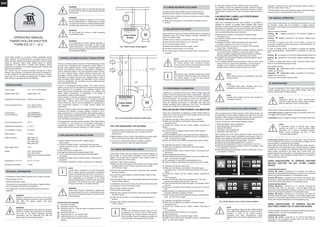
Roller Shutter (FGRM222) - Manual
- 1. ENG Fibaro Roller Shutter is a universal, Z-Wave compatible, electric motor controller. The device allows for controlling motors of roller blinds, awnings, venetian blinds, gates and others, which are single phase AC powered. Fibaro Roller Shutter allows for precise positioning of a roller blind or venetian blind lamellas. Precise positioning is available for the motors equipped with mechanic and electronic end switches. The module may be controlled wirelessly, through the Z-Wave network main controller, or through the switch keys connected to it. It’s also possible to combine few devices into groups of devices, which then can be controlled simultaneously. In addition, Fibaro Roller Shutter is equipped with Power Metering. SPECIFICATIONS Power Supply Supplied motor type Supported limit switches type Power of supplied motor In accordance with EU standards Circuit Temperature limit Operational Temperature For installation in boxes Radio protocol Radio Frequency Radio signal power Range Dimensions (L x W x H) Electricity consumption 110 - 230 V ±10% 50/60Hz Single phase, VAC Electronic and mechanic up to 1kW for 230V up to 500W for 110V LVD (2006/95/EC) EMC (2004/10B/EC) R&TTE(1999/5/EC) 105 °C 0 - 40 °C Ø ≥ 50mm Z-Wave 868,4 MHz EU; 908,4 MHz US; 921,4 MHz ANZ; 869,2 MHz RU; 1mW up to 100m outdoors up to 30m indoors (depending on building materials used) 42 x 37 x 17 mm < 0,8W TECHNICAL INFORMATION • Controlled by Fibaro System devices or any Z-Wave controller • Microprocessor control • Executive elements: relays • The device may be operated by momentary or toggle switches, and by dedicated roller blind control switches • Connected motor’s current and historical power consumption measured WARNING Danger of electrocution! Any work on the device regarding electrical connections may be performed only after the power supply has been disconnected. OPERATING MANUAL FIBARO ROLLER SHUTTER FGRM-222 v2.1 - v2.3 I. GENERAL INFORMATION ABOUT FIBARO SYSTEM Fibaro is a wireless system, based on Z-Wave technology. Fibaro provides many advantages when compared to similar systems. In general, radio systems create a direct connection between the receiver and transmitter. However, a radio signal is weakened by various obstacles located in its path (apartment walls, furniture, etc.) and in extreme cases it fails to transfer required data. The advantage of Fibaro System is that its devices, apart from being transmitters and signal receivers, also duplicate signal. When a direct connection path between the transmitter and the receiver cannot be established, the connection may be achieved through other intermediate devices. Fibaro is a bi-directional wireless system. This means that the signal is not only sent to the receivers but also the receivers send the confirmation of its reception. This operation confirms their status, which checks whether they are active or not. Safety of the Fibaro System transmission is comparable to the safety of transmission in data bus wired systems. Fibaro operates in the free bandwidth for data transmission. The frequency depends on radio regulations in individual countries. Each Fibaro network has its own unique network identification number (home ID), which is why it is possible to co-operate two or more independent systems in a single building without any interference. Although Z-Wave is quite a new technology, it has already become recognized and officially a binding standard, similarly to Wi-Fi. Many manufacturers in various industries offer solutions based on Z-Wave technology, guaranteeing their compatibility. This means that the system is open and it may be extended in the future. Find more information at www.fibaro.com. Fibaro generates a dynamic network structure. After Fibaro System is switched on, the location of its individual components is automatically updated in real-time through status confirmation signals received from devices operating in a "mesh" network. II. ROLLER SHUTTER INSTALLATION 1. Before installation make sure the voltage supply is disconnected. 2. Connect the Roller Shutter in accordance with the wiring diagram presented on Fig. 1 (roller blinds, venetian blinds) or Fig. 2 (gates). 3. Place the device in a switch box. 4. Arrange the antenna (tips presented below Fig.2) 5. Turn on the power supply keeping the necessary safety precautions. 6. Include the module into the Z-Wave network, observing pt. III description. 7. If necessary, calibrate the module, observing pt. VI descripion. NOTES FOR THE DIAGRAM: L - terminal for live lead N - terminal for neutral lead S1 - terminal for key no. 1 (has the option of entering the device in learning mode) S2 - terminal for key No. 2 O1 - output terminal no. 1 for shutter motor O2 - output terminal no. 2 for shutter motor B - service button (used to add or remove a device from the system) ROLLER BLIND POSITIONING CALIBRATION TIPS FOR ARRANGING THE ANTENNA 1. Locate the antenna as far from metal elements as possible (connection wires, bracket rings, etc.) in order to prevent interferences. 2. Metal surfaces in direct vicinity of the antenna (e.g. metal switch boxes, door frames) may impair radio signal reception! 3. Do not cut or shorten the antenna. Its length is perfectly matched to the band in which the system operates. NOTE A push button connected to S1 terminal operates the O1 output, while the push button connected to S2 terminal operates the O2 output. It’s recommen- ded to connect an UP button to S1 terminal and a wire, responsible of up movement, to O1 output terminal. Respectively, a DOWN button should be connected to S2 terminal and a wire, responsible for down movement, to O2 output terminal. i WARNING Fibaro Roller Shutter is dedicated to operate with AC powered electric motors. Connecting the device directly to DC powered motors may result in them being damaged. Fig. 3 Roller Shutter icons in Home Center interface WARNING Danger of electrocution! Even when the device is turned off, voltage may be present at it’s terminals. Any work on the device regarding electrical connections may be performed only after the power supply has been disconnected. WARNING Any maintenance work on controlled devices may be performed only after the power supply has been disconnected. WARNING It’s not recommended to operate all of the roller blinds simultaneously. For safety reasons, at least one roller blind should be controlled independently, providing safe escape route in case of emergency. WARNING Do not connect the device to loads exceeding recommended value. Fig. 1 Roller Shutter wiring diagram III. Z-WAVE NETWORK INCLUSION Fibaro Roller Shutter may be included into the Z-Wave network via the B-button or a push button connected to the S1 terminal. In addition, the module may be included in auto inclusion mode, by simply connecting the power supply. Automatic Z-Wave network inclusion: 1) Make sure the power supply is disconnected and a Roller Shutter is located within a direct Z-Wave network’s main controller communication range. 2) Set the main controller into the learn mode (see main controllers operating manual). 3) Connect the power supply to include the Roller Shutter in auto inclusion mode. 4) Fibaro Roller Shutter will be automatically detected and included into the Z-Wave network. To disable the auto inclusion mode, press the B-button briefly, after connecting the module to the power supply. Manual Z-Wave network inclusion: 1) Connect the power supply. 2) Set the main controller into the learn mode (see main controllers operating manual). 3) Triple click the B-button or a push button connected to the S1 terminal. 4) Fibaro Roller Shutter will be detected and included into the Z-Wave network. IV. Z-WAVE NETWORK EXCLUSION Excluding Fibaro Roller Shutter from the Z-Wave network: 1) Make sure the module is connected to the power supply. 2) Set the main controller into the learn mode (see main controllers operating manual). 3) Triple click the B-button or a push button connected to the S1 terminal. V. ROLLER SHUTTER RESET Reset procedure clears the modules’ EPROM memory, including all information about the Z-Wave network controller, calibration and power consumption data. 1) Make sure the module is connected to the power supply. 2) Press and hold the B-button for ca. 14 seconds. 3) LED indicator will glow yellow. 4) Release the B-button and press it again, briefly. 5) The Roller Shutter memory is now empty. 6) The module goes into the auto inclusion mode, until any button is pushed. NOTE Memory reset does not remove the module from the Z-Wave network main controller’s memory. Prior to memory reset it’s recommended to exclude the module from the Z-Wave network. TIP After memory reset, the Roller Shutter goes into the auto inclusion mode and waits to be included into the Z-Wave network. To exit the auto inclusion mode press the B-button briefly. i Fig. 2 Connecting Roller Shutter to GATE motor VI. POSITIONING CALIBRATION Calibration is a process during which a Roller Shutter learns the position of the limit switches and a motor characteristic. Calibration is mandatory in order for the Roller Shutter to correctly recognize a roller blind position. The procedure consists of an automatic, full movement between the limit switches (up, down, and up again). There are separate procedures of calibrating roller blind and lamellas (venetian blind) positioning. Each time the calibration requires the completion of a full cycle (up and down). There are 5 procedures of calibrating a Fibaro Roller Shutter to choose from. Each one gives the same results and the user may choose which one to execute. A. Calibration through a Fibaro Home Center 2 interface 1) Make sure the module is connected to the power supply, according to Fig.1 2) Include the module into the Z-Wave network, according to section III of instructions. 3) In Home Center 2 interface choose Fibaro Roller Shutter’s advanced settings. 4) Click CALIBRATE buttin in the devices advanced settings tab. 5) Roller Shutter performs the calibration process, completing full cycle - up, down and up again. 6) Using an interface test whether the positioning works correctly. B. Calibration through the Z-Wave network 1) Make sure the module is connected to the power supply, according to Fig.1 2) Include the module into the Z-Wave network, according to pt.III instructions. 3) Set the parameter 29 value to 1. 4) Roller Shutter performs the calibration process, completing full cycle - up, down and up again. 5) The parameter 29 value will be automatically set to 0. 6) Using an interface test whether the positioning works correctly. C. Calibration through the switch keys 1) Make sure the module is connected to the power supply, according to Fig.1, and to the switch keys as well (S1 and S2 inputs). 2) Include the module into the Z-Wave network, according to section III of instructions. 3) Press and hold the switch key connected to S1 or S2 input terminal and release it after at least 3 seconds. 4) Press and hold the same switch key again, and release it after 3 seconds. 5) Now press and hold the same button, for 3 seconds, for the 3rd time. 6) After pressing and releasing the button for the third time, automatic calibration sequence will start. 7) Roller Shutter performs the calibration process, completing full cycle - up, down and up again. D. Calibration through Menu (B-button) 1) Make sure the module is connected to the power supply, according to Fig.1 2) Include the module into the Z-Wave network, according to section III of instructions. 3) Press and hold the B-button for ca. 6 seconds. 4) LED will glow blue. 5) Release the B-button and press it again, briefly. 6) Roller Shutter performs the calibration process, completing full cycle - up, down and up again. CALIBRATING LAMELLAS POSITIONING IN VENETIAN BLINDS Apart from calibrating the roller blind position, it’s possible to calibrate the position of venetian blinds lamellas. After correct calibration, in case of venetian blinds, it’s possible to set the position between the limit switches, as well as the lamellas angle. By default, time of full turn of the lamellas is set to 1,5 seconds. If necessary, it can be modified following below instructions. 1) Make sure the module is connected to the power supply, according to Fig.1 2) Include the module into the Z-Wave network, according to section III of instructions. 3) Calibrate the Roller Shutter, according to the instructions provided in sections VI.A, VI.B, VI.C, VI.D or VI.E. 4) Set the parameter 10 value to 2 or choose in HC2 interface: Device Type - Venetian Blind 5) Another device icon, responsible for lamellas operation, will show up in Home Center 2 interface. In case of any other Z-Wave network controllers managing the lamellas position is achieved through pressing and holding a switch key (up or down). 6) By default, time of transition between extreme positions is set to 1 500 ms (1,5 seconds). 7) Turn lamellas between extreme positions. If after full cycle a blind starts moving up or down, then parameter’s 12 value must be modified, e.g. to 1 000ms (1 second). Correctly configured lamellas should not force the blind to move up or down. NOTE Roller Shutter needs to be calibrated to work with any given motor. NOTE In Venatian Blind mode, lamellas need to be calibrated to work with any given motor. VII. OPERATING THROUGH THE Z-WAVE NETWORK After including into the Z-Wave network, Fibaro Roller Shutter will be presented in a Home Center 2 interface as a roller blind icon (see fig. below). After choosing Venetian Blind device type, a second icon will show up, responsible for managing lamellas position. User can choose from the following operating modes: 1. Roller Blind Mode, without positioning 2. Roller Blind Mode, with positioning 3. Venetian Blind Mode 4. Gate Mode, without positioning 5. Gate Mode, with positioning After choosing one of the above operating modes, device will be represented in Home Center 2 interface by icons shown in Fig.4. In addition, each operating mode affects certain parameters settings: 1) Roller blind without positioning (parameter 10 set to 0) 2) Roller blind with positioning (parameter 10 set to 1) 3) Venetian blind (parameter 10 set to 2; parameter 13, set to 2) 4) Gate without positioning (parameter 10 set to 3; parameter 12 set to 0; parameter 17 set to 0) 5) Gate with positioning (parameter 10 set to 4; parameter 12 set to 0; parameter 17 set to 0) Opening / Closing a blind is acheved through moving a slider or pushing a button shown in fig. 3. In Venetian Blind mode, setting lamellas angle is achieved through moving a slider or pushing a button shown in fig. 3. VIII. MANUAL OPERATION Fibaro Roller Shutter allows for connecting push buttons to S1 and S2 terminals. These may be momentary or toggle switches, alternatively. Push buttons are responsible for managing the blind’s movement. Using momentary switches: Clicking button connected to S1 terminal, initiates up movement. Clicking button connected to S2 terminal, initiates down movement. If the blind is moving, each click, of any button, will stop the movement. In addition a button click sends a command frame to I-st association group devices. In case of venetian blinds, it’s possible to manage the lamellas angle. Operating Mode - Venetian Blind, or Parameter 10 value set to 2. Holding connected to S1 terminal initiates lamellas rotation up. Holding connected to S2 terminal initiates lamellas rotation down. In addition a button hold sends a Fibar Command Class control frame to II-nd association group devices. IX. ASSOCIATIONS Through an association Fibaro Roller Shutter may control another Z-Wave network device, e.g. another Roller Shutter, Wall Plug, Dimmer, Relay Switch, RGBW Controller. NOTE Association allows for direct communication between Z-Wave network devices. Main controller does not take part in such communication. Fibaro Roller Shutter provides three association groups: I association group is triggered through a momentary switch click, or a toggle switch position change. II association group is triggered through a momentary switch hold NOTE II association group is inactive when toggle switches are used or in Gate Controller mode (parameter 10). In case of controlling Venetian Blinds, control commands are sent in Fibar Command Class standard. III association group reports the module status. Only one device may be assigned to this group, main controller by default. It’s not recommended to modify this group’s settings. Fibaro Roller Shutter allows for commanding other Roller Shutters, associated into I or II association group, through clicking or holding a switch key. For example, this mechanism allows for operating a Roller Shutter connected to the switch with a button click, and operating the devices associated in II association group by a button hold. In addition, when operating Venetian Blinds, it’s possible to synchronize many devices. USING ASSOCIATIONS TO OPERATE ANOTHER ROLLER SHUTTER OR ANY OTHER Z-WAVE DEVICE. I ASSOCIATION GROUP: Clicking button, connected to S1 terminal will initiate up movement in associated Roller Shutters, or send Turn On command frame to the devices associated in I-st association group. Clicking button, connected to S2 terminal will initiate down movement in associated Roller Shutters, or send Turn Off command frame to the devices associated in I-st association group. II ASSOCIATION GROUP: Holding button, connected to S1 terminal will move the connected roller blind up, and after 1 second delay initiate up movement in associated Roller Shutters, or send Turn On command frame to the devices associated in II-nd association group. Holding button, connected to S2 terminal will move the conected rolled blind down, and after 1 second delay initiate down movement in associated Roller Shutters, or send Turn Off command frame to the devices associated in II-nd association group. NOTE To abort the calibration process press any key (connected to S1 or S2) or send a STOP control frame through the Z-Wave network controller. In Gate Controller mode the calibration process will be aborted after disconnecting the S2 terminal. i Using toggle switches: Changing switch key position, connected to S1 terminal, initiates up movement. Changing switch key position, connected to S2 terminal, initiates down movement. Choosing a middle position stops the blind. ! ! ! ! ! ! ! ! NOTE Venetian blind lamellas may be only operated by momentary switches. ! NOTE Above operating modes and their default settings are modified automatically only in Home Center 2 controller. In case of the Z-Wave network controllers from other manufacturers, these settings need to be manually adjusted (see section XV). ! L NS1 S2 L N M N O2 O1 safety switch NC sensor NC Fibaro Roller Shutter B limit switches E. Calibration through a Fibar Command Class control frame. It’s possible to force the calibration process execution through sending a Fibar Command Class control frame through a Z-Wave network main controller (see a Fibar Command Class documenta- tion). WARNING It is recomended to monitor regulary operation of Fibaro Roller shutter in all modes. In case of gate control mode device, motor limit switches, infrared barriers and emergency stop should be monitored and maintained regulary ! USING ASSOCIATIONS TO OPERATE ROLLER SHUTTERS CONNECTED TO VENETIAN BLINDS. Using association mechanism to operating venetian blinds requires configuring both, I-st and II-nd association groups. I ASSOCIATION GROUP Clicking button, connected to S1 terminal will initiate up movement of the connected venetian blind and other devices associated in I-st association group. Fibaro Roller Shutter L NS1 S2 L N M N O2 B O1
- 2. Clicking button, connected to S2 terminal will initiate down movement of the connected venetian blind and other devices associated in I-st association group. II ASSOCIATION GROUP (relevant for momentary switches only) Holding button, connected to S1 terminal will initiate lamellas rotation up, of the connected venetian blind as well as the other devices associated in II-nd association group. Holding button, connected to S2 terminal will initiate lamellas rotation down, of the connected venetian blind as well as the other devices associated in II-nd association group. NOTE Once the associated devices are already moving, they will be stopped if any of the buttons is pressed and held. NOTE In Gate Mode, by default, the S1 terminal is set to operate with a momentary switch, ignoring the parameter 14 settings. Full opening the gate initiates a Roller Shutter COUNTDOWN. After the COUNTDOWN the gate will start closing. COUNTDOWN length is set through the parameter 12. In addition, if the IR barrier is cut (S2 contact opened) at the gate fully open, the gate will start closing after a time period specified in parameter 17. NOTE In both Gate Modes, with and without positioning, parameters 12 and 17 are automatically set to 0. At these settings the gate will open, but will not automatically close. Relevant times need to be set manually in parameters 12 and 17 (see section XV). XI. LED INDICATOR Fibaro Roller Shutter has a MENU. Each MENU level is signaled through a LED Indicator colour. To enter MENU press and hold the B-button for at least 2 seconds. While the B-button is being held, LED Indicator colours will change in the following sequence: XII. Z-WAVE RANGE TESTER Fibaro Roller Shutter has a built in mechanism, allowing to roughly estimate the Z-Wave network range. NOTE To allow for the Z-Wave network range test, the Z-Wave network controller needs to support the functionality and the module needs to be included in the network. Z-Wave range test puts heavy strain on the network, so it’s recommended to use the function only in special cases. In order to test the Z-Wave network range: 1) Press and hold the B-button for ca. 6 seconds, until the LED Indicator glows violet. 2) Release the B-button. 3) Click the B-button. 4) LED Indicator will signal the Z-Wave network range (see description below). 5) Click the B-button to exit the Range Tester. Network range signaling modes: Z-Wave network range is signaled by LED illumination colour and behaviour. Blinking each 1-second means the modules tries to establish a direct communication with the main controller, while 2 seconds glowing means the test result. The test is performed in a loop, until being stopped by the user. Z-Wave range test is performed in three steps, signaled with green, yellow, violet and red: 1) Blinking in GREEN means the module tries to establish a direct communication with the main controller. Positive test result is signaled by a 2 second glowing in GREEN, after which the test is repeated (step 1). In practice, if the module is able to establish a direct communication with the main controller, the LED will glow GREEN, without blinking. 2) If the module is not able to establish a direct connection with the main controller, it will try to establish a routed connection, through another, intermediary, Z-Wave network devices. LED indicator will change the illumination colour to RED. Positive test result is signaled with glowing in YELLOW. After 2 seconds the module will retry establishing a direct communication (step 1). NOTE The module may modify the main controller communication from direct to routed and vice versa, especially if it’s located at the direct communication range limit. i 3) If the module is not able to establish a routed connection with the main controller, LED Indicator colour will change from YELLOW to VIOLET. After few seconds test will end and the LED Indicator will glow RED for two seconds. Whole procedure will start again and the module will try to establish a direct connection with the main controller (step 1). XIII. CURRENT AND HISTORICAL POWER CONSUMPTION MEASURING Fibaro Roller Shutter allows for the current load and power consumption monitoring. Data is sent to the main controller, e.g. Home Center 2. Measuring is carried out by an independent microprocessor dedicated exclusively for the purpose, assuring maximum accuracy and precision. The microprocessor is factory calibrated. Electric power - power consumed by an electric device in an instant, in Watts (W). Electric energy - energy consumed by a device through a time period. Most commonly measured in kilowatt-hours (kWh). One kilowatt-hour is equal to one kilowatt of power consumed over a period of one hour, 1kWh = 1000 Wh. RESETTING ELECTRICITY CONSUMPTION MEMORY Fibaro Roller Shutters electricity consumption memory may be cleared in one of the following ways: 1) Through the module reset (see pt. ) 2) Through the main controller menu (see main controllers operating manual 3) Manually using the following instructions: a) Make sure the device is connected to voltage supply. b) Press and hold the B-button for ca. 10 seconds, until LED I ndicator glows GREEN. c) Release the B-button. d) Click the B-button. e) Energy consumption memory has been erased. NOTE 1) Please contact your local supplier for the current rates 2) Fibaro Roller Shutter stores consumed electricity data on its memory, which means disconnecting the module from voltage supply does not erase the data. XIV. PROTECTION MODE Fibaro Roller Shutter uses the Protection Command Class v2 to prevent from unintended motor movement. 22.22 software version supports the following operation modes (following the Z-Wave protocol description). 1) Local Protection Local Protection State: 0 - no protection. Roller Shutter responds to push buttons. 1 - not supported 2 - Local protection active. Roller Shutter does not respond to push buttons. Once the Local Protection is activated, the module stops responding to S1 and S2 push buttons. SCENE ID and association commands will not be sent as well. The only exception is the B-button. Menu and Z-Wave network inclusion, after the B-button or S1 push button triple click, are still active. NOTE There’s one more exception in Local Protection. In Gate Mode, S2 (IR Barrier) is still active. It means if the obstacle is detected, the gate will stop, regardless the Local Protection State set. 2) RF Protection (radio protection) RF Protection State: 0 – No protection. Roller Shutter responds to command frames. 1 - RF Protection active. Roller Shutter does not respond to the Z-Wave control frames. 2 - not supported. Once the RF Protection is activated, the module stops responding to command frames setting the blind position. It’s still possible however to configure the device (advanced configuration parameters, protection modes) and checking it’s current state through polling (position, power, energy). XV. ADVANCED CONFIGURATION GENERAL SETTINGS: 3. Reports type 0 – Blind position reports sent to the main controller using Z-Wave Command Class. 1 - Blind position reports sent to the main controller using Fibar Command Class. Parameters value shoud be set to 1 if the module operates in Venetian Blind mode. Defauld setting: 0 Parameter size: 1 [byte] NOTE To make sure whether Fibar Command Class is supported by Z-Wave network main controllers from other manufacturers, please contact the controllers manufacturer. 10. Roller Shutter operating modes: 0 - Roller Blind Mode, without positioning 1 - Roller Blind Mode, with positioning 2 - Venetian Blind Mode, with positioning 3 - Gate Mode, without positioning 4 - Gate Mode, with positioning Default settng: 1 Parameter size: 1 [byte] 12. In Venetian Blind mode (parameter 10 set to 2) the parameter determines time of full turn of the lamellas. In Gate Mode (parameter 10 set to 3 or 4) the parameter defines the COUNTDOWN time, i.e. the time period after which an open gate starts closing. In any other operating mode the parameter value is irrelevant. Value of 0 means the gate will not close automatically. Available settings: 0-65535 (0 - 655,35s) Default setting: 150 (1,5 s) Parameter size: 2 [bytes] 13. Set lamellas back to previous position. In Venetian Blind Mode (parameter 10 set to 2) the parameter influences lamellas positioning in various situations. In any other operating mode the parameter value is irrelevant. 0 - Lamellas return to previously set position only in case of the main controller operation. 1 - Lamellas return to previously set position in case of the main controller operation, momentary switch operation, or when the limit switch is reached. 2 - Lamellas return to previously set position in case of the main controller operation, momentary switch operation, when the limit switch is reached or after receiving a “STOP” control frame (Switch Multilevel Stop). Default setting: 1 Parameter size: 1 [byte] 14. Switch type. The parameter settings are relevant for Roller Blind Mode and Venetian Blind Mode (parameter 10 set to 0, 1, 2). 0 - Momentary switches 1 - Toggle switches 2 - Single, momentary switch. (The switch should be connected to S1 terminal) Default setting: 0 Parameter size: 1 [byte] 17. In Roller Blind Mode or Venetian Blind mode (parameter 10 set to 0, 1, 2) the parameter determines when the Roller Shutter relays are turned off after reaching a limit switch. In Gate Mode (parameter 10 set to 3 or 4) the parameter determines a time period after which a gate will start closing after a S2 contact has been disconnected. In this mode, time to turn off the Roller Shutter relays after reaching a limit switch is set to 3 seconds and cannot be modified. Value of 0 means the gate will note close automatically. Available settings: 0 - 255 (0,1-25,5s). Default setting: 10 (1s). Parameter size: 1 [byte] 18. Motor operation detection. Power threshold to be interpreted as reaching a limit switch. Available settings: 0 - 255 (1-255 W) The value of 0 means reaching a limit switch will not be detected Default setting: 10 (10W). Parameter size: 1 [byte] 22. Motor operation time. Time period for the motor to continue operation. Available settings: 0 – 65535 (0 – 65535s) The value of 0 means the function is disabled. Default setting: 240 (240s. – 4 minutes) Parameter size: 2 [bytes] 29. Forced Roller Shutter calibration. By modifying the parameters setting from 0 to 1 a Roller Shutter enters the calibration mode. The parameter relevant only if a Roller Shutter is set to work in positioning mode (parameter 10 set to 1, 2 or 4). 1 - Start calibration process Default setting: 0 Parameter size: 1 [byte] ALARM SETTINGS: 30. Response to general alarm 0 - No reaction. 1 - Open blind. 2 - Close blind. Default setting: 2 Parameter size: 1 [byte] 31. Response to flooding alarm 0 - No reaction. 1 - Open blind. 2 - Close blind. Default setting: 0 Parameter size: 1 [byte] 32. Response to smoke, CO or CO2 alarm 0 - No reaction. 1 - Open blind. 2 - Close blind. Default setting: 1 Parameter size: 1 [byte] 33. Response to temperature alarm 0 - No reaction. 1 - Open blind. 2 - Close blind. Default setting: 1 Parameter size: 1 [byte] 35. Managing lamellas in response to alarm. In Venetian Blind Mode (parameter 10 set to 2), the parameter determines how the lamellas will react upon alarm detection. In any other modes, the parameter value is not relevant. 0 - Do not change lamellas position - lamellas return to the last set position. 1 - Set lamellas to their extreme position. Default setting: 1 Parameter size: 1 [byte] POWER AND ENERGY REPORTS SETTINGS: 40. Power reports. Power level change that will result in new power value report being sent. The parameter defines a change that needs to occur in order to trigger the report. The value is a percentage of the previous report. Power report threshold available settings: 1-100 (1-100%). Value of 0 means the reports are turned off. Default setting: 10 (10%). Parameter size: 1 [byte] 42. Periodic power or energy reports. The parameter defines a time period between consecutive reports. Available settings: 1-65534 (1-65534 seconds) Value of 0 means the reports are turned off. Default setting: 3600 (3600 seconds / 60 minutes). Parameter size: 2 [bytes] 43. Energy reports. Energy level change which will result in new energy value report being sent. The parameter defines a change that needs to occur in order to trigger the report. Energy threshold available settings: 1-254 (0,01 - 2,54kWh). Value of 0 means the reports are turned off. Default setting 10 (0,1kWh). Parameter size: 1 [byte] 44. Self-measurement. A Roller Shutter may include power and energy used by itself in reports sent to the main controller. 0 - Self-measurement inactive. 1 - Self-measurement active. ! ! ! ! ! ! ! IX. OPERATING GATE MOTORS Fibaro Roller Shutter allows for operating gate motors. Gate motor should be connected to O1 and O2 terminals according to Fig.2. In the Gate Mode, a momentary switch may be connected to S1 terminal. It’s recommended to connect an IR barrier, an emergency stop button or any alarm mechanism to S2 terminal. Opening a contact in a device connected to S2 terminal will always result in stopping a motor in current position (see Fig. 2). Clicking a push button connected to S1 terminal will initiate opening the gate. Next click of a button will stop the gate. Yet another click of a button will close the gate. According to following seaquence: OPEN → STOP → CLOSE → STOP → OPEN. 1. The Guarantee is provided by FIBAR GROUP Sp. z o.o. (hereinafter "Manufacturer"), based in Poznan, ul. Lotnicza 1; 60-421 Poznan, entered in the register of the National Court Register kept by the District Court in Poznań, VIII Economic Department of the National Court Register, no. 370151, NIP 7811858097, REGON: 301595664. 2. The Manufacturer is responsible for equipment malfunction resulting from physical defects (manufacturing or material) of the Device for 12 months from the date of its purchasing. 3. During the Guarantee period, the Manufacturer shall remove any defects, free of charge, by repairing or replacing (at the sole discretion of the Manufacturer) any defective components of the Device with new or regenerated components, that are free of defects. When the repair impossible, the Manufacturer reserves the right to replace the device with a new or regenerated one, which shall be free of any defects and its condition shall not be worse than the original device owned by the Customer. 4. In special cases, when the device cannot be replaced with the device of the same type (e.g. the device is no longer available in the commercial offer), the Manufacturer may replace it with a different device having technical parameters similar to the faulty one. Such activity shall be considered as fulfilling the obligations of the Manufacturer. The Manufacturer shall not refund money paid for the device. 5. The holder of a valid guarantee shall submit a guarantee claim through the guarantee service. Remember: before you submit a guarantee claim, contact our technical support using telephone or e-mail. More than 50% of operational problems is resolved remotely, saving time and money spent to initiating guarantee procedure. If remote support is insufficient, the Customer shall fill the guarantee claim form (using our website - www.fibargroup.com) in order to obtain claim authorization. When the guarantee claim form is submitted correctly, the Customer shall receive the claim confirmation with an unique number (Return Merchandise Authorization -RMA). 6. The claim may be also submitted by telephone. In this case, the call is recorded and the Customer shall be informed about it by a consultant before submitting the claim. Immediately after submitting the claim, the consultant shall provide the Customer with the claim number (RMA-number). 7. When the guarantee claim form is submitted correctly, a representative of the Authorised Guarantee Service (hereinafter as "AGS") shall contact the Customer. 8. Defects revealed within the guarantee period shall be removed not later than 30 days from the date of delivering the Device to AGS. The guarantee period shall be extended by the time in which the Device was kept by AGS. 9. The faulty device shall be provided by the Customer with complete standard equipment and documents proving its purchase. 10. Parts replaced under the guarantee are the property of the Manufacturer. The guarantee for all parts replaced in the guarantee process shall be equal to the guarantee period of the original device. The guarantee period of the replaced part shall not be extended. 11. Costs of delivering the faulty device shall be borne by the Customer. For unjustified service calls, the Service may charge the Customer with travel expenses and handling costs related to the case. 12. AGS shall not accept a complaint claim only when: • the Device was misused or the manual was not observed, • the Device was provided by the Customer incomplete, without accessories or nameplate, • it was determined that the fault was caused by other reasons than a material or manufacturing defect of the Device • the guarantee document is not valid or there is no proof of purchase, 13. The Manufacturer shall not be liable for damages to property caused by defective device. The Manufacturer shall not be liable for indirect, incidental, special, consequential or punitive damages, or for any damages, including, inter alia, loss of profits, savings, data, loss of benefits, claims by third parties and any property damage or personal injuries arising from or related to the use of the Device. 14. The guarantee shall not cover: • mechanical damages (cracks, fractures, cuts, abrasions, physical deformations caused by impact, falling or dropping the device or other object, improper use or not observing the operating manual); • damages resulting from external causes, e.g.: flood, storm, fire, lightning, natural disasters, earthquakes, war, civil disturbance, force majeure, unforeseen accidents, theft, water damage, liquid leakage, battery spill, weather conditions, sunlight, sand, moisture, high or low temperature, air pollution; • damages caused by malfunctioning software, attack of a computer virus, or by failure to update the software as recommended by the Manufacturer; • damages resulting from: surges in the power and/or telecommuni- cation network, improper connection to the grid in a manner inconsistent with the operating manual, or from connecting other devices not recommended by the Manufacturer. • damages caused by operating or storing the device in extremely adverse conditions, i.e. high humidity, dust, too low (freezing) or too high ambient temperature. Detailed permissible conditions for operating the Device are defined in the operating manual; • damages caused by using accessories not recommended by the XIV Guarantee • damages caused by faulty electrical installation of the Customer, including the use of incorrect fuses; • damages caused by Customer's failure to provide maintenance and servicing activities defined in the operating manual; • damages resulting from the use of spurious spare parts or accessories improper for given model, repairing and introducing alterations by unauthorized persons; • defects caused by operating faulty Device or accessories. 15. The scope of the guarantee repairs shall not include periodic maintenance and inspections, in particular cleaning, adjustments, operational checks, correction of errors or parameter programming and other activities that should be performed by the user (Buyer). The guarantee shall not cover natural wear and tear of the Device and its components listed in the operating manual and in technical documentation as such elements have a defined operational life. 16. If a defect is not covered by the guarantee, the Manufacturer reserves the right to remove such defect at its sole discretion, repairing the damaged or destroyed parts or providing components necessary for repair or replacement. 17. This guarantee shall not exclude, limit or suspend the Customer rights when the provided product is inconsistent with the purchase agreement. This Device may be used with all devices certified with Z-Wave certificate and should be compatible with such devices produced by other manufacturers. Any device compatible with Z-Wave may be added to Fibaro system. i FIBARGROUP FIBARO In case of any technical questions contact customer service centre in your country. www.fibargroup.com Fig. 4 Roller Shutter icon in Home Center interface NOTE Parameters 12 and 17 settings are automatically modified only in Home Center 2 controller, when choosing one of Gate Modes. In case of controllers from other manufacturers these parameters need to be set manually (see section XV). ! NOTE Installation of the gate driver may be performed only by certified professionals. The motor must be equipped with the appropriate limit switches (see Fig 2). It’s recommended to connect a NC (normally closed) contact of an IR barrier to S2 terminal. Opening the contact will stop the gate. In addition, it’s recommened to connect an emergency stop button to the motors neutral (N) wire. In emergency, pushing the emergency stop button will cut the power and stop the gate. It is recomended to monitor regulary operation of Fibaro Roller shutter in all modes. Also it is recomended to regulary verificate and maintenan- ce connectors. ! NOTE S1 and S2 terminals react to mains voltage only. Using IR barriers with NC contacts operating on lower voltages require using an additional relay (see Fig. 2) ! Default setting: 0 Parameter size: 1 [byte] SCENES AND ASSOCIATIONS SETTINGS: 50. Scenes / Associations activation. Parameter determines whether scenes or associations are activated by the switch keys. 0 - Associations activation 1 - Scenes activation Default setting: 0 Parameter size: 1 [byte] BLUE - Roller Shutter calibration procedure (see pt. ) VIOLET - initiate the Z-Wave network range tester GREEN - reset energy consumption data memory (see pt. ) YELLOW - Roller Shutter reset (see pt. ) Release the B-button to choose the desired function and confirm your choice with the B-button click. WARNING! In Protection Mode it will not be possible to control Fibaro Roller Shutter from buttons. It is not recomended to control all Fibaro Roller Shutters in this mode.
