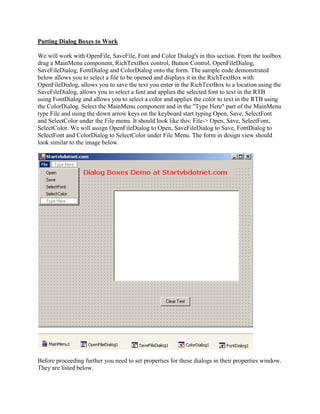
Putting dialog boxes to work
- 1. Putting Dialog Boxes to Work We will work with OpenFile, SaveFile, Font and Color Dialog's in this section. From the toolbox drag a MainMenu component, RichTextBox control, Button Control, OpenFileDialog, SaveFileDialog, FontDialog and ColorDialog onto the form. The sample code demonstrated below allows you to select a file to be opened and displays it in the RichTextBox with OpenFileDialog, allows you to save the text you enter in the RichTextBox to a location using the SaveFileDialog, allows you to select a font and applies the selected font to text in the RTB using FontDialog and allows you to select a color and applies the color to text in the RTB using the ColorDialog. Select the MainMenu component and in the "Type Here" part of the MainMenu type File and using the down arrow keys on the keyboard start typing Open, Save, SelectFont and SelectColor under the File menu. It should look like this: File-> Open, Save, SelectFont, SelectColor. We will assign OpenFileDialog to Open, SaveFileDialog to Save, FontDialog to SelectFont and ColorDialog to SelectColor under File Menu. The form in design view should look similar to the image below. Before proceeding further you need to set properties for these dialogs in their properties window. They are listed below.
- 2. For OpenFileDialog1, set the DefaultExt property to txt so that it opens text files, InitialDirectory property to C:, RestoreDirectory propery to True and the Text property to Open File From. For SaveFileDialog1, set the DefaultExt property to txt so that it saves files in text format, InitialDirectory property to C: so that when you save a file, it first provides C: drive as the choice of location, OverwritePrompt property to False, RestoreDirectory propery to True and the Text property to Save File In. For FontDialog1, set the AllowSimulations, AllowVectorFonts, AllowverticalFonts properties to false, MaxSize to 50, MinSize to 5 and ShowApply and ShowColor properties to True. For ColorDialog1, set AnyColor and SolidColorOnly properties to True. Code Imports System.IO Public Class Form1 Inherits System.Windows.Forms.Form #Region " Windows Form Designer generated code " #End Region Private Sub Button1_Click(ByVal sender As System.Object, ByVal e As_ System.EventArgs) Handles Button1.Click RichTextBox1.Text = " " 'clears the text in richtextbox End Sub Private FileName As String 'declaring filename that will be selected Dim sr As StreamReader 'streamreader is used to read text Private Sub MenuItem2_Click(ByVal sender As System.Object, ByVal e As_ System.EventArgs) Handles MenuItem2.Click Try With OpenFileDialog1 'With statement is used to execute statements using a particular object, here,_ 'OpenFileDialog1 .Filter = "Text files (*.txt)|*.txt|" & "All files|*.*" 'setting filters so that Text files and All Files choice appears in the Files of Type box 'in the dialog If .ShowDialog() = DialogResult.OK Then 'showDialog method makes the dialog box visible at run time
- 3. FileName = .FileName sr = New StreamReader(.OpenFile) 'using streamreader to read the opened text file RichTextBox1.Text = sr.ReadToEnd() 'displaying text from streamreader in richtextbox End If End With Catch es As Exception MessageBox.Show(es.Message) Finally If Not (sr Is Nothing) Then sr.Close() End If End Try End Sub Private Sub MenuItem3_Click(ByVal sender As System.Object, ByVal e As_ System.EventArgs) Handles MenuItem3.Click Dim sw As StreamWriter 'streamwriter is used to write text Try With SaveFileDialog1 .FileName = FileName .Filter = "Text files (*.txt)|*.txt|" & "All files|*.*" If .ShowDialog() = DialogResult.OK Then FileName = .FileName sw = New StreamWriter(FileName) 'using streamwriter to write text from richtextbox and saving it sw.Write(RichTextBox1.Text) End If End With Catch es As Exception MessageBox.Show(es.Message) Finally If Not (sw Is Nothing) Then sw.Close() End If End Try End Sub Private Sub MenuItem4_Click(ByVal sender As System.Object, ByVal e As_ System.EventArgs) Handles MenuItem4.Click Try With FontDialog1
- 4. .Font = RichTextBox1.Font 'initializing the dialog box to match the font used in the richtextbox .Color = RichTextBox1.ForeColor 'default color is Black If .ShowDialog = DialogResult.OK Then setFont() 'calling a method setFont() to set the selected font and color End If End With Catch es As Exception MessageBox.Show(es.Message) End Try End Sub Private Sub setFont() Try With FontDialog1 RichTextBox1.Font = .Font If .ShowColor Then RichTextBox1.ForeColor = .Color 'setting the color End If End With Catch ex As Exception MessageBox.Show(ex.Message) End Try End Sub Private Sub MenuItem5_Click(ByVal sender As System.Object, ByVal e As _ System.EventArgs) Handles MenuItem5.Click Static CustomColors() As Integer = {RGB(255, 0, 0), RGB(0, 255, 0), RGB(0, 0, 255)} 'initializing CustomColors with an array of integers and putting Red, Green, 'and Blue in the custom colors section Try With ColorDialog1 .Color = RichTextBox1.ForeColor 'initializing the selected color to match the color currently used 'by the richtextbox's foreground color .CustomColors = CustomColors 'filling custom colors on the dialog box with the array declared above If .ShowDialog() = DialogResult.OK Then RichTextBox1.ForeColor = .Color CustomColors = .CustomColors 'Storing the custom colors to use again
- 5. End If ColorDialog1.Reset() 'resetting all colors in the dialog box End With Catch es As Exception MessageBox.Show(es.Message) End Try End Sub End Class