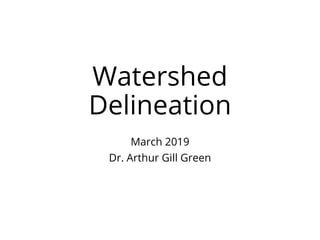
Watershed Delineation in ArcGIS
- 1. Watershed Delineation March 2019 Dr. Arthur Gill Green
- 2. What is This? Watershed Delineation by Arthur Gill Green is licensed under a Creative Commons Attribution-ShareAlike 4.0 International License. Based on a work at http://greengeographer.com/. • An open training module for learning Geographic Information Science as applied to watershed delineation. • It uses data from the USGS (SRTM) and software from ESRI (ArcMap 10.x).
- 3. Why Do This Training? It’s free and you will learn how to: • Get SRTM 1 Arc-Second (30 meter resolution) for free to make Digital Elevation Models (DEM). • Merge raster grids into mosaics. • Derive streams, stream orders, basins, and specific watersheds from the data. • Convert raster grids into vector features. • Calculate area and length. • Create and analyze evidence for responding to geographic questions.
- 4. Research Question While working in Cameroon on a transboundary international conservation area near Tchabal Mbabo, we wondered…
- 5. Does the Faro River basin cross the international border between Cameroon and Nigeria? If it does, this is one reason to explore setting up a transboundary international conservation area or international watershed co-management plan.
- 6. Where are Tchabal Mbabo & the Faro River? • This photo is from the Tchabal Mbabo cliffs looking down into the Faro River basin. • This is a remote region, located in the west of the Adamaoua Province of Cameroon. Livelihoods are based around herding. • The rapid drop of the cliffs provide many microclimates and are home to rare Afromontane and Sudano-Guinean flora and fauna. For example, Prunus africana is one rare species here. Click below to see the region on OSM.
- 8. What You Need • Software: ArcMap 10.x • A license to use Spatial Analyst. • Access to the internet. • 3-4 hours (depending on the size of the data you download and your computer’s processing abilities it could be even longer – so choose a small area).
- 9. Outline 1. Get Data 2. Set Work Environment 3. Mosaic Rasters (put them together) 4. Find Sinks and Fill Sinks (create a depressionless DEM) 5. Flow Direction 6. Flow Accumulation 7. Basins and Watersheds 8. Stream Network 9. Converting to Polygons and Cleaning Up 10. Comparing Basin to Watersheds 11. Answering the Research Question
- 10. 1. Get Data This teaches you how to download SRTM data from anywhere in the world.
- 11. Get Data • We will use SRTM (Shuttle Radar Topographic Mission) 1 Arc-Second Global elevation data (~30 meter resolution) from the USGS and NASA. Collected Feb. 2000. • Get an account at: http://earthexplorer.usgs.gov/ • I use data from the border of Cameroon and Nigeria to look at where the Faro River is located. https://en.wikipedia.org/wiki/Faro_River • You can select your own region. Make sure to only take 1-2 SRTM image areas or your computer may take a very long time to process the data. Source: http://www2.jpl.nasa.gov/srtm/ mission.htm
- 12. • This is the http://earthexplorer.usgs.gov/ interface. • Sign up for a free account. • Once you have a free account, you can search for data from any part of the world or manually outline your area of interest (AOI) using your mouse to click on the map.
- 13. • I manually outlined my area of interest using the above points on the map. • Once you have outlined your area of interest, you can move on to searching the types of data available. We are going to search for SRTM.
- 14. • After outlining your area of interest (AOI), move on to the Data Sets tab. • Type in “srtm” and you should see SRTM 1 Arc- Second Global. • Select that, then click on Results.
- 15. • You can show the SRTM image footprints by using the buttons on the left. • We see there are two SRTM images that fall within my AOI. • I will have to download both of them and mosaic (merge) them into a new raster. • You can display metadata (SRTM files were collected in 2000 but published in 2014). You can do individual or bulk downloads.
- 16. Get Metadata
- 17. Product Specifications (some metadata) Projection Geographic Horizontal Datum WGS84 Vertical Datum EGM96 (Earth Gravitational Model 1996) ellipsoid Vertical Units Meters Spatial Resolution 1 arc-second for global coverage (~30 meters) 3 arc-seconds for global coverage (~90 meters) Raster Size 1 degree tiles C-band Wavelength 5.6 cm Projection is geographic, so we will need to reproject to do measurements (area, length) in meters.
- 18. Download Data
- 19. Download Data • Earth Explorer offers SRTM data as: • Digital Terrain Elevation Data (DTED) • Band interleaved by line (BIL) (a binary raster format) • Georeferenced Tagged Image File Format (tif, tiff, GeoTIFF) • Any of these formats will work for this exercise. • I downloaded the GeoTIFF. • You should make a project directory (such as “C:/WATERSHED/DATA”) and move/unzip the files into that directory. https://lta.cr.usgs.gov/SRTM1Arc
- 20. 2. Set Work Environment This allows you you to know where your work is being saved and to protect your data.
- 21. A Directory Create a folder (directory) for your data call it “watershed”. Put all your images and data (and zip files) in the directory. You can create this directory on your desktop, flash drive, or elsewhere. Once you have created your working directory, you need to setup a geodatabase (to control datasets) and your project environmental variables so you know where to find things.
- 22. Create a New Geodatabase Open ArcMap. Create a new file geodatabase in the same folder as your data/images. Call the geodatabase “watershed”. You should create a ”file database” as it is a more flexible way of storing data.
- 23. Create a New Geodatabase You can create a geodatabase by following any of the below: • Using the ArcToolbox • Just creating a geodatabase in the ArcCatalog window
- 24. Map Document Settings • Create a new mxd document. Save it as “watershed.mxd” in the same folder as your data and geodatabase. • Enable Spatial Analyst tools Customize > Extensions > Spatial Analyst. • Search the “Hydrology” toolbox. You should be able to see the tools in the image on the left. • Set Map Document Properties in the following steps.
- 25. Map Document Properties Open up map document properties (in the File menu). Set your default geodatabase as the new one you just created. Set relative pathnames on.
- 26. Geoprocessing Settings • Go to Geoprocessing > Environment and enter the following settings using your own directory (folder) and geodatabase. The below directories and geodatabase reflect only my files. • Current determines where outputs are saved. Scratch determines where temporary files are saved.
- 27. Load Data and Check Properties • Load your geodatabase and images into the mxd. • Check your data properties by right-clicking on the layer. This is needed for merging (mosaicing the images). • You should have 1 band and 16 Bit pixel depth. None of the data values are negative so, we should use a 16 Bit Unsigned when we mosaic rasters in the next step. If you have negative values, check other pixel types.
- 28. Spatial Analyst License If you ever get the below error, you need to activate your spatial analyst license. Go to “Customize-> Extensions”
- 29. 3. Mosaic Rasters If you have downloaded multiple SRTM images, you need to do this step to get them all in one raster.
- 30. Mosaic Rasters We need to combine satellite images to have one raster.The function = Mosaic To New Raster. You can access this via the Data Management Toolbox (Raster-> Raster Dataset). Or you can search for it using the ArcMap Search window. The new raster name is “mosaicsrtm1.tif”.
- 33. Enhance Visualization in Layer Properties -> Symbology: Histogram Stretch & Color Scale
- 34. Nigeria/Cameroon border (using a basemap)
- 35. 4. Find Sinks & Fill Sinks Creating a depressionless DEM
- 36. Find Sinks • Sinks are a common problem in DEM. “A sink is a cell or set of spatially connected cells whose flow direction cannot be assigned one of the eight valid values in a flow direction raster.” • Sinks are often data aberrations and they will impact and possibly ruin models of flow direction…. Yet, to find sinks we need to first do a flow direction analysis which assigns cell values that reflect flow direction. Flow Direction Results, Source: http://desktop.arcgis.com/en/arcmap/latest/tools/spatial- analyst-toolbox/how-flow-direction-works.htm Up to 4.7% of the cells in a 30 meter DEM might be sinks. Tarboton, D. G., R. L. Bras, and I. Rodriguez– Iturbe. 1991. "On the Extraction of Channel Networks from Digital Elevation Data." Hydrological Processes 5: 81–100. http://dx.doi.org/10.1002/hyp.3360050107
- 37. Flow Direction to Find Sinks Sinks are assigned a value of the sum of their possible directions. The results do not give the actual flow direction grid that we want, they give us a raster with values 1-255. We can use this to identify sinks.
- 40. I zoomed into a small AOI. These dots are all sinks and peaks in the data that we need to fix. Notice how an apparent stream bed has a number of low and high values.
- 41. Sinks After running the Sink tool in the previous slide, you need to run a Fill tool.
- 42. Fill • Now we can fix our data. • We need to run Fill on the original mosaic raster. Then we will run the Flow Direction again. • Fill will create a depressionless DEM.
- 43. 5. Flow Direction We can run flow direction and be condifent in our results.
- 44. Flow Direction • Now we can do a flow direction analysis on a depressionless DEM. Notice the difference in our result values now versus using the uncorrected data previously! • We can include a drop raster that models drops in elevation too.
- 46. AOI Drop Raster
- 47. 6. Flow Accumulation We now need to determine how many cells are flowing into each cell.
- 48. Flow Accumulation • Now that we know flow direction we can do a number of additional analyses. • Flow Accumulation counts the number of cells that flow into a particular cell.
- 49. Flow Accumulation • Deriving streams from flow accumulation requires examining your data and that you make a threshold decision. • Here I have made two classes of the flow accumulation grid, as a result any cells with more than 5000 cells flowing into them will be recognized as part of the stream network.
- 51. AOI Flow Accumulation Classification
- 52. AOI Flow Accumulation Classification over satellite image (visual check).
- 53. 6. Basins and Watersheds We create basins (automatic) and watersheds through manually identifying pour points.
- 54. Basins and Watersheds • The function “Basin” will automatically calculate the basins in your data set using flow direction. • There is a way for us to model specific watersheds by establishing pour points and looking at flow accumulation. • Let’s look at how to do both of these and then compare our results. Watersheds will take longer, so let’s start by making basins.
- 55. Results of the Basin tool.
- 56. Watersheds • Pour points are the downstream outlets of the watershed. • You can upload a predetermined set of pour points (based on known locations) in a vector file or you can establish your own set of points in the interface.
- 57. Watersheds • In this process, you will first need to create a geodatabase feature class for your points. • You can do this in ArcMap (ArcCatalog window) following ESRI instructions: http://desktop.arcgis.com/en/arcmap/10.3/ manage-data/databases/create-a-feature- class-in-a-database-in-arcgis.htm
- 58. Watersheds • Call the new layer “pourpoints”. • You’ll have to choose a coordinate system. • We’ll use the same coordinate system as our original satellite data, you can see below: GCS_WGS_1984
- 59. Watersheds • Click through accepting defaults. • When creating the new feature class, create a field called UNIQUEID using Short Integer Data Type. • This will be used to identify watersheds.
- 60. Pour Points • Load the new layer you created. • Start editing the file. • You may need to activate the Editor Bar and open the Create Features window to make the points.
- 61. • Add points to your new feature class as close as possible to the stream network. • Assign an “uniqueid” number to each point. • Save your edits and stop editing when done.
- 63. • Snap pour points to the highest point of flow accumulation near them. • Snap to Pour Point will do this and it will convert the points to a new raster grid. • Try several snap distances to avoid having all points go the same location (snap distance to large) or miss the stream network completely (snap distance too small). • We have a geographic coordinate system so the distance is measured in decimal degrees (1 decimal degree is ~111 km at the equator but changes further from the equator).
- 64. • Snap pour point distance has big impacts on watershed generation. • Distance 5 (~555km) led all my points to be collapsed to one point. • Distance 0 (no movement) led me to have one good watershed and one poor watershed. • Distance 0.005 (roughly 555 meters) allowed me snap my points to the highest flow cells and keep three watersheds.
- 65. Original vector pour points (yellow) shown next to the new raster pour points snapped to the highest flow accumulation point within roughly 555 meters.
- 66. Generate Watershed Using the three different snap pour points raster to generate watersheds, I found that the 555 meters snap measurement gave the best results for this region.
- 67. Erroneous watershed generated when Snap Distance = 0 km Only one watershed generated when Snap Distance = 555km Three watersheds generated when snap distance = 555 meters
- 68. 7. Stream Network Using raster calculator and other functions to create a vector stream network.
- 69. Creating a Stream Network • In order to get our raster streams into a vector format and to perform some other analysis, we need to make a raster that only shows our streams. • We will use Raster Calculator (located in the toolbox Spatial Analyst > Map Algebra). • Use the formula on the following slide to generate a new raster with only the streams represented.
- 70. This conditional function creates a new raster “streams” wherein all cells that had the flow accumulation value greater than 5000 will be given the value “1” and all other cells no value. Con(“FlowAcc” > 5000,1)
- 71. Creating a Stream Network Linear raster stream network.
- 72. • We can perform Stream Link (to assign unique values to branches of the stream network). • Also, look at stream order using Shreve or Strahler approaches.
- 73. • Shreve adds cumulatively saying that 1+1=2, 2+3=5, and 2+2=4. • Strahler says that when 1+1=2 and that 2+3 = 3 and that 2+2=3. • This makes a big difference in the number of stream orders for a large region! • I opted for Strahler.
- 74. We can now convert these ordered steams to a vector (polyline) feature using Stream to Feature. This gives us a feature class with attributes for the nodes and the order (“grid code”) as well as the length. The length is in decimal degrees, so we need to fix this measurement by projecting our data set from a geographic coordinate system to a projected coordinate system.
- 75. Projections and Calculating Length We need to project our data into a projected coordinate system in order to accurately measure length and areas. There are two ways to do this calculation: 1.Project our data into a new feature class in a geodatabase (automatically will calculate length and area in meters). 2.Project our data into a shapefile, add data fields, and calculate geometry for the new fields. We’ll take this first approach using the geodatabase.
- 76. Projections • First find a projected coordinate system that is appropriate. UTM Zones will probably work for you. • For my data I used UTM Zone 33N (which covers the majority of my region).
- 77. Find Your UTM Zone http://www.dmap.co.uk/utmworld.htm
- 78. Projections • EPSG (European Petroleum Survey Group) assigns a unique number to all projections. • I add the EPSG number to my file name to identify the projection. The EPSG for UTM Zone 33N is 32633. You can find your EPSG number using the above link or by looking at any projection via ArcCatalog or ArcMap. • You can reproject directly to a feature class (gdb) or a shapefile.
- 79. Project to a feature class No geographic transformation is needed as we are using the same datum.
- 80. Calculating Length (geodatabase) • This is done for you in the geodatabase. See Shape_Length (this is measured in meters because we choose UTM Zone).
- 81. Calculating Length (shapefile) If you took the shapefile approach, calculation will be different. Add a new field, right click on the field and choose Calculate Geometry, Now you should see the calculation in your attribute table.
- 82. You can now change the Symbology (try line width and/or colors) on your new vector stream network to visually represent the stream orders, section length, or other attributes.
- 83. 9. Convert to Polygons and Clean Up Making the analysis accessible as vector files so they can be used in a wide array of platforms.
- 84. Basin to Polygon • Open up the Basin raster attribute table and sort by count. • By selecting the row you will be able to visually identify and select the basin near your watershed.
- 85. Basin to Polygon • The only function you need now is Raster to Polygon. • If you don’t select parts of the raster, then you can get all the basin polygons using the above function.
- 86. Basin to Polygon Now you should have your new basin polygon extracted as a vector file from all the basins originally in the raster file.
- 87. Watersheds to Polygon • Like Basins, we use Raster to Polygon. • Yet, something funny happens… Open the attribute table to see.
- 88. Watersheds to Polygon • We now have five watersheds because in converting the raster to a polygon, some cells were cut off and formed new features. • Select one of the areas with small or no Shape_Area (again this is in decimal degree because we have not projected the raster data). • Zoom to the selected area (this is an option in the menu).
- 89. Watersheds to Polygon Here we see the original raster watershed below the vector watershed displayed on top. We have two options, delete the hanging area or merge the features. Given the small size, I simply deleted the small polygon features in the table (you may need to turn on editing to delete). I then projected the feature class in the geodatabase. I now have my three watersheds and the measurement of area in meters.
- 90. 10. Comparing Basin to Watersheds
- 91. We now have watersheds.
- 92. We now have a basin and rivers.
- 93. We can compare our basin to our watersheds and rivers.
- 94. We can compare our basin to our watersheds and rivers. • When we decided to locate pour points, we ended up not capturing the entire basin and even including part of another basin. • This could impact field decisions. • For example, if we were collecting flow information with monitors located in the field we might decide to change the location of our pour points (monitors) to more accurately represent the entire basin and maybe even capture 1-2 more basins with the same amount of monitors.
- 95. 11. Answering the Research Question
- 96. Does the basin or any small watershed cross international borders?
- 97. Does the basin or any small watershed cross international borders? • Yes, the basin appears to cross the border, it is largely in Cameroon with small parts of it in Nigeria. • As well there were other basins that, appeared to cross the border (largely in Nigeria with small parts in Cameroon). • We could continue on with this analysis identifying and quantifying the overlap of basins throughout this region. • Given our findings, we might suggest that the basin and watersheds overlapping the border are reasons to explore an international conservation area or an international agreement on watershed management.
- 98. Looking Back You now know how to: • Get SRTM 1 Arc-Second (30 meter resolution) for free. • Merge raster grids into mosaics. • Derive streams, stream orders, basins, and specific watersheds from the data. • Convert raster grids into vector features. • Calculate area and length. • Create and analyze evidence for geographic questions. More information about this region can be found from organizations such as BirdLife International: http://datazone.birdlife.org/site/factsheet/6112
- 99. End Did you find an error? Could something be more clearly explained? Did you adopt and adapt these materials? Let me know at: arthur.green@mail.mcgill.ca arthur.green@geog.ubc.ca @greengeographer Watershed Delineation by Arthur Gill Green is licensed under a Creative Commons Attribution-ShareAlike 4.0 International License. Based on work at http://greengeographer.com/.
