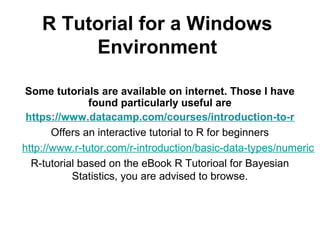
R Tutorial for Beginners in Windows Environment
- 1. R Tutorial for a Windows Environment Some tutorials are available on internet. Those I have found particularly useful are https://www.datacamp.com/courses/introduction-to-r Offers an interactive tutorial to R for beginners http://www.r-tutor.com/r-introduction/basic-data-types/numeric R-tutorial based on the eBook R Tutorioal for Bayesian Statistics, you are advised to browse.
- 2. What is R 0. R Basics 0.1. What is R? R is a software package especially suitable for data analysis and graphical representation. Functions and results of analysis are all stored as objects, allowing easy function modification and model building. R provides the language, tool, and environment in one convenient package. It is very flexible and highly customizable. Excellent graphical tools make R an ideal environment for EDA (Exploratory Data Analysis). Since most high level functions are written in R language itself, you can learn the language by studying the function code. On the other hand, R has a few weaknesses. For example, R is not particularly efficient in handling large data sets. Also, it is rather slow in executing a large number of `for – do’ loops, compared to compiler languages such as C/C++. Learning curve is somewhat steep compared to "point and click" software. RevolutionAnalytics_WhatisR.mp4
- 3. Where to get R 0.2 Where do I get R? There are versions for Unix, Windows, and Macintosh. All of them are free, and Windows version is downloadable at: http://cran.us.r-project.org/bin/windows and follow the download instructions.
- 5. Invoking R 0.3 Invoking R If properly installed, usually R has a shortcut icon on the desktop screen and/or you can find it under Start|Programs|R menu. If not, search and run the executable file rgui.exe by double clicking from the search result window. To quit R, type q() at the R prompt (>) and press Enter key. A dialog box will ask whether to save the objects you have created during the session so that they will become available next time you invoke R. Click Cancel this time. Commands you entered can be easily recalled and modified. Just by hitting the arrow keys in the keyboard, you can navigate through the recently entered commands. >objects() # list the names of all objects > rm(data1) #removes the object named data1 from the current environment
- 6. Graphics 1. Graphics: a few examples In addition to standard plots such as histogram, bar charts, pie charts and so forth, R provides an impressive array of graphical tools. The following series of plots shows a few of the extensive graphical capabilities of R.
- 8. Boxplots
- 9. Iris Data
- 10. A Three dimensional Plot
- 11. Star Plot
- 13. Demos Interactive graphics can serve as a great learning tool. Students can quickly grasp the role of outliers and influential points in a simple linear regression by the following example. > library(tcltk) > demo(tkcanvas)
- 15. Effect of kernel choice, sample size and bandwidth can be conveniently illustrated by the following demonstration: > library(tcltk) > demo(tkdensity)
- 16. Change Window Width and type of Kernel to see its effect
- 17. Basic Operations • 2. Basic Operations • 2.1 Computation First of all, R can be used as an ordinary calculator. There are a few examples: > 2 + 3 * 5 # Note the order of operations. > log (10) # Natural logarithm with base e=2.718282 > 4^2 # 4 raised to the second power > 3/2 # Division > sqrt (16) # Square root > abs (3-7) # Absolute value of 3-7 > pi # The mysterious number > exp(2) # exponential function > 15 %/% 4 # This is the integer divide operation > # This is a comment line
- 18. Assignment Operator Assignment operator (<-) stores the value (object) on the right side of (<-) expression in the left side. Once assigned, the object can be used just as an ordinary component of the computation.
- 19. What Objects Look Like To find out what the object looks like, simply type its name. Note that R is case sensitive, e.g., object names abc, ABC, Abc are all different. > x<- log(2.843432) *pi > x [1] 3.283001 > sqrt(x) [1] 1.811905 > floor(x) # largest integer less than or equal to x (Gauss number) [1] 3 > ceiling(x) # smallest integer greater than or equal to x [1] 4
- 20. Conflict with Built-in-Functions Important note: since there are many built-in functions in R, make sure that the new object names you assign are not already used by the system. A simple way of checking this is to type in the name you want to use. If the system returns an error message telling you that such object is not found, it is safe to use the name. For example, c (for concatenate) is a built-in function used to combine elements so NEVER assign an object to c!
- 21. Vectors • 2.2 Vector R handles vector objects quite easily and intuitively. • > x<-c(1,3,2,10,5) #create a vector x with 5 components > x [1] 1 3 2 10 5 > y<-1:5 #create a vector of consecutive integers > y [1] 1 2 3 4 5 > y+2 #scalar addition [1] 3 4 5 6 7 > 2*y #scalar multiplication [1] 2 4 6 8 10 > y^2 #raise each component to the second power [1] 1 4 9 16 25 > 2^y #raise 2 to the first through fifth power [1] 2 4 8 16 32 > y #y itself has not been unchanged [1] 1 2 3 4 5 > y<-y*2 > y #it is now changed [1] 2 4 6 8 10
- 22. More Examples-1 More examples of vector arithmetic: > x<-c(1,3,2,10,5); y<-1:5 #two or more statements are separated by semicolons > x+y [1] 2 5 5 14 10 > x*y [1] 1 6 6 40 25 > x/y [1] 1.0000000 1.5000000 0.6666667 2.5000000 1.0000000 > x^y [1] 1 9 8 10000 3125
- 23. More Examples-2 > sum(x) #sum of elements in x [1] 21 > cumsum(x) #cumulative sum vector [1] 1 4 6 16 21 > diff(x) # first difference [1] 2 -1 8 -5 > diff(x,2) #second difference [1] 1 7 3 > max(x) #maximum [1] 10 > min(x) #minimum [1] 1
- 24. Other Operations on Vectors • Sorting can be done using sort() command: > x [1] 1 3 2 10 5 > sort(x) # increasing order [1] 1 2 3 5 10 > sort(x, decreasing=T) # decreasing order [1] 10 5 3 2 1 • Component extraction is a very important part of vector calculation. > x [1] 1 3 2 10 5 > length(x) # number of elements in x [1] 5 > x[3] # the third element of x [1] 2 > x[3:5] # the third to fifth element of x, inclusive [1] 2 10 5 > x[-2] # all except the second element [1] 1 2 10 5 > x[x>3] # list of elements in x greater than 3 [1] 10 5
- 25. Logical and Character Vector • Logical vector can be handy: > x>3 [1] FALSE FALSE FALSE TRUE TRUE > as.numeric(x>3) # as.numeric() function coerces logical components to numeric [1] 0 0 0 1 1 > sum(x>3) # number of elements in x greater than 3 [1] 2 > (1:length(x))[x<=2] # indices of x whose components are less than or equal to 2 [1] 1 3 > z<-as.logical(c(1,0,0,1)) # numeric to logical vector conversion > z [1] TRUE FALSE FALSE TRUE • Character vector: > colors<-c("green", "blue", "orange", "yellow", "red") > colors [1] "green" "blue" "orange" "yellow" "red"
- 26. Names Individual components can be named and referenced by their names. > names(x) # check if any names are attached to x NULL > names(x)<-colors # assign the names using the character vector colors > names(x) [1] "green" "blue" "orange" "yellow" "red" > x green blue orange yellow red 1 3 2 10 5 > x["green"] # component reference by its name green 1 > names(x)<-NULL # names can be removed by assigning NULL > x [1] 1 3 2 10 5
- 27. Seq and Rep functions seq() and rep() provide convenient ways to a construct vectors with a certain pattern. > seq(10) [1] 1 2 3 4 5 6 7 8 9 10 > seq(0,1,length=10) [1] 0.0000000 0.1111111 0.2222222 0.3333333 0.4444444 0.5555556 0.6666667 [8] 0.7777778 0.8888889 1.0000000 > seq(0,1,by=0.1) [1] 0.0 0.1 0.2 0.3 0.4 0.5 0.6 0.7 0.8 0.9 1.0 > rep(1,3) [1] 1 1 1 > c(rep(1,3),rep(2,2),rep(-1,4)) [1] 1 1 1 2 2 -1 -1 -1 -1 > rep("Small",3) [1] "Small" "Small" "Small" > c(rep("Small",3),rep("Medium",4)) [1] "Small" "Small" "Small" "Medium" "Medium" "Medium" "Medium" > rep(c("Low","High"),3) [1] "Low" "High" "Low" "High" "Low" "High"
- 28. Matrices 2.3 Matrices A matrix refers to a numeric array of rows and columns. One of the easiest ways to create a matrix is to combine vectors of equal length using cbind(), meaning "column bind": > x [1] 1 3 2 10 5 > y [1] 1 2 3 4 5 > m1<-cbind(x,y);m1 x y [1,] 1 1 [2,] 3 2 [3,] 2 3 [4,] 10 4 [5,] 5 5 > t(m1) # transpose of m1 [,1] [,2] [,3] [,4] [,5] x 1 3 2 10 5 y 1 2 3 4 5
- 29. Matrix Example • > m1<-t(cbind(x,y)) # Or you can combine them and assign in one step > dim(m1) # 2 by 5 matrix [1] 2 5 > m1<-rbind(x,y) # rbind() is for row bind and equivalent to t(cbind()). • Of course you can directly list the elements and specify the matrix: > m2<-matrix(c(1,3,2,5,-1,2,2,3,9),nrow=3);m2 [,1] [,2] [,3] [1,] 1 5 2 [2,] 3 -1 3 [3,] 2 2 9
- 30. Extracting Matrix Elements • Note that the elements are used to fill the first column, then the second column and so on. To fill row-wise, we specify byrow=T option: > m2<-matrix(c(1,3,2,5,-1,2,2,3,9),ncol=3,byrow=T);m2 [,1] [,2] [,3] [1,] 1 3 2 [2,] 5 -1 2 [3,] 2 3 9 • Extracting the component of a matrix involves one or two indices. > m2 [,1] [,2] [,3] [1,] 1 3 2 [2,] 5 -1 2 [3,] 2 3 9 > m2[2,3] #element of m2 at the second row, third column [1] 2 > m2[2,] #second row [1] 5 -1 2 > m2[,3] #third column [1] 2 2 9
- 31. Extracting Matrix Elements-More • > m2[-1,] #submatrix of m2 without the first row [,1] [,2] [,3] [1,] 5 -1 2 [2,] 2 3 9 > m2[,-1] #ditto, sans the first column [,1] [,2] [1,] 3 2 [2,] -1 2 [3,] 3 9 > m2[-1,-1] #submatrix of m2 with the first row and column removed [,1] [,2] [1,] -1 2 [2,] 3 9
- 32. Componentwise Matrix computation is usually done component-wise. > m1<-matrix(1:4, ncol=2); m2<- matrix(c(10,20,30,40),ncol=2) > 2*m1 # scalar multiplication [,1] [,2] [1,] 2 6 [2,] 4 8 > m1+m2 # matrix addition [,1] [,2] [1,] 11 33 [2,] 22 44 > m1*m2 # component-wise multiplication [,1] [,2] [1,] 10 90 [2,] 40 160
- 33. Some Matrix Operations • Note that m1*m2 is NOT the usual matrix multiplication. To do the matrix multiplication, you should use %*% operator instead. • > m1 %*% m2 [,1] [,2] [1,] 70 150 [2,] 100 220 • > solve(m1) #inverse matrix of m1 [,1] [,2] [1,] -2 1.5 [2,] 1 -0.5 > solve(m1)%*%m1 #check if it is so [,1] [,2] [1,] 1 0 [2,] 0 1 > diag(3) #diag() is used to construct a k by k identity matrix [,1] [,2] [,3] [1,] 1 0 0 [2,] 0 1 0 [3,] 0 0 1 > diag(c(2,3,3)) #as well as other diagonal matrices [,1] [,2] [,3] [1,] 2 0 0 [2,] 0 3 0 [3,] 0 0 3
- 34. Eigen values and Eigen vectors • Eigenvalues and eigenvectors of a matrix is handled by eigen() function: > eigen(m2) $values [1] 53.722813 -3.722813 • $vectors [,1] [,2] [1,] -0.5657675 -0.9093767 [2,] -0.8245648 0.4159736
- 35. An Example of User Defined Function 2.4 Finding roots: a simple example A built-in R function uniroot() can be called from a user defined function root.fun() to compute the root of a univariate function and plot the graph of the function at the same time.
- 36. R-codes > y.fun<-function (x) {y<-(log(x))^2-x*exp(-x^3) } > root.fun<- function () { x<-seq(0.2,2,0.01) y<-y.fun(x) win.graph() plot(x,y,type="l") abline(h=0) r1 <- uniroot(y.fun,lower=0.2,upper=1)$root r2 <- uniroot(y.fun,lower=1,upper=2)$root cat("Roots : ", round(r1,4), " ", round(r2,4),"n") } > root.fun()
- 37. Graph of the Function y.fun
- 38. Data Frame() Function 2.5 Data frame Data frame is an array consisting of columns of various mode (numeric, character, etc). Small to moderate size data frame can be constructed by data.frame() function. For example, we illustrate how to construct a data frame from the car data*:
- 39. Car Data Make Model Cylinder Weight Mileage Type Honda Civic V4 2170 33 Sporty Chevrolet Beretta V4 2655 26 Compact Ford Escort V4 2345 33 Small Eagle Summit V4 2560 33 Small Volkswagen Jetta V4 2330 26 Small Buick Le Sabre V6 3325 23 Large Mitsbusihi Galant V4 2745 25 Compact Dodge Grand Caravan V6 3735 18 Van Chrysler New Yorker V6 3450 22 Medium Acura Legend V6 3265 20 Medium
- 40. Data Frame for Car data • > Make<- c("Honda","Chevrolet","Ford","Eagle","Volkswagen","Bui ck","Mitsbusihi", + "Dodge","Chrysler","Acura") > Model<- c("Civic","Beretta","Escort","Summit","Jetta","Le Sabre","Galant", + "Grand Caravan","New Yorker","Legend") • Note that the plus sign (+) in the above commands are automatically inserted when the carriage return is pressed without completing the list. Save some typing by using rep() command. For example, rep("V4",5) instructs R to repeat V4 five times.
- 41. Making A Data Frame • > Make<- c("Honda","Chevrolet","Ford","Eagle","Volkswagen","Buick","Mitsbusihi", + "Dodge","Chrysler","Acura") > Model<-c("Civic","Beretta","Escort","Summit","Jetta","Le Sabre","Galant", + "Grand Caravan","New Yorker","Legend") • Note that the plus sign (+) in the above commands are automatically inserted when the carriage return is pressed without completing the list. Save some typing by using rep() command. For example, rep("V4",5) instructs R to repeat V4 five times. • > Cylinder<-c(rep("V4",5),"V6","V4",rep("V6",3)) > Cylinder [1] "V4" "V4" "V4" "V4" "V4" "V6" "V4" "V6" "V6" "V6" > Weight<-c(2170,2655,2345,2560,2330,3325,2745,3735,3450,3265) > Mileage<-c(33,26,33,33,26,23,25,18,22,20) > Type<- c("Sporty","Compact",rep("Small",3),"Large","Compact","Van",rep("Medium", 2))
- 42. Now data.frame() function combines the six vectors into a single data frame. > Car<-data.frame(Make,Model,Cylinder,Weight,Mileage,Type) > Car Make Model Cylinder Weight Mileage Type 1 Honda Civic V4 2170 33 Sporty 2 Chevrolet Beretta V4 2655 26 Compact 3 Ford Escort V4 2345 33 Small 4 Eagle Summit V4 2560 33 Small 5 Volkswagen Jetta V4 2330 26 Small 6 Buick Le Sabre V6 3325 23 Large 7 Mitsbusihi Galant V4 2745 25 Compact 8 Dodge Grand Caravan V6 3735 18 Van 9 Chrysler New Yorker V6 3450 22 Medium 10 Acura Legend V6 3265 20 Medium
- 43. Column Labels In addition, individual columns can be referenced by their labels: > Car$Mileage [1] 33 26 33 33 26 23 25 18 22 20 > Car[,5] #equivalent expression, less informative > mean(Car$Mileage) #average mileage of the 10 vehicles [1] 25.9 > min(Car$Weight) [1] 2170
- 44. Table Function • table() command gives a frequency table: > table(Car$Type) • Compact Large Medium Small Sporty Van 2 1 2 3 1 1 • If the proportion is desired, type the following command instead: > table(Car$Type)/10 • Compact Large Medium Small Sporty Van 0.2 0.1 0.2 0.3 0.1 0.1 • Note that the values were divided by 10 because there are that many vehicles in total. If you don't want to count them each time, the following does the trick: > table(Car$Type)/length(Car$Type)
- 45. Cross Tabs • Cross tabulation is very easy, too: > table(Car$Make, Car$Type) • Compact Large Medium Small Sporty Van Acura 0 0 1 0 0 0 Buick 0 1 0 0 0 0 Chevrolet 1 0 0 0 0 0 Chrysler 0 0 1 0 0 0 Dodge 0 0 0 0 0 1 Eagle 0 0 0 1 0 0 Ford 0 0 0 1 0 0 Honda 0 0 0 0 1 0 Mitsbusihi 1 0 0 0 0 0 Volkswagen 0 0 0 1 0 0
- 46. Ordering Elements What if you want to arrange the data set by vehicle weight? order() gets the job done. > i<-order(Car$Weight);i [1] 1 5 3 4 2 7 10 6 9 8 > Car[i,] Make Model Cylinder Weight Mileage Type 1 Honda Civic V4 2170 33 Sporty 5 Volkswagen Jetta V4 2330 26 Small 3 Ford Escort V4 2345 33 Small 4 Eagle Summit V4 2560 33 Small 2 Chevrolet Beretta V4 2655 26 Compact 7 Mitsbusihi Galant V4 2745 25 Compact 10 Acura Legend V6 3265 20 Medium 6 Buick Le Sabre V6 3325 23 Large 9 Chrysler New Yorker V6 3450 22 Medium 8 Dodge Grand Caravan V6 3735 18 Van
- 47. Creating/Editing Data • 2.6 Creating/editing data objects > y [1] 1 2 3 4 5 • If you want to modify the data object, use edit() function and assign it to an object. For example, the following command opens notepad for editing. After editing is done, choose File | Save and Exit from Notepad. > y<-edit(y) • If you prefer entering the data.frame in a spreadsheet style data editor, the following command invokes the built-in editor with an empty spreadsheet. > data1<-edit(data.frame())
- 48. Data Editor in R After entering a few data points, it looks like this:
- 49. Variable Name You can also change the variable name by clicking once on the cell containing it. Doing so opens a dialog box: When finished, click in the upper right corner of the dialog box to return to the Data Editor window. Close the Data Editor to return to the R command window (R Console). Check the result by typing: > data1
- 50. R Graphics • 3. More on R GraphicsNot only R has fancy graphical tools, but also it has all sorts of useful commands that allow users to control almost every aspect of their graphical output to the finest details. • 3.1 Histogram We will use a data set fuel.frame which is based on makes of cars taken from the April 1990 issue of Consumer Reports. > library(SemiPar);data(fuel.frame); • > names(fuel.frame) [1] "car.name" "Weight" "Disp." "Mileage" "Fuel" "Type" > attach(fuel.frame) attach() allows to reference variables in fuel.frame without the cumbersome fuel.frame$ prefix. • In general, graphic functions are very flexible and intuitive to use. For example, hist() produces a histogram, boxplot() does a boxplot, etc. > hist(Mileage) > hist(Mileage, freq=F) # if probability instead of frequency is desired
- 51. Histogram
- 52. Density Plot • Let us look at the Old Faithful geyser data, which is a built-in R data set. • > data(faithful) > attach(faithful) > names(faithful) [1] "eruptions" "waiting" > hist(eruptions, seq(1.6, 5.2, 0.2), prob=T) > lines(density(eruptions, bw=0.1)) > rug(eruptions, side=1)
- 53. Density of Faithful Eruptions
- 54. Box Plot 3.2 Boxplot > boxplot(Weight) # usual vertical boxplot > boxplot(Weight, horizontal=T) # horizontal boxplot > rug(Weight, side=2) #data points
- 55. Box Plot
- 56. Grouped Data • If you want to get the statistics involved in the boxplots, the following commands show them. In this example, a$stats gives the value of the lower end of the whisker, the first quartile (25th percentile), second quartile (median=50th percentile), third quartile (75th percentile), and the upper end of the whisker. > a<-boxplot(Weight, plot=F) > a$stats [,1] [1,] 1845.0 [2,] 2567.5 [3,] 2885.0 [4,] 3242.5 [5,] 3855.0 > a #gives additional information > fivenum(Weight) #directly obtain the five number summary [1] 1845.0 2567.5 2885.0 3242.5 3855.0 • Boxplot is more useful when comparing grouped data. For example, side-by-side boxplots of weights grouped by vehicle types are shown below: > boxplot(Weight ~Type) > title("Weight by Vehicle Types")
- 57. Box Plot for Grouped Data
- 58. Linear Regression • On-line help is available for the commands: > help(hist) > help(boxplot) • 3.3 plot() plot() is a general graphic command with numerous options. > plot(Weight) • The following command produce a scatterplot with Weight on the x-axis and Mileage on the y-axis. > plot(Weight, Mileage, main="Weight vs. Mileage") • A fitted straight line is shown in the plot by executing two more commands. > fit<-lm(Mileage~Weight) > abline(fit)
- 59. Regression Plot
- 60. Matrix Plot 3.4 matplot() matplot() is used to plot two or more vectors of equal length. > y60<-c(316.27, 316.81, 317.42, 318.87, 319.87, 319.43, 318.01, 315.74, 314.00, 313.68, 314.84, 316.03) > y70<-c(324.89, 325.82, 326.77, 327.97, 327.91, 327.50, 326.18, 324.53, 322.93, 322.90, 323.85, 324.96) > y80<-c(337.84, 338.19, 339.91, 340.60, 341.29, 341.00, 339.39, 337.43, 335.72, 335.84, 336.93, 338.04) > y90<-c(353.50, 354.55, 355.23, 356.04, 357.00, 356.07, 354.67, 352.76, 350.82, 351.04, 352.69, 354.07) > y97<-c(363.23, 364.06, 364.61, 366.40, 366.84, 365.68, 364.52, 362.57, 360.24, 360.83, 362.49, 364.34) > CO2<-data.frame(y60, y70, y80, y90, y97) > row.names(CO2)<-c("Jan", "Feb", "Mar","Apr","May","Jun","Jul","Aug","Sep","Oct","Nov","Dec")
- 61. CO2 Data > CO2 y60 y70 y80 y90 y97 Jan 316.27 324.89 337.84 353.50 363.23 Feb 316.81 325.82 338.19 354.55 364.06 Mar 317.42 326.77 339.91 355.23 364.61 Apr 318.87 327.97 340.60 356.04 366.40 May 319.87 327.91 341.29 357.00 366.84 Jun 319.43 327.50 341.00 356.07 365.68 Jul 318.01 326.18 339.39 354.67 364.52 Aug 315.74 324.53 337.43 352.76 362.57 Sep 314.00 322.93 335.72 350.82 360.24 Oct 313.68 322.90 335.84 351.04 360.83 Nov 314.84 323.85 336.93 352.69 362.49 Dec 316.03 324.96 338.04 354.07 364.34
- 62. Matrix Plot of CO2 Data > matplot(CO2) Note that the observations labeled 1 represents the monthly CO2 levels for 1960, 2 represents those for 1970, and so on. We can enhance the plot by changing the line types and adding axis labels and titles: > matplot(CO2,axes=F,frame=T,type='b',ylab="") > #axes=F: initially do not draw axis > #frame=T: box around the plot is drawn; > #type=b: both line and character represent a seris; > #ylab="": No label for y-axis is shown; > #ylim=c(310,400): Specify the y-axis range > axis(2) # put numerical annotations at the tickmarks in y-axis; > axis(1, 1:12, row.names(CO2)) > # use the Monthly names for the tickmarks in x-axis; length is 12; > title(xlab="Month") #label for x-axis; > title(ylab="CO2 (ppm)")#label for y-axis; > title("Monthly CO2 Concentration n for 1960, 1970, 1980, 1990 and 1997") > # two-line title for the matplot
- 63. CO2 Monthly Plot by Year
- 64. Plot Options • 4. Plot Options4.1 Multiple plots in a single graphic window You can have more than one plot in a graphic window. For example, par(mfrow=c(1,2))allows you to have two plots side by side. par(mfrow=c(2,3)) allows 6 plots to appear on a page (2 rows of 3 plots each). Note that the arrangement remains in effect until you change it. If you want to go back to the one plot per page setting, type par(mfrow=c(1,1)). • 4.2 Adjusting graphical parameters 4.2.1 Labels and title; axis limits Any plot benefits from clear and concise labels which greatly enhances the readability. > plot(Fuel, Weight) • If the main title is too long, you can split it into two and adding a subtitle below the horizontal axis label is easy: > title(main="Title is too long n so split it into two",sub="subtitle goes here")
- 65. Adding Titles and Subtitles
- 66. Types of Plots and Lines • By default, when you issue a plot command R inserts variable name(s) if it is available and figures out the range of x axis and y axis by itself. Sometimes you may want to change these: > plot(Fuel, Weight, ylab="Weight in pounds", ylim=c(1000,6000)) • Similarly, you can specify xlab and xlim to change x-axis. If you do not want the default labels to appear, specify xlab=" ", ylab=" ". This give you a plot with no axis labels. Of course you can add the labels after using appropriate statements within title() statement. • > plot(Mileage, Weight, xlab="Miles per gallon", ylab="Weight in pounds", xlim=c(20,30),ylim=c(2000,4000)) > title(main="Weight versus Mileage n data=fuel.frame;", sub="Figure 4.1") • 4.2.2 Types for plots and lines In a series plot (especially time series plot), type provides useful options: > par(mfrow=c(2,2)) > plot(Fuel, type="l"); title("lines") > plot(Fuel, type="b"); title("both") > plot(Fuel, type="o"); title("overstruck") > plot(Fuel, type="h"); title("high density")
- 68. Line Types Also you can specify the line types using lty argument within plot() command: > plot(Fuel, type="l", lty=1) #the usual series plot > plot(Fuel, type="l", lty=2) #shows dotted line instead. lty can go up to 8. > plot(Fuel, type="l", lty=1); title(main="Fuel data", sub="lty=1") > plot(Fuel, type="l", lty=2); title(main="Fuel data", sub="lty=2") > plot(Fuel, type="l", lty=3); title(main="Fuel data", sub="lty=3") > plot(Fuel, type="l", lty=4); title(main="Fuel data", sub="lty=4")
- 69. Examples of Line Types
- 70. Colors and Characters – Note that we can control the thickness of the lines by lwd=1 (default) through lwd=5 (thickest). – 4.3 Colors and characters – You can change the color by specifying > plot(Fuel, col=2) which shows a plot with different color. The default is col=1. The actual color assignment depends on the system you are using. You may want to experiment with different numbers. Of course you can specify the col option together with other options such as type or lty. pch option allows you to choose alternative plotting characters when making a points-type plot. For example, the command > plot(Fuel, pch="*") # plots with * characters > plot(Fuel, pch="M") # plots with M.
- 71. Axis Line • 4.4 Controlling axis line • bty ="n"; No box is drawn around the plot, although the x and y axes are still drawn. bty="o"; The default box type; draws a four-sided box around the plot. bty="c"; Draws a three-sided box around the plot in the shape of an uppercase "C." bty="l"; Draws a two-sided box around the plot in the shape of an uppercase "L." bty="7"; Draws a two-sided box around the plot in the shape of a square numeral "7." > par(mfrow = c(2,2)) > plot(Fuel) > plot(Fuel, bty="l") > plot(Fuel, bty="7") > plot(Fuel, bty="c")
- 72. Tick Marks • 4.5 Controlling tick marks tck parameter is used to control the length of tick marks. tck=1 draws grid lines. Any positive value between 0 and 1 draws inward tick marks for each axis. Also with some more work you can have tick marks of different lengths, as the following example shows. • > plot(Fuel, main="Default") > plot(Fuel, tck=0.05, main="tck=0.05") > plot(Fuel, tck=1, main="tck=1") > plot(Fuel, axes=F, main="Different tick marks for each axis") > #axes=F suppresses the drawing of axis > axis(1)# draws x-axis. > axis(2, tck=1, lty=2) # draws y-axis with horizontal grid of dotted line > box()# draws box around the remaining sides.
- 73. Legends • 4.6 Legend legend() is useful when adding more information to the existing plot. In the following example, the legend() command says (1) put a box whose upper left corner coordinates are x=30 and y=3.5; (2) write the two texts Fuel and Smoothed Fuel within the box together with corresponding symbols described in pch and lty arguments. • >par(mfrow = c(1,1)) >plot(Fuel) >lines(lowess(Fuel)) >legend(30,3.5, c("Fuel","Smoothed Fuel"), pch="* ", lty=c(0,1))
