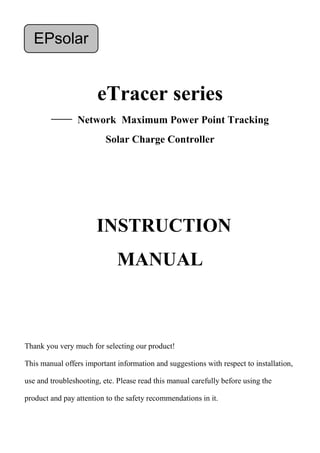
eTracer Network MPPT Solar Charge Controller ET2415N,ET3415N,ET4415N,ET6415N
- 1. eTracer series —— Network Maximum Power Point Tracking Solar Charge Controller Thank you very much for selecting our product! This manual offers important information and suggestions with respect to installation, use and troubleshooting, etc. Please read this manual carefully before using the product and pay attention to the safety recommendations in it. EPsolar INSTRUCTION MANUAL
- 3. eTracer series —— Network Maximum Power Point Tracking Solar Charge Controller Models ET2415N ET3415N ET4415N ET6415N Final interpretation right of the manual belongs to our company. Any changes without prior notice.
- 4. Contents 1.0 Important Safety Information.........................................................................1 2.0 General Information .........................................................................................2 2.1 Overview......................................................................................................2 2.2 Models & Parameters................................................................................4 2.3 Characteristics.............................................................................................5 2.4 Optional Accessories.................................................................................7 3.0 Installation Instructions....................................................................................8 3.1 General Installation Notes........................................................................8 3.2 Mounting......................................................................................................9 3.3 Wiring.........................................................................................................10 4.0 Operation...........................................................................................................15 4.1 MPPT Technology...................................................................................15 4.2 Battery Charging Information ...............................................................17 4.3 LED Indication..........................................................................................20 4.4 Display & Operation................................................................................21 Initialization.................................................................................21 Main Menu...................................................................................21 Monitoring ...................................................................................21 Control Para.................................................................................23 System Para..................................................................................26 Network Para...............................................................................27 Clock Set ......................................................................................29 Log Info ........................................................................................29 Modify Psw..................................................................................30 Default Set....................................................................................31 The Others....................................................................................32
- 5. 5.0 Networking & communication.....................................................................33 5.1 Introduction................................................................................................33 5.2 Setting.........................................................................................................34 5.3 Other Introductions..................................................................................40 6.0 Protections, Troubleshooting & Maintenance..........................................42 6.1 Protections..................................................................................................42 6.2 Troubleshooting........................................................................................43 6.3 Maintenance...............................................................................................45 7.0 Warranty............................................................................................................46 8.0 Specifications...................................................................................................47 Curves.......................................................................................................................51 Dimensions..............................................................................................................53
- 6. Page 1 1.0 Important Safety Information Save these instructions. This manual contains important safety, installation and operating instructions for eTracer. The following symbols are used throughout this manual to indicate potentially dangerous conditions or mark important safety instructions, please take care when meeting these symbols. WARNING: Indicates a potentially dangerous condition. Use extreme caution when performing this task. CAUTION: Indicates a critical procedure for safe and proper operation of the controller. NOTE: Indicates a procedure or function that is important for the safe and proper operation of the controller. General Safety Information ·Read all of the instructions and cautions in the manual before beginning installation. ·There are no user serviceable parts inside the eTracer. Do not disassemble or attempt to repair the controller. ·Mount the eTracer indoors. Prevent exposure to the elements and do not allow water to enter the controller. ·Please install controller in ventilated places, the temperature of heat sink may be quite high when working. ·Install external fuses/breakers as required. ·Disconnect the solar module and fuse/breakers near to battery before installing or adjusting the eTracer. ·Confirm that power connections are tightened to avoid excessive heating from loose connection.
- 7. Page 2 2.0 General Information 2.1 Overview Thank you for selecting the eTracer controller. With the features of industrial class product of high efficiency and reliability, the controller is a high-end product based on multiphase synchronous rectification technology. The features are listed below: ·12V/24V/36V/48V auto work ·Excellent EMC design, thermal design and nature air cooling ·The first tracking to the maximum power point of solar modules in 15 seconds or less, tracking efficiency of 99% or higher ·Multiphase synchronous rectification technology impels peak conversion efficiency to 98% ·Multiphase power decentralized control can also make small power charging be high effective, improve the capacity of generating ·High speed and performance of the double processors architecture, improve the response speed and optimize the performance of the system ·Multiphase control technology, optimizes charging current smoothness, reduces ripple, and improves the system generating efficiency ·Humanized browser interface, 128*64 dot-matrix LCD intuitively displays data and state, many button combinations for easy operation, both Chinese and English interface to choose from ·RS232, CAN BUS and Ethernet 3 kinds of communication way to meet different occasions of demand as far as possible ·Sealed, Gel and Flooded battery option ·Three stages of optimizing charging control ·Protection: over heat, over charging, PV short circuit and PV (battery) revered
- 8. Page 3 The controller features the built-in blur intelligent control algorithm that maximizes the energy from the solar module(s) and charge the battery. The controller charging process has been optimized for long battery life and improved system performance. The comprehensive self-diagnostics and electronic protection functions can prevent damage from installation mistakes or system faults. Although the controller is very simple to configure and use, please take your time to read the operator's manual and become familiar with the controller. This will help you make full use of all the functions and improve your PV system.
- 9. Page 4 2.2 Models & Parameters Max. PV input voltage 150Vdc** Standard RS232, CAN BUS and ETHERNET communication interface ET2415N Rated continuous charging current 20A Max. PV input power 1040W 12V/24V/36V/48V system voltage auto work* ET3415N Rated continuous charging current 30A Max. PV input power 1600W 12V/24V/36V/48V system voltage auto work* ET4415N Rated continuous charging current 45A Max. PV input power 2400W 12V/24V/36V/48V system voltage auto work* ET6415N Rated continuous charging current 60A Max. PV input power 3200W 12V/24V/36V/48V system voltage auto work* * Every time start up the controller, system voltage automatically identified, do not need your any operation or setting. ** Array voltage should never exceed maximum PV input voltage. Refer to the solar module documentation to determine the highest expected array Voc (open circuit voltage) as defined by the lowest expected ambient temperature for the system location.
- 10. Page 5 2.3 Characteristics Figure 2-1 Characteristics 2 3 4 5 6 1 8 9 11 12 13 14 15 16 ++ - - + - 7 10
- 11. Page 6 1 – Heat Sink Inductance and MOSFET of heat through aluminum heat sink to dissipate. 2 – LCD Data of displaying interface. 3 – Battery Indicator An LED indicator shows battery status. 4 – Charging Indicator An LED indicator shows charging or not. 5 – Faults Indicator An LED indicator shows controller faults. 6 – Buttons Browse or modify all parameters. 7 – Serial RS-232 Port (DB9) Monitor controller by PC or update software. 8 – Ethernet Port (RJ45) Connect Ethernet, monitor controller remotely by network. 9 – Solar polarity reversed Indicator An LED indicator shows solar modules positive and negative reversed. 10 – Remote Temperature Sensor Port (MC1.5.3.81-2L) Connect RTS, Measure battery temperature to make temperature compensation. 11 – Remote Battery Voltage Sense Port (MC1.5.3.81-2L) Connect RBVS, Measure battery voltage accurately. 12 – CAN BUS Port (MC1.5.3.81-4L) Communicate with our other CAN BUS devices. 13 – Solar Positive Terminal (red) Connect to solar module(s) positive (+) terminal. 14 – Solar Negative Terminal (black) Connect to solar module(s) negative (-) terminal. 15 – Battery Negative Terminal (black) Connect to battery negative (-) terminal.
- 12. Page 7 16 – Battery Positive Terminal (red) Connect to battery positive (+) terminal. 2.4 Optional Accessories Remote Meter (Model: MT-100) The digital remote meter displays system operating information, error indications, and self-diagnostics read-out. Information is displayed on a backlit LCD display. The large numerical display and icons are easy to read and large buttons make navigating the meter menus easy. The meter can be flush mounted in a wall or surface mounted using the mounting frame (included). The MT-100 is supplied with 2m of cable and a mounting frame. The MT-100 connects to the MC1.5.3.81-4L port (12th ) on the controller. Remote Temperature Sensor (Model: TS-R) Acquiring of battery temperature for undertaking temperature compensation of control parameters, the standard length of the cable is 2m (can be customized if want longer). The TS-R connects to the MC1.5.3.81-2L port (10th ) on the controller.
- 13. Page 8 3.0 Installation Instructions 3.1 General Installation Notes ·Read through the entire installation section first before beginning installation. ·Be very careful when working with batteries. Wear eye protection. Have fresh water available to wash and clean any contact with battery acid. ·Uses insulated tools and avoid placing metal objects near the batteries. ·Explosive battery gasses may be present during charging. Be certain there is sufficient ventilation to release the gasses. ·Avoid direct sunlight and do not install in locations where water can enter the controller. ·Loose power connections and/or corroded wires may result in resistive connections that melt wire insulation, burn surrounding materials, or even cause fire. Ensure tight connections and use cable clamps to secure cables and prevent them from swaying in mobile applications. ·Use with Gel, Sealed or Flooded batteries only. ·Battery connection may be wired to one battery or a bank of batteries. The following instructions refer to a singular battery, but it is implied that the battery connection can be made to either one battery or a group of batteries in a battery bank. ·Multiple same models of controllers can be installed in parallel on the same battery bank to achieve higher charging current. Each controller must have its own solar module(s). ·Select the system cables according to 3A/mm2 or less current density.
- 14. Page 9 3.2 Mounting NOTE: When mounting the eTracer, ensure free air through the controller heat sink fins. There should be at least 150mm of clearance above and below the controller to allow for cooling. If mounted in an enclosure, ventilation is highly recommended. WARNING: Risk of explosion! Never install the eTracer in a sealed enclose with flooded batteries! Do not install in a confined area where battery gas can accumulate. Step 1: Choose Mounting Location Locate the eTracer on a vertical surface protected from direct sun, high temperature, and water. Step 2: Check for Clearance Place the eTracer in the location where it will be mounted. Verify that there is sufficient room to run wires and that there is sufficient room above and below the controller for air flow.
- 15. Page 10 Figure 3-1 Mounting and cooling Step 3: Mark Holes Use a pencil or pen to mark the four (4) mounting hole locations on the mounting surface. Step 4: Drill Holes Remove the controller and drill four sizeable holes in the marked locations. Step 5: Secure Controller Place the controller on the surface and align the mounting holes with the drilled holes in step 4. Secure the controller in place using the mounting screws. 3.3 Wiring NOTE: A recommended connection order has been provided for maximum safety during installation. Cool air Warm air At least 150mm At least 150mm
- 16. Page 11 NOTE: Do not entangle all wiring together, communication lines and power lines should be as far away as possible, to prevent interfering communication signal transmission. NOTE: The eTracer is a negative ground controller. Any negative connection of solar or battery can be earth grounded as required. Grounding is recommended. CAUTION: For mobile applications, be sure to secure all wiring. Use cable clamps to prevent cables from swaying when the vehicle is in motion. Unsecured cables create loose and resistive connections which may lead to excessive heating and/or fire. Step 1: Remote Temperature Sensor Connection NOTE: The controller will not perform temperature compensation for charging parameters if the TS-R is not used. CAUTION: Equipment Damage! Never place the temperature sensor inside a battery. Both the TS-R and the battery will be damaged. The included remote temperature sensor TS-R is recommended for effective temperature compensated charging. Connect the TS-R to the MC1.5.3.81-2L port (10th ) on the controller (see figure 2-1). There is no polarity, so either wire (+ or -) can be connected to either screw terminal. Separate installation instruction is provided inside the TS-R bag. No damage will occur if connect the TS-R to the remote battery voltage sense port, but the connection will not be recognized. Step 2: Remote Battery Voltage Sense Connection NOTE: When connecting, pay attention to “+” (11th port’s top) and “-” (11th port’s bottom).
- 17. Page 12 The voltage at the battery connection on the controller may differ slightly from the voltage directly at the battery bank terminals due to connection and cable resistance. The remote battery voltage sense connection enables the controller to measure the battery terminal voltage precisely with small gauge wires that carry very little current, and thus have no voltage drop. Connect the remote battery voltage sense wires to the MC1.5.3.81-4L port (11th ) on the controller (see figure 2-1). Pay attention to “+” and “-” positions. A battery voltage sense connection is not required to operate your controller, but it is recommended for best performance. The voltage sense wires should be cut to length as required to connect the battery to the voltage sense terminal. The wire size can range from 0.25 to 1.0 mm2 (24 to 16 AWG). The maximum length allowed for each battery voltage sense wire is 30m. A twisted pair cable is recommended but not required. Be careful to connect the battery positive (+) terminal to the voltage sense positive (+) terminal, the battery negative (-) terminal to the voltage sense negative (-) terminal. No damage will occur if the polarity is reversed, but the controller cannot read a reversed sense voltage. Connecting the voltage sense wires to the RTS terminals will cause an alarm. Step 3: Network Connection WARNING: Shock Hazard! The network cables and the power conductors must be as far away as possible. NOTE: It is advised to connect the network cables before powering on. Three kinds of communication are provided as RS-232, CAN BUS and Ethernet. You can monitor the controller on your PC or update software through RS-232 connection. The controller is allowed to communicate with remote meter (MT-100) or our other devices by CAN BUS. The controller also can be monitored via the internet. Refer to section 6.0 for more information about Ethernet.
- 18. Page 13 · RS-232 Connection: The serial RS-232 port is a standard 9-pin (DB9) male connector. Tighten the screw on both sides of female connector in case that the female connector loosens or falls off when data transmits. Refer to 9th port on the controller in the figure 2-1. · CAN BUS Connection: If you have purchased CAN BUS equipment, connect it reliably. Refer to 12th port on the controller in the figure 2-1. · Ethernet Connection: The Ethernet port is a standard RJ-45 connector. Use twisted pair cable and RJ-45 plug. Connect RJ-45 plug to the port carefully to avoid damaging it. Refer to 8th port on the controller in the figure 2-1. Step 4: Power Connection WARNING: Risk of electric shock! Use fuses or breakers in solar and battery circuits is recommended, and make them keep OFF state before connection. WARNING: Risk of electric shock! Exercise caution when handling solar wiring. The solar module(s) high voltage output can cause severe shock or injury. Pay more attention for it. WARNING: Risk of explosion or fire! Never short circuit battery positive (+) and negative (-) or cables. · Battery Connection: Connect a fuse in series in the battery circuit, and select it according to the controller rated current of 1.25 to 2 times. Make it keep OFF state before connection. Connect battery negative (black) to the 15th port and positive (red) to the 16th port on the controller in the figure 2-1.
- 19. Page 14 · Solar Module(s) Connection: Connecting a breaker in series in the solar circuit is recommended, and select it according to the controller rated current of 1.25 to 2 times. Make it keep OFF state before connection. Connect solar positive (red) to the 13th port and negative (black) to the 14th port on the controller in the figure 2-1. If you have connected the battery and solar according to the above steps, please confirm that there is no loose connections or error connections. There will be no damage to the controller if battery itself or (and) solar itself connection reverses due to carelessness. Step 5: Power-Up NOTE: Only use the battery terminal’s power source to start and operate the controller. The controller will not operate only from solar input. · Confirm that all connections are correct especially the Solar and Battery polarities. · Turn the battery disconnect fuse on first. Observe that whether the battery LED‟s indicate a successful start-up, LCD interface initialization correct. (refer to section 4.0) · Confirm battery power-up correct and then turn the solar disconnect on. If the solar module(s) is in full sunlight, the controller will begin charging. · If the battery LED error exists or LCD interface alarms, please refer to section 5.0 for troubleshooting.
- 20. Page 15 4.0 Operation 4.1 MPPT Technology The eTracer utilizes Maximum Power Point Tracking technology to extract maximum power from the solar module(s). The tracking algorithm is fully automatic and does not require user adjustment. eTracer technology will track the array maximum power point voltage (Vmp) as it varies with weather conditions, ensuring that maximum power is harvested from the array through the course of the day. ·Current Boost In many cases, eTracer MPPT technology will “boost” the solar charge current. For example, a system may have 8 Amps of solar current flowing into the eTracer and 10 Amps of charge current flowing out to the battery. The eTracer does not create current! Rest assured that the power into the eTracer is the same as the power out of the eTracer. Since power is the product of voltage and current (Volts×Amps), the following is true*: (1) Power Into the eTracer =Power Out of the eTracer (2) Volts In×Amps In=Volts Out×Amps Out * Assuming 100% efficiency. Actually, the losses in wiring and conversion exist. If the solar module‟s Vmp is greater than the battery voltage, it follows that the battery current must be proportionally greater than the solar input current so that input and output power are balanced. The greater the difference between the maximum power voltage and battery voltage, the greater the current boost. Current boost can be substantial in systems where the solar array is of a higher nominal voltage than the battery. ·An Advantage Over Traditional Controllers Traditional controllers connect the solar module directly to the battery when recharging. This requires that the solar module operate in a voltage range that is below
- 21. Page 16 the module‟s Vmp. In a 12V system for example, the battery voltage may range from 11-15Vdc but the module‟s Vmp is typically around 16 or 17V. Figure 4-1 shows a typical current VS. voltage output curve for a nominal 12V off-grid module. Current VS. Voltage in 12V system Output power in 12V system Figure 4-1 Nominal 12V Solar Module I-V curve and output power graph The array Vmp is the voltage where the product of current and voltage (Amps×Volts) is greatest, which falls on the “knee” of the solar module I-V curve as shown in Figure4-1. Because Traditional controllers do not operate at the Vmp of the solar modules(s), energy is wasted that could otherwise be used to charge the battery and power system loads. The greater the difference between battery voltage and the Vmp of the module, the more energy is wasted. eTracer MPPT technology will always operate at the Vmp resulting in less wasted energy compared to traditional controllers. ·Conditions That Limits the Effectiveness of MPPT The Vmp of a solar module decreases as the temperature of the module increases. In very hot weather, the Vmp may be close or even less than battery voltage. In this situation, there will be very little or no MPPT gain compared to traditional controllers. However, systems with modules of higher nominal voltage than the battery bank will always have an array Vmp greater than battery voltage. Additionally, the savings in wiring due to reduced solar current make MPPT worthwhile even in hot climates. Typical Battery Voltage Range Maximum Power Point Traditional Controller Operating Range eTracer Maximum Power Point
- 22. Page 17 4.2 Battery Charging Information The eTracer has a 4-stage battery charging algorithm for rapid, efficient, and safe battery charging. Figure 4-2 eTracer charging algorithm ·Bulk Charge In this stage, the battery voltage has not yet reached boost voltage and 100% of available solar power is used to recharge the battery. ·Boost Charge When the battery has recharged to the Boost voltage setpoint, constant-voltage regulation is used to prevent heating and excessive battery gassing. The Boost stage remains 120 minutes and then goes to Float Charge. Every time when the controller is powered on, if it detects neither over discharged nor overvoltage, the charging will enter into boost charging stage. ·Float Charge After the Boost voltage stage, Tracer will reduce the battery voltage to float voltage setpoint. When the battery is fully recharged, there will be no more chemical reactions and all the charge current transmits into heat and gas at this time. Then the Tracer
- 23. Page 18 reduces the voltage to the floating stage, charging with a smaller voltage and current. It will reduce the temperature of battery and prevent the gassing, also charging the battery slightly at the same time. The purpose of Float stage is to offset the power consumption caused by self consumption and small loads in the whole system, while maintaining full battery storage capacity. In Float stage, loads can continue to draw power from the battery. In the event that the system load(s) exceed the solar charge current, the controller will no longer be able to maintain the battery at the Float setpoint. Should the battery voltage remains below the boost reconnect charging voltage, the controller will exit Float stage and return to Bulk charging. ·Equalize WARNING: Risk of explosion! Equalizing flooded battery can produce explosive gases, so well ventilation of battery box is necessary. NOTE: Equipment damage! Equalization may increase battery voltage to the level damaging to sensitive DC loads. Ensure that all load allowable input voltages are greater than the equalizing charging set point voltage. NOTE: Equipment damage! Over-charging and excessive gas precipitation may damage the battery plates and activate material shedding on them. Too high an equalizing charge or for too long may cause damage. Please carefully review the specific requirements of the battery used in the system.
- 24. Page 19 Certain types of batteries benefit from periodic equalizing charge, which can stir the electrolyte, balance battery voltage and complete chemical reaction. Equalizing charge increases the battery voltage, higher than the standard complement voltage, which gasifies the battery electrolyte. The controller will equalize battery every month 28th . It will remain according to the set time when equalization is constant, or it will remain according to the time of inner calculation when equalize charging accomplishes off and on. Equalize charge and boost charge are not carried out constantly in a full charge process to avoid too much gas precipitation or overheating of battery.
- 25. Page 20 4.3 LED Indication Charging LED Indication System status Green ON Charging Green OFF No Charging Battery LED Indication Battery status Green ON Normal Orange ON UVW Red ON LVD Red Blink OVD Fault LED Indication System status Red OFF Normal Red Blink Current Err Over Charging Current PV OVD Over Temp
- 26. Page 21 4.4 Display & Operation Initialization When the controller is powered on, the LCD interface displays the information as shown in the picture. It indicates that initialization is normal when the interface goes automatically to the monitoring interface. Main Menu There are totally 8 menus available with the controller, as shown in the picture. Press or , inverse cursor moves among 8 menus. Press or to make modifiable parameter increase or decrease progressively. Press or to select modifying or exiting. Press to view this interface, or press to return to previous interface. Monitoring When inverse cursor stays on the Monitoring, press to enter this interface. Battery real-time voltage and current will be shown in this interface, press to view next interface, or press to view the last monitoring interface. Press to return to main menu in any monitoring interface. Welcome! EPsolar Monitoring Control Para System Para Network Para Clock Set Log Info Modify Psw Default Set ↑ ↓ + _ ESCOK ↓ Batt Volt. 25.3V Batt Curr. 7.0A ↓ OK ↑ ESC ↑
- 27. Page 22 Press to view this interface. Intraday maximum voltage and minimum voltage will be shown in this interface, press to view next interface, or press to return to previous interface. Press to view this interface. Solar module real-time voltage and charging state (no-charge, equalize, boost, float in 4 states) will be shown in this interface, press to view next interface, or press to return to previous interface. Press to view this interface. Battery SOC (State of charge) and battery state (Normal, UVW, LVD, OVD in 4 states) will be shown in this interface, press to view next interface, or press to return to previous interface. Press to view this interface. Intraday solar modules generated energy and solar modules real-time power will be shown in this interface, press to view next interface, or press to return to previous interface. Press to view this interface. Battery temperature (Default 25.0℃without remote temp sensor) and temperature compensation coefficient will be shown in this interface, press to view next interface, or press to return to previous interface. Day‟s Max.V 28.8V Day‟s Min.V 23.5V ↓ ↓ ↑ PV Volt. 38.1V Charge State Float ↓ ↓ ↑ Batt SOC 93% Batt State Normal ↓ ↓ ↑ Generated Energy 0.0WH/D PV Power 0.0W ↓ ↓ ↑ Batt Temp 25.5℃ Coefficient -5.0mv/℃/2v ↓ ↓ ↑
- 28. Page 23 Press to view this interface. Controller inner temperature (Near heat sink) and real time clock (Y/M/D H/M/S) will be shown in this interface, press to view the first monitoring interface, or press to return to previous interface. Control Para In main menu, when inverse cursor stays on the Control Para, press to enter this interface. By pressing or , you can view all parameters in 9 interfaces but no setting. In any control para interface, not only press to return to main menu but also press to change parameters. After pressing the , a six-digit password must be entered before adjusting parameters. Press or to move inverse cursor among six numbers of the password, and press or to select the set one when inverse cursor stopping. Press or to select modifying parameters or exit input. After correct password input, inverse cursor appears, and you can modify selected para. Press or to change it. Press or to select to change parameter of other interfaces, press to confirm to save, or press to exit setting. In left interface, battery type includes GEL, SEALED and FLOODED. Battery rated voltage is automatically recognized when controller is powered up, just for looking. System voltage will be shown as 12.0V, 24.0V, 36.0V or 48.0V. Device Temp 25.9℃ 2012-1-10 12:12:12 ↓ ↓ ↑ Batt Type GEL Batt Rated Volt. 12.0V OK ↓ ↑ ESC Input Psw 000000 OK ↑ ↓ ↑ + _ Batt Type GEL Batt Rated Volt. 12.0V ↓ ESC OK ESC OK + _ ↑ OK
- 29. Page 24 This interface will pop out if you input correct password and press to save, and the controller will run with new parameters. Otherwise, it will run with default value if illegal parameter is set. You have to look over carefully and repeat setting operation. ﹡Set control voltage point, please in strict accordance with: Over Volt. Disc>Charge Limit>Equalize Charge>Boost Charge>Float Charge>Boost Volt. Rect or Under Volt. Rcvr>Under Volt. Warn>Low Volt. Disc>Discharge Limit, Please refer to chapter 8 Parameters about control voltage table while setting. Press or to change value. Press or to move inverse cursor, this interface includes Over Volt. Disc (Over Voltage Disconnect Voltage) and Over Volt. Rect (Over Voltage Reconnect Voltage). Parameters will be displayed as corresponding default values after correct system voltage identification. Press or to change value. Press or to move inverse cursor, this interface includes Charge Limit (Charging Limit Voltage) and Equalize Charge (Equalize Charging Voltage). Parameters will be displayed as corresponding default values after correct system voltage identification. Press or to change value. Press or to move inverse cursor, this interface includes Boost Charge (Boost Charging Voltage) and Float Charge (Float Charging Voltage). Parameters will be displayed as corresponding default values after correct system voltage identification. Tip Message Modify OK OK Over Volt. Disc 16.0V Over Volt. Rect 15.0V + _ ↓ ↑ Charge Limit 15.5V Equalize Charge 14.6V + _ ↓ ↑ Boost Charge 14.4V Float Charge 13.8V + _ ↓ ↑
- 30. Page 25 Press or to change value. Press or to move inverse cursor, this interface includes Boost Volt. Rect (Boost Voltage Reconnect) and Under Volt. Rcvr (Under Voltage Warning Recover Voltage). Parameters will be displayed as corresponding default values after correct system voltage identification. Press or to change value. Press or to move inverse cursor, this interface includes Under Volt. Warn (Under Voltage Warning Voltage) and Low Volt. Rect (Low Voltage Reconnect Voltage). Parameters will be displayed as corresponding default values after correct system voltage identification. Press or to change value. Press or to move inverse cursor, this interface includes Low Volt. Disc (Low Voltage Disconnect Voltage) and Discharge Limit (Discharging Limit Voltage). Parameters will be displayed as corresponding default values after correct system voltage identification. Press or to change value. Press or to move inverse cursor, this interface includes Equalize Time and Boost Time. Press or to change value. Press or to move inverse cursor, in this interface, you can adjust temperature compensation coefficient. Boost Volt. Rect 13.2V Under Volt. Rcvr 12.2V + _ ↓ ↑ Under Volt. Warn 12.0V Low Volt. Rect 12.6V + _ ↓ ↑ Low Volt. Disc 11.1V Discharge Limit 10.8V + _ ↓ ↑ Equalize Time 180Min Boost Time 180Min + _ ↓ ↑ Temp Coefficient -5mv/℃/2v + _ ↓ ↑
- 31. Page 26 System Para In main menu, when inverse cursor stays on the System Para, press to enter this interface. By pressing or , you can view all parameters in 3 interfaces but no setting. In any system para interface, not only press to return to main menu but also press to change parameters. After pressing the , a six-digit password must be entered before adjusting parameters. Press or to move inverse cursor among six numbers of the password, and press or to select the set one when inverse cursor stopping. Press or to select modifying parameters or exit input. After correct password input, inverse cursor appears, and you can modify selected para. Press or to change it. Press or to select to change parameter of other interfaces, press to confirm to save, or press to exit setting. In left interface, the eTracer can be recognized by PC or management unit via the four-digit device ID, and user can adjust every digit of it. There are two languages: English and Chinese, and all interfaces‟ language will be shown as your selected one. This interface will pop out if you input correct password and press to save, and the controller will run with new parameters. Device ID M01-0000 Language 英文 en OK ↓ ↑ ESC OK Input Psw 000000 OK ↑ Tip Message Modify OK ↓ ↑ + _ OK Device ID M01-0000 Language 英文 en ↓ ESC OK ESC + _ ↑ OK
- 32. Page 27 Press or to change value. Press or to move inverse cursor. In this interface, backlight‟s ON time range is from 1 minute to 30 minutes, the default is 20 minutes, „--‟ means ON all the time. Operational log (battery voltage or current, PV voltage or current, etc) can be automatically saved to the FLASH at each interval time. Setting time is same as backlight time but no „--‟ setting. Press or to change value. Press or to move inverse cursor. In this interface, serial baud rate is 115200bps or 9600bps, and the default is 115200bps. Network Para In main menu, when inverse cursor stays on the Network Para, press to enter this interface. By pressing or , you can view all parameters in 5 interfaces but no setting. In any network para interface, not only press to return to main menu but also press to change parameters. After pressing the , a six-digit password must be entered before adjusting parameters. Press or to move inverse cursor among six numbers of the password, and press or to select the set one when inverse cursor stopping. Press or to select modifying parameters or exit input. Backlight Time 20Min Storage Interval 20Min + _ ↓ ↑ Serial Baud Rate 115200 bps + _ ↓ ↑ Network Type Manual Network Psw 000000 OK ↓ ↑ ESC OK Input Psw 000000 OK ↑ ↓ ↑ + _ OK ESC
- 33. Page 28 After correct password input, inverse cursor appears, and you can modify selected para. Press or to change it, press or to select to change parameter of other interfaces, press to confirm to save, or press to exit setting. 2 kinds of network type are available with left interface, which are automatic distribution and manual distribution, and it is manual distribution by default. Network password is used to login Web monitoring page. This interface will pop out if you input correct password and press to save, and the controller will run with new parameters. Press or to change value, press or to move inverse cursor. Network port (TCP/IP port) usually set for default „80‟; MAC address set for 12 bits of the hexadecimal encoding (0~F), note that in the same network, each equipment should be set for unique MAC address different from others, otherwise communication error will occur. Press or to change value, press or to move inverse cursor. IP address usually set for „192.168.000.XXX‟; Subnet Mask usually set for default „255.255.255.000‟. Press or to change value, press or to move inverse cursor. Default Gateway usually set for „192.168.000.001‟. Tip Message Modify OK OK Network Type Manual Network Psw 000000 ↓ ESC + _ ↑ OK IP Add. 192.168.000.002 Subnet Mask 255.255.255.000 Default Gateway 192.168.000.001 + _ ↓ ↑ Network Port 0080 MAC Add. 000000000000 + _ ↓ ↑ + _ ↓ ↑
- 34. Page 29 Clock Set In main menu, when inverse cursor stays on the Clock Set, press to enter this interface. In left interface, not only press to return to main menu but also press to change parameters. After pressing the , a six-digit password must be entered before adjusting parameters. Press or to move inverse cursor among six numbers of the password, and press or to select the set one when inverse cursor stopping. Press or to select modifying parameters or exit input. After correct password input, inverse cursor appears, and you can adjust time. Press or to change value. Press or to move inverse cursor. In this interface, user can adjust real-time clock to the local clock that includes year, month, day, hour, minute and second. This interface will pop out if you press to save, and the controller will run with new parameters. Log Info In main menu, when inverse cursor stays on the Log Info, press to enter this interface or . return to main menu. After pressing again, user can select start-time and end-time to look over warnings at this time period. However, „From‟ time must be ahead of „To‟ time; or else, alarm of „Para Error‟ will pop out. Alarm Log Query From 2012Y01M03D To 2012Y02M20D Total: 00073 OK ESC OK ESC OK Input Psw 000000 OK ↑ Tip Message Modify OK ↓ ↑ + _ OK OK ESC Clock Set 2012Y-03M-05D 13H: 45M: 58S Clock Set 2012Y-03M-05D 13H: 45M: 58S + _ ↓ ↑ OK
- 35. Page 30 After selecting „From‟ and „To‟ time, press to enter warning interface when at least one warning event occurs. In this interface, more information is offered: warning event sequence number, warning event (OVD, UVW, LVD, Current Err, Over Current, Over Temp or PV OVD), start or end, occurrence time and temporal parameter. Press or to read warning event of the other interfaces. Press to return to main menu. Explanations: OVD: Over Voltage Disconnect Voltage (battery). UVW: Under Voltage Warning Voltage (battery). LVD: Low Voltage Disconnect Voltage (battery). Current Err: The charging current in three paths is unbalanced. Over Current: The charging current is much more than the rating. Over Temp: Heat sinks operational temperature is quite high. PV OVD: Solar Voltage is higher than the rating. Modify Psw In main menu, when inverse cursor stays on the Modify Psw, press to enter this interface. In left interface, not only press to return to main menu but also press to change parameters. After pressing the , a six-digit password must be entered before adjusting parameters. Press or to move inverse cursor among six numbers of the password, and press or to select the set one when inverse cursor stopping. Press or to select modifying parameters or exit input. NO. 00001/00073 Batt UVW /Start 2012-01-10 14:32 Para 11.8V OK ESC ↓ ↑ OK ESC OK Input Psw 000000 OK ↑ ↓ ↑ + _ OK ESC Modify Psw Old Psw 000000 New Psw 000000 New Psw 000000
- 36. Page 31 After correct password input, inverse cursor appears, and user can modify operation password. Press or to change value. Press or to move inverse cursor. In this interface, input old password firstly, and then input expected new password twice. This password is the necessary verification for modifying all kinds of parameters. The default is „000000‟. This interface will pop out if you press to save, and the controller will run with new password. Default Set In main menu, when inverse cursor stays on the Default Set, press to enter this interface. In left interface, not only press to return to main menu but also press to restore defaults. After pressing the , a six-digit password must be entered before adjusting parameters. Press or to move inverse cursor among six numbers of the password, and press or to select the set one when inverse cursor stopping. Press or to select modifying parameters or exit input. Tip Message Modify OK OK + _ ↓ ↑Modify Psw Old Psw 000000 New Psw 000000 New Psw 000000 OK ESC OK Input Psw 000000 OK ↑ ↓ ↑ + _ OK ESC Default Set Yes No
- 37. Page 32 After correct password input, inverse cursor appears, and user can select to restore defaults or not. Press or to move inverse cursor. In this interface, select „Yes‟ to restore defaults, or „No‟ to cancel and remain current values. This interface will pop out if you press to save, and the controller will run with your setting. The Others In any interface, warning window will automatically pop out once warning event occurs as below: OVD, UVW, LVD, Current Err, Over Current, Over Temp or PV OVD, press any key to quit. Inspecting it carefully is recommended in case that some potential hazard occurs. Press and simultaneously in any interface, and user can choose to recover default password or not. Press to recover default password, or press to remain current password. Tip Message Modify OK OK ↓↑ Default Set Yes No Tip Message Batt UVW OK ESC Psw Default? + ESC
- 38. Page 33 5.0 Networking & communication 5.1 Introduction Note: Operate IE7 or more advanced version browser and Google browser to monitor eTracer, it is recommended for normal work! CAUTION: Risk of Tampering! The eTracer doesn’t feature built-in network security. It is the responsibility of the user or network administrator to place the eTracer behind a network firewall to prevent unauthorized access. The Ethernet port supports HTTP, TCP/IP protocols to provide a fully web-enabled interface between the eTracer and a LAN network. Some of the many features the Ethernet connection provides include: • Monitor the controller from a web browser • Modify controller settings from a web browser • Create custom web pages to show system data • Send a text message if a fault or alarm occurs This section provides a summary of each of the features. For detailed information about Ethernet connectivity and networking, please refer to our website at: http://www.epsolarpv.com/ Network Information Connect to the eTracer via an Ethernet network or connect the controller directly to a PC using an Ethernet cross-over cable. Use CAT-5 or CAT-5e twisted pair Ethernet cables with RJ-45 connectors. Factory default network Settings: DHCP manual Static IP 192.168.1.2 Subnet mask 255.255.255.0 Gateway 192.168.1.1 TCP/IP port 80
- 39. Page 34 Web pages Connect the eTracer controller to the network using an Ethernet cable. Open a web browser on any PC on the network. Enter the IP address of the controller („192.168.1.2‟ by default) in the address bar of the web browser. The eTracer user login webpage will load. Links are provided to Real Time Data, Ctr Para Set, Net Para Set, Log Query, Password, and Help Document pages. Pages served by the eTracer are ideal for retrieving quick information about the charge controller and making adjustments to network settings. However, there is no ability to customize the layout or data displayed. Also, information from multiple controllers cannot be displayed on the same webpage. 5.2 Setting Set the eTracer IP address, corresponding subnet mask and default gateway and connect to network. Enter IP address of equipment at the address bar of browser and then the equipment can be monitored. Web monitoring mainly includes such functions as user login, real-time data, control parameters setting, network parameters setting, log query and password modification, etc. 1) User login Not all users that are connected into Internet/Intranet can browse those data in the system. Generally password should be input so as to ensure safety of the system. Enter network password and press the button “log on”, and if it is right, it will display monitoring page; otherwise, it will prompt “Password Error”.
- 40. Page 35 2) Real Time Data Click “Real Time Data” on the left side to view real-time operating parameters.
- 41. Page 36 3) Ctr Para Set Click “Ctl Para Set” on the left side to enter Control Parameter Set page and the system will display the current control parameter configuration. Users can also modify control parameters. After users modify control parameters and click “submit”, if it is successfully adjusted, “Save Success” will pop out; otherwise, “illegal para” will appear. Click “default”, control parameters will recover to default values in line with current system voltage. Notes: „Batt Rate Voltage‟ as battery rated voltage is displayed according to the real system value, it is not changeable. If parameter modified in the period is not up to the standard range, dialogue box “illegal para” will pop out and at the same time, the parameter will change to the previous value. 4) Net Para Set Click “Net Para Set” on the left side to enter Network Parameter Set page and the system will display the current network parameter configuration. After users modify control parameter and click “submit”, if it is successfully adjusted, “Save Success” will pop out; otherwise, “illegal para” will appear.
- 42. Page 37 5) Log Query Click “Log Query” on the left side to enter Log Query page. Users can choose “Data Log” or “Event Log”, and after click “Submit”, the system will display all current record page by page. Users can check records by turning pages. Click “Last” to turn to the previous page and click “Next” to turn to the next page. Users can also choose to directly jump to any page to check records by entering page No., on “Input Page No” and click the button of “Jump”, the page No. entered should be less than the total page No., otherwise, it will prompt errors.
- 43. Page 38
- 44. Page 39 6) Password Click “Password” on the left side to enter password modification page. After enter the old and new passwords, the system will judge if the old password is right and if the new passwords entered twice is the same. If it is right, the system will present “Save Success”, otherwise, “Password Error” will appear. Notes: The input only supports numbers 0-9.
- 45. Page 40 Check log data eTracer only records daily data of recent 30 days and it always records standard data as below. The space which can be used to record data will reduce with the increase of stored data. General data: • Battery voltage • Solar modules voltage • Charging current • Charging power • Intraday energy generated • Battery temperature • Controller temperature • SOC percentage • Battery status • Charging status • Warning/Error 5.3 Other Introductions 1. CAN MC1.5.3.81-4L port supports CAN bus protocol to be used to connect remote meter or controller. The remote meter offers features as below: • Monitor controller status • Modify controller parameters • Display system data on the screen • Error or warning happens, displayed on the screen or LED indicator prompts 2. RS-232 RS-232 port supports user-defined serial communication protocol to update controller software. Controller can be connected to PC with a cross-over serial line. Users can download from our home page the latest controller program and update software to update controller.
- 46. Page 41 The way to download program file: Turn off controller at first and make updating software on operation, which is as follows: ① Click “Browse” and choose the program file (type is LOF). If the file is not up to the requirements (wrong type, uncompleted or error with revision, etc), it will be prompted via dialogue box popping out. On “File Description” bar, the basic information on the file chosen will be displayed. ② Choose communication serial whose baud rate is 115200bps by default and click the button “Open”. ③ Power on the controller. It will start downloading program and the progress bar displays the percentage. ④ Restart the controller after downloading program. Notes: In the period of procedure programming, if the power is off or disconnected, it will prompt “connect time out”.
- 47. Page 42 6.0 Protections, Troubleshooting & Maintenance 6.1 Protections ·PV Short Circuit If PV short circuit occurs, eTracer will stop charging. Clear it to resume normal operation. But PV input cannot exceed 100V, otherwise it may damage the controller. ·PV Overcurrent If charging current is much more than rating, the controller will disconnect solar module(s). So eTracer may not work in the maximum power point if PV current doesn‟t match with the current rating. ·PV Overvoltage If PV voltage is larger than maximum input open voltage 150V, PV will remain disconnected and warn until the voltage falls safely below 145V. PV voltage cannot be too high, otherwise it may damage the controller. ·PV Polarity Reversed Fully protection against PV reverse polarity, no damage to the controller will result. Correct the miswire to resume normal operation. ·Battery Polarity Reversed Fully protection against battery reverse polarity, no damage to the controller will result. Correct the miswire to resume normal operation. ·Overheating Protection If the temperature of the controller heat sinks exceeds 85C, the controller will automatically start the overheating protection.
- 48. Page 43 6.2 Troubleshooting Charging LED indicator off during daytime when sunshine falls on solar modules properly. Probable Cause:Solar modules disconnected. Solution:Confirm that PV and battery wire connections are correct and tight. Battery LED indicator red flashing, LCD displaying „OVD‟. Probable Cause:Battery voltage larger than over voltage disconnect voltage (OVD). Solution:Check if battery voltage too high, and disconnect solar modules. Fault LED indicator flashing, LCD displaying „Current Err‟. Probable Cause:Charging current in three paths is unbalanced. Solution:Disconnect solar modules and restart the eTracer; if the fault still exists, please contact the supplier to make maintenance. Fault LED indicator flashing, LCD displaying „Over Current‟. Probable Cause:Charging current is much more than the rating. Solution:Please check whether solar modules match with nominal parameter of the controller. When charging current reaches 1.05~1.2 times of the rating, eTracer will automatically adjust charging current to the rating or below but not stop; or 1.2 times much more than nominal value, eTracer will automatically stop charging in 5 seconds. Controller is automatically circularly activated so as to reconnect charging. Every restarting is 60 seconds delayed, but no limit on number of times. Fault LED indicator flashing, LCD displaying „Over Temp‟. Probable Cause:Heat sinks operational temperature is quite high to 85℃ or above. Solution:The controller will automatically stop working. When the temperature below 75℃, the controller will resume to work.
- 49. Page 44 Cannot connect to the controller via RS-232. Probable Cause:RS-232 serial baud rate setting error or serial-USB adapter incorrect configuration. Solution:Check the following: 1.The RS-232 cable is straight-through, not a Null Modem (cross-over); 2.Whether the selected RS-232 serial baud rate is suited for your device; 3.If using a serial-USB adapter, verify that the adapter software is installed and a serial COM port has been mapped. Check the activity light on the USB adapter if it has one. If there is no activity, the wrong COM port has been chosen or there is a configuration issue with the adapter.
- 50. Page 45 6.3 Maintenance The following inspections and maintenance tasks are recommended at least two times per year for best controller performance. Check that the controller is securely mounted in a clean and dry environment. Check that the air flow and ventilation around the controller is not blocked. Clear all dirt or fragments on the heat sink. Check all the naked wires to make sure insulation is not damaged for serious solarization, frictional wear, dryness, insects or rats etc. Maintain or replace the wires if necessary. Tighten all the terminals. Inspect for loose, broken, or burnt wire connections. Check and confirm that LED or LCD is consistent with required. Pay attention to any troubleshooting or error indication .Take necessary corrective action. Confirm that all the system components are ground connected tightly and correctly. Confirm that all the terminals have no corrosion, insulation damaged, high temperature or burnt/discolored sign, tighten terminal screws to the suggested torque. Inspect for dirt, insects and corrosion, and clear up. Check and confirm that lightning arrester is in good condition. Replace a new one in time to avoid damaging of the controller and even other equipments. Warning:Risk of electric shock! Make sure that all the power is turned off before above operations, and then follow the corresponding inspections and operations.
- 51. Page 46 7.0 Warranty The eTracer charge controller is warranted to be free from defects for a period of TWO (2) years from the date of shipment to the original end user. We will, at its option, repair or replace any such defective products. • Claim procedure Before requesting warranty service, check the operation manual to be certain that there is a problem with the controller. Return the defective product to us with shipping charges prepaid if problem cannot be solved. Provide proof of date and place of purchase. To obtain rapid service under this warranty, the returned products must include the model, serial number and detailed reason for the failure, the module type and size, type of batteries and system loads. This information is critical to a rapid disposition of your warranty claim. • This warranty does not apply under the following conditions 1. Damage by accident, negligence, abuse or improper use. 2. PV current exceeding the ratings of product. 3. Unauthorized product modification or attempted repair. 4. Damaged occurring during shipment. 5. Damage results from acts of nature such as lightning, weather extremes. 6. Irreclaimable mechanical damage.
- 52. Page 47 8.0 Specifications Electrical ET2415N ET3415N ET4415N ET6415N Nominal System Voltage 12V / 24V / 36V / 48V dc Nominal Battery Current 20A 30A 45A 60A Maximum Solar Input Voltage 150V dc Battery Voltage Range 8~72V dc Maximum Input Power 12V: 260W 400W 600W 800W 24V: 520W 800W 1200W 1600W 36V: 780W 1200W 1800W 2400W 48V: 1040W 1600W 2400W 3200W Self Consumption 1.4~2.2W Grounding Solar or Battery Negative Terminal Remote Temperature Sensor Port MC1.5.3.81-2L Remote Battery Voltage Sense Port MC1.5.3.81-2L CAN BUS Port MC1.5.3.81-4L Ethernet Port RJ45 Serial RS-232 Port DB9, male connector Settings Charging Stages MPPT,Boost / Equalize,Float Temp. Compensation Range -25℃ ~ +55℃ Temp. Compensated Setpoints Equalize,Boost,Float,LVD Setpoingts: Gel Acid Sealed Acid Flooded Acid Equalize Duration Time: Gel-NO 60~180 Minutes 60~180 Minutes Boost Duration Time: 60~180 Minutes
- 53. Page 48 Over Voltage Disconnect Voltage: Upper limit:17V ∕ 12V; ×2 ∕ 24V; ×3 ∕ 36V; ×4 ∕ 48V Lower limit:15V ∕ 12V; ×2 ∕ 24V; ×3 ∕ 36V; ×4 ∕ 48V Default:16V ∕ 12V; ×2 ∕ 24V; ×3 ∕ 36V; ×4 ∕ 48V Charging Limit Voltage: Upper limit:16V ∕ 12V; ×2 ∕ 24V; ×3 ∕ 36V; ×4 ∕ 48V Lower limit:14V ∕ 12V; ×2 ∕ 24V; ×3 ∕ 36V; ×4 ∕ 48V Default:15.5V ∕ 12V; ×2 ∕ 24V; ×3 ∕ 36V; ×4 ∕ 48V Over Voltage Reconnect Voltage: Upper limit:16V ∕ 12V; ×2 ∕ 24V; ×3 ∕ 36V; ×4 ∕ 48V Lower limit:14V ∕ 12V; ×2 ∕ 24V; ×3 ∕ 36V; ×4 ∕ 48V Default:15V ∕ 12V; ×2 ∕ 24V; ×3 ∕ 36V; ×4 ∕ 48V Equalize Charging Voltage: Gel-NO Upper limit:15.2V ∕ 12V; ×2 ∕ 24V; ×3 ∕ 36V; ×4 ∕ 48V Gel-NO Lower limit:14.2V ∕ 12V; ×2 ∕ 24V; ×3 ∕ 36V; ×4 ∕ 48V Gel-NO Default: Default: 14.6V ∕ 12V; ×2 ∕ 24V; 14.8V ∕ 12V; ×2 ∕ 24V; ×3 ∕ 36V; ×4 ∕ 48V ×3 ∕ 36V; ×4 ∕ 48V Boost Charging Voltage: Upper limit:15V ∕ 12V; ×2 ∕ 24V; ×3 ∕ 36V; ×4 ∕ 48V Lower limit:13.8V ∕ 12V; ×2 ∕ 24V; ×3 ∕ 36V; ×4 ∕ 48V Default: Default: Default: 14.2V ∕ 12V; ×2 ∕ 24V; 14.4V ∕ 12V; ×2 ∕ 24V; 14.6V ∕ 12V; ×2 ∕ 24V; ×3 ∕ 36V; ×4 ∕ 48V ×3 ∕ 36V; ×4 ∕ 48V ×3 ∕ 36V; ×4 ∕ 48V Float Charging Voltage: Upper limit:14.2V ∕ 12V; ×2 ∕ 24V; ×3 ∕ 36V; ×4 ∕ 48V Lower limit:13.2V ∕ 12V; ×2 ∕ 24V; ×3 ∕ 36V; ×4 ∕ 48V Default:13.8V ∕ 12V; ×2 ∕ 24V; ×3 ∕ 36V; ×4 ∕ 48V
- 54. Page 49 Boost Reconnect Charging Voltage: Upper limit:13.5V ∕ 12V; ×2 ∕ 24V; ×3 ∕ 36V; ×4 ∕ 48V Lower limit:12.7V ∕ 12V; ×2 ∕ 24V; ×3 ∕ 36V; ×4 ∕ 48V Default:13.2V ∕ 12V; ×2 ∕ 24V; ×3 ∕ 36V; ×4 ∕ 48V Low Voltage Reconnect Voltage: Upper limit:13.2V ∕ 12V; ×2 ∕ 24V; ×3 ∕ 36V; ×4 ∕ 48V Lower limit:12V ∕ 12V; ×2 ∕ 24V; ×3 ∕ 36V; ×4 ∕ 48V Default:12.6V ∕ 12V; ×2 ∕ 24V; ×3 ∕ 36V; ×4 ∕ 48V Under Voltage Warning Reconnect Voltage: Upper limit:12.6V ∕ 12V; ×2 ∕ 24V; ×3 ∕ 36V; ×4 ∕ 48V Lower limit:11.8V ∕ 12V; ×2 ∕ 24V; ×3 ∕ 36V; ×4 ∕ 48V Default:12.2V ∕ 12V; ×2 ∕ 24V; ×3 ∕ 36V; ×4 ∕ 48V Under Voltage Warning Voltage: Upper limit:12.4V ∕ 12V; ×2 ∕ 24V; ×3 ∕ 36V; ×4 ∕ 48V Lower limit:11.6V ∕ 12V; ×2 ∕ 24V; ×3 ∕ 36V; ×4 ∕ 48V Default:12V ∕ 12V; ×2 ∕ 24V; ×3 ∕ 36V; ×4 ∕ 48V Low Voltage Disconnect Voltage: Upper limit:11.8V ∕ 12V; ×2 ∕ 24V; ×3 ∕ 36V; ×4 ∕ 48V Lower limit:10.5V ∕ 12V; ×2 ∕ 24V; ×3 ∕ 36V; ×4 ∕ 48V Default:11.1V ∕ 12V; ×2 ∕ 24V; ×3 ∕ 36V; ×4 ∕ 48V Discharging Limit Voltage: Upper limit:11V ∕ 12V; ×2 ∕ 24V; ×3 ∕ 36V; ×4 ∕ 48V Lower limit:10.5V ∕ 12V; ×2 ∕ 24V; ×3 ∕ 36V; ×4 ∕ 48V Default:10.8V ∕ 12V; ×2 ∕ 24V; ×3 ∕ 36V; ×4 ∕ 48V Temperature Compensation Coefficient: (TEMPCO)* Upper limit: -9mV / ℃ / cell (25℃ ref.) Lower limit: -0mV / ℃ / cell (25℃ ref.) Default: -5mV / ℃ / cell (25℃ ref.)
- 55. Page 50 Mechanical ET2415N ET3415N ET4415N ET6415N Overall: Length: 206mm 231mm 285mm 285mm width: 203mm 203mm 203mm 203mm height: 105mm 105mm 105mm 121mm Mounting: Length: 150mm 150mm 200mm 200mm width: 193mm 193mm 193mm 193mm Net Weight: 2.6kg 4.1kg 4.4kg 5.0kg Terminal: 35mm2 35mm2 35mm2 35mm2 Mounting hole: Φ10(M8) Environmental Ambient Temp. Range -25℃ ~ +55℃ Storage Temp. Range -30℃ ~ +85℃ Humidity range 10 ~ 90% N.C. Altitude Range ≤3000 m Enclosure IP20 Protection Charging over current disconnect Charging over current reconnect Solar short circuit disconnect Solar short circuit reconnect Solar polarity reversed protect Battery polarity reversed protect Battery high voltage disconnect Battery high voltage reconnect High temperature disconnect High temperature reconnect
- 56. Page 51 PV Power — Conversion Efficiency Curves Illumination Intensity: 1000W/m2 Temperature: 25℃ Test model: ET2415N 1. Solar MPP Voltage(17V、34V、68V、100V) / System Voltage(12V) 2. Solar MPP Voltage(34V、68V、100V) / System Voltage(24V) 74.0% 76.0% 78.0% 80.0% 82.0% 84.0% 86.0% 88.0% 90.0% 92.0% 94.0% 96.0% 20w 50w 80w 110w 140w 170w 190w 220w 260w 79.0% 82.0% 85.0% 88.0% 91.0% 94.0% 97.0% 20w 50w 100w 150w 200w 250w 300w 250w 400w 450w 500w Power Efficiency 17V 68V 100V 68V 100V Efficiency Power 34V 34V
- 57. Page 52 3. Solar MPP Voltage(68V、100V) / System Voltage(36V) 4. Solar MPP Voltage(68V、100V) / System Voltage(48V) 86.0% 88.0% 90.0% 92.0% 94.0% 96.0% 98.0% 40w 100w 160w 220w 280w 340w 400w 460w 520w 580w 640w 680w 740w 92.0% 93.0% 94.0% 95.0% 96.0% 97.0% 98.0% 100w 150w 250w 350w 450w 550w 650w 750w 850w 900w 1000w 68V 100V 68V 100V Efficiency Efficiency Power Power
