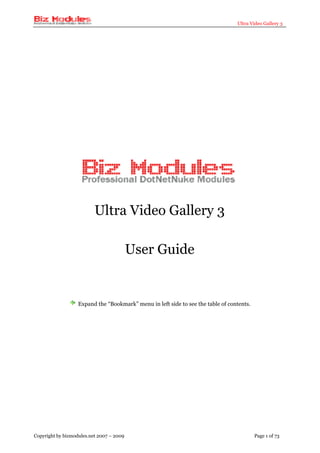
Example Cicular
- 1. Ultra Video Gallery 3 Ultra Video Gallery 3 User Guide Expand the “Bookmark” menu in left side to see the table of contents. Copyright by bizmodules.net 2007 – 2009 Page 1 of 73
- 2. Ultra Video Gallery 3 Overview What is Ultra Video Gallery Ultra Video Gallery (UVG) is a DotNetNuke (DNN) application designed to work in DotNetNuke websites ONLY. DotNetNuke is a free, open source framework ideal for building powerful web sites for business and personal use. This documentation assumes that you have prior experience with the DotNetNuke environment. For further information about DotNetNuke, please refer to DNN information found at www.dotnetnuke.com. Video clip is everywhere in our world, you can take it by your home digital camera / computer camera / mobile phone, you can get it from your DVD or VCD disk, you can record your screen by screen recorder softwares to make learning courses, you can download movies from internet in various formats, you can find favorite videos on Youtube or other video community websites, now the problem is, how to share them on your DotNetNuke website? Can you upload your videos to your server and provide a link for your visitors to download and play it? NO, most visitors are not interested to wait a few minutes to download an unknown file before watch it, can you use HTML <Object> tag to embed a player plug-in on your webpage like most other video gallery products do? This works in same case, you can embed a Real Player to play real videos, embed a Window Media Player to play microsoft windows videos, but how do you know whether Real Player/Windows Media Player is installed on your clients' computer? If they are not installed your video content is broken. Another solution is to use 3rd party video websites, you can upload your videos to Youtube and embed it back to your website, this is a good idea if you have only 1 or 2 videos, but it won’t work if you have numerous videos. Is there a better solution? Yes, Ultra Video Gallery is the best choice to host videos in DotNetNuke. What can Ultra Video Gallery do? Allow site users to add new videos: in some case you add videos by your self, but in community websites you allow your site users to add videos, UVG works in both situations, the configuration module can be used to set which roles are allowed to add new items. Encode uploaded videos for internet usage: like Youtube, UVG allows you to upload videos in any popular formats, below you can find an incomplete list, most of these formats are not designed for internet usage, so once you upload a video, UVG encode it to Flash Video(.flv) format or MP4 format with H264 encoding, both formats are specially designed for internet usage with a good balance of video quality and bandwidth cost. Copyright by bizmodules.net 2007 – 2009 Page 2 of 73
- 3. Ultra Video Gallery 3 Microsoft WMV 1/2/3 Mpeg-2 encoded DVD video .wmv, .wm, .asf, .mpg, .vob Real Media Mpeg 1/2 .rm, .rmvb, .mpg, .mpeg, .mpe Apple Quicktime Mobile phone video format .mov .3gp, .3g2 DivX/XVID/Motion Jpeg Apple/Sony mp4 .avi .mp4, .m4v Play videos in flash video player: after video encoding, all videos can be played in our integrated flash video player, the video player is a group of modules which allows you to watch the video, rate it, comment it, share it… etc. UVG video player shares color scheme and layout with Ultra Media Gallery player. So it is ideal to use both products on your website together and present similar user experience. According to Adobe's report, Flash Player is available on 99.1% computers on internet, and UVG prompts your visitors to install it when unavailable, so you can expect to safely deliver your video content to all visitors. Ultra Video Gallery contains numerous sub modules & applications, below is complete preview: 1. UVG_ActiveUsers This module displays a list of most active users in past specific days. 2. UVG_AddVideo The main module of UVG, you can add new videos from your local computer, an internet url, or a piece of html code. 3. UVG_CategoryList This module allows you to manage and list video categories. 4. UVG_Commercial This module allows you to manage 4 kinds of commercials, please note this module is available in both standard edition and professional edition, but only in professional edition your commercials is played by UVG. 5. UVG_CompactPlayer This module allows you to play a fixed or dynamic video in a compact player interface. 6. UVG_Configurations This module allows you to do global configurations. 7. UVG_FreeSeriesList Similar to UVG_FreeVideoList, this module displays an incomplete series list with various sort Copyright by bizmodules.net 2007 – 2009 Page 3 of 73
- 4. Ultra Video Gallery 3 options 8. UVG_FreeVideoList This module renders an incomplete video list, you can use it to create latest videos module, most popular videos module… and more. You also can use it together with profile modules. 9. UVG_MySeries This module allows current logged in user to manage his own video series. 10. UVG_MyVideos This module allows current logged in user to manage his own videos. 11. UVG_PendingVideos If you enable video approval, new videos appears in this module, video managers can approve or reject pending items. 12. UVG_SearchInput This module allows you to search videos with a given keyword. 13. UVG_TagList This module displays tag cloud, you can click a tag to see all videos with it. 14. UVG_VideoList The major video listing module in UVG, you can define up to 5 criterias so your visitors can easily browse it. 15. UVG_VideoPlayer This is not a real module, in DNN terminology it is a “Module Definition”, 5 sub modules are included in this definition because they must be used together. a) UVG_Player All videos are played in this module, color schemes and layouts can be adjusted in module settings, you should not be strange with this if you used Ultra Media Gallery before. b) UVG_VideoInformation Displays basic information for current video, the content to be displayed in this module is fully template-driven. c) UVG_VideoComments This module allows your visitors to post comments for current video and see comments posted by other peoples. d) UVG_VideoRating This module allows your visitors to rate current video and use email notification to share it. The link to post current video to 7 popular social networking websites also can be found. e) UVG_RelatedVideos This module renders a list of videos which have common tags as current playing one, and other videos from this author. 16. UVG_WatchHistory This module renders a list of latest watched videos. 17. UVG Converter 3 This is a client-side desktop application, this tool can encode videos on your local computer and upload encoded files to UVG on your remote website. Copyright by bizmodules.net 2007 – 2009 Page 4 of 73
- 5. Ultra Video Gallery 3 What’s new in UVG 3 Ultra Video Gallery 3 is a significant upgrade containing a lot of new features and enhancements, the flash video player, UVG Converter 3, Add video module … are fully rewrote. Be sure to read the Upgrade Guide chapter if you want to upgrade from UVG 1.x or 2.x. Since version 3, UVG is available as two editions, UVG Standard and UVG Professional, the only difference of them is H264 support and Advertisement (Commercial) support, these 2 features are available in Professional edition only. Below is an incomplete list of UVG 3 new features. 1. H264 support H264 is a video compression standard, you can use it to deliver extremely high quality video content at substantially lower bit rates, visit wikipedia to know more about it. Be aware this feature is available in Professional edition only. 2. Advertisement (Commercial) support This feature allows you to benefit from your video content, you can display 4 kinds of commercials in UVG video player: Preroll, Postroll, Background & BottomThird. Be aware this feature is available in Professional edition only. 3. Video Series Video Series is a group of videos, the most popular scenario is online movie or TV play, which contains multiple parts, you can group these parts in a series so visitors can easily watch them. 4. Brand new flash player The flash player in UVG 3 is fully rewrote in Action Script 3 to provide better user experience. Videos in a series can be watched together without a page reload. 5. Lightbox support Similar to Ultra Media Gallery, when enable this feature in video listing modules, you can click to watch a video in lightbox window without a page reload. 6. SWF support This feature allows you to serve swf contents in UVG, the swf file can be anything such as flash games or flash movies with embedded video stream. 7. Video Player Frame This feature is implemented by Background commercial so actually it works in professional edition only. 8. TV Logo Wanna to display a logo in the video player like television? it’s possible now. 9. Subscription You can subscribe to a video list since version 2, in version 3 UVG also offers a link to subscribe to a video author when you watch one’s video. 10. Integrate with social networking websites Social networking becomes popular in past few years, UVG 3 is integrated with 7 social networking websites such as Facebook, MySpace, Live Spaces … etc., you can easily post a video to these websites. 11. Separated Amazon S3 buckets for different portals We got this suggestion since long time ago, finally it’s now available. Copyright by bizmodules.net 2007 – 2009 Page 5 of 73
- 6. Ultra Video Gallery 3 12. Hide unwatchable videos in video listing modules UVG 2 allows you to set view permission on both category level and video level, but watchable and unwatchable videos are displayed together in video listing modules. In UVG 3 you can optionally hide unwatchable items. 13. Gif Screenshot UVG 2 allows you to capture a screenshot for each video, but the screenshot is static jpeg picture, in UVG 3 you can set the max frames of video screenshots, when set it to a value greater than 1, UVG will create animated gif screenshots. 14. Active Users This is a new module in UVG 3, you can use it to display users who posted most videos in past specific days. 15. Brand new UVG Converter 3 This client tool is available since UVG 1, but in version 3 it is fully rewrote with a friendly user interface yet powerful feature set,we suggest you to use it even you have the permission to encode videos online. 16. Compact Player Most video websites have a player on their homepage playing their promoted video, this can be done in UVG too, you can configure it to play a fixed video, or dynamic video such as most popular one, top rated one, or video spotlight. 17. Drop Ajaxpro, adopt DNN ClientAPI The early versions of UVG includes a 3rd party component named Ajaxpro, in version 3 all related parts are changed to use DNN core ClientAPI service, there is no visible effect of this change but it’s more stable, from feedbacks we know sometimes Ajaxpro causes problems. 18. Watch History This module displays a list of latest watched videos, data are stored in client side cookie so it works when your visitors log in & out. 19. Brand new Mp3 player A new dedicated mp3 player for mp3 audio is now available. 20. Captcha validation for video comments UVG 3 allows unauthenticated users to post video comments with captcha validation, this process is intelligent that you only have to be validated once. 21. Email Notification Notify video author and site admins by email when a comment is post, an unsubscription link is available in the email. 22. CloudFront integration CloudFront is a new service from Amazon, this feature allows your site visitors in any continent to watch your videos from nearest server location. For more information on the latest enhancements to UVG, please see the Release Notes on bizmodules.net. Copyright by bizmodules.net 2007 – 2009 Page 6 of 73
- 7. Ultra Video Gallery 3 System requirements Ultra Video Gallery is designed to work in ALL DNN 4.5.x and higher websites, including but not restricted to 4.5.x, 4.6.x, 4.7.x, 4.8.x, 4.9.x. and 5.0.x. Ultra Video Gallery even works on websites run in "medium trust" on shared servers but there are some restrictions. Luanching External Process To encode videos and capture video screenshot, UVG need support from a series of codecs, these codecs are included in our binary pack, you must install it together with the main product, if you don't install it UVG is not able to encode any videos to flv or mp4 format, for further information about the binary pack please refer to "Installation guide" chapter. To interact with the binary pack, Network Service account must have EXECUTE permission on /Desktopmodules/UltraVideoGallery/Binaries folder, if this permission is denied by your server configuration the online encoding will be failure, to check this permission please simply add UVG_Configurations module to a page, then you can see UVG Configuration Wizard, below is a screenshot of the 1st step of this wizard: Click Run permission check button to check it, if you don't pass it UVG only allows you to add flv videos, mp3 audio and flash movie(.swf), this doesn't mean you are not able to use UVG, our client side application - UVG Converter is specially designed to work in this case, you can use it to encode videos on your local computer and upload to UVG on server side. You are always able to add internet videos, because it doesn't depend on the external process permission, you can leave the binary pack alone if you only use internet videos. ASP.NET Trust Level Trust level is another restriction, the most popular trust levels are Full Trust and Medium Trust. If your website run in Medium trust, you are likely not able to pass permission check mentioned Copyright by bizmodules.net 2007 – 2009 Page 7 of 73
- 8. Ultra Video Gallery 3 above, besides, the file upload progress bar doesn't work, the good news is it is not critical, UVG displays a message saying "Please wait while we upload your file" instead of the graphical progress bar. If your website run in Full trust, a graphical progress bar is displayed while upload a file. The current trust level can be seen in configuration wizard, this wizard can help you to configure UVG to ensure all features works properly so you must finish it before adding any videos. Fully UVG-Supported Hosting In most case you don't need to choose a special hosting company to run Ultra Video Gallery, the existence of UVG Converter ensures every body can use this product even you don't pass the permission check, however, if you do want to use UVG it self to do online video encoding, you may consider to move your website to a fully UVG-supported hosting company, click here to see our recommendations. Copyright by bizmodules.net 2007 – 2009 Page 8 of 73
- 9. Ultra Video Gallery 3 Installation guide The installation file of Ultra Video Gallery contains 2 parts, standard module PA (Private Assembly) and binary pack file. You can install module PA as normal DNN modules, just login with Host account, navigate to the Host menu item, and click on the Module Definition and then click on the Install New Module from the drop down menu to continue installation and the following screen appears: Click on the Browse button to open the dialog window for locating the PA, locate the module PA you downloaded and press Install New Module. The installation begins and in short period of time the screen informing you successful completion is displayed: In normal installation process, you shouldn't see any red messages in this screen, there must be some problems if you do get any red messages, in this case please first ensure the module PA you downloaded is not corrupted, for testing purpose you can try to open it in winzip; another possible reason is windows Network_Service account doesn't have write permission on your DNN folder, you can try to install another module to see whether it report same error, if so please contact your server administrator to correct permission misconfiguration. If you still have trouble with it, please send the error message to us for trouble shooting. UVG 3 is designed to be compatible with DNN 5, but the installation process in DNN 5 is a little different, in a default DNN 5 website, you will get this warning when install UVG 3: Copyright by bizmodules.net 2007 – 2009 Page 9 of 73
- 10. Ultra Video Gallery 3 This is because a file with asmx extension is in the PA which is not allowed by a default DNN website, to fix this problem, simple add asmx to Host Settings -> Advanced Settings -> Other Settings -> File Upload Extensions box., or just check Ignore File Restrictions before continue. If you want to configure UVG to do online video encoding which allows you to upload videos in non-flv format, you should follow instruction below to install the binary pack, however, if you just add internet videos or use UVG Converter to add new videos, you can skip the rest part of this chapter. The binary back is a zip file which contains necessary codecs and utilities, you can download it here, to install it is very simple, just unpack it to get a folder named "Binaries", then please copy all files in this folder to /DesktopModules/UltraVideoGallery/Binaries folder on your website, if your website is located on a remote server, you may need to copy it by FTP. Comparing with UVG 2 binary pack, UVG 3 binary pack contains 2 extra files, so you should install the binary pack again when upgrade from UVG 2, you can make a full upload of the Binaries folder, or compare their difference and only upload changed item. If you upgrade from UVG 2 to UVG 3 Standard Edition, you don’t need to upgrade your binary pack, the new files are required in professional edition only. Copyright by bizmodules.net 2007 – 2009 Page 10 of 73
- 11. Ultra Video Gallery 3 Upgrade guide When upgrade from prior versions, you should carefully read this chapter before continue. Database Changes A lot of database changes are made in UVG 3, so we strongly suggest you to make a good backup of your database and site files before upgrade your existing UVG 1 or UVG 2 installs. Since UVG 1.x, a video can be placed in multiple video categories, this is now changed, a video can be placed in single category only, during the installation process UVG update your database records so the video is linked to the 1st category assigned if it was linked to multiple categories. Obsolete Features UVG 2 support “rotated screenshots”, this feature is not widely used since it slow down server performance, if you do use it, please note it’s no longer available. In prior versions you can set bit rate and whether to use “2 pass mode” for video encoding, these options are removed, UVG handle it automatically. Binary pack UVG 3 binary pack contains some new files, you should install the binary pack again when upgrade from UVG 1.x or 2.x, for further information please refer to previous chapter. Display templates You need to update your display templates for UVG_VideoList, UVG_RelatedVideos and UVG_VideoInformation because some tokens are no longer supported, it’s suggested to empty your existing display templates so UVG load the default templates. Reactivation UVG 3 adopted a different license validation system, it will ask for activation again once you upgrade your UVG 2 to UVG 3, so please prepare your serial number before installing the upgrade, if you have an enterprise license you won’t get any trouble when reactivate it since it can be used multiple times. 1. If your UVG 2 is standard edition, we update our license database so your serial number can be used again on same portal alias the last time you activate it, so you can activate it successfully if your site domain is still the same, otherwise you may need to contact us manually to fix your problem. Obsolete Modules UVG offers these 3 modules since first version: Copyright by bizmodules.net 2007 – 2009 Page 11 of 73
- 12. Ultra Video Gallery 3 UVG_VideoSpotLight UVG_LatestVideos UVG_PopularVideos The latest UVG_FreeVideoList module is able to create various kinds of video listing, including above three, so these modules are obsolete, after upgrading to UVG 3, these modules are broken, you should use UVG_FreeVideoList to replace all of them. After replacing above modules, you can optionally uninstall them in Module Definitions, to uninstall it, first find it in module definitions, click pencil button before each of them to see below screen. Please follow exactly same steps as this screenshot to uninstall these modules. You MUST rename the Folder Name field to UltraVideoGallery2 and save changes before uninstall it, otherwise DNN will delete all database objects owned by UVG and you will lost all of your data. Be very careful of this. UVG_UserVideos and UVG_FirstRun are also obsolete, follow above steps to delete them if exist. Copyright by bizmodules.net 2007 – 2009 Page 12 of 73
- 13. Ultra Video Gallery 3 Uninstallation guide Please be aware that once you uninstall this product, all data you entered are lost and there isn’t any opportunity to recover them, so please make appropriate backups before uninstallation if necessary. To uninstall this product, please first navigate to UVG_Configurations module, at the bottom of this module you can see Preuninstall button, click this button to roll back changes UVG made to your web.config during configuration wizard, then you can safely uninstall this product. In order to uninstall it, Navigate to the Host menu item, and click on the Module Definitions, scroll to the bottom of the module list, you can see 10+ definitions with the prefix of "UVG_". just click button before each of them and then click button. Sometimes you are not intend to uninstall this product completely, you just want to re-install it, so you uninstall it and plan to install it later. However, it may take quite a long time to uninstall all sub modules in this product. In this case, it is suggested to uninstall UVG_AddVideo only, because all database objects are linked with this module, so reinstallation of UVG_AddVideo equals reinstallation of UVG. In typical DNN uninstallation process, there isn’t a chance to delete related files in File System, so the uploaded files still keep in server disk after uninstallation, you can leave them alone, or delete them manually, to delete them, please simply delete the root folder of this product in each sub portal(if exist): $Portal Root/UltraVideoGallery, you can delete them by FTP or File Manager under Admin menu. Copyright by bizmodules.net 2007 – 2009 Page 13 of 73
- 14. Ultra Video Gallery 3 Obtaining technical support As a licensed user of a Biz Modules product, we offer you long-term technical support, for the life of the product, should you require technical support at any time. Priority support is provided in the Biz Modules technical support forum. In the forum you can browse topics submitted by other users, or post a new topic if you find that your issue has not yet been discussed in the forum. You can reach the support forum at: http://www.bizmodules.net/Forums/tabid/55/Default.aspx For brief questions about Ultra Video Gallery and for all other matters regarding Biz Modules, email: service@bizmodules.net Copyright by bizmodules.net 2007 – 2009 Page 14 of 73
- 15. Ultra Video Gallery 3 Getting started Creating UVG Tabs Ultra Video Gallery includes multiple sub modules, after installation you should create some tabs to organize them, typically, we recommend you to build your website with at least these tabs: Configurations: at first, you must create a configurations tab, and place UVG_Configurations module on this tab to do global configurations, this tab should be open to admin users only. Add new videos: secondly, you should have an “add new videos” tab, and place UVG_AddVideo module on it, so users can add new videos through it, this tab should be open to public users if you allow all site users to add videos. Video List: thirdly, you must have a video list tab, UVG_VideoList module must be placed on this tab to provide a major entry to browse all videos, you also can place UVG_CategoryList and UVG_TagList module on this tab so users can filter videos be categories and tags. Below is a typical video list page: Video Player: At last, you should create a video player tab, and add UVG_VideoPlayer on it, then your users can click a video in video list tab and watch it in video player tab. Please note the UVG_VideoPlayer definition contains 5 sub modules, UVG_Player, UVG_VideoComments, UVG_VideoRating, UVG_VideoInformation and UVG_RelatedVideos, once you add UVG_VideoPlayer on a tab, all of them are added, but you may need to adjust their panes and orders. Below is an example: Copyright by bizmodules.net 2007 – 2009 Page 15 of 73
- 16. Ultra Video Gallery 3 In this example we have UVG_VideoInformation, UVG_RelatedVideos and UVG_WatchHistory in left pane, UVG_Player, UVG_VideoComments and UVG_VideoRating in center pane. Above 4 tabs are indispensable, every one who deploy Ultra Video Gallery must have them, however, the tabs described below may also be useful depends on your business circumstance. My Videos: you can create such a tab and place an instance of UVG_MyVideos module, which allows video authors to edit their own videos, it is particularly useful if your videos are collected from multiple members. My Series:this tab can be combined with My Videos tab, in this tab you should place a UVG_MySeries module where video authors can manage their own video serieses. Video Approval: if you enable video moderation, you should create such a tab and place an instance of UVG_PendingVideos, so you can review video submissions and approve/reject them. Video Search: if you implement UVG video search module, you should create such a tab and place search result module on it, for further information please refer to Video search chapter. It’s suggested that all UVG tabs are placed under a root-level parent tab on your website, for example: Video Gallery. The parent tab can also be used as the video list tab, the benefit is that users can see video listings by simply click on a root-level menu item, however, you also can make the parent tab as an empty stub, and place your video list tab under it. Please note the video player tab must be hidden, users should pick a video in video listings to enter the video player tab, if the user enter video player tab directly, Ultra Video Gallery doesn't know what to play, in this case the default video is loaded, if you want to replace or remove the default video, just simply change or delete /Desktopmodules/UltraVideoGallery/FirstRun.flv. Copyright by bizmodules.net 2007 – 2009 Page 16 of 73
- 17. Ultra Video Gallery 3 Hello world! Now let's create a sample Hello world video to demonstrate how to use this product in the simplest manner. We assume you already read and done necessary works described in previous chapter, now please navigate to your Add new videos tab, the add video wizard appears: We choose “This video doesn’t belong to a video series” and press continue: Please ensure "Upload a video from local computer" is checked, now please download the demo video from this url: http://www.bizmodules.net/Portals/0/Downloads/HelloWorld.zip, save it to your local disk. If you unzip it you get 3 files: HelloWorld.flv HelloWorld.jpg HelloWorld.txt The original format of this video is AVI, however, considering some users may not pass the permission check in configuration wizard, we convert it to flv by UVG Converter to ensure it works on all websites. Now please enter "Hello World!" in Title field, enter "This is my 1st video" in description field, and locate the file you downloaded in Video field, then press upload button, the upload progress bar appears informing you the file is being uploaded, if you test it on local website you may not see it because the file get uploaded instantly. Copyright by bizmodules.net 2007 – 2009 Page 17 of 73
- 18. Ultra Video Gallery 3 A few seconds later, you should be navigated to the last step of the add video wizard, here you can enter your video title, description and tags before watch it: Click Save & Watch button to finally see the Hello World video in UVG player: Copyright by bizmodules.net 2007 – 2009 Page 18 of 73
- 19. Ultra Video Gallery 3 Very simple, isn’t it? Ultra Video Gallery is designed to be powerful yet easy to use. Copyright by bizmodules.net 2007 – 2009 Page 19 of 73
- 20. Ultra Video Gallery 3 Configuration guide Ultra Video Gallery must be configured after installation, if you upgrade from prior versions you also have to configure it first. The UVG_Configurations module is used to configure this product, when you use it for the 1st time, it launchs Configuration Wizard, after finish it you see the normal configuration screen. Below is the 1st step of the configuration wizard: In this step, you must run permission check to see whether your server is qualified for online video encoding, if this permisison is not available UVG only allows you to add flv video, mp3 audio, flash movie(.swf), or add video from internet, however, you can use UVG Converter instead to add videos in non-flv format. Click Run permission check button and you get this message if you pass it: Successfully passed permission check, now you can upload videos in any format. If the binary pack is not installed or it can't be reached, you get this message: The binary pack is not installed, or Network_Service account doesn't have necessary permissions to access it, you are not able to upload any non-flv videos now. Otherwise you get this message: Permission check failed, you are not able to upload any non-flv videos now. Generally this means Network_Service account doesn't have Execute permission on /DekstopModules/UltraVideoGallery/Binaries folder. For further information please refer to "Installation guide" chapter in the User Guide. If you have full access to your server and can alter server permissions, you can follow this instruction to make appropriate changes before continue. Now let's go to next step, in this step Ultra Video Gallery require you to make necessary changes to your web.config: Copyright by bizmodules.net 2007 – 2009 Page 20 of 73
- 21. Ultra Video Gallery 3 Click Update button to proceed, a backup of your web.config is created in site root, in next step UVG tells you the correct procedures to uninstall this product, be sure you know what to do before continue: In this step please help Ultra Video Gallery to detect whether FLV mime type is enabled on your web server, click a radio box in left and go to next step: Copyright by bizmodules.net 2007 – 2009 Page 21 of 73
- 22. Ultra Video Gallery 3 In this screen you can select allowed video formats, please note only flv and mp3 are available if you didn't pass the permission check in 1st step. click Next button to enter the last step: Here you can alter the file size limiation when upload new videos, you can leave it blank to disable this limitation, if your website run under Medium Trust this option is disabled. Don't forget to press the Finish button to exit the wizard and the normal configurations screen appears: Copyright by bizmodules.net 2007 – 2009 Page 22 of 73
- 23. Ultra Video Gallery 3 Video Encoding The 1st section is video encoding strategy, you can choose to encode your videos in 3 ways: FLV H264 FLV + H264 Please note H264 support is only available in Professional Edition, so you will be able to select FLV when use Standard Edition. Encoding videos to h264 format takes a lot of time and CPU resource, we strongly suggest you to use online mp4 encoding on dedicated server only, however, when use UVG Converter it’s not a problem, videos are already encoded to h264 format before uploading to UVG. Unlike prior versions, UVG doesn't resize your videos to a fixed resolution when encode it, you just need to set a max video width and UVG handles the rest, when a video is uploaded, UVG check its original resolution and aspect ratio, if the uploaded video is smaller that the max width, its original resolution is kept, if it’s bigger, UVG resize it and keep it’s original aspect ratio, so you can upload videos in any aspect ratio, 4:3, 16:9, or even 2.35:1, whatever. Permissions Composing Roles dictates which roles are allowed to add new videos in this portal, these users also can edit their own videos through UVG_MyVideos module. Web Composing Roles is similar to Composing Roles, but these users are able to add video from internet only. Manage Roles dictates which roles are allowed to manage all existing videos in this portal, they can edit/delete videos created by other users, they can Approve/Reject pending videos if video moderation is enabled. Copyright by bizmodules.net 2007 – 2009 Page 23 of 73
- 24. Ultra Video Gallery 3 View Permission View permission allows you to set the permission to watch a video, the permission can either be set on category level or video level. In default, Hide Unwatchable option is disabled, so users will see videos that they don’t have view permission, when they click such a video they will be navigated to Redirection Tab. When turn on hide unwatchable option, videos without view permission will be removed from the video list, but please note this brings performance decrease since UVG have to analyze each video. Tab Locations UVG is a site wide application, some modules need to know where other modules are placed so they can communicate, this section is used to tell UVG this information. The Player Tab dictates the tab to be directed when click a video in video listing modules, which must include a UVG_Player module. The Listing Tab dictates the tab to be directed when click a category in UVG_CategoryList, which must include a UVG_VideoList module. The Search Results Tab dictates the tab to be directed when user submit a search in UVG_SearchInput, or click a Tag in UVG_TagList. This tab must include a UVG_VideoList module, in prior versions you should toggle “Search Results Mode” option in Module Settings, this option is no longer necessary. Profile Provider In UVG_ActiveUsers module and UVG_VideoComments module, an avatar of a user can be displayed together with the user name, the avatar is retrieved from your profile modules, for further discussion please refer to Rating and comment chapter. Other Options Watch History dictates max videos to be stored in watch history. Frames of Screenshots dictates the max frames of your video screenshot, when set it to 1 UVG capture static jpeg screenshot; otherwise a gif animation is produced. Copyright by bizmodules.net 2007 – 2009 Page 24 of 73
- 25. Ultra Video Gallery 3 Add videos Basically, UVG allows you to add videos in 4 ways: Upload videos from your local disk Add videos from an internet url Add videos from embed code Upload videos by UVG Converter. In this chapter we only discuss the first 3 ways. Upload video from your local disk As you can see in Hello World chapter, it is quite simple to upload a video from your local disk, the video you uploaded can be in any format if you passed permission check in configuration wizard, otherwise you are limited to add flv video and mp3 audio only like below screenshot: You can upload a screenshot together with your video, if you do pass the permission check, you are not required to upload a video screenshot, UVG capture it while encode the video. Add videos from an internet url Some users intend to store their videos on a dedicated server or another internet storage provider, UVG allows you to do this by adding videos from an internet url, check “Add a video in flv format form an internet url” in the 2nd step of add video wizard and you will see this screen: Copyright by bizmodules.net 2007 – 2009 Page 25 of 73
- 26. Ultra Video Gallery 3 You must provide the url of your flv video and screenshot before continue. UVG records your last choice of video source when add new videos, so if your last video is an internet video the add from internet option is checked when you enter UVG_AddVideo module again. Add video from embed code Most video websites offers "Embed Code" which allows you to embed a video on their website to anywhere on internet, embed code is a piece of html code which allows you to watch a video with the vendor's own video player. As an example, visit Youtube.com, click any video in the homepage, beside the video player you can find this textbox: Copy it to your clipboard, go to UVG_AddVideo module and check "Add a video or other medias from a piece of html code", you get a screen similar to this: Paste the embed code to the corresponding textbox and press Continue, remember that UVG is able to automatically identify the screenshot url when the embed code is offered by Youtube, so you only Copyright by bizmodules.net 2007 – 2009 Page 26 of 73
- 27. Ultra Video Gallery 3 need to provide the screenshot url when add from non-Youtube websites, after saving this video you can watch it in UVG with Youtube video player. You may have noticed that the embed textbox is a free input, UVG doesn't check it at all, so actually you are not limited to embed videos only, you can embed an article, a picture, a flash game, a flash gallery built in Ultra Media Gallery… and everything. Copyright by bizmodules.net 2007 – 2009 Page 27 of 73
- 28. Ultra Video Gallery 3 Work with category The UVG_CategoryList module can be used to manage video categories and display a category list, it looks like this: Click Add Category to add a new category like this: The View Order field is used to sort categories, you can enter a free text like A or 1, please note 1 > 0 , A > AA > AB > B. In UVG_Configurations module you have an option to set Player Tab and List tab, these 2 options affects all videos in your portal, however, you can setup a dedicated player tab and list tab for specific video category, that only videos in this category use these tabs. In above screenshot you can find those options. When click Module Settings this screen appears: Copyright by bizmodules.net 2007 – 2009 Page 28 of 73
- 29. Ultra Video Gallery 3 Enter a value bigger than 1 if you want to display multiple categories in single line. The display template of this module can be adjusted in html body section, below tokens can be used to represent specific data: [CATEGORYTITLE] – the name of your category [VIDEOCOUNT] – number of videos in this category [CATEGORYLINK] – the link to UVG_VideoList module [EDITLINK] – the link to edit it For example, use [VIDEOCOUNT] token to show the number of videos in each category: When click a category, UVG navigate to Listing Tab set in UVG_Configurations, which should contain a UVG_VideoList module, in most case your expected behavior is to show videos in selected category only, but it doesn't’ work in this way in default, you should click Module Settings from UVG_VideoList module menu, and ensure Category is set to “set by querystring”: Copyright by bizmodules.net 2007 – 2009 Page 29 of 73
- 30. Ultra Video Gallery 3 After this change, UVG_VideoList module display videos in all categories in default, but as long as a category is selected in UVG_CategoryList module, only videos in this category are displayed. Copyright by bizmodules.net 2007 – 2009 Page 30 of 73
- 31. Ultra Video Gallery 3 Work with tags Tag is keywords which best describe your video, in the last step of add video wizard you can see a text box to enter tags: You can use a space (" ") to separate 2 tags, if your tag contains spaces you should replace it to + space (" " ), for example, your video contains 2 tags, one is "Ultra Video Gallery", another one is "Demo", you should write it in this way: Ultra Video Gallery Demo The UVG_TagList module displays tag cloud on your website: Tags are sorted alphabetically; the color and size of a tag is determined by its popularity. You can customize TagCloudLevel1 – TagCloudLevel4 in module.css if you want to change its look and fell. In Module Settings screen of UVG_TagList you can change it’s display template, these tokens are available in body template. [TAG] – the tag name [TAGID] [TAGLINK] [AUTHORID] – the id of the user who created this tag [AUTHOR] – the display name of tag author [AUTHOR_USERNAME] - the user name of tag author [VIDEOCOUNT] - the number of videos with this tag [CREATEDDATE] [CLOUDCSSCLASS] – the css class names base on the popularity of this tag When click a tag in tag cloud, you can see videos with this tag in UVG_VideoList, remember the Search Results Tab option in UVG_Configurations module? UVG redirect to this tab when a tag is clicked. Copyright by bizmodules.net 2007 – 2009 Page 31 of 73
- 32. Ultra Video Gallery 3 Manage videos UVG_MyVideos module allows video authors to manage videos created by him self. The sort by menu in top of this module and search form in top right corner can help you to find specific video. Except the ability to upload videos in UVG_AddVideo module, you also can upload by FTP, in the right of My Videos module you can find a instruction about it, what you have to do is just open your FTP client software, upload local videos to specific path on remote server, and run Synchronize. You can manage your own videos in UVG_MyVideos module, but how to manage videos created by other users? Try to watch a video created by other user, you can see there is an edit entry in UVG_VideoInformation module: Click the pencil button will open the edit video screen. A few users want to manage all videos in UVG_MyVideos module, even the video is not created by him self, this feature is not publicly supported in UVG 3, but you can hack it, just simply add “SuperMode =True” to the url of My Videos page is ok. Copyright by bizmodules.net 2007 – 2009 Page 32 of 73
- 33. Ultra Video Gallery 3 Work with video series Video Series is a video group, multiple videos can be placed in single series so your visitors can watch them together. In the 1st step of add video wizard, you can see these options: The 3rd option allows you to add new videos to an existing video series, the 2nd option allows you to create a new video series: You should enter a title and optional description for your series, a series can be assigned to a video category, but please note videos belongs to a series no longer have a category option. Can I attach a existing video to a existing series? The answer is yes, at first please find this video and edit it, in the edit screen you can see Series section. Enter the name of your series in this text box, please note this textbox support auto-complete, you just need to enter first 2 characters and UVG will list all series with this prefix. Clicking the green button will attach current video to selected series. UVG_MySeries module can be used to manage your own video serieses, you can place it on a dedicated page or together with your UVG_MyVideos module. Copyright by bizmodules.net 2007 – 2009 Page 33 of 73
- 34. Ultra Video Gallery 3 Click Edit button to edit an existing series, you will see this screen: You can detach specific or all videos from this series, you also can use arrow buttons to adjust sort order. When watch a video in series, UVG load other videos in this series together with the selected video, you can find a button to watch each of them in the bottom of UVG video player like below screenshot: Copyright by bizmodules.net 2007 – 2009 Page 34 of 73
- 35. Ultra Video Gallery 3 UVG_FreeSeriesList One of the new modules in UVG 3 is UVG_FreeSeriesList, similar to UVG_FreeVideoList, this module can be used to display series with various sort options, below is a screenshot: In the settings screen of this module you can define up to 2 list types, below tokens can be used in the display template: [CATEGORY] - Category name [SERIESTITLE] - Series title [LINK] - The link to watch this series [SCREENSHOT] - The screenshot url of the 1st video in this series [SCREENSHOTWIDTH] - The screenshot width set in UVG_Configurations module [VIEWS] - Number of views of all videos in this series [COMMENTS] - Number of comments [VIDEOCOUNT] - Number of videos in this series [SERIESID] [AUTHORID] [AUTHOR] - Author display name [AUTHOR_USERNAME] [CREATEDAGO] - How long ago this series is created [LASTUPDATEDATE] - The time when the last video is added to this series [LASTUPDATEDATE:Date Format] - Format last update date in specified format string [LASTUPDATEAGO] - How long ago this series get the last video [DESCRIPTION ] - Series description [DESCRIPTION:X] - Left X characters in description Copyright by bizmodules.net 2007 – 2009 Page 35 of 73
- 36. Ultra Video Gallery 3 Advanced Topics Compact player Some video websites have a player on their homepage playing their promoted video, this feature is also supported in UVG 3. Add UVG_CompactPlayer module to a page, this module looks like UVG_Player, but it’s smaller, and no unnecessary controls. Click Module Settings to configure it. The video source option dictates what video to play, it can be a fixed video, or a dynamic video, when choose fixed video, you can enter your video name with auto-complete. When choose Dynamic video option, you can choose most viewed video, most popular, top rated… etc. Copyright by bizmodules.net 2007 – 2009 Page 36 of 73
- 37. Ultra Video Gallery 3 Work with video listing modules In UVG 3, only 2 modules can be used to generate video listings: UVG_VideoList UVG_FreeVideoList UVG_VideoList is the major video listing module, we've discussed it many times in former chapters, this module allows you to order videos by up to 5 criterias, now let’s check its settings screen: Only the 1st list type is necessary, all others are optional. Display Template can be used to customize layout and appearance of your video items, available tokens can be found in the end of this chapter. Please note videos in a series and not in a series can have different display templates. Default Timeline can be either Today, This Week, This Month, or All Time, when set to Today UVG only list videos created in past 24 hours in default. Category option is used to set the scope of videos, you can set it to all categories, specific category or the category set by querystring. Assume you setup 4 list types, page size to 6, and default time to All Time, below is a typical output of this module: Copyright by bizmodules.net 2007 – 2009 Page 37 of 73
- 38. Ultra Video Gallery 3 This module supports partial rendering, if ASP.NET ajax is installed on your website, clicking paging buttons in the bottom, sorting menus in the top, and timeline option in top right corner, will cause a postback in ajax manner without page refresh. In prior versions, UVG have 3 extra listing modules: UVG_LatestVideos UVG_PopularVideos UVG_VideoSpotLight These modules are no longer available in UVG 3, these features can be replicated by new UVG_FreeVideoList module. The Settings screen of UVG_FreeVideoList is similar to UVG_VideoList, but you can select 2 list types only. Available list types are listed below: Selecting Recent Videos equals to UVG_LatestVideos module, selecting Most Popular equals to UVG_PopularVideos, and selecting Video Spotlight equals to UVG_VideoSpotlight. The profile integration list type can be used to be integrated with your profile modules. UVG_FreeVideoList also supports partial rendering. Copyright by bizmodules.net 2007 – 2009 Page 38 of 73
- 39. Ultra Video Gallery 3 Below tokens can be used in the display template of both UVG_VideoList & UVG_FreeVideoList. [VIDEOTITLE] - Video title [CREATEDDATE] [DESCRIPTION] [LINK] - The link to watch this video [SCREENSHOT] [SCREENSHOTWIDTH] - The screenshot width set in UVG_Configurations module [VIEWS] - Number of videos [VIDEOID] [CREATEDAGO] - How long ago this video is created [COMMENTS] - Number of comments [AUTHORID] [AUTHOR] - Author display name [AUTHOR_USERNAME] [TAGS] [LENGTH] - Video length [AVERAGERATING] - Average rating scroe [CREATEDDATE:Date Format] - Format created date in specified format string [RATINGSTARS] - Display rating score with star icons [DESCRIPTION:X] - Left X characters in description These extra tokens are available for videos in series: [SERIESTITLE] [SERIESDESCRIPTION] [SERIESINDEX] - The index of this video in series [SERIESVIDEOS] - Number of videos in this series Copyright by bizmodules.net 2007 – 2009 Page 39 of 73
- 40. Ultra Video Gallery 3 Video moderation Video moderation is disabled in default, if some of your videos are from untrusted users you may consider to enable this option. In UVG_Configurations module, you can find these options: Checking Need Approval enables moderation process in your entire portal, check Notify Moderators if you want to send an email to all video managers when there is a new video added and need to be approved. Now please ensure both of them are checked, then login as a normal user and try to add a new video, in the last step of add video wizard you will get this message: This video is not approved. Unapproved video can be watched by your self but it doesn't appear in video lists, so nobody else can see it. Login as a video manager, and check Video Approval page which contains a UVG_PendingVideos module: You can select one or more videos and Approve or Reject them, rejected videos are deleted from your server. A notification email is sent to the author once a video is approved or rejected, the email template can be customized in SharedResourceFile.ascx.resx. Copyright by bizmodules.net 2007 – 2009 Page 40 of 73
- 41. Ultra Video Gallery 3 View permission In default, all videos in UVG are public, in some case you may want to restrict some users from watching specific videos, this can be done by view permission feature. UVG allows you to set view permission on both category and video level, if you don't set view permission on video level, the settings in category level is applied; if it is also not set on category level, this video become public. To demonstrate this feature I enable view permission on category level in UVG_Configurations module, the view roles option is now available in edit category screen. View roles defaults to blank, so this category is public to all users, change it to "Registered Users" and save changes, then I logout my current session so I'm not a member of registered users, I get this message when I try to watch a video in this category: In UVG_Configurations module there is a Hide Unwatchable option: This option is disabled in default, thus UVG_VideoList doesn’t check view permission of each video, so videos which can’t be watched by current user are still displayed in this module. When this option is turned on however, UVG_VideoList will check view permission for every video and remove unwatchable items. This brings performance decrease so enable it when you really need it. View permission is very useful when you want to benefit from your videos, for example, you can create 3 roles in your website, Bronze Member, Silver Member, and Golden Member, users in Bronze Member can watch limited videos, Silver Member can watch more videos and Golden Member can Copyright by bizmodules.net 2007 – 2009 Page 41 of 73
- 42. Ultra Video Gallery 3 watch all videos, then you can allow site users to pay for subscription of these roles, DNN itself support role subscription, your users can pay you by paypal to become a member of specific role in a predefined period. In some case, you may want to direct your visitors to a dedicated DNN page when they don't have permission to watch a video, in this page you tell your visitors what to do, for example, to subscribe to a premium role, this redirection page can be set by Redirection Tab in UVG_Configurations module. Copyright by bizmodules.net 2007 – 2009 Page 42 of 73
- 43. Ultra Video Gallery 3 Video player customization UVG_Player module is used to play flv and mp4 videos, the typical appearance of this module look like this: Similar to Ultra Media Gallery, you can change colors, text size and behaviors of this player, click Module Settings in module menu to enter the settings screen: Unlike UVG 2, there are 2 size options in the top of the appearance settings screen, Gallery Size is the size of the entire flash player, player size is the size of the video area, when set player size smaller than gallery size, you can display a Background commercial in the gallery stage, refer to Commercial & Advertisement chapter for further information. Copyright by bizmodules.net 2007 – 2009 Page 43 of 73
- 44. Ultra Video Gallery 3 If you don’t use Background commercial, you can set player size equals to gallery size. For all color fields, you can directly enter the color hex value, or click the color block beside it to select a color from a graphical color picker, please note the color picker works in IE only. The Load Default Settings button in Appearance settings can load default values from an xml file, if you want to edit the default values you just need to alter Default.xml under /Desktopmodules/UltraVideoGallery folder. Copyright by bizmodules.net 2007 – 2009 Page 44 of 73
- 45. Ultra Video Gallery 3 Video upload quota Quota is the max number of videos a user can add, when you collect videos from site users, you may want to restrict them from adding numerous videos. In UVG_Configurations module, you can find a checkbox to activate this feature: Check it and save changes, then you can see a link to edit quota details beside this option, click it and following screen appears: All Composing roles defined in UVG_Configurations module are listed here, you can enter a positive value if you want to limit this role from adding more videos, leave it blank to allow this role adding unlimited videos, if a user belongs to 2 or more roles, the maximum quota of these roles is applied. If the quota of a user is reached, this user won’t be able to add more videos on your website. Copyright by bizmodules.net 2007 – 2009 Page 45 of 73
- 46. Ultra Video Gallery 3 RSS subscription Rss subscription allows you to subscribe to a video listing, in the bottom of UVG_VideoList module you can find this link: UVG_VideoList allows you to sort videos by 6 criterias, like Recent Videos, Most Popular, Most Discussed… etc, videos sorts in the rss equals to the sorts in UVG_VideoList, e.g. if you click Most Popular in UVG_VideoList and then click RSS this page, you get a rss feed which sort videos by populartity. Another enhancement introduced in UVG 3 is the ability to subscribe to specific video author, when you watch a video you can see this link in UVG_VideoInformation module: Clicking the Subscribe button to get a rss feed which includes videos created by this author only. In default, the url to watch a video in Video Player page on your website is included in the rss feed, so subscribers come to your website to watch a video, in some case you may want to publish the direct link of the video file in the rss feed, this url can be delivered by rss enclosure tag. To do this, please find and open Feed.aspx in /Desktopmodules/UltraVideoGallery folder, locate this line: <% LoadRss(False)%> And change to <% LoadRss(True)%> Just save changes and try again, for further information about enclosure tag please refer to wikipedia. Copyright by bizmodules.net 2007 – 2009 Page 46 of 73
- 47. Ultra Video Gallery 3 Video search UVG implemented the standard ISearchAble interface provided by DNN core, so you can search videos from standard DNN search form, besides that, there is a dedicated search module in UVG which can be used to search videos in a more effective way. To implement UVG own search functionality, you should specify the Search Results Tab in UVG_Configurations module at first. A UVG_VideoList module must be placed in this page which is used to show search results. If you don’t have a dedicated search results tab you can use your Video List page instead. Then you should place a UVG_SearchInput module somewhere, in Module Settings there is an option to run this module in compact mode. When submit a new search, UVG search specified keyword in video tag, video title and video description. Copyright by bizmodules.net 2007 – 2009 Page 47 of 73
- 48. Ultra Video Gallery 3 Rating and comment UVG_VideoComments and UVG_VideoRating are sub modules of UVG_VideoPlayer, they are used to rate video and post video comments. In default, all visitors can post rating and comment, if you want to limit anonymous users from rating a video, please enable Login before rating a video option in UVG_Configurations module. For each individual user, only 1 rating but multiple comments can be posted to single video. In UVG video player, if a video doesn’t belong to a video series, and it have common tags with some other videos, related videos screen appears when reach the end of this video: A rating form is available in the flash player, this promote participations of your site visitors so it will definitely promote your website. However, if you don’t like it you can disable Show rating form in related videos screen option in Module Settings so the traditional Replay and Share buttons are displayed instead: UVG_VideoComments module supports Captcha validation which ensures the one who post video comment is human, when you watch a video as a anonymous user you can see the captcha control: Copyright by bizmodules.net 2007 – 2009 Page 48 of 73
- 49. Ultra Video Gallery 3 You must enter your name/email/comment and security code to post a comment, once you pass the captcha validation, UVG won’t require you to validate again during your session, you will find the captcha control is hidden, your name and email are filled in corresponding textboxes automatically when you watch another video. Existing comments are displayed in UVG_VideoComments module like this: A default avatar is displayed for this user, actually it can be integrated with your profile module so the avatar of this user in your profile module is displayed rather than the default picture. Please note this works for registered users only, for comments posted by anonymous users – even he passed the captcha validation – UVG is not able to get his avatar. Currently these profile modules are supported: Active Forums Active Social Smart-Thinker Profile DNN Forum If you use Active Forums, please copy below text to Profile Provider – Type textbox in UVG_Configurations module: BizModules.UltraVideoGallery.Profile.ActiveForums, BizModules.UltraVideoGallery.ActiveForumsProfileProvider The type string for Smart-Thinker profie is: BizModules.UltraVideoGallery.Profile.SmartThinkerProfile, BizModules.UltraVideoGallery.SmartThinkerProfileProvider The type string for DNN Forum is: BizModules.UltraVideoGallery.Profile.DNNForum, BizModules.UltraVideoGallery.DNNForumProfileProvider If you use DNN Forum, an additional Module ID should be specified, which is the id of your forum module. Copyright by bizmodules.net 2007 – 2009 Page 49 of 73
- 50. Ultra Video Gallery 3 UVG is also able to retrieve avatar from Active Social, but the profile provider is not included in the public PA, to use it, please first download the profile provider here, and apply this type string: BizModules.UltraVideoGallery.Profile.ActiveSocial, BizModules.UltraVideoGallery.ActiveSocialProfileProvider Copyright by bizmodules.net 2007 – 2009 Page 50 of 73
- 51. Ultra Video Gallery 3 Commercial & Advertisement Before reading this chapter please be aware this feature is available in UVG Professional Edition only, in Standard Edition you also can create and manage commercials but UVG player doesn’t play them. Since videos added from embed code are not played in UVG video player, all commercials doesn't work for embedded videos. Before creating a commercial in UVG, you should create a Vendor first, Vendors are companies or organizations which place commercials on your website, to manage your vendors, login with portal administrator account and visit Admin - Vendors page. If your commercials belong to different vendors, be sure to create all of them. Then add UVG_Commercial module to a DNN page, you can see a list of all vendors in this portal, click button beside vendor names to manage commercials of this vendor, then click Add New button to add a new item. You can see 4 kinds of commercials are supported by UVG: Background, you can display a background picture or flash movie(.swf) in your video player, a valid jpeg picture or swf movie url must be specified in File Url field. BottomThird, bottomthird is text advertisement displayed in lower part of the video player when a video is being played, the Title field in above screenshot dictates the title of the advertisement, the Description field dictates the body of the advertisement, Link Url field dictates the link target when click on it, and Link Text dictates the label of the hyperlink. Preroll & Postroll, it’s easy to understand, these 2 are played before or after your video content, only File Url in above screenshot is necessary, which should be a valid url of a flv video, if the flv file is stored within your website, you can ignore the domain name, otherwise you should provide the full Copyright by bizmodules.net 2007 – 2009 Page 51 of 73
- 52. Ultra Video Gallery 3 path, for example, UVG runs on http://yourdomain.com/dnn, the flv video is mycommercial.flv under your portal root folder, you can just type /dnn/portals/0/ mycommercial.flv as File Url. Scope dictates the applying scope of this commercial, when set it to empty, this commercial applies to all videos in your entire portal, when set it to a video category, only videos in this category are applied. Conditions section dictates in which conditions this commercial is active, you can set a start and end date for it, or limit it by setting a max impression number. Having created your commercials, UVG video player picks specific commercials every time you watch a video, the logic to pick commercials is a bit complicated, below is the basic principle. 1. When watch a video in specific category, UVG prefers to pick a commercial in this category, if no item is found, commercials applies to entire portal is picked. 2. When watch a video which doesn’t belong to any series, UVG only pick 1 preroll, 1 postroll, 1 bottomthird and 1 background commercial(if exist). 3. When watch a video which belongs to a series, let’s say there are X videos in this series, UVG picks 1 preroll, 1 postroll, X bottomthird and X background commercial. Below is a typical screen showing how UVG video player present your commercials. The area between 2 red borders is used to display Background commercial, in Module Settings of the player you can set gallery size and player size, if player size equals to gallery size or they are close, there may not be enough place to show background commercial, in this case background commercial is ignored. The area in green border is used to play your video content, however, Preroll & Postroll commercials are played here too, please note the control bar below the video area is disabled when playing preroll and postroll commercials, so your visitors must wait until the commercial is finished. The area in blue border is used to display BottomThird commercial, the close button can be used Copyright by bizmodules.net 2007 – 2009 Page 52 of 73
- 53. Ultra Video Gallery 3 to hide it when your visitor is not interested. When watch videos in series, UVG only play the Preroll and Postroll commercial for once, when your visitor watch the 2nd video he won’t see them again. However, the BottomThird and Background commercials refresh when he click other videos in this series so you can have more valid impressions. UVG add an impression record to database once a commercial is hitted, the record contains impression time, audience name, IP, video being watched … etc. When a commercial is finished, e.g. reaches it’s date period limitation or max impression number, it’s stopped by UVG and the status is changed to Finished in UVG_Commercial module. You can click Archive button in UVG_Commercial module to archive a finished item, related database records are deleted and a CSV report is generated by UVG, which includes the impression and click history of this commercial, you can send this report to your advertiser to show there is no fraud. In default, UVG always pick commercials (if there is active item) when watch a video, this can be changed to sometimes, e.g. only pick commercials for X times in Y video watches. This feature is supported by UVG but not offered as a setting option. Locate UVG_CommercialPick stored procedure in your database, this procedure looks like this: You can change the probability by directly changing @PickProbability variable. Copyright by bizmodules.net 2007 – 2009 Page 53 of 73
- 54. Ultra Video Gallery 3 High quality video Before reading this chapter please be aware this feature is available in UVG Professional Edition only. It’s an exciting enhancement that UVG 3 allows you to deliver video contents in high quality H264 encoding, but before get into it please be aware of this: 1. H264-eocoded videos are saved in mp4 format, to download these kind of videos your IIS must support “mp4” mime type. 2. generally, as long as you pass the permission check in UVG Configuration Wizard, you are able to use this feature, but H264 encoding takes much longer time than flv, so we suggest you to use this feature on dedicated servers only, however, if you upload videos by UVG Converter, the encoding time is not a problem at all, just go ahead and enjoy it! At first please set encoding strategy to H264 or FLV + H264 in UVG_Configurations module, and make appropriate settings for the max size of the H264 encoded video, generally 640 x * should be enough for internet, but you can set it up to 1280 x * to provide HD 720P video. When use it on intranet, you even can use it to create HD1080P video (1920 x 1080 / 1440 * 1080), this option is not listed in UVG but you can alter ConfigurationsNormal.ascx to have it. When watch a video that both flv version and H264 version is available, you will see a triangle button and tool tip in the control bar, you can click it to switch to high quality version, the triangle get blurred when you are watching the H264 version. Below is a comparison of the quality difference between FLV and H264, obviously, the H264 version have much better video quality, the details of petals is very clear, yet its bit rate is only 424 Kbps. UVG generates videos in mp4 extension when encode videos to H264, but this doesn't’ mean all mp4 videos are encoded by H264, actually mp4 is a just a “media container”, there are many possible Copyright by bizmodules.net 2007 – 2009 Page 54 of 73
- 55. Ultra Video Gallery 3 video formats for mp4 file, most of them can’t be played in flash. When your encoding strategy is set to “Mp4”, UVG encode your videos again even the source video is in .mp4 extension to prevent above problem. However, some softwares are able to create H264-encoded mp4 video, if you are sure the mp4 videos going to be uploaded to your website are all in H264 encoding, please find and disable this option in UVG_Configurations module: Please note this doesn't mean UVG don’t alter your video at all, due to some reaons, most softwares place video meta informatation in file end when generate mp4 videos, this means flash is not able to play it before the video is completely downloaded, I bet you won’t want to have this behavior on your website. UVG alter the mp4 file to move meta information to the beginning of the file when upload it, so your visitors can watch it while buffering, this brings 3% ~ 5% file size increase to the mp4 file, please be aware of this. Copyright by bizmodules.net 2007 – 2009 Page 55 of 73
- 56. Ultra Video Gallery 3 Bitrate manager Bitrage manager is a configuration option in UVG & UVG Converter used to control the quality of video output, this feature is not available as a setting option in UVG_Configurtaions module or UVG Converter Options screen, you should manually alter it if you want to adjust your video quality. For UVG, locate BitrateManager.xml in /Desktopmodules/UltraVideoGallery/Binaries folder, for UVG Converter, locate it in C:Program FilesBizModules.netUVG Converter 3Binaries folder, open it to get an xml document: <bitratemanager> <flv mode="Fixed" qmin="5" qmax="15" /> <mp4 mode="Auto" /> <mpg mode="Dynamic" bitrate="6" /> </bitratemanager> This xml contains 3 nodes: flv, mp4 & mpg. FLV video quality The flv node is used to adjust quality of flv videos , the mode attribute can be either Fixed or Auto, set it to Auto so UVG handle it automatically, however, if you are not satisfied with the default video quality, set it to Fixed. When set to Fixed, you must provide an appropriate qmin and/or qmax value, qmin should be smaller than qmax, the suggested range of these 2 parameters is 1 – 20, please note smaller value means better video quality, so qmin dictates the maximum video quality, and qmax dictates the minimum video quality. The default setting for this node is qmin = 5, and qmax = 15, you can try to change it to qmin=5, qmax=10 to get better video quality. Please note better quality means bigger file size, you should monitor the file size while increasing video quality. We suggest you to keep qmax >= 10 when use UVG on internet. Since both UVG standard edition and professional edition can encode videos to flv format, the flv node is available for both editions. H264-encoded video quality UVG is not able to directly encode some kind of video formats to mp4 format, so sometimes UVG encode it to mpg at first, and then encode it again to mp4 format. Mp4 node dictates the video quality of H264-encoded videos, and mpg node dictates the video quality of temporary mpg videos. The mode attributes of both mp4 & mpg node can be: 1. Auto The video quality is determined by UVG 2. Fixed Copyright by bizmodules.net 2007 – 2009 Page 56 of 73
- 57. Ultra Video Gallery 3 Use a fixed bitrate, the bitrate attribute must be a valid, big number, for example: 800000, means 800 kbps; 1600000 means 1,600 kbps, if the videos you plan to upload have same or similar resolution, you can use this option. 3. Dynamic Use a dynamic bitrate determined by the video resolution, the bitrate attribute must be a valid, small number, when set it to 2, UVG encode videos at (480*270*2) =259 kbps if the video size is 480 x 270, and encode videos at (1440*1080*2) =3,110 kbps if video size is 1440 x 1080. The default setting for mp4 node is Auto mode, you can change it to Dynamic mode, and set bitrate to 1.5 ~ 2 for better video quality. The default setting for mpg node is Dynamic mode, bitrate = 6, this is a very high bitrate so we suggest you not to change it. It won’t take effect immediately after making changes to bitratemanager.xml, in UVG you should click Restart Application in Host -> Host Settings, in UVG Converter you should quit and run it again. Copyright by bizmodules.net 2007 – 2009 Page 57 of 73
- 58. Ultra Video Gallery 3 Tips & tricks Integrate with Amazon S3 Amazon S3 (Simple Storage Service) is an online storage service offered by Amazon. Amazon S3 provides unlimited storage through a simple web services interface. Data can be easily stored and retrieved at any time, from anywhere on the web. Amazon charges in proportion to the amount of data stored and applies charges for sending and receiving data. for further information please refer to Amazon.com. Amazon s3 is an ideal choice if you have several GBs of data on your website, band width is becoming more and more expensive today, most hosting providers requires you to buy a predefined disk space and bandwidth usage for data transfer, if you buy 1GB disk space and 10GB data transfer from your hosting company, you pay full price even if you only use 1%. Amazon s3 is different, it doesn't require you to buy a fixed disk space and data transfer, just use it as you like, you only pay for what you use. Since version 2.2, UVG is integrated with Amazon s3, you can benefit from it by going through our S3 integration wizard. Now click "Amazon S3 Integration" in UVG_Configurations module, you get a 4-step wizard like this: Step 1 Step 2 Step 3 Step 4 In the 1st step, you should provide your amazon access key, if you don't have one please login to Amazon.com and sign up for simple storage service, then you will have a pair of key id and secret key. Copyright by bizmodules.net 2007 – 2009 Page 58 of 73
- 59. Ultra Video Gallery 3 In the 2nd step, you should create a "bucket" to store your files, in the simplest manner, you can consider "bucket" as internet domains, all of your files can be accessed as http://bucket_name.s3.amazonaws.com/file_path, please note bucket name is unique across all of Amazon S3 so you won't succeed if you use common words as your bucket name. In the 3rd step, you can adjust batch quantity if necessary, in default, UVG transfer only 10 videos to Amazon each time. In the 4th step, UVG informs you the scheduler is not installed and you can install it by clicking the Finish button, once installed, you can find it in Host - Schedule, this task runs every 24 hours, if you want to change its next start time, for example, to run in the midnight, you can run this query in Host - Sql: {databaseOwner}{objectQualifier}UVG_SetAWSOperationTime HOUR, Hour is a integer value between 0 to 23. Having finished this wizard, UVG takes the rest, your videos, screenshots will be transfered to Amazon every day, once a video is successfully transfered, it is deleted from your server hard disk. It may take a few hours to tranfer a batch if your videos are big, to know how many videos have been successfully transfered, you can run this query in Host - Sql: Select count(*) from {databaseOwner}{objectQualifier}UVG_Video where AWS_ThumbKey<>'' When you delete a video, UVG contact amazon s3 server to delete related files so it doesn't waste your disk space. If you have more than 1 portals in your DNN installation, videos in different portals can be transferred to different buckets on amazon, to configure this, you should run Amazon S3 Integration wizard in each of your portal. CloudFront support Have you ever experienced this situation? Your web server is hosted in a data center in the US, visitors from north amercia can watch your video content fluently, but peoples from other continents may continuously buffer and buffer. Amazon CloudFront service allows you to delivery large amount of data to visitors around the world with a global network, when the visitor comes from the US, a server in north america will serve the request; when the visitor comes from Japan, a server in Tokyo will serve the request; when the visitor comes from Berlin or London, a Europe server will serve the request, so you can expect to deliver your video content to global users as fast as possible. For further information please refer to Amazon. Especially you shoud read the Getting Started Guide to know how to manage CloudFront distributions. CloudFront integration is available in UVG since 3.0.5, to use it is quite simple, at first, use CloudFront Manager to create a distribution for your bucket, you’ll get a distribution name. Then locate /DesktopModules/UltraVideoGallery/Texts/CloudFront.txt on your website, open it with a text editor, simply map your bucket name and distribution name like this: Bucket Name -> Disctrubution Name If you have 2 buckets, the 1st bucket is “uvgvideos”, the corresponding distribution name is “d1vrk8tesw8yga”, the 2nd bucket is “uvgvideos_subportal”, the corresponding distribution name is “d3kro2xelq3oql”, your CloudFront.txt should looks like this: Copyright by bizmodules.net 2007 – 2009 Page 59 of 73
- 60. Ultra Video Gallery 3 uvgvideos -> d1vrk8tesw8yga uvgvideos_subportal -> d3kro2xelq3oql Save changes and run Restart Application in Host Settings, then UVG will redirect http request to your amazon bucket to CloudFront distribution. Copyright by bizmodules.net 2007 – 2009 Page 60 of 73
- 61. Ultra Video Gallery 3 Integrate with other products The ability to customize display templates of numerous modules brings the possibility to integrate it with other DNN modules, in this chapter I'll show you 3 samples to integrate UVG with Smart-Thinker's User Profile module, Active Forums and Private Messages. Integrate with profile modules There are multiple user profile modules in the market, since I only have a trial version of Smart-Thinker's profile module, let me demonstrate how to integrate UVG with it, it should be very similar if you use other products. Smart-Thinker Profile module allows you to build a user directory, when click a user in the directory you can see the profile of this user. The url of the user directory page looks like this: http://localhost/dnn450/userdirectory/tabid/63/default.aspx The url of a typical user profile looks like this: http://localhost/dnn450/userdirectory/tabid/64/id/2/default.aspx id = 2 is the parameter used by this profile module to pass user id, now I would like to link the video author in UVG_VideoInformation module to its profile when watch a video. The output of UVG_VideoInformation is fully determined by display template, located in /DesktopModules/UltraVideoGallery/Texts/VideoInformation.txt, open this file, you can find this tag: [AVATAR:50] This tag will be replaced by the avatar of the video author in run time, with the max width of 50, now you can change it to: <a href=’/dnn450/userdirectory/tabid/64/id/[AUTHORID]/default.aspx’>[AVATAR:50]</a> Save changes and watch a video again, now you can click the avatar to see this user’s profile. Integrate with Active Forums When you browse a thread in Active Forums, you can click one's name to see his profile, the url looks like this: http://localhost/dnn450/Support/tabid/55/view/profile/uid/1/Default.aspx As you can see, this product use uid parameter to pass user id, now I would like to create a link to user profiles in UVG_VideoList module. Click Module Settings in UVG_VideoList, in the default display template you can find this text part: From: [AUTHOR] You just need to change it to: From: <a href=’ /dnn450/tabid/55/view/profile/uid/[AUTHORID]/Default.aspx’>[AUTHOR]</a> Then clicking author name in UVG_VideoList will take you to its profile. Copyright by bizmodules.net 2007 – 2009 Page 61 of 73
- 62. Ultra Video Gallery 3 Integrate with Private Messages Private Messages allows site users to send a message to another user in current portal, it is a good idea to allow site visitors to directly send a message to the author of a video without exposing one's email address, isn't it? Let's see a typical url when send a private message: http://localhost/dnn450/Inbox/tabid/118/pmtype/Compose/SendTo/1/Default.aspx Ok, smart guys already found SendTo parameter is used to pass user id, now you can go ahead to edit your display templates. Integrate UVG in other modules UVG_FreeVideoList can be used together with other modules, when you view ones profile you can see videos in UVG created by this user. For example, to integrate it with Smart-Thinker profile module, you should add UVG_FreeVideoList to the user profile page, ensure 1st list type is set to Profile Integration, and 2nd list type is empty. Then you must ensure User Key is set to “id”, that’s all. Copyright by bizmodules.net 2007 – 2009 Page 62 of 73
- 63. Ultra Video Gallery 3 Work with other video formats The video encoding engine in UVG 3 can serve a lot of video formats, even that are not publicly advertised, for example: VCD video with .dat extension and High Definition video with .ts extension You can try to upload your video in other formats to see whether it can be supported by UVG, however, you must allow this kind of extension in Host Settings before upload it. For example, if you want to upload a VCD video, please login with host and ensure .dat extension is included in Host Settings -> Advanced Settings -> Other Settings -> File Upload Extensions box. Copyright by bizmodules.net 2007 – 2009 Page 63 of 73
- 64. Ultra Video Gallery 3 Search engine optimization UVG is specially optimized for search engines in many ways. To benefit from this, please ensure Friendly Url is enabled in your website, you can find this option from Host Settings -> Advanced Settings -> Friendly Url Settings. Try to click a category in UVG_CategoryList module, UVG redirects you to the video list page, let’s see what happened in your browser address bar: The category is appended to address bar and window title. Click a video to watch it: The video title is also appended to page title and aspx script name, now I view the html source of this page, I found these meta tags: <meta id="MetaDescription" name="DESCRIPTION" content="Fight between a woman and 2 security guards" /> <meta id="MetaKeywords" name="KEYWORDS" content=",DotNetNuke,DNN, turbulence" /> "Fight between a woman and 2 security guards" is the description I entered for this video, and "turbulence" is the tag I entered. With these optimizations you can expect to get a better search result on Google and other search engines. Copyright by bizmodules.net 2007 – 2009 Page 64 of 73
- 65. Ultra Video Gallery 3 Localization guide UVG support complete localization, to localize it please follow these steps. Localize language resource file for .net controls like other DNN modules, the language resources for .net controls are saved in App_LocalResources folder, please refer to DotNetNuke manual for detailed information about how to localize them. Localize language resource file for flash player in /DekstopModules/UltraVideoGallery/Swf_Resource folder, you can find a xml file named "uvg.swf.xml", this file is the resource file used by our flash player, please make a copy it, and rename the copied version to uvg.swf.<your locale>.xml, for example, if you use German you should rename it to uvg.swf.de-DE.xml, then open this file in an xml or text editor, you can find a lot of key=value pairs, just translate all values to your own language. Localize javascript library in /DekstopModules/UltraVideoGallery/Scripts folder, you can find UploadProgress.js, this is the javascript used to display the file upload progress, please make a copy of it, append your locale to its file name like UploadProgress.de-DE.js, then edit it with a text editor, you can see some text strings are defined as variants in the top of the file, just translate them to your own language is ok. Having localized UVG, you can find a button to share your work in UVG_Configurations module: Click the Share button to share it, UVG pack your language resource files to a zip file and send to service@bizmodules.net by email, we appreciate your participation. Copyright by bizmodules.net 2007 – 2009 Page 65 of 73
- 66. Ultra Video Gallery 3 Audio gallery Besides video files, UVG can serve mp3 audio as well. At first, you should enable mp3 file extension in the last step of the configuration wizard. Then try to upload an mp3 audio to UVG, UVG save it in original mp3 format but there is no screenshot since there is no video stream in mp3, when try to watch an mp3 audio, you won’t see classic UVG video player, instead, a new designed audio player is launched to play selected audio. You can enter the lyric of your mp3 audio in video description field, our audio player scroll the lyric from bottom to top repeatedly, hover your mouse on any word to pause it. You can change the color scheme of the audio player manually; the configurations are all saved in portal root/UltraVideoGallery/ConfigurationMp3.xml. The audio player doesn’t support video series, so don’t include your audio in any series when add it, it won’t work as you expected. Copyright by bizmodules.net 2007 – 2009 Page 66 of 73
- 67. Ultra Video Gallery 3 Flash Movie(.swf) gallery When add video from embed code, you can use anything as embed code, if you have some basic HTML skills you can use HTML <OBJECT> tag to embed a flash movie(.swf), however this may be hard to use, in UVG 3 you can directly upload a flash movie in UVG_AddVideo module. In the last of step of UVG Configuration Wizard you can select allowed file formats, since flash movie doesn't need to be encoded to flv format, you can select swf no matter you pass the permission check or not. Ensure swf is in your allowed list, select “Upload a video from my local computer” in UVG_AddVideo module and upload your swf, it will be accepted by UVG but it won’t have a screenshot. One thing you should remember is, UVG saves your swf on server disk, and generate a piece of html code to embed it, if you try to edit it after upload you will see it is actually an embedded video. When you watch it you won’t see UVG video player, UVG just directly output its embed code. Copyright by bizmodules.net 2007 – 2009 Page 67 of 73
- 68. Ultra Video Gallery 3 Video player frame Before reading this chapter please be aware video player frame is implemented by Background commercial, so it works in UVG Professional Edition only, for further information please refer to Commercial & Advertisement chapter. UVG allows you to create a frame to warp your video player, at first let’s see an example: It looks like this video is being played in a Sony Bravia TV, to implement it on your site please follow below steps. Prepare frame picture At first, you should prepare your frame picture, the bravia example in above screenshot can be located in /Desktopmodules/UltraVideoGallery/images/BRAVIA_W4000_Series_1.jpg, you can refer to it and create your own frame. The frame picture must be symmetrical in horizontal direction, because UVG always align the video content in the center of the stage horizontally. Setup background commercial Secondly, you should setup a new background commercial in UVG_Commercial module, enter your frame picture url in File Url textbox, if you want to use this frame for ever, you should set it to be Copyright by bizmodules.net 2007 – 2009 Page 68 of 73
