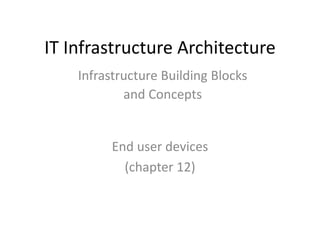
12. End user devices.pptx
- 1. IT Infrastructure Architecture End user devices (chapter 12) Infrastructure Building Blocks and Concepts
- 2. Introduction • Humans interact with applications using end user devices • Typical end user devices are: – Desktop PCs – Laptops – Virtual desktops – Mobile devices like phones and tablets – Printers
- 3. History • The first end user devices were teletypes • Teletypes were electromechanical typewriters – Provided a user interface to early mainframes – Sending typed data to the computer and printing the response
- 4. History • Electronic terminals replaced the teletypes • Terminals provided a monitor screen instead of printed paper – Allowing full screen editing and instant output • Terminals were “dumb” – Did not have their own processing power – Relayed typed-in commands to the mainframe computer and the mainframe computer sent data back to the terminal to be displayed • Terminals were used for decades to interact with mainframe and midrange computers
- 5. History - PC • In 1981, IBM introduced the Personal Computer (PC) • The IBM PC became the de facto end user device in many office environments – Office workers had full control over their own computer for the first time
- 6. History - PC • IBM developed the PC in about a year – The PC was built using "off-the-shelf" parts from a variety of manufacturers – Based on an open architecture – Enabling other manufacturers to produce and sell peripheral components and compatible software without having to purchase licenses • IBM sold an IBM PC Technical Reference Manual – Complete circuit diagrams – A listing of the ROM BIOS source code
- 7. History - PC • Many parties copied the PC – PC clones or IBM-compatible PCs • Built with: – The same architecture – The same chipset as the IBM PC – Reversed-engineered BIOS software • This allowed clones to run unmodified IBM software • One of the first and most successful companies building clones was Compaq, which would later become part of HP • All of the IBM PC software was developed by third parties – Microsoft provided the DOS operating system and office tools like Word and Excel
- 8. History - Apple • IBM was already a large manufacturer of computers before the introduction of the PC • Apple was founded by two hobbyists • In 1984, Apple introduced the Apple Macintosh – The first commercially successful personal computer to feature a mouse and a GUI rather than a command line interface – Designed to be used by consumers, and not as an office tool
- 9. History • Both the Mac and the PC evolved over time to become much faster – Color video screens and sound boards became the norm – Laptops became the most used form factor • The introduction of tablets and smartphones made the end user experience truly mobile
- 10. End user devices building blocks
- 11. Desktop PCs and laptops • Over the years, PCs have become very powerful – Can run complex software – Store relatively large amounts of data • Many organizations are searching for more cost- effective and simple solutions, because of: – The complexity of the PC itself – The very advanced operating systems – The amount of locally installed software – The performance, availability, and security issues related to all of these aspects
- 12. Desktop PCs and laptops • People are attached to their PCs • The term personal computer is still correct – Most users feel their PC is their personal tool that systems managers should not tamper with – This is why the adoption of alternatives like thin clients has never been very successful
- 13. Laptops • Most laptops are as powerful as desktop PCs • They are more "personal" than desktops – Users can take them home or use them on the road • Laptops have some disadvantages compared to desktop PCs: – Laptops frequently get lost or stolen – Laptops break more easily than desktops • They are more vulnerable to drops, bumps, coffee spills, etc. – The chance of illegal or malicious software being installed on the laptop is higher than on a desktop PC in the office • Most laptops are taken home every night,
- 14. Mobile devices • Mobile devices in the context of this course are devices that connect to the IT infrastructure using wireless public or off-site Wi-Fi networks • Typical mobile devices are: – Smartphones and tablets – Cars – Smart watches – Music players – Digital cameras • Computing power of mobile devices is getting comparable to desktop and laptop computers
- 15. Mobile devices • Specific properties: – Connect to the IT infrastructure using public networks • UMTS or LTE technology • Low bandwidth connectivity • Fluctuating connection speed • Low reliability of connections – Small form factor (screen, keyboard) • Applications’ user interfaces must be re-engineered to handle these smaller sizes
- 16. Bring Your Own Device (BYOD) • Most organizations use standard PCs or laptops with a limited set of business software • Users at home have access to: – Fast, sexy laptops of the brand they like – Tablets and smart phones that allow them to run thousands of highly attractive apps – Fast broadband internet connections that are often faster than the shared network in the office • A concept called Bring Your Own Device (BYOD) allows people to bring personally owned – typically mobile – devices to the office – Can be used to access the organization’s applications and data, as well as their personal applications and data
- 17. Bring Your Own Device (BYOD) • The BYOD concept creates a conflict of interests: – To optimize stability of the organization’s infrastructure and security, systems managers need to fully control the end user device – The owners of the devices want full freedom – The user paid for the device (they brought their own device), it will not be acceptable to: • Have systems managers erase the device (including all family photos or purchased music) in case of an incident • Have personal data visible to the systems managers
- 18. Bring Your Own Device (BYOD) • Virtualization techniques can be used to create isolated environments: – One virtual machine with access to the organization’s data and applications and is fully managed by the organization’s systems managers. • Managed using Mobile Device Management (MDM) software to monitor, maintain and secure virtual machines on mobile devices • When needed, the virtual machine can be remotely wiped to remove all sensitive data – One virtual machine that is owned and managed by the end user. This machine runs whatever applications the user wants • Both virtual machines use the same underlying hardware like network connectivity, touch screen, GPS, compass, and the sound system
- 19. Printers • Printers are used in almost all organizations to provide paper output • Most used printer types are: – Laser printers – Inkjet printers – Multi-Functional Printers – Specialized printers like: • Dot matrix printers • Line printers • Plotters • Thermal printers
- 20. Laser printers • A laser printer rapidly produces high quality text and graphics on plain sheets of paper – Using ink powder, called toner • In color printers four toners are used, one for each basic color – Cyan – Magenta – Yellow – Black • Each color is put on paper separately
- 21. Laser printers • The image is produced using a photoreceptive drum • The drum is electrically charged using high voltages • The drum is lightened with a laser beam, which eliminates the electrostatic charge on all places, except the image • The electrostatic charge left on the drum attracts toner that transfers the image on paper • A fuser then heats the toner to burn it on paper
- 22. Inkjet printers • Inkjet printers create text and graphics by propelling droplets of ink onto paper through high print head resolution • Benefits with respect to laser printers: – No warm up time – Use much less energy – Relatively cheap – Produce high quality printouts, usually in color • Some professional inkjet printers provide wide format printing, with a print width ranging from 75 cm to 5 m – They can be used for instance to create advertising billboards
- 23. Multi-Functional Printers (MFPs) • A Multi-Function Printer (MFP) is an office device that acts as a: – Printer – Scanner – Photocopier – Fax machine • Provides centralized document management and production in an office setting
- 24. Multi-Functional Printers (MFPs) • Printing on demand – Printing only starts when a user is authenticated to the printer – No printed paper with possibly sensitive text is left on the MFP waiting to be collected • MFPs contain: – Memory – Processors – Storage, such as a hard disk drive or flash memory – An operating system • An MFP should be handled like a computer – Patches must be installed – The hard drive should be erased before repair
- 25. Specialized printers - Dot Matrix printers • In dot matrix printers, characters are drawn out of a matrix of dots – Each dot is produced by a tiny metal rod driven forward by a tiny electromagnet – The moving portion of the printer is called the print head • Prints one line of text at a time, character-by-character • Noisy during operation as a result of the hammer-like mechanism in the print head • Uses continuous fanfold paper rather than cut-sheets
- 26. Specialized printers - Dot Matrix printers • From the 1970s until the 1990s, dot matrix printers were by far the most common type of printer used with personal computers • Dot matrix printers: – Can print on multi-part stationery or make carbon-copies, used for instance for printing invoices – Have one of the lowest printing costs per page – Use continuous paper rather than individual sheets • Dot matrix printers are very reliable work horses and are therefore still in use in many places
- 27. Specialized printers - Line printers • Line printers are high speed printers that print one complete line of text at once – 600 to 1200 lines per minute • Multiple technologies: – Spinning drums – Chains – Bands that contain the character set Small hammers are used to push the paper to the passing characters at exactly the right moment, putting the characters on paper
- 28. Specialized printers - Line printers • Line printers are especially well-suited to shop floors and industrial environments • They use continuous fanfold paper rather than cut-sheets • Line printers are physically more durable than laser printers • Their consumables are both less costly and less harmful to the environment
- 29. Specialized printers - Plotters • A plotter is a specialized printer that draws vector graphics using a pen • Mainly used in computer-aided design, for creating blueprints • Either the pen moves, or the paper • Plotters can draw high quality complex line art, including text • They are slow because of the mechanical movement of the pen and paper • Most plotters have been replaced by large-format inkjet printers
- 30. Specialized printers - Thermal printers • A thermal printer produces a printed image by selectively heating thermal paper when the paper passes over the thermal print head – Thermal paper is impregnated with a chemical that changes color when exposed to heat • Thermal printers are – Quiet – Fast – Small – Low power • Ideal for portable and retail applications like point of sale terminals and voucher printers • Drawback: the image disappears exposed to sunlight or heat
- 31. Desktop virtualization • Virtualization technologies for end user devices: – Application virtualization • Run applications on an underlying virtualized operating system – Virtualized PCs based on: • Server Based Computing (SBC) • Virtual Desktop Infrastructure (VDI)
- 32. Application virtualization • Application virtualization is typically implemented in a Windows-based environment • The term application virtualization is a bit misleading: – The application itself is not virtualized – The operating system resources the application uses are virtualized • Application virtualization isolates applications from some resources of the underlying operating system and from other applications – The application virtualization layer provides the application with virtualized parts of the runtime environment normally provided by the operating system – The application assumes it is directly interfacing with the operating system
- 34. Application virtualization • The application virtualization layer: – Proxies all requests to the operating system – Intercepts all file and registry operations – These are transparently redirected to a virtualized location, often a single real file • The application is working with one file, not many files and registry entries spread throughout the system – It becomes easy to run the application on a different computer – Previously incompatible applications or application versions can be run side-by-side • Examples: – Microsoft App-V – VMware ThinApp
- 35. Server Based Computing • Server Based Computing (SBC) is a concept where applications and/or desktops run on remote servers • They relay their virtual display to the user's device • Keyboard and mouse information is processed by the application on the server • The resulting display changes are sent back to the user device
- 36. Server Based Computing • The user’s device runs a lightweight application (a thin client) that: – Displays the video output from the server – Fetches the keyboard strokes from the client – Fetches mouse movements from the client – Sends client input back to the application on the remote server • SBC requires a limited amount of network bandwidth: – Only changed display information is sent to the end user device – Only keyboard strokes and mouse movements are sent to the server
- 37. Server Based Computing • SBC is typically implemented in a Windows based environment • SBC products: – Windows Remote Desktop Service (RDS, formerly known as Windows Terminal Services) – Citrix XenApp (formerly known as MetaFrame Presentation Server) • RDS is part of the Windows operating system • XenApp provides more functionality than RDS, but is a separate product
- 38. Server Based Computing • Advantages of SBC: – Maintenance (like applying patches and upgrades) can be done at the server level – The changes are available instantly to all users – Application configurations are the same for all users • Disadvantages: – Graphical properties of the SBC server are used instead of that of the client end user device – Limitations on the desktop experience (slow response or keyboard lag) are mostly due to network latency or the configuration of the remote desktop
- 39. Virtual Desktop Infrastructure (VDI) • Virtual Desktop Infrastructure (VDI) is a similar concept as SBC • In VDI, user applications run in their own virtual machine • The hypervisor's primary task is to distribute available hardware resources between VDI machines on a physical machine
- 40. Virtual Desktop Infrastructure (VDI) • With VDI, each user has exclusive use of the operating system, CPU, and RAM – SBC users share these resources – VDI enables applications and operating systems to run next to each other in complete isolation without interference • VDI tends not to scale well in terms of CPU resources and storage IOPS – Each client uses an entire virtual machine – A 'Logon storm' occurs when many virtualized systems boot up at the same time – Logon storms can partly be prevented by pre-starting a predefined number of virtual machines at configured time slots
- 41. Thin clients • VDI and SBC both enable the hosting of desktops on central server farms and use the same protocols to deliver the output of application screens to users • Thin clients communicate with the SBC or VDI server – Hardware: • Lightweight computers, inexpensive, have no moving parts or local disk drives • Have no configuration; can be used directly after plugging them into the network • Easy to replace when one fails • No regular upgrades or systems management needed – Software: • Applications running in a normal client operating system • Runs on mobile devices like tablets and smartphones
- 42. PXE boot • The Preboot eXecution Environment (PXE) allows desktop PCs or thin clients to boot from an operating system disk image stored on the network instead of from a local hard disk – This allows for diskless thin clients – The BIOS tries to locate a PXE boot server on the network • For PXE to work, the PC always needs a network connection – Not suitable for mobile devices like laptops • Implementing a high performing TFTP server is crucial for fast start-up times
- 43. End user devices availability
- 44. Reliability • End user devices’ hardware is much less reliable than hardware installed in the datacentre – To keep the cost low – Designed to last only 3 to 5 years • Mobile devices like laptops or tablets can get physically damaged quite easily – Leading to hardware failures – Typical failures are hard disk crashes in laptops or screen cracks in tablets • A failing end user device immediately leads to downtime for a user – Loss of availability of business functions to the end user
- 45. Backup of end user devices • Backup of local disks is very important – Most of the work worldwide is first saved to a local disk on an end user device – Automated synchronization of local data to a server can be implemented – For end users, it should be impossible to disable this synchronization function • End user devices should be protected from random installs of potential bad software by end users
- 46. End user devices performance
- 47. End user device performance • Performance of end user devices is in most cases not a big issue • PCs and laptops: – Adding more RAM increases the performance more than choosing a faster CPU – A faster disk – preferably an SSD disk – can positively affect the performance • Most data processed on a PC of laptop is transferred using the network – Make sure enough bandwidth is available for each end user device
- 48. End user device performance • Ensure software running on mobile devices is capable of handling low bandwidth and unreliable connectivity – End user devices are often used with public wireless networks (like public Wi-Fi, or 3G) – Technologies like Server Based Computing can help to make mitigate the effect of low bandwidth
- 49. End user devices security
- 50. End user device security • Securing end user devices is quite a challenge – They are not located in a locked down datacentre – They are spread around offices, homes and client locations • Some tips: – Provide users with laptop cable locks to physically lock the laptop to an unmovable object to prevent theft. – If end user devices are at the end-of-life, or when they need repair, fully erase the hard disk first – Malware protection software like a virus scanner needs to be installed on each device – Laptops and PCs can contain a large amount of (business critical) data – encrypt the full hard disk!
- 51. Mobile device management • Mobile device management (MDM) can be used to monitor, maintain and secure devices that are not regularly connected to the organization’s network • When a mobile device is stolen, MDM enables systems management to remotely erase the device’s content • Software to locate the stolen device can be installed to help law enforcement locating the device and arresting the thief
- 52. End user authorizations and awareness • End users should not be able to remove important software or alter system files or log files – They should not have the administrator password of their device – When users need to install software, they could be given the right to do so, without giving them the administrator password of their device • BIOS passwords can be used on laptops and desktops to further increase security – BIOS setting should be applied to prevent booting from USB sticks or DVD drives • Users need to be aware of common security guidelines including: – The possibility of social engineering – Using strong passwords – Knowing how to handle sensitive data