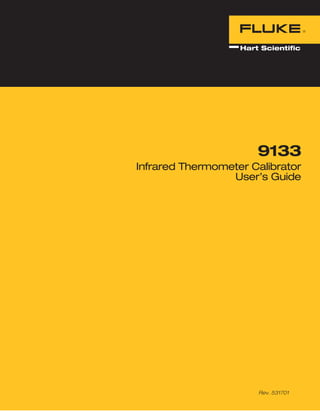
Fluke 9133 Infrared Thermometer Calibrator User’s Guide
- 1. 9133 Infrared Thermometer Calibrator User’s Guide Rev. 531701 Hart Scientific
- 2. Rev. 531701 Fluke Hart Scientific • 799 E. Utah Valley Drive • American Fork, UT 84003-9775 • USA Phone: +1.801.763.1600 • Telefax: +1.801.763.1010 • E-mail: support@hartscientific.com www.hartscientific.com Subject to change without notice. • Copyright © 2002 • Printed in USA
- 3. Table of Contents 1 Before You Start . . . . . . . . . . . . . . . . . . . . . . 1 1.1 Symbols Used . . . . . . . . . . . . . . . . . . . . . . . . . 1 1.2 Safety Information . . . . . . . . . . . . . . . . . . . . . . . 2 1.2.1 Warnings . . . . . . . . . . . . . . . . . . . . . . . . . . . . . . . . 2 1.2.2 Cautions . . . . . . . . . . . . . . . . . . . . . . . . . . . . . . . . . 3 1.3 Hart Scientific Authorized Service Centers. . . . . . . . . . . 4 2 Introduction . . . . . . . . . . . . . . . . . . . . . . . . 7 3 Specifications and Environment Conditions . . . . . . . 9 3.1 Specifications . . . . . . . . . . . . . . . . . . . . . . . . . 9 3.2 Environmental Conditions . . . . . . . . . . . . . . . . . . 10 3.3 Warranty . . . . . . . . . . . . . . . . . . . . . . . . . . . 10 4 Quick Start . . . . . . . . . . . . . . . . . . . . . . . . 13 4.1 Unpacking . . . . . . . . . . . . . . . . . . . . . . . . . . 13 4.2 Set Up . . . . . . . . . . . . . . . . . . . . . . . . . . . . 13 4.3 Power. . . . . . . . . . . . . . . . . . . . . . . . . . . . . 13 4.4 Setting the Temperature . . . . . . . . . . . . . . . . . . . 14 5 Parts and Controls . . . . . . . . . . . . . . . . . . . . 15 5.1 Back Panel . . . . . . . . . . . . . . . . . . . . . . . . . . 15 5.2 Front Panel . . . . . . . . . . . . . . . . . . . . . . . . . . 16 6 General Operation . . . . . . . . . . . . . . . . . . . . 17 6.1 Changing Display Units . . . . . . . . . . . . . . . . . . . . 17 6.2 Switching to 230 V Operation . . . . . . . . . . . . . . . . 17 6.3 Ice Buildup/Purge. . . . . . . . . . . . . . . . . . . . . . . 17 7 Controller Operation . . . . . . . . . . . . . . . . . . . 19 7.1 Target Temperature. . . . . . . . . . . . . . . . . . . . . . 19 7.2 Temperature Set-point . . . . . . . . . . . . . . . . . . . . 19 7.2.1 Programmable Set-points. . . . . . . . . . . . . . . . . . . . . . . . 19 7.2.2 Set-point Value . . . . . . . . . . . . . . . . . . . . . . . . . . . . . 21 7.3 Temperature Scale Units . . . . . . . . . . . . . . . . . . . 21 7.4 Scan . . . . . . . . . . . . . . . . . . . . . . . . . . . . . 22 i
- 4. 7.4.1 Scan Control . . . . . . . . . . . . . . . . . . . . . . . . . . . . . . 22 7.4.2 Scan Rate. . . . . . . . . . . . . . . . . . . . . . . . . . . . . . . . 22 7.5 Set-point Resistance . . . . . . . . . . . . . . . . . . . . . 23 7.6 Temperature Scale Units . . . . . . . . . . . . . . . . . . . 23 7.7 Secondary Menu . . . . . . . . . . . . . . . . . . . . . . . 23 7.8 Heater Power . . . . . . . . . . . . . . . . . . . . . . . . . 23 7.9 Proportional Band . . . . . . . . . . . . . . . . . . . . . . 24 7.10 Controller Configuration . . . . . . . . . . . . . . . . . . . 25 7.11 Operating Parameters . . . . . . . . . . . . . . . . . . . . 25 7.12 Serial Interface Parameters . . . . . . . . . . . . . . . . . . 26 7.12.1 Baud Rate . . . . . . . . . . . . . . . . . . . . . . . . . . . . . . . 26 7.12.2 Sample Period . . . . . . . . . . . . . . . . . . . . . . . . . . . . . 26 7.12.3 Duplex Mode . . . . . . . . . . . . . . . . . . . . . . . . . . . . . . 27 7.12.4 Linefeed . . . . . . . . . . . . . . . . . . . . . . . . . . . . . . . . 27 7.13 Calibration Parameters . . . . . . . . . . . . . . . . . . . . 27 7.13.1 R0 . . . . . . . . . . . . . . . . . . . . . . . . . . . . . . . . . . . 28 7.13.2 ALPHA . . . . . . . . . . . . . . . . . . . . . . . . . . . . . . . . . 28 7.13.3 DELTA . . . . . . . . . . . . . . . . . . . . . . . . . . . . . . . . . 28 7.13.4 BETA . . . . . . . . . . . . . . . . . . . . . . . . . . . . . . . . . . 28 8 Digital Communication Interface . . . . . . . . . . . . 29 8.1 Serial Communications . . . . . . . . . . . . . . . . . . . . 29 8.1.1 Wiring . . . . . . . . . . . . . . . . . . . . . . . . . . . . . . . . . 29 8.1.2 Setup . . . . . . . . . . . . . . . . . . . . . . . . . . . . . . . . . . 29 8.1.2.1 Baud Rate . . . . . . . . . . . . . . . . . . . . . . . . . . . . . . . . . . . 30 8.1.2.2 Sample Period . . . . . . . . . . . . . . . . . . . . . . . . . . . . . . . . . 30 8.1.2.3 Duplex Mode. . . . . . . . . . . . . . . . . . . . . . . . . . . . . . . . . . 30 8.1.2.4 Linefeed . . . . . . . . . . . . . . . . . . . . . . . . . . . . . . . . . . . . 30 8.1.3 Serial Operation . . . . . . . . . . . . . . . . . . . . . . . . . . . . 31 8.2 Interface Commands . . . . . . . . . . . . . . . . . . . . . 31 9 Calibration Procedure . . . . . . . . . . . . . . . . . . 35 9.1 Calibration Points. . . . . . . . . . . . . . . . . . . . . . . 35 9.2 Calibration Procedure . . . . . . . . . . . . . . . . . . . . 35 9.2.1 Compute DELTA . . . . . . . . . . . . . . . . . . . . . . . . . . . . 36 9.2.2 Compute R0 and ALPHA . . . . . . . . . . . . . . . . . . . . . . . . 36 9.2.3 Compute BETA . . . . . . . . . . . . . . . . . . . . . . . . . . . . . 37 9.2.4 Accuracy and Repeatability . . . . . . . . . . . . . . . . . . . . . . 37 10 Maintenance . . . . . . . . . . . . . . . . . . . . . . . 39 11 Troubleshooting . . . . . . . . . . . . . . . . . . . . . 41 11.1 Troubleshooting Problems, Possible Causes, and Solutions. . 41 11.2 Comments . . . . . . . . . . . . . . . . . . . . . . . . . . 43 ii
- 5. 11.2.1 EMC Directive . . . . . . . . . . . . . . . . . . . . . . . . . . . . . 43 11.2.2 Low Voltage Directive (Safety) . . . . . . . . . . . . . . . . . . . . . 43 iii
- 6. iv Figures Figure 1 Temperature Gradient Between Probe and IR Target Surface at Ambient of 30°C . . . . . . . . . . . . . . . . . . . . . . . . 10 Figure 2 Back Panel . . . . . . . . . . . . . . . . . . . . . . . . . . . . . . . . 15 Figure 3 Front Panel . . . . . . . . . . . . . . . . . . . . . . . . . . . . . . . . 16 Figure 4 Controller Operation Flow Chart . . . . . . . . . . . . . . . . . . . . . 20 Figure 5 Serial Cable Wiring . . . . . . . . . . . . . . . . . . . . . . . . . . . . 29
- 7. v Tables Table 1 International Electrical Symbols . . . . . . . . . . . . . . . . . . . . . . 1 Table 2 Controller Communications Commands . . . . . . . . . . . . . . . . . . 32 Table 2 Controller Communications Commands continued . . . . . . . . . . . . 33
- 8. 1 Before You Start 1.1 Symbols Used Table 1 lists the International Electrical Symbols. Some or all of these sym- bols may be used on the instrument or in this manual. Symbol Description AC (Alternating Current) AC-DC Battery CE Complies with European Union Directives DC Double Insulated Electric Shock Fuse PE Ground Hot Surface (Burn Hazard) Read the User’s Manual (Important Information) Off On 1 1 Before You Start Table 1 International Electrical Symbols
- 9. Symbol Description Canadian Standards Association OVERVOLTAGE (Installation) CATEGORY II, Pollution Degree 2 per IEC1010-1 refers to the level of Impulse Withstand Voltage protection provided. Equipment of OVERVOLTAGE CATEGORY II is energy-con- suming equipment to be supplied from the fixed installation. Exam- ples include household, office, and laboratory appliances. C-TIC Australian EMC Mark The European Waste Electrical and Electronic Equipment (WEEE) Di- rective (2002/96/EC) mark. 1.2 Safety Information Use this instrument only as specified in this manual. Otherwise, the protec- tion provided by the instrument may be impaired. The following definitions apply to the terms “Warning” and “Caution”. • “Warning” identifies conditions and actions that may pose hazards to the user. • “Caution” identifies conditions and actions that may damage the in- strument being used. 1.2.1 Warnings To avoid personal injury, follow these guidelines. • BURN HAZARD – DO NOT touch the IR target surface of the unit. • The temperature of the IR target surface is the same as the actual tem- perature shown on the display. If the unit is set at 150°C and the dis- play reads 150°C, the target surface is at 150°C. • Temperatures above 70°C (158°F) are considered hazardous. Use ex- treme care when working with these temperatures. Observe all warn- ings and cautions given in this manual. • The sheet metal of the instrument may exhibit extreme temperatures for areas close to the IR target surface. • DO NOT turn off the unit at temperatures higher than 100°C. This could create a hazardous situation. Select a set-point less than 100°C and al- low the unit to cool before turning it off. • DO NOT operate this unit without a properly grounded, properly polar- ized power cord. • DO NOT connect this unit to a non-grounded, non-polarized outlet. 9133 User’s Guide 2 CAT
- 10. • HIGH VOLTAGE is used in the operation of this equipment. SEVERE INJURY OR DEATH may result if personnel fail to observe safety pre- cautions. Before working inside the equipment, turn the power off and disconnect the power cord. • Always replace the fuse with one of the same rating, voltage, and type. • Allow at least six inches of space between the instrument and nearby objects. DO NOT place instrument under a flammable structure. • DO NOT use this unit for any application other than calibration work. • DO NOT use this unit in environments other than those listed in the user’s guide. • DO NOT operate near flammable materials. • Use of this instrument at HIGH TEMPERATURES for extended periods of time requires caution. • Completely unattended high temperature operation is not recom- mended for safety reasons. • Before initial use, after transport, and anytime the instrument has not been energized for more than 10 days, the calibrator must be ener- gized for a dry-out period of 1 to 2 hours before it can be assumed to meet all of the safety requirements of the IEC1010-1. • The instrument can generate extreme temperatures. Precautions must be taken to prevent personal injury or damage to objects. • Use only a grounded AC mains supply of the appropriate voltage to power the instrument. Refer to Section 3.1, Specifications for power details. • The instrument is equipped with operator accessible system fuses. If a fuse blows, it may be due to a power surge or failure of a component. Replace the fuse once. If the fuse blows a second time, it is likely caused by failure of a component part. If this occurs, contact an Autho- rized Fluke Hart Scientific Service Center (see Section 1.3). Always re- place the fuse with one of the same rating, voltage, and type. Never replace the fuse with one of a higher current rating. • This instrument is intended for indoor operation only. • Follow all safety guidelines listed in the user’s manual. • Calibration Equipment should only be used by Trained Personnel. 1.2.2 Cautions • Use the target cover at temperatures below 5°C. If ice forms on the tar- get, the IR probe will not indicate the correct temperature. • DO NOT use fluids to clean out the target surface. 3 1 Before You Start
- 11. • DO NOT change the values of the calibration constants from the factory set values. The correct setting of these parameters is important to the safety and proper operation of the calibrator. • DO use a ground fault interrupt device. • Operate the instrument in room temperatures between 5–50°C (41–122° F). Allow sufficient air circulation by leaving at least 6 inches of space between the instrument and nearby objects. • The instrument is a precision instrument. Although is has been de- signed for optimum durability and trouble free operation, it must be handled with care. The convenient fold-up handle allows one hand carrying. The instrument should not be operated in excessively wet, oily, dusty, or dirty environments. It is important to keep the calibra- tion probe well and the IR target surface clean and clear of any foreign matter. Do not operate near flammable materials. • DO NOT use fluids to clean out the calibration probe well or on the IR target surface. • Before initial use, after transport, and anytime the instrument has not been energized for a “dry-out” period of 1-2 hours before it can be as- sumed to meet all of the safety requirements of the IEC 1010-1. • If a main supply power fluctuation occurs, immediately turn off the in- strument. Wait until the power has stabilized before re-energizing the instrument. 1.3 Fluke Hart Scientific Authorized Service Centers Please contact one of the following authorized Service Centers to coordinate service on your Hart product: Fluke Hart Scientific 799 E. Utah Valley Drive American Fork, UT 84003-9775 USA Phone: +1.801.763.1600 Telefax: +1.801.763.1010 E-mail: support@hartscientific.com Fluke Nederland B.V. Customer Support Services Science Park Eindhoven 5108 5692 EC Son 9133 User’s Guide 4
- 12. NETHERLANDS Phone: +31-402-675300 Telefax: +31-402-675321 E-mail: ServiceDesk@fluke.nl Fluke Int'l Corporation Service Center - Instrimpex Room 2301 Sciteck Tower 22 Jianguomenwai Dajie Chao Yang District Beijing 100004, PRC CHINA Phone: +86-10-6-512-3436 Telefax: +86-10-6-512-3437 E-mail: xingye.han@fluke.com.cn Fluke South East Asia Pte Ltd. Fluke ASEAN Regional Office Service Center 60 Alexandra Terrace #03-16 The Comtech (Lobby D) 118502 SINGAPORE Phone: +65 6799-5588 Telefax: +65 6799-5588 E-mail: antng@singa.fluke.com When contacting these Service Centers for support, please have the follow- ing information available: • model number • serial number • voltage • complete description of the problem 5 1 Before You Start
- 13. 2 Introduction The Fluke Hart Scientific 9133 Mid-Range Field IR Calibrator may be used as a portable instrument or bench top temperature calibrator for calibrating point IR thermometers. The 9133 is small enough to use in the field, and accurate enough to use in the lab. Calibrations may be done over a range of -30°C to150°C (-22°F to 302°F). Temperature display and setability resolu- tion of the 9133 is 0.1 degrees. The instrument features: • Rapid heating and cooling • RS-232 interface capability Built in programmable features include: • Temperature scan rate control • Eight set-point memory • Adjustable readout in °C or °F The temperature is accurately controlled by Hart’s digital controller. The controller uses a precision platinum RTD as a sensor and controls the well temperature with a FET driven thermal electric device. For improved uncertainties, a 0.125" diameter external reference thermome- ter may be used in the calibration probe hole at the top of the instrument. When using an external reference thermometer, the instrument accuracy, stability, and ambient temperature effects on the surface can be minimized. The LED front panel continuously shows the current temperature. The tem- perature may be easily set with the control buttons to any desired tempera- ture within the specified range. The instrument’s multiple fault protection devices insure user and instrument safety and protection. The 9133 calibrator was designed for portability, low cost, and ease of oper- ation. Through proper use, the instrument will provide continued accurate calibration of temperature sensors and devices. The user should be familiar with the safety guidelines and operating procedures of the calibrator as de- scribed in this user guide. 7 2 Introduction
- 14. 3 Specifications and Environment Conditions 3.1 Specifications Temperature Range† –30°C to 150°C (-22°F to 302°F) Accuracy ‡ ±0.4°C (±0.72°F) [using 1/8" PRT] Stability ±0.1°C (±0.18°F) Target Size 2.25" (57 mm) Target Emissivity 0.95 (±0.02 from 8 to 14μM) Resolution 0.1° C or F Heating Time 15 minutes (25°C to 150°C) Cooling Time 15 minutes (25°C to -20°C) Power 115 VAC (±10%), 1.5 A, or 230 VAC (±10%), 1.0 A, switchable, 50/60 Hz Size (H,W,D) 152 x 286 x 267 mm (6 x 11.25 x 10.5") Weight 4.6 kg (10 lb.) Safety OVERVOLTAGE (Installation) CATEGORY II, Pollution Degree 2 per IEC1010-1 †When using a purge, the high and low range are reduced. This amount depends on the flow and temperature of the purge. ‡Temperature difference between the IR target surface and the reference probe are cal- culated as shown in the graph in Figure 1 on page 10. Note: As the temperature of the IR target surface increases, the temperature difference decreases. 9 3 Specifications and Environment Conditions
- 15. 3.2 Environmental Conditions Although the instrument has been designed for optimum durability and trouble-free operation, it must be handled with care. The instrument should not be operated in an excessively dusty or dirty environment. Maintenance and cleaning recommendations can be found in the Maintenance section of this manual. The instrument operates safely under the following conditions: • temperature range: 5–50°C (41–122°F) • ambient relative humidity: maximum 80% for temperature <31°C, de- creasing linearly to 50% at 40°C • pressure: 75kPa–106kPa • mains voltage within ±10% of nominal • vibrations in the calibration environment should be minimized • altitudes less than 2,000 meters 3.3 Warranty Fluke Hart Scientific (Hart) warrants this product to be free from defects in material and workmanship under normal use and service for a period as stated in our current product catalog from the date of shipment. This war- 9133 User’s Guide 10 -0.2 -0.15 -0.1 -0.05 0 0.05 0.1 0.15 -30 -10 10 30 50 70 90 110 130 150 Reference Probe °C delta T °C Figure 1 Temperature Gradient Between Probe and IR Target Surface at Ambient of 30°C
- 16. ranty extends only to the original purchaser and shall not apply to any product which, in Hart’s sole opinion, has been subject to misuse, alteration, abuse or abnormal conditions of operation or handling. Software is warranted to operate in accordance with its programmed in- structions on appropriate Hart products. It is not warranted to be error free. Hart’s obligation under this warranty is limited to repair or replacement of a product which is returned to Hart within the warranty period and is deter- mined, upon examination by Hart, to be defective. If Hart determines that the defect or malfunction has been caused by misuse, alteration, abuse or abnormal conditions or operation or handling, Hart will repair the product and bill the purchaser for the reasonable cost of repair. To exercise this warranty, the purchaser must forward the product after call- ing or writing Hart for authorization. Hart assumes NO risk for in-transit damage. For service or assistance, please contact an Authorized Fluke Hart Scientific Service Center (see Section 1.3). THE FOREGOING WARRANTY IS PURCHASER’S SOLE AND EXCLUSIVE REM- EDY AND IS IN LIEU OF ALL OTHER WARRANTIES, EXPRESS OR IMPLIED, INCLUDING BUT NOT LIMITED TO ANY IMPLIED WARRANTY OR MERCHANT- ABILITY, OR FITNESS FOR ANY PARTICULAR PURPOSE OR USE. FLUKE HART SCIENTIFIC SHALL NOT BE LIABLE FOR ANY SPECIAL, INDIRECT, INCIDEN- TAL, OR CONSEQUENTIAL DAMAGES OR LOSS WHETHER IN CONTRACT, TORT, OR OTHERWISE. 11 3 Specifications and Environment Conditions
- 17. 4 Quick Start 4.1 Unpacking Unpack the calibrator carefully and inspect it for any damage that may have occurred during shipment. If there is shipping damage, notify the carrier immediately. Verify that the following components are present: • 9133 calibrator • report of calibration • power cord • user's guide • serial cable • target cover • 9930 software 4.2 Set Up Place the calibrator on a flat surface with at least 6 inches of free space around the instrument. The prop may be swung down to raise the front of the instrument from a horizontal position. Plug the power cord into a grounded mains outlet. Observe that the nominal voltage corresponds to that indicated on the back of the calibrator. Turn on the power to the calibrator by toggling the power switch on. The fan should begin quietly blowing air through the instrument and the con- troller display should illuminate after 3 seconds. After a brief self-test the controller should begin normal operation. If the unit fails to operate please check the power connection. The thermal electric devices will start operating to bring the temperature of the calibrator to the set-point temperature and the display will begin to show the actual target temperature. Caution: Use the target cover at temperatures below 5°C. If ice forms on the target, the IR probe will not indicate the correct temperature. 4.3 Power Plug the instrument power cord into a mains outlet of the proper voltage, frequency, and current capability. Refer to Section 3.1, Specifications for power details. Turn the instrument on using the rear panel “POWER” switch. The instrument turns on and begins to heat to the previously pro- 13 4 Quick Start
- 18. grammed temperature set-point. The front panel LED display indicates the actual instrument temperature. 4.4 Setting the Temperature Section 8.2 explains in detail how to set the temperature set-point on the calibrator using the front panel keys. The procedure is summarized here. 1. Press the “SET” button twice to access the set-point value. 2. Press the “UP” or “DOWN” button to change the set-point value. 3. Press the “SET” button to program in the new set-point. 4. Press the “EXIT” button to return to the temperature display. When the set-point temperature is changed the controller switches the heater on or off to raise or lower the temperature. The displayed tempera- ture gradually changes until it reaches the set-point temperature. The tar- get may require 5 to 10 minutes to reach the set-point depending on the span. Another 5 to 10 minutes is required to stabilize within ±0.1°C of the set-point. Ultimate stability may take 15 to 20 minutes more of stabilization time. 9133 User’s Guide 14
- 19. 5 Parts and Controls 5.1 Back Panel The back panel (Figure 2) consists of the power inlet, power switch, serial port, and fan. Power Inlet – At the rear of the calibrator is the removable power cord in let that plugs into an IEC grounded socket. Power Switch – The power switch is located on the power entry module (PEM). The PEM also houses the fuses. The PEM allows the unit to be field switchable for 115 VAC (±10%) or 230 VAC( ±10%) operation. (See Section 6.2, Switching to 230 V Operation.) Serial Port – A DB-9 male connector is present for interfacing the calibrator to a computer or terminal with serial RS-232 communications. Fan – The fan inside the calibrator varies in speed. As the target tempera- ture increases the fan speed decreases. Slots are provided for airflow. The area around the calibrator must be kept clear to allow adequate ventilation. The airflow is directed out the two sides. 15 5 Parts and Controls RS-232 115V - 3AT 250V 230V - 1.6AT 250V 115 VAC 50/60 Hz 3A 230 VAC 50/60 Hz 1.6A ~ Figure 2 Back Panel
- 20. 5.2 Front Panel The front panel (Figure 3) consists of the controller display, controller key-pad, and target assembly. Controller Display – The digital display displays set and actual tempera- tures and various calibrator functions, settings, and constants. The display shows temperatures in units according to the selected scale °C or °F. Controller Keypad – The four button keypad allows easy setting of the set-point temperature. The control buttons (SET, DOWN, UP, and EXIT) are used to set the calibrator temperature set-point, access and set other oper- ating parameters, and access and set calibration parameters. Setting the control temperature is done directly in degrees of the current scale. The control temperature can be set to one-tenth of a degree Celsius or Fahrenheit. The functions of the buttons are as follows: SET – Used to display the next parameter in a menu and to set parameters to the displayed value. DOWN – Used to decrement the displayed value of parameters. UP – Used to increment the displayed value. EXIT – Used to exit from a menu. When the EXIT button is pressed any changes made to the displayed value are ignored. Target Assembly – The target assembly is 2.25" (57 mm) in diameter and has an emissive of 0.95. 9133 User’s Guide 16 SET UP DOWN EXIT Smoked Display Window 9133 INFRARED CALIBRATOR –35°C to 150°C SET UP DOWN EXIT Figure 3 Front Panel
- 21. 6 General Operation 6.1 Changing Display Units The 9133 can display temperature in Celsius or Fahrenheit. The temperature units are shipped from the factory set to Celsius. There are two ways to change to Fahrenheit or back to Celsius as described below. 1. Press the “SET” and “UP” buttons simultaneously. The units are changed. Or 1. Press the “SET” button three times from the temperature display to show Un =C 2. Press the “UP” or “DOWN” button to change units. 6.2 Switching to 230 V Operation The 9133 is switchable from 115 VAC to 230 VAC 50/60 Hz. To change from 115 VAC to 230 VAC follow the steps below. 1. Unplug the instrument. 2. With a small straight slot screwdriver remove the fuse holder located on the rear panel. 3. Replace the two 3 A 250 V fuses with two 1.6 AT 250 V fuses. 4. Replace the fuse holder with the “~” in the display window. Note: If “~” is not displayed in the window, the unit will not heat or cool. 6.3 Ice Buildup/Purge To prevent ice buildup on the target at temperatures below 5°C, use the tar- get cover and/or a dry gas purge. When taking measurements using the tar- get cover, place the target cover in place and set the set-point temperature to the desired temperature, remove the target cover, take a sample, and re- place the cover. When ice forms on the target, change the unit set-point higher than 5°C to melt the excess ice. When the ice melts pat the excess water off with a clean dry cloth. Do not wipe the front plate. If a clean dry cloth is not available, change the set-point to 100°C or higher, to evaporate the excess water. When using a dry gas purge, the instrument will not reach minimum tem- perature. An example of a gas purge is dry nitrogen connected through a 1/8” inner diameter tube to the purge fitting located at the front bottom of the target. The nitrogen gas is controlled to fill the chamber in front of the 17 6 General Operation
- 22. target at a rate that will not allow airflow to affect the target. Note: If the gas contains any moisture, ice will form on the target. 9133 User’s Guide 18
- 23. 7 Controller Operation This section discusses in detail how to operate the instrument temperature controller using the front control panel. By using the front panel key-switches and LED display, the user may monitor the target temperature, adjust the set-point temperature in degrees C or F, monitor the output power, adjust the controller proportional band, and program the operating parameters, program parameters, serial interface configuration, and the con- troller calibration parameters. Operation of the functions and parameters is shown in the flowchart in Figure 4 on page 20. This chart may be copied for reference. In the following discussion a button with the word “SET”, “UP”, “DOWN”, or “EXIT” inside indicates the panel button while the dotted box indicates the display reading. Explanation of the button or display reading is to the right of each button or display value. 7.1 Target Temperature The digital LED display on the front panel allows direct viewing of the ac- tual temperature. This temperature value is what is normally shown on the display. The units C or F, of the temperature value are displayed at the right. For example, 100.0 C Target temperature in degrees Celsius The temperature display function may be accessed from any other function by pressing the “EXIT” button. 7.2 Temperature Set-point The temperature set-point can be set to any value within the range and resolution as given in the specifications. Setting the temperature involves selecting one of the eight set-points in memory and then adjusting the set-point value. 7.2.1 Programmable Set-points The controller stores eight (8) set-point temperatures in memory. The set-points can be quickly recalled to conveniently set the instrument to a previously programmed temperature set-point. To set the temperature, first select the set-point memory. This function is ac- cessed from the temperature display function by pressing the “SET” button. The number of the set-point memory currently being used is shown at the left on the display followed by the current set-point value. 19 7 Controller Operation
- 24. 9133 User’s Guide 20 UP UP DOWN DOWN SET Operating Parameters Menu SET SET Cal Menu ALPHA DELTA Adj. R0 DO NOT CHANGE THESE VALUES. SEE MANUAL DO NOT CHANGE THESE VALUES. SEE MANUAL Adj. ALPHA Serial Interface Menu BAUD Rate Adjust BAUD Rate Sample Period Adj. Sample Period Duplex Mode Adj. Duplex Mode Linefeed Adjust Linefeed BETA Adjust BETA EXIT EXIT EXIT EXIT EXIT UP DOWN SET SET SET + + + Display Power Toggles °C / °F SET SET Select Setpoint Adjust Setpoint Units °C/°F Scan On/Off Scan Rate Display Temperature Configuration Menu Secondary Functions X5 HL Adj.HL Displays Set-Point Resistance Set Proportional Band R0 Adj. DELTA Press “SET” to step through the menu and to store the parameter value. Press “EXIT” briefly to skip a parameter without storing the parameter value. Hold “EXIT” ( 2 seconds) to exit the menu and display the temperature ≈ Menu Legend: (2 Seconds) (2 Seconds) Automatically returns to display Figure 4 Controller Operation Flow Chart
- 25. 100.0 C Well temperature in degrees Celsius S Access set-point memory 1 100. Set-point memory 1, 100°C currently used To change the set-point memory to another preset value press the “UP” or “DOWN” button. 4 150 New set-point memory 4, 150°C Press the “SET” button to display the new selection and access the set-point value. S Accept selected set-point memory 7.2.2 Set-point Value The set-point value may be adjusted after selecting the set-point memory and pressing the “SET” button. The set-point value is displayed with the units, C or F, at the left. 4 120. Set-point value 4, 120.0°C If the set-point value does not need to be changed, press the “EXIT” button to resume displaying the instrument temperature. Press the “UP” or the “DOWN” button to adjust the set-point value. U Increment display 125.0 New set-point value When the desired set-point value is reached press the “SET” button to ac- cept the new value. If the “EXIT” button is pressed, any changes made to the set-point are ignored. S Accept new set-point value 7.3 Temperature Scale Units The temperature scale units of the controller can be set by the user to de- grees Celsius (°C) or Fahrenheit (°F). The units are used in displaying the well temperature, set-point, and proportional band. Press the “SET” button after adjusting the set-point value to change display units 21 7 Controller Operation
- 26. Un= C Scale units currently selected Press the “UP” or “DOWN” button to change the units. U Change units Un = F New units selected Press the “SET” button to accept the new selection and resume displaying the display temperature. 7.4 Scan The scan rate can be set and enabled so that when the set-point is changed the instrument heats or cools at a specified rate, in degrees C per minute only, until it reaches the new set-point. With the scan disabled the instru- ment heats or cools at the maximum possible rate. 7.4.1 Scan Control The scan is controlled with the scan on/off function that appears in the main menu after the temperature scale units. Sc=OFF Scan function off Press the “UP” or “DOWN” button to toggle the scan on or off. Sc=On Scan function on Press the “SET” button to accept the present setting and to continue. S Accept scan setting 7.4.2 Scan Rate The next function in the main menu is the scan rate. The scan rate can be set from .1 to 99.9°C/min. The maximum scan rate however is actually lim- ited by the natural heating or cooling rate of the instrument. The scan rate function appears in the main menu after the scan control function. The scan rate units are in degrees Celsius per minute. Sr=10.0 Scan rate in C/min Press the “UP” or “DOWN” button to change the scan rate. Sr=2.0 New scan rate 9133 User’s Guide 22
- 27. Press the “SET” button to accept the new scan rate and continue. S Accept scan rate 7.5 Set-point Resistance To display the Set-point Resistance, press the “SET” and “DOWN” buttons si- multaneously when the temperature is displayed. When the “SET” and “DOWN” buttons are released the temperature is again displayed. This value is used to calibrate the unit and is not adjustable. 7.6 Temperature Scale Units To toggle between °C and °F, press the “SET” and “UP” keys simultaneously when the temperature is displayed. 7.7 Secondary Menu Functions used less often are accessed within the secondary menu. Press and hold the “SET” and EXIT buttons to access the secondary menu. The first function in the secondary menu is the heater power display. (See Figure 4 on page 20.) 7.8 Heater Power The temperature controller controls the temperature of the well by pulsing the heater on and off. The total power being applied to the heater is deter- mined by the duty cycle or the ratio of heater on time to the pulse cycle time. By knowing the amount of heating the user can tell if the instrument is heating “UP” to the set-point, cooling “DOWN”, or controlling at a constant temperature. Monitoring the percent heater power lets the user know the stability of the well temperature. With good control stability the percent heating power should not fluctuate more than ±1% within one minute. The heater power display is accessed in the secondary menu. Press and hold the “SET” and “EXIT: buttons. The heater power is displayed as a per- centage of full power. 100.0 C Target temperature S+E Access heater power in percent SEC Flashes for secondary menu and then displays the heater power 23 7 Controller Operation
- 28. 12.0P Heater power in percent To exit out of the secondary menu press and hold the “EXIT” button. To con- tinue on to the proportional band setting function, press the “SET” button. 7.9 Proportional Band In a proportional controller such as this, the heater output power is propor- tional to the target temperature over a limited range of temperatures around the set-point. This range of temperature is called proportional band. At the bottom of the proportional band, the heater output is 100%. At the top of the proportional band, the heater output is 0. Thus as the temperature rises the heater power is reduced. In this way the temperature is maintained at a fairly constant level. The temperature stability of the instrument depends on the width of the proportional band. If the band is too wide, the target temperature deviates excessively from the set-point due to varying external conditions. This devi- ation is caused by the power output changing very little with temperature and the controller not responding well to changing conditions or noise in the system. If the proportional band is too narrow the temperature may swing back and forth because the controller overreacts to temperature vari- ations. For best stability control, the proportional band must be set for the optimum width by the user in any given application. The optimum proportional band width is set at the factory to about 25.0°C. The user may alter the proportional band width to optimize the control characteristics for a particular application. However, we recommend the proportional band be changed only by knowledgeable personnel. The proportional band width is easily adjusted from the front panel. The width may be set to discrete values in degrees C or F depending on the se- lected units. The proportional band adjustment can be accessed within the secondary menu. Press the “SET” and “EXIT” buttons to enter the secondary menu and show the heater power. Then press the “SET” button to access the proportional band. S+E Access heater power in secondary menu SEC Flashes for secondary menu and then displays the heater power 12.0P Heater power in percent S Access proportional band Prob Flashes for proportional band and then displays the proportional band setting 9133 User’s Guide 24
- 29. 4.1 Proportional band setting To change the proportional band setting press the “UP” or “DOWN” buttons. U Increment display 10. New proportional band setting To store the new setting press the “SET” button. Press the “EXIT” button to continue without storing the new value. S Accept the new proportional band setting 7.10 Controller Configuration The controller has a number of configuration, operation, and calibration pa- rameters that are programmable via the front panel. These are accessed from the secondary menu after the proportional band by pressing the “SET” button. There are three sets of configuration parameters – operating param- eters, serial interface parameters, and calibration parameters. The menus are selected by using the “UP” and “DOWN” buttons and then pressing the “SET” button. 7.11 Operating Parameters The operating parameters menu contains the High Limit parameter. The op- erating parameter menu is indicated by, PAr Operating parameters menu The High Limit parameter adjusts the upper set-point temperature limit. The factory default and maximum are set to 160°C. For safety, a user can adjust the High Limit parameter down so the maximum temperature set-point is restricted. Press the “SET” button to enable adjustment of the High Limit parameter. HL Flashes and then displays the setting H=126 Current HL setting To change to High Limit setting, use the “UP” or “DOWN” button. H=90 New High Limit setting Press the “SET” button to save this setting. 25 7 Controller Operation
- 30. 7.12 Serial Interface Parameters The serial interface parameters menu contains parameters, which determine the operation of the serial interface. The parameters in the menu are – baud rate, sample period, duplex mode, and linefeed. The serial RS-232 interface parameters menu is indicated by, SEriAL Serial RS-232 interface parameters menu Press the “UP” button from the operations Parameters Menu to access the Serial menu. Press “SET” to enter the menu. 7.12.1 Baud Rate The baud rate is the first parameter in the menu. The baud rate setting de- termines the serial communications transmission rate. The baud rate of the serial communications may be programmed to 300, 600, 1200, 2400, 4800, or 9600. The default setting is 2400 baud. bAUd Flashes and then displays the setting 2400 b Current baud rate Use the “UP” or “DOWN” buttons to change the baud rate setting. 4800 b New baud rate Press the “SET” button to store the new setting as the baud rate or press the “EXIT” button to skip to the next parameter without storing the new setting. 7.12.2 Sample Period The sample period is the next parameter in the serial interface parameters menu. The sample period is the time period in seconds between tempera- ture measurements transmitted from the serial interface. If the sample rate is set to 5, the instrument transmits the current measurement over the serial interface approximately every five seconds. The automatic sampling is dis- abled with a sample period of 0. SPEr Flashes and then displays the setting SP= 1 Current sample period (seconds) Use the “UP” or “DOWN” buttons to adjust the setting. SP=60 New sample period 9133 User’s Guide 26
- 31. Press the “SET” button to store the new setting as the sample period or press the “EXIT” button to skip to the next parameter without storing the new setting. 7.12.3 Duplex Mode The next parameter is the duplex mode. The duplex mode may be set to full duplex or half duplex. With full duplex any commands received by the in- strument via the serial interface are immediately echoed or transmitted back to the device of origin. With half duplex the commands are executed but not echoed. duPL Flashes and then displays the setting d=FULL Current duplex mode Use the “UP” or “DOWN” buttons to adjust the setting. d=HALF New duplex mode setting Press the “SET” button to store the new setting as the duplex mode or press the “EXIT” button to skip to the next parameter without storing the new setting. 7.12.4 Linefeed The final parameter in the serial interface menu is the linefeed mode. This parameter enables (on) or disables (off) transmission of a linefeed character (LF, ASCII 10) after transmission of any carriage-return. LF Flashes and then displays the setting LF=On Current linefeed setting Use the “UP” or “DOWN” buttons to adjust the setting. LF=OFF New linefeed setting Press the “SET” button to store the new setting as the linefeed or press the “EXIT” button to skip to the next parameter without storing the new setting. 7.13 Calibration Parameters The probe parameters menu contains the parameters, R0, ALPHA, DELTA, and BETA, which characterize the resistance-temperature relationship of the platinum control probe. These values are set at the factory and must not 27 7 Controller Operation
- 32. be altered. The correct values are important to the accuracy and proper and safe operation of the instrument. Access to these parameters is available to the user so that in the event that the controller memory fails the user may restore these values to the factory settings. The user should have a list of these constants on the Report of Calibration that ships with the instrument. Caution: DO NOT change the value of the instrument calibration con- stants from the factory set values. The correct setting of these parame- ters is important to the safety and proper operation of the unit. The calibration parameters menu is indicated by, CAL calibration parameters menu Press the “SET” button five times to enter the menu. The name of the pa- rameter flashes on the display and then the value is displayed. The value of the parameter may be changed using the “UP” and “DOWN” buttons. After the desired value is reached press the “SET” button to set the parameter to the new value. Pressing the “EXIT” button causes the parameter to be skipped ignoring any changes that may have been made. 7.13.1 R0 This probe parameter refers to the resistance of the control probe at 0°C. The value of this parameter is set at the factory for best instrument accuracy. 7.13.2 ALPHA This probe parameter refers to the average sensitivity of the probe between 0 and 100°C. The value of this parameter is set at the factory for best instru- ment accuracy. 7.13.3 DELTA This probe parameter refers to the curvature of the resistance-temperature relationship or the sensor. The value of this parameter is set at the factory for best instrument accuracy. 7.13.4 BETA This probe parameter characterizes the low temperatures. The value of this parameter is set at the factory for best instrument accuracy. 9133 User’s Guide 28
- 33. 8 Digital Communication Interface The 9133 calibrator is capable of communicating with and being controlled by other equipment through the digital interface. With a digital interface the instrument may be connected to a computer or other equipment. This allows the user to set the instrument temperature, monitor the temperature, and access any of the other controller functions, all using remote communica- tions equipment. Communications commands are summarized in Table 2 on page 32. 8.1 Serial Communications The RS-232 serial interface allows serial digital communications over fairly long distances (15.24 meters). With the serial interface the user may access any of the functions, parameters and settings discussed in Section 7, Con- troller Operation with the exception of the baud rate setting. The serial in- terface operates with eight data bits, one stop bit, and no parity. 8.1.1 Wiring The serial communications ca- ble attaches to the instrument through the DB-9 connector at the back of the instrument. Figure 5 shows the pin-out of this connector and suggested cable wiring. To eliminate noise, the serial cable should be shielded with low resis- tance between the connector (DB-9) and the shield. 8.1.2 Setup Before operation, the serial in- terface of the instrument must be set up by programming the baud rate and other configura- tion parameters. These param- eters are programmed within the serial interface menu. The serial interface parameters menu is outlined in Section 7.12. To enter the serial parameter programming mode first, press 29 8 Digital Communication Interface RS-232 Cable Wiring for IBM PC and Compatibles 1 NC 2 RxD 3 TxD 4 NC 5 GND 6 NC 7 RTS 8 CTS 9 NC 2 TxD 3 RxD 4 RTS 5 CTS 6 DSR 7 GND 8 DCD 20 DTR Instrument Connector (DB 9-Pin) Computer (DTE) Connector (DB 25-Pin) 1 NC 2 RxD 3 TxD 4 NC 5 GND 6 NC 7 RTS 8 CTS 9 NC 1 DCD 2 RxD 3 TxD 4 DTR 5 GND 6 DSR 7 RTS 8 CTS 9 NC Instrument Connector (DB 9-Pin) Computer (DTE) Connector (DB 9-Pin) Figure 5 Serial Cable Wiring
- 34. the “EXIT” button while pressing the “SET” button and release to enter the secondary menu. Press the “SET” button repeatedly until the display reads “ProbE”. This is the menu selection. Press the “UP” button repeatedly until the serial interface menu is indicated with “SErIAL”. Finally press the “SET” button to enter the serial parameter menu. The serial interface parameter menu contains the BAUD rate, the sample rate, the duplex mode, and the linefeed parameter. 8.1.2.1 Baud Rate The baud rate is the first parameter in the menu. The display prompts with the baud rate parameter by showing “bAUd”. Press the “SET” button to choose to set the baud rate. The current baud rate value is displayed. The baud rate of the instrument may be programmed to 300, 600, 1200, or 2400 baud. The baud rate is pre-programmed to 2400 baud. Use “UP” or “DOWN” to change the baud rate value. Press the “SET” button to set the baud to the new value or the “EXIT” button to abort the operation and skip to the next parameter in the menu. 8.1.2.2 Sample Period The sample period is the next parameter in the menu and prompted with “SAMPLE”. The sample period is the time period, in seconds, between tem- perature measurements transmitted from the serial interface. If the sample rate is set to 5, the instrument transmits the current measurement over the serial interface approximately every five seconds. The automatic sampling is disabled with a sample period of 0. Press the “SET” button to choose to set the sample period. Adjust the period with the “UP” or “DOWN” button and then use the “SET” to set the sample rate to the displayed value. 8.1.2.3 Duplex Mode The next parameter is the duplex mode indicated with “dUPL”. The duplex mode may be set to half duplex (“HALF”) or full duplex (“FULL”). With full duplex any commands received by the instrument via the serial interface are immediately echoed or transmitted back to the device of origin. With half duplex the commands are executed but not echoed. The default setting is full duplex. The mode may be changed using “UP” or “DOWN” and press- ing “SET”. 8.1.2.4 Linefeed The final parameter in the serial interface menu is the linefeed mode. This parameter enables (“On”) or disables (“OFF”) transmission of a linefeed character (LF, ASCII 10) after transmission of any carriage-return. The de- fault setting is with linefeed on. The mode may be changed using “UP” or “DOWN” and pressing “SET”. 9133 User’s Guide 30
- 35. 8.1.3 Serial Operation Once the cable has been attached and the interface set up properly the con- troller immediately begins transmitting temperature readings at the pro- grammed rate. The set-point and other commands may be sent to the instrument via the serial interface to set the instrument and view or pro- gram the various parameters. The interface commands are discussed in Sec- tion 8.2, Interface Commands. 8.2 Interface Commands The various commands for accessing the instrument controller functions via the digital interfaces are listed in Table 2. These commands are used with both the RS-232 serial interface and the IEEE-488 GPIB interface. In either case the commands are terminated with a carriage-return character. The in- terface makes no distinction between upper and lower case letters, hence either may be used. Commands may be abbreviated to the minimum num- ber of letters, which determines a unique command. A command may be used to either set a parameter or display a parameter depending on whether or not a value is sent with the command following a “=” character. For example, an “s”<cr> returns the current set-point and an “s=50.00”<cr> sets the set-point to 50.00 degrees. In the following list of commands, characters or date within brackets, “[“ and “]”, are optional. A slash, “/”, denotes alternate characters or data. Nu- meric data, denoted by “n”, may be entered in decimal or exponential nota- tion. Characters are shown in lower case although upper case may be used. Spaces may be added within command strings and are simply ignored. Backspace (BS, ASCII 8) may be used to erase the previous character. A ter- minating CR is implied with all commands. 31 8 Digital Communication Interface
- 36. 9133 User’s Guide 32 Command Description Command Format Command Example Returned Returned Example Acceptable Values Display Temperature Read current set-point s[etpoint] s set: 999.9 {C or F} set: 100.00 C Set current set-point to n s[etpoint]=n s=200.0 Instrument Range Read temperature t[emperature] t t: 999.9 {C or F} t: 55.6 C Read temperature units u[nits] u u: x u: C Set temperature units: u[nits]=c/f C or F Set temperature units to Celsius u[nits]=c u=c Set temperature units to Fahrenheit u[nits]=f u=f Read scan mode sc[an] sc scan: {ON or OFF} scan:ON Set scan mode sc[an]=on/off sc=on ON or OFF Read scan rate sr[ate] sr srat: 99.9 {C or F}/min srat:12.4C/m in Set scan rate sr[ate]=n sr=1.1 .1 to 99.9 Secondary Menu Read proportional band setting pr[opband] pr pb: 999.9 pb: 15.9 Set proportional band to n pr[opband]=n pr=8.83 Depends on Configuration Read heater power (duty cycle) po[wer] po po: 999.9 po: 1.0 Configuration Menu Operating Parameters Menu Read high limit hl hl hl:999 hl:126 Set high limit hl=n hl=90 50–160 Serial Interface Menu Read serial sample setting sa[mple] sa sa: 9 sa: 1 Set serial sampling setting to n seconds sa[mple]=n sa=0 0 to 999 Set serial duplex mode: du[plex]=f[ull]/h[al f] FULL or HALF Set serial duplex mode to full du[plex]=f[ull] du=f Set serial duplex mode to half du[plex]=h[alf] du=h Set serial linefeed mode: lf[eed]=on/of[f] ON or OFF Table 2 Controller Communications Commands
- 37. 33 8 Digital Communication Interface Command Description Command Format Command Example Returned Returned Example Acceptable Values Set serial linefeed mode to on lf[eed]=on lf=on Set serial linefeed mode to off lf[eed]=of[f] lf=of Calibration Menu Read R0 calibration parameter r[0] r r0: 999.999 r0: 100.578 Set R0 calibration parame- ter to n r[0]=n r=100.324 90 to 110 Read ALPHA calibration parameter al[pha] al al: 9.9999999 al: 0.0038573 Set ALPHA calibration pa- rameter to n al[pha]=n al=0.003843 3 .002 to .005 Read DELTA calibration parameter de[lta] de de:9.99999 de: 1.507 Set DELTA calibration parameter de[lta]=n de=1.3742 0–3.0 Read BETA calibration parameter be[ta] be be:9.999 be:0.342 Set BETA calibration parameter be[ta]=n be=0.342 –100.0 to 100.0 Functions not on menu Read firmware version number *ver[sion] *ver ver.9999,9.99 ver.9133,1.0 0 Read structure of all commands h[elp] h list of commands Read all operating parameters all all list of parameters Legend: [] Optional Command data {} Returns either information n Numeric data supplied by user 9 Numeric data returned to user x Character data returned to user Note: When DUPLEX is set to FULL and a command is sent to READ, the command is re- turned followed by a carriage return and linefeed. Then the value is returned as indi- cated in the RETURNED column. Controller Communications Commands continued
- 38. 9 Calibration Procedure Sometimes the user may want to calibrate the instrument to improve the temperature set-point accuracy. Calibration is done by adjusting the control- ler probe calibration constants R0, ALPHA, DELTA, and BETA so that the temperature of the calibrator as measured with a standard thermometer agrees more closely with the set-point. The thermometer used must be able to measure the well temperature with higher accuracy than the desired ac- curacy of the calibrator. By using a good thermometer and following this procedure the instrument can be calibrated to an accuracy of better than 0.5°C up to 150°C. 9.1 Calibration Points In calibrating the instrument, R0, ALPHA, DELTA, and BETA, are adjusted to minimize the set-point error at each of three different temperatures. Any three appropriately separated temperatures may be used for the calibration. Improved results can be obtained for shorter ranges when using tempera- tures that are just within the most useful operating range of the instrument. The farther apart the calibration temperatures, the larger the calibrated range. However, the calibration error will also be greater over that range. If, for instance, –20°C to 100°C is chosen as the calibration range, the calibra- tor may achieve an accuracy of ±0.3°C over that range (–20 to 100°C). Choosing a range of 50°C to 90°C may allow the calibrator to have a better accuracy of maybe ±0.2°C over the narrower range but, outside that range, the accuracy may be only ±1.5°C. 9.2 Calibration Procedure 1. Choose four set-points to use in the calibration of the R0, ALPHA, DELTA, and BETA parameters. These set-points are generally –25°C, 0°C, 60°C, and 125°C but other set-points may be used if desired or necessary. 2. Set the instrument to the low set-point. When the instrument reaches the set-point and the display is stable, wait 15 minutes or so and then take a reading. Sample the set-point resistance by hold- ing down the “SET” key and pressing the “DOWN” key. Write these values down as T1 and R1 respectively. 3. Repeat step 2 for the other three set-points recording them as T2 , R2 , T3 , R3 , T4 and R4 respectively. 4. Using the recorded data, calculate new values for R0, ALPHA, DELTA, and BETA parameters using the equations given below. 35 9 Calibration Procedure
- 39. 9.2.1 Compute DELTA A T T = − 4 3 B T T = − 3 2 C T T T T = ⎡ ⎣ ⎢ ⎤ ⎦ ⎥ − ⎡ ⎣ ⎢ ⎤ ⎦ ⎥ − ⎡ ⎣ ⎢ ⎤ ⎦ ⎥ − ⎡ ⎣ ⎢ ⎤ ⎦ 4 4 3 3 100 1 100 100 1 100 ⎥ D T T T T = ⎡ ⎣ ⎢ ⎤ ⎦ ⎥ − ⎡ ⎣ ⎢ ⎤ ⎦ ⎥ − ⎡ ⎣ ⎢ ⎤ ⎦ ⎥ − ⎡ ⎣ ⎢ ⎤ ⎦ 3 3 2 2 100 1 100 100 1 100 ⎥ E R R = − 4 3 F R R = − 3 2 delta AF BE DE CF = − − T1– 4 - Measured temperature using the reference thermometer R1– 4 - Value of R from the 9133 display (Press SET and DOWN at the same time) Where T1 and R1 are the measured temperature and resistance at –25°C T2 and R2 are the measured temperature and resistance at 0°C T3 and R3 are the measured temperature and resistance at 60°C T4 and R4 are the measured temperature and resistance at 125°C 9.2.2 Compute R0 and ALPHA a T delta T T 1 2 2 2 100 1 100 = + ⎡ ⎣ ⎢ ⎤ ⎦ ⎥ − ⎡ ⎣ ⎢ ⎤ ⎦ ⎥ a T delta T T 3 4 4 4 100 1 100 = + ⎡ ⎣ ⎢ ⎤ ⎦ ⎥ − ⎡ ⎣ ⎢ ⎤ ⎦ ⎥ rzero R a R a a a = − − 4 1 2 3 1 3 alpha R R R a R a = − − 2 4 4 1 2 3 delta is the new value of DELTA computed above. 9133 User’s Guide 36
- 40. 9.2.3 Compute BETA x T = ⎡ ⎣ ⎢ ⎤ ⎦ ⎥ − 1 100 1 y T = ⎡ ⎣ ⎢ ⎤ ⎦ ⎥ 1 100 ( )( )( ) ( )( ) ( )( )( ) beta alpha x y T x y delta y R r alpha x y = + − − 1 3 1 3 2 1 0 3 Where T1 and R1 are the measured temperature and resistance at –25.00°C and alpha, rzero, and delta are the new values of ALPHA, R0, and DELTA calculated above. Program the new values for R0 (rzero), ALPHA (alpha), DELTA (delta), and BETA (beta) into the instrument with the following steps. 1. Reference Section 7.13 to display R0. 2. Press the “SET” button then use the “UP” or “DOWN” buttons until the correct numerical setting is displayed. Press the “SET” button to accept the new value. 3. Repeat step 2 for ALPHA, DELTA, and BETA. 9.2.4 Accuracy and Repeatability Check the accuracy of the instrument at various points over the calibrated range. If the instrument does not pass specification at all set-points, repeat the Calibration Procedure. 37 9 Calibration Procedure
- 41. 10 Maintenance • The instrument has been designed with the utmost care. Ease of oper- ation and simplicity of maintenance have been a central theme in the product development. Therefore, with proper care the instrument should require very little maintenance. Avoid operating the instrument in an oily, wet, dirty, or dusty environment. • Ice will build up on the target surface over a period of time if the unit is operated at sub-zero temperatures, allowing water to pool in the well at temperatures above 0.0°C. The user needs to drain the water build up after every use. To drain the water build up, set the instru- ment to a temperature above 100°C for a period of one hour causing the water to evaporate. Wipe any remaining water with a dry nonabrasive cloth. • If the outside of the instrument becomes soiled, it may be wiped clean with a damp cloth and mild detergent. DO NOT use harsh chemicals on the surface, which may damage the paint or target. • It is important to keep the well and target surface of the instrument clean and clear of any foreign matter. • The instrument should be handled with care. Avoid knocking or drop- ping the instrument. • If a hazardous material is split on or inside the equipment, the user is responsible for taking the appropriate decontamination steps as out- lined by the national safety council with respect to the material. • If the mains supply cord becomes damaged, replace it with a cord with the appropriate gauge wire for the current of the unit. If there are any questions, call an Authorized Fluke Hart Scientific Service Center (see Section 1.3) for more information. • Before using any cleaning or decontamination method except those recommended by Fluke Hart Scientific, users should check with an Au- thorized Fluke Hart Scientific Service Center (see Section 1.3) to be sure that the proposed method does not damage the equipment. • If the instrument is used in a manner not in accordance with the equipment design, the operation of the unit may be impaired or safety hazards may arise. 39 10 Maintenance
- 42. 11 Troubleshooting This section contains information on troubleshooting, CE Comments, and a wiring diagram. 11.1 Troubleshooting Problems, Possible Causes, and Solutions In the event that the instrument appears to function abnormally, this section may help to find and solve the problem. Several possible problem condi- tions are described along with likely causes and solutions. If a problem arises, please read this section carefully and attempt to understand and solve the problem. If the problem cannot otherwise be solved, contact an Authorized Fluke Hart Scientific Service Center (see Section 1.3). Be sure to have the model number and serial number of your instrument available. Problem Possible Causes and Solutions Incorrect tempera- ture reading Incorrect R0, ALPHA, DELTA, and BETA parameters. Find the value for R0, ALPHA, DELTA, and BETA on the Report of Calibra- tion that was shipped with the instrument. Reprogram the pa- rameters into the instrument (see Section 7.13, Calibration Parameters). Allow the instrument to stabilize and verify the ac- curacy of the temperature reading. Controller locked up. The controller may have locked up due to a power surge or other aberration. Initialize the system by per- forming the Factory Reset Sequence. Factory Reset Sequence. Hold the SET and EXIT buttons down at the same time while powering up the instrument. The instru- ment displays shows ‘-init-‘, the model number, and the firm- ware version. Each of the controller parameters and calibration constants must be reprogrammed. The values can be found on the Report of Test that was shipped with the instrument. Blank display after mains power applied Blown fuse. A fuse may have blown due to a power surge or fail- ure of a component. Replace the fuse once. If the fuse blows a second time, it is likely caused b the failure of a component. Al- ways replace the fuse with one of the same rating, voltage, and type. Never replace the fuse with one of a higher current rating. The Instrument heats or cools too quickly or too slowly Incorrect scan and scan rate settings. The scan and scan rate settings may be set to unwanted values. Check the Scan and Scan Rate settings. The scan may be off (if the unit seems to be responding too quickly). The scan may be on with the Scan Rate set low (if unit seems to be responding too slowly). 41 11 Troubleshooting
- 43. Problem Possible Causes and Solutions The display shows any of the following: err 1 , err 2 , err 3 , err 4 , err 5, Err 6, or Err 7 Controller problem. The error messages signify the following problems with the controller. Err 1 - a RAM error Err 2 - a NVRAM error Err 3 - a Structure error Err 4 - an ADC setup error Err 5 - an ADC ready error Err 6 – a defective control sensor Err 7 – a heater error Initialize the system by performing the Factory Reset Sequence describe above. Temperature cannot be set above a cer- tain point Incorrect High Limit parameter. The High Limit parameter may be set below 150°C. Check this value as described in Section 7.11, Operating Parameters. Ice buildup At temperatures below 5°C, use the target cover and/or a gas purge. When taking measurements using the target cover, place the target cover in place and set the set-point to the desired tem- perature, remove the target cover, take a sample, and replace the cover. When ice forms on the target, change the set-point higher than 5°C to melt the excess ice. When the ice melts pat the ex- cess water off with a clean dry cloth. Do not wipe the front plate. If a clean dry cloth is not available, change the set-point to 100°C or higher, to evaporate the excess water. Use a dry gas purge. When using a dry gas purge, the instru- ment will not reach minimum temperature. An example of a dry gas purge is dry nitrogen connected through a 1/8” inner diame- ter tube to the purge fitting located at the front bottom of the tar- get. The nitrogen gas is controlled to fill the chamber in front of the target at a rate that will not allow airflow to affect the target. Note: If the gas contains any moisture, ice will form on the target. 9133 User’s Guide 42
- 44. Problem Possible Causes and Solutions The IR probe does not read what the IR heat source indicates Emissivity is not the same as the IR probe and target. Adjust the IR gun or use a look up table from the IR probe manufacturer. Ice is on the target. Heat the unit above 5°C and remove the water. Ambient light may change the reading of the IR probe. Get closer to the target. A channeling tube may remove some external environmental factors. The laser indicator (red dot) is not the actual surface center of the IR probe (field of measurement). Check the proper use of the instrument in the IR probe manual. The field of measurement changes with distance. There is a difference between the display temperature and the IR heat source target (temperature gradient). The closer to ambient the target is, the lower the error will be. See Figure 1, Temperature Gradient Between Reference Probe and target Surface. IR probe is reading incorrectly (optic problems) or may be within its given specifications (1-10°C). Check the heat source with a known good IR probe. IR heat source is out of calibration. Use an external reference. 11.2 Comments 11.2.1 EMC Directive Fluke Hart Scientifics’ equipment has been tested to meet the European Electromagnetic Compatibility Directive (EMC Directive, 89/336/EEC). The Declaration of Conformity for your instrument lists the specific standards to which the unit was tested. 11.2.2 Low Voltage Directive (Safety) In order to comply with the European Low Voltage Directive (73/23/EEC), Fluke Hart Scientific equipment has been designed to meet the IEC 1010-1 (EN 61010-1) and the IEC 1010-2-010 (EN 61010-2-010) standards. 43 11 Troubleshooting
