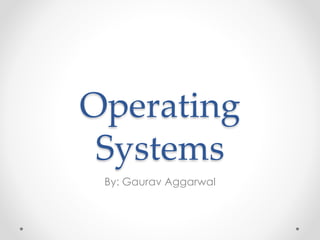
OS Guide Explains Types, Components, and Functions
- 1. Operating Systems By: Gaurav Aggarwal
- 2. Operating System • An interface between Applications and hardware • It manages computer hardware resources and provides services for computer programs • Application programs require an operating system to function.
- 3. Operating System • A program or a software that governs the functioning of other programs • It keeps track of files and folder on the disk • Manages CPU Time • Control devices • Allows convenient usage; hides the tedious stuff
- 4. Types of Operating Softsmith Infotech System • Tasks o Uni tasking (DOS) o Multi tasking : All modern OS • Users o Single User: Mac, Windows o Multi User: Linux
- 5. Types of Operating Softsmith Infotech System • Single User, Single Task o A user can do only one thing at a time o MS DOS • Single User, Multi Task o Most commonly Used o A user can do multiple tasks o Windows, MAC • Multi User, Multi Task o Multiple users can do multiple tasks o Linux, Unix
- 6. Types of Operating System – Real Time OS • Aims at executing real-time applications • Objective: quick and predictable response to events • Event-driven or Time sharing design • Event-driven system switches between tasks based on their priorities or external events • Time-sharing operating systems switch tasks based on clock interrupts Softsmith Infotech
- 7. Types of Operating System – Distributed • A distributed operating system manages a group of independent computers • Makes them appear to be a single computer • Emerged because of development of networked computers • Example: Processor on one system and hard disk on another • Architecture can be implemented on Unix and Linux Softsmith Infotech
- 8. Types of Operating System – Mobile • Mobile OS operates Smartphone, Tablet and other mobile devices • They have features of Personal Computer Operating System along with features to manage other hardware o Cellular, camera, Near field communication, infrared, etc. • IOS, Android, Windows Phone, Firefox OS, etc Softsmith Infotech
- 9. Softsmith Infotech FOSS • Free Open Source Software • Free – Means Liberty and not related to Price or cost • Open – Source code is available and any body can contribute to the development. Organization independent • Example: Linux
- 10. How does a Computer Boot?
- 11. OS - Wake up call • When you turn on the power to a PC, the first program that runs is a set of instructions kept in the computer's read-only memory (ROM).
- 12. OS - Wake up call • These instructions are called Power on Self Test (POST) • It checks to make sure everything is functioning properly. • It checks the CPU, memory, and basic input-output systems (BIOS) for errors.
- 13. OS - Wake up call • Once successful, the software will begin to activate the computer's disk drives. • The BIOS attempts to access the first sector of the drive designated as the boot disk. • The BIOS confirms there's a bootstrap loader, or boot loader, in that first sector of the boot disk, and it loads that boot loader into memory (RAM)
- 14. OS - Wake up call • The bootstrap loader or boot loader is a small program that has a single function: It loads the operating system into memory and allows it to begin operation. • Once the boot loader is in memory, the BIOS hands over its work to the boot loader, which in turn begins loading the operating system into memory.
- 15. OS - Wake up call • When the boot loader finishes its task, it turns control of the PC over to the operating system. • Then, the OS is ready for user interaction.
- 16. OS - Memory Storage and Management
- 17. OS - Memory Storage and Management • Besides managing hardware and software resources on the system, the OS must manage resources and memory. • Each process must have enough memory in which to execute, and It can neither run into the memory space of another process, Nor be run into by another process.
- 18. OS - Memory Storage and Management • The different types of memory in the system must be used properly so that each process can run most effectively. o Cache o Ram o Disk
- 19. Cache Memory • A section of a computer's memory which temporarily retains recently accessed data in order to speed up repeated access to the same data. • It provides rapid access without having to wait for systems to load. • Very Costly
- 20. RAM • Random access memory (RAM) is the best known form of computer memory. • RAM is considered "random access" because you can access any memory cell directly if you know the row and column that intersect at that cell.
- 21. RAM • The more RAM your computer has, the faster programs can function. • Remember, that if the power is turned off, then all data left in RAM, that has not been saved to the hard drive, is lost.
- 22. Virtual Memory • Virtual Memory – a method of using hard disk space to provide extra memory. It simulates additional RAM. • In Windows, the amount of virtual memory available, equals the amount of free RAM plus the amount of disk space allocated to the swap file.
- 23. Virtual Memory – Swap File • A swap file is an area of your hard disk that is set aside for virtual memory. Swap files can be either temporary or permanent.
- 24. Kernel
- 25. Kernel • Core or nucleus of an operating system • Interacts with the hardware • First program to get loaded when the system starts and runs till the session gets terminated • Different from BIOS which is hardware dependent. • Kernel is software dependent
- 26. Kernel
- 27. Kernel types • Monolithic o All OS related code are stuffed in a single module o Available as a single file o Advantage : Faster functioning • Micro o OS components are isolated and run in their own address space o Device drivers, programs and system services run outside kernel memory space o Supports modularity o Lesser in size
- 28. Shell • Program that interacts with kernel • Bridge between kernel and the user • Command interpreter • User can type command and the command is conveyed to the kernel and it will be executed
- 29. Types of Shell • Sh – simple shell • BASH – Bourne Again Shell • KSH – Korne Shell • CSH – C Shell • SSH – Secure Shell • To use a particular shell type the shell name at the command prompt. o Eg $csh – will switch the current shell to c shell • To view the available shells in the system, type cat /etc/shells at the command prompt • To view the current shell that is being used, type echo $SHELL at the command prompt
- 30. Operating System User 1 User 2
- 31. Shell Scripting • Shell scripting is the most useful and powerful feature in Linux o Minimizes typing of repetitive command o Can schedule jobs to run in the system o Can initiate back up activities for system administration o Similar to batch files in DOS, but more powerful than Batch files
- 32. Working with shell script • Open a file with extension .sh using vi editor • We can type any number of commands that we use to type at command prompt • Save the file • Execute the file o sh file.sh o ./file.sh (if the file has execution permission)
- 33. 4 Freedoms with FOSS • Freedom to run the software anywhere • Freedom to study how the programs work. i.e source code will be accessible • Freedom to redistribute copies • Freedom to improve the software • If a software has all these 4 freedoms, then it is a FOSS
- 34. Copyleft • Termed by Richard Mathew Stallman • Copyleft statement: o “Copying and redistribution are permitted in any medium provided this notice is preserved.”
- 35. Linux • Developed in 1991 by Linus Torvalds • Used in most of the computers, ranging from super computers to embedded system • Multi user • Multi tasking • Time sharing • Monolithic kernel
- 36. Free Software Foundation • Founded by Richard Stallman in 1983 • Organisation that started developing copylefted programs • Project – GNU Project o GNU Not Unix o Recursive expansion
- 37. Components
- 38. Interrupts • Interrupt transfers control to the interrupt service routine generally, through the interrupt vector, which contains the addresses of all the service routines. • Interrupt architecture must save the address of the interrupted instruction. • Incoming interrupts are disabled while another interrupt is being processed to prevent a lost interrupt. • A trap is a software-generated interrupt caused either by an error or a user request. • An operating system is interrupt driven.
- 39. Modes • Superviser Mode o Unrestricted access to hardware • Protected Mode o Everything Else
- 40. Process
- 41. 41 PROCESSES PROCESS CONCEPT: A program is passive; a process active. Attributes held by a process include •hardware state, •memory, •CPU, •progress (executing) WHY HAVE PROCESSES? Resource sharing ( logical (files) and physical(hardware) ). Computation speedup - taking advantage of multiprogramming – i.e. example of a customer/server database system.
- 42. 42 PROCESSES PROCESS STATE New The process is just being put together. Running Instructions being executed. This running process holds the CPU. Waiting For an event (hardware, human, or another process.) Ready The process has all needed resources - waiting for CPU only. Suspended Another process has explicitly told this process to sleep. It will be awakened when a process explicitly awakens it. Terminated The process is being torn apart.
- 43. PROCESS CONTROL BLOCK: CONTAINS INFORMATION ASSOCIATED WITH EACH PROCESS: It's a data structure holding: PC, CPU registers, memory management information, accounting ( time used, ID, ... ) I/O status ( such as file resources ), scheduling data ( relative priority, etc. ) Process State (so running, suspended, etc. is simply a field in the PCB ). 43 PROCESSES Process State
- 44. PROCESSES Scheduling Components The act of Scheduling a process means changing the active PCB pointed to by the CPU. Also called a context switch. A context switch is essentially the same as a process switch - it means that the memory, as seen by one process is changed to the memory seen by another process. See Figure on Next Page SCHEDULING QUEUES: (Process is driven by events that are triggered by needs and availability ) 44 Ready queue = contains those processes that are ready to run. I/O queue (waiting state ) = holds those processes waiting for I/O service.
- 45. 3: Proce sses 45 PROCESSES Scheduling Components The CPU switching from one process to another.
- 46. Process Scheduling • First Come – First Serve o Long process may make others starve • Shortest Job First o Long process may starve • Round Robin o Lots of time used in switching • Priority Scheduling o Low priority Job Starve
- 47. Threads
- 48. Thread • A thread of execution is the smallest sequence of programmed instructions that can be managed independently by an operating system schedule • Processes are typically independent, while threads exist as subsets of a process
- 49. Multitasking and Multithreading • Multitasking refers to a computer's ability to perform multiple jobs concurrently o more than one program are running concurrently, e.g., UNIX • A thread is a single sequence of execution within a program • Multithreading refers to multiple threads of control within a single program o each program can run multiple threads of control within it, e.g., Web Browser
- 50. Threads and Processes CPU main run Process 1 Process 2 Process 3 Process 4 GC
- 51. What are Threads Good For? • To maintain responsiveness of an application during a long running task. • To separate independent tasks and make the execution faster. o If a thread waits for I/O, other thread can execute in meanwhile
- 52. Cloud Computing
- 53. Cloud Computing • A type of outsourcing of computer services • Similar to the way in which the supply of electricity is outsourced. Users can simply use it. • They do not need to worry where the electricity is from, how it is made, or transported. Every month, they pay for what they consumed. • Idea behind cloud is similar
- 54. Cloud Computing • The user can simply use storage, computing power, or specially crafted development environments, without having to worry how these work internally. • Cloud computing is a systems architecture model for Internet-based computing. • It is the development and use of computer technology on the Internet
- 55. The Average Cloud user • Connects to the cloud via the Internet o Does computing tasks, or o Runs applications, or o Stores Data
- 56. Do you Use the Cloud?
- 57. The Cloud Requires • An Internet connection • An account - Created with a user name and a password • Agree to Terms
- 58. So what is the cloud? Computing and software resources that are delivered on demand, as service. (2013, January) A Walk in the Clouds. Cloud Computing, CDW-G Reference Guide., 3-5.
- 59. Cloud Computing – Simple Definition Cloud Computing = Software as a Service + Platform as a Service + Infrastructure as a Service + Data as a Service
- 60. Cloud Computing – Simple Definition Cloud Computing = Software as a Service + Platform as a Service + Infrastructure as a Service + Data as a Service • Software as a Service (SaaS) ̵ From end user’s point of view ̵ Apps are located in the cloud ̵ Software experiences are delivered through the Internet ̵ Example: Google Docs
- 61. Cloud Computing – Simple Definition Cloud Computing = Software as a Service + Platform as a Service + Infrastructure as a Service + Data as a Service • Platform as a Service (PaaS) ̵ From developer’s point of view (i.e. cloud users) ̵ Cloud providers offer an Internet-based platform to developers who want to create services but don't want to build their own cloud ̵ Example: Web Hosting
- 62. Cloud Computing – Simple Definition Cloud Computing = Software as a Service + Platform as a Service + Infrastructure as a Service + Data as a Service • Infrastructure as a Service (IaaS) ̵ Cloud providers build datacenters • Power, scale, hardware, networking, storage, distributed systems, etc ̵ Datacenter as a service ̵ Cloud users rent storage, computation, and maintenance from cloud providers (pay-as-you-go; like utility)
- 63. Computer Storage • Computers have internal or hard drive storage(C: Drive) • CPU has a drive for storing programs, documents, pictures, videos, presentations, etc… Standard Computer Tower or Central Processing Unit (CPU) Inside the Computer
- 64. External Storage Allows your content to become mobile Save to the storage device Take device to any compatible computer Open and use content CD/DVD Thumb Drive External Hard Drive SD Card Micro SD Card
- 65. Networked Storage • Multiple work stations talk to one unit that stores information and data. • Data is not saved to the C: drive, but to a network drive • Can retrieve the data stored to the network from any of the connected workstations.
- 66. Cloud Storage • Create an Account – User name and password • Content lives with the account in the cloud • Log onto any computer with Wi-Fi to find your content
- 67. Software and application s More than Storage
- 68. Document Creation • Google Docs • SkyDrive • Box
- 69. Advantages of Cloud Computing • Lower computer costs: o You do not need a high-powered and high-priced computer to run cloud computing's web-based applications. o Since applications run in the cloud, not on the desktop PC, your desktop PC does not need the processing power or hard disk space demanded by traditional desktop software. o When you are using web-based applications, your PC can be less expensive, with a smaller hard disk, less memory, more efficient processor... o In fact, your PC in this scenario does not even need a CD or DVD drive, as no software programs have to be loaded and no document files need to be saved. 69
- 70. Advantages of Cloud Computing • Improved performance: o With few large programs hogging your computer's memory, you will see better performance from your PC. o Computers in a cloud computing system boot and run faster because they have fewer programs and processes loaded into memory… • Reduced software costs: o Instead of purchasing expensive software applications, you can get most of what you need for free-ish! • most cloud computing applications today, such as the Google Docs suite. o better than paying for similar commercial software • which alone may be justification for switching to cloud applications. 70
- 71. Advantages of Cloud Computing • Instant software updates: o Another advantage to cloud computing is that you are no longer faced with choosing between obsolete software and high upgrade costs. o When the application is web-based, updates happen automatically • available the next time you log into the cloud. o When you access a web-based application, you get the latest version • without needing to pay for or download an upgrade. • Improved document format compatibility. o You do not have to worry about the documents you create on your machine being compatible with other users' applications or OSes o There are potentially no format incompatibilities when everyone is sharing documents and applications in the cloud. 71
- 72. Advantages of Cloud Computing • Unlimited storage capacity: o Cloud computing offers virtually limitless storage. o Your computer's current 1 Tbyte hard drive is small compared to the hundreds of Pbytes available in the cloud. • Increased data reliability: o Unlike desktop computing, in which if a hard disk crashes and destroy all your valuable data, a computer crashing in the cloud should not affect the storage of your data. • if your personal computer crashes, all your data is still out there in the cloud, still accessible o In a world where few individual desktop PC users back up their data on a regular basis, cloud computing is a data-safe computing platform! 72
- 73. Advantages of Cloud Computing • Universal document access: o That is not a problem with cloud computing, because you do not take your documents with you. o Instead, they stay in the cloud, and you can access them whenever you have a computer and an Internet connection o Documents are instantly available from wherever you are • Latest version availability: o When you edit a document at home, that edited version is what you see when you access the document at work. o The cloud always hosts the latest version of your documents • as long as you are connected, you are not in danger of having an outdated version 73
- 74. Advantages of Cloud Computing • Easier group collaboration: o Sharing documents leads directly to better collaboration. o Many users do this as it is an important advantages of cloud computing • multiple users can collaborate easily on documents and projects • Device independence. o You are no longer tethered to a single computer or network. o Changes to computers, applications and documents follow you through the cloud. o Move to a portable device, and your applications and documents are still available. 74
- 75. Disadvantages of Cloud Computing • Requires a constant Internet connection: o Cloud computing is impossible if you cannot connect to the Internet. o Since you use the Internet to connect to both your applications and documents, if you do not have an Internet connection you cannot access anything, even your own documents. o A dead Internet connection means no work and in areas where Internet connections are few or inherently unreliable, this could be a deal-breaker. 75
- 76. Disadvantages of Cloud Computing • Does not work well with low-speed connections: o Similarly, a low-speed Internet connection, such as that found with dial-up services, makes cloud computing painful at best and often impossible. o Web-based applications require a lot of bandwidth to download, as do large documents. • Features might be limited: o This situation is bound to change, but today many web-based applications simply are not as full-featured as their desktop-based applications. • For example, you can do a lot more with Microsoft PowerPoint than with Google Presentation's web-based offering 76
- 77. Disadvantages of Cloud Computing • Can be slow: o Even with a fast connection, web-based applications can sometimes be slower than accessing a similar software program on your desktop PC. o Everything about the program, from the interface to the current document, has to be sent back and forth from your computer to the computers in the cloud. o If the cloud servers happen to be backed up at that moment, or if the Internet is having a slow day, you would not get the instantaneous access you might expect from desktop applications. 77
- 78. Disadvantages of Cloud Computing • Stored data might not be secure: o With cloud computing, all your data is stored on the cloud. • The questions is How secure is the cloud? o Can unauthorised users gain access to your confidential data? • Stored data can be lost: o Theoretically, data stored in the cloud is safe, replicated across multiple machines. o But on the off chance that your data goes missing, you have no physical or local backup. • Put simply, relying on the cloud puts you at risk if the cloud lets you down. 78
- 79. Questions?
