Chapter 12
•Als PPTX, PDF herunterladen•
0 gefällt mir•359 views
Melden
Teilen
Melden
Teilen
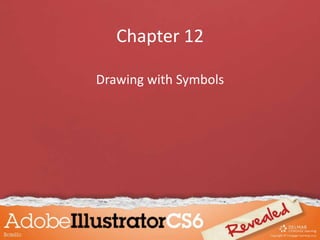
Empfohlen
Weitere ähnliche Inhalte
Was ist angesagt?
Was ist angesagt? (16)
How to draw an anime character using Tux Paint! (or similar programs)

How to draw an anime character using Tux Paint! (or similar programs)
Wd133 unit 5 module 1 learning about brush types and properties

Wd133 unit 5 module 1 learning about brush types and properties
Dig imag unit 5 module 1 learning about brush types and properties

Dig imag unit 5 module 1 learning about brush types and properties
Ähnlich wie Chapter 12
Ähnlich wie Chapter 12 (20)
Internal Stakeholder Communication Plan Showing Communication Channels

Internal Stakeholder Communication Plan Showing Communication Channels
Product Launch Marketing Plan Checklist Ppt Example File

Product Launch Marketing Plan Checklist Ppt Example File
Mehr von Tracie King
Mehr von Tracie King (20)
Kürzlich hochgeladen
& Expert in ONLINE LOVE PROBLEM & Other all types of Daily Life Problem’s. Get all these problems solutions here
#vashikaranspecialist #astrologer #palmistry #amliyaat #taweez #manpasandshadi #horoscope #spiritual #lovelife #lovespell #marriagespell#aamilbabainpakistan #amilbabainkarachi #powerfullblackmagicspell #kalajadumantarspecialist #realamilbaba #AmilbabainPakistan #astrologerincanada #astrologerindubai #lovespellsmaster #kalajaduspecialist #lovespellsthatwork #aamilbabainlahore#blackmagicformarriage #aamilbaba #kalajadu #kalailam #taweez #wazifaexpert #jadumantar #vashikaranspecialist #astrologer #palmistry #amliyaat #taweez #manpasandshadi #horoscope #spiritual #lovelife #lovespell #marriagespell#aamilbabainpakistan #amilbabainkarachi #powerfullblackmagicspell #kalajadumantarspecialist #realamilbaba #AmilbabainPakistan #astrologerincanada #astrologerindubai #lovespellsmaster #kalajaduspecialist #lovespellsthatwork #aamilbabainlahore #blackmagicforlove #blackmagicformarriage #aamilbaba #kalajadu #kalailam #taweez #wazifaexpert #jadumantar #vashikaranspecialist #astrologer #palmistry #amliyaat #taweez #manpasandshadi #horoscope #spiritual #lovelife #lovespell #marriagespell#aamilbabainpakistan #amilbabainkarachi #powerfullblackmagicspell #kalajadumantarspecialist #realamilbaba #AmilbabainPakistan #astrologerincanada #astrologerindubai #lovespellsmaster #kalajaduspecialist #lovespellsthatwork #aamilbabainlahore #Amilbabainuk #amilbabainspain #amilbabaindubai #Amilbabainnorway #amilbabainkrachi #amilbabainlahore #amilbabaingujranwalan #amilbabainislamabad
Bengali Amil Baba Black Magic Kala ilam Kala Jadu Specialist & Expert in United Kingdom
Bengali Amil Baba Black Magic Kala ilam Kala Jadu Specialist & Expert in England UK
Bengali Amil Baba Black Magic Kala ilam Kala Jadu Specialist & Expert in Bath UK
Bengali Amil Baba Black Magic Kala ilam Kala Jadu Specialist & Expert in Birmingham UK
Bengali Amil Baba Black Magic Kala ilam Kala Jadu Specialist & Expert in Bradford UK
Bengali Amil Baba Black Magic Kala ilam Kala Jadu Specialist & Expert in Brighton & Hove UK
Bengali Amil Baba Black Magic Kala ilam Kala Jadu Specialist & Expert in Bristol UK
Bengali Amil Baba Black Magic Kala ilam Kala Jadu Specialist & Expert in Cambridge UK
Bengali Amil Baba Black Magic Kala ilam Kala Jadu Specialist & Expert in Canterbury UK
Bengali Amil Baba Black Magic Kala ilam Kala Jadu Specialist & Expert in Carlisle UK
Bengali Amil Baba Black Magic Kala ilam Kala Jadu Specialist & Expert in Chelmsford UK
Bengali Amil Baba Black Magic Kala ilam Kala Jadu Specialist & Expert in Chester UK
Bengali Amil Baba Black Magic Kala ilam Kala Jadu Specialist & Expert in Chichester UK
Bengali Amil Baba Black Magic Kala ilam Kala Jadu Specialist & Expert in Colchester UK
Bengali Amil Baba Black Magic Kala ilam Kala Jadu Specialist & Expert in Coventry UK
Bengali Amil Baba Black Magic Kala ilam Kala Jadu Specialist & Expert in Derby UK
Bengali Amil Baba Black Magic Verified Amil baba in Pakistan Amil baba in Islamabad Famous Amil baba in Ger...

Verified Amil baba in Pakistan Amil baba in Islamabad Famous Amil baba in Ger...Amil Baba Naveed Bangali
#AmilBabainPakistan, #AmilBabainUSA, #amilbaba,
#AsliAmilBaba, #blackmagicissues,
#lovemarriageproblem, #lovemarriagespecialist,
#loveproblemsolutionastrologer, #Top10AmilBaba,
#AmilBabainPakistan, #AmilBabainKarachi,
#lovemarriage, #amalForStudy, #MohabbatKiShadi,
#TaweezatKeKat, #amalformarriage, #amalForBabyBoy,
#KarobariBandish #amilbabaindubai, #amilbabainuk,
#lovemarriageproblem,
#blackmagic #amilbabainislamabad #amilbabainlahore #amilbabainkarachi
#amilbabainFaisalabad #amilbabainrawalpindi #amilbabainmultan
#astrologerinpakistan #authenticamilbabainpakistan
#AmilbabainPakistan, #AmilBabainUSA, #amilbaba,NO1 Trending Black Magic Specialist Expert Amil baba in Lahore Islamabad Rawa...

NO1 Trending Black Magic Specialist Expert Amil baba in Lahore Islamabad Rawa...Amil Baba Naveed Bangali
& Expert in ONLINE LOVE PROBLEM & Other all types of Daily Life Problem’s. Get all these problems solutions here
#vashikaranspecialist #astrologer #palmistry #amliyaat #taweez #manpasandshadi #horoscope #spiritual #lovelife #lovespell #marriagespell#aamilbabainpakistan #amilbabainkarachi #powerfullblackmagicspell #kalajadumantarspecialist #realamilbaba #AmilbabainPakistan #astrologerincanada #astrologerindubai #lovespellsmaster #kalajaduspecialist #lovespellsthatwork #aamilbabainlahore#blackmagicformarriage #aamilbaba #kalajadu #kalailam #taweez #wazifaexpert #jadumantar #vashikaranspecialist #astrologer #palmistry #amliyaat #taweez #manpasandshadi #horoscope #spiritual #lovelife #lovespell #marriagespell#aamilbabainpakistan #amilbabainkarachi #powerfullblackmagicspell #kalajadumantarspecialist #realamilbaba #AmilbabainPakistan #astrologerincanada #astrologerindubai #lovespellsmaster #kalajaduspecialist #lovespellsthatwork #aamilbabainlahore #blackmagicforlove #blackmagicformarriage #aamilbaba #kalajadu #kalailam #taweez #wazifaexpert #jadumantar #vashikaranspecialist #astrologer #palmistry #amliyaat #taweez #manpasandshadi #horoscope #spiritual #lovelife #lovespell #marriagespell#aamilbabainpakistan #amilbabainkarachi #powerfullblackmagicspell #kalajadumantarspecialist #realamilbaba #AmilbabainPakistan #astrologerincanada #astrologerindubai #lovespellsmaster #kalajaduspecialist #lovespellsthatwork #aamilbabainlahore #Amilbabainuk #amilbabainspain #amilbabaindubai #Amilbabainnorway #amilbabainkrachi #amilbabainlahore #amilbabaingujranwalan #amilbabainislamabad
Bengali Amil Baba Black Magic Kala ilam Kala Jadu Specialist & Expert in United Kingdom
Bengali Amil Baba Black Magic Kala ilam Kala Jadu Specialist & Expert in England UK
Bengali Amil Baba Black Magic Kala ilam Kala Jadu Specialist & Expert in Bath UK
Bengali Amil Baba Black Magic Kala ilam Kala Jadu Specialist & Expert in Birmingham UK
Bengali Amil Baba Black Magic Kala ilam Kala Jadu Specialist & Expert in Bradford UK
Bengali Amil Baba Black Magic Kala ilam Kala Jadu Specialist & Expert in Brighton & Hove UK
Bengali Amil Baba Black Magic Kala ilam Kala Jadu Specialist & Expert in Bristol UK
Bengali Amil Baba Black Magic Kala ilam Kala Jadu Specialist & Expert in Cambridge UK
Bengali Amil Baba Black Magic Kala ilam Kala Jadu Specialist & Expert in Canterbury UK
Bengali Amil Baba Black Magic Kala ilam Kala Jadu Specialist & Expert in Carlisle UK
Bengali Amil Baba Black Magic Kala ilam Kala Jadu Specialist & Expert in Chelmsford UK
Bengali Amil Baba Black Magic Kala ilam Kala Jadu Specialist & Expert in Chester UK
Bengali Amil Baba Black Magic Kala ilam Kala Jadu Specialist & Expert in Chichester UK
Bengali Amil Baba Black Magic Kala ilam Kala Jadu Specialist & Expert in Colchester UK
Bengali Amil Baba Black Magic Kala ilam Kala Jadu Specialist & Expert in Coventry UK
Bengali Amil Baba Black Magic Kala ilam Kala Jadu Specialist & Expert in Derby UK
Bengali Amil Baba Black Magic Best Astrologer Vashikaran Specialist in Germany and France Black Magic Exper...

Best Astrologer Vashikaran Specialist in Germany and France Black Magic Exper...Amil Baba Naveed Bangali
Kürzlich hochgeladen (20)
Genesis 1:8 || Meditate the Scripture daily verse by verse

Genesis 1:8 || Meditate the Scripture daily verse by verse
Professional Amil baba, Kala jadu specialist in Multan and Kala ilam speciali...

Professional Amil baba, Kala jadu specialist in Multan and Kala ilam speciali...
Emails, Facebook, WhatsApp and the Dhamma (English and Chinese).pdf

Emails, Facebook, WhatsApp and the Dhamma (English and Chinese).pdf
Genesis 1:2 - Meditate the Scripture Daily bit by bit

Genesis 1:2 - Meditate the Scripture Daily bit by bit
Codex Singularity: Search for the Prisca Sapientia

Codex Singularity: Search for the Prisca Sapientia
Christian Charism Ministry - Manifestation of spiritual gifts within the chur...

Christian Charism Ministry - Manifestation of spiritual gifts within the chur...
Sector 18, Noida Call girls :8448380779 Model Escorts | 100% verified

Sector 18, Noida Call girls :8448380779 Model Escorts | 100% verified
Verified Amil baba in Pakistan Amil baba in Islamabad Famous Amil baba in Ger...

Verified Amil baba in Pakistan Amil baba in Islamabad Famous Amil baba in Ger...
Genesis 1:10 || Meditate the Scripture daily verse by verse

Genesis 1:10 || Meditate the Scripture daily verse by verse
Flores de Mayo-history and origin we need to understand

Flores de Mayo-history and origin we need to understand
The_Chronological_Life_of_Christ_Part_99_Words_and_Works

The_Chronological_Life_of_Christ_Part_99_Words_and_Works
Genesis 1:7 || Meditate the Scripture daily verse by verse

Genesis 1:7 || Meditate the Scripture daily verse by verse
NO1 Trending Black Magic Specialist Expert Amil baba in Lahore Islamabad Rawa...

NO1 Trending Black Magic Specialist Expert Amil baba in Lahore Islamabad Rawa...
Best Astrologer Vashikaran Specialist in Germany and France Black Magic Exper...

Best Astrologer Vashikaran Specialist in Germany and France Black Magic Exper...
Amil baba in Lahore /Amil baba in Karachi /Amil baba in Pakistan

Amil baba in Lahore /Amil baba in Karachi /Amil baba in Pakistan
Chapter 12
- 1. Chapter 12 Drawing with Symbols
- 2. Objectives • Create symbols • Place symbol instances • Modify symbols and symbol instances • Create symbol instance sets • Modify symbol instance sets
- 3. Create Symbols • A symbol is artwork stored in the Symbols panel and reused in the document. • If artwork is stored in the Symbols panel, when you place it, it is called a symbol instance.
- 4. Create Symbols • Create symbols from any Illustrator artwork: – Text – Compound paths – Grouped paths • Symbols can include: – Blends, effects, brush strokes, gradients, and other symbols
- 5. Create Symbols Symbol Libraries Menu Place Symbol Instance button Break Link to Symbol button Symbol Options button New Symbol button Delete Symbol button
- 6. Place Symbol Instances Place a symbol instance on the artboard by selecting a symbol in Symbols panel and then: – dragging it to the artboard, or – clicking the Place Symbol Instance button in Symbols panel
- 7. Place Symbol Instances • Symbol instances are ‘linked’ to their corresponding symbol in the panel • Select all instances of a symbol by selecting the symbol in panel, then clicking the Select All Instances command.
- 8. Place Symbol Instances Symbol instance placed on artboard Selected symbol Place Symbol Instance button
- 9. Modify Symbol and Symbol Instances • Transform symbol instances by using commands on the Object menu or by using transform tools.
- 10. • Perform any operation from Transparency, Appearance, and Graphic Styles panels. • Symbols are usually composed of multiple objects. Modify Symbol and Symbol Instances
- 11. When instance is selected, bounding box appears. When symbol instance selected, the individual artwork is not selected. Modify Symbol and Symbol Instances
- 12. To select individual components, use the Expand command on the Object menu. Individual elements of instance are selected when you use the Expand command Modify Symbol and Symbol Instances
- 13. • Once modified, use artwork to redefine associated symbol in panel by replacing original. • All existing symbol instances are updated. • If you don’t want symbol updated, select instance and break the link to the symbol. Modify Symbol and Symbol Instances
- 14. • You can also modify a symbol instance on the artboard and use it to create a new symbol without changing the original. Modify Symbol and Symbol Instances
- 15. Create Symbol Instance Sets • Use the Symbol Sprayer tool to create multiple symbol instances quickly. • Symbol instances created with the Symbol Sprayer tool are called symbol instance sets.
- 16. Create Symbol Instance Sets • To create a symbol instance set: – Click symbol in Symbols panel – Drag Symbol Sprayer tool where you want symbol to appear on the artboard
- 17. Create Symbol Instance Sets Entire set of symbols identified by bounding box when symbol instance set is created with the Symbol Sprayer tool. Bounding box around symbol instance set
- 18. Create Symbol Instance Sets • If you select a symbol instance set and drag again with the Symbol Sprayer tool, new symbols will be added to the selected set.
- 19. Create Symbol Instance Sets To create a mixed symbol instance set: • Create your first set of symbol instances. • Click a different symbol in the Symbols panel. • Drag Symbol Sprayer tool where you want the new symbols to appear.
- 20. Create Symbol Instance Sets A mixed symbol instance set
- 21. Create Symbol Instance Sets • Access options for the Symbol Sprayer tool by double-clicking the Symbol Sprayer Tool in the Tools panel. • This opens the Symbolism Tools Options dialog box.
- 22. Create Symbol Instance Sets Symbolism Tools Options • The Diameter setting determines the brush size of the tool. – Use larger brush size to disperse symbol over greater part of artboard – Brush size doesn’t determine size of symbol instances
- 23. Create Symbol Instance Sets Symbolism Tools Options • Intensity setting determines the number of times symbol instances will be dispersed in a given time. • The Symbol Set Density setting determines how closely the symbol instances will be to each other.
- 24. Create Symbol Instance Sets Symbol instance set with a high symbol set density A symbol instance set with a low symbol set density
- 25. Create Symbol Instance Sets A symbol instance set expanded into individual symbol instances • Apply the Expand command to release the set into individual symbol instances. • Once expanded, all symbol instances are available to be transformed, repositioned, duplicated, or deleted.
- 26. Modify Symbol Instance Sets • Seven symbolism tools are available to modify symbol instances or sets of symbol instances. • Use symbolism tools to affect symbol instances within a set.
- 27. Modify Symbol Instance Sets Symbolism tools
- 28. Modify Symbol Instance Sets
- 29. Modify Symbol Instance Sets • When you apply symbolism tools to mixed symbol instance sets, each corresponding symbol must be selected in the Symbols panel. • Symbolism tools are best used when you want a random appearance.
- 30. Modify Symbol Instance Sets Symbol Shifter Tool Symbol Sizer Tool Symbol Spinner Tool
- 31. Modify Symbol Instance Sets Symbol Stainer Tool Symbol Screener Tool
- 32. Modify Symbol Instance Sets Symbol Scruncher Tool Soft Cast Shadow style with Symbol Styler Tool
