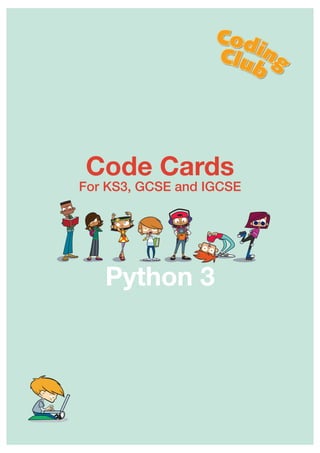
Cc code cards
- 1. Code Cards For KS3, GCSE and IGCSE Python 3
- 2. print() ................ 1 input() ................ 2 "strings" .............. 3 mathematical operators.. 4 comparison operators.... 4 while loops ............ 5 for loops .............. 6 range() ................ 6 if elif else ........... 7 functions .............. 8 random module .......... 8 turtle ................. 9 & 10 tkinter basics ......... 11 tkinter widgets ........ 12 using images ........... 13 importing modules ...... 14 tuples ................. 15 lists .................. 16 dictionaries ........... 17 string manipulation .... 18 reading text files ...... 19 writing to text files ... 19 classes ................ 20 objects ................ 21 Index © 2015 by Chris Roffey. Except where otherwise noted, Coding Club Code Cards, is licensed under the Creative Commons Attribution-ShareAlike 4.0 International License: http://creativecommons.org/licenses/by-sa/4.0 © in the characters derived from Python Basics. Cambridge University Press 2012
- 3. print() 1 The print()function is very flexible: >>> print("Hello World") Hello World >>> print("Hello World, " * 3) Hello World, Hello World, Hello World, >>> print("Hello Worldn" * 3) Hello World Hello World Hello World >>> text = "Hello" >>> name = "Mia" >>> print(text, name) Hello Mia >>> print(text, "your name is", name) Hello your name is Mia >>> print(text, "your name is", name, ".") Hello your name is Mia . >>> print(text, " your name is ", name, ".", sep="") Hello your name is Mia. >>> print(text, name, sep=",") Hello,Mia
- 4. >>> name = input("What is your name? ") What is your name? Daniel >>> print(name) Daniel >>> my_name = "Mia" >>> message = "My name is " + my_name >>> message = message + ". What is your name? " >>> user_name = input(message) My name is Mia. What is your name? Daniel >>> print(user_name) Daniel user_age = int(input("Enter your age: ")) # exit nicely input("nnPress RETURN to finish.") The input() function is not quite as flexible. It can only accept a single string: We can work around this though: Ask the user for an integer: The input()function can be used to end a program nicely by providing this as the last line of code. Instead of suddenly ending, this waits for the user to end the program: input() 2
- 5. >>> my_string = "One ring to" >>> my_string 'One ring to' >>> my_string = my_string + " rule them all" >>> my_string 'One ring to rule them all' >>> my_string = my_string * 2 >>> my_string 'One ring to rule them allOne ring to rule them all' >>> my_string = ""Hi Mia," said Daniel." >>> print(my_string) "Hi Mia," said Daniel. >>> my_string = '"Hi Mia," said Daniel.' >>> print(my_string) "Hi Mia," said Daniel. "strings" Strings can be added to and multiplied: Some escape sequences: Escape sequence What it does n creates a line return in a string t creates a tab style indent in a string allows a backslash to appear in string " allows a speech mark to appear in a string Single or double quotes? You choose – but be consistent: 3
- 6. >>> 4*5 20 if a > b: # do something Python understands maths. This can be used in scripts or directly in interactive mode: Here are some of the more useful operators: Operator Name Example Answer * multiply 2*3 6 / divide (normal) 20/8 2.5 // divide (integer) 20//8 2 % modulus (remainder) 20%8 4 + add 2+3 5 - subtract 7-3 4 ** exponent (raise to) 4**2 16 comparison operators Comparison operators are most often used in if statements: Operator Name Operator Name == equal to < less than != not equal to >= greater or equal to > greater than <= less or equal to mathematical operators 4
- 7. >>> n = 0 >>> while n < 3: print(n) n = n+1 0 1 2 >>> while True: # code that runs until game is over goes here if [game over test] == True: break While loops continue looping through a block of code while a test is true: Sometimes you might make a mistake in your code and the while loop never becomes false. This is an infinite loop and can be stopped by pressing CTRL-C Other times you may want to intentionally create an infinite loop that only stops when something happens, for example in a game. This can be achieved by creating a while loop that is True and using the break key word to allow your program to escape from the loop when you are ready: while loops 5
- 8. >>> colours = ("Red", "Orange", "Yellow") >>> for colour in colours: print(colour, end=" ") Red Orange Yellow The for loop is most useful for looping through items in a container data-type e.g. for loops 6 >>> for i in range(6): print(i, end=" ") 0 1 2 3 4 5 >>> for i in range(2,6): print(i, end=" ") 2 3 4 5 >>> for i in range(2,6,2): print(i, end=" ") 2 4 range() The range function takes three integer arguments: range([start], [up to but not including], [steps]) starts from zero if omitted required only used with both other arguments >>> colours = ("Red", "Orange", "Yellow") >>> for i in range(1,2): print(i, colours[i]) 1 Orange Putting it all together:
- 9. >>> my_number = 7 >>> if my_number > 5: print("My number is big.") My number is big. >>> my_number = 2 >>> if my_number > 5: print("My number is big.") else: print("My number is small.") My number is small. >>> my_number = 7 >>> if my_number < 5: print("My number is small.") elif my_number < 10: print("My number is medium sized.") elif my_number < 100: print("My number is big.") else: print("My number is huge.") My number is medium sized. These control statements are used with logical operators to provide control in programs: if elif else 7 if else elif
- 10. print("This is my number:", number) an argument another argument def add_two_numbers(a,b): print(a + b) function name parameters add_two_numbers(3,4) 7 arguments # bind up arrow to the move_up() function: window.bind("<Up>", move_up) import random dice_number = random.randint(1,6) Python has some built in functions: To make your own functions use the def key word: Calling the function: Parameter and argument are often used interchangeably. Strictly speaking, parameters are used in the function definition. When we call a function we pass it arguments. Calling a function from the keyboard in tkinker (Card 11): To use the random function, first import the random module: functions 8 random numbers:
- 11. import turtle as t t.forward(50) First import the turtle module. To avoid confusion between turtle commands and your own function names, it is often a good idea to import the turtle module and call its commands like this: Some great turtle commands: Command Arguments Example forward() or fd() distance (pixels) forward(50) back() or bk() distance (pixels) back(50) right() or rt() angle (degrees) right(90) left() or lt() angle (degrees) left(90) home() none required (turtle to start) penup() none required pendown() none required speed() 10 = fast, 1 = slow, 6 = normal 0 = fast as possible speed(6) pensize() line width (pixels) pensize(10) pencolor() common colours pencolor("red") shape() arrow, turtle, circle, square, triangle, classic shape("turtle") turtle 9
- 12. Some more turtle commands: Command Arguments Example circle() radius (in pixels) extent - angle of circle to draw steps - number of lines used to make the circle (can make polygons) # Draw pentagon circle(50,steps=5) fillcolor() common colours fillcolor("violet") begin_fill() none required (creates a start point to fill a shape) end_fill() none required (creates a stop point when filling a shape) hideturtle() none required showturtle() none required color() common colours (turtle colour) color("brown") setposition() x and y coords from the origin (pixels) setposition(50,60) done() none required (tells Python to stop waiting for turtle commannds) see also: https://docs.python.org/3.4/library/turtle.html turtle continued 10
- 13. The tkinter package provides a simple windowing toolkit for your Python programs. To create a simple, empty window: Laying out widgets: Using the grid layout manager some sophisticated layouts can be achieved. Using grid() the window can be split into columns and rows starting from top left (row=0, column=0). from tkinter import * # Create a window and add a title: window = Tk() window.title("My application") # Other code goes here # Start the infinite loop which watches for changes: window.mainloop() from tkinter import * window = Tk() def bye(): my_label.config(text="Bye bye") my_label = Label(window, text="Hello World") my_label.grid(row=0, column=0) my_button = Button(window, text="Start", command=bye) my_button.grid(row=1, column=0) window.mainloop() tkinter basics 11
- 14. On card 11 there was a button and a label. Here are some other useful widgets that can be added after window = Tk() Add a canvas: Add a text entry box with a label: Add a frame: A recipe to add a drop-down menu: my_canvas = Canvas(bg="green", height=50, width=100) my_canvas.grid(row=0, column=0) Label(window, text="Name:").grid(row=0, column=0) my_text_box = Entry(window, width=10) my_text_box.grid(row=0, column=1) frame1 = Frame(window,height=20,width=50,bg="green") frame1.grid(row=0, column=0) frame2 = Frame(window,height=20,width=50,bg="red") frame2.grid(row=1, column=1) options = (1,2,3) var = IntVar() var.set("choose:") my_dropdown = OptionMenu(window, var, *options) dropdown.grid() tkinter widgets 12
- 15. cat = PhotoImage(file="images/cat.gif") my_button = Button(window, image=cat) from tkinter import * window=Tk() # build a canvas: canvas = Canvas(window, bg="beige", height=100, width=100) canvas.grid(row=0,column=0) # add an image: cat = PhotoImage(file="images/cat.gif") canvas.create_image(20, 40, image=cat, anchor=NW) window.mainloop() First, images need to be loaded into memory: Images can be added to buttons (see card 11): Images can be added to a tkinter canvas (see card 12): canvas origin (0,0) image's NW anchor point (20,40) using images 13
- 16. from tkinter import * Label(window, text="Name:") import turtle turtle.forward(50) import turtle as t t.forward(50) Modules are files or groups of files outside of your own script. Importing a big group of modules the easy way: Your code can now call the methods and functions directly from the tkinter module without identifying where the code is from: Never do this more than once in your code as you can start to confuse where the functions and methods come from. Importing a module and keeping track of where the functions are coming from: More typing is required but it is clear which code belongs with which module: The best of both worlds: It is still clear where the functions come from but less typing is needed: importing modules 14
- 17. >>> my_tuple = ("Mon", "Tue", "Wed", "Thu", "Fri") >>> my_tuple ('Mon', 'Tue', 'Wed', 'Thu', 'Fri') >>> len(my_tuple) 5 >>> my_tuple[0] 'Mon' >>> my_tuple[2] 'Wed' >>> my_tuple.index("Thu") 3 Tuples are the simplest and most memory efficient container data-type available in Python. They are used to store a group of elements that will not change: Tuples are created with round brackets: Find the length of a tuple (how many items it contains) The elements are indexed from 0: Locate an element in a tuple: tuples 15
- 18. >>> my_list = ["Mon", "Tue", "Wed", "Thu", "Fri"] >>> my_list ['Mon', 'Tue', 'Wed', 'Thu', 'Fri'] >>> len(my_list) 5 >>> my_list[2] 'Wed' >>> my_list.index("Thu") 3 >>> weekend = ["Sat", "Sun"] >>> week = my_list + weekend >>> week ['Mon', 'Tue', 'Wed', 'Thu', 'Fri', 'Sat', 'Sun'] >>> my_list.append(3) >>> my_list ['Mon', 'Tue', 'Wed', 'Thu', 'Fri', 3] >>> del my_list[5] >>> my_list[3] = "January" >>> my_list ['Mon', 'Tue', 'Wed', 'January', 'Fri'] Lists can do everything a tuple can do and more. They are used to store a group of elements that can change: Lists are created with square brackets: Lists can be combined: Lists can be added to: Elements can also be deleted and replaced in a list: lists 16
- 19. >>> my_dict = {1:"b", 2:"a", 3:"r"} >>> my_dict {1: 'b', 2: 'a', 3: 'r'} >>> my_other_dict = {"red":2, "green":5, "blue":3} >>> my_other_dict {'green': 5, 'blue': 3, 'red': 2} >>> my_dict[5] = "t" >>> my_dict {1: 'b', 2: 'a', 3: 'r', 5:'t'} >>> my_dict[5] = "g" >>> del my_dict[3] >>> my_dict {1: 'b', 2: 'a', 5:'g'} >>> len(my_dict) 3 >>> keys_list = list(my_dict.keys()) >>> keys_list [1, 2, 5] >>> values_list = list(my_dict.values()) >>> values_list ['b','a','g'] Dictionaries are another container data-type but here we define the key. It is best to think of dictionaries as unordered key:value pairs: Dictionaries are created with curly brackets: Adding, replacing, deleting items and finding the number of elements in a dictionary is similar to lists: Extracting keys and values into their own lists: dictionaries 17
- 20. >>> string1 = ("Hello") >>> string2 = ("World") >>> string3 = string1 + " " + string2 >>> string3 'Hello World' >>> len(string3) 11 >>> "e" in string3 True >>> string3.find("l") #Only finds first instance 2 >>> string3.count("l") 3 >>> string3[1] 'e' >>> string3.replace("e", "a") 'Hallo World' >>> string4 = string3.upper() >>> string5 = string3.lower() >>> print(string3, string4, string5) Hallo World HALLO WORLD hallo world Strings can be treated like a container data-type: Concatenation (adding strings): Find the number of letters: Find and replace letters: Convert to uppercase or lowercase: string manipulation 18
- 21. my_file = open("my_doc.txt", "r", encoding="utf-8") my_list = list(my_file) word_count=0 for line in my_file: words = line.split() for word in words: word_count = word_count+1 print(word_count) my_string = open("my_document.txt").read() my_file.close() my_file = open("hi.txt", "w", encoding="utf-8") my_file.write("Ça van") my_file.write("André") my_file.close() Store a reference to a file in a variable: (This assumes the text file is in the same folder as the script.) Store every line of text from your file in a list: Loop through this file a line or word at a time: Read a text file and store its contents in a string variable: When finished, close the file to save system resources: This will create a new text file called hi.txt needed for non-ASCII characters reading text files 19 writing to text files
- 22. class Cat: # constructor: def __init__(self, name): self.name = name # methods: def speak(self): print(self.name, "says: 'Meow'") def drink(self): print(self.name, "drinks some milk") print(self.name, "takes a napn") Classes are like factories. Many objects can be built from then when they are sent orders. Classes have to be built carefully: Class name Cat Cat class plan Attributes name Methods speak Python code for the Cat class drink classes 20
- 23. # Create two instances of a cat romeo = Cat("Romeo") juliet = Cat("Juliet") # Play with Romeo romeo.speak() romeo.drink() # Play with Juliet juliet.speak() juliet.drink() Romeo says: 'Meow' Romeo drinks some milk Romeo takes a nap Juliet says: 'Meow' Juliet drinks some milk Juliet takes a nap (See card 20 for the corresponding Cat class) From one class it is easy to create many different objects : Objects can call all the methods from their creator class: Here is the output from playing with the cats: objects 21
- 24. Code Cards: The Coding Club series for KS3: Code Cards provide indexed, quick reminders and recipes for the Python 3 code required at KS3, GCSE and IGCSE. Keep them in your school jacket pocket (but remember to leave them behind during exams!) Red cards cover material found in Coding Club Level 1 books. Blue cards cover material found in Coding Club Level 2 books. Green cards cover Level 3 topics, usually not required at GCSE. These cards are available in a variety of formats. Visit www.codingclub.co.uk/codecards for further details. Available from: http://education.cambridge.org or Amazon.