Customization: Buttons & Links
•
0 gefällt mir•12,639 views
Updated: 2018
Melden
Teilen
Melden
Teilen
Downloaden Sie, um offline zu lesen
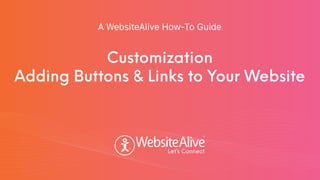
Empfohlen
Weitere ähnliche Inhalte
Was ist angesagt?
Was ist angesagt? (20)
WebsiteAlive Customization - Adding Buttons & Links to Your Website

WebsiteAlive Customization - Adding Buttons & Links to Your Website
How to get Demo Mobile App for your eCommerce store?

How to get Demo Mobile App for your eCommerce store?
RapidResponse Autoresponder Quick Start Guide Pictorial 

RapidResponse Autoresponder Quick Start Guide Pictorial
Ähnlich wie Customization: Buttons & Links
Ähnlich wie Customization: Buttons & Links (20)
Users guide and features | Template manager | template generator for eBay tem...

Users guide and features | Template manager | template generator for eBay tem...
Kürzlich hochgeladen
Kürzlich hochgeladen (20)
CNIC Information System with Pakdata Cf In Pakistan

CNIC Information System with Pakdata Cf In Pakistan
ProductAnonymous-April2024-WinProductDiscovery-MelissaKlemke

ProductAnonymous-April2024-WinProductDiscovery-MelissaKlemke
Apidays New York 2024 - APIs in 2030: The Risk of Technological Sleepwalk by ...

Apidays New York 2024 - APIs in 2030: The Risk of Technological Sleepwalk by ...
AWS Community Day CPH - Three problems of Terraform

AWS Community Day CPH - Three problems of Terraform
ICT role in 21st century education and its challenges

ICT role in 21st century education and its challenges
Connector Corner: Accelerate revenue generation using UiPath API-centric busi...

Connector Corner: Accelerate revenue generation using UiPath API-centric busi...
WSO2's API Vision: Unifying Control, Empowering Developers

WSO2's API Vision: Unifying Control, Empowering Developers
Web Form Automation for Bonterra Impact Management (fka Social Solutions Apri...

Web Form Automation for Bonterra Impact Management (fka Social Solutions Apri...
Vector Search -An Introduction in Oracle Database 23ai.pptx

Vector Search -An Introduction in Oracle Database 23ai.pptx
Apidays New York 2024 - Accelerating FinTech Innovation by Vasa Krishnan, Fin...

Apidays New York 2024 - Accelerating FinTech Innovation by Vasa Krishnan, Fin...
Apidays New York 2024 - The Good, the Bad and the Governed by David O'Neill, ...

Apidays New York 2024 - The Good, the Bad and the Governed by David O'Neill, ...
Strategize a Smooth Tenant-to-tenant Migration and Copilot Takeoff

Strategize a Smooth Tenant-to-tenant Migration and Copilot Takeoff
Repurposing LNG terminals for Hydrogen Ammonia: Feasibility and Cost Saving

Repurposing LNG terminals for Hydrogen Ammonia: Feasibility and Cost Saving
Rising Above_ Dubai Floods and the Fortitude of Dubai International Airport.pdf

Rising Above_ Dubai Floods and the Fortitude of Dubai International Airport.pdf
Cloud Frontiers: A Deep Dive into Serverless Spatial Data and FME

Cloud Frontiers: A Deep Dive into Serverless Spatial Data and FME
Customization: Buttons & Links
- 1. TM TM Customization Adding Buttons & Links to Your Website A WebsiteAlive How-To Guide
- 2. Customization: Adding Buttons & Links to Your Website A WebsiteAlive How-To Guide This document will highlight the steps you need to add call-to-action buttons to your website allowing your visitors to easily live chat with you or your employees. In order to complete these steps you or your website developer must have access to your website pages on your server. If you need further assistance, help or support, please feel free to visit us at www.websitealive.com for more information.
- 3. Overview In order to customize buttons and links, you must be logged into your Administrator account. WebsiteAlive offers a few ways to utilize call-to-action buttons: An Embedded Icon is a call-to-action button that is embedded within the webpage. When clicked, it opens a live chat or click-to-call interface that is also embedded within the webpage (i.e., is not a pop-up window). The call-to-action and interface adheres to the side of the browser window at all times, and can be placed on whichever side you prefer. Note: Embedded Icons are the only call-to-action buttons that enable the tracking code. Note: If you already have your code from previous Embedded Icon buttons, you WILL NOT need to reinstall the code. Buttons are images that are placed statically in various parts of your pages. Unlike Embedded Icons, Buttons only allow a live chat or click-to-call window interface as a pop-up. Otherwise, they work the same. Links work exactly like Buttons but are only text links, created using a URL shortener. These are great for weaving into website text, the body or signature of emails, or social media campaigns and postings. Note: You may use all 3 methods above in a single page or single website, at the same time.
- 4. Customizing an Embedded Icon 1. Go to Basics > Websites, Code & Customize in the left menu. 2. On the right side of the screen, you will see four button options available to you. Under Embedded Icon & Tracking Code, click Edit. 3. Once clicked you will see two areas; Settings and Code For Your Website. Click Settings. 4. From here, click the state you’d like to edit (either Online or Online, New Activity) and then click Upload/Choose below the sample button. 5. You’ll find yourself in the Image Gallery, where you can upload and select images. Click Choose File and navigate your own folders and find the image you’d like to use, and select Open. Then select Upload Image. 6. Once this action has completed, you will see your uploaded image in the list of available call-to-action buttons. Press the Select button below the image you’d like to use and click Save Settings to save.
- 5. Customizing Buttons 1. Go to Basics > Websites, Code & Customize in the left menu. 2. On the right side of the screen you will see four button options available to you. Under Buttons, click +New. 3. Once the dialog box pops up, you will see two buttons: Online - this is what the button looks like when Operators/Agents are online. Offline - this is what the button looks like when Operators/Agents are offline. 4. Under the button you’d like to customize, click Upload/Choose. 5. You’ll find yourself in the Image Gallery, where you can upload and select images. Click Choose File. Continued on next page...
- 6. Customizing Buttons 6. Navigate your own folders and find the image you’d like to use, and select Open. Then select Upload Image. 7. Once this action has completed, you will see your uploaded image in the list of available call-to-action buttons. Press the Select button below the image you’d like to use. Note: Simply repeat the steps above for both your Online or Offline buttons. 8. You should now see your new button in the Settings area. Click Save Settings. 9. Now you will have to copy the code provided and paste this in the location you’d like your button to appear in on your web pages.
- 7. Customizing Text Links / Shortcodes 1. Go to Basics > Websites, Code & Customize in the left menu. 2. On the right side of the screen you will see four button options available to you. Under Links, click +New. 3. Once the dialog box appears, fill in the blanks: Link Text - this is the text you’d like the link to say. Connect To - this is the department you’d like the text link to connect with. 4. Click Save Settings, copy the code, and paste it anywhere you wish. Shortcode URL - the URL shortener appears as a fine text link below the original text link you created. Simply copy/paste this code and add it anywhere you’d like: emails, Twitter posts, or wherever!
- 8. A WebsiteAlive How-To Guide TM TM © AYU Technology Solutions LLC, All Rights Reserved. All trademarks held by their respective owners. If you need further assistance, help or support, please feel free to visit us at www.websitealive.com for more information.
