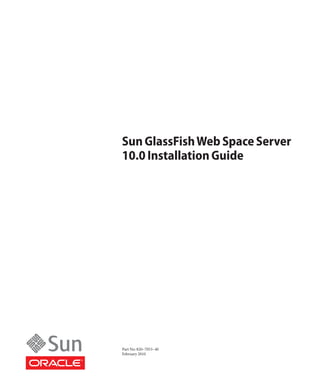
Sun GlassFish Web Space Server 10.0 Installation Guide
- 1. Sun GlassFish Web Space Server 10.0 Installation Guide Part No: 820–7053–40 February 2010
- 2. Copyright ©2010 Sun Microsystems, Inc. 4150 Network Circle, Santa Clara, CA 95054 U.S.A. All rights reserved. Sun Microsystems, Inc. has intellectual property rights relating to technology embodied in the product that is described in this document. In particular, and without limitation, these intellectual property rights may include one or more U.S. patents or pending patent applications in the U.S. and in other countries. U.S. Government Rights – Commercial software. Government users are subject to the Sun Microsystems, Inc. standard license agreement and applicable provisions of the FAR and its supplements. This distribution may include materials developed by third parties. Parts of the product may be derived from Berkeley BSD systems, licensed from the University of California. UNIX is a registered trademark in the U.S. and other countries, exclusively licensed through X/Open Company, Ltd. Sun, Sun Microsystems, the Sun logo, the Solaris logo, the Java Coffee Cup logo, docs.sun.com, Java, and Solaris are trademarks or registered trademarks of Sun Microsystems, Inc. or its subsidiaries in the U.S. and other countries. All SPARC trademarks are used under license and are trademarks or registered trademarks of SPARC International, Inc. in the U.S. and other countries. Products bearing SPARC trademarks are based upon an architecture developed by Sun Microsystems, Inc. The OPEN LOOK and SunTM Graphical User Interface was developed by Sun Microsystems, Inc. for its users and licensees. Sun acknowledges the pioneering efforts of Xerox in researching and developing the concept of visual or graphical user interfaces for the computer industry. Sun holds a non-exclusive license from Xerox to the Xerox Graphical User Interface, which license also covers Sun's licensees who implement OPEN LOOK GUIs and otherwise comply with Sun's written license agreements. Products covered by and information contained in this publication are controlled by U.S. Export Control laws and may be subject to the export or import laws in other countries. Nuclear, missile, chemical or biological weapons or nuclear maritime end uses or end users, whether direct or indirect, are strictly prohibited. Export or reexport to countries subject to U.S. embargo or to entities identified on U.S. export exclusion lists, including, but not limited to, the denied persons and specially designated nationals lists is strictly prohibited. DOCUMENTATION IS PROVIDED “AS IS” AND ALL EXPRESS OR IMPLIED CONDITIONS, REPRESENTATIONS AND WARRANTIES, INCLUDING ANY IMPLIED WARRANTY OF MERCHANTABILITY, FITNESS FOR A PARTICULAR PURPOSE OR NON-INFRINGEMENT, ARE DISCLAIMED, EXCEPT TO THE EXTENT THAT SUCH DISCLAIMERS ARE HELD TO BE LEGALLY INVALID. 100217@23474
- 3. Contents Preface .....................................................................................................................................................5 1 Overview .................................................................................................................................................9 How to Use This Guide ..........................................................................................................................9 What is Sun GlassFish Web Space Server? ....................................................................................... 10 Who Uses Sun GlassFish Web Space Server? ................................................................................... 10 Sun GlassFish Web Space Server Features ........................................................................................ 11 Additional Sun GlassFish Web Space Server Documentation ....................................................... 12 2 Installation and Configuration ..........................................................................................................13 Before You Begin ................................................................................................................................. 13 Software and Hardware Requirements ..................................................................................... 13 Installation Directory References .............................................................................................. 14 Platform-Specific Path Separators ............................................................................................. 15 Installing an Application Server ........................................................................................................ 15 Installing Sun GlassFish Enterprise Server Software ............................................................... 15 Installing Oracle WebLogic Server Software ............................................................................ 18 Getting Sun GlassFish Web Space Server Software ......................................................................... 19 Installing Web Space Server Software ............................................................................................... 20 File System Layout ....................................................................................................................... 20 ▼ To Install Web Space Server Software Bundled With GlassFish ............................................ 23 ▼ To Install Web Space Server Software Into an Existing Sun GlassFish Enterprise Server Configuration ............................................................................................................................... 27 ▼ To Install Web Space Server Software Into an Existing Oracle WebLogic Server Configuration ............................................................................................................................... 31 ▼ To Install Web Space Server Software Into a Clustered WebLogic Configuration .............. 34 ▼ To Install Web Space Server Add-Ons On a WebLogic Server .............................................. 35 Upgrading an Existing Web Space Server Installation ................................................................... 37 3
- 4. Contents Using Update Tool ....................................................................................................................... 37 Using a Web Space Server Administrator Account ................................................................. 42 Performing Upgrades in Offline Mode ...................................................................................... 44 Configuring a Database for Use With Web Space Server ............................................................... 49 ▼ To Install and Configure MySQL ............................................................................................... 49 ▼ To Install and Configure Oracle ................................................................................................. 50 ▼ To Install and Configure Microsoft SQL ................................................................................... 51 ▼ To Connect to a Database Other Than HSQL .......................................................................... 53 3 Using Sun GlassFish Web Space Server Software .......................................................................... 57 Logging In ............................................................................................................................................ 58 ▼ To Log In to a Web Space Server Site ......................................................................................... 58 Taking the Quick Tour ....................................................................................................................... 59 Accessibility Features .......................................................................................................................... 61 Joining a Community ......................................................................................................................... 62 ▼ To Join a Web Space Server Community .................................................................................. 62 Creating a Community ....................................................................................................................... 63 ▼ To Create a Community .............................................................................................................. 63 4 Frequently Asked Questions .............................................................................................................67 Web Space Server Terminology ......................................................................................................... 67 Common Questions ............................................................................................................................ 68 4 Sun GlassFish Web Space Server 10.0 Installation Guide • February 2010
- 5. Preface This guide provides instructions for installing and updating Sun GlassFish Web Space Server 10.0 software, the next-generation Web 2.0 application aggregation and presentation platform from Sun Microsystems, Inc.. This guide also includes a basic “quick tour” through the Web Space Server interface and instructions for quickly getting up and running with the product. ■ “Who Should Use This Book” on page 5 ■ “How This Book Is Organized” on page 5 ■ “Additional Sun GlassFish Web Space Server Documentation” on page 6 ■ “Related Third-Party Web Site References” on page 6 ■ “Documentation, Support, and Training” on page 6 ■ “Typographic Conventions” on page 7 Who Should Use This Book This guide is intended for anyone who wants to install and/or get basic instructions for using Web Space Server software. In particular, the installation instructions in the second chapter of the guide is intended for Web Space Server application developers and system administrators. The first chapter and the last two chapters are intended for all Web Space Server users. How This Book Is Organized This book is divided into four chapters: ■ Chapter 1, “Overview,” provides an overview of Web Space Server features and uses. ■ Chapter 2, “Installation and Configuration,” provides detailed instructions for installing Web Space Server and the required Sun GlassFish Enterprise Server or Oracle WebLogic Server application server software in which Web Space Server runs. This chapter is not intended for general users, but rather only for application developers or system administrators who want to install Web Space Server software. Users just interested in familiarizing themselves with how Web Space Server works can skip this chapter. ■ Chapter 3, “Using Sun GlassFish Web Space Server Software,” provides a “quick tour” through the Web Space Server interface, and is intended for all Web Space Server software users. 5
- 6. Preface ■ Chapter 4, “Frequently Asked Questions,” provides answers to some commonly asked questions about Web Space Server software. Additional Sun GlassFish Web Space Server Documentation The Sun GlassFish Web Space Server 10.0 software documentation set is available on the Sun GlassFish Web Space Server 10.0 Document Collection page. Additional documentation is also available on the Liferay wiki and OpenPortal documentation sites. Related Third-Party Web Site References Third-party URLs are referenced in this document and provide additional, related information. Note – Sun is not responsible for the availability of third-party Web sites mentioned in this document. Sun does not endorse and is not responsible or liable for any content, advertising, products, or other materials that are available on or through such sites or resources. Sun will not be responsible or liable for any actual or alleged damage or loss caused or alleged to be caused by or in connection with use of or reliance on any such content, goods, or services that are available on or through such sites or resources. Documentation, Support, and Training The Sun web site provides information about the following additional resources: ■ Documentation (http://www.sun.com/documentation/) ■ Support (http://www.sun.com/support/) ■ Training (http://www.sun.com/training/) Sun Welcomes Your Comments Sun is interested in improving its documentation and welcomes your comments and suggestions. To share your comments, go to http://docs.sun.com and click Feedback. 6 Sun GlassFish Web Space Server 10.0 Installation Guide • February 2010
- 7. Preface Typographic Conventions The following table describes the typographic conventions that are used in this book. TABLE P–1 Typographic Conventions Typeface Meaning Example AaBbCc123 The names of commands, files, and directories, Edit your .login file. and onscreen computer output Use ls -a to list all files. machine_name% you have mail. AaBbCc123 What you type, contrasted with onscreen machine_name% su computer output Password: aabbcc123 Placeholder: replace with a real name or value The command to remove a file is rm filename. AaBbCc123 Book titles, new terms, and terms to be Read Chapter 6 in the User's Guide. emphasized A cache is a copy that is stored locally. Do not save the file. Note: Some emphasized items appear bold online. Shell Prompts in Command Examples The following table shows the default UNIX® system prompt and superuser prompt for the C shell, Bourne shell, and Korn shell. TABLE P–2 Shell Prompts Shell Prompt C shell machine_name% C shell for superuser machine_name# Bourne shell and Korn shell $ Bourne shell and Korn shell for superuser # 7
- 8. 8
- 9. 1 C H A P T E R Overview 1 This guide provides instructions for installing and updating Sun GlassFish Web Space Server 10.0 software, the next-generation Web 2.0 application aggregation and presentation platform from Sun Microsystems, Inc.. This guide also includes a basic “quick tour” through the Web Space Server interface and instructions for quickly getting up and running with the product. This chapter includes the following topics: ■ “How to Use This Guide” on page 9 ■ “What is Sun GlassFish Web Space Server?” on page 10 ■ “Who Uses Sun GlassFish Web Space Server?” on page 10 ■ “Sun GlassFish Web Space Server Features” on page 11 ■ “Additional Sun GlassFish Web Space Server Documentation” on page 12 How to Use This Guide This guide is divided into two major sections: ■ Chapter 2, “Installation and Configuration” ■ Chapter 3, “Using Sun GlassFish Web Space Server Software” The best way to use this guide depends on whether someone has already installed Sun GlassFish Web Space Server 10.0 software for you to explore or whether you want to install Web Space Server yourself. ■ If Web Space Server has already been installed by someone else — Skip the installation chapter and jump ahead to Chapter 3, “Using Sun GlassFish Web Space Server Software,” to start using Web Space Server right away. Most users fall into this category. Web Space Server is browser-based, so if someone has given you the address to use for a Web Space Server installation, you can just point your browser to it and you do not need to install anything on your system. 9
- 10. What is Sun GlassFish Web Space Server? ■ If you want to install or upgrade Web Space Server yourself — If you are a system administrator, application developer, or general user who wants to install Web Space Server for yourself or your organization, start with Chapter 2, “Installation and Configuration.” Whichever kind of user you are, it is recommended that you read the remainder of this chapter to get a sense of what Web Space Server is and what it can do for your organization. You may also find it useful to refer to Chapter 4, “Frequently Asked Questions,” for answers to common questions about Web Space Server software. What is Sun GlassFish Web Space Server? Sun GlassFish Web Space Server 10.0 software is Sun's next-generation Web 2.0 application aggregation and presentation platform. It is a suite of integrated software products that enables businesses large and small to pull together applications and content from a variety of Web-based and internal sources and present them as a unified, customizable portal on Web browsers, kiosks, and mobile devices. Web Space Server makes it easier for users to find and use the tools and information they need when they need them. Sun GlassFish Web Space Server is a collaborative effort between Sun Microsystem's Portal Server team, the Liferay Community, and the OpenPortal community. Web Space Server integrates technologies from these three products to enable enterprise-class portals that are easy to use for end users, system administrators, and developers alike. Web Space Server enables: ■ Social Networking for the Enterprise Find people with the answers across organizations, silos, and hierarchies, and boost productivity in distributed teams. ■ Enterprise Widgets for Collaboration Work Bundled Productivity Widget Suites to get work done (CMS, Workflow), and Information Widget Suite for Effective Collaboration (blogs, wikis). ■ Internet Widgets on the Enterprise Extranet Build stickiness into your intranet with Google Gadgets, YouTube, and Facebook widgets. Who Uses Sun GlassFish Web Space Server? Sun GlassFish Web Space Server 10.0 software offers features for general users, system administrators, and application and portal developers. ■ For General Users, Web Space Server makes it easy to communicate, collaborate, and customize the applications shared by your organization. Social networking components, like blogs, wikis, bookmarks, and messaging can be presented side-by-side with proprietary 10 Sun GlassFish Web Space Server 10.0 Installation Guide • February 2010
- 11. Sun GlassFish Web Space Server Features and third-party business and productivity applications. Different user communities can have their own portals, layouts, and customizations, and Web Space Server can be scaled down or up to suit organizations from the very small up to the enterprise level. ■ For System Administrators, Web Space Server makes it easy to manage users, groups, communities, permissions, and highly specific levels of security. A browser-based GUI makes managing portals, portlets, plugins, and applications as simple as dragging and dropping. Web Space Server runs on top of the enterprise-class, open source GlassFish Enterprise Server, which means that Web Space Server can be optimized according to your needs for performance, reliability, security, load balancing, and clustering, among other server characteristics. ■ For Application and Portal Developers, Web Space Server makes it easy to develop portlets, portals, plugins, services, content management, workflows, and themes using your own tools, including NetBeansTM, Eclipse, and Dreamweaver. Web Space Server is based on the open source OpenPortal and Liferay 5.2 code bases, which means what you develop in Web Space Server will be standards-based, portable, and maintainable. You can combine familiar Ajax, Jmaki, Ruby, PHP, and Java technologies and techniques with Web Space Server's powerful presentation capabilities to deliver the kind of rich, dynamic, interactive user experience previously available only in complex custom-built Web applications. Sun GlassFish Web Space Server Features Sun GlassFish Web Space Server 10.0 software provides a new class of portal functionality by which users can define their own Web spaces. With built-in content and document management, human workflow development tools, enterprise identity integration, and social networking features, system administrators and application developers can now deploy a platform that allows for rapid rollout of next generation Web capabilities for their users. Key Web Space Server features include: ■ Identity-based content delivery ■ User-managed Web spaces, including user self-Web publishing and user access controls ■ Rapid and simple Web site design tools make it possible to quickly set up Web sites for content, collaboration, and interactivity, with out of the box templates ■ Built-in collaboration, with bundled wiki, blog, task management, calendaring, document sharing, polls, IM, and email applications ■ Document and Web content management system with workflow, staging, and publication tools ■ Localized in 22 languages; Japanese (ja) and Chinese (zh_CN) localizations are directly supported by Sun Microsystems; localizations in other languages are community driven ■ Fully internationalized, which makes it possible to add new languages ■ User interface designed to support federal and international accessibility standards Chapter 1 • Overview 11
- 12. Additional Sun GlassFish Web Space Server Documentation ■ Syndicate portlets and widgets with REST ■ Develop widgets using the JSR 286 portlet standard as well as scripting standards such as Ruby, PHP, and JMaki. Additional Sun GlassFish Web Space Server Documentation The Sun GlassFish Web Space Server 10.0 software documentation set is available on the Sun GlassFish Web Space Server 10.0 Document Collection page. Additional documentation is also available on the Liferay wiki and OpenPortal documentation sites. 12 Sun GlassFish Web Space Server 10.0 Installation Guide • February 2010
- 13. 2 C H A P T E R 2 Installation and Configuration This chapter explains how to get, install, and configure Sun GlassFish Web Space Server 10.0 software. Tip – If you are a general user for whom Web Space Server software has already been installed by someone else, skip this chapter and jump ahead to Chapter 3, “Using Sun GlassFish Web Space Server Software.” ■ “Before You Begin” on page 13 ■ “Installing an Application Server” on page 15 ■ “Getting Sun GlassFish Web Space Server Software” on page 19 ■ “Installing Web Space Server Software” on page 20 ■ “Upgrading an Existing Web Space Server Installation” on page 37 ■ “Configuring a Database for Use With Web Space Server” on page 49 Before You Begin This section explains some basic requirements and concepts you should review before proceeding with Web Space Server 10.0 software installation. ■ “Software and Hardware Requirements” on page 13 ■ “Installation Directory References” on page 14 ■ “Platform-Specific Path Separators” on page 15 Software and Hardware Requirements Table 2–1 lists the operating system, Java platform, and system memory requirements for Web Space Server 10.0 software. 13
- 14. Before You Begin TABLE 2–1 Sun GlassFish Web Space Server 10.0 Software and Hardware Requirements Operating Systems ■ Solaris 2.9, 10, or later (SPARC/x86) ■ Modern Linux operating systems (Ubuntu 8, SuSE 10, 11, OpenSuSE 11, Red Hat Enterprise Linux 4, 5) ■ Microsoft Windows 2003 Server, XP Professional, 2007, 2008 R2, Vista 32–bit Java Platform ■ Java Runtime Environment 1.6.0_7 or later (1.5 or later on Mac OS X) ■ Java JDK 1.6.0_7 or later (1.5 or later on Mac OS X) Web Container ■ Sun GlassFish Enterprise Server v2.1 Note – Other versions of Sun GlassFish will work with Web Space Server, such as GlassFish v3 Prelude, but are recommended for evaluation or testing purposes only, rather than a production environment. ■ Oracle WebLogic Server 10g Enterprise Edition Database ■ HSQL ■ MySQL ■ Microsoft SQL ■ Oracle 10g, 11g Apache Ant ■ Apache Ant 1.7 or later Note – The version of Ant bundled with Sun GlassFish v2 or later does not work with Web Space Server 10.0. Make sure that Ant 1.7 or later is installed on your system, and that your ANT_HOME environment variable points to this newer version. System Memory (RAM) ■ Solaris, Linux: 1 GB minimum, at least 2 GB recommended ■ Windows: 2 GB minimum, at least 3 GB recommended ■ MacOS X: 1 GB minimum, at least 2 GB recommended Installation Directory References As described in “Getting Sun GlassFish Web Space Server Software” on page 19, Web Space Server software is available in several different package formats. The directory in which the software is installed may vary depending on the package you are using. Throughout this document, the following conventions for references to installation directories are used: ■ Web Space Server root directory: ws-install-dir ■ Sun GlassFish Enterprise Server root directory: gf-install-dir ■ Oracle WebLogic Server root directory: or-install-dir 14 Sun GlassFish Web Space Server 10.0 Installation Guide • February 2010
- 15. Installing an Application Server See “File System Layout” on page 20 for a detailed explanation of the Web Space Server installation directory structure. Platform-Specific Path Separators The instructions and examples in this document use UNIX-style forward slash (/) path separators in file and command names. If Web Space Server is installed on a Windows system, be sure to use backslashes () instead of forward slashes; for example: ■ UNIX systems or Linux systems — ws-install-dir/bin/asadmin ■ Windows systems — ws-install-dirbinasadmin Installing an Application Server Web Space Server requires a Java EE–compliant application server in which to run. Currently, Web Space Server runs on the following application servers: ■ Sun GlassFish Enterprise Server v2.1. Note that GlassFish Enterprise v3 software can also be used, but it is not supported for production deployments. Refer to Software and Hardware Requirements for the complete list of Web Space Server installation requirements. ■ Oracle WebLogic Server 10g Enterprise Edition The following subsections explain how to install these two application servers for use with Web Space Server. ■ “Installing Sun GlassFish Enterprise Server Software” on page 15 ■ “Installing Oracle WebLogic Server Software” on page 18 Installing Sun GlassFish Enterprise Server Software There are two paths for installing GlassFish Enterprise Server for use with Web Space Server: ■ Use the bundled version of GlassFish included with Web Space Server The various Web Space Server 10.0 evaluation bundles include a copy of GlassFish 2.1 Enterprise Server software suitable for production use. You can use the bundled version of GlassFish if you do not already have or do not wish to perform a separate GlassFish Enterprise Server installation. See “Getting Sun GlassFish Web Space Server Software” on page 19 for more information about the various Web Space Server bundles. ■ Use a standalone version of GlassFish Enterprise Server In many production environments, Sun GlassFish Enterprise Server may already be installed or it may be desirable, for any number of reasons, to install GlassFish separately from Web Space Server. For such environments, GlassFish Enterprise Server software is available in two package formats: Chapter 2 • Installation and Configuration 15
- 16. Installing an Application Server ■ GlassFish JAR-based installer The JAR-based installer is useful for development and testing environments, and is typically installed by an individual on his or her personal desktop. ■ GlassFish production packages The various Sun GlassFish Enterprise Server production packages are recommended for deploying Web Space Server in production environments, and can be bundled with MySQL, HADB support, and/or Enterprise Manager administration software. Instructions for installing these two packages are provided in the next two sections. ■ “To Install GlassFish Enterprise Server Using the JAR-Based Installer” on page 16 ■ “To Install Other GlassFish Enterprise Server Packages” on page 17 ▼ To Install GlassFish Enterprise Server Using the JAR-Based Installer 1 Set the JAVA_HOME environment variable to point to the directory in which JDK 1.6 is installed. The latest JDK packages are available from the Sun Java SE downloads page. 2 Set the ANT_HOME environment variable to point to an installation of Ant 1.7 or above. The latest Ant packages are available from the Apache Ant Project downloads page. Note – GlassFish Enterprise Server is bundled with Ant 1.6.5, which is too old to work with Web Space Server. Make sure that ANT_HOME points to an installation of Ant 1.7 or later, and is not pointing to the version of Ant bundled with GlassFish. 3 Download the GlassFish Enterprise v2.1 package to the directory of your choice. 4 Change to the directory in which you downloaded the GlassFish JAR package, and then start the GlassFish installer: cd download_directory java -Xmx256m -jar filename.jar The directory in which the GlassFish components are unpacked is referred to throughout this documentation as gf-install-dir. 5 Change to the gf-install-dir directory and run the GlassFish setup script. cd gf-install-dir ant -f setup.xml If you prefer to install GlassFish with clustering support, run the setup-cluster.xml script instead of setup.xml. ant -f setup-cluster.xml 16 Sun GlassFish Web Space Server 10.0 Installation Guide • February 2010
- 17. Installing an Application Server 6 Change to the gf-install-dir/bin directory and start the default GlassFish domain. cd gf-install-dir/bin ./asadmin start-domain 7 Proceed to the instructions in “To Install Web Space Server Software Into an Existing Sun GlassFish Enterprise Server Configuration”on page 27. See Also Refer to the GlassFish Quick Start Guides more information about getting started with the various GlassFish packages. For more information about configuring GlassFish clustering and load balancing, refer to Configuring the Cluster/Load Balancer with GlassFish V2. ▼ To Install Other GlassFish Enterprise Server Packages The installation instructions for the various GlassFish Enterprise packages vary depending on the particular bundle and features being used. For comprehensive instructions about installing Sun GlassFish Enterprise Server, see the Sun GlassFish Enterprise Server 2.1 Installation Guide. With the foregoing in mind, this procedure explains only the steps required to configure GlassFish Enterprise Server so it can work with Web Space Server. This procedure is not meant to provide comprehensive GlassFish installation instructions. 1 Set the JAVA_HOME environment variable to point to the directory in which JDK 1.6 is installed. The latest JDK packages are available from the Sun Java SE downloads page. 2 Set the ANT_HOME environment variable to point to an installation of Ant 1.7 or above. The latest Ant packages are available from the Apache Ant Project downloads page. Note – GlassFish Enterprise Server is bundled with Ant 1.6.5, which is too old to work with Web Space Server. Make sure that ANT_HOME points to an installation of Ant 1.7 or later, and is not pointing to the version of Ant bundled with GlassFish. 3 Install Sun GlassFish Enterprise Server 2.1 on your machine. Follow the installation instructions for your particular GlassFish Enterprise Server package. The directory in which the GlassFish components are installed is referred to throughout this documentation as gf-install-dir. 4 Change to the gf-install-dir/bin directory and start the default GlassFish domain. cd gf-install-dir/bin ./asadmin start-domain 5 Proceed to the instructions in “To Install Web Space Server Software Into an Existing Sun GlassFish Enterprise Server Configuration”on page 27 for additional GlassFish configuration steps. Chapter 2 • Installation and Configuration 17
- 18. Installing an Application Server See Also Refer to the GlassFish Quick Start Guides more information about getting started with the various GlassFish packages. For more information about configuring GlassFish clustering and load balancing, refer to Configuring the Cluster/Load Balancer with GlassFish V2. Installing Oracle WebLogic Server Software There are several different WebLogic packages available for several platforms. The specific instructions for your package and platform will vary. The intention in this section is to simply highlight the configuration steps that are relevant for running Web Space Server software in a WebLogic Server environment. Refer to the Oracle WebLogic Server product page for complete WebLogic installation and configuration instructions. ▼ To Install Oracle WebLogic Server Software In these instructions, the root WebLogic installation directory is referred to as or-install-dir. 1 Download the Oracle WebLogic Server package you want to use. Web Space Server 10.0 software works with Weblogic 10g and 11g software. 2 Start the WebLogic configuration wizard. ■ On Linux and Solaris, enter the following in a command shell: /root/Oracle/Middleware/wlserver_10.3/common/bin/config.sh ■ On Microsoft Windows, go to Start→Programs→Oracle WebLogic→WebLogic Server→Tools→Configuration Wizard. 3 Create a WebLogic domain for Web Space Server. a. Click Generate Domain, and then click Next. b. Specify domain1 as the domain name. c. Enter a user name and password. d. Select Development mode and choose the Sun or JRockit JDK. e. Click Create. 4 Start the WebLogic domain. a. In a command shell, change to the or-install-dir/domains/domain1/bin directory. 18 Sun GlassFish Web Space Server 10.0 Installation Guide • February 2010
- 19. Getting Sun GlassFish Web Space Server Software b. Enter the domain startup command. ■ On Linux and Solaris: ./startWeblogic.sh ■ On Microsoft Windows: .startWeblogic.cmd Getting Sun GlassFish Web Space Server Software Sun GlassFish Web Space Server 10.0 software is available as a downloadable ZIP file from the Sun GlassFish Web Space Server page in three general package configurations: ■ Integration bundle: Intended for live production environments; does not include a bundled application server ■ Deployment bundle: Intended for live production environments; includes a bundled version of GlassFish Enterprise Server v2.1 ■ Evaluation bundle: Intended for evaluation purposes only; includes GlassFish v2.1 and Web Space Server sample applications The package you should choose depends on your operating system and how you want to use Web Space Server software. The three Web Space Server ZIP package configurations are described in more detail in Table 2–2. TABLE 2–2 Web Space Server 10.0 ZIP Downloads ZIP Package Name Description webspace-10.0.6-for-glassfish.zip Integration bundles: Include Web Space Server 10.0 webspace-10.0.6-for-weblogic.zip software only, and are meant to be installed into an existing Sun GlassFish Enterprise Server v2.1 or Oracle WebLogic Server 11g environment. These bundles do not include application server software or the Web Space Server sample applications. These are the recommended bundles for deploying Web Space Server in a production environment. webspace-10.0.6-gfv2-linux.zip Deployment bundles: Platform-specific packages that webspace-10.0.6-gfv2-macosx.zip include Web Space Server 10.0 software and GlasFish webspace-10.0.6-gfv2-sunos-x86.zip Enterprise Server software. These bundles do not webspace-10.0.6-gfv2-sunos.zip include the Web Space Server sample applications. webspace-10.0.6-gfv2-windows.zip These bundles are intended for deploying Web Space Server in a production environment on GlassFish where GlassFish has not yet been installed. Chapter 2 • Installation and Configuration 19
- 20. Installing Web Space Server Software TABLE 2–2 Web Space Server 10.0 ZIP Downloads (Continued) ZIP Package Name Description webspace-10.0.6-evaluation-gfv2-linux.zip Evaluation bundles: Platform-specific packages that webspace-10.0.6-evaluation-gfv2-macosx.zip include Web Space Server 10.0, Sun GlassFish webspace-10.0.6-evaluation-gfv2-sunos-x86.zip Enterprise Server v2.1, plus all sample Web Space webspace-10.0.6-evaluation-gfv2-sunos.zip Server applications. These bundles are recommended webspace-10.0.6-evaluation-gfv2-windows.zip primarily for evaluation purposes rather than for deployment in a live production environment. Installing Web Space Server Software Web Space Server 10.0 software installation involves downloading and unzipping the product ZIP package, configuring your operating system environment, and running an Ant setup script. ■ “File System Layout” on page 20 ■ “To Install Web Space Server Software Bundled With GlassFish” on page 23 ■ “To Install Web Space Server Software Into an Existing Sun GlassFish Enterprise Server Configuration” on page 27 ■ “To Install Web Space Server Software Into an Existing Oracle WebLogic Server Configuration” on page 31 ■ “To Install Web Space Server Software Into a Clustered WebLogic Configuration” on page 34 ■ “To Install Web Space Server Add-Ons On a WebLogic Server” on page 35 File System Layout The root directory that is created when the Web Space Server product bundle is downloaded and unzipped is referred to throughout the entire Sun GlassFish Web Space Server 10.0 Document Collection as ws-install-dir. This ws-install-dir directory contains a subdirectory and file structure comprising, among other components, the Web Space Server product, the GlassFish Update Center, and a set of customization directories in which you can place your Web Space Server customizations and deployable components. In addition, depending on how and which application server you have installed (Sun GlassFish Enterprise Server or Oracle WebLogic Server), the Web Space Server installation directories may also incorporate the GlassFish or WebLogic directories. For example, if installing one of the Web Space Server evaluation bundles, the GlassFish Enterprise Server directories will be included in the Web Space Server installation directories. Regardless of where you choose to install GlassFish or WebLogic software, this document and the entire Web Space Server documentation set refer to the application server root installation directories as follows: ■ Sun GlassFish Enteprise Server: gf-install-dir 20 Sun GlassFish Web Space Server 10.0 Installation Guide • February 2010
- 21. Installing Web Space Server Software ■ Oracle WebLogic Server: or-install-dir Figure 2–1 shows the primary Web Space Server directories in more detail. Note that this illustration shows only a very limited subset of Web Space Server files and directories. Also note that this example includes the GlassFish Enterprise Server installation directories. Refer to the list following the illustration for explanations of the numbered items. Chapter 2 • Installation and Configuration 21
- 22. Installing Web Space Server Software FIGURE 2–1 Primary Web Space Server Installation Directories ws-install-dir is the root installation directory in which the Web Space Server download bundle is unzipped. If using the Web Space Server Evaluation Bundle, this directory also includes the GlassFish Enterprise Server root, referred to here as gf-install-dir. If not using the Evaluation Bundle, Web Space Server can be unzipped in gf-install-dir or some other directory of your choice. 22 Sun GlassFish Web Space Server 10.0 Installation Guide • February 2010
- 23. Installing Web Space Server Software The ant directory contains a version of Ant that is compatible with Web Space Server. Web Space Server requires Ant version 1.7.1 or later, which is a newer version than that which is currently bundled with GlassFish. It is important that you use either the Ant 1.7.1 located in this ant directory or some other 1.7.1 or later version of Ant on your system rather than the version of Ant bundled with GlassFish. The bin directory contains the versions of updatetool and pkg that are compatible with Web Space Server. It is important that you use the updatetool and pkg binaries from this directory rather than the older binaries that are bundled with GlassFish Enterprise Server v2 in the gf-install-dir/updatecenter directory. The glassfish2 directory in the Web Space Server Evaluation Bundle contains GlassFish Enterprise Server v2. If you are not using a Web Space Server Evaluation Bundle, your GlassFish directory will likely be located somewhere else, and could contain GlassFish v2 or v3 software. Similarly, if you are using Oracle WebLogic Server, your WebLogic directory will be located elsewhere.. The var directory and its subdirectories are the most important in terms of customization and deployment-oriented tasks. In particular, the deploy directory contains hot-deployable WAR files that will subsequently be deployed to Web Space Server. The customs directory is where you place your customized portal-ext.properties file. This portal-ext.properties file contains your deployed application settings and any custom properties; these values override any corresponding values in the GlassFish portal.properties file. The unprocessed directory contains application files that cannot be hot deployed – for example, any application in a clustered GlassFish environment – prior to being processed. The process.xml Ant script processes the applications in the unprocessed directory and copies the resulting WAR files to the finals directory. Finally, the synchronize.xml Ant script uses the portal-ext.properties file and applications in the deployed and finals directory as input to rebuild the webspace.war file, and then deploys the new webspace.war and your applications to the GlassFish server. The webspace directory contains the Web Space Server installation and upgrade scripts. In the non-evaluation (not bundled with GlassFish) version of Web Space Server, and after installing any Web Space Server update package, run the install.xml script to install Web Space Server into an existing GlassFish environment. There is a separate <Add-On Package> directory and related subdirectories for each of the Web Space Server Add-On packages you choose to install. Refer to the Sun GlassFish Web Space Server Add-On Collection for instructions on working with any of the Web Space Server Add-On products. ▼ To Install Web Space Server Software Bundled With GlassFish This procedure describes how to install the Web Space Server ZIP package that includes Sun GlassFish Enterprise Server software. See “To Install Web Space Server Software Into an Chapter 2 • Installation and Configuration 23
- 24. Installing Web Space Server Software Existing Sun GlassFish Enterprise Server Configuration” on page 27 for instructions on installing the Web Space Server ZIP package that does not include GlassFish. See “Getting Sun GlassFish Web Space Server Software” on page 19 for information about all available Web Space Server packages. Before You Begin Apache Ant 1.7 or later must be installed on your system before performing the Web Space Server installation. The version of Ant bundled with Sun GlassFish does not work with Web Space Server 10.0. Make sure that Ant 1.7 or later is installed on your system, and that your PATH and ANT_HOME environment variables point to this newer version. You can verify the version of Ant that will be used by default by entering the following command in a command shell for your operating system: ant -version Refer to the documentation included with your Ant package for complete installation instructions. 1 (Mac OS X systems only) Configure your Java environment. ■ If using JDK 1.6, use the Java Preferences application to specify the correct JDK version. Also be sure to set JAVA_HOME to point to JDK 1.6. export JAVA_HOME=/System/Library/Frameworks/JavaVM.framework/Versions/1.6.0/Home ■ If using JDK 1.5, rename the 14compatibility.jar file. The 14compatibility.jar file includes some aspects of the Xalan XSLT processor and the Crimson XML parser that conflict with newer versions of the classes bundled with Web Space Server 10.0. Use the following commands to rename the 14compatibility.jar file: cd /System/Library/Frameworks/JavaVM.framework/Versions/1.5.0/ Classes/.compatibility sudo mv 14compatibility.jar 14compatibility.jar.orig cd /System/Library/Frameworks/JavaVM.framework/Versions/A/Resources/.compatibility sudo mv 14compatibility.jar 14compatibility.jar.orig 2 (Linux systems only) Increase the maximum limit on files the operating system can open. This step is only required on some Linux systems, and resolves an issue in which some of the Web Space Server .war files fail to deploy properly in GlassFish. a. Enter the following command to verify the open file limit in your environment: ulimit -n b. If the number returned is 1024 or less, modify the /etc/sysctl.conf and /etc/security/limits.conf files, as follows: 24 Sun GlassFish Web Space Server 10.0 Installation Guide • February 2010
- 25. Installing Web Space Server Software ■ /etc/sysctl.conf: Add fs.file-max = 200000 ■ /etc/security/limits.conf: Add the following two lines: * soft nofile 5000 * hard nofile 5000 c. Reboot the system. 3 Download one of the Web Space Server deployment or evaluation ZIP bundles and unzip it in the directory of your choice. For the remainder of these instructions, the directory in which the Web Space Server ZIP file is unpacked is referred to as ws-install-dir. 4 Change to the ws-install-dir/glassfish2 directory. 5 Run the Ant setup.xml script. ant -f setup.xml If you want to configure your Sun GlassFish server for clustering, run the setup-cluster.xml script instead. The default GlassFish domain and database configuration proceeds. When the “BUILD SUCCESSFUL” message is displayed, the Web Space Server installation is complete. 6 Change to the ws-install-dir/glassfish2/bin directory and start the Sun GlassFish Enterprise Server default domain. Web Space Server software is installed by default in domain1 cd ws-install-dir/glassfish2/bin ./asadmin start-domain Some additional Web Space Server configuration occurs as the GlassFish server, database server, and the Web Space Server components are started. 7 (Mac OS X systems only) Configure the domain.xml file 64–bit JVM. When running any 64-bit JVM such as JDK 1.6 (which runs by default in 64-bit mode on Mac OS X), you need to edit the domain.xml file in the GlassFish domain1/config directory. a. Stop the GlassFish domain1 server. cd ws-install-dir/glassfish2/bin ./asadmin stop-domain b. Edit the domain.xml file for domain1, changing the PermSize and MaxPermSize property values. This domain.xml file is located in the ws-install-dir/glassfish2/domains/domain1/config directory. Change the PermSize and MaxPermSize values as follows: Chapter 2 • Installation and Configuration 25
- 26. Installing Web Space Server Software ■ -XX:PermSize=192M to -XX:PermSize=256M ■ -XX:MaxPermSize=192M to -XX:MaxPermSize=256M c. Restart domain1. ws-install-dir/glassfish2/bin/asadmin start-domain 8 (All operating systems) Open the Web Space Server default home page. Point your Web browser to http://localhost:8080. Note – The page may take a long time to load the first time after server start. If you see the default GlassFish “Your site is installed” page or an empty page, wait a few minutes and then refresh the page. Subsequent page loads should proceed more rapidly. Also note that repeated attempts to access pages before the server has fully started may result in a “index.jsp resource not found exception,” which could require a server restart. FIGURE 2–2 Web Space Server Example Site Main Screen 26 Sun GlassFish Web Space Server 10.0 Installation Guide • February 2010
- 27. Installing Web Space Server Software 9 (Optional) Configure Web Space Server to work with a database other than the default HSQL database. In most production environments, you will want to use a database other than the default HSQL database that is bundled with Web Space Server. See “Configuring a Database for Use With Web Space Server” on page 49 for detailed instructions. ▼ To Install Web Space Server Software Into an Existing Sun GlassFish Enterprise Server Configuration This procedure describes how to install the Web Space Server ZIP package that does not include Sun GlassFish Enterprise Server software. See “To Install Web Space Server Software Bundled With GlassFish” on page 23 for instructions on installing the Web Space Server ZIP package that does include GlassFish. See “Getting Sun GlassFish Web Space Server Software” on page 19 for information about all available Web Space Server packages. Before You Begin Sun GlassFish v2.1 Enterprise Server software must be installed and running on your system before proceeding with these instructions. See “Installing Sun GlassFish Enterprise Server Software” on page 15 for more information about installing GlassFish Enterprise Server software. ■ GlassFish version: GlassFish v2.1 is the recommended GlassFish version for production environments. Web Space Server 10.0 software works with other versions of GlassFish, but versions other than v2.1 are recommended for evaluation or testing purposes only. ■ Ant version: Apache Ant 1.7 or later must be installed on your system before performing the Web Space Server installation. The version of Ant bundled with Sun GlassFish does not work with Web Space Server 10.0. Make sure that Ant 1.7 or later is installed on your system, and that your PATH and ANT_HOME environment variables point to this newer version. You can verify the version of Ant that will be used by default by entering the following command in a command shell for your operating system: ant -version Refer to the documentation included with your Ant package for complete installation instructions. 1 (Mac OS X systems only) Configure your Java environment. ■ If using JDK 1.6, use the Java Preferences application to specify the correct JDK version. Also be sure to set JAVA_HOME to point to JDK 1.6. export JAVA_HOME=/System/Library/Frameworks/JavaVM.framework/Versions/1.6.0/Home Chapter 2 • Installation and Configuration 27
- 28. Installing Web Space Server Software ■ If using JDK 1.5, rename the 14compatibility.jar file. The 14compatibility.jar file includes some aspects of the Xalan XSLT processor and the Crimson XML parser that conflict with newer versions of the classes bundled with Web Space Server 10.0. Use the following commands to rename the 14compatibility.jar file: cd /System/Library/Frameworks/JavaVM.framework/Versions/1.5.0/ Classes/.compatibility sudo mv 14compatibility.jar 14compatibility.jar.orig cd /System/Library/Frameworks/JavaVM.framework/Versions/A/Resources/.compatibility sudo mv 14compatibility.jar 14compatibility.jar.orig 2 (Linux systems only) Increase the maximum limit on files the operating system can open. This step is only required on some Linux systems, and resolves an issue in which some of the Web Space Server .war files fail to deploy properly in GlassFish. a. Enter the following command to verify the open file limit in your environment: ulimit -n b. If the number returned is 1024 or less, modify the /etc/sysctl.conf and /etc/security/limits.conf files, as follows: ■ /etc/sysctl.conf: Add fs.file-max = 200000 ■ /etc/security/limits.conf: Add the following two lines: * soft nofile 5000 * hard nofile 5000 c. Reboot the system. 3 Download the webspace-10.0.6-for-glassfish.zip integration bundle and unzip it in the directory of your choice. Tip – To avoid the chance of overwriting existing GlassFish configuration settings or files, it is strongly recommended that you not unzip the Web Space Server package into an existing GlassFish directory structure. For the remainder of these instructions, the root directory of the existing GlassFish installation is referred to as gf-install-dir, and the directory in which the Web Space Server installer has been unzipped is referred to as ws-install-dir. 4 Stop the GlassFish domain into which Web Space Server is to be installed. For example, if Web Space Server will be installed in domainfoo: cd gf-install-dir/bin asadmin stop-domain domainfoo 28 Sun GlassFish Web Space Server 10.0 Installation Guide • February 2010
- 29. Installing Web Space Server Software 5 Add the following code to the server.policy file in the gf-install-dir/domains/domainfoo directory. grant codeBase "file:${com.sun.aas.instanceRoot}/lib/-" { permission java.security.AllPermission; }; // permissions for Webspace grant codeBase "file:${com.sun.aas.instanceRoot}/applications/j2ee-modules/webspace/-" { permission java.security.AllPermission; }; grant codeBase "file:${com.sun.aas.instanceRoot}/applications/j2ee-modules/saw-web/-" { permission java.security.AllPermission; }; // Basic set of required permissions granted to all remaining code grant { ............... ............... permission java.lang.reflect.ReflectPermission "suppressAccessChecks"; }; grant codeBase "file:${com.sun.aas.instanceRoot}/applications/j2ee-modules/ruon-web/-" { permission java.security.AllPermission; }; grant codeBase "file:${com.sun.aas.instanceRoot}/applications/j2ee-modules/wsrp-portlet/-" { permission java.security.AllPermission; }; Note – Permissions must be granted for any Web application that needs to create database tables, similar to the Webspace example above. 6 Create a directory named ws-install-dir/var/webspace/war-workspace/customs/webspace/WEB-INF/classes, if it does not already exist, and then change to it. mkdir -p ws-install-dir/var/webspace/war-workspace/customs/webspace/WEB-INF/classes cd ws-install-dir/var/webspace/war-workspace/customs/webspace/WEB-INF/classes 7 Create and modify a text file named portal-ext.properties, if it does not already exist. a. Add or verify the following default properties: auto.deploy.glassfish-tomcat.jee.deployment.enabled=true auto.deploy.glassfish-tomcat.jee.dm.id=deployer:Sun:AppServer::localhost:4848 auto.deploy.glassfish-tomcat.jee.dm.user=admin auto.deploy.glassfish-tomcat.jee.dm.passwd=adminadmin Chapter 2 • Installation and Configuration 29
- 30. Installing Web Space Server Software b. Add any non-default properties your configuration may require. For example, to use HTTPS, add the following line: auto.deploy.glassfish-tomcat.jee.dm.id=deployer:Sun:AppServer::localhost:4848:https 8 Start the GlassFish domain into which Web Space Server will be installed. For example, if Web Space Server will be installed in domainfoo: cd gf-install-dir/bin asadmin start-domain domainfoo 9 (Optional) Configure Web Space Server to work with a database other than the default HSQL database. In most production environments, you will want to use a database other than the default HSQL database that is bundled with Web Space Server. See “Configuring a Database for Use With Web Space Server” on page 49 for detailed instructions. Continue with the next step, below, after configuring your database. 10 Change to the ws-install-dir/webspace/application directory. 11 Run the Ant install.xml script. ant -f install.xml 12 Follow the prompts to complete the Web Space Server installation in the GlassFish domain you want to use. The Web Space Server installer stops the domain you have chosen to use for the installation and installs the Web Space Server configuration and .war files. 13 Change to the gf-install-dir/bin directory and restart the Sun GlassFish Enterprise Server domain you chose to use during the Web Space Server installation. For example: cd gf-install-dir/bin ./asadmin start-domain domainfoo Some additional Web Space Server configuration occurs as the GlassFish server, database server, and the Web Space Server components are started. 14 (Mac OS X systems only) Configure the domain.xml file 64–bit JVM. When running any 64-bit JVM such as JDK 1.6 (which runs by default in 64-bit mode on Mac OS X), you need to edit the domain.xml file in the GlassFish domain_name/config directory. a. Stop the GlassFish domain you are using for Web Space Server. cd gf-install-dir/bin ./asadmin stop-domain domain_name 30 Sun GlassFish Web Space Server 10.0 Installation Guide • February 2010
- 31. Installing Web Space Server Software b. Edit the domain.xml file for the domain, changing the PermSize and MaxPermSize property values. This domain.xml file is located in the gf-install-dir/domains/domain_name/config directory. Change the PermSize and MaxPermSize values as follows: ■ -XX:PermSize=192M to -XX:PermSize=256M ■ -XX:MaxPermSize=192M to -XX:MaxPermSize=256M c. Restart the default domain you are using for Web Space Server. gf-install-dir/bin/asadmin start-domain domain_name 15 (All operating systems) Open the Web Space Server site. Web Space Server uses whatever HTTP/HTTPS port is defined for your domain. For example: http://domainfoo:8080 ▼ To Install Web Space Server Software Into an Existing Oracle WebLogic Server Configuration This procedure describes how to install the Web Space Server package specifically intended for use with WebLogic Server software. Only install this Web Space Server package on WebLogic; do not install any of the Web Space Server evaluation bundles or GlasFish bundles. See “Getting Sun GlassFish Web Space Server Software” on page 19 for information about all available Web Space Server packages. Before You Begin Oracle WebLogic Server software must be installed and running on your system before proceeding with these instructions. See “Installing Oracle WebLogic Server Software” on page 18for more information about installing Oracle WebLogic Server software. ■ WebLogic version: WebLogic 10g or 11g are the recommended WebLogic versions for production environments. ■ Ant version: Apache Ant 1.7 or later must be installed on your system before performing the Web Space Server installation. The version of Ant bundled with Sun GlassFish does not work with Web Space Server 10.0. Make sure that Ant 1.7 or later is installed on your system, and that your PATH and ANT_HOME environment variables point to this newer version. You can verify the version of Ant that will be used by default by entering the following command in a command shell for your operating system: ant -version Refer to the documentation included with your Ant package for complete installation instructions. Chapter 2 • Installation and Configuration 31
- 32. Installing Web Space Server Software 1 (Mac OS X systems only) Configure your Java environment. ■ If using JDK 1.6, use the Java Preferences application to specify the correct JDK version. Also be sure to set JAVA_HOME to point to JDK 1.6. export JAVA_HOME=/System/Library/Frameworks/JavaVM.framework/Versions/1.6.0/Home ■ If using JDK 1.5, rename the 14compatibility.jar file. The 14compatibility.jar file includes some aspects of the Xalan XSLT processor and the Crimson XML parser that conflict with newer versions of the classes bundled with Web Space Server 10.0. Use the following commands to rename the 14compatibility.jar file: cd /System/Library/Frameworks/JavaVM.framework/Versions/1.5.0/ Classes/.compatibility sudo mv 14compatibility.jar 14compatibility.jar.orig cd /System/Library/Frameworks/JavaVM.framework/Versions/A/Resources/.compatibility sudo mv 14compatibility.jar 14compatibility.jar.orig 2 Open the WebLogic administration console in a Web browser; for example: http://localhost:7001/console 3 Navigate to the domain in which Web Space Server will be installed, and then click on the Web Applications tab. 4 Enable the Optimistic Serialization option and save the setting. 5 Stop the WebLogic domain. 6 Download the webspace-10.0.6-for-weblogic.zip integration bundle and unzip it in the directory of your choice. Tip – To avoid the chance of overwriting existing WebLogic configuration settings or files, it is strongly recommended that you not unzip the Web Space Server package into an existing WebLogic directory structure. For the remainder of these instructions, the root directory of the existing WebLogic installation is referred to as or-install-dir, and the directory in which the Web Space Server installer has been unzipped is referred to as ws-install-dir. 7 Change to the ws-install-dir/webspace/application directory and run the install.xml script. cd ws-install-dir/webspace/application ant -f ./install.xml 32 Sun GlassFish Web Space Server 10.0 Installation Guide • February 2010
- 33. Installing Web Space Server Software 8 Follow the prompts to complete the Web Space Server installation in the WebLogic domain you want to use. The Web Space Server WAR files are copied to the ws-install-dir/var/webspace/war-workspace/finals/ directory. 9 (Optional) Configure Web Space Server to work with a database other than the default HSQL database. In most production environments, you will want to use a database other than the default HSQL database that is bundled with Web Space Server. See “Configuring a Database for Use With Web Space Server” on page 49 for detailed instructions. Continue with the next step, below, after configuring your database. 10 Start the WebLogic domain. a. In a command shell, change to the or-install-dir/domains/domain1/bin directory. b. Enter the domain startup command. ■ On Linux and Solaris: ./startWeblogic.sh ■ On Microsoft Windows: .startWeblogic.cmd 11 Deploy the Web Space Server WAR files. The Web Space Server WARs can be deployed using the GUI-based WebLogic administration console or the WebLogic command line. ■ To deploy the Web Space Server WARs using the GUI-based WebLogic administration console a. Use a Web browser to log in to the WebLogic administration console; for example: http://localhost:7001/console b. Click Deployments, and manually deploy the Web Space Server WAR files, one at a time. The Web Space Server WAR files are located in the ws-install-dir/var/webspace/war-workspace/finals/ directory. Tip – When running WebLogic in Production mode, you must explicitly click the Start button in the WebLogic administration console for each WAR file you deploy. Chapter 2 • Installation and Configuration 33
- 34. Installing Web Space Server Software ■ To deploy the Web Space Server WARs using the WebLogic command line a. Open a root command shell for your operating environment on the server on which WebLogic is running. b. Add the weblogic.jar to the Java CLASSPATH. export CLASSPATH=$CLASSPATH:or-install-dir/server/lib/weblogic.jar c. Deploy the webspace.war file. java weblogic.Deployer -adminurl t3://localhost:7001 -user weblogic -password weblogic -deploy webspace.war Note that the above command should be entered on a single line. To start the application, invoke the above command with the -start option. d. Deploy the tunnel-web.war file. java weblogic.Deployer -adminurl t3://localhost:7001 -user weblogic -password weblogic -deploy tunnel-web.war As with the webspace.war example, this command should be entered on a single line, and the application can be started by invoking the command with the -start option. e. (Optional) Verify that the application WARs are deployed. java weblogic.Deployer -adminurl t3://localhost:7001 -user weblogic -password weblogic -listapps 12 (Optional) Open the Web Space Server site. Web Space Server uses whatever HTTP/HTTPS port is defined for your domain. For example: http://domainfoo:7001 ▼ To Install Web Space Server Software Into a Clustered WebLogic Configuration The procedure for installing Web Space Server on a WebLogic cluster are almost exactly the same as those for installing on a non-clustered WebLogic server, as described in “To Install Web Space Server Software Into an Existing Oracle WebLogic Server Configuration” on page 31. The only difference is that rather than deploying the Web Space Server WAR files on the primary WebLogic server, the WARs are deployed on one of the managed cluster nodes. 1 Configure your WebLogic clusters as described in the WebLogic documentation. For example, you may want to refer to Using Clusters for Oracle WebLogic Server 11g. 34 Sun GlassFish Web Space Server 10.0 Installation Guide • February 2010
- 35. Installing Web Space Server Software 2 Follow the instructions in “To Install Web Space Server Software Into an Existing Oracle WebLogic Server Configuration”on page 31. 3 Where the above instructions direct you to perform actions on a WebLogic server, perform them on a managed cluster node rather than the primary WebLogic server. ▼ To Install Web Space Server Add-Ons On a WebLogic Server This procedure explains how to install Web Space Server Add-Ons (OpenSSO, Sharepoint, SWA, among others) when Web Space Server is running on a WebLogic server. This procedure is not meant to provide exhaustive Add-On instructions, but rather only highlights the primary steps you need to take when running on a WebLogic server. For detailed instructions for you particular Web Space Server Add-On, refer to the Sun GlassFish Web Space Server 10.0 Add-On Document Collection. Before You Begin WebLogic and Web Space Server must be up and running before proceeding with the instructions in this section. See “Installing Oracle WebLogic Server Software” on page 18 and “To Install Web Space Server Software Into an Existing Oracle WebLogic Server Configuration” on page 31 for more instructions. 1 Stop and undeploy the webspace.war application file. This step is only necessary if the Web Space Server Add-On you are installing causes the webspace.war to be rebuilt. For example, installing the OpenSSO Add-On involves rebuilding the webspace.war file. The webspace.war file can be undeployed using the GUI-based WebLogic administration console or the WebLogic command line. ■ To undeploy the webspace.war file using the GUI-based WebLogic administration console a. Use a Web browser to log in to the WebLogic administration console; for example: http://localhost:7001/console b. Click Deployments, select the webspace.war file, and undeploy it. ■ To undeploy webspace.war using the WebLogic command line a. Open a root command shell for your operating environment on the server on which WebLogic is running. Chapter 2 • Installation and Configuration 35
- 36. Installing Web Space Server Software b. Undeploy the webspace.war file. java weblogic.Deployer -adminurl t3://localhost:7001 -user weblogic -password weblogic -name webspace.war -undeploy -graceful Note that the above command should be entered on a single line. c. (Optional) Verify that the webspace.war file is undeployed. java weblogic.Deployer -adminurl t3://localhost:7001 -user weblogic -password weblogic -listapps 2 Follow the installation instructions for the particular Web Space Server Add-On you want to install. 3 If the Add-On you installed caused the webspace.war file to be rebuilt, manually deploy webpspace.war again. Note – Any portlets that rely on webspace.war also need to be redeployed and started after webspace.war is redeployed. As with undeployment, the webspace.war file can be deployed using the GUI-based WebLogic administration console or the WebLogic command line. ■ To deploy webspace.war using the GUI-based WebLogic administration console a. Use a Web browser to log in to the WebLogic administration console; for example: http://localhost:7001/console b. Click Deployments, and manually deploy the webspace.war file. The webspace.war file is located in the ws-install-dir/var/webspace/war-workspace/finals/ directory. Tip – When running WebLogic in Production mode, you must explicitly click the Start button in the WebLogic administration console for each WAR file you deploy. ■ To deploy the webspace.war file using the WebLogic command line a. Open a root command shell for your operating environment on the server on which WebLogic is running. b. Deploy the webspace.war file. java weblogic.Deployer -adminurl t3://localhost:7001 -user weblogic -password weblogic -deploy webspace.war 36 Sun GlassFish Web Space Server 10.0 Installation Guide • February 2010
- 37. Upgrading an Existing Web Space Server Installation Note that the above command should be entered on a single line. To start the application, invoke the above command with the -start option. c. (Optional) Verify that the webspace.war file is deployed. java weblogic.Deployer -adminurl t3://localhost:7001 -user weblogic -password weblogic -listapps Upgrading an Existing Web Space Server Installation This section provides instructions for upgrading an existing Web Space Server 10.0 installation with the latest Update release. Upgrades to Web Space Server and Web Space Server plugins are performed in either of thre ways: ■ “Using Update Tool” on page 37 ■ “Using a Web Space Server Administrator Account” on page 42 ■ “Performing Upgrades in Offline Mode” on page 44 Note – Update Tool can be used to upgrade Web Space Server and Web Space Server plugins. However, when using a Web Space Server administrator account from within a Web Space Server session, only plugins can be upgraded, and it is recommended that only community or private plugins be upgraded in this way. In general, you should perform all upgrades using Upgrade Tool. Using Update Tool After installing the core Web Space Server 10.0 software, updates to Web Space Server and any plugins can be performed entirely through the Update Tool that is bundled with Web Space Server 10.0. Note – The version of Update Tool included with some versions of GlassFish Enterprise Server is not compatible with the Web Space Server update repositories. You must use the version of Update Tool that comes with Web Space Server 10.0 software rather than the version that is bundled with GlassFish . Update Tool also includes a command-line (CLI) Image Packaging System (IPS) utility, called pkg, that provides the same core functionality as its GUI-based counterpart. This IPS tool is started with the ws-install-dir/bin/pkg command. See the Update Center wiki for complete information about Update Tool and the pkg command. Chapter 2 • Installation and Configuration 37
- 38. Upgrading an Existing Web Space Server Installation You can install Web Space Server 10.0 Update components through either the Update Tool GUI or with the pkg CLI utility. ■ “To Determine the Current Web Space Server Version” on page 38 ■ “To Install the Update Components Using the GUI-Based Update Tool” on page 38 ■ “To Install the Update Components Using the CLI-Based pkg Tool” on page 40 ■ “To Use Update Tool With an Older Version of Web Space Server Behind a Proxy That Requires Authentication” on page 41 ▼ To Determine the Current Web Space Server Version Before installing a Web Space Server Update package, or when performing Web Space Server maintenance tasks in general, it is often useful to know the full version information about the currently running Web Space Server installation. This information can be displayed through Update Center, but the quickest and most complete information is found the Web Space Server version file. ● In a command shell, change to the ws-install-dir/var/webspace directory, and display the contents of the version. cd ws-install-dir/var/webspace less version For example, the following version information is returned for Web Space Server Update 5: Version=10.0.5 Build=1.19 Revisions=1626-31998-26479 VanityVersion=Web Space Server 10.0 Update 5 ▼ To Install the Update Components Using the GUI-Based Update Tool This procedure explains how to install an Update patch on top of an existing Web Space Server 10.0 installation using the GUI-based Update Tool. If you prefer to use the pkg command line tool, see “To Install the Update Components Using the CLI-Based pkg Tool” on page 40. Before You Begin Note the following before you begin the Update installation: ■ Web Space Server 10.0 software must be installed and running, as described in “Installing Web Space Server Software” on page 20. ■ Installation of the 10.0 Update components cannot be rolled back. 38 Sun GlassFish Web Space Server 10.0 Installation Guide • February 2010
- 39. Upgrading an Existing Web Space Server Installation 1 In a command shell for your operating system, change to the ws-install-dir/bin directory and run the updatetool command. If this is the first time you have launched updatetool, the full Update Tool product will not yet be installed, and you are prompted to allow installation to proceed. a. Type y when prompted to install Update Tool. The installer downloads and installs the full Update Tool product and then exits. b. Enter the updatetool command again to launch Update Tool. The Update Tool main window is displayed, with Available Updates highlighted. 2 (Optional) Specify proxy server settings, if necessary. This step is only required if you are using Update Tool from behind a firewall that implements a proxy server. a. Click Preferences in the Update Tool main window to display the proxy server settings dialog. b. Enter your proxy settings, and then close the dialog to return to the Update Tool main screen. 3 Click the Web Space node in the Application Images pane on the left in Update Tool. Details about the currently selected software repositories are displayed. To get the Web Space Server updates, the update repository URL must be modified in this list. 4 Click Edit Properties on the right side of the Image Details pane. The repositories displayed by default depend on the version of Web Space Server you are using. ■ If you are using Web Space Server Update 6: a. Select the webspace.sun.com repository in the Image Properties dialog, and then click Edit. b. In the Repository Properties dialog, modify the Repository URL so it reads: http://pkg.sun.com/webspace/10/_support_ c. Click OK twice to return to the Update Tool main window. ■ If you are using Web Space Server Update 5 or earlier: a. Select the support.sun.com repository in the Image Properties dialog, and then click Edit. Chapter 2 • Installation and Configuration 39
- 40. Upgrading an Existing Web Space Server Installation b. In the Repository Properties dialog, modify the Repository URL so it reads: http://pkg.sun.com/webspace/10/_support_ c. Click OK twice to return to the Update Tool main window. ■ Verify that the support.sun.com repository is now Enabled and selected as Preferred. 5 Back in the Update Tool main window, choose the Available Updates node in the Application Images pane to display the list of available Updates. The available updates and their associated WAR files are displayed. It is recommended that you always choose the latest available update. 6 Select the Web Space Server update package you want to install, and then click Install to install the update. 7 Restart the application server. For example, if running GlassFish Enterprise Server, use the following commands: cd gf-install-dir/bin ./asadmin stop-domain domain_name ./asadmin start-domain domain_name 8 Change to the ws-install-dir/webspace/application directory. 9 Run the Ant install.xml script to regenerate and redeploy the Web Space Server WAR files. ant -f install.xml 10 Restart the application server once again. For example, if running GlassFish Enterprise Server: cd gf-install-dir/bin ./asadmin start-domain domain_name ▼ To Install the Update Components Using the CLI-Based pkg Tool This procedure explains how to install an Update patch on top of an existing Web Space Server 10.0 installation using the CLI-based pkg utility. If you prefer to use the GUI-based Update Tool, see “To Install the Update Components Using the GUI-Based Update Tool” on page 38. Before You Begin Note the following before you begin the Update installation: ■ Web Space Server 10.0 software must be installed and running, as described in “Installing Web Space Server Software” on page 20. ■ Installation of the 10.0 Update components cannot be rolled back. 40 Sun GlassFish Web Space Server 10.0 Installation Guide • February 2010