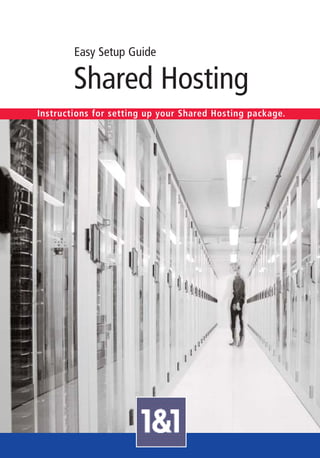
Shared Hosting
- 1. Easy Setup Guide Shared Hosting Instructions for setting up your Shared Hosting package.
- 2. 2 Your Shared Hosting Package With your 1&1 Shared Hosting package, you will If you’re already an Internet expert, we recom- be able to use the fast, safe, straightforward and mend our Shared Hosting Manual, so that you solid hosting that you need, and you will see why can learn all about the specific advanced options 1&1 is famous for Shared Hosting. Plus, you’ll of this hosting plan. Our resources also include have all you need thanks to our version of Linux. our in-depth FAQs and other informative guides This legendary Open Source software has been in PDF format, which you can download from the specially modified for maximum speed and 1&1 Control Panel. stability. As you set up your Shared Hosting package, record important details here for easy reference. Control Panel URL https://admin.1and1.com 1&1 customer ID 1&1 password E-mail address Mailbox name Mailbox password Incoming mail server (IMAP) imap.1and1.com Incoming mail server (POP) pop.1and1.com Outgoing mail server (SMTP) smtp.1and1.com FTP account details FTP user name FTP password (Please store this data carefully and protect it from unauthorized access.)
- 3. 3 4 The 1&1 Control Panel — Your Portal to Web Freely! Package Administration — Administration Section With your customer ID you can access your personal secure customer area – the 1&1 Control Panel – at The “Package Administration” page gives you access to all features and https://admin.1and1.com. It is a simple, user-friendly interface which makes web hosting simple for you: programs in your package. This includes the ‘Upgrade Package’ menu set up domains, e-mail addresses, or design your own website – all with a few mouse clicks. item to switch to a more advanced package. In the top section, you can log out of the Control Panel, by clicking on the ‘Logout’ button. You are here. This is the path you took to get to the page you are The bar at the top on. Click on any of the pages of the Control Panel before to return to them. includes a quickbar with shortcuts to the most popular Use the left navigation bar to applications and an access your domain or e-mail ‘Order’ button to management, as well as further order additional applications such as web space services. or web access which are subject to upgrading. Also access your billing information, Software & Licenses, and Upgrades here. To consult context help, FAQs, Easy Setup Guides, or to contact support, use the "Help" section located at the bottom of the left navigation bar. Once you have chosen a menu item in the left My Account – Customer Section navigation bar, use the overview tables to The “My Account” page presents your “Package Overview”, where you can select the package manage your Shared Hosting package or choose you would like to work on. Moreover, you can access all the important user settings, billing your topic directly from the menu page. information and aids, downloads, information on the 1&1 Affiliate Program, messages, and general product news through this page.
- 4. 5 5 Welcome to Your Shared Hosting Package Thank you for choosing 1&1’s feature-rich Shared Hosting package! Once you’ve made it through these 34 pages you will have a firm grip on your Internet presence. How to get your website on the Internet, how to configure a new e-mail address, plus adding on a domain to your package will be a breeze. Everything you need for a quick and easy start is presented here – useful hints and tips make it simple to create your perfect website. Andreas Gauger, 1&1 CEO We are very happy that you have joined our community of over 3.7 million valued customers, which continues to grow as we bring you the latest technology and most competitive prices. We value your business and hope that you will enjoy being an important member of the 1&1 Internet community. 1&1 Web Hosting: Quick, Easy, Online! Learn how to use the 1&1 Control Panel to Set up your domain name Set up your e-mail account Maintain your web space Design your website Whether you are a beginner or an expert, you’ll find a lot of useful information, tips and tricks in 1&1’s Easy Setup Guides.
- 5. 6 6 1&1 – Your Perfect State-Of-The-Art & Incomparable: Internet Partner The 1&1 Data Centers 1&1’s goal is to provide our customers with high Your website will be hosted on one of the fastest, quality products at the most competitive prices. safest, most efficient, and most secure servers available, all located in ultra modern, high-performance Data Centers. We are able to provide you with As a member of the United Internet network of state-of-the-art operations and maximum accessibility companies, we have formed strong partnerships with at all times. So, you can sit back and relax as more major global players such as Microsoft®, renowned users will be able to receive your data, faster. Linux® distributors, and Cisco Systems®. Whatever your Internet needs may be, we can offer you innovative ideas and tailor-made solutions. With 99.9 % uptime, our Data Center keeps your information Over the last ten years, we have become one of the constant, fast and always within most prevalent global Internet leaders. Our excellent reach! reputation in the market is built on our long-standing relationship with our customers, business partners, and employees. Thinking of Tomorrow Today! We have more than 150 in-house developers working continuously to create new products and features to enhance and extend our current range.
- 6. 7 Contents 7 Contents 1. The 1&1 Control Panel 8 2. Domains 10 3. E-mail 18 4. Building a Website 24 5. Accessing Your Web Space (FTP, FrontPage Extensions) 25 6. WebStatistics 28 7. Advanced Features 29 8. Customer and Package Settings 32 9. Other Products from 1&1 33 10. Support/FAQ 34 If you have any further questions, resources are available for you, such as our in depth FAQs and PDF files, which you can download from the Control Panel. Not all features described here are available in every package. To find out more about what your web hosting plan includes and other plans which we offer please visit http://1and1.com. Copyright© 2005 1&1 Internet Inc. All Rights Reserved. Reproduction in any manner whatsoever without the written permission of 1&1 Internet is strictly forbidden. Trademarks used in this Handbook: 1&1 Internet is a registered trademark of 1&1 Internet Inc.; Microsoft, Windows, Outlook Express, Internet Explorer, FrontPage, and FrontPage Server Extensions, are registered trademarks of Microsoft Corporation. WS_FTP is a registered trademark of Ipswitch Inc. Linux is a registered trademark of Linus Torvalds. Other trademarks and trade names may be used in this document to refer to either the entities claiming the marks and names or their products. 1&1 Internet disclaims any proprietary interest in trademarks and trade names other than its own.
- 7. 8 The 1&1 Control Panel 1. The 1&1 Control Panel The 1&1 Control Panel provides you with a simple, user-friendly interface to configure and manage all the settings and options in your web hosting plan. Step 1 Open your web browser and you can access the Control Panel through 1&1’s homepage by typing http://1and1.com and clicking on ‘Customer Login’ > ‘1&1 Control Panel’. Alternatively, you can launch the Control Panel directly under https://admin.1and1.com. Step 2 Enter your customer ID and the password you chose when ordering your package. Once you have added on a domain to your web hosting plan or if one is included in your package, you may also use the domain name and your password to log on to the Control Panel.
- 8. 9 The 1&1 Control Panel 9 Step 3 Each package is listed with the contract ID and its status in separate sections on the My Account page. Click on the package you would like to work on, to bring you to the Package Administration page. By default, one free subdomain (ex. s123456789.onlinehome.us) is included in each package. Step 4 On the Package Administration page, you can choose between the different menu items (‘Domains’, ‘Exchange Hosting’, ‘Order’, etc.) you would like to work on. We recommend you start by selecting ‘Domains’. Navigation Tip All menu items can be reached in two ways: Via the left navigation bar, or via the page menu items.
- 9. 10 10 Domains 2. Domains If you would like to set up your website on the Internet, with both individual content and appear- ance, then you will need a memorable Internet address. Add-On-a-Domain Process Order or transfer a domain with 1&1. Or point your domain to 1&1 name servers - for domains with any top level domains (TLDs). Order a Domain Step 1 Click on ‘Domains’. In the overview table’s toolbar click on ‘New’. This will bring you to the Add-On-a- Domain process. Navigation Tip 1&1 offers a functional toolbar on the Domain Overview page. Click on its menu items as needed. If your browser is JavaScript-enabled, you can choose each action directly by selecting the domain in question and clicking on the arrow beside the menu item. To check if the domain name you want is still available, type it into the field labelled “Domain name“. Step 2 A domain name contains both the name of your choice plus a top level domain (TLD) such as .us, .com, .org, .net, .info, or .name. For example, “domain-of-your-choice.com“ is valid while “domain-of-your-choice“ is not. Click on ‘Next’.
- 10. 11 Domains 11 Step 3 If the domain is not yet registered, you will be told it is available. Once you have read and accepted the “Terms and Conditions“, click on ‘Next’ to continue the Add-On-a-Domain process. Step 4 Determine the registrant data for the new domain, thus choosing who shall appear in the WHOIS records as registrant and administrative contact. Use your own name with your 1&1 user data or that of any other person of your choice. This data can be updated at any time. Click on ‘Next’ to continue. Step 5 Confirm the final details and click on ‘Submit’ to complete your order. You can check the status of your domain under ‘Domains’.
- 11. 12 12 Domains Transfer a Domain You Already Have Step 1 Click on ‘Domains’. In the overview table’s toolbar click on ‘New’. This will bring you to the Add-On-a- Domain process. Enter your domain name into the field labelled “Domain name“. Click on ‘Next’. The system recognizes that the domain name is already registered and displays the current owner. Step 2 Choose the “Transfer of Registrar to 1&1“ option. Once you have read and accepted the “Terms and Conditions“, click on ‘Next’ to continue the Add- On-a-Domain process. Step 3 Determine the new registrant data for the transferred domain, thus choosing who shall appear in the WHOIS records as registrant and administrative contact. Use your own name with your 1&1 user data or that of any other person of your choice. This data can be updated any time. Click on ‘Next’ to continue.
- 12. 13 Domains 13 Step 4 Confirm the final details and click on ‘Submit’ to complete your order. You will then receive an e-mail informing you of the next steps to take. Check the status of your domain transfer under ‘Domains’. At the bottom of the Domain Overview table refer to the section “Domain Transfer Status“. Point Your Domain Name Server (DNS) to 1&1 Please note: By pointing your domain name server, your domain remains registered with your current registrar – i.e., your current registrar will continue to charge you. Step 1 Click on ‘Domains’. In the overview table’s toolbar click on ‘New’. This will bring you to the Add-On-a- Domain process. Enter the domain name including the top level domain (TLD) and click on ‘Next’. The system will recognize that the domain is already registered and will provide you with the viable transfer options.
- 13. 14 14 Domains Step 2 Select the option “Point your domain to 1&1 name servers and keep your current registrar“. This way, the domain name will be recorded in our systems and you can use our mail system and web space for this domain. Click on ‘Next’ to continue. Step 3 On the next page choose your mail servers. Double check the settings of your DNS pointing. If everything is correct, click on ‘Submit’. Then tell your current registrar to change the DNS entries accordingly so that your domain name points to 1&1’s domain name servers. Name Server Settings To make your pointed domain name fully operable with 1&1 services, ask your registrar to set up only and exactly the two 1&1 name servers specified in the Add-On-a-Domain process. If you have any other name servers set up or fail to use both 1&1 name servers, the situation could result in misdirection of requests for your domain.
- 14. 15 Domains 15 Basic Information on Pointing DNS to 1&1 Basic Information on Domain Contact Details (Reg-C, Admin-C, and Tech-C) After your current registrar has changed the name servers, it will take the information between 24 and You can choose a different contact person for 48 hours to propagate in the domain name system. different aspects concerning a registered domain. In In the meantime, we recommend uploading your the registrant (reg-c, owner of the domain) section website onto our web servers to avoid downtime. insert the contact information you are registering the During the DNS pointing setup phase, we help you domain for. In the administrative contact (admin-c) avoid the risk of losing e-mails by checking the section insert the name of the person responsible for current e-mail settings (“mail server records“) of administrative (nontechnical) questions such as rights, your domain. You have the choice of switching changes of ownership, etc. Admin-c may be the same directly to 1&1 mail servers or keeping your old mail as or a representative of reg-c (see above). The tech-c servers until the new name servers have been is the technical contact person for all technical distributed in the DNS. questions that deal with the registered domain. By Once this has happened, we notify you per e-mail. To default this is 1&1 as your provider, but you can activate your newly set up e-mail addresses for the change this information to any other person you like. external domain name in the Control Panel, click on To change one or more contacts for your domain name ‘Domains’ and select the respective domain by ticking in the Control Panel, click on ‘Domains’ and select the box beside it. In the overview table’s toolbar click the respective domain by ticking the box beside it. In on the ‘DNS’ arrow to open the drop-down menu. the overview table’s toolbar click on the ‘Contact’ Choose ‘Edit DNS Settings’. arrow to open the drop-down menu. Choose the contact detail to be changed. The DNS will need up to 48 hours to propagate the new mail servers. During this short interim period, you should check the e-mail accounts with both your Advanced Domain Administration old provider and 1&1. Finally, you can cancel your e-mail settings with the old provider and fully use If you are an advanced user, you may want to fine your domain name with 1&1 Internet Inc. – without tune your 1&1 package precisely to your needs. 1&1 any loss of information! We also offer you the offers you the possibility to point your DNS, your mail possibility of pointing your 1&1 domain to another exchange (MX) records, or your IP address (A records) provider if your web hoster supports this option. to an external web hoster, if the provider of your choice supports this option.
- 15. 16 16 Domains Domain Destination: Home Directory and Domain Name Forwarding Find out how to set up a home directory or forward your 1&1 domain name to an existing web- site. Step 1 Click on ‘Domains’. Tick the box beside the domain you would like to work on. In the overview table’s toolbar click on the ‘Destination’ arrow. From the drop-down menu which opens, select ‘Edit Destination’. Step 2 On the next page choose whether to set up a home directory or forward your domain name to another website. Click on ‘Next’ once more. Domain Assigned to WebsiteBuilder The domains and subdomains currently assigned to WebsiteBuilder cannot be edited. You will recognise them as those in the “Destination” column starting with “/wsb”. Defining a Home Directory After selecting ‘Home Directory’ as the destination type, make your choice in the Home Directory drop- down menu below. The default setting is “/.”. After reviewing your selections, click on ‘Save’. Once your settings have been saved it will take a few minutes for them to go online. FrontPage® Server Extensions FrontPage® users may want to enable FrontPage® Server Extensions (see 5. Accessing Your Web Space).
- 16. 17 Domains 17 Forwarding Your Domain Name After selecting to forward your domain name, fill in the web address you would like visitors of your 1&1 domain name forwarded to, and a title which will be displayed in the browser bar. You may also enter “Meta“ information in both the “Meta description“ and the “Meta keywords“ fields if you would like search engines to index your page. Click on ‘Save’. Subdomains If you would like to clearly organize your domain for different parts of your business, different sections of your website, or various user groups, you can set up subdomains for your existing domain. To create a new subdomain, click on ‘Domains’ and select the respective domain by ticking the box beside it. In the overview table’s toolbar click on the ‘New’ arrow to open the drop-down menu. Choose ‘Create a Subdomain’. On the next page, in the text field enter any terms or names to suit your needs and choose an existing domain from the drop-down menu. Then click on ‘Create’. On the same page you will also find a list with all existing subdomains. If you would like to delete a subdomain, click on the ‘Delete’ button beside it.
- 17. 18 18 E-mail 3. E-mail Under the menu item ‘E-mail’ you will find your active e-mail addresses and the option to set up new e-mail addresses. To set up personalized, memorable e-mail addresses, add on a domain name to your package first (see 2. Domains). Step 1 Once you have a domain name set up, click on ‘E-mail’. In the overview table’s toolbar click on ‘New’. Navigation Tip 1&1 offers a functional toolbar on the E-mail Overview page. Click on its menu items as needed. If your browser is Javascript-enabled, you can choose each action directly by selecting the e-mail address in question and clicking on the arrow beside the menu item. Step 2 Enter any names or terms to suit your needs in the text field in front of the “@“ of your new e-mail address (ex. “your.name“). Next, choose the domain part from the drop-down menu. Select whether to create a mailbox or forward e-mails sent to this address to another account. Click on ‘Next’. Catch-All Account Set up a catch-all account to prevent the loss of e-mail messages because of typos made by the person sending the e-mail. Use an asterisk (*) before the “@” sign. This account — *@domain- of-your-choice.com — “catches all” e-mails addressed to your e-mail domain part “domain- ofyour-choice.com” that cannot be delivered to a specific e-mail address with that domain name.
- 18. 19 E-mail 19 Step 3 Define up to three delivery targets to complete the setup of your e-mail address. Choose either to set up a mailbox or an e-mail forward as e-mail delivery target. Setting Up a Mailbox After selecting “Mailbox“ and clicking on ‘Next’, you will see a mailbox name and a field to type in your password. Repeat the password. Take a moment to write your password down on the form provided at the beginning of the Easy Setup Guide – you will need it when configuring your mail program (see Set up Outlook® Express with 1&1 Mailbox). 1&1 keeps your e-mails in a mailbox until you collect them through your e-mail program. You may also choose to enable Virus Protection for your e-mail account. 1&1 and Symantec Corp. work together to bring you a comprehensive Virus Protection – to enable it, choose the radio button “On“. To order additional Virus Protection modules, click on the ‘Order’ button in the top right-hand corner of the Control Panel. If needed, proceed to define a second and a third e-mail target.
- 19. 20 20 E-mail Setting Up an E-mail Forward Select “Forward“ from the drop-down menu. Next, define a forwarding destination for it, so that an incoming e-mail will immediately be passed on to an existing e-mail address. Fill in the e-mail address you would like your e-mails forwarded to. If needed, proceed to define a second and a third target destination. Step 4 Review the settings for your new e-mail account and then click on ‘Save’. The e-mail address will be activated in a few minutes. E-mail Retrieval E-mail retrieval via WebMail or local mail programs will only work once the account has been activat- ed. Step 5 For further settings, like the auto-responder, click on ‘E-mail’ and select the respective e-mail address by ticking the box beside it. In the overview table’s toolbar click on the ‘Settings’ arrow to open the drop-down menu. Choose ‘Auto-responder’ to make the required changes. The auto-responder automatically responds to e-mails sent to the address. For example, use it for sending out-of-office message replies when you are on vacation.
- 20. 21 E-mail 21 Set up Outlook® Express with a 1&1 Mailbox To retrieve your e-mails from your 1&1 mailbox and to send e-mails from your account, use a local e-mail program like Outlook® Express. Step 1 Open Outlook® Express. From the menu bar of the program, choose ‘Tools’ > ‘Accounts’. Click on ‘Add’ and select “Mail“ from the list that opens. In the panel that now appears, enter your name or the name you would like to appear in the “From“ field. Then click on ‘Next’ and enter the exact e-mail address you have just created (ex. your.name@domain-of-your-choice.com). Click on ‘Next’ again. Step 2 In the next window, determine whether the incoming mail server should be a POP or an IMAP server. Depending on your choice enter either of the following data: - Incoming mail server (POP): “pop.1and1.com” - Incoming mail server (IMAP): “imap.1and1.com” and - Outgoing mail server (SMTP): “smtp.1and1.com” Enter the mailbox name and password you wrote down when setting up the e-mail account in the 1&1 Control Panel. Click on ‘Next’ and then on ‘Finish’.
- 21. 24 22 E-mail Step 3 Configure your e-mail account for the SMTP-Auth feature, to ensure that all e-mails sent from your account will be accepted. Go back into the “Tool“ menu item. Click on ‘Accounts’ > ‘Mails’ > ‘Properties’ > ‘Servers’ and select “Server requires authentication“. Under ‘Settings’ select the option “Use same settings as my incoming mail server in the Log on Information panel“. Finally, click on ‘Apply’. 1&1 WebMail Use 1&1 WebMail to read and send e-mails using any web browser. 1&1 WebMail provides the functionality of a full e-mail program at all times. Step 1 Begin by opening a web browser, for example Internet Explorer®, and enter https://webmail.1and1.com in the address bar. Or reach 1&1 WebMail through the left navigation bar in the Control Panel. Go to ‘E-mail’. On the E-mail Overview table which opens, in the column “Targets“, click on the ‘Mailbox’ of the e-mail address you would like to access.
- 22. 25 E-mail 23 Step 2 If you log in using a domain name and your 1&1 password, you will see an overview of all your mailboxes. To access only one account, log in with that e-mail address and its password. In the selected account, you can change your password, create or change your signature, and have full access to your WebMail address book. 1&1 WebMail communication is protected by SSL-encryption. E-mail Addresses and WebMail Only mailbox account addresses can be accessed through WebMail, while forwarded addresses can- not.
- 23. 6 24 Building a Website 4. Building a Website With 1&1 WebsiteBuilder WebsiteBuilder lets you create personal and professional websites easily. Choose your favourite website from a great selection of templates and customise all aspects of it to suit your needs. Plus, add great extras to make your site interactive. Step 1 Click on 'Applications' > 'WebsiteBuilder' in the left navigation bar. In the toolbar of the overview table, click on 'New'. The new website project will immediately appear in the table. Click on 'Settings'. Step 2 Name your website project, so that you can easily differentiate it from later websites. The name only appears on the overview table and will not appear on your website. Choose the domain for the website from the drop- down menu. The domain must point to your web space to appear on the list. Click on 'OK'. Step 3 In the overview table click on 'Open'. The first time you open WebsiteBuilder, you can use the wizard to set up a new project. Once you have a project set up, open the WebsiteBuilder the same way as described above and then use the toolbar or page links to go directly to the part you would like to work on.
- 24. 22 7 Accessing Your Web Space 25 5. Accessing Your Web Space With FTP or FrontPage® Server Extensions Access your 1&1 web space and manage your web pages using FTP (File Transfer Protocol) – a commonly used Internet service for data transfer. 1&1 provides you with an FTP account and a password. FTP Login Information To find your FTP login information, go to ‘Web Space/Access’ > ‘FTP Account’ to find your user name and the password listed. The ‘Edit’ button beside your account brings you to a subsequent page where you can edit your data. For quick reference, write this information down in the form at the beginning of this Easy Setup Guide. Using WISE-FTP® You can find WISE-FTP®, an easy-to-use FTP program, on the 1&1 Website Tuner CD (delivered by request). Step 1 Connect to the Internet and launch your WISE-FTP®. As a 1&1 customer, you may automatically import your FTP account login data, as a simple alternative to manually setting up the connection to your 1&1 web space. Select ‘File’ > ‘Connect’. In the “Site Manager“ window, click on ‘Import’. Enter your 1&1 customer ID and password in the “Import FTP Accounts“ window, then click on ‘Import’. WISE-FTP® will automatically connect to the 1&1 servers and download your login data to the FTP user profile.
- 25. 6 23 26 Accessing Your Web Space Step 2 In the left side of the “Site Manager” window, select the account you wish to connect to from the FTP accounts identified by blue icons. Then click on ‘Connect’. The FTP connection will now be estab- lished. The WISE-FTP® main window is divided into two sec- tions. The directories of your local computer are on the left. The directories of your website on the 1&1 servers are on the right. In each section, the directory folders are in the upper field and the directory’s files are in the lower field. Step 3 Select the website file to be transferred in the left directory and click on the arrow pointing right towards the “FTP server” field. To transfer a com- plete folder, select it and click on the arrow identified by the folder icon. This initiates the transfer. You can watch its progress in the horizontal window at the bottom of the main window. Using WS_FTP® WS_FTP® is a popular Windows®-based FTP program. You can use WS_FTP® to transfer your website with FTP to our server. Step 1 Connect to the Internet and launch WS_FTP®. Click on the ‘Quick Connect’ button. In the following window, fill in your domain name in the “Name/IP Address” field (ex.domain-of-your-choice.com). Enter your FTP user name and password in the case sensi- tive fields. Click on ‘OK’ to save your new profile and to connect to our servers.
- 26. 6 7 Accessing Your Web Space 27 Step 2 After successfully connecting to our servers, you will see in the “Remote Site” on the right-hand side all the folders in your directory at 1&1. You can copy your files, which are shown under the “Local System” on the left-hand side, into the directory by using the arrow icons. When you are finished, click on ‘Close’ to shut down the connection. FrontPage® Server Extensions When you create a website with FrontPage®, we recommend you solely use the FrontPage® publishing function instead of an FTP client to get your site online. To set up your domain for use with FrontPage®, in the Control Panel go to ‘Domains’. Select the respective domain by ticking the box beside it. In the overview table’s toolbar, click on the ‘Destination’ arrow and choose ‘Edit Frontpage Settings’. Acti- vate Frontpage® and click on ‘Save’ to confirm. It will take a few minutes for the changes to go online.
- 27. 6 7 28 WebStatistics 6. WebStatistics Seeing Your Website’s Impact 1&1 WebStatistics presents data gathered from your website - numbers of visitors, how long they stayed, what they clicked on, most popular pages, and more. Use this data to optimise your site, gearing it more towards your target viewing group. Step 1 Click on 'Applications' > 'WebStatistics' in the left navigation bar. Click on 'Open' to start the pro- gram. WebStatistics is set up like the Control Panel. You can use the menu items or the left navigation bar to reach the different statistics. If you need help, click on 'Show More Help' on each page. Step 2 Each section will show you how many people visited your website, how many pages were looked at, how many pages were looked at by each visitor, what other websites link to your website, TLD data, and which operating systems and browsers your visitors are using. All website data is available in the original log files, which are created daily by the Apache server. These files can be viewed using other programs. Older files have a .gz extension and must be unpacked before viewing. FTP Account Details Please have your FTP account details available to see the log files (see 5. Accessing Your Web Space).
- 28. 7 29 Advanced Features 29 GETTING STARTED 7. Advanced Features Your Shared Hosting package comprises many advanced features, such as a CGI library, WebElements, WebDatabase, and many more. Basic CGI Library The included library of basic CGIs (Common Gateway Interface scripts) allows you to effortlessly include interactive elements on your website. Set up your own visitor counter, guestbook, forum, a feedback form, or a date/time display. Step 1 Click on ‘Applications’ > ‘Basic CGIs’. In the tool- bar click on the arrow beside ‘New’ and choose the CGI you would like to create. Step 2 Give your item a name and then click on 'Next'. Each CGI item can be set up in a few easy steps. Fill in or select the required information and then click on ‘Next’ to move to the next step or 'Save' to finalise the setup. Clicking 'Refresh' will update a preview of your selections. Step 3 ‘Save’ your settings. In return you will be given the information – usually one or more links – that you need to integrate the CGI item into your website: just copy and paste this information into your web- site’s source code. You can recall this information at any time. On the Overview page, in the toolbar click on 'Settings'.
- 29. 30 6 30 Advanced Features Free CGI Programming Using PHP3, PHP4, Perl, or Python you can upload and run any custom CGI scripts. This possibility is not available in all packages. To find out more about what your web hosting package includes and about our other packages, please visit http://1and1.com. WebElements Use WebElements to set up and integrate ready-to-run forms on your website — making it even more appealing to your visitors. Encourage your visitors to interact with you and others, for example by letting them vote or answer questions. Step 1 Click on ‘Applications’ > ‘WebElements’ in the left navigation bar. Use ‘Launch WebElements’ to open it in a new window. WebElements is set up like the Control Panel so it is easy to navigate. Every step is accompanied by online help which can be viewed by clicking on the question mark icon in the upper right-hand corner. Step 2 Click on ‘New Form’. Type in a name and choose a template for the form you would like to create. Save these settings and click on ‘Field Setup’. Next, click on ‘Preview’ to see how the form will look. All fields can be edited, deleted, or created in the “Field Setup” page. Save your changes and customise your form by modifying the buttons and the design. You can find the form’s link and instructions on how to place it in your website under ‘Integrate Form’.
- 30. 31 7 Advanced Features 31 GETTING STARTED WebDatabase WebDatabase is 1&1’s attractive easy-to-use website database. You do not need any programming skills for WebDatabase: Just use its intuitive interface to create, maintain, and edit your own pro- fessional databases. Click on ‘Applications’ > ‘WebDatabase’ and then click on ‘Launch WebDatabase’. The program is set up like the Control Panel, so it is easy to navigate. Every step is accompanied by online help which can be viewed by clicking on the question mark icon in the upper right-hand corner. MySQL Database MySQL Database is famous for its power, stability and speed. Depending on your individual Web Hosting package, you can use MySQL Database for developing professional website applications. Plus, 1&1 provides phpMyAdmin administration for your MySQL Database. To configure your database on the 1&1 database server go to ‘Applications’ > ‘MySQL Adminis- tration’. On the “Setup and Configure a MySQL Database” page click on ‘Set Up’ . After a brief wait, your database is available for further configu- ration. You can access the database with any com- mon script language such as PHP, Perl or Python. To manage your database with phpMyAdmin, click on 'phpMyAdmin'. This will launch your 1&1 phpMyAdmin interface.
- 31. 6 32 Customer & Package Settings 8. Customer and Package Settings General Control Panel Setup Your 1&1 Control Panel offers two tabs: ‘My Account’ – that is your customer data section – and ‘Package Administration’ – an area with your package’s web hosting features and functions. To be able to access the Control Panel’s on-topic help, please have JavaScript activated in your browser. My Account Package Administration The My Account page leads you to all the important Once you have selected a package, you can confi- user settings, billing information and aids, down- gure all options found on the left navigation bar. loads, our Affiliate Programme, messages, and gener- Also situated on the left navigation bar is the option al product news. ‘Upgrade Package’. Change User Data Upgrade Package Your customer details, which you provided when 1&1 web hosting plans offer you many choices of a ordering your 1&1 package, are stored in our data- combination of features and functions which are base. They appear under ‘My Account’ > ‘User grouped together in packages. Each package is set Settings’. You can modify your address and e-mail up to include all you need to create a perfect web- address under ‘User Data’, change your password site. Starting with the most basic package up to the under ‘Password’, update your payment details all inclusive package you will find 1&1 has just the under ‘Credit Card Details’, and subscribe to right package for your level. receive our 1&1 newsletter under ‘Newsletter Set- tings’. If you outgrow the current package, an upgrade is very simple. Just click on ‘Upgrade Package’ in Changing Your Name/Company Name your Control Panel. Your name and/or your company name cannot be changed online. If you would like to make any such Or click on ‘Order’ on the top bar of the Control changes, please send us a request by fax or mail. Panel to order additional packages.
- 32. 7 Other Products from 1&1 33 GETTING STARTED 9. Other Products from 1&1 Dedicated Servers eShops If you are looking for a provider to host your server Would you like to offer your products and services for you, 1&1 is the right address. 1&1 offers fast via the Internet without having to develop an and reliable servers - dedicated to perform for you expensive and complicated eCommerce application at an attractive price to suit your needs. From a from scratch? Then 1&1 eShop packages are the Managed Server package with servers maintained right solution for you. 1&1 eShops’ solutions are and monitored by our experts, to Root Server powerful yet inexpensive, simple to use and include packages offering total configuration options, your 1&1 web space. Updates and enhancements are choices are numerous. For servers which support hyper- automatically applied to the program by our threading technology, hyper-threaded processors are developers, so you are always guaranteed to have available at no extra cost. 1&1 Dedicated Server the very latest eShops version at your fingertips. packages include generous bandwidth, outstanding connectivity rates, and the highest security standards, since they are hosted in the most advanced Data Centers in the world.
- 33. 6 34 Support/FAQ 10. Support/FAQ 1&1 Services Take Care of You! If you need any information on products, features, prices or technical support, our professional in-house customer service team will be pleased to help. FAQ and Help Customer Service Phone Numbers Instant help is available to you online in our compre- Support: hensive FAQ section, and also in your Control Panel. 1-877-HELP AT 1 AND 1 (1-877-435-7281) 24 hours a day, 7 days a week In the FAQs at http://faq.1and1.com, you will find lots of interesting tips and the answers to most of Sales: your questions. 1-877-GO 1 AND 1 (1-877-461-2631) Monday thru Friday (except holidays) Help text accompanies all topics in your Control 8 am to 8 pm EST Panel. In the “Need Help” section click on ‘Show More Help’ to display useful information to assist you with your current task. Billing: 1-877-300-8316 Monday thru Friday (except holidays) E-mail Support 9 am to 5 pm EST Do you need help? Our customer service team is Free Unlimited Express Support always ready to answer your questions by e-mail. At 1&1, excellent service and support is provided at When logged into the Control Panel, click ‘Help & all times and without question. Our customer service Contact’ in the “Need Help” section underneath the team is dedicated to treating you with the utmost left navigation bar. There you will be provided with respect. You are the customer, we provide the service. instant help on several topics. If you cannot find an answer to your question, click on “Write Address us an e-mail” and fill in the form that is displayed. 1&1 Internet Inc. Or write an e-mail to support@1and1.com. When 701 Lee Road writing to us directly, please provide your customer Suite 300 ID and domain name. Please try and be as specific Chesterbrook, PA 19087 as possible regarding any error messages or pro- USA blems. This will speed up the handling of your ques- Telephone: 1-877-GO 1 AND 1 (1-877-461-2631) tions. Fax: 1-610-560-1501