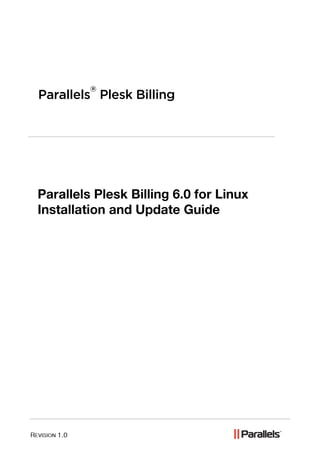
Parallels Plesk Billing 6.0 for Linux Installation and Update ...
- 2. Legal and Copyright Notice ISBN: N/A Parallels th 660 SW 39 Street Suite 205 Renton, Washington 98057 USA Phone: +1 (425) 282 6400 Fax: +1 (425) 282 6444 © Copyright 2009, Parallels, Inc. All rights reserved Distribution of this work or derivative of this work in any form is prohibited unless prior written permission is obtained from the copyright holder. Product and service names mentioned herein are the trademarks of their respective owners.
- 3. Contents Preface 4 About This Product ........................................................................................................................ 5 Typographical Conventions ........................................................................................................... 6 Feedback ....................................................................................................................................... 7 Introduction 8 System Requirements 9 Parallels Plesk Billing Bundled Distribution ................................................................................... 9 Parallels Plesk Billing Standalone Distribution .............................................................................. 9 Installing Parallels Plesk Billing Bundle 11 Accessing Parallels Plesk Billing Bundle ..................................................................................... 13 Updating Parallels Plesk Billing Bundle 14 Installing Standalone Parallels Plesk Billing 15 Using an FTP Client to Install Parallels Plesk Billing................................................................... 17 Updating Standalone Parallels Plesk Billing 18 Backing Up Database .................................................................................................................. 19 Running Update ........................................................................................................................... 20 Appendix A. Migrating Parallels Plesk Billing from Standalone to Bundled Version 21
- 4. CHAPTER 1 Preface In this chapter: About This Product ............................................................................................ 5 Typographical Conventions ............................................................................... 6 Feedback .......................................................................................................... 7
- 5. About This Product Parallels Plesk Billing is an ordering, billing, and provisioning automation solution aimed at small-to-mid-level hosting providers. Parallels Plesk Billing comes in two different distributions: Standalone and Bundle (with Parallels Plesk Panel). The software package comes bundled with an intuitive order process, complete with “shopping cart,” allowing your customers to build an order of any size or complexity with a single checkout (as opposed to the customer having to run through your order form multiple times if they want multiple items). Upon checkout, Parallels Plesk Billing supports your customers paying in a variety of ways including: credit card (through strong integrations between Parallels Plesk Billing and many merchant gateways) third-party gateway (such as PayPal, WorldPay, etc.) other manual options such as check, bank draft, and simply issuing an invoice. Each of these payment options can be enabled/disabled and configured according to your company‟s specific business practices. Parallels Plesk Billing can provision the following: Any domain name package can be automatically registered through any of the resellers with whichParallels Plesk Billing integrates (such as eNom, OpenSRS, etc.). Any hosting package can be automatically provisioned through any of the panels with which Parallels Plesk Billing integrates (such as Plesk, cPanel etc.). Any SSL Certificate can be automatically provisioned through the SSLFactory.com API (provided you have a a Parallels SSLFactory reseller account). Any virtual private server package can be automatically provisioned through Parallels Virtuozzo Containers. Customers will receive notification upon completed provisioning, as well as any passwords, etc. that are related to the customer accessing/using their purchased service. Each of these provisioning options can be configured in Parallels Plesk Billing administrator panel according to your company‟s specific business practices. The total time it takes for the customer to be fraud checked, charged, and their services turned on can be as little as a few minutes. The entire idea here is to save as much time as possible so that your company‟s team can focus on more important things than manually setting up client accounts. The automation does not stop once a customer has paid and had their order setup.Parallels Plesk Billing is fully customizable and can be configured to automatically generate invoices and collect payment from customers when needed, send out late notices when customers do not pay on time, and even suspend a customer‟s hosting package after they have neglected to pay long enough.
- 6. Parallels Plesk Billing can even renew domains at your registrar as soon as your clients pay the invoice. Clients can “upgrade” or “downgrade” their services from the client interface and not only have the changes automatically provisioned out to the panel, but also receive a pro- rated credit/debit for the difference in monthly price and begin receiving invoices for the package they upgraded or downgraded to. Typographical Conventions Before you start using this guide, it is important to understand the documentation conventions used in it. The following kinds of formatting in the text identify special information. Formatting convention Type of Information Example Special Bold Items you must select, Go to the System tab. such as menu options, command buttons, or items in a list. Titles of chapters, Read the Basic sections, and Administration chapter. subsections. Italics Used to emphasize the The system supports the importance of a point, to so called wildcard introduce a term or to character search. designate a command line placeholder, which is to be replaced with a real name or value. Monospace The names of The license file is located commands, files, in the directories, and domain http://docs/common/ names. licenses directory. Preformatted On-screen computer # ls –al /files output in your command- total 14470 line sessions; source code in XML, C++, or other programming languages. Preformatted What you type, # cd /root/rpms/php Bold contrasted with on-screen computer output. CAPITALS Names of keys on the SHIFT, CTRL, ALT keyboard.
- 7. KEY+KEY Key combinations for CTRL+P, ALT+F4 which the user must press and hold down one key and then press another. Feedback If you have found a mistake in this guide, or if you have suggestions or ideas on how to improve this guide, please send your feedback using the online form at http://www.parallels.com/en/support/usersdoc/. Please include in your report the guide‟s title, chapter and section titles, and the fragment of text in which you have found an error.
- 8. CHAPTER 2 Introduction Parallels Plesk Billing 6.0 comes in two different distributions: Standalone and Bundle (with Plesk 9.0). This guide covers installation and update process in Unix/Linux environment for both distributions of Parallels Plesk Billing.
- 9. CHAPTER 3 System Requirements Before installing Parallels Plesk Billing, make sure your server meets our minimum system requirements. In this document, hosting environment will be referred to as server. Parallels Plesk Billing Bundled Distribution Configure your server to meet software and hardware requirements that are sufficient for running Parallels Plesk Panel. For details, please check system requirements of Parallels Plesk Panel for Linux installation (http://download1.parallels.com/Plesk/Plesk9.0/Doc/en-US/plesk-9.0-unix-installation- guide/62790.htm). Parallels Plesk Billing Standalone Distribution Note: We highly recommend running Parallels Plesk Billing on a dedicated server as opposed to a shared hosting account so that you have full control over the settings in your environment and your sensitive customer data is kept separate from other sites. Operating System: Linux (RedHat, CentOS, Gentoo, etc). Hardware Requirements: at least 1GHz CPU, 512MB RAM, 2GB HD. Web Servers for Unix: Apache or Lighttpd. PHP 5.1.6* or higher. PHP configuration: memory_limit (set to 64M or higher) safe_mode: (set to Off) register_long_arrays: (set to On) error_reporting: (set to 2039) open_basedir: (left unset) Note: We do not support Suhosin. Parallels Plesk Billing will not install or operate in a PHP/Suhosin environment. Required PHP Modules:
- 10. 10 System Requirements curl gd mysql or mysqli openssl pcre xml zlib Database Servers: MySQL 4.0.11 or higher. Fileset Decoders: Zend Optimizer 3.3.3+ or IonCube Loaders 3.1.32 + As “The PHP Group” has officially made the End-of-Life announcement for all versions of PHP 4, we highly advise that you install Parallels Plesk Billing on a server with PHP 5 so as to maintain the most up-to-date and secure environment for your data.
- 11. CHAPTER 4 Installing Parallels Plesk Billing Bundle Parallels Plesk Billing can be installed as Parallels Plesk Panel 9.0 component which provides for tight integration with Parallels Plesk Panel right out of the box. Plesk Billing component is added during Parallels Plesk Panel installation via the auto- installation tool that can be downloaded from http://www.parallels.com/en/download/. 1 Download and run Parallels Plesk Panel Auto-installer. See Parallels Plesk Control Panel 9.0 for Linux/Unix Installation Guide for details. 2 Select Plesk Billing component when suggested during installation. For more details on installing components, see Step 10 of Installing parallels Plesk Panel on Linux and FreeBSD section in the Parallels Plesk Control Panel 9.0 for Linux/Unix Installation Guide for details. Note: Plesk Billing Bundle is also shipped as Virtuozzo template for optimized installation in Virtuozzo VE (Virtual Environment) with Plesk. 3 Complete the installation of Parallels Plesk Panel and Plesk Billing component. Note: After Parallels Plesk Panel is installed, the default login is “admin” and password is “setup”. 4 Perform initial setup of Parallels Plesk Panel administrator prior to first login to Parallels Plesk Billing. For more details, see Getting Started in Parallels Plesk Panel 9.0 Administrator’s Guide. 5 Install Parallels Plesk Panel license containing modernbill- accounts parameter which determines the maximum number of Parallels Plesk Billing clients. This parameter does not show in Parallels Plesk Panel GUI. To check if your Parallels Plesk Panel license key has this parameter, search the following strings in Parallels Plesk Panel key file: <!-- Modernbill accounts count --> <plesk-unix-90:modernbill-accounts core:type=”integer”>1000</plesk-unix-90:modernbill-accounts> Note: Default Parallels Plesk Panel license without modernbill-accounts parameter allows creating only 1 Parallels Plesk Billing client account. For more details, see Installing License Keys in Parallels Plesk Panel 9.0 Administrator’s Guide.
- 12. 12 Installing Parallels Plesk Billing Bundle 6 Configure Global Account in Parallels Plesk Panel. It provides for transparent navigation between Parallels Plesk Panel and Plesk Billing without having to enter credentials every time. For more details, see Setting Up Global Account and Connecting Local Accounts To Your Global Account sections in Plesk Control Panel 9.0 Administrator’s Guide. 7 Now that your Parallels Plesk Panel is configured, you can access Plesk Billing (on page 13) and configure Global Account on its side. Note: Before Global Account is set up in Parallels Plesk Billing, you can use Parallels Plesk Panel administrator credentials to log in. 8 Go through Parallels Plesk Billing setup wizard to perform the initial configuration of your billing system. For more details, see Setting Up Global Accounts section in Parallels Plesk Billing 6.0 Administrator Guide. Parallels Plesk Billing integrated into Parallels Plesk Panel is installed to the /opt/plesk-billing (for Linux) and /usr/local/plesk-billing (for FreeBSD) directories. In this chapter: Accessing Parallels Plesk Billing Bundle ........................................................... 13
- 13. Installing Parallels Plesk Billing Bundle 13 Accessing Parallels Plesk Billing Bundle Parallels Plesk Panel 9.0 features interface integration with Parallels Plesk Billing and provides several ways to access your billing automation system. You can navigate between both applications transparently if Global Account is configured both in Parallels Plesk Panel and Parallels Plesk Billing. Global Account is a single sign-on (SSO) technology feature that allows logging into different Parallels products using a single global login and password. To access Parallels Plesk Billing from Parallels Plesk Panel interface: Click the Billing button on Parallels Plesk Panel Administrator home page. It will open Parallels Plesk Billing administrator interface in a new window. Go to the Client Accounts page in Parallels Plesk Panel and in the client‟s Balance column click the balance indicator link. It will bring the administrator to Client Invoices page in Parallels Plesk Billing administrator interface. Click the Client Accounts button on Parallels Plesk Administrator Panel home page and click the chosen client name. On the client‟s home page click the Balance link to get to Client‟s Details page or click the Billing Details button to get to Package Details page. To access Parallels Plesk Billing bundle directly, go to: https://host.name:8443/plesk-billing/admin/ - administrator panel. https://host.name:8443/plesk-billing/client/ - client panel. https://host.name:8443/plesk-billing/order/ - order page. Where host.name is the host name of your Parallels Plesk Panel server.
- 14. CHAPTER 5 Updating Parallels Plesk Billing Bundle Here is the outline of the Parallels Plesk Billing bundle upgrade run by the Auto-installer tool. You can find the autoinstaller binary file in your Parallels Plesk Panel distribution or download it from the Parallels download site. After you run it, you are taken through the upgrade procedure step by step. 1 Launch Parallels Plesk Panel auto-installer. See Parallels Plesk Panel 9.0 for Linux/Unix Installation Guide for details. 2 Select Parallels Plesk Billing component when suggested during installation. 3 In your Parallels Plesk Panel, go to System >Server Settings >Server Groups and make sure to include SSO for Parallels Plesk Panel in Local Parallels Plesk Panel Parameters. For more details on updating/installing components, see Step 8 of Updating Plesk on Linux and FreeBSD section in the Parallels Plesk Panel 9.0 for Linux/Unix Installation Guide.
- 15. CHAPTER 6 Installing Standalone Parallels Plesk Billing Parallels Plesk Billing Standalone installation and update are completely different from those for bundled distribution. For standalone installation, it is recommended that you have Shell access to your server in order to install and operate Parallels Plesk Billing. 1 Once your system is ready, you will need to create a database for Parallels Plesk Billing to store information in. You can create this database using a graphical interface such as phpmyadmin, or via command line by running: mysqladmin -u username -h localhost -p create databasename Replace username and databasename with your own variables. Make sure that the user you created for the database has full admin privileges. 2 Go to the web-accessible folder on your server: cd /var/www/mycompany.com/httpdocs 3 Download Parallels Plesk Billing 6.0 fileset according to your encoder (Zend or IonCube) from http://www.parallels.com/download/billing/ 4 Untar the fileset. Use special parameters to preserve the file permissions set on the files/folders inside. It is important as the permissions are set properly on the “tmp” folder inside for it to be world readable and writable. The plesk-billing folder will be created in your web-accessible folder. # tar -xvzpf pleskbilling-fileset.tar.gz 5 Install Parallels Plesk Billing via Installation Wizard by going to: http://mycompany.com/plesk-billing/admin/install/ where mycompany.com is your corporate domain, and plesk-billing is the Plesk Billing directory. Note: Installation wizard will alert if your system does not meet the minimum requirements (on page 9). Please read the warnings and meet the necessary requirements or have your system administrator do it. 6 Accept the terms of End User License Agreement and click Continue. 7 Generate configuration file and enter system information. Choose the way to install configuration file: I will manually edit my config files. Check it for installation via SSH. Attempt to auto-upload them. Check it for installation via FTP: enter valid FTP username and password to the server where Plesk Billing is installed.
- 16. 16 Installing Standalone Parallels Plesk Billing Attempt to write them directly. Before checking this option, make this directory writable: lib-billing/include/config. 8 Enter database connection information for Parallels Plesk Billing: Database Type. Choose one from the drop-down box. Database host, name, username, password. Enter data you configured during database creation on Step 1. 9 Enter system path information: Temporary directory. Word writable directory to store temporary files, for instance /tmp. 10 Enter the URL to the directory containing Parallels Plesk Billing applications and libraries: HTTP URL. For example http://mycompany.com/modernbill. HTTPS URL. For example https://mycompany.com/plesk-billing. SecureURL Protocol. If you do not have an SSL certificate, select „http‟. Click the Save and Continue button. 11 Copy and save the file that was generated as config.php and place it into lib-billing/include/config directory. Skip the cURL test. On some servers cURL test may cause next pages to hang if cURL cannot be found in its usual location. Checking this option is optional. 12 Test your PHP cURL settings. It will show you all incorrect configuration if there is any. Note: If PHP cURL test fails, you can‟t proceed with installation until you fix cURL configuration. As a workaround, go back to Step 11, choose Skip the cURL test and click Continue. 13 Validate the license for your domain. Enter your domain URL, for example: mycompany.com. Please note that www.mycompany.com and mycompany.com is not the same domain. Activation Code. To get the Key Activation Code, go to Parallels Plesk Billing online store at http://www.parallels.com/store/ppb/ and purchase a license. Copy and paste the Key Activation Code received from your sales representative on the wizard screen and click Continue to proceed. Install the Free Version. The free version is a fully functional Parallels Plesk Billing with the limit of 10 clients. You can upgrade your license from free version at any time after installation. Please refer to Parallels Plesk Billing licensing section of the Administrator Guide for more details. 14 Enter Parallels Plesk Billing administrator information: admin username and password to enter Parallels Plesk Billing as administrator, your first and last name and administrator e -mail (for example admin@mycompany.com). 15 Enter company Information that will be used in billing, clients‟ invoices and accounting. Click Continue to start building database. 16 When the installation wizard is complete, remove the “install” directory before you start using the product.
- 17. Installing Standalone Parallels Plesk Billing 17 You may do this from command line with the following command: # rm -rf modernbill/admin/install Once Parallels Plesk Billing is successfully installed, access the login screen at: https://mycompany.com/plesk-billing/admin/ with admin username and password you specified during installation. In this chapter: Using an FTP Client to Install Parallels Plesk Billing .......................................... 17 Using an FTP Client to Install Parallels Plesk Billing Installation process via FTP is very much the same as via SSH, however you should prepare before installation via wizard: 1 Download the latest Parallels Plesk Billing 6.0 fileset according to your chosen encoder from http://www.parallels.com/download/billing/. 2 Untar the fileset anywhere on your computer. The plesk-billing directory will be created. 3 Upload the plesk-billing folder to your server in BINARY mode. You can use, say, the open-source FileZilla FTP client which allows BINARY transfer of the uploading files by going to Transfer -> Transfer type -> Binary. 4 Set proper permissions on the files you uploaded to your server. The way of doing this will differ between FTP clients, but you will need to recursively set mode “755” on all files and folders you uploaded. Then set mode “777” on the „tmp‟ folder. For more information about setting permissions, check your FTP client‟s documentation. 5 Install Parallels Plesk Billing via Installation Wizard going to: http://mycompany.com/plesk-billing/admin/install/ where mycompany.com is your corporate domain, and plesk-billing is the Parallels Plesk Billing directory. Further, follow the instructions in the Installing Standalone Parallels Plesk Billing chapter.
- 18. CHAPTER 7 Updating Standalone Parallels Plesk Billing This chapter talks about upgrading Parallels Plesk Billing 5.0.5 and higher to the latest version. If your Parallels Plesk Billing is 5.0.4 and older, contact our support team regarding the update. It is highly recommended that you have Shell access to your server in order to update Parallels Plesk Billing. Thus, you have full control over the settings in your environment and your sensitive customer data is kept separate from other sites. In this chapter: Backing Up Database ........................................................................................ 19 Running Update ................................................................................................ 20
- 19. Updating Standalone Parallels Plesk Billing 19 Backing Up Database Before updating Parallels Plesk Billing, create a backup of all data (both fileset and database). If you installed the product to the “plesk-billing” directory, the directory structure will be “plesk-billing/admin”, “plesk-billing/lib-billing” and so on. 1 Move your fileset to a new location to back it up: # mv plesk-billing plesk-billing.bak 2 To find your MySQL username and password to access your database, go to the config.php file from your existing installation and run: # cat plesk-billing.bak/lib-billing/include/config/config.php | grep db You will see user MySQL data on your screen: $CONF[“dbType”] = “mysql”; $CONF[“dbHost”] = “localhost”; $CONF[“dbName”] = “ppbtest”; (you should see your own MySQL DB name) $CONF[“dbUser”] = “dbuser”; (you should see your own MySQL username) $CONF[“dbPass”] = “password”; (you should see your own MySQL password) 3 Using this information, create a backup copy of the database with the following command: Note: Make sure that the character set is UTF-8. To do that, use the argument— default-character-set=utf8 # mysqldump—default-character-set=utf8 -u’dbuser’ -p’password’ -h’localhost’ ppbtest | gzip > ppbtest_backup.sql.gz where ppbtest_backup.sql.gz file is the database backup copy.
- 20. 20 Updating Standalone Parallels Plesk Billing Running Update To update Parallels Plesk Billing via SSH access: 1 Go to the web-accessible folder on your server: cd /var/www/mycompany.com/httpdocs 2 Download the latest Parallels Plesk Billing Standalone 6.0 fileset in your encoder from http://www.parallels.com/download/billing/. 3 Untar the fileset. Use special parameters to preserve the file permissions set on the files/folders inside. It is important as the permissions are set properly on the “tmp” folder inside for it to be world readable and writable. The “plesk-billing” folder will be created in your web-accessible folder. # tar -xvzpf pleskbilling-fileset.tar.gz 4 Copy your config.php file back into place. This is the only required file you must copy from your old fileset to the new one as it contains the necessary database connection information. # cp plesk-billing.bak/lib-billing/include/config/config.php plesk-billing/lib-billing/include/config/config.php 5 Upgrade Parallels Plesk Billing via Installation Wizard. You may access it directly (provided you‟re using SSL encryption) at the following URL: https://mycompany.com/plesk-billing/admin/install/ Follow the instructions in the Installing Parallels Plesk Billing chapter. 6 When the upgrade wizard is complete, make sure to remove the install directory before using the product by running the following command: # rm -rf plesk-billing/admin/install 7 Change Template (optional) If you made any changes to the templates in Parallels Plesk Billing, now is the time to bring the changes over to the new fileset. Do not, under any circumstances, merely overwrite a particular template file or folder by copying it from the old fileset to the new fileset. You need to open your new files in a text-editor and merge your changes back in. Failure to transfer the templates properly will break your Parallels Plesk Billing if the template file being overwritten had been updated by our development team between the time your older version and the latest version were released.
- 21. CHAPTER 8 Appendix A. Migrating Parallels Plesk Billing from Standalone to Bundled Version If you have a standalone Parallels Plesk Billing version 5.3, 5.6, or 6.0, you can migrate your billing solution to a version bundled with Parallels Plesk Panel. For this, you have to run a migration script that converts old database of a standalone version to a bundled form and switches bundled Parallels Plesk Billing to use old database. In this document we provide an example procedure of migration in case of migrating from standalone Parallels Plesk Billing 5.6 to a bundled Parallels Plesk Billing 6.0. To migrate from standalone to bundled version: 1 Install Plesk 9 with bundled Parallels Plesk Billing 6.0 component. 2 Make sure that from this moment standalone Parallels Plesk Billing 5.6 has no access to its database to avoid simultaneous access of Parallels Plesk Billing 5.6 and Parallels Plesk Billing 6.0 to the same database. To do this, you can disable virtual host which serves Parallels Plesk Billing 5.6 or change database name in its configuration file. From this moment your standalone Parallels Plesk Billing is turned off. You can access your billing solution at the URL for bundled version, for example https://host.name:8443/plesk-billing/, where host.name is the host name of your Parallels Plesk Panel server. 3 Run the migration script in your command line with the name of your old Parallels Plesk Billing 5.6 database specified. For example: /usr/share/plesk-billing/ppb-migrator.sh -d <your_standalone_plesk_billing_database> (for Linux) /usr/local/share/plesk-billing/ppb-migrator.sh -d <your_standalone_plesk_billing_database> (for FreeBSD) Note: ppb-migrator.sh migration script creates database dump in the current directory. 4 Access bundled Parallels Plesk Billing 6.0 via GUI or API. At this stage, bundled Parallels Plesk Billing 6.0 operates with the old database updated to version 6.0. 5 You may now remove your standalone Parallels Plesk Billing 5.6 installation.