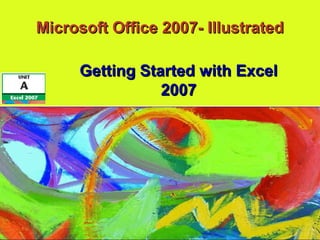
Excel 2007 Unit A
- 1. Microsoft Office 2007- IllustratedMicrosoft Office 2007- Illustrated Getting Started with ExcelGetting Started with Excel 20072007
- 2. Microsoft Office 2007-Illustrated • Understand spreadsheet softwareUnderstand spreadsheet software • Tour the Excel 2007 windowTour the Excel 2007 window • Understand formulasUnderstand formulas • Enter labels and values and useEnter labels and values and use AutoSumAutoSum ObjectivesObjectives
- 3. Microsoft Office 2007-Illustrated ObjectivesObjectives • Edit cell entriesEdit cell entries • Enter and edit a simple formulaEnter and edit a simple formula • Switch worksheet viewsSwitch worksheet views • Choose print optionsChoose print options
- 4. Microsoft Office 2007-Illustrated Understanding SpreadsheetUnderstanding Spreadsheet SoftwareSoftware • Microsoft Excel is an electronicMicrosoft Excel is an electronic spreadsheet programspreadsheet program • AnAn electronic spreadsheetelectronic spreadsheet programprogram allows you to perform numericallows you to perform numeric calculationscalculations • The spreadsheet is called aThe spreadsheet is called a worksheetworksheet • Individual worksheets are stored in aIndividual worksheets are stored in a workbookworkbook which is the Excel filewhich is the Excel file
- 5. Microsoft Office 2007-Illustrated Understanding SpreadsheetUnderstanding Spreadsheet SoftwareSoftware • Advantages of using ExcelAdvantages of using Excel • Enter data quickly and accuratelyEnter data quickly and accurately • Recalculate data easilyRecalculate data easily • Perform what-if analysisPerform what-if analysis • Change the appearance of informationChange the appearance of information • Create chartsCreate charts • Share informationShare information • Build on previous workBuild on previous work
- 6. Microsoft Office 2007-Illustrated Understanding SpreadsheetUnderstanding Spreadsheet SoftwareSoftware Sample worksheet with chartSample worksheet with chart
- 7. Microsoft Office 2007-Illustrated Touring the Excel 2007Touring the Excel 2007 WindowWindow • TheThe Name boxName box displays the activedisplays the active cell addresscell address • TheThe formula barformula bar allows you to enterallows you to enter or edit data in the worksheetor edit data in the worksheet • The intersection of a row and aThe intersection of a row and a column is called acolumn is called a cellcell
- 8. Microsoft Office 2007-Illustrated Touring the Excel 2007Touring the Excel 2007 WindowWindow • Each cell has its own unique locationEach cell has its own unique location called acalled a cell addresscell address • A cell address is identified by itsA cell address is identified by its coordinates (A1)coordinates (A1) • The cell in which you are working isThe cell in which you are working is called thecalled the active cellactive cell • Sheet tabsSheet tabs let you switch from sheetlet you switch from sheet to sheet in a workbookto sheet in a workbook
- 9. Microsoft Office 2007-Illustrated Touring the Excel 2007Touring the Excel 2007 WindowWindow • TheThe status barstatus bar provides a briefprovides a brief description of the active command ordescription of the active command or task in progresstask in progress • TheThe mode indicatormode indicator providesprovides additional information about certainadditional information about certain taskstasks • A selection of two or more cells suchA selection of two or more cells such as B5:B14 is called aas B5:B14 is called a rangerange
- 10. Microsoft Office 2007-Illustrated Touring the Excel 2007Touring the Excel 2007 WindowWindow Name box and current cell address Formula bar Sheet tabs Cell pointer Status bar Open workbookOpen workbook
- 11. Microsoft Office 2007-Illustrated Understanding FormulasUnderstanding Formulas • FormulasFormulas are equations in aare equations in a worksheetworksheet • Excel formulas allow users at everyExcel formulas allow users at every level of mathematical eVistaertise tolevel of mathematical eVistaertise to make calculations with accuracymake calculations with accuracy
- 12. Microsoft Office 2007-Illustrated Understanding FormulasUnderstanding Formulas • When creating calculations in Excel,When creating calculations in Excel, it is important to:it is important to: • Know where the formulas should beKnow where the formulas should be • Know exactly what cells and arithmeticKnow exactly what cells and arithmetic operations are neededoperations are needed • Create formulas with careCreate formulas with care • Use cell references rather than valuesUse cell references rather than values • Determine what calculations will beDetermine what calculations will be neededneeded
- 13. Microsoft Office 2007-Illustrated Understanding FormulasUnderstanding Formulas Formula appears in formula bar Result of formula Viewing a FormulaViewing a Formula
- 14. Microsoft Office 2007-Illustrated Understanding FormulasUnderstanding Formulas Excel arithmetic operatorsExcel arithmetic operators
- 15. Microsoft Office 2007-Illustrated Entering Labels and ValuesEntering Labels and Values and Using AutoSumand Using AutoSum • LabelsLabels contain text and numericalcontain text and numerical information not used in calculationsinformation not used in calculations • Labels help you identify data inLabels help you identify data in worksheet rows and columnsworksheet rows and columns • You should enter all the labels firstYou should enter all the labels first before entering other contentbefore entering other content • ValuesValues are numbers, formulas, andare numbers, formulas, and functions that can be used infunctions that can be used in calculationscalculations
- 16. Microsoft Office 2007-Illustrated Entering Labels and ValuesEntering Labels and Values and Using AutoSumand Using AutoSum • AA functionfunction is a built-in formulais a built-in formula • A function includesA function includes argumentsarguments, the, the information necessary for theinformation necessary for the calculationcalculation • Clicking the AutoSum button sumsClicking the AutoSum button sums the adjacent range above or to thethe adjacent range above or to the left, though you can adjust the rangeleft, though you can adjust the range • The Fill button fills cells based on theThe Fill button fills cells based on the first number sequence in the rangefirst number sequence in the range
- 17. Microsoft Office 2007-Illustrated Entering Labels and ValuesEntering Labels and Values and Using AutoSumand Using AutoSum Cells included in formula Formula AutoSum button Creating a formula using the AutoSum buttonCreating a formula using the AutoSum button Fill button
- 18. Microsoft Office 2007-Illustrated Editing Cell EntriesEditing Cell Entries • You can change, orYou can change, or editedit, the contents, the contents of an active cell at any timeof an active cell at any time • To edit the contents of the active cell:To edit the contents of the active cell: • Double-click the cell, orDouble-click the cell, or • Click in the formula bar, orClick in the formula bar, or • Just start typingJust start typing • Excel switches to Edit mode whenExcel switches to Edit mode when you are making cell entriesyou are making cell entries
- 19. Microsoft Office 2007-Illustrated Editing Cell EntriesEditing Cell Entries Active cell Insertion point Mode indicator Worksheet in Edit modeWorksheet in Edit mode
- 20. Microsoft Office 2007-Illustrated Editing Cell EntriesEditing Cell Entries Common pointers in ExcelCommon pointers in Excel
- 21. Microsoft Office 2007-Illustrated Entering and Editing a SimpleEntering and Editing a Simple FormulaFormula • Formulas start with the equal signFormulas start with the equal sign (=), also called the(=), also called the formula prefixformula prefix • Calculation operatorsCalculation operators in formulasin formulas indicate what type of calculation youindicate what type of calculation you want to performwant to perform • Arithmetic operatorsArithmetic operators performperform mathematical calculations such asmathematical calculations such as adding and subtractingadding and subtracting
- 22. Microsoft Office 2007-Illustrated Entering and Editing a SimpleEntering and Editing a Simple FormulaFormula • Comparison operatorsComparison operators comparecompare values for the purpose of true/falsevalues for the purpose of true/false resultsresults • Text concatenation operatorsText concatenation operators joinjoin strings of text in different cellsstrings of text in different cells • Reference operatorsReference operators enable you toenable you to use ranges in calculationsuse ranges in calculations
- 23. Microsoft Office 2007-Illustrated Switching Worksheet ViewsSwitching Worksheet Views • You can change your view of theYou can change your view of the worksheet window by using either:worksheet window by using either: • View tab on the RibbonView tab on the Ribbon • View buttons on the status barView buttons on the status bar • Normal viewNormal view shows the worksheetshows the worksheet without including headers and footerswithout including headers and footers or tools like rulers and a pageor tools like rulers and a page number indicatornumber indicator
- 24. Microsoft Office 2007-Illustrated Switching Worksheet ViewsSwitching Worksheet Views • Page Layout ViewPage Layout View provides a moreprovides a more accurate view of how a worksheetaccurate view of how a worksheet will look when printedwill look when printed • It shows page margins, headers andIt shows page margins, headers and footers, rulers, etc.footers, rulers, etc. • Page Break PreviewPage Break Preview displays adisplays a reduced view of each page of thereduced view of each page of the worksheet, along with page breakworksheet, along with page break indicatorsindicators
- 25. Microsoft Office 2007-Illustrated Switching Worksheet ViewsSwitching Worksheet Views Page Layout ViewPage Layout View Workbook Views group Header text box Vertical ruler Horizontal ruler
- 26. Microsoft Office 2007-Illustrated Switching Worksheet ViewsSwitching Worksheet Views Page Break PreviewPage Break Preview Blue outline indicates print area Bottom page break indicator
- 27. Microsoft Office 2007-Illustrated Choosing Print OptionsChoosing Print Options • You can see how a worksheet wouldYou can see how a worksheet would look when printed using:look when printed using: • Page Layout tabPage Layout tab • The dotted line indicates theThe dotted line indicates the print areaprint area, the, the area to be printedarea to be printed • Print PreviewPrint Preview • You can print from this view by clicking theYou can print from this view by clicking the Print button on the RibbonPrint button on the Ribbon
- 28. Microsoft Office 2007-Illustrated Choosing Print OptionsChoosing Print Options • Page Layout tabPage Layout tab • Page Setup groupPage Setup group • Print orientation:Print orientation: landscapelandscape oror portraitportrait • Scale to Fit groupScale to Fit group • Sheet Options groupSheet Options group • Print dialog box lets you choose thePrint dialog box lets you choose the number of copies, the printer, etc.number of copies, the printer, etc.
- 29. Microsoft Office 2007-Illustrated Choosing Print OptionsChoosing Print Options Worksheet with Portrait orientationWorksheet with Portrait orientation Page Layout tab Dotted line surrounds print area
- 30. Microsoft Office 2007-Illustrated Choosing Print OptionsChoosing Print Options Worksheet in Print PreviewWorksheet in Print Preview Print button Zoom button Close Print Preview button
- 31. Microsoft Office 2007-Illustrated SummarySummary • Understand spreadsheet softwareUnderstand spreadsheet software • Tour the Excel 2007 windowTour the Excel 2007 window • Understand formulasUnderstand formulas • Enter labels and values and useEnter labels and values and use AutoSumAutoSum
- 32. Microsoft Office 2007-Illustrated SummarySummary • Edit cell entriesEdit cell entries • Enter and edit a simple formulaEnter and edit a simple formula • Switch worksheet viewsSwitch worksheet views • Choose print optionsChoose print options