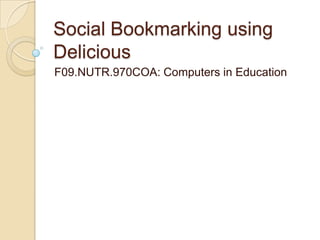
Social Bookmarking Using Delicious
- 1. Social Bookmarking using Delicious F09.NUTR.970COA: Computers in Education
- 2. What is social bookmarking? Social bookmarking is a method of storing, organizing, searching and managing bookmarks of webpages. Instead of saving bookmarks on your computer, you save them on a social book marking website. You mark your saved bookmarks with a “tag”. Tags are keywords to help you remember what the website is about.
- 3. What are the benefits of social bookmarking? You can access your bookmarks from any computer that is connected to the Internet. You can name your websites by assigning keywords and organize your websites according to your own style. You can discover what websites are popular by following other’s tags.
- 4. Using Delicious as your social bookmarking tool http://delicious.com/ Delicious allows to bookmark, tag, share and group websites. Access to the website and its services is free. You may set up multiple accounts. Websites may be edited or deleted at any time.
- 5. Delicious: Setting up an account is simple
- 6. Delicious: Adding a download button onto your toolbar When you are setting up your account, you can download the tagging software directly onto your computer. The del.icio.us tag buttons then will be downloaded directly onto your toolbar. If you choose to download the software later, go to the delicious Help section. http://delicious.com/help/tools Warning: this will not work on campus computers without the intervention of IT. (Meaning – don’t go into the computer lab and try to set up buttons for easier tagging there.) Try this on your own computer or laptop.
- 7. Delicious: Download button The look and placement of the download button will vary depending on whether you use browsers Firefox or Internet Explorer and also the version of the browser is on your computer. On my browser, my bookmarking button looks like this:
- 8. Delicious: Import Existing Bookmarks Rather than manually entering each website that you saved on your computer, you can import your bookmarks.
- 9. Delicious: home for your bookmarks
- 10. Delicious: Saving Bookmarks If you are on a public computer, you can save your bookmarks this way. Select the “save a new bookmark” link to save a bookmark, then copy and paste the website into the box labeled URL.
- 11. Delicious: tagging a website Once you bookmark a site, you can assign tags. You can also email websites from this page.
- 12. Delicious: Searching for websites to bookmark Besides Googling a topic, search within Delicious to see what others have bookmarked.
- 13. Questions? For tips on using Delicious or for help finding websites, contact: Millie Gonzalez, vgonzalez@framingham.edu Reference and Electronic Resources Librarian (This presentation was adapted from Elizabeth Bolton’s notes on using Delicious.)
