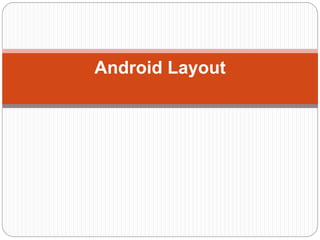
Android Layout.pptx
- 2. the basic building block for user interface is a View object that is created from the View class and occupies a rectangular area on the screen. Views are the base class for UI components like TextView, Button, EditText etc. the ViewGroup is a subclass of View. One or more Views can be grouped together into a ViewGroup. A ViewGroup provides the android layout in which we can order the appearance and sequence of views. Examples of ViewGroup are LinearLayout, FrameLayout, RelativeLayout et c.
- 3. Android Layout Types Android provides the following ViewGroups or layouts: LinearLayout : is a ViewGroup that aligns all children in a single direction, vertically or horizontally RelativeLayout : is a ViewGroup that displays child views in relative positions Absolute Layout : allows us to specify the exact location of the child views and widgets TableLayout : is a view that groups its child views into rows and columns FrameLayout : is a placeholder on screen that is used to display a single view
- 4. Android Layout Types ScrollView : is a special type of FrameLayout in that it allows users to scroll through a list of views that occupy more space than the physical display. The ScrollView can contain only one child view or ViewGroup, which normally is a LinearLayout List View : is a view group that displays a list of scrollable item GridView : is a ViewGroup that displays items in two- dimensional scrolling grid. The items in the grid come from the ListAdapter associated with this view
- 5. two most used android layout: LinearLayout RelativeLayout
- 6. Android Layout Attributes android:id : This is the ID which uniquely identifies the view android:layout_width : This is the width of the layout android:layout_height : This is the height of the layout android:layout_margin : This is the extra space outside of the view. For example if you give android:marginLeft=20dp, then the view will be arranged after 20dp from left android:layout_padding : This is similar to android:layout_margin except that it specifies the extra space inside the view android:layout_gravity : This specifies how child Views are positioned android:layout_weight : This specifies how much of the extra space in the layout should be allocated to the view android:layout_x : This specifies the x-coordinate of the layout android:layout_y : This specifies the y-coordinate of the layout android:layout_width=wrap_content tells the view to size itself to the dimensions required by its content. android:layout_width=match_parent tells the view to become as big as its parent view.
- 7. View Identification The syntax for an ID, inside an XML tag is: The at-symbol (@) at the beginning of the string indicates that the XML parser should parse and expand the rest of the ID string and identify it as an ID resource The plus-symbol (+) means that this is a new resource name that must be created and added to our resources
- 8. Android LinearLayout Android LinearLayout organizes elements along a single line. We can specify whether that line is vertical or horizontal using android:orientation. The orientation is horizontal by default. A vertical LinearLayout will only have one child per row (so it is a column of single elements), and a horizontal LinearLayout will only have one single row of elements on the screen. android:layout_weight attribute depicts the importance of the element. An element with larger weight occupies more screen space. Here is a sample Layout XML using LinearLayout: layout_linear.xml
- 9. <LinearLayout xmlns:android="https://schemas.android.com/apk/res/android" android:orientation="vertical" android:layout_width="fill_parent" android:layout_height="fill_parent" android:layout_margin="@dimen/activity_horizontal_margin"> <Button android:id="@+id/backbutton" android:text="Back" android:layout_width="wrap_content" android:layout_height="wrap_content" /> <TextView android:text="Row 2" android:layout_width="wrap_content" android:textSize="18sp" android:layout_margin="10dp" android:layout_height="wrap_content" /> <TextView android:text="Row 3" android:textSize="18sp" android:layout_margin="10dp" android:layout_width="wrap_content" android:layout_height="wrap_content" /> <TextView android:text="Row 4" android:textSize="18sp" android:layout_margin="10dp" android:layout_width="wrap_content" android:layout_height="wrap_content" /> <TextView android:text="Row 5" android:textSize="18sp" android:layout_margin="10dp" android:layout_width="wrap_content" android:layout_height="wrap_content" /> <LinearLayout android:orientation="horizontal" android:layout_width="match_parent" android:layout_height="wrap_content"> <Button android:id="@+id/next_button" android:text="next" android:layout_width="wrap_content" android:layout_height="wrap_content" /> <TextView android:text="Row 6b" android:textSize="18sp" android:layout_margin="10dp" android:layout_gravity="center" android:layout_width="wrap_content" android:layout_height="wrap_content" /> <TextView android:text="Row 6c" android:textSize="18sp" android:layout_margin="10dp" android:layout_gravity="center" android:layout_width="wrap_content" android:layout_height="wrap_content" /> <TextView android:text="Row 6d" android:textSize="18sp" android:layout_margin="10dp" android:layout_gravity="center" android:layout_width="wrap_content" android:layout_height="wrap_content" /> </LinearLayout> </LinearLayout> this layout we have a Parent LinearLayout which has a vertical orientation and contains buttons, textviews and a nested Linear Layout(having a horizontal orientation) as child views. Note: Nested layouts don’t have to be of one type. We could, for example, have a LinearLayout as one of the
- 10. Android RelativeLayout Android RelativeLayout lays out elements based on their relationships with one another, and with the parent container. This is one of the most complicated layout and we need several properties to actually get the layout we desire. That is, using RelativeLayout we can position a view to be toLeftOf, toRightOf, below or above its siblings. We can also position a view with respect to its parent such as centered horizontally, vertically or both, or aligned with any of the edges of the parent RelativeLayout. If none of these attributes are specified on a child view then the view is by default rendered to the top left position.
- 11. Android RelativeLayout attributes The following are the major attributes used across RelativeLayout. They lay across three different categories: Relative To Container android:layout_alignParentBottom : Places the bottom of the element on the bottom of the container android:layout_alignParentLeft : Places the left of the element on the left side of the container android:layout_alignParentRight : Places the right of the element on the right side of the container android:layout_alignParentTop : Places the element at the top of the container android:layout_centerHorizontal : Centers the element horizontally within its parent container android:layout_centerInParent : Centers the element both horizontally and vertically within its container android:layout_centerVertical : Centers the element vertically within its parent container
- 12. Relative to Siblings android:layout_above : Places the element above the specified element android:layout_below : Places the element below the specified element android:layout_toLeftOf : Places the element to the left of the specified element android:layout_toRightOf : Places the element to the right of the specified element “@id/XXXXX” is used to reference an element by its id. One thing to remember is that referencing an element before it has been declared will produce an error so @+id/ should be used in such cases.
- 13. Alignment With Other Elements android:layout_alignBaseline : Aligns baseline of the new element with the baseline of the specified element android:layout_alignBottom : Aligns the bottom of new element in with the bottom of the specified element android:layout_alignLeft : Aligns left edge of the new element with the left edge of the specified element android:layout_alignRight : Aligns right edge of the new element with the right edge of the specified element
- 14. <RelativeLayout android:layout_width="fill_parent" android:layout_height="fill_parent" xmlns:android="https://schemas.android.com/apk/res/android"> <Button android:id="@+id/backbutton" android:text="Back" android:layout_width="wrap_content" android:layout_height="wrap_content" /> <TextView android:id="@+id/firstName" android:text="First Name" android:textSize="18sp" android:layout_width="wrap_content" android:layout_height="wrap_content" android:layout_below="@id/backbutton" /> <TextView android:id="@+id/editFirstName" android:text="JournalDev" android:textSize="18sp" android:layout_width="wrap_content" android:layout_marginLeft="10dp" android:layout_height="wrap_content" android:layout_toRightOf="@id/firstName" android:layout_below="@id/backbutton"/> <TextView android:id="@+id/editLastName" android:text="Layout Tutorial Example" android:textSize="18sp" android:layout_width="wrap_content" android:layout_height="wrap_content" android:layout_alignTop="@+id/lastName" android:layout_toRightOf="@+id/lastName" android:layout_toEndOf="@+id/lastName" /> <TextView android:id="@+id/lastName" android:text="Last Name" android:textSize="18sp" android:layout_width="wrap_content" android:layout_height="wrap_content" android:layout_marginTop="48dp" android:layout_below="@+id/firstName" android:layout_alignParentLeft="true" android:layout_alignParentStart="true" android:layout_marginRight="10dp" android:layout_marginLeft="40dp" android:layout_marginStart="40dp" /> <Button android:id="@+id/next" android:text="Next" android:layout_width="wrap_content" android:layout_height="wrap_content" android:layout_below="@+id/editLastName" android:layout_alignLeft="@+id/editLastName" android:layout_alignStart="@+id/editLastName" android:layout_marginTop="37dp" /> </RelativeLayout>
