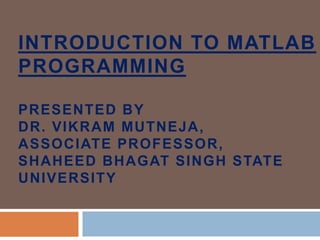
Introduction to matlab
- 1. INTRODUCTION TO MATLAB PROGRAMMING PRESENTED BY DR. VIKRAM MUTNEJA, ASSOCIATE PROFESSOR, SHAHEED BHAGAT SINGH STATE UNIVERSITY
- 2. WHAT IS MATLAB A product of MathWorks Incorporation, USA MathWorks is the leading developer of mathematical computing software for engineers and scientists. MATLAB is a platform, comprising of A programming Language An integrated development environment An interpreter based efficient execution engine
- 3. Brief History Cleve Moler, the chairman of the computer science department at the University of New Mexico, started developing MATLAB in the late 1970s Recognizing its commercial potential, their team of trio (Cleve Moler, Jack Little and Steve Bangert) rewrote MATLAB in C and founded MathWorks in 1984 to continue its development In 2000, MATLAB was rewritten to use a newer set of libraries for matrix manipulation MATLAB was first adopted by researchers and practitioners in Control Engineering, but later it quickly spread to many other domains It is now also used in education, in particular the teaching of linear algebra and numerical analysis and very popular amongst scientists involved in the field of Image Processing, Computer Vision, Artificial Intelligence, Robotics, Mechatronics, Digital Signal processing, Parallel Computing and almost all other domains of scientific computing
- 4. Why MATLAB It is a high level language cum platform Syntax is very simple It has a rich set of libraries and development tools in the form of toolboxes and toolsets It is very easy to learn
- 5. MATRIX Laboratory All the variables/data objects declared in it are in the form of MATRIX Even if the variable is single element, it will be of type MATRIX i.e. of size 1 by 1 i.e. 1 row and 1 column Case sensitive, i.e. a data object “a” will not be same as “A” Rich set of statements for handling and performing different operations on the data
- 6. Different sections of IDE Directory window: Shows the contents of existing directory/folder Editor window: To display the editor Command window: Where commands can be written and directly executed on MATLAB engine Workspace: Shows all the existing variables/data objects History window: History of the commands executed so far Current folder: To show/edit current working folder also called as PWD i.e. Present Working Directory
- 7. Basic Commands to work in command window clc Clear the screen close all To close all existing open windows clear all To clear all or particular existing variables/data objects i.e. Its associated memory is freed PWD Present working directory dir To show the contents (files/folders) of the present working directory in command window
- 8. Writing the program In the command window, type edit Editor will open Write your program and save in the current folder with the desired name The extension of the MATLAB program file i.e. Source code is .m
- 9. Compilation Unlike other high level languages e.g. C++/Java, in MATLAB there is no need of explicit compilation of your program MATLAB is an interpreter based platform, i.e. Execution is done line by line in the MATLAB engine So execution will be stopped at the point, where ever it encounters error or until it has finished executing the whole program We can demonstrate it with the help of an example in MATLAB
- 10. Executing the Program Open the command window The name of the file to be executed should be visible in the “current folder” section of MATLAB IDE Type the name of the file without extension in the command window File will be executed, and output displayed if any Program can also be executed by “run” button in the editor However to view if there is any output, you will have to switch to command window
- 11. Using Variables Simple commands a=10 b=‘Hello’; No need to explicitly declare the variables data type It is by default considered by the compiler based on the value assigned E.g. In above a will be considered as double and b as character Double is the default numeric data type
- 12. Use of Semicolon What is use of semicolon at the end of the statements in MATLAB? Is it part of syntax? Is it mandatory Answer: No It is used just to suppress displaying the output of the statement i.e. If semicolon put then output is not displayed, otherwise output (if any) will be displayed
- 13. How to check all the existing data objects along with their “class” By using the command “whos” In MATLAB, class means “data type” Sample output Name Size Bytes Class Attributes a 1x5 10 char b 1x1 8 double d 1x1 8 double
- 14. Printing the message or variable Using the command “disp” disp(‘Hello MATLAB’) disp(a) Just by writing the name of the variable (without semicolon) in command window Using the command “fprintf” (Equivalent of printf statement of C Language) fprintf('The value of a = %dn',a); %d: class specifier, to display the double value n: Escape sequence for the new line
- 15. Taking input from user (Text mode) Function to be used input Syntax Variable_name=input(‘Message String’,[‘s’]); Example (For numeric input) a=input(‘Enter the value of a’); Example (For character/string input) a=input(‘Enter the value of a’, ’s’);
- 16. Writing Loops For loop Syntax for variable_name=index_start:[interval]:index_end loop body.. ..... end Example for i=1:2:30 disp(i) end Default value of interval is taken as unity
- 17. Writing Loops While loop Syntax while(logical expression) loop body.. ..... end Example i=10; while(i<30) disp(i); i=i+1; end
- 18. Conditional Branching if instruction Syntax If (logical expression) .... end Example a=input(‘Enter the value of a’); If (a<10) disp(‘value of a is less than 10’); end
- 19. Conditional Branching (contd.) if-else instruction Syntax If (logical expression) .... else .... end Example a=input(‘Enter the value of a’); If (a<10) disp(‘value of a is less than 10’); else disp(‘value of a is greater than or equal to 10’); end
- 20. Conditional Branching (contd.) if-elseif instruction (Multiple conditions to be checked) Syntax If (expression1) ....... elseif (expression2) ....... elseif (expression3) ....... . . else ........ end Example a=input(‘Enter the value of a’); If (a<10) disp(‘value of a is less than 10’); elseif(a==10) disp(‘value of a is equal to 10’); else disp(‘value of a is greater than 0’); end
- 21. Matrices and Arrays MATLAB is an abbreviation for "matrix laboratory." While other programming languages mostly work with numbers one at a time, MATLAB is designed to operate primarily on whole matrices and arrays "matrix" typically refers to a 2 dimensional array Whereas an "array" can be n-dimensional Any variable declared in MATLAB is by default in the form of matrix only.
- 22. Array Creation a = [1 2 3 4] This type of array is a row vector of size 1 by 4 a = [1 2 3; 4 5 6; 7 8 10] a = 3×3 Matrix 1 2 3 4 5 6 7 8 10 Note that semicolon has been used to initiate new row
- 23. Array Creation (contd.) Another way to create a matrix is to use a function, such as ones, zeros, or rand. For example, create a 5-by-1 column vector of zeros. z = zeros(5,1) Output z = 5×1 0 0 0 0 0
- 24. Array Creation (contd.) To create a matrix of random numbers Function used: magic Example A = magic(4) A = 4×4 16 2 3 13 5 11 10 8 9 7 6 12 4 14 15 1 colon operator is used to create an equally spaced vector of values using general form start:step:end Example B = 0:10:100 B = 1×11 0 10 20 30 40 50 60 70 80 90 100
- 25. Matrix and Array Operations MATLAB allows you to process all of the values in a matrix using a single arithmetic operator or function. a + 10 ans = 11 12 13 14 15 16 17 18 20 sin(a) ans = 0.8415 0.9093 0.1411 -0.7568 -0.9589 -0.2794 0.6570 0.9894 -0.5440
- 26. Matrix and Array Operations(Contd.) a = [1 2 3; 4 5 6; 7 8 10] a = 1 2 3 4 5 6 7 8 10 To transpose a matrix, use a single quote (‘ a’ ans = 1 4 7 2 5 8 3 6 10
- 27. Matrix and Array Operations(Contd.) Multiplication Multiplication is of two types Matrix multiplication Operator used is * E.g. A*B will multiply matrix A and B Element by element multiplication Operator used is .* E.g. A.*B will multiply matrix A and B, elementwise
- 28. Ways to Access Array Elements Unlike other languages like C/C++ and JAVA in which array indexing begins with 0, in MATLAB it begins with 1 Description Example Description Using specific row and column A(4,2) To access 2nd element of 4th row To use a single subscript that traverses down each column in order A(8) Index converted to linear value columnwise Accessing a range of rows and columns A(1:3,2) Elements of rows 1 to 3 and column 2 Accessing all the values in particular dimension A(3,:) Accessing all the elements of row 3
- 29. Workspace Variables The workspace contains variables that you create within or import into MATLAB from data files or other programs. For example, these statements create variables A and B in the workspace. A = magic(4); B = rand(3,5,2); You can view the contents of the workspace using command whos Name Size Bytes Class Attributes A 4x4 128 double B 3x5x2 240 double The variables also appear in the Workspace pane on the desktop
- 30. Saving Variables of Workspace Workspace variables do not persist after you exit MATLAB. Save your data for later use with the save command as below save myfile.mat Note that extension of file has to “.mat” Restore data from a MAT-file into the workspace using load load myfile.mat Save command can be used to store particular variables too as below: save(filename, variables) Example save test.mat X Above command will save only the variable X to file test.mat
- 31. Loading data from Excel File Function to be used: xlsread Syntax Variable_name=xlsread(Name of excel file in single quotes) Example num=xlsread(‘test1.xls’) Output (the contents of excel file loaded in workpace variable “num”) num = 10 11 12 11 12 14 12 13 16 13 14 18
- 32. Loading data from Excel File Another variant of xlsread Syntax Variable_name=xlsread(Name of excel file in single quotes, sheet) Example num=xlsread(‘test1.xls’,’sheet2’) Output (the contents of sheet2 of excel file loaded in workpace variable “num”) num = 10 11 12 24 12 11 38 13 10 52 14 9
- 33. Loading data from Excel File Another variant of xlsread Syntax Variable_name=xlsread(Name of excel file in single quotes, sheet,range of cells in single quotes) Example num=xlsread(‘test1.xls’,’sheet2’,’B2:C4’) Output (the contents of cells in the range of B2 to B4 to and C2 C4 of sheet2 of excel file loaded in workpace variable “num”) num = 12 11 13 10 14 9
- 34. Storing data to Excel File Function to be used: xlswrite Different variants of xlswrite xlswrite(filename,A) Writes the variable A to excel file, in first sheet (default) xlswrite(filename,A,sheet) Writes the variable A to excel file, in specified sheet xlswrite(filename,A,xlRange) Writes the variable A to excel file, in default sheet in given range of cells xlswrite(filename,A,sheet,xlRange) Writes the variable A to excel file, in specified sheet in given range of cells status = xlswrite(___) Returns the status=1 in case write is successful, and 0 in case of failure [status,message] = xlswrite(___) Additionally displays the message if generated by the write operation, which is loaded in variable message Further advanced versions of xlsread and xlswrite are functions readtable and writetable respectively.
- 35. Storing data to Excel File Another variant of xlsread Syntax Variable_name=xlsread(Name of excel file in single quotes, sheet,range of cells in single quotes) Example num=xlsread(‘test1.xls’,’sheet2’,’B2:C4’) Output (the contents of cells in the range of B2 to B4 to and C2 C4 of sheet2 of excel file loaded in workpace variable “num”) num = 12 11 13 10 14 9
- 36. Plotting Function to be used: plot Syntax Plot(X,Y): It will plot row vector Y versus row vector X The length i.e. Number of elements of both vector should be same Example X=[1 2 3 4 5 6] % Created a vector X Y=[2 2 3 4 7 9] % Created a vector Y plot(X,Y)
- 38. Plotting (Contd.) xlabel: to add the label to x-axis xlabel(‘label of the x axis’); ylabel: to add the label to y-axis ylabel(‘label of the y axis’); Title: to give title to the plot title(‘title of the plot’); Example xlabel(‘X axis’); ylabel(‘Y axis’); Title(‘A demo Plot’);
- 40. Plotting (contd.) Combining multiple line plots into single plot, single figure plot(X1,Y1,...,Xn,Yn) Example code x = linspace(-2*pi,2*pi); y1 = sin(x); y2 = cos(x); figure plot(x,y1,x,y2)
- 42. Plotting (contd.) Create Line Plot From Matrix Example code %Creating a 4 by 4 matrix of random numbers Y = magic(4) %Creating the new figure figure %Plotting the columns of Y plot(Y) Plots each matrix column as a separate line
- 44. Plotting (contd.) Combing multiple plots in single figure using subplot Syntax: subplot(NR,NC,Position number) Where NR: Number of Columns in figure NC: Number of Columns in figure Position: Position where this plot has to be shown
- 45. Plotting (contd.) Sample Output
- 46. That is all for now... Thanks Any Queries Please