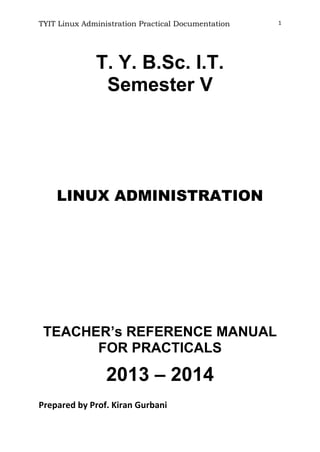
Linux practicals T.Y.B.ScIT
- 1. TYIT Linux Administration Practical Documentation 1 T. Y. B.Sc. I.T. Semester V LINUX ADMINISTRATION TEACHER’s REFERENCE MANUAL FOR PRACTICALS 2013 – 2014 Prepared by Prof. Kiran Gurbani
- 2. TYIT Linux Administration Practical Documentation 2 1. INDEX OF Linux Administration Practicals Table of Contents Sr.No TOPIC Remarks 1. Introduction to Basic Linux Commands & Editors This practical is to be conducted but not a part of final Practical Exam. 2. Installation of Red Hat Linux Operating System. 3. Introduction to GRUB.CONF 4. Linux System Administration 5. Setting up Linux as a Proxy server 6. Setting up Samba Server 7. Setting up Local area Network LAN Topology & Networking (TCP/IP) through manual (Statically) by using setup command or through Wizard. 8. Assigning Dynamically IP Addresses by configuring DHCP Server Practical Questions can be framed for configuring range of IP Address for a Network. 9. Setting up NFS File Server 10. Creation of Any Domain Name System 11. The Apache web Server 12. Setting up FTP Server 13. Firewall & Security Configuration Demo Practical 14. Using gcc Compiler ( Programming in C++) & Using JAVA Compiler ( Execution of Simple Java Programs. & Demonstration of Implementing Socket Prog.) Exam point of view 1) C++ Programs using gcc 2) simple Java Programs Execution 15. Setting up Hardware Devices i.e. Sound card & printer Demo Practical 16. Working with X-Windows A] Switching TO A Graphical Login B] Setup video card, monitor and mouse for the X-server C] Change my default desktop to KDE D] Accessing X-window remotely. E] Installing TrueType fonts from my MS Windows partition? F] How do I Display and Control a Remote Desktop using VNC Demo Practical 17. Configuring Mail Services Using Sendmail
- 3. TYIT Linux Administration Practical Documentation 3 2. Practical 1: Introduction to Basic Linux Commands & Editors Contents to be taught :- 1) Introduction to basic Linux commands to create a file, directory, copying a file, changing to a directory, moving, removing a file and directory, coming out of a directory, displaying present working directory(cat cmd with Ip/Op redirections, mkdir, cp, mv, rm, cd, rmdir, cd .., pwd) 2) Introduction to ls (Listing) and ls – l (Long Listing) command and chmod (change mode of permissions) command with binary and symbolic masking. 3) Introduction to pipe command and grep command. 4) Use of vi editor with its modes. File Structure Example 1) Creation of Tree structure with respective directories & Subdirectories with files. File creation can be taught with cat>filename command as well as through vi editor. 2) Combining the files into new file & copying files from one location to another. 3) Removing files & directories with the help of rm and rmdir Command. 4) Changing permissions of files through chmod command. 5) Displaying or filtering the files according to the requirement by using grep command & combining the commands through pipe command.
- 4. TYIT Linux Administration Practical Documentation 4 Example : /home/student]$ mkdir kiran student]$ cd kiran usr]$ mkdir college usr]$ cd college college]$ mkdir arts sci comm college]$ cd arts arts]$ mkdir fba sba tba arts]$ cd fba fba]$ cat>eng.txt Hello, welcome to eng ctrl+d fba]$ cat>hin.txt Hello welcome to hin ctrl+d fba]$ ls eng.txt hin.txt fba]$ cat eng.txt hin.txt>fba.txt fba]$ ls eng.txt hin.txt fba.txt fba]$ pwd /home/student/usr/college/arts/fba fba]$ cp fba.txt /home/student/usr/college/arts fba]$ cd .. arts]$ cd sba sba]$ cat>s1.txt sba]$ cat>s2.txt sba]$ cat s1.txt s2.txt>sba.txt sba]$ cp sba.txt /home/student/usr/college/arts o sba]$ cd .. arts]$ cd tba
- 5. TYIT Linux Administration Practical Documentation 5 tba]$cat cat tba]$ cat t1.txt t2.txt>tba.txt tba]$ cp tba.txt arts tba]$ cd .. arts]$ ls fba.txt sba.txt tba.txt arts]$ cat fba.txt sba.txt tba.txt>arts.txt arts]$ cp arts.txt /home/student/usr/college arts]$ cd .. college]$ cd sci college]$ tree remove a file ]$ rm abc.txt Rm abc.txt xyz.txt Wild card characters , ? multiple unknown characters ? single unknown character Rm *.txt delete all txt files Rm a*.txt Rm ab?c.doc Rm *ing.txt Rmdir (Romove a directory) Rules to be followed for removing a directory directory should be empty out of that directory rmdir fba 1) File System Introduction with GUI :
- 6. TYIT Linux Administration Practical Documentation 6
- 7. TYIT Linux Administration Practical Documentation 7 2) Change Mode of File Permissions( Chmod): Decoding File Permissions: You can decode the cryptic file permissions you’ve seen when using the ls command. Here we will specify how to decipher the permissions. Using File Permission Symbols: The ls command displays the file permissions for files, directories, and devices on the Linux system: $ ls -l total 68 -rw-rw-r-- 1 rich rich 50 2007-09-13 07:49 file1.gz -rwxrwxr-x 1 rich rich 4882 2007-09-18 13:58 myprog drwxrwxr-x 2 rich rich 4096 2007-09-03 15:12 test1 $ The first field in the output listing is a code that describes the permissions for the files and directories. The first character in the field defines the type of the object, These are the different options of file types. - for files d for directories l for links c for character devices b for block devices n for network devices After that, there are three sets of three characters. Each set of three characters defines an access permission triplet: r for read permission for the object w for write permission for the object x for execute permission for the object
- 8. TYIT Linux Administration Practical Documentation 8 If a permission is denied, a dash appears in the location. The three sets relate the three levels of security for the object: The owner of the object The group that owns the object Everyone else on the system FI-rwxrwxr-x 1 rich rich 4882 2007-09-18 13:58 myprog The chmod command is used for changing the permissions of a file. Permissions can be changed by two ways: Binary Masking Method (Absolute Permission Method/ ): In this method binary 1 or 0 is assigned to the permissions 1 Assigning (Granting permission) 0 Removing (Revoking permission) Syntax for Binary Masking: Chmod Binary Number filename Owner Group Other 111 101 001 7 5 1 Chmod 751 hello.txt 7 indicate (111) Owner has all three permissions (Read, Write, Execute) 5 indicate (101) Group user has Read & Execute Permission. 1 indicate (001) Other or Guest User has Only Execute Permission. 2) Symbolic Masking Method (Relative Method of changing permissions): In this method symbols (Abbreviations) are used for assigning & Removing Permissions: r Read, w Write, x Execute, g group, o Others u Owner, a All users, + Assinging a permission (plus sign) - Removing a permission. (minus sign) Syntax: Example: Chmod g+rw hello.txt Chmod a-wx xyz.txt 3) Vi Editor: Vi stands for visual editor. It is the one of the most widely used editors in Linux & used to create & edit text files. It is a screen oriented editor that is extremely fast when scrolling through large documents. It does not support any document formatting like bold/Italic, spell checking or any views of a document as it will look when printed. Also Vi Emacs are the keyboard editors which will be used for keyboard for two different operations. (1) To specify editing commands. (2) Receive character input. Alphabetic keys are reserve for characters. I/P keys specify editing commands & Esc & Enter keys are editing commands.
- 9. TYIT Linux Administration Practical Documentation 9 To invoke Vi editor use may use one of the following commands. $ vi $ vi <filename> If vi <filename> is typed at command line & given filename is already exists, it opens for editing. $ vi It opens a editor creates a new file with noname. You can edit, type the command & then can save it with Esc, : , w, filename. i.e. esc: w filename & save the unknown file with valid filename. esc: Q will quit from Vi editor esc: WQ ABC.txt ↔ save & quit. Modes of operation in vi editor: In vi editor three types of modes are available. (1) Command mode (normal mode): The Default mode of the editor where every key pressed is interpreted as a command to run on text. You can copy & delete the text, move between lines, move between words, move between characters, delete a word, delete a line, copy line, find, search word. In vi editor the. (dot) key is used for repeating last command. The principle is use the actual command only once and then repeat at other places with the dot command. To take a simple e.g. if u have deleted 2 lines of text with 2dd, then to repeat this operation elsewhere, all u have to do is to position the cursor at the desired location and press ‘.’ This will repeat the last editing instruction, i.e. it will also delete two lines of text. (2) Input mode (Insert Mode): This mode is invoked by pressing Key I or a or o. In this mode the text can be edited or inserted or modified. Ex mode (Last Line Mode): This mode used to handle files (like saving) and perform substitution. Pressing a: in the Command Mode invokes this mode. Default Mode Insert Mode Ex Mode Shift: Command Mode Esc Key Directly not possible i,I, o, O, a, A Esc Key pattern can be searched with a / and ? / pattern searches forward ? pattern searches backward
- 10. TYIT Linux Administration Practical Documentation 10 3. Practical 2: Installation of Red Hat Linux Operating System. 1. First Screen to install, Press enter key to install GUI of Linux. 2. Make Last drive of windows as Free space for Linux Installation 3. Make Bootable sequence first to CD-Drive & then insert Bootable CD.
- 11. TYIT Linux Administration Practical Documentation 11
- 12. TYIT Linux Administration Practical Documentation 12
- 13. TYIT Linux Administration Practical Documentation 13
- 14. TYIT Linux Administration Practical Documentation 14
- 15. TYIT Linux Administration Practical Documentation 15
- 16. TYIT Linux Administration Practical Documentation 16 Selection of a standard installation type is now available. The options include Personal Desktop, Workstation, Server, or Custom. For this particular guide, I selected Personal Desktop and then Next.
- 17. TYIT Linux Administration Practical Documentation 17
- 18. TYIT Linux Administration Practical Documentation 18
- 19. TYIT Linux Administration Practical Documentation 19
- 20. TYIT Linux Administration Practical Documentation 20
- 21. TYIT Linux Administration Practical Documentation 21
- 22. TYIT Linux Administration Practical Documentation 22
- 23. TYIT Linux Administration Practical Documentation 23
- 24. TYIT Linux Administration Practical Documentation 24
- 25. TYIT Linux Administration Practical Documentation 25
- 26. TYIT Linux Administration Practical Documentation 26
- 27. TYIT Linux Administration Practical Documentation 27
- 28. TYIT Linux Administration Practical Documentation 28
- 29. TYIT Linux Administration Practical Documentation 29
- 30. TYIT Linux Administration Practical Documentation 30
- 31. TYIT Linux Administration Practical Documentation 31
- 32. TYIT Linux Administration Practical Documentation 32
- 33. TYIT Linux Administration Practical Documentation 33
- 34. TYIT Linux Administration Practical Documentation 34 Practical 3: Introduction to GRUB.CONF GRUB.CONF 1) Grub.confg file is available in /boot directory 2) grub stands for GRand Unified Bootloader. 3) It is a new boottime operating system loader that Provides Dual Booting options for Red Hat 7.2 & windows and provides authority to the user to make a choice ( either windows or Linux). 4) By default in current versions of fedora & Redhat GRUB Loader is used & in the previous versions boot loader used was LILO (Linux Loader). Here is a typical grub.conf file: # grub.conf generated by anaconda # Note that you do not have to rerun grub after making changes to this file # NOTICE: You have a /boot partition. This means that # all kernel and initrd paths are relative to /boot/, eg. # root (hd0,1) # kernel /vmlinuz-version ro root=/dev/sda8 # initrd /initrd-version.img #boot=/dev/sda default=0 timeout=10 title Red Hat Linux (2.4.16) root (hd0,1) kernel /vmlinuz-2.4.16 ro root=/dev/hda5 hdd=ide-scsi initrd /initrd-2.4.9-13.img title DOS chainloader +1 1) default=0 line indicates that the first kernel section should be booted by default. grub starts its counting at 0 instead of 1. 2) The title line contains the label that will be shown in the boot menu for that kernel. 3) The root line specifies that Linux will be booted off the first hard drive. 4) The kernel line indicates the kernel’s location on the file system. In the DOS title section, notice that grub is calling a chain loader to be used for loading DOS. This is because grub doesn’t support loading DOS. grub uses a chain loader to load any operating system that it doesn’t support.
- 35. TYIT Linux Administration Practical Documentation 35 4. Practical 4: Linux System Administration
- 36. TYIT Linux Administration Practical Documentation 36
- 37. TYIT Linux Administration Practical Documentation 37
- 38. TYIT Linux Administration Practical Documentation 38
- 39. TYIT Linux Administration Practical Documentation 39
- 40. TYIT Linux Administration Practical Documentation 40
- 41. TYIT Linux Administration Practical Documentation 41
- 42. TYIT Linux Administration Practical Documentation 42
- 43. TYIT Linux Administration Practical Documentation 43
- 44. TYIT Linux Administration Practical Documentation 44
- 45. TYIT Linux Administration Practical Documentation 45
- 46. TYIT Linux Administration Practical Documentation 46 5. Practical 5: Setting up Linux as a Proxy server Configure Linux SQUID Server Step By Step Guide Example and Implementation Proxy servers operate as an intermediary between a local network and Internet. Requests from local clients for web services can be handled by the proxy server. Squid is a high-performance HTTP and FTP caching proxy server. It is also known as a Web proxy cache. As it stores data from frequently used Web pages and files, it can often give your users the data they need without their systems having to look to the Internet. From squid web proxy server you can control what should be access on your network from internet. It could be act as a filter that could filter everything from porn site to advertise , videos. In our example we will configure squid web proxy server and filter sites and deny permission to specific host from accessing internet. Configure squid web proxy server squid rpm is required to configure squid web proxy server check it for install if not found install it. Check the hostname and ip address of server it will be use in editing of squid.conf Main Squid configuration file is squid.conf in the /etc/squid/ directory. This file contains over 4000 lines in it, but only a few are active by default. Most of this file is filled with comments that describe most directives and associated options. To make editing easier use show line numbers options and locate desire tag from line number. We suggest you not to cram line number use them only to locate the desire tag as a simple enter can change the number of all lines in file. ( set the line numbers by : set nu) open /etc/squid/squid.conf for editing.
- 47. TYIT Linux Administration Practical Documentation 47 Show hidden line with : set nu option on vi command mode You need to add three lines to the squid.conf file in the /etc/squid/ directory before activating Squid First editing is about hostname locate visible_hostname tag near about line no 2835 Go in the end of this tag near about line no and add the hostname which you have checked in pervious command By default squid works on port no 3128 but can change this. Port tag is located near line no 73 For our example we using the default port. Next editing is to create access control list. Access control tag is located near the line no 2226 We will create three access list. First to block host with ip address 192.168.1.7 from accessing internet. Second to block a particular site. Third to allow our lab network for accessing internet. Go in the end of access control tag near about line 2410 and create access list as show here Final editing is to implement whatever access list you have configured in access
- 48. TYIT Linux Administration Practical Documentation 48 list tag go to http access tag near line no 2482 In the end of this tag near line no 2529 apply the configured access list Be very careful about the order of access list alway put http_access deny all line in the end of all line. Whatever access list defined below the http_access deny all line will never be checked. You have made necessary changed in squid.conf now save it and return to command prompt. We have created a access list web_deny to filter the web traffic. We have set http_access deny web_deny tag in squid.conf. Now you can add the url of those websites in this file which you want block. Now create /etc/squid/web_deny file. for testing purpose in our example we are blocking www.google.com you can add any sites url in this file which you want to block. You have completed all necessary steps now start the squid service. Squid client configuration On client set the ip configuration. Set proxy servers ip 192.168.1.3 to default getway and dns server ip on client system.
- 49. TYIT Linux Administration Practical Documentation 49 Now open the web browser and set the port number and ip address of proxy server in connection tab If you can successful retrieve website mean squid is working correctly
- 50. TYIT Linux Administration Practical Documentation 50 Now try to open www.google.com Now go system which ip address is 192.168.1.7 and try to access after doing same setting
- 51. TYIT Linux Administration Practical Documentation 51
- 52. TYIT Linux Administration Practical Documentation 52 6. Practical 6: Setting up Samba Server
- 53. TYIT Linux Administration Practical Documentation 53
- 54. TYIT Linux Administration Practical Documentation 54
- 55. TYIT Linux Administration Practical Documentation 55
- 56. TYIT Linux Administration Practical Documentation 56
- 57. TYIT Linux Administration Practical Documentation 57 7. Practical 7: Setting up Local area Network IP Addresses Classes & LAN Topology & Networking (TCP/IP) through manual (Statically) by using setup command or through Wizard. IP ADDRESSES CLASSES Class 1st Octet Decimal Range 1st Octet High Order Bits Network/Host ID (N=Network, H=Host) Default Subnet Mask Number of Networks Hosts per Network (Usable Addresses) A 1 – 126* 0 N.H.H.H 255.0.0.0 126 (27 – 2) 16,777,214 (224 – 2) B 128 – 191 10 N.N.H.H 255.255.0 .0 16,382 (214 – 2) 65,534 (216 – 2) C 192 – 223 110 N.N.N.H 255.255.2 55.0 2,097,150 (221 – 2) 254 (28 – 2)
- 58. TYIT Linux Administration Practical Documentation 58 D 224 – 239 1110 Reserved for Multicasting E 240 – 254 1111 Experimental; used for research Note: Class A addresses 127.0.0.0 to 127.255.255.255 cannot be used and is reserved for loopback and diagnostic functions. Private IP Addresses Class Private Networks Subnet Mask Address Range A 10.0.0.0 255.0.0.0 10.0.0.0 - 10.255.255.255 B 172.16.0.0 - 172.31.0.0 255.240.0.0 172.16.0.0 - 172.31.255.255 C 192.168.0.0 255.255.0.0 192.168.0.0 - 192.168.255.255 Linux IP Configuration and Network Configuration Commands Descriptions Every node participating in networking needs a valid IP address. On Linux command prompt IP address is assigned by a network configuration window. This window can be invoked by selecting network configuration sub menu form setup command or directly executing system-config-network commands. Run setup command form root user #setup This will launch a new window select network configuration
- 59. TYIT Linux Administration Practical Documentation 59 Now a new window will show you all available LAN card select your LAN card ( if you don’t see any LAN card here mean you don’t have install driver) Assign IP in this box and click ok
- 60. TYIT Linux Administration Practical Documentation 60 Click on ok, quit and again quit to come back on root prompt. Alternately you can use system-config-network command directly to invoke this setup window #system-config-network Whatever change you made in network configuration will not take place till you restart the LAN card #service network restart Ifconfig The ifconfig command will display the configuration of all active Ethernet card. Without specifying any parameter this command will show all active Ethernet card. if you want to see the configuration of any specific Ethernet card then use the name of that card as the command line arguments. for example to show the IP configuration on loop back Interface execute this command. #ifconfig lo
- 61. TYIT Linux Administration Practical Documentation 61 ifup/ifdown Each installed network adapter has a corresponding ifcfg-* file in /etc/sysconfig/network-scripts. You can activate or deactivate that adapter with the ifup and ifdown commands. Either of the following commands will activate the eth0 network adapter: #ifup ifcfg-eth0 #ifup eth0 netstat The netstat program provides real-time information on the status of your network connections, as well as network statistics and the routing table. The netstat command has several options you can use to bring up different sorts of information about your network. arp The Address Resolution Protocol associates the hardware address of a network adapter with an IP address. The arp command (in the /sbin directory) displays a table of hardware and IP addresses on the local computer. With arp, you can detect problems such as duplicate addresses on the network, or you can manually add arp entries as required. mii-tool
- 62. TYIT Linux Administration Practical Documentation 62 mii-tool command is used to check the link is activated or not. Most use of mii-tool command is to check to physical link of Ethernet card on command line. With this command you can check on command prompt that cable is plugged in LAN card or not. ping ping command is used to check the physical connectivity. If you get reply mean everything is ok. If you get request time out response means there is some problem it could be unplugged cable power off switch or enabled firewall on destination node. If you get Destination host unreachable means remote node is not in your network. Use CTRL+C to abort the ping sequence service network restart Whatever change you made in network configuration files will not take place until you restart the network services. To implement change this command is used. How to use Linux as Router, Create Virtual LAN Card Example and Implementations I will show you that how can you use Linux as a router. Routers are the devices those are used to connect two different networks. Routers are very costly devices. Linux could be a cost effective solution of routing in a small company. Exam question Your system is going use as a router for 192.168.0.0/24 and 192.168.1.0/24. Enable the IP forwarding.
- 63. TYIT Linux Administration Practical Documentation 63 Linux as a Router In this practical we are using three computers. One Linux system will be use for routing and reset two will remain in two different networks. First we will configure the system which is going to play the role of router. How to create virtual LAN card Configure server system You need two LAN card for routing between two networks or you can create virtual LAN card instead of deploying them physically. To create virtual Ethernet card change directory to /etc/sysconfig/network-scripts ifcfg-eth0 is the necessary script file for Ethernet 0. Copy this file to the same folder to create new virtual LAN cards. Now on this newly created virtual LAN card. It could be done by service network restart Run setup command and select network configuration sub window from list You have two LAN card here, select eth0 from list to assign IP
- 64. TYIT Linux Administration Practical Documentation 64 This Ethernet card will be the default gateway of first network set its IP to 192.168.1.254 and click on ok Now select eth0.1 ( This our virtual LAN card which we create in our last sections) Set its IP to 192.168.0.254 This will be the default gateway of other network. Click on OK then quit and quit to come back on command prompt
- 65. TYIT Linux Administration Practical Documentation 65 IP forwarding can be enabled by editing in /etc/sysctl.conf file. open this file Locate the net.ipv4. ip_forward = 0 tag. and replace the value 0 to 1. This will enable IP forwarding to permanently . But this require a system reboot. If don't want to restart the system you can tell running kernel directly by echo command and kernel will enable the IP forwarding now configure our client system. we are using two system one from each network to test the connectivity . Our first system is a Linux machine run setup command on it [root@Client1 ] # setup_ assign its IP address to 192.168.0.1 with a default gateway of 192.168.0.254
- 66. TYIT Linux Administration Practical Documentation 66 Now restart the network service and check connectivity form its default gateway ( Server IP) Now go on our other host which we are using a window machine ( You can also use Linux host ) and set IP address to 192.168.1.1 with a default gateway to 192.168.1.254
- 67. TYIT Linux Administration Practical Documentation 67 Now open command prompt and test connectivity with default gateway At this point you have completed all necessary step's to enable routing its time to verify this Test from windows system ping the Linux host located on other network Test from Linux system
- 68. TYIT Linux Administration Practical Documentation 68 ping the Window host located on other network Basic Network Configurations Example and Implementations In this article we will discuss all those necessary steps which you need to perform before solving networking related questions in RHCE exam. Don't skip this tutorial, giving few minutes to this could save you from huge problems in exam. All steps are given in a sequences don't skip them whether you them or not. Check LAN card driver is installed or not. LAN driver is the top most part for network. To check it run setup command Select network configuration from list
- 69. TYIT Linux Administration Practical Documentation 69 If you see LAN card here mean you have LAN driver If you don't see here anything and Linux drop you back on list manu means you don't have LAN driver. Install is first. Check proper IP configuration All systems on RHCE exam should have an properly configured IP address. During this entire practical we are using three systems. There description is given below Check these systems for properly configured IP address. Node Operating system Name IP PC1 Linux RHEL Server 192.168.0.254 PC2 Linux RHEL Client1 192.168.0.1 PC3 Windows XP Client2 192.168.0.2 Change host name If you have skipped hostname during installation then it would be localhost.localdomain. You can change hostname with hostnamecommand but this change would be temporary. To change hostname permanently do editing in /etc/sysconfig/network. set computer name as shown in table.
- 70. TYIT Linux Administration Practical Documentation 70 #vi /etc/sysconfig/network On server system set it to Server and in client system set it Client1 Check /etc/hosts files for name resolution Several Linux server depend name resolution. This file should have entry of all network systems. It will save you from naming related problem. In our network it should look like this on both Linux system Server and Client1 Check firewall status Firewall is the necessary security part of Linux system which is connected to Internet. But in exam we are not going to use Internet so it’s good practice to disable it. To disable firewall run setup commands Now select firewall configuration from list and click on run tool
- 71. TYIT Linux Administration Practical Documentation 71 Select disable and click on ok and quit to return on command prompt. System reboot require to take effect so reboot system with reboot -f commands Check portmap and xinetd package status Almost every Linux server needs these two rpm to function properly. First check that these rpm are install or not. If no rpm is install then install them via rpm commands. If you have rpm then check there status via setup commands
- 72. TYIT Linux Administration Practical Documentation 72 Now select system service from menu Put a star in front the portmap service Now put star in front the xinetd service
- 73. TYIT Linux Administration Practical Documentation 73 Click on ok and select quit to come back on command prompt Now restart these two service. To keep on these services after reboot on then via chkconfig command After reboot verify their status. It must be in running condition Once you have successfully completed these steps you are ready to configure the Linux server.
- 74. TYIT Linux Administration Practical Documentation 74 8. Practical 8: Assigning Dynamically IP Addresses by configuring DHCP Server
- 75. TYIT Linux Administration Practical Documentation 75
- 76. TYIT Linux Administration Practical Documentation 76
- 77. TYIT Linux Administration Practical Documentation 77
- 78. TYIT Linux Administration Practical Documentation 78
- 79. TYIT Linux Administration Practical Documentation 79
- 80. TYIT Linux Administration Practical Documentation 80 9. Practical 9: Setting up NFS File Server
- 81. TYIT Linux Administration Practical Documentation 81
- 82. TYIT Linux Administration Practical Documentation 82
- 83. TYIT Linux Administration Practical Documentation 83 10. Practical 10: Creation of Any Domain Name System
- 84. TYIT Linux Administration Practical Documentation 84
- 85. TYIT Linux Administration Practical Documentation 85
- 86. TYIT Linux Administration Practical Documentation 86
- 87. TYIT Linux Administration Practical Documentation 87
- 88. TYIT Linux Administration Practical Documentation 88
- 89. TYIT Linux Administration Practical Documentation 89
- 90. TYIT Linux Administration Practical Documentation 90
- 91. TYIT Linux Administration Practical Documentation 91 DNS Configuration 1)[root@server ~]# ifconfig IP 192.168.1.3 Ethernet card number
- 92. TYIT Linux Administration Practical Documentation 92 eth0 Ethernet card number 2)[root@server ~]# Vim /etc/sysconfig/network-scripts/ifcfg-eth0 DNS1 = type DNS IP addr same as machine IP addr IP: 192.168.1.3 Save file 3)[root@server ~]# vim /etc/hosts Add in this file 192.168.1.3 server.rkt.com server Save this file 4)[root@server ~]# vi /etc/sysconfig/network networking = yes Change this line hostname = server.rkt.com Save this file 5)[root@server ~]# vi /etc/resolv.conf Type the following :- Save file search rkt.com nameserver 192.168.1.3 Save this File 6)[root@server ~]# service network restart 7)[root@server ~]# yum install bind* ( Now system is Registered with RHN – Red Hat Network ) [root@server ~]# vi /etc/named.conf Options { listen – on port 53{ 192.168.1.3; } ; comment this line by # listen – on –v6 port 53 { : : 1 ; } ; allow-query { any ; } ; check & notedown this filename for master zone include “ /etc/named.rfc1912.zones “; Save this File 8)[root@server ~]# vi /etc/named.rfc1912.zones zone “rkt.com “ IN { type master ; 192.168..1.3 IP addr of current m/c IP addr of current m/c Hostname Domain name which we want to create Hostname Domain name which we want to create Change this from 127.0.0.1 to current machine IP addr Change localhost.localdomain with rkt.com Default is hostname = localhost.localdomain Change from localhost to any
- 93. TYIT Linux Administration Practical Documentation 93 file “ forward.zone” ; allow-update { none ; } ; } ; zone “ 1.168.192. in-addr.arpa “ IN { type master ; file “ reverse.zone “ ; allow-update { none ; } ; Save this File 9)[root@server ~]# cd /var/named/ (It has named.ca,named.localhost,named.loopback, named.empty,forward.zone,reverse.zone,chroot, dynamic,data,slaves) 10)[root@server named]# cp named.localhost forward.zone 11)[root@server named]# cp named.loopback reverse.zone 12)[root@server named]# vi forward.zone $TTL 1D @ IN SOA server.rkt.com. root.server.rkt.com. { } IN NS server.rkt.com. Server IN A 192.168.1.3 Delete this line ( AAAA : : 1 ) Save this File 13)[root@server named]# vim reverse.zone $TTL 1D @ IN SOA server.rkt.com. root.server.rkt.com. { IN NS server.rkt.com. Delete this line A 127.0.0.1 Delete this line AAAA :: 1 3 IN PTR server.rkt.com. Last digit of IP address of Machine 192.168.1. 3 Save this File Change named.localhost with forward.zone Change 1.0.0.127 with 1.168.192. Change named.loopback with reverse.zone Change @ to server.rkt.com. Change rname.invalid. to server.rkt.com. Change NS @ to IN NS server.rkt.com. Change A 127.0.0.1 to Server IN A 192.168.1.3 hostname Change @ to server.rkt.com. Change rname.invalid. to root.server.rkt.com. Change NS @ to IN NS server.rkt.com. Change PTR localhost to 3 IN PTR server.rkt.com.
- 94. TYIT Linux Administration Practical Documentation 94 14)[root@server named]# chgrp named forward.zone 15)[root@server named]# chgrp named reverse.zone 16)[root@server named]# service named start To check DNS is working properly or not type dig command 17)[root@server named]# dig server.rkt.com ;; ->>HEADER<<- opcode: QUERY:, status: NOERROR, id: 55281 ;; flags: qr rd ra; QUERY: 1, ANSWER: 1, AUTHORITY: 1, ADDITIONAL: 0 ;; QUESTION SECTION: ;server.rkt.com. 86400 IN A ;;ANSWER SECTION: ;server.rkt.com. 86400 IN A 192.168.1.3 ;; AUTHORITY SECTION: rkt.com. 86400 IN NS server.rkt.com. 18)[root@server named]# dig -x 192.168.1.3 ;; QUESTION SECTION: ; 3.1.168.192. in-addr.arpa. IN PTR ;; ANSWER SECTION: 3.168.192.in-addr.arpa. 86400 IN NS server.rkt.com. ;; AUTHORITY SECTION: rkt.com 86400 IN NS server.rkt.com 19)[root@server named]# nslookup >server.rkt.com server : 192.168.1.3 Address : 192.168.1.3 #53 name : server.rkt.com Address : 192.168.1.3 > 192.168.1.3 Server : 192.168.1.3 Address : 192.168.1.3 #53 3.1.168.192.in-addr.arpa name= server.rkt.com > exit Open Mozilla Web Browser & type on Address Bar server.rkt.com It will provide msg Unable to connect Therfore, we have to configure apache web server to display index.html file with our DNS In this command we are writing IP addr & It will resolve domain name In this command we are writing IP addr & It will resolve domain name Type server.rkt.com Type 192.168.1.3 Type exit
- 95. TYIT Linux Administration Practical Documentation 95 11. Practical 11: The Apache web Server
- 96. TYIT Linux Administration Practical Documentation 96
- 97. TYIT Linux Administration Practical Documentation 97
- 98. TYIT Linux Administration Practical Documentation 98
- 99. TYIT Linux Administration Practical Documentation 99 12. Practical 12: Setting up FTP Server
- 100. TYIT Linux Administration Practical Documentation 100
- 101. TYIT Linux Administration Practical Documentation 101
- 102. TYIT Linux Administration Practical Documentation 102 You can use get & put commands also on ftp prompt.
- 103. TYIT Linux Administration Practical Documentation 103 13. Practical 13: Firewall & Security Configuration Firewalls Information security is commonly thought of as a process and not a product. However, standard security implementations usually employ some form of dedicated mechanism to control access privileges and restrict network resources to users who are authorized, identifiable, and traceable. Red Hat Enterprise Linux includes several tools to assist administrators and security engineers with network-level access control issues. Firewalls are one of the core components of a network security implementation. Netfilter and IPTables The Linux kernel features a powerful networking subsystem called Netfilter. The Netfilter subsystem provides stateful or stateless packet filtering as well as NAT and IP masquerading services. Netfilter also has the ability to mangle IP header information for advanced routing and connection state management. Netfilter is controlled using the iptables tool. IPTables Overview T he power and flexibility of Netfilter is implemented using the iptables administration tool, a command line tool similar in syntax to its predecessor, ipchains, which Netfilter/iptables replaced in the Linux kernel 2.4 and above. iptables uses the Netfilter subsystem to enhance network connection, inspection, and processing. iptables features advanced logging, pre- and post-routing actions, network address translation, and port forwarding, all in one command line interface. Basic Firewall Configuration Just as a firewall in a building attempts to prevent a fire from spreading, a computer firewall attempts to prevent malicious software from spreading to your computer. It also helps to prevent unauthorized users from accessing your computer. In a default Red Hat Enterprise Linux installation, a firewall exists between your computer or network and any untrusted networks, for example the Internet. It determines which services on your computer remote users can access. A properly configured firewall can greatly increase the security of your system. It is recommended that you configure a firewall for any Red Hat Enterprise Linux system with an Internet connection.
- 104. TYIT Linux Administration Practical Documentation 104 Basic Firewall Configuration Just as a firewall in building attempts to prevent a fire from spreading, a computer firewall attempts to prevent malicious software from spreading to your computer. It also helps to prevent unauthorized users from accessing your computer. In a default Red Hat Enterprise Linux installation, a firewall exists between your computer or network and any untrusted networks, for example the Internet. It determines which services on your computer remote users can access. A properly configured firewall can greatly increase the security of your system. It is recommended that you configure a firewall for any Red Hat Enterprise Linux system with an Internet connection. Firewall Configuration Tool During the Firewall Configuration screen of the Red Hat Enterprise Linux installation, you were given the option to enable a basic firewall as well as to allow specific devices, incoming services, and ports. After installation, you can change this preference by using the Firewall Configuration Tool. T o start this application, either select System → Administration → Firewall from the panel, or type system -config-firewall at a shell prompt.
- 105. TYIT Linux Administration Practical Documentation 105 Enabling and Disabling the Firewall Select one of the following options for the firewall: Disabled — Disabling the firewall provides complete access to your system and does no security checking. T his should only be selected if you are running on a trusted network (not the Internet) or need to configure a custom firewall using the iptables command line tool. Firewall configurations and any customized firewall rules are stored in the /etc/sysconfig/iptables file. If you choose Disabled and click OK, these configurations and firewall rules will be lost. Enabled — T his option configures the system to reject incoming connections that are not in response to outbound requests, such as DNS replies or DHCP requests. If access to services running on this machine is needed, you can choose to allow specific services through the firewall. If you are connecting your system to the Internet, but do not plan to run a server, this is the safest choice. Trusted Services Enabling options in the T rusted services list allows the specified service to pass through the firewall. WWW (HT T P) The HTT P protocol is used by Apache (and by other Web servers) to serve web pages. If you plan on making your Web server publicly available, select this check box. T his option is not required for viewing pages locally or for developing web pages. T his service requires that the httpd package be installed. Enabling WWW (HTT P) will not open a port for HTT PS, the SSL version of HTT P. If this service is required, select the Secure WWW (HTT PS) check box. FT P The FTP protocol is used to transfer files between machines on a network. If you plan on making your FT P server publicly available, select this check box. T his service requires that the vsftpd package be installed. SSH Secure Shell (SSH) is a suite of tools for logging into and executing commands on a remote machine. T o allow remote access to the machine via ssh, select this check box. This service requires that the openssh-server package be installed.
- 106. TYIT Linux Administration Practical Documentation 106 Telnet Telnet is a protocol for logging into remote machines.Telnet communications are unencrypted and provide no security from network snooping.Allowing incoming Telnet access is not recommended.To allow remote access to the machine via telnet, select this check box. This service requires that the telnet-server package be installed. Mail (SMTP) SMTP is a protocol that allows remote hosts to connect directly to your machine to deliver mail. You do not need to enable this service if you collect your mail from your ISP's server using POP3 or IMAP, or if you use a tool such as fetchm ail. T o allow delivery of mail to your machine, select this check box. Note that an improperly configured SMT P server can allow remote machines to use your server to send spam. NFS4 T he Network File System (NFS) is a file sharing protocol commonly used on *NIX systems. Version 4 of this protocol is more secure than its predecessors. If you want to share files or directories on your system with other network users, select this check box. Samba Samba is an implementation of Microsoft's proprietary SMB networking protocol. If you need to share files, directories, or locally- connected printers with Microsoft Windows machines, select this check box. Other Ports T he Firewall Configuration Tool includes an Other ports section for specifying custom IP ports as being trusted by iptables. For example, to allow IRC and Internet printing protocol (IPP) to pass through the firewall, add the following to the Other ports section: 194 :tcp,631:tcp Saving the Settings Click OK to save the changes and enable or disable the firewall. If Enable firewall was selected, the options selected are translated to iptables commands and written to the /etc/sysconfig/iptables file. T he iptables service is also started so that the firewall is activated immediately after saving the selected options. If Disable firewall was selected, the /etc/sysconfig/iptables file is removed and the iptables service is stopped immediately. The selected options are also written to the /etc/sysconfig/system - config-firewall file so
- 107. TYIT Linux Administration Practical Documentation 107 that the settings can be restored the next time the application is started. Do not edit this file by hand. Even though the firewall is activated immediately, the iptables service is not configured to start automatically at boot time. Activating the IPTables Service T he firewall rules are only active if the iptables service is running. T o manually start the service, use the following command as the root user: ~]# service i ptabl es restart iptables: Applying firewall rules: [ OK ] To ensure that iptables starts when the system is booted, use the following command: ~]# chkconfig --l evel 34 5 iptables o n Using IPTables T he first step in using iptables is to start the iptables service. Use the following command as the root user to start the iptables service: ~]# service iptables restart iptables: Applying firewall rules: [ OK ] Note The ip6tables service can be turned off if you intend to use the iptables service only. If you deactivate the ip6tables service, remember to deactivate the IPv6 network also. Never leave a network device active without the matching firewall. To force iptables to start by default when the system is booted, use the following command as the root user: ~]# chkco nfig --l evel 34 5 iptabl es o n This forces iptables to start whenever the system is booted into runlevel 3, 4, or 5. IPTables Command Syntax The following sample iptables command illustrates the basic command syntax: iptabl es -A <chain> -j <target> The -A option specifies that the rule be appended to <chain>. Each chain is comprised of one or more rules, and is therefore also known as a ruleset. The three built-in chains are INPUT,OUT PUT,and FORWARD. These chains are permanent and cannot be deleted. The chain specifies the
- 108. TYIT Linux Administration Practical Documentation 108 point at which a packet is manipulated. The -j <target> option specifies the target of the rule; i.e., what to do if the packet matches the rule. Examples of built-in targets are ACCEPT,DROP, and REJECT . Basic Firewall Policies Establishing basic firewall policies creates a foundation for building more detailed, user-defined rules. Each iptables chain is comprised of a default policy, and zero or more rules which work in concert with the default policy to define the overall ruleset for the firewall. The default policy for a chain can be either DROP or ACCEPT.Security-minded administrators typically implement a default policy of DROP, and only allow specific packets on a case-by-case basis. For example, the following policies block all incoming and outgoing packets on a network gateway: ~]# iptabl es -P INPUT DROP ~]# iptabl es -P OUT PUTDROP It is also recommended that any forwarded packets — network traffic that is to be routed from the firewall to its destination node — be denied as well, to restrict internal clients from inadvertent exposure to the Internet. T o do this, use the following rule: ~]# iptables -P FORWARD DROP When you have established the default policies for each chain, you can create and save further rules for your particular network and security requirements. T he following sections describe how to save iptables rules and outline some of the rules you might implement in the course of building your iptables firewall. Saving and Restoring IPTables Rules Changes to iptables are transitory; if the system is rebooted or if the iptables service is restarted, the rules are automatically flushed and reset. T o save the rules so that they are loaded when the iptables service is started, use the following command as the root user: ~]# service iptables save iptables: Saving firewall rules to /etc/sysconfig/iptables:[ OK ] The rules are stored in the file /etc/sysconfig/iptables and are applied whenever the service is started or the machine is rebooted.
- 109. TYIT Linux Administration Practical Documentation 109 Common IPTables Filtering Preventing remote attackers from accessing a LAN is one of the most important aspects of network security. T he integrity of a LAN should be protected from malicious remote users through the use of stringent firewall rules. However, with a default policy set to block all incoming, outgoing, and forwarded packets, it is impossible for the firewall/gateway and internal LAN users to communicate with each other or with external resources. T o allow users to perform network-related functions and to use networking applications, administrators must open certain ports for communication. For example, to allow access to port 80 on the firewall, append the following rule: ~]# iptables -A INPUT -p tcp -m tcp --dpo rt 80 -j ACCEPT This allows users to browse websites that communicate using the standard port 80. T o allow access to secure websites (for example, https://www.example.com/), you also need to provide access to port 443, as follows: ~]# iptables -A INPUT -p tcp -m tcp --dpo rt 4 4 3 -j ACCEPT Important When creating an iptables ruleset, order is important. If a rule specifies that any packets from the 192.168.100.0/24 subnet be dropped, and this is followed by a rule that allows packets from 192.168.100.13 (which is within the dropped subnet), then the second rule is ignored. The rule to allow packets from 192.168.100.13 must precede the rule that drops the remainder of the subnet. To insert a rule in a specific location in an existing chain, use the -I option. For example: ~]# iptables -I INPUT 1 -i lo -p all -j ACCEPT This rule is inserted as the first rule in the INPUT chain to allow local loopback device traffic. There may be times when you require remote access to the LAN. Secure services, for example SSH, can be used for encrypted remote connection to LAN services. Administrators with PPP-based resources (such as modem banks or bulk ISP accounts), dial-up access can be used to securely circumvent firewall barriers. Because they are direct connections, modem connections are typically behind a firewall/gateway. For remote users with broadband connections, however, special cases can be made. You can configure iptables to accept connections from
- 110. TYIT Linux Administration Practical Documentation 110 remote SSH clients. For example, the following rules allow remote SSH access: ~]# iptables -A INPUT -p tcp --dpo rt 22 -j ACCEPT ~]# iptables -A O UT PUT -p tcp --spo rt 22 -j ACCEPT These rules allow incoming and outbound access for an individual system, such as a single PC directly connected to the Internet or a firewall/gateway. However, they do not allow nodes behind the firewall/gateway to access these services. T o allow LAN access to these services, you can use Network Address Translation (NAT ) with iptables filtering rules. FORWARD and NAT Rules Most ISPs provide only a limited number of publicly routable IP addresses to the organizations they serve. Administrators must, therefore, find alternative ways to share access to Internet services without giving public IP addresses to every node on the LAN. Using private IP addresses is the most common way of allowing all nodes on a LAN to properly access internal and external network services. Edge routers (such as firewalls) can receive incoming transmissions from the Internet and route the packets to the intended LAN node. At the same time, firewalls/gateways can also route outgoing requests from a LAN node to the remote Internet service. This forwarding of network traffic can become dangerous at times, especially with the availability of modern cracking tools that can spoof internal IP addresses and make the remote attacker's machine act as a node on your LAN. To prevent this, iptables provides routing and forwarding policies that can be implemented to prevent abnormal usage of network resources. The FORWARD chain allows an administrator to control where packets can be routed within a LAN. For example, to allow forwarding for the entire LAN (assuming the firewall/gateway is assigned an internal IP address on eth1), use the following rules: ~]# iptables -A FORWARD -i eth1 -j ACCEPT ~]# iptables -A FORWARD -o eth1 -j ACCEPT This rule gives systems behind the firewall/gateway access to the internal network. T he gateway routespackets from one LAN node to its intended destination node, passing all packets through its eth1 device.
- 111. TYIT Linux Administration Practical Documentation 111 14. Practical 14: Using gcc Compiler ( Programming in C++) & Using JAVA Compiler ( Execution of Simple Java Programs. & Demonstration of Implementing Socket Prog.) Executing shell script with c by using gcc Step 1 : Open Vi Editor type C program #include<stdio.h> #include<conio.h> void main() { printf(“Hello! Welcome to gcc Compiler”); getch(); } Step 2 : Save the file hello.c Step 3 : gcc compiler is used to Compile the Program ie. Gnu’s Collection Complier. Step 4 : gcc hello.c Step 5 : By default output of the program is saved in a.out file So to Run Default we can write ./a.out Output : Hello! Welcome to gcc Compiler OR To Compile & Run gcc hello.c –o hello.out ./hello.out Output :
- 112. TYIT Linux Administration Practical Documentation 112 Hello! Welcome to gcc Compiler TCPEchoServer import java.net.*; // for Socket, ServerSocket, and InetAddress import java.io.*; // for IOException and Input/OutputStream public class TCPEchoServer { private static final int BUFSIZE = 32; // Size of receive buffer public static void main(String[] args) throws IOException { if (args.length != 1) // Test for correct # of args throw new IllegalArgumentException("Parameter(s): <Port>"); int servPort = Integer.parseInt(args[0]); // Create a server socket to accept client connection requests ServerSocket servSock = new ServerSocket(servPort); int recvMsgSize; // Size of received message byte[] byteBuffer = new byte[BUFSIZE]; // Receive buffer for (;;) { // Run forever, accepting and servicing connections Socket clntSock = servSock.accept(); // Get client connection System.out.println("Handling client at " + clntSock.getInetAddress().getHostAddress() + " on port " + clntSock.getPort()); InputStream in = clntSock.getInputStream(); OutputStream out = clntSock.getOutputStream(); // Receive until client closes connection, indicated by -1 return while ((recvMsgSize = in.read(byteBuffer)) != -1) out.write(byteBuffer, 0, recvMsgSize); clntSock.close(); // Close the socket. We are done with this client! }
- 113. TYIT Linux Administration Practical Documentation 113 /* NOT REACHED */ } } TCPEchoClient import java.net.*; // for Socket import java.io.*; // for IOException and Input/OutputStream public class TCPEchoClient { public static void main(String[] args) throws IOException { if ((args.length < 2) || (args.length > 3)) // Test for correct # of args throw new IllegalArgumentException("Parameter(s): <Server> <Word> [<Port>]"); String server = args[0]; // Server name or IP address // Convert input String to bytes using the default character encoding byte[] byteBuffer = args[1].getBytes(); int servPort = (args.length == 3) ? Integer.parseInt(args[2]) : 7; // Create socket that is connected to server on specified port Socket socket = new Socket(server, servPort); System.out.println("Connected to server...sending echo string"); InputStream in = socket.getInputStream(); OutputStream out = socket.getOutputStream(); out.write(byteBuffer); // Send the encoded string to the server // Receive the same string back from the server int totalBytesRcvd = 0; // Total bytes received so far int bytesRcvd; // Bytes received in last read while (totalBytesRcvd < byteBuffer.length) { if ((bytesRcvd = in.read(byteBuffer, totalBytesRcvd,
- 114. TYIT Linux Administration Practical Documentation 114 byteBuffer.length - totalBytesRcvd)) == -1) throw new SocketException("Connection close prematurely"); totalBytesRcvd += bytesRcvd; } System.out.println("Received: " + new String(byteBuffer)); socket.close(); // Close the socket and its streams } } Compile & Run the JAVA Program with javac & java as usual.
- 115. TYIT Linux Administration Practical Documentation 115 15. Practical 15: ( Demo Practical) Setting up Hardware Devices i.e. Sound card & printer Configure Linux PRINTER Server Step By Step Guide Example and Implementation Linux uses the Common UNIX Printing System, also known as CUPS. CUPS uses the Internet Printing Protocol (IPP) to allow local printing and print sharing. The /etc/cups/ directory stores all the configuration files for printing. However, these files can be easily managed with the Printer Configuration Tool in Linux. Exam question Raw (Model) printer named printer1 is installed and shared on 192.168.0.254. You should install the shared printer on your PC to connect shared printer using IPP Protocols. Exam question Raw printer named printerx where x is your station number is installed and shared on server1.example.com. Install the shared printer on your PC to connect shared printer using IPP Protocols. Your server is 192.168.0.254. Before you can use any printer, you first have to install it on a Linux system on your network. To start the Printer Configuration Tool, go to theSystem menu on the top panel and select Administration, Printing or execute the command system-config-printer.
- 116. TYIT Linux Administration Practical Documentation 116 If no printers are available for the system, only the Server Settings view is available for selection. If local printers are configured, a Local Printers menu will available. Install new printer Click New Printer on the toolbar. In the dialog window that appears, accept the default queue name or change it to a short, descriptive name that begins with a letter and does not contain spaces. Then select printer from list and click on forward and click on finish. spool directories When your system prints a file, it makes use of special directories called spool directories. The location of the spool directory is obtained from the printer's entry in its configuration file. On Linux, the spool directory is located at /var/spool/cups under a directory with the name of the printer. print job A print job is a file to be printed. When you send a file to a printer, a copy of it is made and placed in a spool directory set up for that printer. classes CUPS features a way to let you select a group of printers to print a job instead of selecting just one. That way, if one printer is busy or down, another printer can be automatically selected to perform the job. Such groupings of printers are called classes. Once you have installed your printers, you can group them into different classes. Once you have successfully installed local printer it will show in right pane. and in left pane you can see all administrative options.
- 117. TYIT Linux Administration Practical Documentation 117 To view shared printer on other system Tick mark on first option To share locally attached printer tick mark on second option To allow remote administration of this printer check mark on third option Tick mark on appropriate option and click on apply
- 118. TYIT Linux Administration Practical Documentation 118 Configure window clients Go on window system and ping from printer server and open internet explorer and give the ip address of server with printer port 631 This will launch CUPS web application click on manage printer
- 119. TYIT Linux Administration Practical Documentation 119 Now you will see the shared printer on server click on print test page A test page will be send on printer server copy this url of printer Click on start button select printer and fax and click on add new printer. this will launch add new printer wizard click next on welcome screen and select network printer On this screen select internet printer and paste the url which you copied
- 120. TYIT Linux Administration Practical Documentation 120 from internet explorer Install appropriate driver from list or use have disk option you have drive cd and click next. On next screen set this printer defaults and click on next and finish. Remote administration of print server Go on linux system and ping from server and click on printing from administration menu
- 121. TYIT Linux Administration Practical Documentation 121 Now click on go to server Now give print server ip address It will take few minute to connect from server depending on network speed
- 122. TYIT Linux Administration Practical Documentation 122 Now give root password to connect printer server You can see all print administrative Manu in right pane Once you have connected with sever Configure Linux clients Go on linux system and ping from server and click on printing from administration menu
- 123. TYIT Linux Administration Practical Documentation 123 Now click on new printer Click on forward In the next New Printer screen, select the type of connection to internet printing protocols and in hostname give server ipand printer name in printername. select the appropriate model. If multiple drivers are available, select the one most appropriate for your configuration. If you do not want to choose the default and click forward and finish. The main Printer Configuration window should now include the name of your printer.
- 124. TYIT Linux Administration Practical Documentation 124 To print test page click on print test page and a test page will send to print server Managing Printers from the Command-Line The lpadmin command enables you to perform most printer administration tasks from the command-line. lpc To view all known queues lpr To send print requests to any local print queue lpq To see the print queue lprm To delete the jobs of your choice use it with the job number lp To print any file.
- 125. TYIT Linux Administration Practical Documentation 125
- 126. TYIT Linux Administration Practical Documentation 126 16. Practical 16: ( Demo Practical) Working with X-Windows A] Switching TO A Graphical Login B] Setup video card, monitor and mouse for the X- server C] Change my default desktop to KDE D] Accessing X-window remotely. E] Installing TrueType fonts from my MS Windows partition? F] How do I Display and Control a Remote Desktop using VNC Working with X-Windows :- A] Switching to a Graphical Login :- There are two methods 1) By using initab file 2) By using CTRL + ALT + F1 …… F6 1) By using initab file Important — Access to Software Repositories Might Be Required To switch to a graphical environment, you might need to install extra software from a repository. You can access Red Hat Enterprise Linux repositories with your Red Hat Network subscription through the Internet or use a Red Hat Enterprise Linux installation DVD as a repository. If you installed using a text login and wish to switch to a graphical login, follow this procedure. 1. If you are not already root, switch users to the root account: su - Provide the administrator password when prompted. 2. If you have not already done so, install the X Window System and a graphical desktop environment. For example, to install the GNOME desktop environment, use this command: yum groupinstall "X Window System" Desktop To install the KDE desktop environment, use: yum groupinstall "X Window System" "KDE Desktop"
- 127. TYIT Linux Administration Practical Documentation 127 This step may take some time as your Red Hat Enterprise Linux system downloads and installs additional software. You may be asked to provide the installation media depending on your original installation source. 3. Run the following command to edit the /etc/inittab file: vi /etc/inittab 4. Press the I key to enter insert mode. 5. Find the line that includes the text initdefault. Change the numeral 3 to 5. Type init 5 6. Type :wq and press the Enter key to save the file and exit the vi text editor. Reboot the system using the reboot command. Your system will restart and present a graphical login. 2) By using CTRL + ALT + F1 …… F6 How to switch between text and graphical consoles? Pressing the key combination <Ctrl><Alt><F1> will switch you to to the first text console at any time. <Ctrl><Alt><F2> will switch you to the second text console, <Ctrl><Alt><F3> to the third text console, etc, up to <Ctrl><Alt><F6>, for the total of 6 text consoles. <Ctrl><Alt><F7> will switch you to the first graphical user interface (GUI) console if one is running. <Ctrl><Alt><F8> to the second GUI console, etc., up to <Ctrl><Alt><F11> for the total of 5 GUI consoles. The 12th console is either used as the 6th GUI (RedHat 6.1) or a place to which kernel messages are continually displayed (Mandrake 7.0, really cool feature). Typically none or only the first GUI console is running. <Ctrl><Alt><F1> means: "Press the left <Ctrl> and <Alt> keys and hold them. Now press <F1>. Release <F1>. Release <Ctrl> and <Alt> keys."
- 128. TYIT Linux Administration Practical Documentation 128 B) setup video card, monitor and mouse for the X- server? This should be set-up during your Linux initial installation unless you skipped the step. To set it up now, you may try, as root, one of these text-mode configurators (as root): Xconfigurator XF86Setup xconf Under RedHat, you can also run the command setup (as root) and access Xconfigurator from there. To setup X-windows under Linux, you may need to know your hardware. You may want to dust your monitor manual to see what maximum synchronization frequencies (vertical and horizontal) your monitor supports. The message when the computer boots may give you a clue about what type of video card you have and with how much video memory. Also running these commands will likely provide helpful information: lspci SuperProbe Read the label underneath your mouse to find out about the mouse type. Next time you buy a mouse, get a 3-button "Linux-ready" Logitech or similar (Linux makes good use of all three mouse buttons). A standard (clone or not) mouse always makes a good sense--I would never buy an unusual mouse because it may requires a weird driver or otherwise be a installation/functional pain. During testing of the X-server, if the screen goes blank, displays
- 129. TYIT Linux Administration Practical Documentation 129 funny lines, or otherwise obviously does not function as designed, kill it fast with <Ctrl><Alt><BkSpace> and re-check your monitor sync frequencies. Running too high frequencies can be harmful to your monitor. If you really have problems, set up a plain vga X server first (resolution 640x480 pixels, 16 or 256 colours). You can fine-tune it later, after you get some understanding of how things work on your system, or perhaps with the help of some nicer setup tools available under X. After setting up X, you can start it manually using: startx & The "&" makes your command run in the background so that your text terminal is not blocked. You could also use: init 5 which will switch your system to runlevel 5, which means "the graphical user interface run level". To start X automatically (or not, your choice) on the system reboot, read the next few paragraphs. Can I have a GUI login prompt? To start your X-server automatically on the system start-up and display a graphical login prompt, you have to change (as root) just one character in the file /etc/inittab. This file specifies something like: id:3:initdefault: Change it to id:5:initdefault: This sets up the default runlevel to 5, which is X-Windows. The meaning of the different runlevels is explained in the same /etc/inittab file : 0 - halt (Do NOT set initdefault to this) 1 - Single user mode 2 - Multiuser, without NFS (The same as 3, if you do not have networking) 3 - Full multiuser mode 4 - unused 5 - X11 6 - reboot (Do NOT set initdefault to this) You can change the runlevel from the command line. E.g., this command (has to be executed as root): init 6
- 130. TYIT Linux Administration Practical Documentation 130 will reboot your computer, while the following command would switch your computer to a single-user mode: init 1 To find out which runlevel I am currently at, I use the command runlevel. To fine-tune the appearance of my X login screen, I can use (under X): kcontrol & and select "System"-"Login Manager". I like a login screen with an analog clock, big font, the login name of the last user already typed in, and the focus pre-set on the password field in the dialog box. C] change my default desktop to KDE (or Gnome or yet another) In my home directory, I create (or edit if it exists) the file .xsession using my favourite pico editor: pico .xsession [Pls note the dot at the beginning of the filename, files with names starting with dots are normally "invisible".] On my RedHat 6.2 system, the file contains just one line: exec startkde KDE clearly works best for me, although it feels heavy on older hardware or under a load. Here is my list of windows managers available on the RedHat or Mandrake installation CD: startkde (to run kde. on some systems, the command may be kde) gnome-session (to run Gnome) xfce (to run XFce, my favourite "lightweight" desktop) afterstep (to run afterstep) AnotherLevel (to run AnotherLevel) fvwm2 (to run fvwm2) fvwm (to run fvwm) Of course, the alternative windows manager will run only if it is installed on your system. The above windows managers are available on RH/Mandrake CDs for you to decide if you want to install them. I use almost exclusively KDE, although the other managers may be smaller and faster. Gnome is a famous X-windows project which is said to be more advanced and is prettier than KDE, but it is still quite buggy, so perhaps not recommended unless you don't mind occasional trouble. RH6.x contains both major X-windows systems, Gnome and KDE.
- 131. TYIT Linux Administration Practical Documentation 131 D] Acessing X-window remotely. Start X-server on the local machine, e.g. xinit From the x-terminal give the remote machine the permission to display on your local screen: xhost name_of_the_remote_server In the really secure environment of my house, I could even give all servers the permission to display on my screen using (don't do it when connnected to the Internet): xhost + Telnet the remote server. Start an X-program on the remote server directing the display on your local screen, for example, you may start a window manager: startkde -display local_machine_name:0.0 & The symbol "&" puts the command in the background, so that your telnet window is still available to you. The 0.0 means "display zero, screen 0", which is your first screen on the first display and makes sense since you can have many concurrent sessions of X running on your computer with Linux. You don't have to specify the "-display" option if your environment variable DISPLAY specifies the correct location on your current terminal, which is the case on my systems by default, but not on everybody else's as I am told. You can check your DISPLAY setting using: echo $DISPLAY After I finish my remote X session, I restore the access control to my X-server using: xhost -name_of_the_remote_server or xhost - Example. This sequence of commands will run Netscape on the remote machine called marie, directing the display to the X-server with X-windows manager which runs on the local machine hacker: startx xhost marie telnet marie [login] netscape -display hacker:0.0 & [do my stuff]
- 132. TYIT Linux Administration Practical Documentation 132 [logout] xhost –marie In principle, you can run a program on any computer on the network, and display the output on any other (not necessarily the one you are sitting at). I use remote X-windowing a lot to run fat programs (kde, Word Perfect 8, and Netscape) on a slim machine (486-33, 8 MB mem) which would not be able to run those by itself. It is also a convenient and fast way to work with files on a remote system for which the nfs mount is not set up. X-windows was designed to run remotely over the network. Remote X-windowing is a very powerful tool, on top of being quite a pleasant experience. Try it out. You can even run a program on a remote Linux (or any Unix) computer and redirect the display to a local MS Windows machine if you install an X-windowing program for MS Windows. For a good overview of choices, E] Installing TrueType fonts from my MS Windows partition? Some distributions come with a TrueType font server but no (or a limited choice of) TrueType fonts. You can install your own TrueType fonts though. Here is how I did it manually. Mandrake includes a GUI utility to transfer you MS Windows fonts to Linux, so you don't have to bother with the procedure below. From under K-menu (KDE), select "System"-"Font Manager" (or equivalent) and note what fonts you have installed. On the command line, check if the "free type" font server is installed: rpm -q freetype This queries (option "q") the rpm package manager for the package "freetype". If the package is installed, go to next step. If "freetype" is not installed, install it now from your distribution CD. "freetype" was installed on my system after a "full" RH installation. As root, make a directory that is to hold your TrueType fonts: cd /usr/X11R6/lib/X11/fonts mkdir TrueType This directory is referred to in the configuration file /etc/X11/XF86Config so make sure that the name of the directory is
- 133. TYIT Linux Administration Practical Documentation 133 exactly as shown. If you would like to name the directory differently, you have to edit /etc/X11/XF86Config and make appropriate adjustments. My "default installation" RedHat contained such a line: FontPath "/usr/X11R6/lib/X11/fonts/TrueType" As root, copy your *.ttf files from the original location to the TrueType font directory that you just created. I took some TrueType from my MS Windows partition, you may need to use a different source location: cd /usr/X11R6/lib/X11/fonts/TrueType cp /mnt/dos_hda1/windows/fonts/my_private_fonts/*.ttf . Before copying any fonts, make sure that it does not violate your licence agreement. As root, run the following commands: cd /usr/X11R6/lib/X11/fonts/TrueType ttmkfdir > fonts.dir cp fonts.dir fonts.scale Close all X-windows applications and log out from X-windows. As root, restart your X-font server (or reboot your computer): /etc/rc.d/init.d/xfs stop /etc/rc.d/init.d/xfs start Log back onto your KDE, and from under K-menu, select "System"- "Font Manager" to see if the fonts installed correctly. F ] How do I Display and Control a Remote Desktop using VNC (VNC = Virtual Network Computing). A very useful application--don't miss it. VNC is a cross-platform utility that allows me to display a remote graphical desktop over a standard network connection. For example, I can use VNC on an MS Windows PC to display an X-window environment of my mighty Linux server downstairs, or the other way around. VNC will even run over a 56k modem networking, but probably only for fun or in emergency (too slow a connection for normal work). Recent Mandrake or RH will have vnc on their distributions CD. The MS Windows version you have to download yourself. See http://www.uk.research.att.com/vnc/ for download information and
- 134. TYIT Linux Administration Practical Documentation 134 more details. On Linux, VNC consists of four commands: vncserver, vncviewer, vncpasswd, and vncconnect. I typically need just two of them: vncserver and vncviewer. A brief description of the commands follows. vncserver The server that has to be running on the host (remote) computer. You start the server as the user whose desktop will be displayed (don't run the server as root or somebody else somebody may kidnap your computer!). vncviewer The local application which connects to the vncserver and displays the remote environment. You need to know the password and ip address of the server to connect. vncpasswd Password selection utility for vncserver. The server won't run without password (good behaviour). Therefore, if you don't select one, it will prompt you. Hence, I don't need to explicitly run vncpasswd. vncconnect Tells vncserver to connect to a listening VNC viewer on the given computer and port. This way I can avoid giving anybody a password. Xvnc A "master" program that I don't really need to run directly (vncserver and vncviewer are scripts which call Xvnc). For a list of all available options I run: Xvnc -help It is not recommenced to run the VNC server as root due to potential security issues. If you need root privileges, login as a user and then execute su Two examples of "typical" sessions follow. Example 1. Sitting at an MS Window computer, I can display an X environment from my Linux server, using the following sequence: [start a DOS terminal and type in the following command] telnet my_linux_server_name [log in to your user account on Linux and type in it the following command] vncserver [provide a really good password of your choice when prompted; mine was "357+Simon&Garfunkel"] [re-enter the same password for confirmation] [watch the messages and note the screen number on which the server is started; mine was ":4"] [From the "Start" menu on the MS Windows computer, select
- 135. TYIT Linux Administration Practical Documentation 135 "Programs" - "Vnc" - "Run VncViewer" [in the input box that appears, type the server ip address and screen number as shown on the next line] my_linux_server_ip_address:4 [in the input box that appears type the password as follows] 357+Simon&Garfunkel [an X-windows desktop should now appear on top of your MS Windows desktop] [do your work as you normally would in Xwindows] [when done, switch to the telnet session window and type in it the following two commands] vncserver - kill :4 logout Example 2. Sitting at my Linux X desktop, I can display and remotely control an MS Windows computer screen. Hopefully, nobody else is using this MS Windows computer at the same time, because I move its mouse pointer. [Walk to the MS Windows computer because you probably cannot telnet it] [From the "Start" menu, select "Programs" - "Vnc" - "Run WinVnc (app mode)" [From the "System Tray", click the mouse right button on the "Vnc" icon, and select "Properties"] [In the dialog box that appears, fill in the password. Leave the screen number on "auto".] [Walk back to your Linux desktop] [Start an X terminal and type in it] vncviewer ms_windows_server_name_or_ip [When prompted, type in the password] [a MS Windows desktop should now appear on top of your X] [do your work as you normally would on MS Windows] [When done, right click on the Vnc icon in the system tray and select "Close VNC".]
- 136. TYIT Linux Administration Practical Documentation 136 17. Practical 17: Configuring Mail Services Using Sendmail Mail Services Sendmail is the most widely used Mail Transport Agent (MTA) on the internet MTAs send mail from one machine to another. Sendmail is not a client program, which you use to read your email. Sendmail is one of the behind-the-scenes programs which move email over the Internet. Normally it runs as a background daemon Can even be run out of the super daemon (xinetd) Sendmail How to configure linux sendmail server step by step guide Example and Implementation In OUR DDAY TO DAY LIFE, email is an essential component to the work day. Email is used to communicate with many peoples.. By default sendmail server allows to connect to localhost only. So we should edit the /etc/mail/sendmail.mc file to allow connect to other hosts. The sendmail daemon is configured from a directory of files in /etc/mail and a directory of configuration files in/usr/share/sendmail-cf. There are two basic configuration files: * sendmail.cf The main sendmail configuration file. * sendmail.mc A macro that's easier to edit, which can be used to generate a new sendmail.cf file. For this example we are using two systems one linux server one linux clients. These are the pre quest for a sendmailserver * A linux server with ip address 192.168.1.3 and hostname server.rkt.com * A linux client with ip address 192.168.1.12 and hostname server.rkt1.com * A Configured DNS server on Linux server * Updated /etc/hosts file on both linux system * Running portmap and xinetd services ( service xinetd stop , service portmap stop ) * Firewall should be off on server ( service iptables stop ) We have configured all these steps in our pervious article. Check DNS server We suggest you to review that article and we had already configured DNS server before start configuration of sendmail server we have to check whether our DNS is properly configured or not . use dig command ( dig server.rkt.com & dig -x 192.168.1.111). Once you have completed the necessary steps follow this guide.
- 137. TYIT Linux Administration Practical Documentation 137 ============================================================= Configure sendmail server Sendmail and m4 rpm are required to configure sendmail . Mail server program reads the /etc/mail/sendmail.cf. To change the configuration on mail server, we should edit the/etc/mail/sendmail.mc file. When Sendmail is started or restarted with the service sendmail restart command a new sendmail.cf file is automatically generated. open /etc/mail/sendmail.mc for editing show hidden line with : set nu option on vi editor command mode. Go to [line no 116] You can allow other computers to use your sendmail server by commenting In the sendmail.mc file , lines that begin with dnl, which stands for delete to new line, are cons Some lines end with dnl, but lines ending in dnl are not comments. comment this line with dnl keyword followed by # sign save this file with :wq and exit. Now generate new sendmail.cf file by using m4 command as shown here Edit the file forward.zone ]# vi /var/named/forward.zone Add MX Entry in forward.zone Now restart sendmail service and also set it on with chkconfig if sendmail service restart without any error means you have configured sendmail successfully. ============================================================= Configure sendmail client side We are using another linux system to test sendmail server. All configuration are same as you have done on server system. 1. Check sendmail and m4 rpm for install. 2. Open /etc/mail/sendmail.mc file and locate line no 116 and put a dnlwith # sing ]#rpm –qa | grep sendmail vi /etc/mail/sendmail.mc sendmail.mc DAEMON_OPTIONS(‘Port = smtp , Addr = 192.168.1.3,Name = MTA ‘) dnl sendmail.mc dnl # DAEMON_OPTIONS(‘Port = smtp , Addr = 192.168.1.3,Name = MTA ‘) sudo bash –c “cd /etc/mail && m4 sendmail.mc>sendmail.cf” service sendmail restart rk1.com IN MX 10 server.rkt1.com.
- 138. TYIT Linux Administration Practical Documentation 138 and save file. All step are same which you have done on server. 3. Now generate new sendmail.cf file by using m4 command as shown here 4. Now restart sendmail service and also set it on with chkconfig ====================== ================================================================ Testing of sendmail server We will test sendmail server by sending and receiving mail in lab environment. for this we use two user one on each system. Now create one user on each system kiranmail on server and clientmail on client system Now send mail from user kiranmail to clientmail and from clientmail to user kiranmail and also check eac mail command Use full user name to send mail. For example to send mail to clientmail use clientmail@server.rkt1.com a kiranmail use kiranmail@server.rkt.com Command is ]# mail clientmail@server.rkt1.com Type following lines : Subject : Cc : Data : . EOT OR other way is ]# telnet localhost 25 Type following lines : mail from : rcpt to : data . quit ]# sudo bash –c “cd /etc/mail && m4 sendmail.mc>sendmail.cf” service sendmail restart useradd kiranmail useradd clientmail