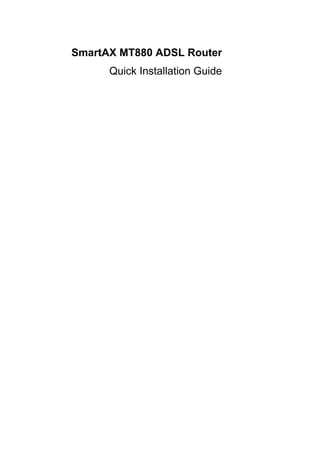
Smartax mt880 adsl router quick installation guide
- 1. SmartAX MT880 ADSL Router Quick Installation Guide
- 2. Copyright © 2004 Huawei Technologies Co., Ltd. All Rights Reserved No part of this manual may be reproduced or transmitted in any form or by any means without prior written consent of Huawei Technologies Co., Ltd. Trademarks , HUAWEI, C&C08, EAST8000, HONET, , ViewPoint, INtess, ETS, DMC, TELLIN, InfoLink, Netkey, Quidway, SYNLOCK, Radium, M900/M1800, TELESIGHT, Quidview, Musa, Airbridge, Tellwin, Inmedia, VRP, DOPRA, iTELLIN, HUAWEI OptiX, C&C08 iNET, NETENGINE, OptiX, iSite, U-SYS, iMUSE, OpenEye, Lansway, SmartAX, infoX, TopEng are trademarks of Huawei Technologies Co., Ltd. All other trademarks mentioned in this manual are the property of their respective holders. Notice The information in this manual is subject to change without notice. Every effort has been made in the preparation of this manual to ensure accuracy of the contents, but all statements, information, and recommendations in this manual do not constitute the warranty of any kind, express or implied.
- 3. i Table of Contents SMARTAX MT880 QUICK INSTALLATION GUIDE .......................1 Packing List......................................................................................................................1 MT880 Overview ..............................................................................................................2 Preparation.......................................................................................................................3 Connect MT880................................................................................................................4 Quick Troubleshooting......................................................................................................6 Safety Concerns...............................................................................................................7 FAQs ................................................................................................................................7 Technical Specifications.................................................................................................10 Appendix ........................................................................................................................11
- 4. 1 SmartAX MT880 Quick Installation Guide Use this Quick Installation Guide to quickly establish your ADSL connection and access the Internet. Note: If there is a need to configure the device in your application, please ask for necessary information and guidance from your ISP. The following summarize the information useful to install MT880: 1. Packing List 2. MT880 Overview 3. Preparation 4. Connect MT880 5. Quick Troubleshooting 6. Safety Concerns 7. FAQs 8. Technical Specifications 9. Appendix Packing List Open the shipping carton and carefully remove all items. Ascertain that you have: (1) One SmartAX MT880 ADSL Router (2) Two twisted-pair telephone cable (3) One straight-through Ethernet cable (4) One dedicated power adapter (5) One Splitter (6) One User CD-ROM (7) One Warranty Card
- 5. 2 MT880 Overview MT880 gives full consideration to the household arrangements, enabling horizontal and vertical positions as well as hanging on the wall. Please refer to the Appendix to erect MT880 on your table. Figure 1MT880 Profile Figure 2Rear Panel Cable and Power Connections • ADSL: ADSL port; connects to the Modem port of the splitter. • Ethernet: Ethernet port; connects to the Ethernet port on your computer or an Ethernet hub. • Reset: Press this button and hold for three seconds to restore the Modem to its default setting. Resetting will eliminate the customized data, think twice before you press the button. • Power: Power switch. • 9V AC 1A: Power plug; connects to power adapter.
- 6. 3 In order to observe the LEDs, place the MT880 in a location where is easy to move it. Figure 3Front Panel Display with LED Indicators The LED Indicators read as follows: LED Indicator Status Description Power Steady green light The unit is powered on. ADSL LINK Steady green light A valid ADSL connection. ADSL ACT Blinking green light There is traffic over ADSL line. Steady light A valid LAN connection. Green light The speed of data transfer is 10Mbps.LAN LINK Orange light The speed of data transfer is 100Mbps. LAN ACT Blinking green light There is traffic over Ethernet. Preparation Dialing Application Under the access mode of PPPoE, if the built-in dialing function of MT880 is disabled, you have to install additional dialing application on your computer that enables it to connect to the ISP’s network. Splitter MT880 need to use a separate splitter. External splitter can divide the data and voice and let user can dial the telephone and surf on the net meanwhile. The external splitter has three ports: • LINE: Connect to the wall jack;
- 7. 4 • PHONE: Connect to the telephone sets; • MODEM: Connect the ADSL port of MT880. Ethernet NIC Computer is connected to MT880 through the Ethernet port on MT880. Ensure your computer is configured with NIC adapter as well as Ethernet port. Besides, be sure to enable the TCP/IP protocol for your operating system. User Name and Password For PPP connections you have to keep user name and password to connect to your ISP. Connect MT880 Place MT880 in a safe and accessible location where you can easily view the LED indicators on the front of the device. Note: If you want to connect one or more telephones, a spliter is needed that works between telephones and the line from phone Jack. For more details about connecting multiple telephones, please refer to the FAQs. You are now ready to connect MT880. Follow these steps: 1. Connect the ADSL line – Method one: Plug one end of the twisted-pair ADSL cable into the ADSL port on the rear panel of MT880 and insert the other end into the wall socket. Method two: Plug one end of the twisted-pair ADSL cable into the ADSL port on the rear panel of MT880 and insert the other end into the MODEM port of the external splitter. In this way, a telephone set can be connected to the PHONE port of the splitter. The user can access the Internet and make calls at the same time. Please refer to the figure 4 for more information. 2. Connect MT880 to your computer - Use the Ethernet cable provided to connect MT880 and your computer or notebook PC through those 10/100Base-TX Ethernet ports. 3. Connect the power adapter - Use the power adapter supplied and plug it into a suitable power source. You should see the Power LED indicator light up and remain lit. When the LAN LINK LED of MT880 is on, it indicates the connection between MT880 and your PC is okay.
- 8. 5 (1) Computer (2) RJ-11 Tel Cable (3) Phone (4) Ethernet Cable (5) Splitter (6) Phone Jack (7) MT880 (8) RJ-11 Tel Cable Figure 4 Computer to MT880 Connection Note: Use cross-over cable to connect MT880 and the uplink port of a switch or hub. Note: The attached Ethernet cable in the packing box is a straight-through cable. Be sure that the cable connecting the LAN to MT880 cannot exceed 100 meters.
- 9. 6 Quick Troubleshooting Failures Instructions Power light is out. 1. Ensure the power adapter is well connected; 2. Ensure the right power adapter is used; ADSL LINK light is out. 1. Ensure the ADSL line is well connected; 2. Ensure the telephone line before entering the house is valid, try to test with a telephone; 3. Check that there is no junction box before connecting MT880, which has such components like capacitors or diodes that could hinder back high frequency signals; 4. Ensure the Router and telephones are properly connected; LAN LINK light is out. 1. Ensure you use the right cables from the Router to your PC; 2. Ensure the connection is secured; 3. Check if the NIC LED lights up; 4. Ensure your NIC works normally by examining whether the item of “Networking Device” is labeled with “?” or “!”. If it is, you may delete it and then click “Refresh” to reinstall. Otherwise you may try the NIC in another slot. As a last resort, you have to replace the NIC; Can’t access the Internet. Take the most common access mode as an example, in which a dial-up application is installed on the user’s PC: 1. Ensure that any of the problems above is not the reason; 2. Ensure that the dial-up application is correctly installed and set on your PC; 3. Ensure that you have entered the right user name and password; 4. Ensure “Use Proxy Server” is set properly for IE, if the problem still remains even after you have log into successfully; 5. Try more than one Web sites, in case of some Web server’s being in failure;
- 10. 7 Safety Concerns (1) Place the MT880 on a stable stand or table. (2) Use the power adapter provided along with MT880. (3) Do not connect telephone directly to the ADSL line. Use the splitter to connect the phone. (4) Do not put heavy objects on top of the MT880. (5) Do not spill liquid of any kind onto the MT880. And keep the unit clean and in a dry environment. (6) Break off the power supply in a stormy weather. (7) Do not expose the MT880 to direct sunlight. (8) Do not put the MT880 on top of the cabinet of your PC. (9) Use a soft and dry cloth for cleaning. (10) When not in use, please power off the MT880; (11) Do not use junction boxes before connecting the ADSL Router, which have such components like capacitors or diodes that could hinder back high frequency signals. Note: When MT880 has been used for a long time, the surface of the shell will reach a certain temperature. Don’t worry, this is a natural phenomenon and the Router can still work normally. FAQs 1. Why does the ADSL Router fall off line so often? There are many factors concerned, such as faults in your ISP access server or ADSL Router (compatibility or quality problem), Ethernet card (low processing speed, invalid driver), line disconnection, line disturbance and etc. You are suggested to check the following items in your applicable range: (1) Ensure the ADSL connector is valid; (2) Keep the device away from heat sources, power line or highly powered electronic equipments; (3) Ensure no telephone or fax machine is connected directly to the ADSL subscriber line; (4) Update the old ISA NIC with new driver or replace it with a new 10/100M PCI NIC; (5) Find help on the Web site of http://support.huawei.com;
- 11. 8 (6) Contact your ISP as a last resort; 2. How to connect multiple telephones? Make sure you have splitter installed before telephones. Otherwise, there might be noise on the line. Please find help from the figure below. (1) Phone (2) Phone Socket (3) Phone (4) RJ-11 Tel Cable (5) Splitter (6) RJ-11 Tel Cable (7) Phone Socket (8) RJ-11 Tel Cable (9) Splitter (10) RJ-11 Tel Cable (11) Phone Jack (12) MT880 3. What are the advantages compared with ordinary dial-up equipment and N-ISDN? (1) Higher data rate; (2) Though voice and data traffic are carried through a single line, the circuit switch does not process data traffic. That is, you don’t need to pay extra telephone fee for accessing the Internet. 4. Is there any possibility of losing voice quality by using ADSL Router or threatening data rate by calling simultaneously? FDM technology is used here to separate the voice and data traffic, which are totally independent to each other with standard frequency design. Even you make phone call while accessing the Internet, that will not cause the
- 12. 9 losing of voice quality or data rate. 5. Why can’t I access the Internet by using virtual dialing through Microsoft’s Internet Gateway? Internet Gateway supports PPPoE itself. It is not proper to install other PPPoE terminal software, such as Enternet300. 6. How to configure in the Windows XP Pro operating system to access the Internet? Windows XP Pro operating system has built-in PPPoE dial-up application. Click at “Network” to initiate a connection, select connection type “xDSL”, and thus a PPPoE connection is set up.
- 13. 10 Technical Specifications General Specifications STANDARDS: ITU-T G.992.5 ITU-T G.992.5 Annex L ITU G.994.1 (G.hs) Data Transfer Rate: G.992.5 (ADSL2+): downstream rate of 24 Mbps, and upstream rate of 1.2 Mbps G.992.5 Annex L: Max. transmission distance of 6.5 kilometers External Interface: One RJ-11 ports for ADSL line connection One RJ-45 port for 10/100 Base-T Ethernet connection Physical and Environmental Specifications Power Adapter: 9 V AC 1A Power Consumption: <9W Operating Temperature: 0° to 40° C ( 32° to 104° F) Humidity: 5 to 95% (non-condensing) Dimensions: 135mm x 110mmx 28mm Weight: 180g Caution: Waterproof should be used during the storage, transportation and running of the equipment. This product has been designed to comply with the requirements on environmental protection. For the proper storage, use and disposal of this product, national laws and regulations must be observed.
- 14. 11 Appendix MT880 enables horizontal and vertical positions as well as hanging on the wall. When in vertical position, the MT880 body should be assembled with the stand with the following steps. Before the installation, you have to notice that there is an L-shaped chip on the stand, which can be inserted into the wider slot on the back of MT880 body. Step 1 Erect the body with the arrow symbols, next to the positioning slots, pointing down. Step 2 Have the L-shaped chips aligned with those positioning slots.
- 15. 12 Step 3 Push the body towards the stand.
- 16. Huawei Technologies Co., Ltd. Administration Building, Huawei Technologies Co., Ltd., Bantian, Longgang District, Shenzhen, P. R. China Postal Code: 518129 Website: http://www.huawei.com Support: http://support.huawei.com
