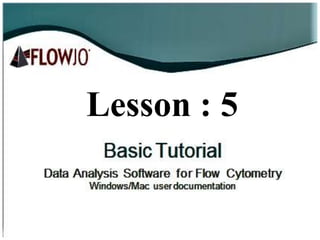
Lesson 5 Basic Tutorial Data Analysis Software for Flow Cytometry
- 1. Lesson : 5
- 2. The Table Editor The Table Editor is a platform for visualizing and exporting the statistics enumerated from gated populations. Like the Layout Editor, the Table Editor is provided in a separate window. Table Editor reports can be displayed for visual inspection and exported as text, CSV, Excel, and SQL database files. The process of saving a report from the Table Editor is similar to the batch reporting process in the Layout Editor. Components of the Table Editor: Ribbon—The Table Editor has its own ribbon with three tabs. Table Editor—Add, duplicate, and delete tables, and set options for Iteration and output. Edit—Add and edit columns, add keywords, and change Header/Footer options. Visualize—Set heatmap, table formatting, and plot options.
- 3. ACTIVITYAdd Populations to the Table Editor and Generate a Table to Display Let’s bring some populations and statistics nodes into the Table Editor and generate a table to display. 1.In the Workspace window’s toolbar, click the latticework button to open the Table Editor, and position the Workspace window and Table Editor side- by-side. 2. Select one or more populations and/or statistics nodes in the gating tree of a single sample in the workspace. 3.Drag and drop the selected nodes into the Table Editor. For each selected node, a row appears within the Table Editor displaying the node gating hierarchy and type of statistic that is enumerated when the table is created. 4.In the Output band, click Create Table. The table is displayed in a new window below the Table Editor. Notice the orientation of the output table relative to the Table Editor list: Each row in the Table Editor becomes a column in the output table. Rows in the output table represent individual samples from the workspace group specified in the Iteration options.
- 4. .
- 5. ACTIVITY Rename a Row in the Table Editor Sometimes a gating tree can get lengthy, and it is convenient to rename the population node in the Table Editor with a shortened name. 1.Within a single row in the Table Editor, double- click the Name field. 2.Enter a unique name (example CD8 %). 3.Click Create Table. Anew table is created using the name you specified.
- 6. Result: Table output column header has a unique name 1.Double-click on the name column cell 2.Enter aunique name 3.Click Create Table
- 7. ACTIVITY Add Heat-Mapping to the Table Output To more readily visualize the range of enumerated statistics, apply visual formatting to the table output columns. In the Table Editor, select all statistic rows. 1.In the Table Editor’s ribbon, select the Visualize tab. 2.Click Heat Map. Afire icon appears within the population column of each highlighted row in the Table Editor. 3.In the Table Editor’s ribbon, select the Table Editor tab. 4.Click Create Table. A new output table displays. Each column in the table output is heat-mapped from blue to yellow, representing low to high values for the statistic in that column.
- 8. 1.Highlight statistics rows 2.Select visualize tab 3.Click Heat Map
- 9. 4.SelectTableEditortab 5.ClickCreateTable Result: Eachstatistic column in the output is independentlyheatmapped
- 10. ACTIVITY Save the Table as a Text File • Let’s export the data table, and save it to a file outside of the FlowJo application. 1.In the Output band, click the Display field. From the drop- down list, select To File. The file type field directly below is populated by Text, indicating that a text file will be saved when we create the table. Leave this default for now, but additional options are available, including CSV, Excel, HTML, and SQL files. 2.Click the Destination field, select a location to save the text file (example: Desktop), and click Save. 3.Click Create Table.
- 11. 1.SelectToFilefromdropdown 2.Clickandselectsavelocation 3.ClickCreateTable The table is saved in the destination specified, and can be opened with any text editor or spreadsheet program. Note that you can also copy and paste the text from a displayed table to a spreadsheet to transfer information. Also, if you wish to retain the heat map formatting, try saving the table as an HTML file. The HTML file opens as an image in a web browser, including any visualization formatting. Because we are done creating tables for now, close all the open Table Editor windows to get them out of the way.
- 12. Thank you ! End of Lesson : 5
