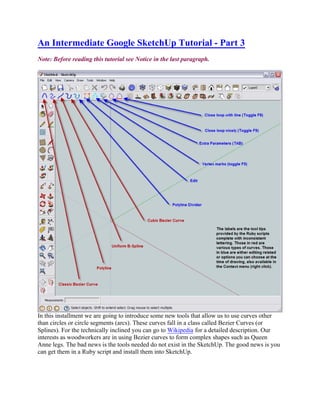
An%20Intermediate%20Google%20SketchUp%20Tutorial%20-%20Part%203
- 1. An Intermediate Google SketchUp Tutorial - Part 3 Note: Before reading this tutorial see Notice in the last paragraph. In this installment we are going to introduce some new tools that allow us to use curves other than circles or circle segments (arcs). These curves fall in a class called Bezier Curves (or Splines). For the technically inclined you can go to Wikipedia for a detailed description. Our interests as woodworkers are in using Bezier curves to form complex shapes such as Queen Anne legs. The bad news is the tools needed do not exist in the SketchUp. The good news is you can get them in a Ruby script and install them into SketchUp.
- 2. The Ruby script we will use is actually a number of scripts, icons and other files. So you have to download a .zip file called bezierspline.zip. I recommend downloading it and saving it to disk before unzipping. I am not going to explain how to use ZIP files or how to install Ruby scripts into SketchUp. I assume you know how to do that by now. If you don t there are many places on the Internet to get help, or contact me through email or phone and I will help you (see Contact menu above). Maybe I will put this on a list of future tutorials. But for now you are on your own. Download bezierspline.zip and install the unzipped files. In the unzipped files you will see a number of Adobe files. One is a user s manual and one is a quick help file that explains installation. You might want to read the latter at least.
- 3. When you have installed the scripts be sure to go to View/Toolbars and check Bezier Toolbar. Now you should have tool icons that look like those in the picture above left. I should pause here to say that most Ruby scripts are provided free. Some cost a few dollars, but generally they are free. They are written mostly as a hobby or need, by people like us or software engineers that can t help themselves - they need to hack. Consequently, these scripts do not receive the level of testing that commercial software does. So you might expect an occasional strange behavior, though my experience has been quite good. Also, since you are getting the source, most authors allow you to modify the scripts yourself to tailor them to your needs. I do this a lot. But read
- 4. what is said in the source about copyright. Don t violate the license. These people are very helpful to you and I. We want to keep them active and sharing. Bezier curves can be difficult to use, at least the lower order ones. I will show you a comparison of each of the four types available here and then we will focus on the one that I find most useful. In the second picture above right is a grid I drew to compare these curves. I have placed a number of construction points on this grid which I will use with all curve types (by the way the grid and construction points were drawn using two other Ruby scripts). The curves I will draw will intentionally exaggerate problems with each type by using a closed curve which is only concave. But that will highlight why some are more difficult to use to get the shape you want. Click to enlarge the picture and observe the guide points.
- 5. The first curve I am going to draw is the Classic Bezier Curve using its tool. The result is shown in the third picture above left. I started at the lower left corner and clicked on the starting guide point. Before clicking again I hit the shift key twice, quickly, which changed the red X to an orange solid triangle. What this does is allows me to plot points of the curve in order. If I don t do this I have to plot the first point, then the last, and then successive points after the first. Very confusing. I do this for all curve types. Next I clicked on each guide point as I went around in clockwise order. After clicking on the last point (the one BEFORE the start point) I right clicked and chose Close loop nicely . I immediately right clicked again and chose Done and Exit
- 6. Tool . I will use this same sequence for all but the Polyline tool. Note that the resulting curve misses all but the last two points. It is hard to know where it is going to draw the curve except you can be sure it will be inside the points in cases of closed loops that are all concave. Now I am going to draw a Polyline curve. This is not actually a curve, but a series of connected points with straight lines in between. It is different than using the Line tool to connect a number of points however. In the former case when you use the Push/Pull to to give the curve volume the
- 7. walls are smooth with hidden lines. In the latter case the walls appear as flat surfaces with lines clearly delineating them. See fourth picture above right. This is a useful aspect of this tool, but more useful is that it can be converted to either a Uniform B-Spline Curve or a Cubic Bezier Curve. I drew the Polyline curve using the same sequence of steps as the Classic Bezier Curve except in place of Close loop nicely I chose Close loop with line , the only option available. See the fifth picture above left. You may notice that the intersections are not exactly on the guide points. While the Polyline tool locates the guide points and provides a tool tip stating so, it doesn t actually snap to those points. So if your work is critical, zoom in very closely to place points.
- 8. Now let s convert this Polyline Curve to a Uniform B-Spline Curve. With the select tool I select the Polyline curve, right click and choose Convert to Uniform B-Spline . I get the sixth picture shown above right. The Uniform B-Spline Curve is similar to the Classic Bezier Curve. Don t let these names throw you; they are just names for different algorithms. They could be called curve Type A, Type B etc. But again this curve misses all the guide points except the one I started on. Also the bottom of the curve is quite different than the Classic Bezier Curve, mostly because I
- 9. couldn t choose Close loop nicely when I made the Polyline curve from which this curve was constructed. Now we will convert the very same Polyline curve shown in the fifth picture above left to a Cubic Bezier Curve. We do it the same way. With the Select tool we select the Polyline curve, right click and choose Convert to Cubic Bezier Curve . We get the seventh curve shown above left. Notice this curve hits all the guide points. This make the Cubic Bezier Curve much easier to control and it is the one we will use when drawing curved furniture parts.
- 10. We don t need to construct Cubic Bezier Curves from Polyline curves. We can do that directly using the Cubic Bezier Tool. I draw this curve using exactly the same sequence I used to draw the Classic Bezier Curve, starting at the same point and finishing with Close loop nicely . The result is the eighth picture shown above right. As we might expect, this curve too connects all the points, though it is shaped slightly different at the bottom from the Cubic Bezier Curve constructed using the Polyline tool. This is largely because I was able to choose Close loop nicely instead of closing the Polyline Curve with Close loop with line Which curve is more appealing is in the eye of the beholder, but clearly the Cubic Bezier Curve is the one most predictable and hence most controllable. It will be our choice. Before leaving this lengthy comparison of curve types I should mention two things. First, you do not have to close these curves, they can remain open. Simply do not choose either closing method and go straight to Done and Exit Tool . Secondly, read the Adobe file provide in the unzipped file called Tutorial BezierSpline - English - v1.1 - 20 Jan 08.pdf . It covers a lot more material than I reasonably can here.
- 11. Now let s get to the real purpose of this tutorial - drawing furniture! For this installment we are going to use the Office Table available for download on my Free Plans page, or by clicking the link just provided. Look at the corner and edges shown in the picture shown above left. Notice how smooth the corner and edges look and how they are void of ugly delineating lines. They appear much as they would on the real piece. This is the effect we want to achieve in our model today. At right is the profile for the edge. It id formed along the bottom with a standard 1/4 round over router bit. We will model it with one quadrant of a 1/4 circle. The top edge is formed by a special router bit that is used to cut gradually sloping edges on table tops and stair hand rails. We will model this profile with the aid of the Cubic Bezier Curve tool. There are a number of ways to place points that outline this profile for the Cubic Bezier Curve tool to follow. You can go to the manufacturer s catalog and scan the profile in, then using the dimensions provided in the catalog adjust the .jpg image in SketchUp to size and place points at strategic places on a separate layer. Or you can do as I did which was to make a few measurements on the bit and estimate the profile by eye. That is what we will do here.
- 12. The overall dimensions of the top are 1 thick by 30 wide by 72 long. Not shown in the drawing above right are some dimensions I made on the actual bit. The thumbnail curve extends back from the edge 1 and down from the edge 1/2 . That is convenient because it leaves a 1/4 flat on the edge for the router bit bearings to follow. But for our drawing purposes what it means is that I will subtract 2 from the length and width and draw a rectangle that size. Next, using Push/Pull, I will construct stock 1 thick. Next I will draw this profile extending at a right angle from the center line of one end. I aid the drawing I start with a rectangle, actually a 1 square in this case. Now I have to put a radius on all four corners. The radius, looking from the top, is 1 1/4 . However, I brought the ends and sides in 1 each to account for the profile I am going to add. So the radius I need to draw is actually 1/4 . Note that for drawing purposes it is convenient that the corner radius is large than the profile depth. After drawing the radius I use the Push/Pull tool to round all four corner corners. Check closely to be sure that all four corners are rounded appropriately or the Follow Me operation will not work. See picture at left.
- 13. Now I will draw the edge profile. Reference the picture at right to follow along. First I draw the 1/4 radius on the bottom/outside edge. Next I need to plot some construction points with the Tape Measure tool. This is as much artistry and trial-and-error as it is drawing. Coming up with construction points that exactly match the profile you want is almost impossible. But you can come very close if you spend enough time. For this exercise I chose the following points referenced from the center point of the outside edge of the square box. If you think of this point as the origin (0,0) in an X-Y plane, plot the points (1/16 ,3/16 ), (1/4 ,5/16 ) and (5/8 ,7/16 ). There are now five points to use with the Cubic Bezier Curve tool. The origin, or center of the outside edge of the square, the three points we just plotted and the center or the table top stock. I start with the origin and end on the table top clicking each point. I zoom in very close to be sure I click on each of these points. Remember, the Bezier tools do not snap to construction points, end points or intersections. You must be sure that you click on them. After all the points have been clicked I right click and choose Done and Exit Tool to end the curve. This is not a closed Bezier curve, it is open. Now, to make sure I connected all the points and formed a surface I select the area enclosed by the top and left edge of the square and the Cubic Bezier Curve. If it is a surface it becomes highlighted with blue dots, which is what I want.
- 14. Now I can erase the unwanted lines and delete the construction lines and guide points. With the Follow Me tool I select the profile and follow the top edge of the table top stock. While doing this the Follow Me tool may want to wander to another path. Simply back up and follow more closely. See the partially completed operation at left. I continue all around until I am back at the beginning before releasing the left mouse button.
- 15. Now, with the Eraser tool, and the Ctrl key held down, I use the Eraser much like a paint brush and hide the unwanted lines on the top, edge and bottom all around. If I end up with the profile a different color than the main top I simply right click on the profile and choose Reverse Faces . The finished table top is shown at right.
- 16. The Cubic Bezier Curve can be edited prior to the Follow Me operation. This is useful if the curve doesn t quite give you the results you wanted. Simply select the curve with the Select tool. Next select the Edit tool. The plotted points and lines connection them will appear in orange. Move one of the points with your cursor to adjust the curve. See picture at left. It is best to make minor adjustments this way. Rough the curve out with construction points and lines and use them to plot the curve. Then with edit fine tune your curve. In An Intermediate Google SketchUp Tutorial - Part 4 I will show you how to draw these bracket ogee feet using the Cubic Bezier Curve tool. See you then. Notice
- 17. With this tutorial I am trying something new. I am capturing the drawing of each tutorial installment, along with voice instruction, in a .AVI file. Anyone wishing a copy can go to my Contact page and email me to request one. Be sure to provide all information, including mailing address, necessary for me to get the file to you. I will charge a nominal fee of $6.00 US to cover the cost of the mailing envelope, mailing fees, DVD and jewel case. I will put as many parts (tutorial installments) on one DVD as I can and still charge only $6. Parts 1 & 2 of this tutorial fit on one DVD. I don t know how the rest will divide up. These .AVI files are not professionally created files, but I believe you will find them very instructional for those who prefer visual learning.