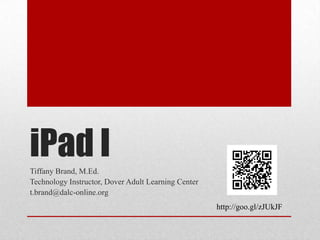
WPS iPad 1 Workshop
- 1. iPad I Tiffany Brand, M.Ed. Technology Instructor, Dover Adult Learning Center t.brand@dalc-online.org http://goo.gl/zJUkJF
- 2. • Instant on – no waiting for boot-up • Long battery life • Packs a lot in a small package – Internet, cameras, document storage, content creation, games, … • Apps, apps and more apps – many free, for so many different tasks. • “Walled Garden” – you can’t “see” your files like you can on a hard drive. Everything is controlled by individual apps and passed between them or to the “Cloud” What’s Different?
- 3. IPAD I Part 1: Getting to Know the iPad Hardware
- 6. • Always brings you back to the home/apps screen • Gets you out of any app! Home Button
- 7. • Press once to wake up a sleeping iPad • Press once to put an iPad to sleep • Press and hold to turn iPad on/off Sleep/Wake Button
- 8. Portrait Landscape • Turning the iPad automatically changes the orientation Orientation
- 9. • iPad Smart Cover • iPad Case • Transparent screen protector • Stylus • Bluetooth keyboard Accessories
- 10. • Tap Settings - Wi-Fi – Join wifi networks. Settings
- 11. IPAD I Part 2: Gestures
- 13. • Touch something on the iPad screen quickly • Uses: • Open an app • Activate a link (on a web site) • Move the insertion point to type in a particular location Tap
- 14. • Touch your finger to the screen and drag it across the screen. • Uses: • Scroll up and down • Select text Drag
- 15. • Tap on Maps • Tap on the “Current Location” icon • Drag up, down, right, and left to scroll the map around slowly • Press the Home button to go back to the home screen Try it – Tap and Drag
- 16. • Drag your finger across the screen and lift it up quickly. Uses: • Scroll quickly through a long page - Tap anywhere on the screen to stop the scrolling (Think of it as a spinning wheel) • Swipe on a list item to Delete it (email) Flick/Swipe
- 17. • Tap on Maps • Tap on the “Current Location” icon • Flick up, down, right, and left to scroll the map around quickly • Press the Home button to go back to the home screen Try it – Flick/Swipe
- 18. • Using two fingers, drag them in or out on the screen. • Uses: • Zoom in and out on an area of the screen. Pinch
- 19. • Tap on Maps • Tap on the “Current Location” icon • Pinch two fingers together to zoom in on an area of the map • Pinch two fingers out to zoom out • Press the Home button to go back to the home screen Try it – Pinch
- 20. • Press a finger on the screen and hold it there for a second. • Uses: • Selecting text • Bringing up more options for an area on an app • Rearranging app icons on the Home screens Tap and Hold
- 21. • Tap and Hold on any app icon • You’ll see them start to jiggle – now you can drag them around and rearrange them on your Home screens • Drag one to an edge to move it to another Home screen • Drag one on top of another to organize them into a grouping. • Press the Home button to “stick” them in their new places and stop editing them. Try it – Tap and Hold
- 22. • On-screen keyboard will appear whenever you tap into an area that you can type text • Notes app, email, text entry fields on web pages, etc. Typing
- 23. • Entering text – tap on a key on the on-screen keyboard. Tap Shift for capital letters. Double-tap for caps lock. Tap to see numbers & symbols. Tap the symbol key to see more symbols. Typing Backspace to delete Hide the keyboard Tap and hold a character to see accents
- 24. • Tap on the screen to place the insertion point • Tap, hold & drag to move the insertion point to a particular place in the text. • Tap and hold on a word to select it. Drag the selection dots to increase/decrease your selection. • Selected words can be copied (and then pasted elsewhere) and you can access a dictionary to define them. Typing
- 25. • Tap the Notes app • Tap to begin a new note • Type something into the note. Tap and Drag to move the insertion point around to edit your text. Try It - Typing
- 26. • To Print from an app, tap and then • iPads can Print to AirPrint-compatible printers on the same wifi network • If you have an old printer that is not AirPrint compatible, you can install software on a computer connected to a printer to enable iOS printing. • For example: Presto by Collobos Software – runs on a computer connected to a printer and allows iOS devices to print to it. www.collobos.com Printing
- 27. IPAD I Part 3: Web browsing with Safari
- 28. • Safari is the web browser that comes with the iPad • Tap on the Safari icon to launch it Web Browsing in Safari
- 29. • Tap here and type to enter a web address. • Then tap Go. • Drag in the main area to scroll. • Double tap to quickly zoom in and out • Or Pinch to zoom Web Browsing
- 30. • Tap on a link to follow it. • Tap the Back arrow to go back through pages you have visited • Tap and hold on a link to open it in a new tab, copy it, or add it to your reading list. Web Browsing
- 31. • Tabs allow you to browse more than one web page at a time • Tap the + to open a new tab. • Tap the tabs to switch between them • Tap the X on a tab to close it Web Browsing
- 32. • Type search terms in the address field to search the web. • Google is the default search engine – this can be changed in the settings Web Searching
- 33. • On web pages with articles, the Reader button appears in the address bar. • Tap to see the article blown up full screen for easy reading • Tap it again to go back to the web page view. Reader
- 34. • Tap the Share button to • Add a page to your Bookmarks • Add a button to the page on your Home screen • Save the page to your Reading List to read offline • Share the page through email, iMessage, or social media • Print the page to an AirPrint compatible printer. Bookmarking in Safari
- 35. • Tap the Bookmarks button to • See your list of Bookmarks • See your browsing history • See your Reading List Bookmarking in Safari
- 36. • Tap the Edit button to • Organize your bookmarks into folders • Rearrange your bookmarks • Delete bookmarks Organizing Bookmarks
- 37. • Navigate to a web page with an address • Search for a topic on the web • Open multiple web pages in tabs and switch between them • Bookmark a page • Create a folder for some bookmarks • Pin a page to your Home Screen Try It - Safari
- 38. • • • • Tap Safari Tap Bookmark button Tap iPad User Guide If your bookmark is not there, go to: help.apple.com/ipad/6/ or help.apple.com/ipad/7/ iPad User Guide
- 39. • iPad Basics Tutorial: http://www.gcflearnfree.org/ipadbasics • Lots of iPad information and Tutorials: http://ipad.about.com/ • iPad news - http://www.theipadguide.com/ • iPads 4 Schools - http://ipad4schools.org/ More sites and resources from this workshop iPad Websites http://goo.gl/zJUkJF
- 40. Questions?
Hinweis der Redaktion
- Status BarYour connection 3g/4g or WiFiTimeBattery LifeApp IconsCustomizable – will look different depending on what apps you have loaded and how you have arranged themHome ButtonAlways brings you back to the home screenFront CameraUsed for FaceTime calls, Skype, etc. or just to take a photo of yourself!Multi-Touch ScreenInteract with the iPad/Apps with multi-touch gestures
- Sleep/WakePress & hold to turn the iPad on or offPress to wake up the iPad from sleepDock ConnectorCharge the iPad or connect accessories (camera connection, video out, etc.)Side SwitchMute the iPad
- When scrolling, drag like you are “pushing” the screen up or down.In some apps, like maps, you can drag in all directions.
- You can also download an iBooks version.