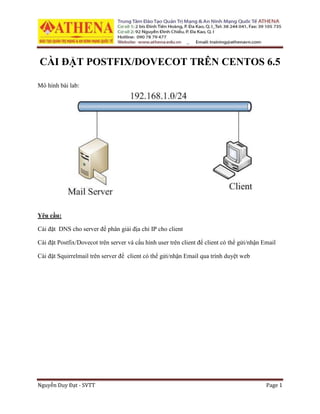
Postfix Dovecot CentOS 6.5
- 1. Nguyễn Duy Đạt - SVTT Page 1 CÀI ĐẶT POSTFIX/DOVECOT TRÊN CENTOS 6.5 Mô hình bài lab: Yêu cầu: Cài đặt DNS cho server để phân giải địa chỉ IP cho client Cài đặt Postfix/Dovecot trên server và cấu hình user trên client để client có thể gửi/nhận Email Cài đặt Squirrelmail trên server để client có thể gửi/nhận Email qua trình duyệt web
- 2. Nguyễn Duy Đạt - SVTT Page 2 I/ Cấu hình Hostname: Sửa file /etc/hosts: # vi /etc/hosts Sửa file /etc/sysconfig/network # vi /etc/sysconfig/network Restart hệ thống: init 6 Kiểm tra Hostname: II/ Cấu hình DNS: 1/ Cài đặt DNS: Dùng câu lệnh: rpm –ivh <tên gói> để cài đặt các gói sau: bind-9.8.2-0.17.rc1.el6_4.6.i686.rpm bind-libs-9.8.2-0.17.rc1.el6_4.6.i686.rpm bind-utils-9.8.2-0.17.rc1.el6_4.6.i686.rpm Ta có thể tìm các gới trên trong DVD cài đặt CentOS
- 3. Nguyễn Duy Đạt - SVTT Page 3 2/ Cấu hình DNS: Tạo file /etc/named.conf như sau: Tạo file /var/named/named.root bằng cách download trên mạng như sau: Chú ý: Server phải kết nối đến internet.
- 4. Nguyễn Duy Đạt - SVTT Page 4 Tạo file /var/named/athena.edu.vn.db: Tạo file /var/named/1.168.192.in-addr.arpa.db: Sửa file /etc/resolv.conf: Restart named daemon
- 5. Nguyễn Duy Đạt - SVTT Page 5 Tắt Firewall: Chọn Firewall Configuration Nhấn Space Bar để disable Firewall → OK Chọn Yes Chọn Quit để thoát setup
- 6. Nguyễn Duy Đạt - SVTT Page 6 III/Cấu hình Postfix: 1/ Cài đặt: Gói cài đặt Postfix: postfix-2.6.6-2.2.el6_1.i686.rpm Có thể tìm thấy trong DVD cài đặt CentOS 2/ Cấu hình: Mở file /etc/postfix/main.cs, sửa những dòng sau: ## Dòng 75 – Uncomment, đặt hostname myhostname = mail.athena.edu.vn ## Dòng 83 – Uncomment, đặt tên domain mydomain = athena.edu.vn ## Dòng 99 - Uncomment myorigin = $mydomain ## Dòng 116 – Sửa localhost thành all inet_interfaces = all ## Dòng 164 – thêm $mycomain vào sau mydestination = $myhostname, localhost.$mydomain, localhost, $mydomain ## Dòng 250 - Uncomment mynetworks_style = subnet ## Dòng 264 – Uncomment, thêm đường mạng mynetworks = 192.168.1.0/24, 127.0.0.0/8 ## Dòng 419 – Uncomment home_mailbox = Maildir/
- 7. Nguyễn Duy Đạt - SVTT Page 7 Khởi động lại postfix, kiểm tra port: Cài telnet: Tạo user: Telnet đến server
- 8. Nguyễn Duy Đạt - SVTT Page 8 Gửi E-mail từ u1 qua u2: Kiểm tra maillog, ta thấy quá trình gửi/nhận mail của 2 user
- 9. Nguyễn Duy Đạt - SVTT Page 9 IV/Cấu hình Dovecot 1/ Cài đặt: Gói cài đặt Dovecot: dovecot-2.0.9-7.el6.i686.rpm Có thể tìm thấy trong DVD cài đặt CentOS 2/ Cấu hình: Mở file /etc/dovecot/dovecot.conf, sửa những dòng sau: Mở file /etc/dovecot/conf.d/10-auth.conf, sửa những dòng sau: Mở file /etc/dovecot/conf.d/10-mail.conf, sửa những dòng sau: ## Dòng 20 – Uncomment protocols = imap pop3 lmtp ## Dòng 26 – Uncomment, bỏ “,::” listen = * ## Dòng 9 – Uncomment, sửa “yes” thành “no” disable_plaintext_auth = no ## Dòng 97 – Sửa “plain” thành “plain login” auth_mechanisms = plain login ## Dòng 24 – Uncomment mail_location = maildir:~/Maildir
- 10. Nguyễn Duy Đạt - SVTT Page 10 Mở file /etc/dovecot/conf.d/10-master.conf, sửa những dòng sau: Khởi động lại Dovecot, Postfix: # service dovecot restart # service postfix restart ## Dòng 19 – Uncomment port = 143 ## Dòng 22 – Uncomment port = 993 ## Dòng 40 – Uncomment port = 110 ## Dòng 43 – Uncomment port = 995 ## Dòng 82 – Uncomment mode = 0600 ## Dòng 83 – Uncomment, sửa lại thành: user = postfix ## Dòng 84 – Uncomment, sửa lại thành: group = postfix
- 11. Nguyễn Duy Đạt - SVTT Page 11 3/ Kiểm tra tại Client: Tại Client, tạo 2 user u1và u2, Log on U1 ,khởi động Outlook Expres cấu hình Mail client B1. Nhập tên người dùng B2. Nhập account mail
- 12. Nguyễn Duy Đạt - SVTT Page 12 B3. Nhập địa chỉ của Incoming mail server và Outgoing mail server B4. Nhập user account và password đã tạo tại server B5.Nhấn Finish
- 13. Nguyễn Duy Đạt - SVTT Page 13 B6. Tạo 1 email gửi qua cho u2 B7. Đăng nhập u2, cấu hình tương tự như u1, kiểm tra mail đã nhận thành công
- 14. Nguyễn Duy Đạt - SVTT Page 14 V/ Cấu hình Squirrelmail: 1/Cài đặt Cài đặt online # yum install epel squirrelmail -y Cài đặt bằng gói: Download và cài đặt các gói sau: epel-release-6-8.noarch.rpm php-common-5.3.3-27.el6_5.i686.rpm php-cli-5.3.3-27.el6_5.i686.rpm php-5.3.3-27.el6_5.i686.rpm php-mbstring-5.3.3-27.el6_5.i686.rpm php-pear-1.9.4-4.el6.noarch.rpm php-pear-DB-1.7.13-3.el6.noarch.rpm squirrelmail-1.4.22-4.el6.noarch.rpm 2/Cấu hình: Di chuyển đến /usr/share/squirrelmail/config/ rồi chạy file conf.pl # cd /usr/share/squirrelmail/config/ # ./conf.pl
- 15. Nguyễn Duy Đạt - SVTT Page 15 Bảng cấu hình của Squirrelmail xuất hiện, nhập “2” → Enter để cài đặt cho server SquirrelMail Configuration : Read: config.php (1.4.0) --------------------------------------------------------- Main Menu -- 1. Organization Preferences 2. Server Settings 3. Folder Defaults 4. General Options 5. Themes 6. Address Books 7. Message of the Day (MOTD) 8. Plugins 9. Database 10. Languages D. Set pre-defined settings for specific IMAP servers C Turn color off S Save data Q Quit Command >> 2
- 16. Nguyễn Duy Đạt - SVTT Page 16 Trong mục Server Settings, nhập “1” → Enter → nhập mail domain → Enter SquirrelMail Configuration : Read: config.php (1.4.0) --------------------------------------------------------- Server Settings General ------- 1. Domain : localhost 2. Invert Time : false 3. Sendmail or SMTP : Sendmail A. Update IMAP Settings : localhost:143 (uw) B. Change Sendmail Config : /usr/sbin/sendmail R Return to Main Menu C Turn color off S Save data Q Quit Command >> 1 The domain name is the suffix at the end of all email addresses. If for example, your email address is jdoe@example.com, then your domain would be example.com. [localhost]: athena.edu.vn
- 17. Nguyễn Duy Đạt - SVTT Page 17 Nhập “3” → Enter và đổi từ Sendmail sang SMTP Nhập “2” → Enter để chuyển từ Sendmail sang SMTP Nhập “s” → Enter để lưu lại, sau đó “q” → Enter để trở về menu chính SquirrelMail Configuration : Read: config.php (1.4.0) --------------------------------------------------------- Server Settings General ------- 1. Domain : athena.edu.vn 2. Invert Time : false 3. Sendmail or SMTP : Sendmail A. Update IMAP Settings : localhost:143 (uw) B. Change Sendmail Config : /usr/sbin/sendmail R Return to Main Menu C Turn color off S Save data Q Quit Command >> 3 You now need to choose the method that you will use for sending messages in SquirrelMail. You can either connect to an SMTP server or use sendmail directly. 1. Sendmail 2. SMTP Your choice [1/2] [1]: 2
- 18. Nguyễn Duy Đạt - SVTT Page 18 Tại menu chính, nhập “d” → Enter để chọn IMAP server Nhập “dovecot” → Enter để chọn dovecot làm IMAP server Nhập “s” → Enter để lưu cấu hình, sau đó nhập “q” → Enter để thoát menu cấu hình SquirrelMail Configuration : Read: config.php (1.4.0) --------------------------------------------------------- Main Menu -- 1. Organization Preferences 2. Server Settings 3. Folder Defaults 4. General Options 5. Themes 6. Address Books 7. Message of the Day (MOTD) 8. Plugins 9. Database 10. Languages D. Set pre-defined settings for specific IMAP servers C Turn color off S Save data Q Quit Command >> d Please select your IMAP server: bincimap = Binc IMAP server courier = Courier IMAP server cyrus = Cyrus IMAP server dovecot = Dovecot Secure IMAP server exchange = Microsoft Exchange IMAP server hmailserver = hMailServer macosx = Mac OS X Mailserver mercury32 = Mercury/32 uw = University of Washington's IMAP server gmail = IMAP access to Google mail (Gmail) accounts quit = Do not change anything Command >> dovecot
- 19. Nguyễn Duy Đạt - SVTT Page 19 Mở file /etc/httpd/conf.d/squirrelmail.conf và sửa lại như sau: Dòng 8: sửa Deny from all thành Allow from all Comment các dòing: 14, 15, 16, 17, 18 Để cho phép client đăng nhập bằng http, nhập câu lệnh sau: # setsebool -P httpd_can_network_connect=1 Khởi động lại các dịch vụ: # service httpd restart # service postfix restart # service dovecot restart 1 # 2 # SquirrelMail is a webmail package written in PHP. 3 # 4 5 Alias /webmail /usr/share/squirrelmail 6 7 <Directory "/usr/share/squirrelmail/plugins/squirrelspell/modules"> 8 Allow from all 9 </Directory> 10 11 # this section makes squirrelmail use https connections only, for this you 12 # need to have mod_ssl installed. If you want to use unsecure http 13 # connections, just remove this section: 14 #<Directory /usr/share/squirrelmail> 15 # RewriteEngine on 16 # RewriteCond %{HTTPS} !=on 17 # RewriteRule (.*) https://%{HTTP_HOST}%{REQUEST_URI} 18 #</Directory> 19
- 20. Nguyễn Duy Đạt - SVTT Page 20 3/ Kiểm tra tại client: Để truy cập vào web mail, ta truy cập với địa chỉ: http://<ipaddress>/webmail hoặc http://<domain-name>/webmail Nhập username và password tại màn hình đăng nhập Tại giao diện account, nhấn Compose để tạo và gứi một email mới sang u2@athena.edu.vn
- 21. Nguyễn Duy Đạt - SVTT Page 21 Đăng nhập u2 kiểm tra email vừa gửi từ u1: