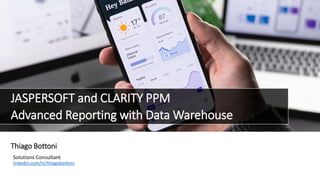
Jaspersoft and Clarity PPM - Advanced Reporting with Data Warehouse
- 1. JASPERSOFT and CLARITY PPM Advanced Reporting with Data Warehouse Solutions Consultant linkedin.com/in/thiagobottoni Thiago Bottoni
- 2. Advanced Reporting Overview Platform Capabilities Ad-Hoc Views Studio Reports Dashboards - Pixel perfect - Robust reporting features - Scheduling capability - Quick to create - Technical background not needed - Self-Service reporting - Combine multiple reports - Easy to create - Auto-refresh feature - Centralized repository - Creation of interactive reports - Designed for business users - Eclipse-based environment - Creation of precision reports - Designed for devs and technical users
- 3. Advanced Reporting Overview Data Sources CLARITY CA PPM BEAN Real-Time Reporting Production Database ALL tables DATA WAREHOUSE CA PPM DWH BEAN Job Processing Recommended for reporting ONLY selected tables Domains - Virtual Views - Created and stored in Jasper Server - Do not modify the data sources - Can be joined, filtered and labeled for business needs - Business users don’t need to know the data model to create reports Project Tables Resource Tables Financial Tables - Can connect to about any data source - Jasper Server comes standard with connection wizards for JDBC, JDNI and Bean (Java Bean) data sources Out-of-the-box Domains Application Management Custom Master Object Financial Management Idea Management Investment Management Project Management Resource Management Time Management
- 4. Clarity Data Warehouse Overview Data Warehouse - Better performance - Can be separate database - Simpler data model - Columns are consistently named across tables - Includes custom fields - Potential uses - Rewrite poor performing reports and portlets - Use external tools like Tableau, QlikView, etc. Common Terms • Dimension: Descriptive fields on an object (Examples: Investment name, manager, description, etc.) • Fact tables: Metrics on an object (Examples: Total Cost, Actual Hours, Planned Benefit, etc.) • Star Schema: Database design. A simpler Star would have a fact table liked to a few dimension tables. Fact TableDimension STAR SCHEMA
- 5. Clarity Data Warehouse Overview Clarity Jobs Full Load Incremental Load Jaspersoft Users Access Rights Job Name: Load Data Warehouse - Flag the option “Full Load” Loads the entire DWH database New custom attributes and objects require a full load Run it periodically (once a week) Job Name: Load Data Warehouse - Unflag the option “Full Load” Runs a differential load Captures the changes you’ve made, except new custom attributes/objects Run it frequently (twice a day) Job Name: Load Data Warehouse Access Rights Addresses user security privileges in the data warehouse Job Name: Create and Update Jaspersoft Users Gives your users access to the Jasper Server if they have permission Updates Jasper Server if you change any user rights
- 6. Clarity DWH Sizing and Loading Data Warehouse size may vary by industry and type of implementation, however it will typically be 15% to 25% of the Clarity production database size. DWH Sizing Load Times PPM DWH Full Load Job (approx.) 5 GB 1 GB 10 min 65 GB 7 GB 35 min 223 GB 33 GB 5 hours Source: Rego Consulting
- 7. Available Data Content Within Data Warehouse
- 8. Data Warehouse Table Prefix Standards
- 9. Example: Team Query (Clarity Database) • Inconsistent joins • Inconsistent column names • Need to know lookup types • Multiple joins to the same table • Not intuitive
- 10. Example: Team Query (Data Warehouse Database) • No need to join to lookup tables • Consistent joins • Consistent column names • Intuitive
- 11. What you can do • Embed reports to Clarity portlets • Customize OOTB reports • Create your own views • Schedule and send reports by email • Schedule DWH jobs • Control access rights to the repository • Rewrite poor performing portlets • Use external BI tools (Tableau, etc.) • Save new views to a private folder • Project dashboard to a TV (With auto- refresh) • Include your custom attributes to the DWH • Access Jasper Server directly from Clarity Advanced Reporting Architecture
- 13. Creating a grid view
- 14. Instructions: Navigate to Jasper Server at Clarity Home > Personal > Advanced Reporting
- 15. Instructions: Create a new Ad Hoc View
- 16. 1 2 Instructions: 1) Pick out a domain 2) Click on Choose Data…
- 17. 1 2 3 Instructions: 1) Choose the fields you want in your report 2) Click on Add 3) Ok
- 18. 1 2 Instructions: 1) Choose Table 2) Expand the Filters column
- 19. Instructions: Start by dragging and dropping the columns you want in your table
- 20. 1 2 3 4 Instructions: 1) You can also drag and drop some fields to the Filter column, so they will be available to filter your data 2) You can choose which kind of filter you want: is one of, equals, contains, etc 3) You can enter custom expressions to rule your filters 4) Apply
- 21. A AND B AND C OR D Info: This is just an example of how custom expressions work
- 22. 1 2 3 info Instructions: 1) Let’s sort our data 2) Choose a field to sort on 3) Click on Add Info: Notice that there’s a little arrow next to the chosen fields. You can alter from ASC to DESC clicking on them.
- 23. Instructions: Choose a field to group your report
- 24. info Info: Notice that your data was grouped by the field you chose.
- 25. 1 2 info Instructions: 1) Try other table options 2) Choose Totals Data Info: Notice that your table shows only totals now.
- 26. 1 2 info Instructions: 1) Try other table options 2) Choose Details and Totals Info: Notice that your table shows details, sub-totals and totals now
- 27. Instructions: Hover the pointer over the small icon at the Fields section and choose Create Calculated Field…
- 28. 1 2 3 4 Instructions: 1) Give a name to your field 2) Build your formula 3) Validate it when you’re done 4) Click on Create Field info Info: Here’s the Jaspersoft Calculated Fields Reference https://community.jaspersoft.com/documentation/tibco-jasperreports-server-user-guide/v62/calculated-fields-reference Here’s the formula I used: CaseWhen(“Business Alignment” <=30, ‘Low Alignment’, “Business Alignment” > 80, ‘High Alignment’, ‘Medium Alignment’)
- 29. Instructions: Drag the field you just created and drop in the columns bar
- 30. 1 2 3 Instructions: 1) Right click on the column you just added 2) Navigate to Change Summary Calculations 3) Choose None, because it doesn’t make sense to count that field
- 31. Instructions: Give a name to your table
- 32. 1 2 Instructions: 1) Try exporting your table to one of these formats 2) Start by choosing PDF
- 33. Info: This is your table exported to PDF
- 34. Instructions: Let’s save this table both as a new Ad Hoc View and Report
- 35. 1 2 3 4 5 Instructions: 1) Give a name to your view 2) Choose a folder 3) Give a name to your report 4) Choose a folder 5) Click Save
- 36. Instructions: Navigate to the repository
- 37. 1 2 Instructions: 1) Navigate to the folder you’ve saved your content 2) Open the report (Not the view)
- 38. 1 2 Instructions: 1) Click on the last column (the calculated field we’ve created) 2) Choose Formatting…
- 39. 1 2 3 4 5 6 Instructions: 1) Navigate to Conditional Formatting 2) Click Add 3) Choose an operator 4) Write a condition 5) Format the field as you want 6) Click OK
- 40. 1 2 Instructions: 1) Again, click on another column which data type is number 2) Choose Formatting…
- 41. 1 3 4 5 6 7 2 Instructions: 1) Navigate to Conditional Formatting 2) Choose the Sub-Total field only (Notice that in the first time we’ve formatted only the details rows) 3) Click Add 4) Choose an operator (Let’s try a range) 5) Type the conditions 6) Format the field as you want 7) Click OK
- 42. Instructions: Click Save (Keep in mind that saving the report won’t update the view and vice-versa)
- 43. Creating a crosstab view
- 44. Instructions: Navigate to Jasper Server at Clarity Home > Personal > Advanced Reporting
- 45. Instructions: Create a new Ad Hoc View
- 46. 1 2 Instructions: 1) Pick out a domain 2) Click on Choose Data…
- 47. 1 23 Instructions: 1) Choose the fields you want in your report 2) Click on Add 3) Navigate to Pre-filters
- 48. 1 2 3 4 Instructions: 1) Drag a field to the Filters panel. By doing this, you’ll start your report with this filter already applied. 2) Choose a value for your filter 3) Navigate to Display
- 49. 1 2 Instructions: 1) Change the display name of the previously selected fields if you want 2) Navigate to Save as Topic
- 50. 1 2 Instructions: 1) Give a name to your topic 2) Click OK This will save your choices above (fields, pre-filters and display). If you pick out this topic the next time you create an Ad Hoc View, you won’t need to choose everything again.
- 51. Instructions: Let’s create a crosstab now info Info: Notice that the fields appear with the display label you chose
- 52. Instructions: Choose Full Data. - Sample data only shows a limited number of rows. If you have a huge amount of records, prefer working with Sample Data. Otherwise, you may have performance issues. - Full Data shows everything. If you don’t have a huge amount of records, you can work with Full Data.
- 53. Instructions: Drag and drop fields to your table
- 54. 1 2 Instructions: 1) If you chose more than one row, expand all 2) Hover the pointer over the small icon at the Measures section and choose Create Calculated Measure…
- 55. 1 2 3 4 Instructions: 1) Give a name to the new measure 2) Build a formula 3) Validate it 4) Click Create Measure Here’s the formula used: “Total Planned Cost” - “Total Actual Cost”
- 56. Instructions: Drag the new measure and drop in the columns bar
- 57. 1 3 2 Instructions: 1) Right-click on the measure you’ve created 2) Navigate to Change Data Format 3) Choose the money format: ($1,234.56)
- 58. Instructions: Save this as an Ad Hoc View only
- 59. 1 2 3 Instructions: 1) Give a name to your view 2) Choose a folder 3) Click Save
- 60. Creating a chart view
- 61. Instructions: Navigate to Jasper Server at Clarity Home > Personal > Advanced Reporting
- 62. Instructions: Create a new Ad Hoc View
- 63. 1 2 Instructions: 1) Pick out the topic you’ve created earlier instead of a domain 2) Click OK
- 64. Instructions: Let’s create a chart now info Info: Notice that you didn’t need to choose anything after picking your topic instead of a domain and that your previous configurations (Fields, pre-filters and display) were automatically applied)
- 65. 1 2 Instructions: 1) Drag and drop fields to the Columns and Rows bar 2) Drag and drop fields to the Filters panel
- 66. 1 2 Instructions: 1) Hover the pointer over the chart configuration icon 2) Choose Chart Types
- 67. 1 2 Instructions: 1) Choose Bubble Chart 2) Close the pop-up window
- 68. 1 2 3 4 Instructions: 1) Slide the Columns to the right (This will ungroup the values) 2) Slide the Rows to the right (This will ungroup the values) 3) Choose a filter 4) Apply
- 69. 2 1 3 4 5 Instructions: 1) Hover the pointer over the chart configuration icon 2) Choose Chart Format… 3) Navigate to Advanced 4) Take a time to read the Advanced Chart Formatting article from Jaspersoft. It will show you everything that can be formatted in a graph. 5) Click on Add New Property
- 70. 1 2 3 4 Instructions: 1) Type the property you want to format 2) Type the property value 3) Click Add 4) Click OK Here’s the Jaspersoft article on advanced chart formatting. You may copy the property and configure how you want: https://community.jaspersoft.com/wiki/advanced-chart-formatting Here’s the Highcharts JS API Reference. Some properties described there also works here: https://api.highcharts.com/highcharts/ Here are the properties I used: yAxis.plotLines [{“color”:”red”,”value”:”50”,”width”:”2”,”dashStyle”:”longdashdot”}] xAxis.plotLines [{“color”:”red”,”value”:”250000”,”width”:”2”,”dashStyle”:”longdashdot”}]
- 71. Instructions: Give a name to your chart
- 72. 2 1 Instructions: 1) Hover the pointer over the save icon 2) Save this as an Ad Hoc View only
- 73. 1 2 3 Instructions: 1) Give a name to your chart 2) Choose a folder 3) Click Save
- 75. Instructions: Navigate to Jasper Server at Clarity Home > Personal > Advanced Reporting
- 77. 1 2 info Instructions: 1) Drag and drop new content to your dashboard 2) Drag and drop existing content to your dashboard Info: If you drag and drop a not existing content chart, crosstab or table to the dashboard, the Ad Hoc creation page will pop-up on the screen.
- 78. Instructions: Right-click on any view or report and choose Properties…
- 79. 1 2 3 4 5 6 Instructions: 1) Flag Show refresh button 2) Flag Show export button 3) Try different Scales to Fit (Choosing Dashlet, the report or view will fit to the dashlet dimensions) 4) Flag Auto-refresh dashlet contents 5) Type an auto-refresh interval Notice that you’re doing this at the report/view level, you’re not applying auto-refresh to the entire dashboard yet.
- 80. 1 2 Instructions: 1) Drag and drop a filter to the dashboard which exists in more than one report or view 2) Click on the dashboard configuration icon
- 81. 1 2 3 4 5 6 7 8 Instructions: 1) Pick a background color 2) Flag Show Filter Dashlet as pop-up window (it will make the filter dashlet disappear from the dashboard) 3) Pick a color to the title bars 4) Pick a color to the title bar background 5) Flag Show Export button 6) Flag Auto-refresh dashboard contents 7) Type an auto-refresh interval (Now you’re applying auto-refresh to the entire dashboard) 8) Click OK
- 82. Instructions: Click on the filters hierarchy icon
- 83. 12 3 4 Instructions: 1) Click Add 2) Choose another dashlet that also has the same filter option (In this case, all the dashlets can be filtered by Portfolio Name) 3) Choose the parameter affected 4) Click OK You’ve created a group filter, so when you apply a filter to the dashboard (In this case Portfolio Name) all dashlets that have Portfolio Name as an available filter will be filtered simultaneously.
- 85. 1 2 3 Instructions: 1) Give a name to your dashboard 2) Choose a folder 3) Click Save
- 86. Instructions: Toggle to the display mode
- 87. Instructions: Click on the filter icon
- 88. 1 2 3 Instructions: 1) Deselect the previously applied filter 2) Make a different filter combination 3) Apply
- 89. Info: Notice that both dashlets were filtered at once
- 91. Creating a studio report
- 92. Instructions: Open the Jaspersoft Studio If you haven’t installed yet, please follow this guide on how to install the Jaspersoft Studio client, install a license and create a data adapter: https://docops.ca.com/ca-ppm/15-6-1/en/advanced-reporting-with-jaspersoft/install-jaspersoft-studio-professional-7-1-and-ca-jdbc-adapter/
- 93. 1 2 Instructions: 1) Right click to Servers 2) Choose Create JasperReports Server Connection
- 94. 2 7 1 3 4 5 6 Instructions: 1) Give a name to your connection 2) Type the jasper URL following the pattern: https://<your_server>:<port>/reportservice/ 3) Enter the Organization ID 4) Enter an active jaspersoft user 5) Enter the user’s password 6) Test Connection 7) Click Finish
- 95. info Info: Notice that you can see the Jasper Server repository
- 96. 32 1 Instructions: 1) Click File 2) New 3) Choose Jasper Report
- 97. 1 2 Instructions: 1) Choose a report template 2) Next
- 98. 1 2 3 Instructions: 1) Choose the project folder 2) Give a name to your report 3) Click Finish
- 99. 1 2 Instructions: 1) Click on the arrow 2) Choose the DWH data adapter
- 100. Instructions: Type a valid query to retrieve the fields you want to use
- 101. Here’s the query I used: SELECT inv.investment_name "Project Name", inv.investment_manager "Project Manager", prj.objective "Objective", inv.schedule_start "Start Date", inv.schedule_finish "End Date", inv.business_alignment "Business Alignment", inv.risk "Risk Score", smr.plan_cost "Planned Cost", smr.plan_actual_cost_var "Planned Cost Variance", smr.plan_benefit "Planned Benefit", smr.plan_actual_benefit "Actual Benefit" FROM dwh_inv_investment inv INNER JOIN dwh_inv_summary_facts smr ON inv.investment_key = smr.investment_key INNER JOIN dwh_inv_project prj ON inv.investment_key = prj.investment_key WHERE inv.is_template = 0 AND inv.is_active = 1 AND inv.investment_type_key = 'project' AND UPPER(inv.investment_name) = UPPER('eCommerce Portal')
- 102. 1 3 4 5 2 Instructions: 1) Click Add to create a new parameter 2) Give a name to it 3) Drag the new parameter and drop in the query 4) Click on Read Fields. It will load the fields in your query to the jasper report. 5) OK
- 103. Here’s the new query (With the parameter): SELECT inv.investment_name "Project Name", inv.investment_manager "Project Manager", prj.objective "Objective", inv.schedule_start "Start Date", inv.schedule_finish "End Date", inv.business_alignment "Business Alignment", inv.risk "Risk Score", smr.plan_cost "Planned Cost", smr.plan_actual_cost_var "Planned Cost Variance", smr.plan_benefit "Planned Benefit", smr.plan_actual_benefit "Actual Benefit" FROM dwh_inv_investment inv INNER JOIN dwh_inv_summary_facts smr ON inv.investment_key = smr.investment_key INNER JOIN dwh_inv_project prj ON inv.investment_key = prj.investment_key WHERE inv.is_template = 0 AND inv.is_active = 1 AND inv.investment_type_key = 'project' AND UPPER(inv.investment_name) = UPPER($P{ProjectName})
- 104. 2 1 Instructions: 1) Drag and drop some fields to the Title band 2) Drag and drop static texts to label the fields
- 105. 2 1 Instructions: 1) Right click the project 2) Choose create dataset to create a sub-dataset
- 106. 1 2 3 Instructions: 1) Give a name to the sub-dataset 2) Create a new dataset from a connection or data source 3) Next
- 107. 1 2 3 Instructions: 1) Choose the DWH adapter 2) Type your query 3) Next
- 108. Here’s the query I used: SELECT tsk.task_name"Task Name", tsk.start_date "Start Date", tsk.finish_date"End Date", tsk.days_late "#Days Late", tsk.wbs_type_key "Type", tsk.cost_type_key "Cost Type", tsk.task_owner "Owner" FROM dwh_inv_task tsk INNER JOIN dwh_inv_investment inv ON tsk.investment_key = inv.investment_key WHERE tsk.wbs_type_key IN ('TASK', 'MILESTONE') AND inv.investment_name = 'eCommerce Portal'
- 109. 1 2 Instructions: 1) Select all fields 2) Finish
- 110. 2 1 Instructions: 1) Right click the sub-dataset 2) Choose Dataset and Query to filter our data
- 111. 1 3 4 2 Instructions: 1) Add a new parameter 2) Give a name to the new parameter 3) Drag the parameter and drop to the query 4) OK
- 112. Instructions: Insert a table to the Detail band
- 113. 1 2 Instructions: 1) Choose the sub-dataset you’ve created 2) Next
- 114. 2 1 Instructions: 1) Use same connection used in the master report 2) Next
- 115. 2 1 Instructions: 1) Select all fields 2) Next
- 116. Instructions: Format the table as you want and click on Finish
- 117. 1 2 3 Instructions: 1) Click on your table 2) On the right panel (Table properties) click on Table 3) Flag Fit columns to table element, so the fields will fit the table size you chose
- 118. 1 2 3 4 5 6 7 Instructions: 1) Click on Dataset 2) Choose Parameters 3) Add a new parameter 4) Choose the sub-dataset parameter 5) Select the master-dataset parameter 6) OK 7) Finish After configuring this, when you filter your report, jaspersoft will pass the same filter both to the master report and to the sub-dataset
- 119. Instructions: Drag and drop the Widgets Pro icon to the title band
- 120. 1 2 Instructions: 1) Choose the Linear Gauge 2) OK
- 121. 21 Instructions: 1) Right click on the widget 2) Click Edit Widget Properties
- 122. 2 1 Instructions: 1) Navigate to Linear Gauge Options and configure your widget as you want (Background color, pointer color, etc.) 2) Let’s try some advanced properties. Click on Show Advanced Properties
- 123. 1 2 3 4 5 Instructions: 1) Click Add to create a new property 2) Take a time to read the available parameters here: https://www.fusioncharts.com/dev/chart-guide/gauges-and-widgets/linear-gauge 3) Enter the value to the parameter you chose 4) OK 5) Navigate to Widget Data
- 124. 2 1 Instructions: 1) Unflag Use Dataset 2) Navigate to Linear Pointers
- 125. 2 1 3 4 5 Instructions: 1) Click on the previously created parameter 2) Choose Modify 3) Choose the field that will determine the pointer position 4) OK 5) Navigate to Color Ranges
- 126. 1 6 2 3 4 5 7 Instructions: 1) Add a new range 2) Choose a color to the range 3) Enter the label to the range 4) Type the min value 5) Type the max value 6) OK 7) OK
- 127. 1 2 Instructions: 1) Add another Linear Gauge to represent the Risk Score 2) Double-click on your table
- 128. 1 2 3 info Instructions: 1) Click on the table fields 2) Choose Static Text and format the fields as you want 3) Navigate back to the main report Info: Tip: To create a pattern to a date field, go to the field properties, navigate to Text Field and click on (…) on the right of Pattern property, then choose the pattern you want like YYYY-MM-DD, MM-DD-YYYY, etc.
- 129. 1 2 3 Instructions: 1) Drag and drop the page number element to the report 2) Click on the report fields and format them as you want 3) Right click to the unused bands and delete them
- 130. Instructions: Double click on the Objective Field. Let’s create a formula to limit the text length.
- 131. 1 2 Instructions: 1) Type the expression 2) Click Finish Here’s the expression I used: (($F{Objective}.length() > 140) ? CONCATENATE($F{Objective}.substring(0,140)," (...)") : $F{Objective}) It will print the entire objective field if its length is less than 140 characters. If not, it will print 140 characters plus “(…)”
- 132. info Instructions: Let’s add an image to the report. Info: Keep in mind that the image you’ll choose must be inside the workspace, jasper server or available in the internet.
- 133. 1 2 Instructions: 1) Choose where your image is located 2) Browse the image
- 134. 1 2 3 Instructions: 1) Choose the image 2) OK 3) OK
- 135. Instructions: 1) Let’s preview the report to see how it looks
- 136. 1 2 Instructions: 1) Type an active project name 2) Click Play
- 137. info Info: If you have any issue to visualize the Widget Pro, download Phantom JS here: http://phantomjs.org/ Extract the content to a local folder In Studio, navigate to Window > Preferences > Jaspersoft Studio > Properties and add the following properties: com.jaspersoft.jasperreports.fusion.phantomjs.executable.path=C:phantomjs-2.1.1-windowsbinphantomjs.exe com.jaspersoft.jasperreports.fusion.charts.render.type=html5 com.jaspersoft.jasperreports.fusion.maps.render.type=html5 com.jaspersoft.jasperreports.fusion.widgets.render.type=html5
- 138. Instructions: Let’s publish that report to the Jasper Server
- 139. 2 1 Instructions: 1) Choose a folder 2) Next
- 140. Instructions: Next
- 141. 1 2 3 Instructions: 1) Choose the DWH data source 2) Finish 3) Finish
- 142. Instructions: Navigate to Jasper Server at Clarity Home > Personal > Advanced Reporting
- 143. Instructions: Navigate to the server repository
- 144. 1 2 Instructions: 1) Navigate to the folder you saved the studio report 2) Click on it
- 145. 1 2 Instructions: 1) Type a project name 2) OK
- 146. Instructions: Go back to the repository. We’ll change the filter field from a simple input to a project lookup.
- 147. 1 2 Instructions: 1) Right click on the report 2) Edit
- 148. 1 2 Instructions: 1) Navigate to Controls & Resources 2) Click over the filter name
- 149. 1 2 Instructions: 1) We’ll define a new Input Control 2) Next
- 150. 1 4 3 2 Instructions: 1) Select Single-select Query 2) Give a name to the input control 3) Flag Mandatory 4) Next
- 151. 1 2 Instructions: 1) Let’s define a query to populate the input control 2) Next
- 152. 1 2 Instructions: 1) Give a name to the query 2) Next
- 153. 1 2 Instructions: 1) Browse the data sources and choose the DWH 2) Next
- 154. 1 2 3 Instructions: 1) Select SQL 2) Enter a query to retrieve the project names 3) Save Here’s the query I used: SELECT investment_name FROM dwh_inv_investment WHERE is_template = 0 AND is_active = 1 AND investment_type_key = ‘project’
- 155. 1 2 3 Instructions: 1) Enter the column value 2) Add the field name 3) Submit
- 156. 1 2 3 Instructions: 1) Change the display mode to In Page, so the filter will not appear as a pop-up window on the screen 2) Submit 3) Navigate to the jaspersoft repository
- 157. 1 2 Instructions: 1) Notice that now the filter is no longer a simple input string, it’s an auto-populated lookup 2) Apply the filter and see the results on the right
- 158. Embedding a Jasper report or dashboard into a Clarity portlet
- 159. 2 1 Instructions: 1) Navigate to the jaspersoft repository and right click on the report you’d like to embed into a Clarity portlet 2) Choose Properties…
- 160. 1 2 Instructions: 1) Copy the report path 2) Cancel
- 161. Instructions: Navigate to Administration > Clarity Studio > Portlets
- 162. Instructions: Create an HTML portlet
- 163. 1 2 3 Use this code to embed a REPORT: <iframe width="1300" height="1100" src="http://cappm15- na02/reportservice/flow.html?_flowId=viewReportFlow&stand Alone=true&ParentFolderUri=/users&reportUnit=/users/Project _Info___Studio_Report&decorate=no" /> Use this code to embed a DASHBOARD: <iframe width="1300" height=“1200" src="http://cappm15- na02/reportservice/dashboard/viewer.html#/users/A_Very_Imp ortant_Dashboard&decorate=no" /> Instructions: 1) Give a name to the portlet 2) Paste the iframe code 3) Save and Return
- 164. Instructions: Add the portlet with the embedded report to any portlet page.
- 165. Instructions: Add the portlet with the embedded dashboard to any portlet page.
- 166. • Clarity Documentation – Clarity PPM SaaS: https://docops.ca.com/ca-ppm-saas/15-6-1/en • Broadcom – Hands-On Lab – Clarity Data Warehouse: https://pt.slideshare.net/CAinc/ca-ppm-data-warehouse-41668523 – Clarity Data Warehouse Deep Dive: https://pt.slideshare.net/CAinc/ca-project-and-portfolio-management-a-data-warehouse-deep-dive-55162708 • Rego Consulting – Managing Data Models: https://regouniversity.com/wp-content/uploads/2014/12/Managing-Data-Models-New-Data-Warehouse-Data-Mart-Slices-and-More-vFinal.pptx – Welcome to the Data Warehouse: https://regoconsulting.com/welcome-data-warehouse-ca-ppm-14-2-upgrade/ – Jaspersoft and DWH Demo: https://www.youtube.com/watch?v=Zhk4wj3eApQ • Professional Experience – GitHub: https://github.com/thiagobottoni/ClarityPPM – Technical Blog – Clarity PPM: https://cafetiria.wordpress.com/category/ca-clarity-ppm/ – Technical Blog – Jaspersoft: https://cafetiria.wordpress.com/category/jaspersoft/ References