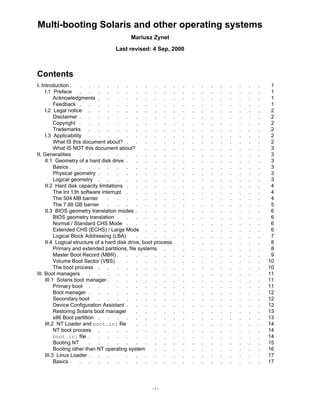
Multi-boot Solaris, Linux, Windows
- 1. Multi-booting Solaris and other operating systems Mariusz Zynel Last revised: 4 Sep, 2000 Contents I. Introduction . . . . . . . . . . . . . . . . . . . . . 1 I.1 Preface . . . . . . . . . . . . . . . . . . . . 1 Acknowledgments . . . . . . . . . . . . . . . . . . 1 Feedback . . . . . . . . . . . . . . . . . . . . 1 I.2 Legal notice . . . . . . . . . . . . . . . . . . . 2 Disclaimer . . . . . . . . . . . . . . . . . . . . 2 Copyright . . . . . . . . . . . . . . . . . . . . 2 Trademarks . . . . . . . . . . . . . . . . . . . 2 I.3 Applicability . . . . . . . . . . . . . . . . . . . 2 What IS this document about? . . . . . . . . . . . . . . . 2 What IS NOT this document about? . . . . . . . . . . . . . 3 II. Generalities . . . . . . . . . . . . . . . . . . . . 3 II.1 Geometry of a hard disk drive . . . . . . . . . . . . . . . 3 Basics . . . . . . . . . . . . . . . . . . . . . 3 Physical geometry . . . . . . . . . . . . . . . . . . 3 Logical geometry . . . . . . . . . . . . . . . . . . 3 II.2 Hard disk capacity limitations . . . . . . . . . . . . . . . 4 The Int 13h software interrupt . . . . . . . . . . . . . . . 4 The 504 MB barrier . . . . . . . . . . . . . . . . . 4 The 7.88 GB barrier . . . . . . . . . . . . . . . . . 5 II.3 BIOS geometry translation modes . . . . . . . . . . . . . . 6 BIOS geometry translation . . . . . . . . . . . . . . . . 6 Normal / Standard CHS Mode . . . . . . . . . . . . . . . 6 Extended CHS (ECHS) / Large Mode . . . . . . . . . . . . . 6 Logical Block Addressing (LBA) . . . . . . . . . . . . . . 7 II.4 Logical structure of a hard disk drive, boot process . . . . . . . . . . 8 Primary and extended partitions, file systems . . . . . . . . . . . 8 Master Boot Record (MBR) . . . . . . . . . . . . . . . . 9 Volume Boot Sector (VBS) . . . . . . . . . . . . . . . . 10 The boot process . . . . . . . . . . . . . . . . . . 10 III. Boot managers . . . . . . . . . . . . . . . . . . . 11 III.1 Solaris boot manager . . . . . . . . . . . . . . . . . 11 Primary boot . . . . . . . . . . . . . . . . . . . 11 Boot manager . . . . . . . . . . . . . . . . . . . 12 Secondary boot . . . . . . . . . . . . . . . . . . 12 Device Configuration Assistant . . . . . . . . . . . . . . . 12 Restoring Solaris boot manager . . . . . . . . . . . . . . 13 x86 Boot partition . . . . . . . . . . . . . . . . . . 13 III.2 NT Loader and boot.ini file . . . . . . . . . . . . . . 14 NT boot process . . . . . . . . . . . . . . . . . . 14 boot.ini file . . . . . . . . . . . . . . . . . . . 14 Booting NT . . . . . . . . . . . . . . . . . . . 15 Booting other than NT operating system . . . . . . . . . . . . 16 III.3 Linux Loader . . . . . . . . . . . . . . . . . . . 17 Basics . . . . . . . . . . . . . . . . . . . . . 17 -i-
- 2. Linux device naming convention . . . . . . . . . . . . . . 17 Lilo configuration . . . . . . . . . . . . . . . . . . 17 Using LILO . . . . . . . . . . . . . . . . . . . 19 Recovering LILO . . . . . . . . . . . . . . . . . . 19 Removing LILO . . . . . . . . . . . . . . . . . . 19 III.4 Third party boot managers . . . . . . . . . . . . . . . 19 OS-BS . . . . . . . . . . . . . . . . . . . . 19 Ranish Partition Manager . . . . . . . . . . . . . . . . 20 System Commander . . . . . . . . . . . . . . . . . 20 IV. Practical howto . . . . . . . . . . . . . . . . . . . 20 IV.1 First things first . . . . . . . . . . . . . . . . . . 20 Planning partitions . . . . . . . . . . . . . . . . . . 20 How to preserve an existing operating system? . . . . . . . . . . . 21 IV.2 Installation . . . . . . . . . . . . . . . . . . . 22 Hardware connection . . . . . . . . . . . . . . . . . 22 BIOS settings . . . . . . . . . . . . . . . . . . . 22 IV.3 Disks, partitions and slices under Solaris . . . . . . . . . . . . 23 Disk addressing conventions . . . . . . . . . . . . . . . 23 Slices and VTOC . . . . . . . . . . . . . . . . . . 24 Creating and mounting additional UFS file systems . . . . . . . . . . 24 Two Solaris partitions on the same drive . . . . . . . . . . . . 25 Mounting FAT partitions . . . . . . . . . . . . . . . . 26 V. Example installations . . . . . . . . . . . . . . . . . . 26 V.1 Single hard disk, Solaris, Windows NT . . . . . . . . . . . . 26 Overview . . . . . . . . . . . . . . . . . . . . 27 Partitioning . . . . . . . . . . . . . . . . . . . 27 Recipe . . . . . . . . . . . . . . . . . . . . 27 NT Loader as the default boot manager . . . . . . . . . . . . . 27 V.2 Single hard disk, Solaris, Linux, Windows NT . . . . . . . . . . . 28 Overview . . . . . . . . . . . . . . . . . . . . 28 Partitioning . . . . . . . . . . . . . . . . . . . 28 Recipe . . . . . . . . . . . . . . . . . . . . 28 LILO as the default boot manager . . . . . . . . . . . . . . 29 V.3 Single hard disk, Solaris, Linux, Windows NT, Windows 98 . . . . . . . . 30 Overview . . . . . . . . . . . . . . . . . . . . 30 Partitioning . . . . . . . . . . . . . . . . . . . 30 Recipe . . . . . . . . . . . . . . . . . . . . 30 LILO as the default boot manager . . . . . . . . . . . . . . 31 V.4 Two hard disks, Solaris, Windows NT - safety . . . . . . . . . . . 31 Overview . . . . . . . . . . . . . . . . . . . . 31 Partitioning . . . . . . . . . . . . . . . . . . . 31 Recipe . . . . . . . . . . . . . . . . . . . . 32 NT Loader as the default boot manager . . . . . . . . . . . . . 32 V.5 Two hard disks, Solaris, Windows NT - performance . . . . . . . . . 33 Overview . . . . . . . . . . . . . . . . . . . . 33 Partitioning . . . . . . . . . . . . . . . . . . . 33 Recipe . . . . . . . . . . . . . . . . . . . . 33 V.6 Two hard disks, Solaris, Linux, Windows NT, Windows 98 . . . . . . . . 33 Overview . . . . . . . . . . . . . . . . . . . . 34 Partitioning . . . . . . . . . . . . . . . . . . . 34 Recipe - variant A . . . . . . . . . . . . . . . . . . 34 LILO as the default boot manager - variant A . . . . . . . . . . . 35 Recipe - variant B . . . . . . . . . . . . . . . . . . 35 NT Loader as the default boot manager - variant B . . . . . . . . . . 36 VI. Back matter . . . . . . . . . . . . . . . . . . . . 36 - ii -
- 3. VI.1 Index . . . . . . . . . . . . . . . . . . . . 36 VI.2 Glossary . . . . . . . . . . . . . . . . . . . . 37 VI.3 References . . . . . . . . . . . . . . . . . . . 40 Literature . . . . . . . . . . . . . . . . . . . . 40 Software . . . . . . . . . . . . . . . . . . . . 40 - iii -
- 5. I. Introduction I.1 Preface Growing popularity of Unix operating systems, including free Solaris and Linux, on desktop market and relatively low prices of large IDE hard disk drives raised the problem of having multiple operating systems on a single x86 machine. There are many reasons for installing alternative operating system along with Solaris: need of support for specific hardware, testing partability of the developed software, entertainment, kids etc. On summer ’99, aproximately once a week one newbie question related to multi-booting Solaris x86 was asked on Solaris On Intel (http://www.egroups.com/solarisonintel) mailing list. Most people wanted to setup Solaris and Windows NT on their machines. I had a chance to went through this a couple of times, learned a lot about dual-booting, so I was doing my best answering questions and trying to help. That way I shared my experience with others. There were faqs devoted to Solaris x86, but information on dual-booting was incomplete and sometimes misleading. At that moment, I was visiting Shinshu University in Nagano, Japan, hardly working on Jordan’s curve theorem formalization using Mizar proof-checker. I needed some off-time and thought that writing a guide is a good idea. That was the begining. Now, this is the second approach to write a "perfect multi-booting guide". Thanks to feedback from users around the world, many corrections have been made. Numerous inquires indicated problems that should be coverd by the document. Hope this guide really helps. Acknowledgments Many thanks are due to the staff of Kiso Laboratory in the Shinshu University, Nagano, Japan for their support during preparation of this documentation. The author is greatly idebted to Bruce Riddle for initiative and encouragement. The author would like to express his gratitude for all who contributed to this documentation. Thanks go to (in alphabetical order): Richard Ji - for pointing out the performance issue when setting up two systems on two hard disk drives, Charles M. Kozierok - for providing whole sections on mysterious hardware and BIOS aspects, Michael Riley - for clearing up Solaris disk naming conventions and a hint on how to use multiple Solaris partitions on a single hard disk, Frank Sexton - for input on booting NT from a floppy disk, David N. Stivers - for details on setup and booting Solaris, NT and Linux. Special acknowledgement for authors referenced in this document for making their documentation freely available on the Internet. Special thanks also go to all whose inquires and feedback indicated issues worth explanation, confirmed or forced review of presented solutions. Feedback All suggestions, comments and corrections are very welcomed. If you find misspeled word, unclear phrase, broken link or your experiences related to the topics of the document are different please let me know. Please also do not hesitate to ask for help in case of problems. Just mail to mariusz@mizar.org or mariusz@math.uwb.edu.pl. -1-
- 6. I.2 Legal notice Disclaimer The standard disclaimer applies. The document is provided on an "as is" basis. The author provides no warranty whatsoever, either express or implied, regarding the work, including warranties with respect to its merchantability or fitness for any particular purpose. Copyright Copyright (c) 1999-2000 by Mariusz Zynel. Permission to copy all or part of this work is granted, provided that the copies are not made or distributed for resale and that the copyright notice and this notice are retained. Trademarks All trademarks used herein are the property of their respective owners. I.3 Applicability What IS this document about? The document deals with the problem of making Sun Solaris Intel Edition operating system coexisting with other operating systems on a single x86 machine. It provides, however, general information that might be used for setting up any two, or more, opearting systems per a machine. The following operating systems were tested by the author and contributors, and are proved to coexist together: Sun Solaris 2.5.1, 2.6, 7, 8 Intel Edition, Linux, MS DOS 2.5 and above, MS Windows 3.x, 9x, MS Windows NT 4.0, 2000. This does not eliminate any other operating systems. The information provided may be unsatisfactory, or uncomplete in such a case though. Two variants of installation are discused: multiple operating systems on a single hard disk drive, as well as on separate hard disk drives. Factors, which should be considered when making decision on installation are presented. Instructions on how to preserve an existing operating system are given. Some generall issues are also covered to understand the problem better. There are sections on the x86 boot process, BIOS issues, connecting and partitioning hard disk drives. The document gives instructions on how to use Solaris, Linux and Windows NT boot managers. Some general information on third party boot managers is also provided. There are sections devoted to Solaris x86 maintenance. Disk naming conventions are explained with examples. There are instructions on how to partition hard disks, create slices, create and mount file systems under Solaris x86. Various example installations are presented. Their advantages and disadvantages are pointed out. Note: The term Windows NT used in the document reffers to Windows NT 4.0 as well as to Windows 2000 (NT 5.0), unless it is stated otherwise. -2-
- 7. What IS NOT this document about? The document is not intended to be a guide or manual for setting up any specific operating system. It contains no details on how to install any particular operating system. Only general hints and suggestions on installation are given, with focus on Solaris x86. The guide does not contain recommendations of hardware, and could not be cosidered a buyer’s guide. II. Generalities II.1 Geometry of a hard disk drive Basics The generic term used to refer to the way the disk structures its data into platters, tracks and sectors, is its geometry. In the early days this was a relatively simple concept: the disk had a certain number of heads, tracks per surface, and sectors per track. These were entered into the BIOS set up so the PC knew how to access the drive. With newer drives the situation is more complicated. The simplistic limits placed in the older BIOS’s have persisted to this day, but the disks themselves have moved on to more complicated ways of storing data, and much larger capacities. The result is that tricks must be employed to ensure compatibility between old BIOS standards and newer hard disks. Note: These issues are related to IDE/ATA hard disks, not SCSI, which use a different addressing methodology. Physical geometry The physical geometry of a hard disk is the actual physical number of head, cylinder, and sector used by the disk. On older disks this is the only type of geometry that is ever used. The original setup parameters in the system BIOS are designed to support the geometries of these older drives, in particular the fact that every track has the same number of sectors. All newer drives that use zoned bit recording must hide the internal physical geometry from the rest of the system, because the BIOS can only handle one number for sectors per track. These drives use logical geometry figures, with the physical geometry hidden behind routines inside the drive controller. Logical geometry Drive parameters obtained by its autodetection in the system BIOS setup, additional software such as ATAID, or those printed in a hard disk’s setup manual are the logical geometry parameters that the hard disk manufacturer has specified for the drive. Since newer drives use zoned bit recording and hence have ten or more values for sectors per track depending on which region of the disk is being examined, it is not possible to set up the disk in the BIOS using the physical geometry. Also, the BIOS has a limit of 63 sectors per track, and all newer hard disks average more than 100 sectors per track, so even without zoned bit recording, there would be a problem. To get around this issue, the BIOS is given bogus parameters that give the approximate capacity of the disk, and the hard disk controller is given intelligence so that it can do automatic translation between the logical and physical geometry. Virtually all modern disks use a logical geometry with 16 heads and 63 sectors, since these are the largest values allowed by the BIOS. The actual physical geometry is totally different, but the BIOS (and the system) knows nothing about this. As far as the system is concerned, the disk has 16 heads and 63 sectors on every track, and the hard disk itself takes care of all the "dirty work". The physical geometry is totally hidden from view. -3-
- 8. Here is an example showing the difference between the physical and logical geometry for a sample drive, a 3.8 GB Quantum Fireball TM (from [Quantum]): Specification Physical Geometry Logical Geometry Read/Write Heads 6 16 Cylinders (tracks per Surface) 6,810 7,480 Sectors Per track 122 to 232 63 Total Sectors 7,539,840 7,539,840 Table II.1.1: Physical and logical geometry of 3.8 GB Quantum Fireball TM. The fact that both geometries equate to the same number of total sectors is not a coincidence. The purpose of the logical geometry is to enable access to the entire disk using terms that the BIOS can handle. The logical geometry could theoretically end up with a smaller number of sectors than the physical, but this would mean wasted space on the disk. It can never specify more sectors than physically exist, of course. The translation between logical and physical geometry is the lowest level of translation that occurs when using a modern hard disk. It is different from BIOS geometry translation, which occurs at a higher level, to overcome hard disk capacity limitations (cf. [Kozierok]). II.2 Hard disk capacity limitations The Int 13h software interrupt The software interrupt Int 13h, supports hard disk access commands that can be given to the BIOS, which then passes them on to the hard disk. Addressing of sectors is done by the use of 3-dimensional coordinate system. First two coordinates: a cylinder number and a head number, determine the track on the hard disk, and start from zero. The third one is the number of a sector on this track, and by convention, starts from one. The Int 13h interface allocates 24 bits for the specification of the sector coordinates, precisely: 10 bits for the cylinder number, or a total of 1,024 cylinders, 8 bits for the head number, or a total of 256 heads, 6 bits for the sector number, or a total of 63 sectors. This means that the BIOS can support disks containing up to approximately 16.5 million sectors, which at 512 bytes per sector yields a maximum of 7.875 gigabytes. Disks larger than this require either an operating system that totally bypasses the BIOS without using Int 13h or a BIOS and operating system supporting Int 13h extensions. The 504 MB barrier The most (in)famous hard disk barrier is the 504 MB limitation for standard IDE/ATA hard disks. It is alternatively referred to as the 504 MB or the 528 MB barrier, depending on whether binary or decimal megabytes are considered. Due to this barrier, a hard disk with a size over 504 MB will normally appear only as having 504 MB under some circumstances. This problem is a result of combining the geometry specification limitations of the IDE/ATA standard and the BIOS Int 13h standard. The problem is that due to poor planning, the standards are not the same; they each reserve different numbers of bits for the geometry. In order to use an IDE/ATA hard disk with the standard BIOS disk routines then, the limitations of both standards must be taken under account, which means that only the smaller of each geometry number can be used. Here is how the two standards allocate bits for the geometry: -4-
- 9. Bits For Standard Head Sector Total Cylinder Number Number Number Geometry IDE/ATA 16 4 8 28 BIOS 10 8 6 24 Int 13h Combination 10 4 6 20 Table II.2.1: The number of bits used for the geometry specification of IDE/ATA and BIOS standards, and their combination. The maximum number supported for any parameter is 2^N, where N is the number in the table above. So this means that under IDE/ATA, 2^16 or 65,536 cylinders are supported. We can then multiply all the figures together to get a total number of sectors supported, and then multiply that by 512 bytes (per sector) to get the maximum supported capacity: Maximum Standard Maximum Heads Maximum Sectors Maximum Capacity Cylinders IDE/ATA 65,536 16 256 128 GB BIOS Int 13h 1,024 256 63 7.88 GB Combination 1,024 16 63 504 MB Table II.2.2: The maximal capacity supported by IDE/ATA and BIOS standards, and their combination. Note: The BIOS Int 13h limit for sectors is 63, and not 64, because by convention sectors are numbered starting from 1, not 0. The 504 MB figure is just 1,024 * 16 * 63 * 512; the problem is the combination of the limitations of the two standards. Due to the 16-head limitation of IDE/ATA, no IDE hard disk is ever specified with more than 16 logical heads; they always have a large number of cylinders instead. The problem is that when you put the disk in a machine with a standard, non-translating BIOS, it can’t see more than 1,024 of the cylinders. There are several different ways that the system may react to a drive too large for it to handle. The normal solution to the 504 MB problem is to use BIOS geometry translation. Software drive overlays will also avoid the problem, but at a cost. The 7.88 GB barrier This barrier, sometimes just called the "8 GB barrier", is based on a BIOS limitation. When the standard of Int 13h was planed capacity of hard disks did not exceed 10 MB, and nobody assumed use of disks grater than 8 GB. Today, it is a problem. After reading previous two sections the source of that barrier is clear. The software interrupt Int 13h simply does not allow to pass more than 24 bit long arguments to the hard disk via the BIOS. This results in unbreakable barrier of 7.88 GB, which is the product of 1,024 cylinders, 256 heads, 63 sectors and 512 bytes per sector. Unbreakable, if standard interrupt Int 13h is used. This includes all IDE/ATA disks and SCSI disks. By obvious reason there is no use in applying BIOS geometry translation to get around this problem. The only way to get around the 7.88 GB barrier is to make a break with the past and change the way hard disk accesses are done. One of the solution is so-called Int 13h extensions which allows much larger capacity drives to be used. Using this method requires consistent BIOS and operating system support for the extensions. Another way to work around this barrier is Direct Disk Access, in other word bypassing the BIOS. More advanced operating systems take away responsibility for dealing with the hard disk from the BIOS and employ their own access routines for the hard disk, which are faster and more efficient than using the default BIOS code. This is mainly done for performance reasons (cf. [Kozierok]). -5-
- 10. Note: Besides barrier described in this section, there are yet two another for IDE/ATA hard disk drives, called: 1.97 GB and 2 GB. More detailed discussion of this topic can be found in [Kozierok]. Note: Some older SCSI host adapters did have problems that made them unable to access hard disks over 1 GB in size, or some other arbitrary limits. Present host adapters should not have these limitations. Note: FAT-16 file system is restricted to 2 GB per partition. It is a file system issue, not a hardware or BIOS one. Note: Solaris 7 and earlier can access up to first 1024 cylinders (ca. 8 GB) on IDE/ATA hard disks. II.3 BIOS geometry translation modes BIOS geometry translation While the use of logical hard disk geometry gets around the problem that physical hard disk geometries cannot be properly expressed using standard BIOS settings, they don’t go far enough. In most cases, higher levels of translation are needed as well because other problems relating to old design decisions make it impossible for even the logical geometry to be used with modern large hard disks. In order to get around hard disk capacity barriers, another layer of translation is often applied on top of the geometry translation that occurs inside the hard disk. this translation is performed by the BIOS. There are three BIOS translation modes: 1. Normal / Standard CHS Mode, 2. Extended CHS (ECHS) / Large Mode, 3. Logical Block Addressing (LBA). Note: None of this has any relevance when using only SCSI hard disks. They are not subject to any of the BIOS limitations other than the 7.88 GB barrier, which is not overcome through translation. Note: SCSI by its nature uses logical block addressing (LBA) to address devices. Normal / Standard CHS Mode In this mode, there is no translation done at the BIOS level, and the logical geometry presented by the disk is used by the BIOS directly. "CHS" stands for "cylinder, head, sector", the three parameters - coordinates- used in hard disk geometry specifications. This mode can be used with drives not exceeding 504MB in capacity otherwise, only the 504 MB part of the disk will be accessible when no BIOS bypassing is used. Extended CHS (ECHS) / Large Mode Extended CHS, also called ECHS or large mode in some BIOS’s, uses BIOS translation to get around the 504 MB size barrier inherent in standard CHS mode. BIOS translation works by taking advantage of the fact that BIOS Int 13h allows more heads than the IDE/ATA standard but fewer cylinders. The BIOS takes the logical geometry that the hard disk specifies according to the IDE/ATA standard, and translates it into an equivalent geometry that will "fit" into the maximums allowed by the BIOS Int 13h standard. This is done by dividing the number of logical cylinders by an integer, and then multiplying the number of logical heads by the same number. The translation made by BIOS is simply an exchange of coordinate systems. -6-
- 11. Consider a 3.1 GB Western Digital CaviarTM hard drive, AC33100. This drive actually has a capacity of 2.95 binary GB, and logical geometry of 6,136 cylinders, 16 heads and 63 sectors. This is well within the bounds of the IDE/ATA limitations, but exceeds the BIOS limit of 1,024 cylinders. The BIOS picks a translation factor such that dividing the logical number of cylinders by this number will produce a number of cylinders below 1,024. Usually one of 2, 4, 8, or 16 are selected; in this case the optimal number is 8. The BIOS then divides the number of cylinders by 8 and multiplies the number of heads by 8. This results in a translated geometry of 767 cylinders, 128 heads and 63 sectors. Evidently, the capacity stays unchanged, and the new geometry fits quite nicely into the BIOS limits: Standard Cylinders Heads Sectors Capacity IDE/ATA Limits 65,536 16 256 128 GB Hard Disk Logical Geometry 6,136 16 63 2.95 GB BIOS translation Factor divide by 8 multiply by 8 -- -- BIOS translated Geometry 767 128 63 2.95 GB BIOS Int 13h Limits 1,024 256 63 7.88 GB Table II.3.1: ECSH geometry translation applied to 3.1 GB Western Digital Caviar TM. The BIOS presents the translated geometry to the operating system and the hard disk is seen as it has 767 cylinders, 128 heads and 63 sectors. Whenever the operating system or an application wants to use BIOS Int 13h calls, they use this geometry. The BIOS, when it executes its disk access routines, translates back to the real logical geometry used by the hard disk before sending its request to the disk. Extended CHS or large mode are, in practice, not that frequently used. Instead, LBA mode is more popular; it is similar in concept but does the translation differently. Logical Block Addressing (LBA) As we mentioned, regular addressing of IDE/ATA drives is done by specifying a cylinder, head and sector address where the data that is required resides. Extended CHS addressing adds a translation step that changes the way the geometry appears in order to break the 504 MB barrier, but the addressing is still done in terms of cylinder, head and sector numbers, however, they are just translated one or more times before they get to the actual disk itself. In contrast, logical block addressing or LBA involves a new way of addressing sectors. Instead of referring to a cylinder, head and sector number, each sector is instead assigned a unique "sector number". 3-dimensional coordinate system is just linearized. In essence, the sectors are numbered 0, 1, 2, etc. up to (N-1), where N is the number of sectors on the disk. An analogy would be as follows. The mailing address is composed of a street number, street name and city name. Here we have three coordinates as in conventional CHS addressing. Instead however, let’s say that every house in the country were given a unique identifying number. That is how LBA works. In order for LBA to work, it must be supported by the BIOS, as well, as by the hard disk. Most newer hard disks do in fact support LBA, and when autodetected by a BIOS supporting LBA, will be set up to use that mode. A drive using LBA is not subject to the 504 MB disk size barrier, however there has been a great deal of confusion regarding LBA and what it does. In particular, a lot of people think that it is the LBA addressing that "gets around the 504 MB barrier". Strictly speaking, this is inaccurate. It isn’t the LBA that is getting around the barrier, because LBA is just a different way of addressing same geometry; if you were still limited to 1,024 cylinders, 16 heads and 63 sectors, you would still have logical sectors numbered 0, 1, 2, etc. up to 1,032,191, and you would still be stuck with 504 MB. The reason that setting a drive’s mode to LBA will get around the 504 MB barrier is that LBA mode automatically enables geometry translation as well. This translation is still required because the software calling the BIOS Int 13h routines knows nothing about LBA. It is the translation that is what really gets around the barrier, but of course all of this happens transparently to the user. When LBA is turned on, the BIOS will enable geometry translation; this is done the same way that it is done in Extended CHS or large mode. The translated geometry is still what is presented to the operating system for use in Int 13h calls. The difference is that when using ECHS the BIOS translates -7-
- 12. the parameters used by these calls from the translated geometry to the drive’s logical geometry. With LBA, it translates from the translated geometry directly into a logical block (sector) number (cf. [Kozierok]). II.4 Logical structure of a hard disk drive, boot process Primary and extended partitions, file systems Each hard disk has to be partitioned before any data can be stored on it. A partition is a contiguous chunk of the hard disk space and contains either, a file system, or logical volumes, as it is primary or extended. A file system is an arrangement of directories and files strictly connected with an operating systems which implements it. Internally, a logical volume resembles a primary partition. It also contains a file system, and from such point of view, primary partitions and logical volumes are indistinguishable, thus we call them all simply volumes. Logical volumes may be considered primary partitions, lined up in a chain within an extended partition, so that the first one holds the address of the second one and so on. Sometimes, logical volumes are called logical drives or logical partitions. Note: We make strict distinction between partitions and slices. Partitions are an element of the x86 architecture, while slices are related to data storage on Unix systems. Only four partitions per a hard disk drive are allowed. Extended partitions and logical volumes were developed to allow the use of larger hard disks with DOS, while the compatibility with previous standards is preserved. Logical volumes help also to keep data on a hard disk well organized, and to avoid the slack which appears when large clusters are used on large partitions. See [Kozierok] for further details on this topic. Within DOS and Windows 3.x/95/98 only the first primary and the first extended partition of the hard disk are accessible. Solaris, Linux, and Windows NT can access all volumes in any combination, i.e. their fdisk programs may create and delete multiple primary and extended partitions. In DOS and Windows for all volumes, that are accessible, consequtive letters - drive letters - are asigned, starting with C. To determine the way letters are assigned following rules apply: 1. IDE/ATA disks takes precedence before SCSI ones, 2. a hard disk marked as a boot disk takes precedence before others, 3. physical connection of IDE/ATA disks determine the order of letters: master, slave for older, one channel, IDE controller and primary master, primary slave, secondary master, secondary slave for newer, two channel, EIDE controller, 4. SCSI host adapter’s BIOS settings and the order of devices in the SCSI chain determine the order of SCSI disks, 5. primary partitions takes precedence before logical volumes, 6. order of logical volumes on one extended partition stays unchanged. This schema of assignment has nothing to do with lettering in the BIOS boot sequence. When two channel EIDE controller is used then primary master drive has assigned letter C, primary slave D, secondary master E and secondary slave F. In Windows NT drive letters to all volumes, except the boot partition, may be assigned manually. In W2K additionally volumes (file systems) may be mounted in directories. The main difference between primary and extended partition is that only the first one is bootable by BIOS. There are boot managers e.g. Lilo or Ranish PM that are able to boot from logical volume. Obviously, operating system files may be stored on primary as well on extended partition. Usually, only a few files which are used in the early phase of the boot process must reside on the boot primary partition. There are many file systems, but the most commonly used are: FAT-16, FAT-32 implemented in Service Release 2 of Windows 95, NTFS implemented by Windows NT 4.0, UFS used by Solaris, and HPFS used by OS/2. FAT-16 is recognized and fully supported by most operating systems available on PC platform. FAT-16 volume is a good solution for data exchange between operating systems -8-
- 13. running on the same machine. FAT-16 and FAT-32 are not compatible. NT 4.0 does not recognize FAT-32 without additional software while W2K fully supports it. Note: NTFS version 3 used by NT 4.0 is not compatible with NTFS version 5 introduced in Service Pack 4 for NT 4.0 and used by W2K. All NTFS volumes version 3 are automaticaly converted to version 5 when used under W2K. The operation can not be reversed, which makes them unusable in NT 4.0. Solaris UFS file system has been improved in Solaris 7 by acquisition of journal file system methods, which can save headakes with data restoration after the system crash or unattended power failure. The new feature is called "logging" and can be turned on when a file system is mounted. On the command line it is done by supplying -o logging file system specific option to mount command (see mount, mount_ufs man pages). To mount default file systems during boot process logging should be added to mount option field in /etc/vfstab configuration file (see vfstab man page). Master Boot Record (MBR) The first sector of a hard disk drive is called its Master Boot Record or briefly MBR. Its coordinates are Cylinder 0, Head 0, Sector 1. It stores two sorts of information: Master Partition Table and Master Boot Code. Master Partition Table, also known as fdisk table, contains the descriptions of the partitions on the hard disk. Since MBR must fit into 512 bytes there is only room for four partitions. Therefore, a hard disk can have up to four partitions. Offset Size Description + 0x000 0x1BE Master Boot Code + 0x1BE 0x010 Partition #1 + 0x1CE 0x010 Partition #2 + 0x1DE 0x010 Partition #3 + 0x1EE 0x010 Partition #4 + 0x1FE 0x002 End of Master Boot Table marker - 0x55 0xAA Table II.4.1: Master Boot Record specification. Note: Windows NT and W2K store the information on drive letter assignment in NT Disk Signature, which is unique for every hard disk drive. This signature is simply 4 bytes of MBR starting at byte 0x1B8 - right before the definition of partition number 1. Most of boot managers and partition managers do not preserve this bit of data, which may lead to troubles in case of non-standard drive lettering. Each partition entry in the Master Partition Table has its Partition ID, Activity Flag, Start Cylinder/Head/Sector, and End Cylinder/Head/Sector specified. Offset Size Description + 0x00 0x01 Activity Flag + 0x01 0x01 Start Head + 0x02 0x02 0x0A bits for Start Cylinder, 0x06 bits for Start Sector + 0x04 0x01 Partition ID + 0x05 0x01 End Head + 0x06 0x02 0x0A bits for End Cylinder, 0x06 bits for End Sector The number of the first sector of the partition, realtive + 0x08 0x04 to the entire disk + 0x0C 0x04 The size of the partition measured in sectors Table II.4.2: MBR partition entry specification. -9-
- 14. The Partition ID specifies the type of the partition (or to what OS it belongs), Activity Flag determines which primary partition should be booted, and the Start/End specify location of the partition [Richmond]. The following Partition IDs are mostly used: Partition ID Description 0x01 DOS12 (12-bit FAT) 0x04 DOS16 (16-bit FAT) 0x05 Extended DOS 0x06 BIGDOS FAT-16 0x07 Windows NT (NTFS), OS/2 (HPFS) 0x0B Windows FAT-32 0x0C Windows FAT-32 LBA 0x63 Unix SysV/386 0x81 Linux/Minix 0x82 Solaris x86 UFS, Linux swap 0x83 Linux ext2fs 0x85 Linux Extended 0xA5 FreeBSD, NetBSD, BSD/386 0xBE x86 Boot 0xEB BeOS Table II.4.3: Example partition identifiers. If there is an extended partition on the disk, Master Partition Table holds a link to an Extended Partition Table that describes the first logical volume for the partition. That table contains information about that first logical volume, and a link to the next Extended Partition Table which describes the second logical volume on that partition, and so on. This allows for infite number of logical volumes, theoreticaly. To load an operating system, BIOS as a starting point of the boot process, needs to know where that operating system resides. Instead, BIOS loads Master Boot Code - small initial boot program in the MBR. This program eventually transfers control to the partition boot program stored at the first sector of the active partition. Volume Boot Sector (VBS) Each volume - primary partition or logical volume - has its own Volume Boot Sector. This is distinct from the MBR that controls the entire disk, but is similar in concept. Each VBS contains Disk Parameter Block and Volume Boot Code. Disk Parameter Block, sometimes called the media parameter block, is a data table that contains specific information about the volume, such as its size, number of sectors it contains, label name etc. Volume Boot Code is a code that is specific to an operating system that is using this volume and is used to start the load of the operating system. The Volume Boot Sector is created during a high-level format of a hard disk partition. On floppy disks, the first physical sector is VBS. Solaris Volume Boot Sector is called Partition Boot Record, or shortly PBR. The boot process The boot process, also known as bootstrapping, on PC begins when the computer is turned on (cold start), or after the reset (warm start). First, the system firmware in the BIOS ROM executes a power-on self test (POST), a kind of hardware check, and runs BIOS extensions in peripherial board ROMs. After devices are configured, BIOS invokes software interrupt Int 19h. The Int 19h handler typically loads the first physical sector of the boot disk into memory locations 0x0000:0x7C00 through 0x0000:0x7DFF and then passes control to the boot code placed in that sector. Which disk is the boot one depends on the BIOS boot sequence setting. When SCSI is selected, then suitable setting in the SCSI host adapter’s BIOS ROM determines the boot drive. Newer BIOSes allow to boot from CD-ROM, LAN or some remowable media like ZIP or LS-120. - 10 -
- 15. On a hard disk, the first physical sector is its MBR, and the boot code is the Master Boot Code. First, MBR moves itself to 0x0000:0x0600, then loads the VBS of the first active primary partition on the boot disk to it’s original location 0x0000:0x7C00, and jumps to its first byte, unless a non-standard Master Boot Code is in use, such as Lilo or Ranish PM. This completes the standard PC hard disk sequence. For a floppy disk, the first physical sector is the VBS. The BIOS does not care whether it is loading an MBR or a VBS. When booting from a floppy disk, which has no partitioning information and therefore no MBR, only the VBS is effectively loaded (cf. [Locke]). After the BIOS passed control to either, MBR in case of booting from a hard disk, or VBS when booting from a floppy, the boot program specific to the operating system is started. Its behavior depends strictly on the operating system. Generally, ther rest of the boot process, as well as its initial part, is divided into more and more advanced boot stages. Some operating systems like Solaris, Linux, or NT allow for user interaction during the system load. All these systems offer their own boot managers, i.e. programs which give user some control over the boot process, and thus make coexistence of many operating systems on one machine easier. A boot manager need not to be the part of an operating system. There are many third party boot managers, from tiny OS-BS, to very powerful, though complex, System Commander. DOS and Windows 3.x/9x boot process is simplified. There is no user interaction. Volume Boot Code simply loads io.sys file, which then loads device drivers and starts user shell. Modern operating systems are not limited to boot off the local hard disk drive only. Solaris and NT are capable to boot accross the network. This makes possible to have fully functional workstations with no hard disk drives, which reduces costs of management and administration. III. Boot managers III.1 Solaris boot manager Primary boot Solaris boot process consists of two conceptually distinct phases, primary boot and secondary boot. The primary boot is implemented in the BIOS ROM on the system board and in BIOS extensions in ROMs on peripherial boards. The code is x86 real-mode code. This part of the boot process is common for all PC-compatible systems. A Solaris boot partition is a primary partition, and must be active in order to boot Solaris. It begins with one-cylinder boot slice, which contains the partition boot program pboot in the first sector, the standard Solaris disk label and the VTOC in the second and third sectors, and the bootblk program in the fourth and subsequent sectors (VTOC is discussed later). When a system is booted from a hard disk drive, MBR of that disk is read into memory. If Solaris was the last operating system installed to this disk, its MBR contains mboot - master boot program. The program, though specific for Solaris, works as usual Master Boot Code, that is, it reads the first sector of the first active primary partition on the boot disk, and jumps to its first byte. If the active partition is Solaris boot partition, its VBS is read and pboot - partition boot program contained there is invoked. Then pboot in turn loads and runs bootblk program. In case Solaris is boot from floppy or CD-ROM, the first physical sector of the media read by BIOS, is a VBS not MBR. The pboot program contained there is responsible for loading the image of the boot manager strap.com. Note: From version 8 up, Solaris x86 installation CDs are bootable. - 11 -
- 16. Boot manager Programs bootblk and strap.com, loaded in result of primary boot, are very similar. Both contain Solaris boot manager code, which reads current disk partition information, and in case there is more than one primary partition, displays the table with all available partitions. It gives an oportunity to reboot another partition, in other words, another operating system. The default one is Solaris. The default timeout to make selection is 30 seconds. The difference between bootblk and strap.com is that, the first one is placed on UFS file systems and can not be configured, while the second is placed on FAT file systems (floppy disk or x86 Boot partition) and the timeout may be set in /solaris/strap.rc file. Secondary boot If Solaris partition is selected to boot off, the secondary boot - boot.bin - is loaded by the boot manager. The secondary boot is capable of reading and booting from a UFS file system on a hard disk or CD, or by way of LAN using NFS protocol. It switches the processor to 32-bit, paged, protected mode and performs some limited machine initialization. Then, it runs Device Configuration Assistant, which either, boots the system automaticaly, or let the user select boot device, depending on the state of auto-boot eeprom variable (see eeprom man page). After that, root file system specified in bootpath eeprom variable is mounted. Secondary boot is programmable, which makes it very flexible. If the root file system is successfully mounted, boot.bin invokes a command interpreter, that interprets /etc/bootrc script. The /etc/bootrc script lets the user to specify additional options for booting kernel, e.g. -r to reconfigure devices automaticaly. Device Configuration Assistant Device Configuration Assistant, or shortly DCA, is used to add, remove and configure device drivers necessary to boot a machine up. Note that keyboard, display and mouse are configured with kdmconfig (see kdmconfig man page). DCA is run at the begining of Solaris setup to determine what device drivers need to be load, and to select the device from which the installation software will be loaded. DCA is shipped with Solaris media kit on a floppy disk. Solaris 8 installation CD (Installation as well as Software 1 CD) is bootable and contains DCA. DCA is invoked by the secondary boot every time Solaris is boot up. In this situation DCA behaviour is determined by the state of two eeprom variables: auto-boot and auto-boot-timeout. The first one, if true, causes DCA to boot Solaris kernel off the device and partition specified in bootpath variable, otherwise presents a list of all devices capable of doing that and waits for a user selection. The list usually contains all hard disk drives, CD-ROMs, and LAN adapters. The second variable auto-boot-timeout determines the amount of time DCA waits for pressing Esc (escape) key to enter into DCA utility. By default auto-boot is set to true, and auto-boot-timeout to 5 seconds. With these settings DCA displays information that it waits for pressing Esc and delays boot process for 5 seconds. Both variables may be modified using either, DCA itself, or eeprom utility. To modify variables with DCA one needs to enter DCA utility pressing Esc key during Solaris boot time. First, DCA probes hardware, then presents the list of possible boot devices. New values may be assigned to variables under Boot Tasks option. If Solaris is already running, type as root: eeprom auto-boot?=true to set auto-boot to true, or eeprom auto-boot-timeout=0 to make DCA not to wait for Esc key. - 12 -
- 17. Restoring Solaris boot manager Solaris Master Boot Code of the MBR might be overwritten during installation of other operating system or a third party boot manager after Solaris was installed. Solaris Master Boot Code is stored in the file /usr/lib/fs/ufs/mboot. It can be restored using Solaris fdisk utility (see fdisk man page) as follows: fdisk -b /usr/lib/fs/ufs/mboot -n /dev/rdsk/c0d0p0 where /dev/rdsk/c0d0p0 stands for the raw device associated with the first (usually primary master) IDE/ATA hard disk drive on the system. Sometimes it is necessary to recover VBS of a Solaris boot partition or Solaris boot manager program. installboot utility is capable of doing that (see installboot man page). To refresh VBS of Solaris partition located on the first IDE/ATA drive type as root: installboot /usr/platform/i86pc/lib/fs/ufs/pboot /usr/platform/i86pc/lib/fs/ufs/bootblk /dev/rdsk/c0d0s2 Since installboot can not verify the partition specified as its argument, it may write Solaris boot manager into any partition. Therefore care must be taken not to destroy other partitions. The same operation may be also done with fmthard utility discused later. The following files contain critical executable code for boot process: /usr/lib/fs/ufs/mboot - Master Boot Code, /usr/platform/i86pc/lib/fs/ufs/pboot - Volume Boot Code, /usr/platform/i86pc/lib/fs/ufs/bootblk - Solaris boot manager. x86 Boot partition x86 Boot partition was introduced in Solaris 8. Normally, it is a small primary partition, with FAT file system and DCA installed. It provides a user the way to load Solaris kernel from non-boot hard disk drive, select one of multiple Solaris installations, or boot Solaris across a network - all that DCA booted from floppy can do. It is created by default during Solaris 8 installation. Practice shows, however, that x86 Boot partition is not necessary to run Solaris 8. DCA is still below /boot directory and can be run during boot time. x86 Boot partition can be created with Solaris fdisk program. At this stage it is simply a reserved portion of a hard disk with partition ID set to 0xBE. To make it functional FAT file system must be constructed, and Solaris boot manager installed. If x86 Boot partition is created and set active, on c0d0 (the first IDE drive), then command: mkfs -F pcfs -o b=BOOT,B=/boot/mdbootbp,s,i=/boot/strap.com /dev/rdsk/c0d0p0:boot will do the job. To install DCA mount the partition and copy necessary files: mount -F pcfs /dev/dsk/c0d0p1:c /mnt cp -r /boot/* /mnt echo "/boot/ / p"> /mnt/solaris.map ’1’ above should be exchanged with the number of x86 Boot partition. solaris.map file is required when DCA is installed on a FAT file system to remap default UFS paths to FAT ones. It is present on DCA floppy disk, but redundant on UFS variant of DCA. - 13 -
- 18. III.2 NT Loader and boot.ini file NT boot process Windows NT system may be booted only from a primary partition or a floppy disk, however NT operating system files may be stored on either, a primary partition, or a logical volume. It does not modify Master Boot Code stored in the MBR of the boot disk, and uses standard BIOS method for loading Volume Boot Sector. Itself, Windows NT, does not require its primary partition to be active, however, when default Master Boot Code is used, that partition must be active to boot. This property of NT may be used only with other boot managers, such as Solaris boot manager, Linux Loader or OS-BS FreeBSD boot manager. Allowed file systems on the NT primary partition are FAT-16 and NTFS for NT 4.0, additionally FAT-32 for W2K. The following files are used in the early phase of Windows NT boot process: 1. ntldr, 2. ntdetect.com, 3. boot.ini, 4. (optionally) ntbootdd.sys. All those files are placed on the root of the boot partition, not necessarily the same partition, where NT operating system files reside. In particular they may be placed on a boot floppy disk. The last file on the list: ntbootdd.sys is optional and absent in most cases. File ntldr contains the main boot program. In opposite to msdos.sys - MS DOS boot program - ntldr need not to reside at the first sectors of the boot partition, and may be copied without the use of special methods. This applies also to all previously listed files. NT Loader allows to load not only Windows NT, but almost all operating systems for IBM PC compatibles. To load other than Windows NT operating system, a file containing the VBS or Master Boot Record specific for that operating system is required. When it is the VBS or MBR depends on the behavior of the operating system and is explained in the latter section. User chooses operating systems from a text menu displayed by NT Loader. The NT boot process, including the menu for operating systems, may be configured within NT Loader’s configuration file: boot.ini. boot.ini file boot.ini file contains configuration of the NT boot process. It is a regular Windows INI file, that is, it consists of sections which in turn contain variables we can asign values to. Its read-only flag is on by default, so you may need to switch it off before editing. Only part of options of that configuration file will be discussed in this document. For further details see [MS1] or [Russinovich]. An example of boot.ini file: [boot loader] timeout=30 default=multi(0)disk(0)rdisk(1)partition(1)WINNT [operating systems] multi(0)disk(0)rdisk(1)partition(1)WINNT="MS Windows NT 4.0" multi(0)disk(0)rdisk(1)partition(1)WINNT="MS Windows NT 4.0 [VGA mode]" /basevideo /sos C:solaris.bin="Sun Solaris" C:dos.bin="MS DOS 6.22" C:floppy.bin="Boot floppy A:" It is usually divided into two sections boot loader and operating systems. The meaning of variables of the first one is as follows: default Specifies the default operating system that will be loaded if a user does not make any choice in NT Loader menu. - 14 -
- 19. timeout Specifies time in seconds, to wait before default operating system is loaded. Entries in the section operating systems, according to its name, configure NT Loader to boot operating systems and define NT Loader menu items. Each entry in this section is of the form: location = menu-item { option } where location Specifies the location of either, NT System Root, or the file containing the boot var of other then NT operating system. Accordingly, two different syntaxes are used, which we explain further. menu-item Text displayed in the NT Loader menu. option A switch that controls NT boot process (cf. [Russinovich]). It is possible to specify either none, one, or more switches in one entry. Commonly used are: basevideo Standard VGA display driver is used in GUI mode sos Print information about what drivers are being loaded as the system boots. win95 Emulate the boot process of Windows 9x and load Windows 9x. win95dos Emulate the boot process of Windows 9x and load DOS. Only 8 items may be displayed in the NT Loader menu, so only the first 8 entries will be available on this menu. Booting NT To boot Windows NT, an entry in the section Operating Systems of boot.ini file must contain location which specify the location of NT System Root. NT System Root is a directory where the files of Windows NT operating system reside. The NT environment variable %SystemRoot% points to that directory. NT operating system may be stored on a primary partition, as well as on a logical volume. When pointing to NT System Root the syntax for location is as follows: ( multi( X ) | scsi( X ) ) disk( Y ) rdisk( Z ) partition( W ) win-nt-dir Parameter multi is valid for both IDE and SCSI hard disk drives, and indicates to Windows NT that it should rely on the computer’s BIOS to boot the system. This means that the NT Loader will be using interrupt Int 13h calls to find and load the kernel of the system and any other files needed to boot Windows NT. In this case the X, Y, Z, and W parameters have the following meaning: X is the ordinal number of the adapter and should always be 0 (zero) since BIOS only identifies a single disk controller through Int 13h. Y is always 0 (zero) since BIOS specifies this parameter through Int 13h. Z is the ordinal for the disk on the adapter and is a number between 0 and 3, with limitations described below. W is the partition number. All partitions receive a number except for type 5 (Extended DOS) and type 0 (unused) partitions, with primary partitions being numbered first and then logical volumes. The first valid number for W is 1, as opposed to X, Y, and Z which start at 0 (zero). - 15 -
- 20. When multi is used the following limitations apply: 1. In a pure IDE/ATA system, NT Loader may boot the system from one of up to four hard disk drives connected to the first dual-channel controller. 2. In a pure SCSI system, NT Loader may boot the system form the first two drives on the first SCSI controller, that is, the controller whose BIOS loads first. 3. In a mixed SCSI and IDE system, NT Loader may boot the system only from IDE/ATA drives on the first controller. Parameter scsi indicates that NT Loader will load a boot device driver and use that driver to access the boot partition. The device driver used is in the file ntbootdd.sys, which is a copy of the device driver for the drive controller in use. In this case the X, Y, Z, and W parameters have the following meaning: X is the ordinal number of the adapter as identified by the ntbootdd.sys driver. Y is the SCSI ID of the boot disk. Z is the SCSI logical unit number (LUN) of the boot disk. This number is almost always 0 (zero). W is the partition number as above. To determine the value of the X parameter, in case of multiple adapters that use different device drivers, only those adapters should be counted which are controlled by ntbootdd.sys. In that situation, to boot Windows NT from a hard disk on the adapter not controlled by ntbootdd.sys, the file ntbootdd.sys should be changed for the copy of appropriate device driver (cf. [MS1]). Summarizing, the part of the location string to the backslash specifies the controller, the hard disk drive and the partition, where NT operating system files are kept. Hence, the rest of that string - win-nt-dir - is always the path to the NT System Root directory with the drive letter (and colon) truncated. Usually it is WINNT. Booting other than NT operating system To boot other than NT operating system, location of the entry in boot.ini file must specify the file containing the boot code of that operating system. As we mentioned earlier, the boot code of other than NT operating system is its MBR or VBS. Generally, if the operating system uses its own specific code in the MBR, in other words if it overwrites during installation the Master Boot Code, not only the Master Boot Table, the boot code is its MBR. Otherwise, the boot code is the VBS of the boot partition of that operating system. The boot code for DOS, Windows 3.x and Windows 9x is in suitable VBS, for Solaris it may be either in Solaris MBR or VBS, for Linux it is there, where LILO was installed. The boot code must be stored in a plain binary file. There is are quite many programs, either free or commercial, to manipulate MBRs and VBSes. The free program Boot reads MBR or VBS from a hard disk drive and stores its image in a 512 byte long file. The also performs reverse operation, that is, restores the MBR or VBS from a file. It is useful for backup purposes. Another freely available program BootPart creates special boot block files that may reboot any primary partition on any hard disk drive on a machine, even a floppy disk. It also automates editing boot.ini file, restores the VBS of the DOS, Windows 9x and NT boot partitions. The boot code image files should be placed in the root of the boot partition, where ntldr and boot.ini are placed. Note that it need not to be a NT partition, but any primary FAT-16, FAT-32 in case of W2K, or NTFS partition. The syntax for location in this case is as follows: c: | c: file-name file-name is the file name of the boot code image file. It may be omitted when booting MS DOS, the boot code is stored in the standard file bootsect.dos, and there is no Windows 9x installed in the boot partition. - 16 -
- 21. There is a serious limitation when using images of MBR or VBS. Only those operating systems may be booted this way, which boot partitions reside on the boot drive. It is imposed by the BIOS not NT Loader. There is no problem if we have a single hard disk drive. Problems arise when we want NT Loader to boot off the second drive. Say that the primary master IDE drive (C: in BIOS boot sequence) is a boot drive, and we want to boot with NT Loader an operating system which boot partition is placed on the secondary master drive (D: in BIOS lettering). VBS of that partition or MBR of the later drive is useless as it assumes the operating system is on the boot drive and reads from that one. The workaround is to use Bootpart program. It does not simply make images of VBSes or MBRs but creates its own, special boot code which switches the boot drive on the fly if it is necessary. If we use Bootpart in our example, the boot process could look as follows: NT Loader first loads a boot block created by Bootpart, it then switches the boot drive to D:, loads appriopriate VBS of boot partition and the boot process of the opearting system begins. III.3 Linux Loader Basics Linux Loader, or shortly LILO, is a versatile Linux boot manager. It does not depend on a specific file system, can boot Linux kernel images from floppy and hard disks. On a machine with multiple operating systems installed, LILO can be used to boot other than Linux operating systems. LILO can be installed into VBS, or alternatively into MBR of any hard disk present on the system. When LILO is installed into MBR of the boot disk, it takes controll over the boot process of the machine. In both cases, however, LILO allows to select the partition to boot off the operating system. It depends on the user’s preferences which boot manager is a default one. If e.g. Solaris and Linux are configured adequately ona a machine, endless cycling through Solaris and Linux boot managers is possible. Linux device naming convention Before we enter into the details of LILO configuration, some knowledge on how media devices are named in Linux is worth mentioning. All devices in Linux, as in Unix system, are accessed by (device) files. Floppy disks are addressed by /dev/fd0 and /dev/fd1, which correspond to DOS drive A: nad B:, respectively. IDE/ATA hard disk drives are addressed as follows: /dev/hda -primary master, /dev/hdb - primary slave, /dev/hdc - secondary master, /dev/hdd - secondary slave. Note that drive lettering is the same as in BIOS boot sequence setting. SCSI hard disk drives are addressed by /dev/sda, /dev/sdb and so on. Letter ’a’ means the first device in the SCSI chain, ’b’ the second one and so on. Primary partitions on, both IDE/ATA and SCSI, hard disk drives are numbered from 1 to 4, so that e.g. the second primary partition on a secondary master IDE/ATA drive is addressed by /dev/hdc2. Extended partitions have no their addresses, as they are useless. Logical volumes on extended partitions are numbered from 5 up, so that e.g. the third logical volume on the extended partition on a primary slave IDE/ATA drive is addressed by /dev/hdb7. Lilo configuration LILO is fully customizable. Its configuration file is /etc/lilo.conf. LILO is initially preconfigured during the Linux installation process. With these, default settings LILO knows nothing about other operating systems installed on a machine, and can boot only Linux. In this situation it behaves simply as DOS or Windows 9x, which can’t boot anything but themselves. The syntax of the /etc/lilo.conf file is simplified. It contains variables that can have values assigned to, and switches. Some variables implicitly determine sections. We discuss only those variables and switches which are necessary to configure LILO to boot Linux and other operating - 17 -
- 22. systems. For more details refer to LILO documentation distributed along Linux, [Veselosky] or [Skoric]. An example /etc/lilo.conf may look as follows: boot=/dev/hda map=/boot/map install=/boot/boot.b compact prompt timeout=50 image=/boot/vmlinuz-2.0.39 label=linux root=/dev/hda3 read-only other=/dev/hda1 label=nt other=/dev/hda2 label=solaris This example file is taken from the system with one IDE/ATA hard disk drive with NT installed on the first primary partition, Solaris on the second one and Linux on the third one. LILO is installed into MBR and is used as the default boot manager. Used variables and switches have the following meaning. boot Determines where LILO will be installed. Any device address associated with a fixed media or any partition address is a valid value. Usually it points to either MBR of the boot drive, or VBS of Linux boot partition. E.g. /dev/hda tells LILO to install into MBR of a primary master IDE/ATA hard disk drive. /dev/hdb3 means third primary partition on a primary slave drive, and /dev/sda5 means the first logical volume on the extended partition on the first SCSI drive. map Variable used internally by LILO. install Specifies the file containing Volume Boot Code. compact Switch that makes LILO read the hard drive faster. prompt This is a switch that tells LILO to prompt a user at boot time to choose an operating system or enter parameters for the Linux kernel. timeout Specifies how long to wait at the prompt before booting the default operating system. Measured in tenths of a second. 50 means 5 seconds; 0 or not present variable at all causes LILO to wait endlessly or boot immediately as prompt switch is specified or not. image Specifies the name of a Linux kernel for LILO to boot, e.g. /boot/vmlinuz-2.0.39. This variable begins a section, and the lines that follow give specific paramters for this particular kernel. You may have up to sixteen image sections, but one should suffice. The first image listed in the file is the default, unless you specify otherwise. label The name that is used to identify this image at the LILO boot prompt. Typing this identifier will select this image. Usually set to linux. root Specifies the volume where the root (/) file system resides, in other words, the boot volume of Linux. Note that it may be either a primary partition or a logical volume. This file system will be mount at the boot time. If LILO is installed into VBS, this value should be equal to the value of boot. - 18 -
- 23. read-only This switch is usually present and causes the Linux kernel to initially mount the root file system as read-only and remount as read-write later. other This variable is optional and has similar meaning for other than Linux operating system as image has for Linux. It begins a section for such a system. Its value points to the boot partition of that operating system. LILO will simply load and execute the VBS of this partition at boot time. label Same as the label above. Specifies an identifier to refer to the operating system at LILO boot prompt. Every time /etc/lilo.conf is modified, we have to apply changes to take effect. To do that run as root : /sbin/lilo Successfull configuration of Linux and other operating systems specified in /etc/lilo.conf is reported by displaying "Added label". An asterisk indicates the default operating system to boot. Using LILO Though LILO realizes relatively advanced tasks, its usage is simplified. It is not menu driven, instead a prompt "LILO:" for user input is displayed. LILO then waits the amount of time specified in /etc/lilo.conf and if there is no user input, it loads the default operating system. Operating systems are selected by their labels specified in /etc/lilo.conf. To list all available identifiers TAB key may be pressed. Additional parameters to Linux kernel may be given after the Linux identifier. Recovering LILO When Linux is installed prior other operating system, LILO that was written into MBR may no longer be available. This happens when e.g. DOS, Windows, including NT and W2K, or Solaris are installed after Linux. LILO might be wiped out not only during other opearting system installation, but also by certain disk utilities or anti-virus software. In case we want LILO to manage the boot process from its very begining, it needs to be restored. This is done the same way changes to LILO configuration are applied. So, Linux must be booted some other way, e.g. by Loadlin or Linux boot floppy, and /sbin/lilo must be run by root. Keep in mind that this procedure restores Master Boot Code only, not Master Partition Table. That is in case of disaster, when entire MBR is lost, restoring LILO as described above will not fix the problem. In general this means that the data on the hard disk drive is lost. To avoid such problems MBR should be backed up after every modification. Removing LILO Discusing LILO and its configuration we should mention that it is posible to remove LILO from MBR safely. Before LILO is installed the original Master Boot Code is saved for future restoration. This feature may be used when one decides to uninstall Linux. It is done by running /sbin/lilo with option -u. If Linux can not be loaded we may also try DOS fdisk utility or Ranish PM to rebuild MBR. III.4 Third party boot managers OS-BS OS-BS (ftp://ftp.freebsd.org/pub/FreeBSD/tools) is a FreeBSD boot manager. The main advantage of this boot manager is the size of its code, customizability and its price. It is a free software. It fits into MBR and does not require any additional partition to work. OS-BS can change active partitions on the fly. The choice of the desired operating system to boot is menu driven. Labels for opearting systems - 19 -
- 24. and timeout are specified during OS-BS setup. Ranish Partition Manager Ranish PM (http://www.users.intercom.com/~ranish) offers not only a boot manager but also partition management for free. There are even two boot managers: a compact one which fits into MBR, and an advanced one which requires some free space for its own partition. With those boot managers it is possible to boot operating systems from multiple hard disk drives. Ranish PM can hide and activate partitions on the fly. It can also change logical volumes to primary partition, which makes them bootable. Ranish PM is capable of creating most of known partitions including Solaris x86 and Linux partitions. It can format, clear, resize, move and copy FAT-16 and FAT-32 partitions. It is possible to manualy adjust partitioning data in MBR. The utility is able to recover MS DOS, Windows 9x, NT, W2K, PC DOS and DR DOS Volume Boot Code (partition boot block). Also manual changes to VBS of FAT-12, FAT-16 and FAT-32 are possible. System Commander System Commander (http://www.v-com.com/) is a very sophisticated boot manager, which can boot all operating systems for IBM PC compatibles. It is a commercial software. System Commander installs into MBR and requires FAT-16 partition to store its code and configuration data. It can change active partitions and hide partitions on the fly. Its OS Wizard prepares system for installation of a new operating system. Newly installed operating systems are automatically detected and included to the main menu. It is possible to setup users with different privileges for booting operating systems, so that the access to the machine is controlled by passwords. IV. Practical howto IV.1 First things first Planning partitions The following factors should be considered when planning partitioning of a hard disk: 1. BIOS can access only the first 1024 cylinders of the hard disk drive. Therefore, it is not able to boot partitions that start past 1024-th cylinder. The workaround is to make boot partitions for all installed operating systems small enough to fit them all within the first 1024 cylinders. Solaris is most restrictive as regarded to the size of its primary partition. Since it is not possible to have Solaris UFS file system on a logical volume, all Solaris stuff must go into primary fdisk partitions. There is no use in having more than one Solaris primary partitions, if we want to install alternative operating stystems. The conclusion is as follows: if you need large Solaris partition and want to install additional operating systems on the same hard disk, partition the hard disk so that Solaris partition is a last primary partition that begins, but not necessarily ends, within the first 1024 cylinders. Linux Loader (LILO) requires Linux root / and /boot file systems, where the kernel image resides, to be within the first 1024 cylinders. Those slices may be put into a single fdisk partition not exceeding 0.5 GB. Other file systems like /var, /usr and /home may be put into logical volumes. Entire Linux distribution may be installed into logical volumes, but this requires LOADLIN to boot Linux. Windows 9x, NT and W2K need only a few megabytes for their boot files. System may be installed into a logical volume on an extended partition beyond 1024-th cylinder. This way we also save the limited number of primary partitions per a hard disk, and use one for multiple MS operating systems. Even if we decide to dedicate a primary partition to every installed operating system it need not to exceed 1 GB for Windows 9x, NT, and 2 GB for W2K. User - 20 -
- 25. data and applications could be placed in logical volumes. 2. Safety. When installing two or more operating systems, it is most safe to install them into separate, dedicated hard disk drives. This will prevent data loss of one system when another accidentally crashes the hard disk. Also repartitioning of one system does not influence the other. In this case only one of the hard disks works at the time. 3. Performance. In contrast to the above, safe model, getting all hard disk drives working for one operating system may improve performance significantly. It can be achived by partitioning hard disks so that every operating system uses at least one volume on each hard disk. The performance depends also on how long distance hard disk heads have to go to access requested data. So, frequently used files like swap should be stored near the middle of the hard disk, and volumes that belong to one operating system should lay side by side. 4. Provide a file system for data exchange between operating systems. It must be suported by all systems. Most broadly supported is FAT-16. 5. Solaris 7 and earlier do not support IDE hard disk drives larger than 8 GB, that is, they may access only the first 1024 cylinders of such a disk. Since the problem is on Solaris fdisk side, the workaround is quite strightforward: 1. Using Linux fdisk program on Linux installation floppy, or Ranish PM create a Linux swap primary partition. It is also possible to create e.g. DOS partition and change its ID to 0x82 (Solaris ID) with a favourite hex-editor and BOOT program, or a disk editor. 2. Boot Solaris from e.g. its installation CD. 3. Run format utility and create slices on Solaris partition. 4. Run newfs to construct file systems on all created slices. 6. Solaris 2.6 and earlier do not support FAT-32. 7. Windows NT up to the Service Pack 4 do not support hard disk drives larger than 8 GB. The only way to solve this is to install updated in SP4 ATAPI driver. Separate driver may be downloaded and installed, as well as entire SP4. 8. Windows NT boot partition may not exceed 4 GB. This was solved in SP4. 9. MS DOS, Windows 3.x and Windows 95 up to OSR2 do not support hard disks larger than 8 GB. 10. FAT-16 partition may not exceed 2 GB. 11. Multiple extended partitions are not broadly supported, though NT supports such. How to preserve an existing operating system? If a system is already setup and running, occupies all the hard disk, and we want to preserve it when installing a new one, there is a couple of possible ways to go: 1. Get additional hard disk drive. IDE drives are quite affordable nowadays. 2. Resize the partition with Ranish PM or some other partition manager if it supports the file system used. This operation is not supported for all file systems. FAT-16, FAT-32 and NTFS can be resized, Solaris UFS not. Resizing is rather unsafe. The system should be backed up before and partition defragmented. 3. Backup the user data, then reinstall the operating system and software from scratch into a smaller partition, finally restore the user data. This solution is most safe and reliable, though most laborious. Every file system for every operating system may be "resized" this way. 4. Backup the entire software and data, then restore them into a smaller partition. This solution may fail for some operating systems, e.g. Solaris or Linux. Solaris may be replicated using ufsdump/ufsrestore utilities but only into a partition of the same size. Copying file by file is error prone and requires all file systems to be restored properly. All MS operating systems may be backed up as a collection of files, and then restored into a smaller or larger partition. The change of file system is also possible, i.e. the system installed on FAT-16 may be restored on FAT-32 or NTFS and conversely. In case of Windows 9x, NT it is imoprtant to restore not only files but also the crucial drives, i.e. if applications were installed into D: they have to be restored into D:. For W2K crucial mount points must be restored additionally. User data and archive file systems usually need not to be restored to the same, logical location. - 21 -
- 26. To copy file by file of Windows 9x, NT or W2K, an extra operating system that can handle that must be used. That is, if we intend to copy NT on NTFS file by file, the system prohibits opening some files (e.g. registry files) and we have to boot additional copy of NT or W2K to do the job. This requires additional hard disk drive and plenty of storage room. IV.2 Installation Hardware connection Before we present examples of a system setup we would like to discuss some basic, though general, hardware issues required to install software successfully. All SCSI devices on the system must be connected so that they form a chain terminated on its both extreme ends. All devices that lay between the ends must have their termination disabled. Termination is done with a jumper or micro switch on internal devices, and by a terminating plug on external devices. Modern SCSI adapters terminate themselves automaticaly. Each device attached to the SCSI host bus adapter, as well as the host adapter itself, must have a unique SCSI ID number (target number, usually 0 through 7 or 0 through 15). Those IDs are set manually with jumpers or micro switches, or automaticaly by the host adapter BIOS if SCAM (SCSI Configured AutoMatically) protocol is supported by all devices in the chain. Almost every modern system board is equipped with two channel EIDE (Extended IDE) controller (older boards have only one channel controller). To every channel up to two devices may be connected, which makesfour IDE devices possible. In practice, IDE devices that share a channel, in contrast to SCSI devices on the same chain, always work with the speed of the slower device. E.g. a CD-ROM that supports only PIO mode 3 connected as a slave, slows down a modern master hard disk supporting PIO mode 4. To improve the performance connect hard disks to the primary channel and other devices like CD-ROMs, CD burners, DVD, ZIP drives to the secondary channel. BIOS settings Currently available hard disk drives on the market go far beyond 8 GB barrier. As for now there is no BIOS geometry translation that might overcome that limitation. Modern operating systems like: Solaris 8, Linux, NT 4.0 + SP4, W2K, or Windows 98 override BIOS disk routines and use Int 13h extensions. This allows to use such large hard disks. On the BIOS level, however, the problem still persists. BIOS cannot access cylinders past 1024-th one, and therefore is not able to boot partitions past 1024-th cylinder. 1024 cylinders correspond to 504 MB or 7.88 GB as LBA is disabled or enabled in BIOS. This is meanigless on systems where operating systems are installed on separate hard disk drives, and such a drive may be set to Normal, LBA or Auto. Large is not recommended. When multiple operating systems are installed on a single drive LBA should be enabled. Note: Do not change BIOS geometry translation after an operating system has been installed, or that system will not boot any more. Solaris keeps track on physical connection of devices. Sometimes, there are situation in which such a behaviour might be considered a serious limitation, but actually, this makes Solaris stable and reliable. In case of DOS or succesors, when a new hard disk drive is attached one always wonders how drive letters will be rearranged. NT is a bit smarter with its Disk Signature but suffers the same weakness. During installation of a new operating system on a separate hard disk drive, it is safe to disconnect the unused one. Swapping hard disks is not recommended. This causes physical addresses to be different during installation and after it. When you usually boot off primary master and want that hard disk to be turned off during installation on a slave or secondary drive, change BIOS boot sequence setting instead of swaping drives. - 22 -
- 27. Note: The generall rule for temporary booting off other than usuall drive is: do not swap cables, reconfigure your BIOS instead. Most modern BIOSes are capable of setting boot sequence (refer to your BIOS manual for more details). Available values of the BIOS boot sequence entry, that is, boot devices and their order, vary from BIOS to BIOS. Letters C, D, E and F in this entry refer to IDE hard disk drives. To boot from SCSI drive, SCSI option should be selected in BIOS boot sequence. In some BIOSes there is no SCSI option available in this entry, but there is HDD sequence SCSI/IDE entry instead. It determines which controler SCSI or IDE should be searched first during bootup. The order of SCSI devices is setup in the SCSI controller BIOS. Older BIOSes may have no option to boot from SCSI at all. IV.3 Disks, partitions and slices under Solaris Disk addressing conventions All devices in Unix, in particular in Solaris, are accessed through special files. In Solaris all actual special files are placed below /devices directory. For convenience /dev directory contains symbolic links to these device special files. Disk entries, i.e. symbolic links to disk device special files are placed in /dev/dsk and /dev/rdsk, depending on whether they refer to block devices or raw devices. In this context, by disks we mean hard disks, CD-ROMs, ZIP drives and the like (see disks man page for the exact techical definition). Disk entries have the following syntax: cC [ tT ] dD ( sS | pP ) where C, T, D, S, and P are non-negative decimal numbers. Actually, a disk entry is a complete address of a slice or a partition, and consists of two parts: logical device address formed by c, t, d, and slice s or partition p address on that device. C is the logical controller number, i.e. the number of an IDE adapter (actually its channel), SCSI host bus adapter or the like. It is assigned by disks utility, or by devfsadm on newer systems. First time the utility is run during Solaris installation, and consecutive numbers are assigned for particular disk controllers, so that IDE controllers take precedence before SCSI ones. The utility may be invoked later during system reconfiguration or manually by the superuser to add new disks. Then, consecutive numbers are assigned to the new controllers found on the system. E.g. if Solaris is installed on a machine with only primary IDE channel being in use and one SCSI adapter they have numbers 0 and 1 respectively, when a new IDE device is attached to a free secondary channel it will get the number 2. T is the target (logical unit number) of the SCSI device, i.e. the identification number of the device in a SCSI chain. Obviously, IDE disks have no t specified in their addresses. D is the number of the disk attached to the controller. Note that in case of an IDE adapter, two IDE devices may be attached to a single channel, then 0 represents the master device, and 1 the slave one. S is the number of the slice within a Solaris partition. Each Solaris partition can have up to 16 slices numbered 0 through 15. There are 21 special files per a disk device, 0 through 15 correspond to slices within the first Solaris partition on a disk (see Slices and VTOC). P equal to 0 means entire disk, values 1, 2, 3, 4 represent consecutive partitions on a disk. These 5 entries correspond to disk special files 16 through 20. First note that a pair c, d form an IDE device address, and a triple c, t, d form a SCSI device address. Note also that presented addressing convention does not allow to access logical volumes within extended partitions. Some utilities like mount or mkfs make use of disk-entry:volume addressing convention, where disk-entry specifies either the entire disk (...p0) or a partition (...pP); volume is either a letter c through z or equally a number 1 through 24. To understand how it works, consider the following example. - 23 -
- 28. 1. Primary - FAT-16 p0:c p1:c 2. Primary - FAT-16 - p2:c 3. Extended 3.1. FAT-16 p0:d p3:c 3.2. FAT-16 p0:e p3:d 4. Extended 4.1. FAT-16 - p4:c 4.2. FAT-16 - p4:d Table IV.3.1: Example partitioning and Solaris addresses. Though the partitioning is valid some volumes can not be accessed using addresses containing entire disk specification p0. This addressing schema correspond to DOS one with drive letters. Using partition addresses pP we can access every volume. Observe that the later schema makes no distinction between primary partitions and logical volumes, they are simply volumes within partitions. Note: The above example was prepared and tested only under Solaris 8 and may not apply to earlier versions. Slices and VTOC Every Solaris partition is divided into smaller chunks called slices. They resemble x86 fdisk partitions of hard disk drive. Up to 16 slices may be defined per a Solaris partition. Since there are only 21 device special files per a disk, this imposes certain limitation. Only slices within the first Solaris partition can be addresses by s0 through s15. Note however that there are still up to 4 Solaris partitions per a disk allowed. Some slices are reserved or have special meaning. Slice 2 is a backup slice representing entire Solaris partition. Slice 8 is a boot slice representing the first cylinder of the Solaris partition, containing partition boot block pboot, Solaris disk label, VTOC and boot manager program bootblk. Slices 2 and 8 can are unmountable. Slice 9 is an alternates slice that uses 2 cylinders. Slices 2, 8 and 9 are reserved and should not be redefined. Slice 0 is usually a root slice containing the root file system. The folowing tags may be assigned to slices: swap, usr, stand, var and home (see fmthard man page). There are 4 possible states of a slice. They are determined by two flags specified when the slice is defined. One determines if the slice is mountable, the other if it is read-only. Slices can be defined using fmthard or interactive format utility. format always shows 0 through 9 slices, including undefined ones. To define a slice we need to specify its number, tag, flag, starting sector relative to Solaris partition and its size. All the information about slices is kept in a Volume Table Of Contents, shortly VTOC. Together with Solaris disk label VTOC occupies the second and third sector of a boot slice - the first cyliner of a Solaris partition. It can be printed out with prtvtoc utility. It is recommended to print and save all VTOCs after the system is setup to have them handy in the case of emergency. Creating and mounting additional UFS file systems When we add some new hard disk partition to Solaris it is recommended to use the native Solaris UFS file system. Though we lose compatibility with other operating systems our machine is running, we benefit reliability and performance. First thing is to create Solaris partition. If it would be the second Solaris partition on our drive, we will need to apply some trick described in details later. Assume that we have two IDE drives on the same primary channel: master c0d0 where Solaris is installled, and slave c0d1. Run fdisk program to create Solaris partition: - 24 -
- 29. fdisk /dev/rdsk/c0d1/p0 This task is relatively easy since the above command runs fdisk in the interactice mode. It allows to delete partitions that we no longer need. Next step is to create slices on the new Solaris partition. Run program format, which also offers the interactive mode. We will probbaly see something like this: AVAILABLE DISK SELECTIONS: 0. c0d0 /pci@0,0/pci-ide@4,1/ide@0/cmdk@0,0 1. c0d1 /pci@0,0/pci-ide@4,1/ide@1/cmdk@0,0 Specify disk (enter its number): Solaris automaticaly recognized its own partition on c0d1 and you do not need to remember which one it was. After selecting 1 a menu with format options shows up. partition submenu is responsible for slice management. format shows only 0 through 9 slices though 16 are allowed. Keep in mind that slices 2, 8,9 are reserved, and the 0-th slice should begin at sector 3. Command label should be invoked before quiting partition. When the new Solaris partition is already sliced, type: newfs /dev/rdsk/c0d1s0 to construct UFS file system on the 0-th slice. You need to contruct file system on every slice you defined. Last step to perform is mounting: mount /dev/rdsk/cod1s0 /export/home1 This will mount 0-th slice on /export/home1 (/export/home1 must exist prior mounting). To have new slices mounted at boot time add them to /etc/vfstab (read vfstab man page). Two Solaris partitions on the same drive When we decide to remove one of the operating systems or just free one of the partitions and dedicate it for Solaris we can get into troubles if that free space is on the same hard disk drive where Solaris is installed. The problem is the second Solaris partition can not be addressed using usuall Solaris addressing schema. Solaris partition can not be resized, besides, the hole and the Solaris partition need not to be placed side by side. One workaround is to backup all the data, repartition and restore data. We can even copy file systems as a whole, but a spare hard disk drive is neccesary. The simple solution makes use of the fact that besides Solaris slices we can mount 3 partitions. Consider the following partitioning: 1. p1 - primary partition where Solaris is installed, 2. p2 - primary partition with other operating system, 3. empty space, on the drive c0t0d0. We begin with creating a new Solaris partition within an empty space, which will become p3: fdisk /dev/rdsk/c0t0d0p0 fmthard and newfs use slices as addresses, therefore to modify VTOC on p3 we need to hide p1 first. Reboot into DOS and run your favourite disk editor capable of modifying MBRs e.g. Ranish PM to change the identifier of p1, so that Solaris would not recognize it. For safety make a backup of the MBR before. Now, reboot Solaris from its installation CD, stop the installation after the Open Windows session is started, and open a terminal window. At the moment p3 is the first Solaris partition on - 25 -
