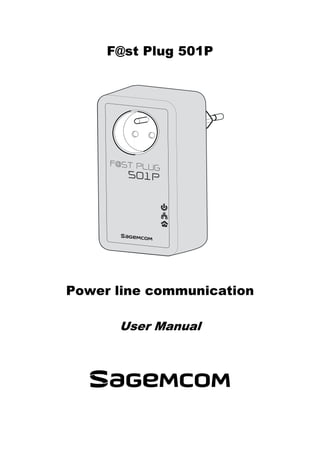
Sagemcom F@ST Plug 501P Powerline Adapter User Guide
- 1. F@st Plug 501P Power line communication User Manual
- 3. F@st Plug 501P - 1 - Contents ABOUT THE USER MANUAL ............................................................................................2 SAFETY PRECAUTIONS....................................................................................................2 SPECIFIC RECOMMENDATIONS TO USE THE SOCKET OF THE DEVICE ...................3 ENVIRONMENT ..................................................................................................................4 Meaning of logos present on the product or its packaging ....................................................4 Product recycling and disposal.................................................................................................4 European Directive on Waste Electrical and Electronic Equipment (WEEE) ........................4 Directive on the Restriction of use of certain hazardous substances in electronic equipment (ROHS) ......................................................................................................................4 CE MARKING......................................................................................................................5 OVERVIEW .........................................................................................................................6 Product Features.........................................................................................................................6 Application...................................................................................................................................6 Packing List .................................................................................................................................6 HARDWARE DESCRIPTION AND DEVICE CONNECTION..............................................7 LED Status Description and Pushbutton Description .............................................................7 Security button - description .....................................................................................................8 Hardware Installation..................................................................................................................8 Improving the Transmission Performance of Network................................................................................8 Connecting the Device................................................................................................................................9 How to Use the Security Pushbutton ......................................................................................10 Forming a HomePlug AV logical network .................................................................................................10 Joining a Network .....................................................................................................................................10 Leaving a Network ....................................................................................................................................11 TROUBLESHOOTING ......................................................................................................12 Why all the LED indicators are off?.........................................................................................12 Why the Ethernet indicator is off?...........................................................................................12 SPECIFICATIONS.............................................................................................................13
- 4. F@st Plug 501P - 2 - About the User Manual In purchasing this device, you have chosen a quality product made by Sagemcom. Your device allows you to create an Ethernet network using your electrical network and enjoy an Internet connection. We recommend that you read the chapters on security below. This user manual mainly describes how to install and configure the F@st Plug 501P. Our company reserves the right to modify this manual for product upgrade or other causes without notifying users in advance. This user manual is only for reference. Safety Precautions This device is intended for connection to the AC power line. Before using this product, please read the following precautions: • Follow all warnings and instructions marked on the product. • Unplug the device from the wall outlet before cleaning. Use a dry cloth for cleaning. Do not use liquid cleaners or aerosol cleaners. • Do not put this product near water. • Do not put this product near a radiator or heat source. • Do not use an extension cord between the device and the AC power source. • Only a qualified technician should service this product. Opening or removing covers may result in exposure to dangerous voltage points or other risks. • Unplug the device from the wall outlet and refer the product to qualified service personnel for the following conditions: • If liquid has been spilled into the product • If the product has been exposed to rain or water • If the product does not operate normally when the operating instructions are followed • If the product exhibits a distinct change in performance Warning: This product is equipped with a socket: recommendations also apply to the device to be connected through this outlet (see section Erreur ! Source du renvoi introuvable.) • There is an identification label under the appliance or on the rear panel. Read it, it gives you all the information on the mains voltage, current and frequency for which your appliance was designed. • Never open the appliance! There is a risk of electric shock. Any work on the appliance must be carried out by a qualified person. • Avoid violent mechanical shocks: do not use the appliance if it is damaged. • Make sure that the appliance is out of reach of children or pets. • Never connect your appliance to a socket that has come loose, or is damaged or defective - you may receive an electric shock. • Never touch the appliance with damp or wet hands. You may get an electric shock. • Install the appliance in a dry, well aired place. Protect them from moisture and dust.
- 5. F@st Plug 501P - 3 - • Install the appliance indoors out of the sun and rain; avoid extremes of temperature. Use the appliance in an environment where the following conditions apply: ambient temperature: between 0 °C [32°F] and 40 °C [104°F], ambient humidity: between 20% and 90%. • Keep the appliance away, from sources of heat such as radiators or gas/electric heaters. Do not place incandescent objects such as candles on the appliance. • Do not place any object on the appliance (this would interfere with the ventilation): the vent slots in the casing are there to protect your appliance from overheating. Do not place any object such as a piece of fabric or paper on these slots. • To avoid short-circuits (with a risk of fire or electric shock), place your appliance away from the damp. If any liquid comes into contact with your appliance (drops, splashes), it will damage it and may cause irremediable breakdown. If a liquid does enter the appliance, unplug it immediately from the mains and contact your retailer electrician. • Make sure that the device is properly inserted into the mains. • Never place objects, walk, or pass a wheeled appliance on the device. You may damage it and cause a risk of fire or electric shock. • If there is any suspicious noise coming from the mains socket or mains lead, unplug the appliance from the mains socket with all necessary precautions - you may get an electric shock. Contact your retailer. • If there is a thunderstorm, we advise you to unplug. • To clean the appliance, the mains unit or adapter first unplug it from the mains. Clean the appliance only with a soft dry cloth. Never use detergents or chemical additives. Specific recommendations to use the socket of the device When you plug or unplug the mains lead, always hold it by the plug. A damaged lead is a potential source of fire or electric shock. Never pull by the lead to unplug the appliance from the mains socket. You must connect the mains lead to the appliance before plugging it in to the mains socket. Make sure the lead is properly plugged in to the socket on the appliance. If it is not properly plugged in, there is a risk of fire or electric shock on touching the appliance. Never place objects on the mains lead, never pull on it and never bend it. This could cause a risk of fire or electric discharge. Always make sure the appliance is not standing on the mains lead or any other cable.
- 6. F@st Plug 501P - 4 - Environment Preservation of the environment is an essential concern of the manufacturer. The desire of the manufacturer is to operate systems observing the environment and consequently it has decided to integrate environmental performances in the life cycle of its products, from manufacturing to commissioning, use and elimination. Meaning of logos present on the product or its packaging The crossed-out dustbin sign stuck on the product or its accessories means that at the end of its life, the product is subject to selective collection and must not be thrown away in unsorted household waste. The looped arrow sign means that the packaging may be recycled and must not be disposed of with household waste. The logo with three arrows shown on the plastic parts means that they may be recycled and that they must not be disposed of with household waste. Product recycling and disposal To facilitate recycling, please respect the sorting rules set up locally for this kind of waste. If your product contains batteries, they must be disposed of at appropriate collection points. European regulations ask you to dispose of products belonging to the family of electrical and electronic equipments ( ) selectively: • At the collection points made available to you locally (drop-off centre, selective collection, etc.), • At sales points in the event of the purchase of similar equipment. In this way you can participate in the re-use and upgrading of Electrical and Electronic Equipment Waste, which can have an effect on the environment and human health. European Directive on Waste Electrical and Electronic Equipment (WEEE) In the context of sustainable development, the reduction of wastes to be eliminated by reusing, recycling, composting and energy recovery is strongly advised. In order to comply with this directive which is applicable to EEEs sold after 13/08/2005, your recorder will be taken back free of charge and recycled by the distributor of the EEE within the limits of the quantity and types of equipment bought from them. These appliances which contain substances potentially dangerous to human health and the environment will be recycled. Directive on the Restriction of use of certain hazardous substances in electronic equipment (ROHS) Your recorder along with the batteries supplied comply with the directive relating to the RoHS – dangerous materials such as lead, mercury or cadmium are not used. This avoids environmental hazards and any risks to the health of personnel at the recycling centres. The batteries of the remote control can be removed simply. Note: When the batteries of the remote control are worn out, please dispose of them at a collection point and not with household waste.
- 7. F@st Plug 501P - 5 - CE Marking The marking certifies that the product complies with the essential requirements of the Directive1999/5/EC concerning radio equipment and telecommunication equipment, and of Directives 2006/95/EC concerning safety, 2004/108/EC concerning electromagnetic compatibility and ErP 2009/125/EC concerning ecodesign requirements, defined by the European Parliament and Council to minimize electromagnetic interferences, ensure the safety of users and their equipment, efficient use of the radio spectrum, and protect their health, and minimize the impact of products on the environment. The CE declaration of conformity can be viewed in the support section of the Sagemcom site www.sagemcom.com, or it can be obtained from the following address: Sagemcom Broadband SAS 250, route de l'Empereur 92848 Rueil-Malmaison Cedex - FRANCE Tel.: +33 (0)1 57 61 10 00 - Fax: +33 (0)1 57 61 10 01 www.sagemcom.com
- 8. F@st Plug 501P - 6 - Overview Product Features • Without new wiring, every power socket becomes a connection node in the household. • Plug-and-play to your routers, computers and other network devices. • Provides power save mode. In the power save mode, the output consumption of the device is less than 0.5W. • The physical data rate is up to 500Mbps. Application • High Definition (HD) and Standard Definition (SD) video distribution • Higher data rate broadband sharing for powerline LAN • Shared broadband internet access • TV over IP (IPTV) and Voice over Internet Protocol (VoIP) Packing List Please check whether your packing list includes the following items: • 2 x F@st Plug 501P • 2 x RJ45 network cable • 1 x quick installation guide • 1 x safety precaution notice This notice is available on le website www.sagemcom.com/support. 1 2 3 4 FR • Une étiquette d'identification est placée sous l'appareil ou sur la face arrière. Consultez-la, elle vous donnera toutes les inf ormations de tension, de courant, de fréquence du réseau électrique pour lesquelles votre équipement a été conçu. • N'ouvrez jamais l'appareil ! Il existe un ris que de choc électrique. T oute intervention doit être effectuée par un personnel qualifié. • Évitez les chocs violents : n'utilisez jamais l'appareil s'il est endommagé. • Assurez-vous que l'appareil est hors de port ée d'enfants ou d'animaux domestiques. • Ne raccordez jamais votre appareil sur une prise de courant desserrée, endommagée ou défectueuse, vous ri squez un choc électrique. • Ne touchez jamais l'appareil avec des mains humides, mouillées. Vous risquez un choc électrique. • Placez l'appareil dans un endroit sec et aéré. Protégez-les contre l'humidité et la poussière. • Installezl'appareilàl'intérieuràl'abridusoleilet delapluie :évitezlestempératuresextrêmement chaudes ou froides. Utilisez l'appareil dans un environnement où les valeurs suivantes sont respectées : - température ambiante : entre 0 °C et + 40 °C, - humidité ambiante : entre 20 % et 90 %, • Éloignez l'appareil des sources de chaleur t elles que les radiateurs ou chauffages à gaz/électriques. Ne placez pas d'objets incan descents, comme des bougies sur l'appareil. • Ne posez aucun objet sur l'appareil (ceci nuirait à sa bonne aération) : les fentes d'aération situées sur le boîtier protègent votre appareil de la surchauffe. Ne placez aucun objet, tel qu'un morceau de tissu ou une feuille de papier, sur ces fentes. Si vous placez l'appareil dans un compartiment, veillez à laisser un espace d'au minimum 10 cm de chaque côté et de 20 cm à l'avant et à l’arrière de l'appareil. • Pour éviter les courts-circuits (risque d'in cendie ou de choc électrique), mettez votre appareil à l'abri de l'humidité. Ne placez pas d'objet contenant un liquide (par exemple un vase) sur l'appareil.Toutcontactavecunliquide(gou ttes,éclaboussures)endommageraitvotreappareilet pourrait causer une panne irrémédiable. Si t outefois un liquide pénètre dans l'appareil, débranchez-le immédiatement de la prise secteur et prenez contact avec votre revendeur électricien. • Assurez-vous que l'appareil est correctem ent enfoncé dans la prise de courant. • Ne posez jamais d'objets, ne marchez jamais, ne roulez jamais avec un équipement roulant sur l'appareil. Vous risquez de l'endommager et de générer un risque d'incendie ou de choc électrique. • En cas de bruit suspect au niveau de la prise de courant ou du cordon secteur, débranchez immédiatement l'appareil de la prise de courant en prenant toutes les préc autions d'usage, vous risquez un choc électrique. Prenez contact avec votre revendeur. • En cas d'orage, il est conseillé de débrancher la prise du secteur. • Pour nettoyer l'appareil, le bloc ou l’adaptateur sect eur retirez-le tout d'abord de la prise secteur. Nettoyezl’appareilexclusivementàl'aided'unchi ffonsecetdoux.N'utilisezjamaisdedétergents ou d'additifs chimiques. RECOMMANDATIONS SPÉCIFIQUES À L'UTILISATION DE LA PRISE FEMELLE DE L'APPAREIL • Lorsque vous branchez ou débranchez le cordon secteur, saisissez toujours le cordon secteur par la fiche. Un cordon endommagé représente une source potentielle d'incendie ou de choc électrique. Ne tirez jamais sur le cordon pour débrancher l'appareil de la prise de courant. ATTENTION : C E PRODUIT EST ÉGALEMENT POURVU D'UNE PRISE ÉLECTRIQUE FEMELLE : DES RECOMMANDATIONS S'APPLIQUENT AUSSI SUR L'APPAREIL QUI SERA CONNECTÉ VIA CETTE PRISE (VOIR SECTION “R ECOMMANDATIONS SPÉCIFIQUES À L'UTILISATION DE LA PRISE FEMELLE DE L'APPAREIL ”).
- 9. F@st Plug 501P - 7 - Hardware Description and Device Connection LED Status Description and Pushbutton Description There are 3 LED indicators on the front panel of the Plug Power Line Carrier. By observing their status, you can check whether the device runs normally. The following table describes the status of LED indicators on the front panel: LED Indicator Color Status Description Green On System runs normally. Green Blink Device is in «idle mode» when LED flashes every 15 sec. Green On Ethernet port is connected. Green On At least one powerline device is detected on your network.
- 10. F@st Plug 501P - 8 - Security button - description Press and hold the button for: • 0-3 sec to join a powerline network, • 7-10 sec to leave the current powerline network or start a new network, • 12-15 sec, to return a device to its original factory default configuration. Note The «Security» button cannot be used when the device is in «Idle» mode. Hardware Installation Improving the Transmission Performance of Network In order to improve the transmission performance of network, it is recommended that you insert the power plug of the device into the wall socket directly. to your equipments vers vos équipements Recommended use of a multiple plug adapter, Place the PLC taken first on the multiple plug adapter.
- 11. F@st Plug 501P - 9 - Connecting the Device To connect the device, do as follows: Plug both devices into the mains • Connect your equipments @
- 12. F@st Plug 501P - 10 - How to Use the Security Pushbutton This chapter describes how to use the Security pushbutton to add new devices into or remove devices from a HomePlug AV logical network (AVLN). You can monitor the operation progress and results by observing the Power LED status. Forming a HomePlug AV logical network Scenario: Devices A and B with different NMK values are connected to the same powerline. Users want to use them to form a logical network. Do as follows to form a logical network: Step 1 Press the Security pushbutton on device A or B for about 5-10 seconds. Step 2 Press the Security button on device A for less than 3 seconds. Step 3 Within 2 minutes, press the Security button on device B for less than 3 seconds Step 4 Wait for connection to complete. The power indicator on both devices will flash evenly at 1 second intervals until the operation succeeds or fails. If the connection succeeds, the Power and Data indicators on both devices illuminate steadily. If the connection fails, the Power indicators on both devices keep steady on, but the Data indicators on both devices are off. In that case, repeat steps 1-4. Joining a Network Scenario: Devices A and B are located in network N. Users want to add device C (the joiner) into network N. Any devices on network N can become the ‘adder’.
- 13. F@st Plug 501P - 11 - Do as follows to add device C to network N using the Security button: Step 1 Press the Security pushbutton on device C (the joiner) for about 5-10 seconds. The device will reset and restart with a random NMK. Step 2 Press the Security button on device C (the ‘joiner’) for less than 3 seconds Step 3 Within 30 seconds, press the Security button on device A (or device B) for less than 3 seconds. Step 4 Wait for connection to complete. The power indicator on both devices will flash evenly at 1 second intervals until the operation succeeds or fails. If the connection succeeds, the Power and Data indicators on both devices illuminate steadily. If the connection fails, the Power indicators on both devices keep steady on, but the Data indicators on both devices are off. In that case, repeat steps 1-4. Leaving a Network Scenario: Device C is located in a network. Users want to remove device C (the ‘leaver’) from its network. Do as follows to remove device C from network N: Step 1 Press the Security pushbutton on device C (the ‘leaver’) for about 5-10 seconds. The device will reset and restart with a random NMK. Step 2 Wait for reset to complete. The Power indicator on device C momentarily extinguishes during reset, blinks during restart, and then illuminates steadily. After device C is removed from its existing network, users can disconnect the device from the medium or join it to another logical network on the same medium.
- 14. F@st Plug 501P - 12 - Troubleshooting Why all the LED indicators are off? • Check the connection between the power adapter and power socket. • Check whether the device is turned on. Why the Ethernet indicator is off? • Check the connection between your Power Line Carrier and the gateway, hub, or switch. • Check the running status of your gateway, hub or switch, and verify whether they run normally or not. • Check the network cable that is connected to the PLC wireless router and other devices.
- 15. F@st Plug 501P - 13 - Specifications PLC Module Specification Chip Atheros AR7420 Protocol HomePlug AV, IEEE1901 Co-exists with existing HomePlug 1.0 PLC Rate 500 Mbps (Max) Signal Band 2~68 MHz Modulation Mode Supports OFDM 4096/1024/256/64/16/8-QAM, QPSK, BPSK and ROBO Encryption 128-bit AES System Specification LED Indicator Power Ethernet Data Button Reset: Restore the factory default settings Security: Set the network password automatically Software Upgrade Support software upgrade by Web page. Consumption 3 W Environment Requirements Operating Temperature 0 °C to 40 ºC Storage Temperature -20 °C to 70 ºC Operating Humidity 10 % to 90 %, non-condensing Storage Humidity 5% to 90%, non-condensing Rated Input 100~240 V AC, 50/60 Hz EMC and Safety Certifications CE, UL, FCC Part 15 Class B, Green Standard RoHS Physical Characteristics Dimension L × W × H: 116 mm × 60 mm × 41 mm Weight 180 g
- 16. F@st Plug 501P All rights reserved. The information and specific ations included are subject to change without prior notice. Sagemcom Broadband SAS tries to ensure that all information in this document is correct, but does not accept liabi lity for error or omission. Non contractual document. All trademarks are regist ered by their respective owners. Simplified joint stock company - Capital 35 703 000 Euros - 518 250 360 RCS NANTERRE. Sagemcom Broadband SAS Headquarters: 250, r oute de l’Empereur 92848 Rueil-Malmaison Cedex - FRANCE Tel : +33 (0)1 57 61 10 00 - Fax : +33 (0)1 57 61 10 01 www.sagemcom.com
