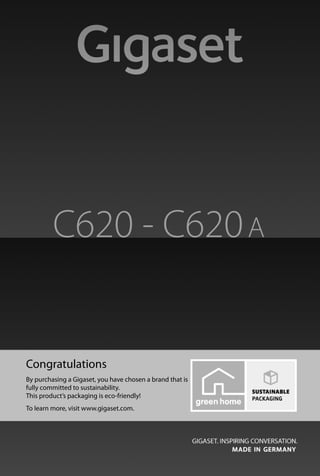
Gigaset C620 guide
- 1. Gigaset C620-C620A / LUG - UK-IE / A31008-M2403-L101-1-7619 / Cover_front.fm / 4/29/13 Congratulations By purchasing a Gigaset, you have chosen a brand that is fully committed to sustainability. This product’s packaging is eco-friendly! To learn more, visit www.gigaset.com. C620 - C620A
- 2. Gigaset C620-C620A / LUG - UK-IE / A31008-M2403-L101-1-7619 / Cover_front.fm / 4/29/13
- 3. 1 Gigaset C620-C620A / LUG - UK-IE / A31008-M2403-L101-1-7619 / overview.fm / 4/29/13TemplateBorneo,Version1,21.06.2012 Overview of handset Overview of handset 2 3 4 6 7 15 11 1 14 12 9 8 i à V 07:15 INT 1 14 Oct Calls Status 1 Display in idle status 2 Status bar (¢page 57) Icons display current settings and operating status of the phone 3 Display keys (¢page 16, ¢page 31) 4 End call key, On/off key Endcall,cancelfunction,gobackonemenu level (press briefly), back to idle status (press and hold), switch handset on/off (press and hold in idle status) 5 Baby Monitor key (¢page 49) 6 Message key (¢page 17) Access to the calls and message lists; Flashing: new message or new call 7 Hash key Keypad lock on/off (press and hold in idle status); Toggles between upper/lower case and digits; Insert a dialling pause (press and hold) 8 Microphone 9 Recall key Consultation call (flash) (press and hold) 10 Star key In idle status: Ringtone on/off (press and hold); With an open connection: switch from pulse dialling to tone dialling (press briefly); When inputting text: Open special characters table 11 Connection socket for headset (¢page 12) 12 Key 1 Select answer machine (C620A only)/net- work mailbox (press and hold) 13 Call Protection key (¢page 29) 14 Answer call key / Handsfree key Dial number displayed; Accept call; switch from earpiece to handsfree mode; Open the redial list (press briefly); start dialling (press and hold); When writing an SMS: Send an SMS 15 Control key / Menu key (¢page 15) 513 10
- 4. 2 Gigaset C620-C620A / LUG - UK-IE / A31008-M2403-L101-1-7619 / overview.fm / 4/29/13TemplateBorneo,Version1,21.06.2012 Overview of base station Overview of base station Gigaset C620A base station 1 Display Lit up: The answer machine is activated. The number of saved messages is displayed. 00 flashing: The answer machine is recording a message. Flashing slowly: There are new messages. The number of new messages is displayed. 99 flashing quickly: The answer machine is full. 2 On/Off/Playback/Stop key Switch answer machine on/off (press and hold); Play new messages if available, or play back old messages/cancel playback (press briefly). During playback: 3 Forward key Go to the next message. 4 Back key Press briefly: Skip to previous message during time stamp playback; Skip to the start of the current message during message playback (< 5 secs); Skip back 5 seconds (> 5 secs) during message playback. Press and hold: Go to the start of the message. 5 Volume adjustment Adjust volume during message playback: ÷ = quieter; ø = louder. When an external call is displayed: Adjust the ringtone volume. 6 Delete key Delete current message. 7 Registration/paging key Locate handsets ("Paging") (press briefly) ¢page 41. Register handsets and DECT devices (press and hold) ¢page 40. Note If the answer machine is being operated from a handset or if it is recording a message (00 flashing), it can- not be operated from the base at the same time. 5 2 6 7 3 4 1
- 5. 3 Gigaset C620-C620A / LUG - UK-IE / A31008-M2403-L101-1-7619 / overview.fm / 4/29/13TemplateBorneo,Version1,21.06.2012 Overview of base station Gigaset C620 base station Registration/paging key u Locate handsets ("Paging") (press briefly) ¢page 41. u Register handsets and DECT devices (press and hold) ¢page 40. Gigaset service contact numbers: For personal advice on our range of products and for repairs or guarantee/warranty claims call: Service Centre UK: 0845 0318190 (local call cost charge) Service Centre Ireland: 0818 200 033 Please have your proof of purchase ready when calling.
- 6. 4 Gigaset C620-C620A / LUG - UK-IE / A31008-M2403-L101-1-7619 / LUGIVZ.fm / 4/29/13TemplateBorneo,Version1,21.06.2012 Contents Contents Overview of handset . . . . . . . . . . . . . . . . . . . . . . . . . . . . . . . . . . . . . . . . . . . . . . . . . . . . . . . . . . . . . . . . . . . . . . 1 Overview of base station . . . . . . . . . . . . . . . . . . . . . . . . . . . . . . . . . . . . . . . . . . . . . . . . . . . . . . . . . . . . . . . . . . . 2 Safety precautions . . . . . . . . . . . . . . . . . . . . . . . . . . . . . . . . . . . . . . . . . . . . . . . . . . . . . . . . . . . . . . . . . . . . . . . . . 5 Getting started . . . . . . . . . . . . . . . . . . . . . . . . . . . . . . . . . . . . . . . . . . . . . . . . . . . . . . . . . . . . . . . . . . . . . . . . . . . . 6 Understanding the operating steps in the user guide . . . . . . . . . . . . . . . . . . . . . . . . . . . . . . . . . . . . . . 14 Getting to know your phone . . . . . . . . . . . . . . . . . . . . . . . . . . . . . . . . . . . . . . . . . . . . . . . . . . . . . . . . . . . . . . 15 Making calls . . . . . . . . . . . . . . . . . . . . . . . . . . . . . . . . . . . . . . . . . . . . . . . . . . . . . . . . . . . . . . . . . . . . . . . . . . . . . . 19 Adjusting the telephone settings . . . . . . . . . . . . . . . . . . . . . . . . . . . . . . . . . . . . . . . . . . . . . . . . . . . . . . . . . 25 Operating a repeater . . . . . . . . . . . . . . . . . . . . . . . . . . . . . . . . . . . . . . . . . . . . . . . . . . . . . . . . . . . . . . . . . . . . . 31 Changing the system PIN . . . . . . . . . . . . . . . . . . . . . . . . . . . . . . . . . . . . . . . . . . . . . . . . . . . . . . . . . . . . . . . . . 32 Restoring phone to default setting . . . . . . . . . . . . . . . . . . . . . . . . . . . . . . . . . . . . . . . . . . . . . . . . . . . . . . . . 33 ECO DECT . . . . . . . . . . . . . . . . . . . . . . . . . . . . . . . . . . . . . . . . . . . . . . . . . . . . . . . . . . . . . . . . . . . . . . . . . . . . . . . . 33 Answer machine (Gigaset C620A) . . . . . . . . . . . . . . . . . . . . . . . . . . . . . . . . . . . . . . . . . . . . . . . . . . . . . . . . . 35 Network mailbox . . . . . . . . . . . . . . . . . . . . . . . . . . . . . . . . . . . . . . . . . . . . . . . . . . . . . . . . . . . . . . . . . . . . . . . . . 39 Multiple handsets . . . . . . . . . . . . . . . . . . . . . . . . . . . . . . . . . . . . . . . . . . . . . . . . . . . . . . . . . . . . . . . . . . . . . . . . 40 Phonebook (Address book) . . . . . . . . . . . . . . . . . . . . . . . . . . . . . . . . . . . . . . . . . . . . . . . . . . . . . . . . . . . . . . . 43 Call list . . . . . . . . . . . . . . . . . . . . . . . . . . . . . . . . . . . . . . . . . . . . . . . . . . . . . . . . . . . . . . . . . . . . . . . . . . . . . . . . . . . 45 Contactability . . . . . . . . . . . . . . . . . . . . . . . . . . . . . . . . . . . . . . . . . . . . . . . . . . . . . . . . . . . . . . . . . . . . . . . . . . . . 46 Calendar . . . . . . . . . . . . . . . . . . . . . . . . . . . . . . . . . . . . . . . . . . . . . . . . . . . . . . . . . . . . . . . . . . . . . . . . . . . . . . . . . 47 Alarm clock . . . . . . . . . . . . . . . . . . . . . . . . . . . . . . . . . . . . . . . . . . . . . . . . . . . . . . . . . . . . . . . . . . . . . . . . . . . . . . 49 Baby monitor . . . . . . . . . . . . . . . . . . . . . . . . . . . . . . . . . . . . . . . . . . . . . . . . . . . . . . . . . . . . . . . . . . . . . . . . . . . . . 49 SMS (text messages) . . . . . . . . . . . . . . . . . . . . . . . . . . . . . . . . . . . . . . . . . . . . . . . . . . . . . . . . . . . . . . . . . . . . . . 51 Operating the telephone on a router/PABX . . . . . . . . . . . . . . . . . . . . . . . . . . . . . . . . . . . . . . . . . . . . . . . . 55 Display icons . . . . . . . . . . . . . . . . . . . . . . . . . . . . . . . . . . . . . . . . . . . . . . . . . . . . . . . . . . . . . . . . . . . . . . . . . . . . . 57 Menu tree . . . . . . . . . . . . . . . . . . . . . . . . . . . . . . . . . . . . . . . . . . . . . . . . . . . . . . . . . . . . . . . . . . . . . . . . . . . . . . . 59 Service (Customer Care) . . . . . . . . . . . . . . . . . . . . . . . . . . . . . . . . . . . . . . . . . . . . . . . . . . . . . . . . . . . . . . . . . . 62 Environment . . . . . . . . . . . . . . . . . . . . . . . . . . . . . . . . . . . . . . . . . . . . . . . . . . . . . . . . . . . . . . . . . . . . . . . . . . . . . 68 Appendix . . . . . . . . . . . . . . . . . . . . . . . . . . . . . . . . . . . . . . . . . . . . . . . . . . . . . . . . . . . . . . . . . . . . . . . . . . . . . . . . 69 Accessories . . . . . . . . . . . . . . . . . . . . . . . . . . . . . . . . . . . . . . . . . . . . . . . . . . . . . . . . . . . . . . . . . . . . . . . . . . . . . . . 72 Index . . . . . . . . . . . . . . . . . . . . . . . . . . . . . . . . . . . . . . . . . . . . . . . . . . . . . . . . . . . . . . . . . . . . . . . . . . . . . . . . . . . . . 74
- 7. 5 Gigaset C620-C620A / LUG - UK-IE / A31008-M2403-L101-1-7619 / security.fm / 4/29/13TemplateBorneo,Version1,21.06.2012 Safety precautions Safety precautions Warning Read the safety precautions and the user guide before use. Explain their content and the potential hazards associated with using the device to your children. Use only the power adapter indicated on the device. Use only rechargeable batteries that correspond to the specification (see "Technical data"). Never use a conventional (non-rechargeable) battery or other battery types as this could result in significant health risks and personal injury. Rechargeable batteries, which are noticeably damaged, must be replaced. Using your telephone may affect nearby medical equipment. Be aware of the technical condi- tions in your particular environment, e.g. doctor's surgery. If you use a medical device (e.g. a pacemaker), please contact the device manufacturer. They will be able to advise you regarding the susceptibility of the device to external sources of high fre- quency energy (for the specifications of your Gigaset product see "Technical data"). Do not hold the rear of the handset to your ear when it is ringing or when speaker mode is acti- vated. Otherwise you risk serious and permanent damage to your hearing. Your Gigaset is compatible with the majority of digital hearing aids on the market. However, per- fect function with all hearing aids cannot be guaranteed. The phone may cause interference in analogue hearing aids (humming or whistling) or cause them to overload. If you require assistance, please contact the hearing aid supplier. The devices are not splashproof. For this reason do not install them in a damp environment such as bathrooms or shower rooms. Do not use the devices in environments with a potential explosion hazard (e.g. paint shops). If you give your Gigaset to a third party, make sure you also give them the user guide. Remove faulty devices from use or have them repaired by our Service team, as these could inter- fere with other wireless services. Please note u The device cannot be used in the event of a power failure. It is also not possible to transmit emergency calls. u Emergency numbers cannot be dialled if the keypad lock is activated!
- 8. 6 Gigaset C620-C620A / LUG - UK-IE / A31008-M2403-L101-1-7619 / starting.fm / 4/29/13TemplateBorneo,Version1,21.06.2012 Getting started Getting started Checking the contents of the package u One base station, u One power adapter for the base, u One phone cord, u One handset, u One battery cover (rear cover for the handset), u Two batteries, u One belt clip, u One user guide. If you have purchased a model with multiple handsets, the package should contain two batteries, a battery cover, a belt clip and a charging cradle with power adapter for each additional handset. Setting up the base station and charging cradle (if included) The base and charging cradle are designed for use in closed, dry rooms in a temperature range of +5°C to +45°C. ¤ Set up the base on a level, non-slip surface at a central point in the building or house, or mount the base (C620 only) on the wall (¢page 7). The phone's feet do not usually leave any marks on surfaces. However, due to the multitude of different varnishes and polishes used on today's furnishings, marks on the surfaces cannot be completely ruled out. Notes u Never expose the telephone to the effects of heat sources, direct sunlight or other electrical devices. u Protect your Gigaset from moisture, dust, corrosive liquids and fumes. u Pay attention to the range of the base. This is up to 50 m inside buildings and up to 300 m in unobstructed outdoor areas. The range is reduced when Maximum Range is deacti- vated (¢page 33).
- 9. 7 Gigaset C620-C620A / LUG - UK-IE / A31008-M2403-L101-1-7619 / starting.fm / 4/29/13TemplateBorneo,Version1,21.06.2012 Getting started Connecting the base station to the telephone network and the mains power supply Mounting the C620 base station on the wall (optional) ¤ Insert the phone cable into the connection socket at the rear of the base until it clicks into place and feed under the cable protection. ¤ Insert the power cable for the power adapter into the connection socket at the rear of the base and rotate the right-angle plug under the cable protection. ¤ Connect the power adapter . ¤ Connect the phone jack . 1 2 3 4 43 2 1 C620A 4 3 2 1 C620 Notes u The power adapter must always be connected, as the phone will not operate without a power supply. u Use only the supplied power adapter and phone cord. Pin connections on telephone cables can vary (pin connections, ¢page 70). approx. 2 mm 46 mm
- 10. 8 Gigaset C620-C620A / LUG - UK-IE / A31008-M2403-L101-1-7619 / starting.fm / 4/29/13TemplateBorneo,Version1,21.06.2012 Getting started Connecting the charging cradle (if included) Setting up the handset for use The display is protected by a plastic film. Please remove the protective film! Inserting the batteries and closing the battery cover ¤ Connect the flat plug to the charging cradle . ¤ Plug the power adapter into the power socket . If you have to remove the plug from the charging cradle again: ¤ Disconnect the power adapter from the mains power supply. ¤ Press the release button and disconnect the plug . 1 2 3 4 2 1 3 4 Caution Use only rechargeable batteries recommended by Gigaset Communications GmbH (¢page 69) , as this could otherwise result in significant health risks and personal injury. For example, the outer casing of the batteries could be destroyed or the batteries could explode. The phone could also malfunction or be damaged as a result of using batteries that are not of the recommended type. ¤ Insert the batteries with the polarity in therightdirection(for correct +/- direction, see diagram). ¤ First insert the battery cover on the top . ¤ Then press the cover until it clicks into place. 1 2 1 2 To open the battery cover, for example to change the batter- ies: ¤ Grip the notch on the side of the cover and pull the battery cover upwards . 3 4 4 3
- 11. 9 Gigaset C620-C620A / LUG - UK-IE / A31008-M2403-L101-1-7619 / starting.fm / 4/29/13TemplateBorneo,Version1,21.06.2012 Getting started Belt clip The handset has notches on each side to attach the belt clip. u To attach — press the belt clip onto the back of the handset so that the tabs on the belt clip click into place in the notches. u To remove — press the centre of the belt clip firmly with your right thumb, push the fingernail of your left thumb up between the clip and the casing and pull the clip in an upward direction. Charging the batteries The batteries are supplied partially charged. Please charge completely before use. (The batteries are fully charged when the power icon disappears from the display.) ¤ Charge the handset in the base for 8 hours. 8 hC620A 8 hC620 Notes u The handset may only be placed in the designated base/charging cradle. u The battery may heat up during charging. This is not dangerous. u After a time, the charge capacity of the battery will decrease for technical reasons. u Handsets contained in the package have already been registered to the base. If, however, a handset has not been registered (display "Please register handset" or "Place handset in base"), please register it manually (¢page 40).
- 12. 10 Gigaset C620-C620A / LUG - UK-IE / A31008-M2403-L101-1-7619 / starting.fm / 4/29/13TemplateBorneo,Version1,21.06.2012 Getting started Changing the display language You can also change the display language via the menu: v ¤ Ï ¤ OK ¤ q Language ¤ OK ¤ q Select language ¤ Select or, if you do not understand the language currently set, go to: ¤ Press and hold the End call key a to return to idle status. ¤ Press right on the control key. ¤ Press keys O and 5 slowly one after the other. The language selection display appears. The current language (e.g. English) is selected. ¤ Press the down control key s ... ... until the language you wish to use is displayed e.g. French. ¤ Press the right key, directly under the display, to select the language. The selection is marked with Ø. Deutsch ± English Ø Francais ± Deutsch ± English Ø Francais ± Deutsch ± English Ø Francais ± Italiano ± Espanol ± x Back Select Deutsch ± English Ø Francais ± Deutsch ± English ± Francais Ø O5 Example Example Example
- 13. 11 Gigaset C620-C620A / LUG - UK-IE / A31008-M2403-L101-1-7619 / starting.fm / 4/29/13TemplateBorneo,Version1,21.06.2012 Getting started Setting the date and time Set the date/time so that the correct date and time can be assigned to incoming calls, and so that you can use the alarm. ¤ Press the key Time below the display screen to open the input field. (If you have already set the date/time,open the input field via the menu: v ¤ Ϥ OK ¤ Date/Time ¤ OK) The submenu Date/Time is shown on the display. ¤ The active input position flashes. Enter the day, month and year as an 8-digit number via the keypad, e.g. 4 Q2Q 3 for 14.10.2013. Presstherightorleftcontrolkeytochange the input position, e.g. to correct an entry. ¤ Press the down control key to switch to the time input field. ¤ Enter the hours and minutes in 4-digit format via the keypad e.g., QM 5 for 07:15 am. Change the input position with the control key if necessary. ¤ Press the key Savebelow the display screen to save the entry. Date/Time Date: 15.01.2013 Time: 00:00 Back Save Calls Time Date/Time Date: 14.10.2013 Time: 07:15 Back Save
- 14. 12 Gigaset C620-C620A / LUG - UK-IE / A31008-M2403-L101-1-7619 / starting.fm / 4/29/13TemplateBorneo,Version1,21.06.2012 Getting started Connecting the headset You can connect a headset with 2.5 mm jack connectors. For information on recommended headsets, see the relevant product page at www.gigaset.com Display shows: Saved. You will hear a confirmation tone. Date/Time ‰ Saved i à V 07:15 INT 1 14 Oct Calls Status You will automatically return to idle status. Your phone is now ready for use.
- 15. 13 Gigaset C620-C620A / LUG - UK-IE / A31008-M2403-L101-1-7619 / starting.fm / 4/29/13TemplateBorneo,Version1,21.06.2012 Getting started What would you like to do next? After successfully setting up the phone, you can make calls straight away, customise your Gigaset according to your requirements or firstly familiarise yourself with the operation. If you have any questions about using your phone, please read the tips on troubleshooting (¢page 63) or contact our Customer Service team (¢page 62). Setting ringtones Assign specific tunes to internal and external calls, reminders (¢page 27), wake-up calls (¢page 49) and to certain callers (¢page 43). Protecting yourself against unwanted calls Set your phone up so that it doesn't ring if there is an anonymous call or use the time control (¢page 29). Use the black list to block calls from unwanted numbers (¢page 30). Setting up the answer machine Record your own message and set your recording parameters (¢page 35). Register an existing Gigaset handset and add it to the phonebook Use available handsets to continue calling from your new base. Transfer directory entries from these handsets to your new handset (¢page 40,¢page 44). Configuring ECO DECT settings Reduce the transmission power (emissions) of your phone (¢page 33).
- 16. 14 Gigaset C620-C620A / LUG - UK-IE / A31008-M2403-L101-1-7619 / starting.fm / 4/29/13TemplateBorneo,Version1,21.06.2012 Understanding the operating steps in the user guide Understanding the operating steps in the user guide The keys on your Gigaset handset are set out in these operating instructions as follows: c / v / a Answer call key / Menu key / End call key Q to O Number / Letter keys * / # Star key / Hash key f / S / • / j Message key / Recall key / Call Protection key / Baby Monitor key Overview of display icons (¢page 57). Example: Activating/deactivating Auto Answer Illustration in the user guide: v ¤ Ï ¤ OK ¤ q Telephony ¤ OK ¤ Auto Answer ¤ Change (³ = activated) Follow this procedure: ¤ v: With the handset in idle status, press the right control key to open the main menu. ¤ Ï: Navigate to the Ï icon using the control key p. ¤ OK: Press the display key OK or the middle of the control key w to open the submenu Settings. ¤ q Telephony: Scroll to the entry Telephony with the control key q. ¤ OK: Press the display key OK or the middle of the control key w to open the submenu Telephony. ¤ Auto Answer: The activate/deactivate auto answer function is selected. ¤ Change (³ = activated): Press the display key Change or the middle of the control key w to alternate between activating or deactivating (³ = activated, ´ = deactivated).
- 17. 15 Gigaset C620-C620A / LUG - UK-IE / A31008-M2403-L101-1-7619 / operating.fm / 4/29/13TemplateBorneo,Version1,21.06.2012 Getting to know your phone Getting to know your phone Switching the handset on/off ¤ Press and hold the End call key a in idle status to switch the handset on or off. Locking/unlocking the keypad The keypad lock prevents any accidental use of the phone. If you press a key when the keypad is locked, a message is displayed. ¤ Press and hold the # key to lock or unlock the keypad. If a call is signalled on the handset, the keypad automatically unlocks. and you can accept the call. It then locks again when the call is finished. Control key In the description below, the side of the control key (up, down, right, left, middle) that you have to press in the different operating situations is marked in black, e.g. v for "press right on the control key". The control key allows you to navigate within menus and entry fields. In idle status or during an external call, it has the following functions: When the handset is in idle status s Open the phonebook. v or w Open the main menu. u Open list of handsets. t Bring up the menu for setting the handset's call volume (¢page 22). During an external call s Open the phonebook. u Initiate an internal consultation call. t Adjust the loudspeaker volume for earpiece and handsfree mode. Functions when pressing the centre of the control key The key has different functions, depending on the operating situation. u In idle status, it opens the main menu. u In submenus, selection and entry fields, the key takes on the function of the display keys OK, Yes, Save, Select or Change. Note These instructions demonstrate opening the main menu by pressing the right of the control key and confirming the functions by pressing the appropriate display key. However, if you prefer, you can also press the middle of the control key.
- 18. 16 Gigaset C620-C620A / LUG - UK-IE / A31008-M2403-L101-1-7619 / operating.fm / 4/29/13TemplateBorneo,Version1,21.06.2012 Getting to know your phone Display keys The display keys have a function preset by default in idle status, but the keys can be re-assigned (¢page 31). The functions of the display keys change depending on the operating situation. Example Some of the important display keys are: Options Open a menu for further functions. OK Confirm selection. Back Skip back one menu level or cancel operation. Save Save entry. Overview of icons on the display keys (¢page 58). Menu guidance The functions of your telephone are displayed on a menu that consists of several levels. Menu overview ¢page 59. Main menu (first menu level) ¤ When the handset is in idle status, press right on the control key v to open the main menu. Themainmenu functionsareshownin thedisplayasicons.The icon for the selected function is highlighted and the name of the associated function appears in the display header. Accessing a function, i.e. opening the corresponding submenu (next menu level): ¤ Use the control key p to navigate to the required function and press the display key OK. Returning to idle status: Briefly press the display key Back or End call key a. Back Save Current display key functions Display keys Settings Ç Á ¯ Ê Ë Ì á Â Ï Back OK Example
- 19. 17 Gigaset C620-C620A / LUG - UK-IE / A31008-M2403-L101-1-7619 / operating.fm / 4/29/13TemplateBorneo,Version1,21.06.2012 Getting to know your phone Submenus The functions in the submenus are displayed as lists. To access a function: ¤ Scroll to the function using the control key q and press OK. Returning to the previous menu level: Briefly press the display key Back or End call key a. Returning to idle status From any menu: ¤ Press and hold the End call key a. Or: ¤ If you do not press a key, the display automatically returns to idle status after 2 minutes. Message lists Any messages you receive are saved in the message lists. An advisory tone sounds as soon as a new entry appears on a list. The Message key also flashes (if activated, ¢page 26). Icons for message types and the number of new messages are shown on the idle display. New messages available: u ÃOn the answer machine (only C620A)/network mailbox (¢page 36, ¢page 39) u ™ In the missed calls list u î In the SMS list (¢page 52) u In the missed alarms list (¢page 48) Open the message list by pressing the Message key f. You can access the following message lists: u Answer Mach.: Answer machine list (only C620A) u Mailbox: Network mailbox (if your network provider supports this function and the number of the network mailbox has been stored.) u SMS: Incoming message list u Missed Calls: Missed call list (see "Call list" ¢page 45) u Missed Alarms: Missed appointments list The icon for the network mailbox is always displayed, provided the number is stored in the telephone. The other lists are only displayed if they contain messages. Opening the list: q Select required list. ¤ OK Exception: If you select the network mailbox, the number of the network mailbox will be selected (¢page 39). Lists are not opened on the display. Settings Date/Time Audio Settings Display Language Registration x Back OK Example i à V 07:15 INT 1 14 Oct à ™ Ë 02 10 09 08 Calls Status Example
- 20. 18 Gigaset C620-C620A / LUG - UK-IE / A31008-M2403-L101-1-7619 / operating.fm / 4/29/13TemplateBorneo,Version1,21.06.2012 Getting to know your phone Entering numbers and text If several number and/or text fields are displayed (e.g. First Name and Surname in a phonebook entry), the field is automatically activated. The following fields must be activated by navigating with the control key q. A field is activated when a cursor is blinking inside it. Correcting incorrect entries u Deleting characters before the cursor: press the display key Ñ briefly. u Deleting words before the cursor: press and hold the display key Ñ. Entering text u Letters/Characters: Multiple letters and characters are assigned to each key between Q and O. The characters are shown according to the key in a selection line at the bottom left of the display. The selected character is highlighted. Briefly press the key several times in succession to select the required letter/character. u Placing the cursor: Letters/characters are inserted at the cursor position. You can insert the cursor by pressing the control key r, or q in fields with multiple characters. u Typing lower case, upper case and numbers: Press the hash key # to switch between lower case, upper case or numbers for the following letters. When editing a phonebook entry, the first letter and each letter following a space is automatically in upper case. u Special characters: Press the star key * to open the special characters table. Navigate to the character desired using the star key and press the display key Insert to select it. u Special letters: Umlauts or other marked/diacritic characters can be selected by pressing the corresponding letter several times. See the character table ¢page 71. New Entry First Name: I Surname: Phone (Home): Abc x Û Save
- 21. 19 Gigaset C620-C620A / LUG - UK-IE / A31008-M2403-L101-1-7619 / telefony.fm / 4/29/13TemplateBorneo,Version1,21.06.2012 Making calls Making calls Making an external call ¤ Enter number, briefly press the Answer call key c. Or: ¤ Press and hold the Answer call key c, enter number. You can cancel the dialling process with the End call key a. Dialling with the redial list The redial list contains the 20 numbers last dialled with the handset. You can manage this similarly to your phone's message lists (¢page 17). ¤ Press the Answer call key c briefly to open the redial list. ¤ q Select entry. ¤ Press the Answer call key c. The number is dialled. When a name and corresponding phone number are displayed: Press the display key View. Managing entries in the redial list: ¤ Open redial list. ¤ q Select entry. ¤ Options You can select the following functions: u Copy to Directory ¤ OK Copy an entry to the phonebook (¢page 43). u Display number ¤ OK Copy a number into the display and edit it or add to it, then select with c or save as a new entry in the phonebook with Ó. u Delete entry ¤ OK Delete the selected entry. u Delete all ¤ OK Delete all entries. Dialling from the call list v ¤ Ê ¤ OK ¤ q Select list. ¤ OK ¤ q Select entry. ¤ c ¤ The number is dialled. Notes u You can also bring up the call list using the display key Calls, but you must assign a display key accordingly (¢page 31). u You can also open the list Missed calls using the Message key f. Example All calls ™ äJames Foster Today, 18:30 ™ 01712233445566 11/06/2013, 18:30 š 0168123477945 10/06/2013, 17:13 View Options
- 22. 20 Gigaset C620-C620A / LUG - UK-IE / A31008-M2403-L101-1-7619 / telefony.fm / 4/29/13TemplateBorneo,Version1,21.06.2012 Making calls Dialling with the phonebook s or v ¤  ¤ OK ¤ q Select entry. ¤ c ¤ If multiple numbers are entered: Select the number with r and press the Answer call key c or OK. ¤ The number is dialled. One touch call You can set up your phone so that you can dial a specific number when you press any key on the keyboard. This allows children, who are unable to enter a number, to call a certain number, for example. v ¤ ¯¤ OK ¤ Activation: r On / Off ¤ Call to: Enter or change the number that you wish to dial. ¤ Save The activated One Touch Call appears on the idle display. The saved number is dialled by press- ing any key. Press the End call key a to cancel dialling. Ending one touch call mode: ¤ Press the display key OFF. ¤Press and hold the # key. Or: ¤ Press and hold the # key. Accepting a call You have the following options: ¤ Press c. ¤ If Auto Answer is switched on (¢page 26), remove the handset from the charging cradle. ¤ Gigaset C620A: Press the display key Ô to forward the call to the answer machine (¢page 37). Accepting a call with the Gigaset L410 handsfree clip (¢page 73): Press the Answer call key. To use your L410, you must register it to your base station. Proceed as described in the operating instructions for the Gigaset L410.
- 23. 21 Gigaset C620-C620A / LUG - UK-IE / A31008-M2403-L101-1-7619 / telefony.fm / 4/29/13TemplateBorneo,Version1,21.06.2012 Making calls Accepting/rejecting call waiting If you receive a call while conducting an external call, you will hear the call waiting tone. If the number is transferred, you will see this number or the name of the caller on the display. ¤ Rejecting a call: ¤ Options ¤ q Reject waiting call ¤ OK ¤ Accepting a call: ¤ Press the display key Accept. You will then be speaking to the new caller. The previous call is placed on hold. Returning to the call on hold: To end the current call and return to the call on hold, press a. Caller display Calling Line Identification The caller's phone number is displayed. If the caller's number is stored in your phonebook, the number type and name are displayed. No Calling Line Identification Instead of name and number, the following is displayed: u External: No number has been transferred. u Withheld: Caller has withheld Calling Line Identification (¢page 23). u Unavailable: Caller has not requested Calling Line Identification. Notes on phone number display for CLIP By default, the number of the caller is shown on the handset of your telephone, ¢page 64 or ¤www.gigaset.com/service Handsfree mode If you are going to let someone listen in, you should tell the other party that this is happening. Activating/deactivating handsfree mode during a call, when establishing the connection and when listening to the answer machine (only C620A): ¤ Press c. Placing the handset in the charging cradle during a call: ¤ Press and hold c for a further 2 seconds while placing the handset in the charging cradle.
- 24. 22 Gigaset C620-C620A / LUG - UK-IE / A31008-M2403-L101-1-7619 / telefony.fm / 4/29/13TemplateBorneo,Version1,21.06.2012 Making calls Adjusting the loudspeaker volume u Accessing the settings via the menu: v ¤ Ï ¤ OK ¤ q Audio Settings ¤ OK ¤ Handset Volume ¤ OK ¤ Earpiece: r Volume can be set at 5 levels for the earpiece and headset. ¤ Speaker: r Set the volume at 5 levels. ¤ Save u Accessing the settings during a call for the mode currently in use (handsfree, earpiece, head- set): ¤ control key t ¤ r. ¤ The setting is saved automatically after 2 seconds or press the display keySave. The screen reverts back to its previous display. Switching the microphone on/off (muting) If you turn the microphone off during a call, your caller can no longer hear you. ¤ Press v to switch the microphone on/off. Using provider-specific functions (network services) Network services depend on and must be requested from your network provider (which may incur additional charges). Network services fall into two distinct groups u Network services that are activated for the following call or all subsequent calls when no call is being made (for example calling anonymously i.e. without Calling Line Identification)). You can easily activate/deactivate these network services via the menu Ç. u Network services that are activated during an external call, e.g.,"consultation call", "swapping between two callers" and "setting up conference calls". These services are provided to you during an external call in the option slider (e.g Ext. Call, Conf.). You will find a general description of the features on your network provider's website or at one of their store branches. Notes u To activate/deactivate the following services, a code is generally sent to the telephone network. ¤ After a confirmation tone from the telephone network, press a. u All functions that can be activated under menu item Ç are services made available by your network provider. If you require assistance, please contact your network provider. u It is not possible to reprogram the network services.
- 25. 23 Gigaset C620-C620A / LUG - UK-IE / A31008-M2403-L101-1-7619 / telefony.fm / 4/29/13TemplateBorneo,Version1,21.06.2012 Making calls Setting network services Withholding a phone number (CLIR - Calling Line Identification Restriction) If you do not want to have your phone number displayed to the other caller, you can withhold the number (CLIR). Calling Line Identification is withheld until you deactivate the function again. Activating/deactivating withheld number: v ¤ Ç ¤ OK ¤ q All Calls Anonym. ¤ Change (³ = activated) Cancelling Calling Line Identification for the next call only: v ¤ Ç ¤ OK ¤ q Next Call Anonym. ¤ OK ¤ Dial the number ¤ Dial Call waiting during an external call If the function is activated, you will be notified whilst on an external call by a call waiting tone and a message on the display that another external caller is waiting. Activating/deactivating call waiting: v ¤ Ç ¤ OK ¤ q Call Waiting ¤ OK ¤ Status: r On / Off ¤ Send Network services during an external call Call waiting during an external call If the function is activated (¢page 23), you will be notified whilst on an external call by a call waiting tone that another external caller is waiting. If the number is transferred, you will see this number or the name of the caller on the display. ¤ Accept Once you have accepted the waiting call, you can switch between the two callers ("Call swapping" ¢page 24). Callback If you have dialled an external number and can hear the busy tone: ¤ Options ¤ q Ringback ¤ OK ¤ a As soon as the participant hangs up, your phone will ring. ¤ Press c to establish the connection to the participant. Cancel callback: v ¤ Ç ¤ OK ¤ q Ringback Off ¤ OK Call Waiting W «1234567 Accept Options
- 26. 24 Gigaset C620-C620A / LUG - UK-IE / A31008-M2403-L101-1-7619 / telefony.fm / 4/29/13TemplateBorneo,Version1,21.06.2012 Making calls Making a consultation call Make another external call during an external call. The first call is placed on hold. ¤ Ext. Call ¤ Enter the second participant's number. The previous call is placed on hold. The second participant is called. ¤ If the second participant does not answer: Press the display key End. Or: ¤ If the second participant does answer: You will then be speaking to the participant. Ending a consultation call: ¤ Options ¤ q End active call ¤ OK You will be reconnected to the first call participant. Or: Press a. You will receive a callback from the first participant. Call swapping Switching between two calls. The other call is placed on hold. Prerequisite: You must be conducting an external call and have called a second participant (consultation call) or have accepted a waiting call. The numbers or names of both participants are shown in the display. The participant that you are talking to at that point is indicated with the icon â and highlighted. ¤ You can switch between calls using the control key q. The other call is placed on hold. ¤ Ending the current call: ¤ Options ¤ q End active call ¤ OK You will be reconnected to the participant on hold. Or: Press a. You will receive a callback from the participant on hold. Consultation Call to: 12I On hold: 025167435 End Options Call Swap W â 1234567 025167435 08:15 Conf. Options
- 27. 25 Gigaset C620-C620A / LUG - UK-IE / A31008-M2403-L101-1-7619 / settings.fm / 4/29/13TemplateBorneo,Version1,21.06.2012 Adjusting the telephone settings Adjusting the telephone settings The handset and base station are preconfigured, but you can change the settings to suit your individual requirements. The settings can be changed via the menu Settings whilst on a call or in idle status. Changing the display language v ¤ Ï ¤ OK ¤ q Language ¤ OK ¤ q Select languages ¤ Select (Ø = selected) Setting your country and local area codes Your area code (international and local area code) must be saved on the phone before you can transfer phone numbers (e.g. in vCards). Some of these numbers are already preset. Please ensure that the prefix is correctly separated from the rest of the area code. v ¤ Ϥ OK ¤ q Telephony ¤ OK ¤ q Area Codes ¤ OK ¤ p Navigate to the entry field, delete the number using Ñ if needed ¤ Enter the number ¤ Save Adjusting the handset display settings Setting a screensaver You can set a screensaver for the display when in idle status. You can choose from an analogue clock, a digital clock or an image. To show the display in idle status, briefly press a. v ¤ Ï ¤ OK ¤ q Display ¤ OK ¤ Screensaver (μ = activated) ¤ Edit ¤ Activation: r On / Off ¤ Selection: r Digital Clock / Analog Clock / [Images] Or: ¤ View (View screensaver) ¤ q Select screensaver ¤ OK ¤ Save Setting the colour scheme You can set the display to show a dark or a light background. v ¤ Ï ¤ OK ¤ q Display ¤ OK ¤ q Colour Schemes ¤ OK ¤ q Colour Scheme 1 / Colour Scheme 2 ¤ Select (Ø = selected) Area Codes International code: 00 - 49 Local area code: 0 - [8 ] Û Save Example Screensaver Activation <On > Selection: Analog Clock Back Save Example
- 28. 26 Gigaset C620-C620A / LUG - UK-IE / A31008-M2403-L101-1-7619 / settings.fm / 4/29/13TemplateBorneo,Version1,21.06.2012 Adjusting the telephone settings Setting the display backlight The display backlight is always lit when the handset is not in the base/charging cradle or when a key is pressed. Any digit keys pressed appear on the display for pre-dialling. You can also activate/deactivate the display backlight for idle status: v ¤ Ï ¤ OK ¤ q Display ¤ OK ¤ q Backlight ¤ OK In Charger: r On / Off Out of Charger: r On / Off ¤ Save Activating/deactivating Message key flashing Specify whether receipt of new messages should be displayed on the handset by the message LED. ¤ In idle status: v ¤ *#Q5# The display shows the number 9. ¤ Press the following keys to select the type of message: You will see the number 9 followed by your entry (e.g. 975); the current setting will be flashing in the entry field (e.g. 0). ¤ Press the key Q or to determine the setting for new messages: ¤ Confirm by pressing OK or go back to the idle display without saving by pressing Back. Activating/deactivating Auto Answer When set to Auto Answer, the handset accepts an incoming call as soon as you remove it from the charging cradle. v ¤ Ï ¤ OK ¤ q Telephony ¤ OK ¤ Auto Answer ¤ Change (³ = activated) Regardless of the setting Auto Answer, the connection ends as soon as you place the handset back in the charging cradle. Exception: Press and hold c for a further 2 seconds while placing the handset in the charging cradle. Note The handset's standby time can be significantly reduced if the display backlight is activated. M4 for messages on the network mailbox M5 for missed calls ML for new SMS MM for messages on the answer machine (only Gigaset C620A) Q The Message key flashes (stops when the key is pressed) The Message key does not flash System 975 SET: [0] Back OK
- 29. 27 Gigaset C620-C620A / LUG - UK-IE / A31008-M2403-L101-1-7619 / settings.fm / 4/29/13TemplateBorneo,Version1,21.06.2012 Adjusting the telephone settings Setting earpiece and handsfree profiles You can set various profiles for handsfree and the earpiece to optimally adapt your phone to your environment. Check which is the most comfortable for you. Handsfree Profiles: Profile 1 ... Profile 4. The default is Profile 1. Earpiece Profiles: High and Low. The default is Low. Setting the handset ringtones Setting the ringtone volume ¤ For internal calls and alarms: r Volume can be set at 5 levels or crescendo (increasing volume) for internal calls and anniversaries. ¤ External Calls: r Volume can be set at 5 levels or crescendo (increasing volume) for external calls. ¤ Save Setting the ring melody ¤ Internal Calls: r Setting the volume/melody for internal calls and anniversaries. ¤ External Calls: r Setting volumes/melodies for external calls. ¤ Save Activating/deactivating the ringtone Activating/deactivating the ringtone permanently: Press and hold the star key *. When the ringtone is deactivated, ó appears in the status bar. Deactivating the ringtone for a current call: Press Silence or a. Activating/deactivating the alert tone (beep) You can activate an alert tone (beep) instead of the ringtone. Press and hold the star key * and within three seconds ¤ Beep. When the alert tone is activated, ñ appears in the status bar. Press and hold the star key * to deactivate the alert tone again. v ¤ Ï ¤ OK ¤ q Audio Settings ¤ OK ¤ q Earpiece Profiles/Handsfree Profiles ¤ OK ¤ q Select profile ¤ Select (Ø = selected) v ¤ Ï ¤ OK ¤ q Audio Settings ¤ OK ¤ q Ringtones (Handset) ¤ OK ¤ Volume ¤ OK v ¤ Ï ¤ OK ¤ q Audio Settings ¤ OK ¤ q Ringtones (Handset) ¤ OK ¤ q Melodies ¤ OK Volume For internal calls and alarms: < ‡ > External Calls: ˆ Back Save Example
- 30. 28 Gigaset C620-C620A / LUG - UK-IE / A31008-M2403-L101-1-7619 / settings.fm / 4/29/13TemplateBorneo,Version1,21.06.2012 Adjusting the telephone settings Setting the base station ringtone (Gigaset C620A only) ¤ Volume: r Volume can be set at 5 levels or crescendo (increasing volume) or ringtone can be deactivated (level 0). ¤ Melody: r Setting the ringtone/melody. ¤ Save Activating/deactivating advisory tones Your handset uses advisory tones to tell you about different activities and statuses. These advisory tones can be activated/deactivated independently of each other. ¤ Key Tones: r On / Off Tone when keys are pressed. ¤ Confirmation: r On / Off Confirmation/error tone after making entries, advisory tone when a new message has been received. ¤ Battery: r On / Off Warning tone when there are fewer than 10minutes of talktime remaining (every 60 seconds). There is no battery warning when the baby monitor is activated. ¤ Save Activating/deactivating music on hold You can activate/deactivate hold music for external calls during consultation and forwarding. v ¤ Ï ¤ OK ¤ q Audio Settings ¤ OK ¤ q Ringtones (Base) ¤ OK v ¤ Ï ¤ OK ¤ q Audio Settings ¤ OK ¤ q Advisory Tones ¤ OK v ¤ Ï ¤ OK ¤ q Audio Settings ¤ OK ¤ q Music on hold ¤ Change (³ = activated)
- 31. 29 Gigaset C620-C620A / LUG - UK-IE / A31008-M2403-L101-1-7619 / settings.fm / 4/29/13TemplateBorneo,Version1,21.06.2012 Adjusting the telephone settings Protection against unwanted calls You call up the menu using the Call Protection key • (¢page 1). Setting time control for external calls You can specify a time period when you want the telephone to ring at a lower volume, or not at all. • ¤ Time Control ¤ Edit ¤ Activation (μ= function activated) ¤ Edit ¤ Activation: r Off: Time control deactivated. or r Silent Call: ¤ Enter the time From / To when you don't want the telephone to ring. Incoming calls are only shown on the display. or r Quiet Call: ¤ Quiet Call Volume Adjust using r and enter the time From / To when you want the telephone to ring at the set volume. ¤ Save You can create a list of max. 15 contacts from the phonebook for whom your phone will ring at the normal volume during the low volume period: • ¤ Time Control ¤ Edit ¤ VIP Callers ¤ OK ¤ List is displayed u Add an entry: Press the display key New. ¤ q Select an entry from the phonebook. ¤ OK u Deleting an entry: q Select entry ¤ Press the display key Delete. Protection from anonymous callers You can set your phone so that it doesn't ring for anonymous calls (¢page 21, callers who have actively withheld Calling Line Identification) or they are only shown on the display. The setting applies for all registered handsets and the base station. • ¤ q Anonymous Calls (μ= function activated) ¤ OK ¤ Protection Mode: r No Protection: Anonymous calls are signalled in the same way as identified numbers. or r Silent Call: Your telephone will not ring and the incoming call will only appear in the display. or r Block Call: Your telephone will not ring and the incoming call will not appear in the display. The caller will hear the busy tone. ¤ Save Activation Activation: Silent Call From: 22:00 To: 07:00 Back Save Example
- 32. 30 Gigaset C620-C620A / LUG - UK-IE / A31008-M2403-L101-1-7619 / settings.fm / 4/29/13TemplateBorneo,Version1,21.06.2012 Adjusting the telephone settings Black list When the black list function is activated, calls from black list numbers are not signalled or are only signalled in the display. The setting applies for all registered handsets and the base station. Editing the black list • ¤ q Black List (μ = function activated) ¤ Change ¤ Blocked Numbers ¤ New ¤ Enter number. ¤ OK Or: ¤ Delete: Delete entry. Activating/deactivating the black list • ¤ q Black List (μ = function activated) ¤ Change ¤ q Protection Mode ¤ OK ¤ Protection Mode: ¤ r No Protection: Calls from black list numbers are signalled in the same way as other calls. or ¤ r Silent Call: Your telephone will not ring and the incoming call will only appear in the display. or ¤ r Block Call: Your telephone will not ring and the incoming call will not appear in the display. The caller will hear the busy tone. ¤ Save Transferring numbers from a call list to the Black List ¤ Open the call list. ¤ q Select entry (missed or accepted call). ¤ Options ¤ q Copy to Blacklist ¤ OK Quick access to numbers and functions The digit keys 2 up to O can be assigned to a number from the phonebook. The left and right display keys have a function preset by default, but the keys can be re-assigned (¢page 31). You can then dial the number or start the function by simply pressing a key. Assigning digit keys Prerequisite: You must assign a number to the digit key. ¤ Press and hold the digit key. Or: Briefly press the digit key. ¤ Press the display key QuickDial. ¤ The phonebook opens. ¤ q Select entry. ¤ OK The entry is saved to the corresponding digit key. Note If you delete or edit the entry in the phonebook at a later date, this will not affect the assignment to the number key.
- 33. 31 Gigaset C620-C620A / LUG - UK-IE / A31008-M2403-L101-1-7619 / settings.fm / 4/29/13TemplateBorneo,Version1,21.06.2012 Operating a repeater Selecting numbers/changing an assignment Prerequisite: You must have assigned a number to the digit key. When the handset is in idle status ¤ Press and hold the digit key: The number is dialled immediately. Or: ¤ Briefly press the digit key: Press the left-hand display key with the number/name (abbreviated if necessary) to dial the number. Or: Press the display key Change to change the key assignment, or press the display key Clear Key to delete the assignment. Assigning display keys ¤ In idle status, press and hold the left or right-hand display key. ¤The list of possible key assignments is opened. ¤ q Select entry ¤ OK Choose from the following functions: Status Accessstatus centre (activate/deactivate: alarm clock, Maximum Range, No Radiation, answer machine). Baby Monitor Set and activate the baby monitor (¢page 49). Alarm Clock Set and activate the alarm clock (¢page 49). Calendar Open calendar (¢page 47). One Touch Call Set up one touch call(¢page 20). Redial Show redial list (¢page 19). More Functions... You can also choose further functions: Call Lists Show call list (¢page 45). Withhold Number Withhold phone number identification for next call (¢page 23). Call Divert Set up call forwarding (¢page 46). SMS Open SMS menu (¢page 51). Operating a repeater You can use the Gigaset Repeater to increase the range of your Gigaset handset. The function and setting of your repeater depends on the repeater version used. The repeater version can be identified by the item number on the product label: Gigaset Repeater (earlier than version 2.0) S30853-S601-... Gigaset Repeater 2.0 S30853-S602-... For additional information, see the repeater user guide and our website at www.gigaset.com/gigasetrepeater
- 34. 32 Gigaset C620-C620A / LUG - UK-IE / A31008-M2403-L101-1-7619 / settings.fm / 4/29/13TemplateBorneo,Version1,21.06.2012 Changing the system PIN Gigaset Repeater (earlier than version 2.0) Prerequisites: u ECO DECT function Maximum Range must be activated. u ECO DECT function No Radiation must be deactivated. u Encryption must be deactivated: v ¤ Ï ¤ OK ¤ q System ¤ OK ¤ q Encryption ¤ Change (´ = deactivated) Modifying the ECO DECT functions ¢page 33. Registering a repeater: ¤Connect the repeater to the mains power supply. ¤ Press and hold (min. 3 secs) the Registration/Paging key on the base (C620A ¢page 2, C620 ¢page 3). ¤ The repeater regis- ters automatically. You can register up to 6 repeaters. Gigaset Repeater 2.0 Registering the Gigaset Repeater 2.0: ¤Connect the repeater to the mains power supply. ¤ Press and hold (min. 3 secs) the Registration/Paging key on the base (C620A ¢page 2, C620 ¢page 3). ¤ The repeater regis- ters automatically. You can register a maximum of 2 Gigaset Repeaters 2.0. The ECO DECT function Maximum Range is activated and No Radiation is deactivated. The set- tings cannot be changed whilst the repeater is registered. De-registering the Gigaset Repeater 2.0: v ¤ Ï ¤ OK ¤ q System ¤ OK ¤ q Repeater ¤ OK ¤ q Select repeater. ¤ De-reg. Changing the system PIN v ¤ Ï ¤ OK ¤ q System ¤ OK ¤ q System PIN ¤ OK ¤ If current PIN not 0000: enter current PIN ¤ OK ¤ Enter new system PIN (4 digits; 0 - 9) ¤ Save Resetting system PIN If you have forgotten your system PIN, you can reset it to 0000. If you do this, all the base settings will be reset and all the handsets will be de-registered! ¤Remove the power cord from the base. ¤ Press and hold the Registration/Paging key (C620A ¢page 2, C620 ¢page 3) and at the same time reconnect the power cord to the base. ¤Hold the Registration/paging key for at least 5 seconds.
- 35. 33 Gigaset C620-C620A / LUG - UK-IE / A31008-M2403-L101-1-7619 / settings.fm / 4/29/13TemplateBorneo,Version1,21.06.2012 Restoring phone to default setting Restoring phone to default setting You can reset individual modifications to base and handset settings separately. The following are not affected by the reset: u Date / time, u Registration of handsets to the base and the current selection of the base, u System PIN, u Entries in the calendar and phonebook, u Redial list. When resetting the handset (Handset Reset), audio and display settings will be deleted. When resetting the base (Base Reset), ECO DECT, SMS, answer machine, system settings and internal handset names, as well as call lists/answer machine lists, will be reset Resetting the handset/base station v ¤ Ï ¤ OK ¤ q System ¤ OK ¤ q Handset Reset / Base Reset ¤ For Base Reset: Enter the system PIN ¤ OK ¤ Confirm security prompt with Yes ECO DECT ECO DECT uses less energy and reduces transmission power. Reducing transmission power (radiation) In normal operation (default setting): The device range is set to maximum as default. This guarantees optimum wireless management. In idle status, the handset will not function (as it is not transmitting). Only the base will maintain contact with the handset via a low wireless signal. During a call, the transmission power automatically adapts to the distance between the base and handset. A closer distance to the base means lower transmission power. You can reduce the transmission power even further: 1) Reducing the range and thereby lowering transmission power by up to 80% In many spaces such as apartments, business rooms and offices, the maximum range is not necessary. If you deactivate the Maximum Range setting, you can reduce the transmission power during a call by up to 80%, using half of the range. v ¤ Ï ¤ OK ¤ q ECO DECT ¤ OK ¤ Maximum Range ¤ Change (³ = activated) Display icon for reduced range ¢page 57. This setting cannot be used with a repeater (¢page 31).
- 36. 34 Gigaset C620-C620A / LUG - UK-IE / A31008-M2403-L101-1-7619 / settings.fm / 4/29/13TemplateBorneo,Version1,21.06.2012 ECO DECT 2) Deactivating DECT wireless module in idle status (Eco Mode+) With the No Radiation setting, you can deactivate the transmission power of the base completely during idle status. v ¤ Ï ¤ OK ¤ q ECO DECT ¤ OK ¤ q No Radiation ¤ Change (³ = activated) When the wireless model is deactivated, the icon ¼ is displayed in idle status instead of the signal strength icon. This setting cannot be used with a repeater (¢page 31). If the left or right display key is assigned to the Status function (Factory settings, Assigning display keys ¢page 31), the ECO DECT functions can be activated/deactivated quickly: ¤ Press the Display key Status. ¤ q Maximum Range / No Radiation ¤ Change (³ = activated) Notes u To enjoy the benefits of the No Radiation setting, all registered handsets must support this feature. u When the No Radiation setting is activated and a handset is registered to the base that does not support this feature, No Radiation will automatically be deactivated. As soon as this handset is de-registered, No Radiation will automatically be re-activated. u The wireless connection will only be established for an incoming or outgoing call and the connection will be delayed by about 2 seconds. u So that a handset can establish a wireless connection with the base more quickly for an incoming call, it must "listen" to the base more often, i.e. scan the environment. This increases power usage and reduces the standby and talktime duration of the handset. u When No Radiation is activated, there will be no range display/range alarm on the handset. Contactability can be tested by assigning a line: Press and hold the Answer call key c. You will hear the ringing tone.
- 37. 35 Gigaset C620-C620A / LUG - UK-IE / A31008-M2403-L101-1-7619 / answering_m.fm / 4/29/13TemplateBorneo,Version1,21.06.2012 Answer machine (Gigaset C620A) Answer machine (Gigaset C620A) The answer machine is operated using the keys on the base (¢page 2) or on the handset. Activating/deactivating the answer machine v ¤ Ì ¤ OK ¤ q Activation (μ= activated) ¤ Change ¤ Activation: r On / Off If activated: ¤ Mode: r Answer & record / Answer only / Alternating - Answer & record: The caller can leave a message; - Answer only: The caller only hears an announcement and cannot leave a message; - Alternating: If activated, Record from: s / Record until: Enter the length of time in which messages are recorded. ¤ Save If the left or right display key is assigned the Status function (factory settings, Assigning display keys ¢page 31), the answer machine can be activated and deactivated quickly: ¤ Press the display key Status. ¤ q Answer Machine ¤ Change (³ = on) Setting up the answer machine Recording a personal announcement/advisory message v ¤ Ì ¤ OK ¤ q Announcements ¤ OK ¤ Record Announcem. / q Rec. Advisory Msg. ¤ OK ¤ To record, press "OK" and speak after the tone. ¤ OK ¤ Record a message after the ready tone (min. 3 secs, max. 180 secs). ¤ End (Complete the recording and save.) Cancelling the recording: Briefly press the Answer/End call key a or Back during the recording. After the recording, the announcement is played back for you to check. Repeating the recording: Press New during playback. Notes u The recording ends if there is a pause lasting longer than 3 seconds. u If you cancel the recording, the default announcement is used. u If the answer machine's memory is full, it will switch to Answer only mode. After old mes- sages have been deleted, it switches back into Answer & record mode. Answer Machine Activation: On Mode: <Alternating > Record from: 08:00 x Back Save
- 38. 36 Gigaset C620-C620A / LUG - UK-IE / A31008-M2403-L101-1-7619 / answering_m.fm / 4/29/13TemplateBorneo,Version1,21.06.2012 Answer machine (Gigaset C620A) Listening to announcements/advisory messages v ¤ Ì ¤ OK ¤ q Announcements ¤ OK ¤ q Play Announcement / q Play Advisory Msg. ¤ OK If you have not recorded a personal announcement, the relevant default announcement is played. Recording a new announcement: Press New during playback. Deleting announcements/advisory messages v ¤ Ì ¤ OK ¤ q Announcements ¤ OK ¤ q Delete Announcem. / q Del. Advisory Msg. ¤ OK ¤ Yes (Confirm the prompt) Additional setting options u Setting recording parameters: v ¤ Ì ¤ OK ¤ q Recordings ¤ OK - Length: r 1 min. / 2 min. / 3 min. / Maximum. - s Quality: r Long Play / Excellent. - s Ring Delay: r Immediately / 10 sec. / 18 sec. / 30 sec. / Automatic (10 secs, if new messages are available, otherwise 18 secs). ¤ Save u Deactivating/activating call screening on the handset / base: v ¤ Ì ¤ OK ¤ q Call Screening / Base ¤ Change (³ = on) Deactivating call screening on the handset for the current playback: Press Silence. Playing back messages Messages are listened to using the keys on the base (¢page 2) or on the handset. ¤ Press and hold the key. Prerequisite: Key 1 is assigned to the answer machine. v ¤ Ì ¤ OK ¤ q Set Key 1 ¤ OK ¤ q Answer Machine ¤ Select (Ø = selected) Or: ¤ Message playback via the message list: Message key f ¤ q Answer Mach.: ¤ OK Or: ¤ Message playback via the menu: v ¤ Ì ¤ OK ¤ Play Messages ¤ OK If the network mailbox is set up (¢page 39): ¤ q Answer Machine ¤ OK The answer machine begins immediately with the message playback. New messages are played back first.
- 39. 37 Gigaset C620-C620A / LUG - UK-IE / A31008-M2403-L101-1-7619 / answering_m.fm / 4/29/13TemplateBorneo,Version1,21.06.2012 Answer machine (Gigaset C620A) The following options are available during playback: u Stopping playback: press 2, press again to continue. Or: Press Options. Playback is stopped, to continue: ¤ q Continue ¤ OK u Go to the next message: press s or 3. u Skip back 5 seconds (> 5 seconds) during message playback: press 4. u Skip to the previous message: Press t or during the time stamp playback. u Go to the start of the current message: Press t or during the message playback. u Delete current message: Delete u To delete all old messages: Options ¤ q Delete old list ¤ OK ¤ Yes (Confirm prompt.) u Calling back a caller: Options ¤ q Dial ¤ OK u To copy the number to the directory: Options ¤ q Copy to Directory ¤ OK u Marking an old message as "new": Options ¤ q Mark as new ¤ OK More answer machine functions u Picking up the call during answer machine recording: Press the Answer call key c or Accept. u Diverting a call to answer machine: The answer machine is activated and the handset indicates an external call: Ô, the answer machine starts immediately in Answer & record mode. u Two-way recording of external call: Options ¤ q Two-way Record ¤ OK Ending two-way recording: End Tell the other party that the call is being recorded. u You can receive notification of new messages on the answer machine via SMS (¢page 46). Note If call screening has been activated on the handset and the call can already be heard on the handset, then pressing the Answer call key c only activates/deactivates the hands- free mode.
- 40. 38 Gigaset C620-C620A / LUG - UK-IE / A31008-M2403-L101-1-7619 / answering_m.fm / 4/29/13TemplateBorneo,Version1,21.06.2012 Answer machine (Gigaset C620A) Operating when on the move (remote operation) Check or activate the answer machine from another telephone (e.g. hotel, mobile phone). Prerequisites: The current system PIN is set to something other than 0000 (¢page 32) and the other telephone has tone dialling (DTMF). Alternatively, you can use a code transmitter (available from retailers). Activating the answer machine Prerequisite: The answer machine is deactivated. ¤ Call your phone line and let it ring until you hear: “Please enter PIN”. ¤ Enter the system PIN for your phone within 10 seconds. Calling your answer machine and playing messages Prerequisite: The answer machine is activated. ¤ Call your phone line and press the 9 key when you hear your announcement. ¤Enter your phone's system PIN. You can operate the answer machine with the keypad. The following keys are used: A During the time stamp playback: Skip to previous message. During message playback: Go to the start of the current message. B Stop playback. Press again to resume. After a pause of approx. 60 seconds, the connection is ended. 3 Go to the next message. D Skip back 5 seconds in the current message. 0 Delete current message. : Change the status of a previously played back message to "new". Cancelling remote operation ¤ Press the end call key or replace the earpiece. Note The answer machine will terminate the connection under the following circumstances: u The incorrect system PIN has been entered. u There are no messages on the answer machine. u After the remaining memory has been specified.
- 41. 39 Gigaset C620-C620A / LUG - UK-IE / A31008-M2403-L101-1-7619 / T-NetBox.fm / 4/29/13TemplateBorneo,Version1,21.06.2012 Network mailbox Network mailbox You cannot use the network mailbox unless you have requested it from your provider and saved the network mailbox number in your phone. v ¤ Ì ¤ OK ¤ q Network Mailbox ¤ OK ¤ Network Mailbox: Enter the phone number of the network mailbox ¤ OK Playing back network mailbox messages ¤ Press and hold the key. Prerequisite: Assign key 1 to the network mailbox (Gigaset C620A). v ¤ Ì ¤ OK ¤ q Set Key 1 ¤ OK ¤ q Network Mailbox ¤ Select (Ø = selected) Or: ¤ Message playback via the message list: Message key f ¤ q Net Mailbox: ¤ OK Or: ¤ Message playback via the menu: v ¤ Ì ¤ OK ¤ Play Messages ¤ OK ¤ (Gigaset C620A): Network Mailbox ¤ OK Your network mailbox is called directly. You can listen to the messages.
- 42. 40 Gigaset C620-C620A / LUG - UK-IE / A31008-M2403-L101-1-7619 / Register-HS.fm / 4/29/13TemplateBorneo,Version1,21.06.2012 Multiple handsets Multiple handsets Registering handsets You can register up to six handsets to your base. You must initiate handset registration on the handset and on the base station. Both must be carried out within 60 secs. ¤ On the base station: hold (min. 3 secs) the Registration/paging key (C620A ¢page 2, C620 ¢page 3). ¤ On the handset C620 (for other handsets see "Notes"): - If the handset is not already registered to a base station: Press the display key Register. - If the handset is already registered to a base station: v ¤ Ϥ OK ¤ q Registration ¤ OK ¤ Register Handset ¤ OK ¤ If the handset is already registered to four bases: q Select a base. ¤ OK The connection to the base is established, this may take some time. ¤ Enter the system PIN if required (factory setting: 0000). ¤ OK Successful registration is shown on the display. Using the handset on multiple bases Your handset can be registered to up to four bases. The active base is the base to which the handset was last registered. The other bases remain saved in the list of available bases. You can change the assignment to the base manually at any time. Alternatively, you can set the handset so that it selects the base with the best reception (Best Base), as soon as it loses connection to the current base. v ¤ Ϥ OK ¤ q Registration ¤ OK ¤ Select Base ¤ OK ¤ q Select base or Best Base. ¤ Select (Ø = selected) Changing name of a base station v ¤ Ϥ OK ¤ q Registration ¤ OK ¤ Select Base ¤ OK¤ q Select base. ¤ Select (Ø = selected) ¤ Name ¤ Change name. ¤ Save Notes u If six handsets are already registered to the base (all internal numbers assigned), replace the handset with the internal number 6 with the new one. If this is not possible, because a conversation is being held for example, the message No available internal number is given. In this case, de-register another handset that is no longer required and repeat the registration procedure. u For other Gigaset handsets and handsets for other devices with GAP functionality, start the registration of the handset according to the respective user guide.
- 43. 41 Gigaset C620-C620A / LUG - UK-IE / A31008-M2403-L101-1-7619 / Register-HS.fm / 4/29/13TemplateBorneo,Version1,21.06.2012 Multiple handsets De-registering handsets v ¤ Ϥ OK ¤ q Registration ¤ OK ¤ q De-register Handset ¤ OK ¤ The handset used is selected. ¤ q Select another handset if required. ¤ OK ¤ If system PIN <> 0000: Enter the system PIN. ¤ OK ¤ Confirm de-registration with Yes. If the handset is still registered to other bases, it switches to the base with the best reception (Best Base ¢page 40). Locating a handset ("Paging") ¤ Press briefly the Registration/paging key on the base (C620A ¢page 2, C620 ¢page 3). All handsets will ring at the same time ("paging"), even if ringers are switched off. (Exception: handset on which the baby monitor is activated). Ending the search ¤ On the base station: Press the Registration/paging key again briefly, or ¤ On the handset: press c or a or press Silence, or ¤ No action: After approx. 3 minutes, the paging call will end automatically. Changing the handset name and internal number When registering multiple handsets, they will automatically be assigned the names "INT 1", "INT 2" etc. Each handset will automatically be assigned the lowest unassigned number (1-6). To change: u ¤ The list of handsets is opened. Your own handset is marked <. ¤ q Select another handset if required. ¤ Options ¤ q Rename ¤ OK ¤ Enter names. ¤ OK Or: ¤ q Edit Handset No. ¤ OK ¤ q Select number. ¤ OK ¤ Save Making internal calls Internal calls to other handsets registered to the same base are free of charge. u (press briefly) ¤ The list of handsets is opened. Your own handset is marked <. ¤ q Select the handset or Call all (group call) from the list if required. ¤ c Holding down u immediately starts a call on all registered handsets. Internal consultation/internal transfer You receive a call from an external participant and would like to transfer the call to an internal participant or wish to consult him/her. u ¤ The list of handsets is opened. ¤ If more than two handsets are registered to the base, select one handset or Call all. ¤ c or OK Holding a consultation call: You are speaking to the internal participant and are returning to your external call: ¤ Options ¤ q End active call ¤ OK
- 44. 42 Gigaset C620-C620A / LUG - UK-IE / A31008-M2403-L101-1-7619 / Register-HS.fm / 4/29/13TemplateBorneo,Version1,21.06.2012 Multiple handsets Transferring an external call: You have two options to transfer the call: ¤ Wait until the participant called answers, then hang up: Press the End call key a. Or: ¤ Hang up before the participant calls: Press the End call key a. If the participant called does not answer of does not transfer the call, end the consultation with End. Establishing a conference call/call swapping You are taking a call while a second call is being held. Both callers are indicated on the display. ¤ Call swapping: You can switch between both participants using q. ¤ Establishing a three-way conference call: Press Conf. Ending a conference call: Press End Conf. You are reconnected with the external participant. You can switch again between both participants using q. Each of the callers can end their participation in the conference call by pressing the End call key a. Accepting/rejecting call waiting If you get an external call while conducting an internal call, you will hear the call waiting tone. If the number is transferred, you will see it or the name of the caller on the display. ¤ Rejecting a call: ¤ Press the display key Reject. ¤ Accepting a call: ¤ Press the display key Accept. You are now speaking to the new caller. The previous call is placed on hold. Ending the current call and returning to the call on hold: ¤ Options ¤ q End active call ¤ OK. Listening in to an external call You are conducting an external call. An internal participant can listen in on this call and take part in the conversation (conference). Prerequisite: The function Listening In is activated. Activating/deactivating internal listening in v ¤ Ï ¤ OK ¤ q Telephony ¤ OK ¤ q Listening In ¤ Change (³ = on) Internal listening in The line is engaged with an external call. Your screen will display information to that effect. You can listen in to the external call. ¤ Hold down c. All participants hear a signal tone. Call waiting is not displayed. Ending listening in ¤ Press a. All participants hear a signal tone.
- 45. 43 Gigaset C620-C620A / LUG - UK-IE / A31008-M2403-L101-1-7619 / directory.fm / 4/29/13TemplateBorneo,Version1,21.06.2012 Phonebook (Address book) Phonebook (Address book) In a phonebook entry, you can store first names and surnames, up to three numbers, an anniversary with a reminder, caller melody and e-mail addresses. You can create the directory (with up to 250 entries) individually for each of your handsets. You can also send lists/entries to other handsets (¢page 44). Length of the entries Managing directory entries Opening phonebook Press the key s or v ¤ Â ¤ OK in idle status or, depending on the situation, the display key ö . Creating a new entry ¤ Open directory. ¤ q <New Entry> ¤ OK ¤ Switch between the input fields using q and enter the relevant components of the entry (names, numbers, anniversary, ringtone, e-mail). Navigate downwards to display further components. ¤ Press the display key Save. To create an entry, you must enter at least one number. Displaying/changing an entry ¤ Open phonebook. ¤ q Select the desired entry. ¤ View ¤ Display all components of the entry. ¤ Edit Or: ¤ Options ¤ q Edit entry ¤ OK Deleting an entry ¤ Open phonebook. ¤ q Select the desired entry. ¤ Options ¤ q Delete entry ¤ OK Delete all entries in the directory: ¤ Open phonebook. ¤ Options ¤ q Delete List ¤ OK Defining the order of the contacts entries You can define whether the entries are to be sorted by first name or surname. ¤ Open phonebook. ¤ Options ¤Press Sort by Surname or Sort by First Name. If no name was entered, the default number is shown in the surname field. These entries appear at the beginning of the list, regardless of how the entries are sorted. The sort order is as follows: Space | Digits (0-9) | Letters (alphabetical) | Other characters 3 numbers: Max. 32 digits each First name and surname: Max. 16 characters each Example New Entry First Name: Robert Surname: I Phone (Home): Abc x Û Save
- 46. 44 Gigaset C620-C620A / LUG - UK-IE / A31008-M2403-L101-1-7619 / directory.fm / 4/29/13TemplateBorneo,Version1,21.06.2012 Phonebook (Address book) Displaying the number of entries that are available in the directory ¤ Open phonebook. ¤ Options ¤ q Available Memory ¤ OK Selecting a phonebook entry, searching in the phonebook ¤ Open phonebook. ¤ Scroll to the name you are searching for using q. Holding down q scrolls continuously upwards or downwards through the phonebook. Or: ¤ Enter the first few letters (max. 8 letters) using the keypad. The display jumps to the first name that begins with these letters. If necessary, scroll on to the desired entry using q. Transferring an entry/phonebook to another handset Prerequisites: u The sending and receiving handsets must both be registered to the same base. u The other handset and the base can send and receive directory entries. You can transfer the entire directory, an individual entry or several individual entries. Transferring individual entries ¤ Open phonebook. ¤ q Select the desired entry. ¤ Options ¤ q Copy Entry ¤ OK¤ q to Internal ¤ OK ¤ q Select the recipient handset. ¤ OK Phonebook entries can be sent in vCard format via SMS using vCard via SMS. After a successful transfer: ¤ Press Yes if you want to send another entry. Otherwise press No. Transferring the entire directory ¤ Open phonebook. ¤ q Select the desired entry. ¤ Options ¤ q Copy List ¤ OK¤ q to Internal ¤ OK ¤ q Select the recipient handset. ¤ OK Notes u An external call interrupts the transfer. u Caller pictures and sounds are not transferred. Only the date is transferred for an anniversary. u When transferring an entry between two vCard handsets: If the recipient does not yet have an entry with that name, a new entry is created. If there is already an entry with that name, this entry is expanded with the new numbers. If the entry contains more numbers than the recipient permits, a further entry is created with the same name. u If the recipient is not a vCard handset: A separate entry is created and sent for each number. u Your handset receives entries from a non-vCard handset: Entries with numbers that are already stored are discarded, otherwise a new entry is created.
- 47. 45 Gigaset C620-C620A / LUG - UK-IE / A31008-M2403-L101-1-7619 / directory.fm / 4/29/13TemplateBorneo,Version1,21.06.2012 Call list Transferring a displayed number to the phonebook Youcantransfernumberstothephonebookwhicharedisplayedinalist,e.g.thecallerlist,theredial list, o1r in an SMS, as well as numbers that you have already selected or have entered for selection. ¤ The number is displayed or highlighted. ¤ Press display key Ó or Options ¤ q Copy to Directory. ¤ OK - ¤ <New Entry> ¤ OK ¤ r Select number type. ¤ OK ¤ Complete the entry. ¤ OK Or: - ¤ q Select entry. ¤ OK ¤ r Select number type. ¤ OK ¤ The number is entered or an existing number is overwritten (answer the prompt using Yes/No). ¤ Save Transferring a number from the phonebook In some operating situations, you can transfer a number from the phonebook, e.g. by sending an SMS or by dialling (even after the entry of a prefix). ¤ Depending on the operating situation, open the phonebook using ö or s. ¤ q Select the phonebook entry. ¤ OK ¤ If more than one number is entered: r Select number. ¤ OK Call list Your telephone stores calls in various lists. Opening the lists: u Missed calls list: Message key f ¤ q Missed Calls: ¤ OK u List selection: v ¤ ʤ OK ¤ q Select list. ¤ OK The last 20 entries are displayed in the call list. List entry The following information is displayed in the list entries: u The list type (in the header row) u Icon for the type of entry: ™ (Missed calls), › (Accepted calls), š (Outgoing calls), à (Call on the answer machine, only C620A) u Caller's number. If the number is stored in the phonebook, name and number type are displayed instead (ä Phone (Home), k Phone (Office), l Phone (Mobile)). For missed calls, the number of missed calls from this number is also shown in square brackets. u Date and time of call (if set). ¤ q Select entry. ¤ Options ¤ View: All available information is displayed, e.g. the corre- sponding number when a name is displayed. ¤ Options: You can delete the entry or transfer the number to the phonebook (¢page 45). Calling back a caller from the call list: ¤ q Select entry. ¤ Press the Answer call key c. Example All calls ™ äJames Foster Today, 18:35 ™ 01712233445566 11/06/2013, 18:30 š 0168123477945 10/06/2013, 17:13 View Options
- 48. 46 Gigaset C620-C620A / LUG - UK-IE / A31008-M2403-L101-1-7619 / applications.fm / 4/29/13TemplateBorneo,Version1,21.06.2012 Contactability Contactability Call forwarding (CF) You can forward calls to another number. No call forwarding is activated yet or you want to change the current setting: v ¤Ç ¤ OK ¤ q Call Divert ¤ OK ¤ Status: r On / Off Unknown is always displayed when calling up the menu. ¤ To Phone Number: Enter the number to which the call is to be forwarded. ¤ When: - r All Calls: Calls are forwarded immediately. No more calls are signalled on your phone. - r No Answer: Calls are forwarded if no one accepts the call within several rings. - r When Busy: Calls are forwarded if your line is busy. Call is forwarded without a call waiting tone. ¤ Send ¤ Your provider is called and the corresponding code is sent. If the call forwarding has been changed, you will hear a confirmation on the phone line. ¤ a SMS notification You can arrange to be notified about missed calls and/or new messages on the answer machine (Gigaset C620A) by SMS. No SMS notification is activated yet or you want to change the current setting: v ¤î ¤ OK ¤ q Settings ¤ OK ¤ q Notification ¤ Edit ¤ To : Enter the number to which the SMS should be sent. ¤ For missed calls: r On / Off ¤ For AM messages: r On / Off (Gigaset C620A) ¤ Save Please note Forwarding calls to your phone number can result in additional costs. Please consult your provider. Please note u Do not enter your own fixed line network number for notification of missed calls. This can create an endless loop that will incur charges. u SMS notification can result in additional costs. Please consult your provider.
- 49. 47 Gigaset C620-C620A / LUG - UK-IE / A31008-M2403-L101-1-7619 / applications.fm / 4/29/13TemplateBorneo,Version1,21.06.2012 Calendar Calendar You can remind yourself of up to 30 appointments. In the calendar, the current day is outlined in white; on days with appointments, the numbers are displayed in colour. When a day is selected, it will be highlighted. Saving appointments to the calendar Prerequisite: Date and time are set (¢page 11). v ¤á ¤ OK ¤ Calendar ¤ OK ¤ p Select the desired day. ¤ OK u Appointments that have already been stored are shown. <New Entry> ¤ OK opens the window to enter an addi- tional appointment. u If no appointments have been entered, the data input window will open immediately to add the new appointment. Activation: r On/Off The following information can be added: u Date: The selected day is preset. Enter new data to change. u Time: Time (hour and minute) of the appointment. u Text: Appointment name (e.g. dinner, meeting). u Signal: r Select the melody of the reminder signal or deactivate the acoustic signalling. ¤ Save Signalling of appointments/anniversaries Anniversaries are transferred from the phonebook and displayed as an appointment. An appointment/anniversary is displayed in idle status and signalled for 60 seconds with the selected ringtone. You can deactivate the reminder call and respond with an SMS: ¤ Press OFF to acknowledge and end the reminder call. Or: ¤ Press SMS. The SMS menu is opened. When you are on the phone, a reminder call is indicated on the handset with a single advisory tone. May 2013 Back OK Mo Tu We Th Fr Sa Su 01 02 03 04 05 06 07 08 09 10 11 12 13 14 15 16 17 18 19 20 21 22 23 24 25 26 27 28 29 30 31
- 50. 48 Gigaset C620-C620A / LUG - UK-IE / A31008-M2403-L101-1-7619 / applications.fm / 4/29/13TemplateBorneo,Version1,21.06.2012 Calendar Displaying missed appointments/anniversaries The following appointments and anniversaries are stored in the Missed Alarms list: u The appointment/anniversary call was not acknowledged. u The appointment/anniversary was signalled during a phone call. u The handset was switched off at the time of the appointment/anniversary. The last 10 entries are stored. The icon and the number of new entries are shown in the display. The most recent entry appears at the head of the list. To open the list: ¤ Message key f ¤ q Missed Alarms ¤ OK Or via the menu: v ¤á ¤ OK ¤ q Missed Alarms ¤ OK ¤q scroll in the list if required Information about the appointment/anniversary is displayed. You can: ¤Delete an appointment/anniversary: Delete Or if you have opened the list using the menu: ¤Write an SMS: SMS Displaying/changing/deleting stored appointments v ¤á ¤ OK ¤ Calendar ¤ OK ¤ p Select the desired day. ¤ OK ¤ The appointment list is displayed. ¤ q Select the desired appointment. ¤ View: Display appointment settings, change, if required using Edit. Or: ¤ Options: Change settings or delete appointments. - Edit entry ¤ OK - Delete entry ¤ OK - Activate/Deactivate ¤ OK - Delete all Appoints. ¤ OK ¤ Confirm prompt with Yes. All appointments for the selected day are deleted.
- 51. 49 Gigaset C620-C620A / LUG - UK-IE / A31008-M2403-L101-1-7619 / applications.fm / 4/29/13TemplateBorneo,Version1,21.06.2012 Alarm clock Alarm clock Prerequisite: Date and time are set (¢page 11). You can activate/deactivate and set the alarm clock as follows: v ¤á ¤ OK ¤ Alarm Clock¤ OK ¤ Activation: r On/Off ¤ Changing the settings: - Time: Set the hour and minute for the wake-up time (time setting ¢page 11). - Occurrence: r Daily/Monday-Friday - Volume: r Volume can be set at 5 levels or crescendo (increasing volume). - Melody: r Select a ringtone for the alarm call. ¤ Press the display key Save. When the alarm clock is activated, the icon ¼and the alarm time is displayed in idle status. An alarm call is signalled in the display and with the selected ringtone for a maximum of 60 seconds. During a call, the wake-up call is only signalled by a short tone. If the left or right display key is assigned the Status function (factory settings, Assigning display keys ¢page 31), the alarm can be switched on and off quickly: ¤ Press the display key Status. ¤ Alarm ¤ Change (³ = on) Deactivating the alarm call/repeating after a pause (snooze mode) Prerequisite: One alarm call sounds. ¤ Deactivating until the next alarm call: Press OFF. Or: ¤ Snooze mode: Press Snooze or any key. The wake-up call is deactivated and then repeated after 5 minutes. Or: Press nothing. The alarm call is deactivated after 60 seconds and then repeated after 5 minutes. After the fourth repetition, the alarm call is deactivated for 24 hours. Baby monitor When the baby monitor is switched on, the stored (internal or external) destination number is called as soon as a defined noise level is exceeded in the vicinity of the handset. The baby monitor alarm to an external number is cancelled after approximately 90 seconds. In baby monitor mode, incoming calls are only signalled on the display (without ringtone). The display backlight is reduced to 50%. Advisory tones are deactivated. All keys are locked, with the exceptionoftheBabymonitorkeyj,thedisplaykeysandpressingthemiddleofthecontrolkey. You can answer the baby monitor alarm using the Two Way Talk function. Deactivate/activate the speaker of the handset with this function. If you accept an incoming call, the baby monitor mode is suspended for the duration of the call, but the function remains activated. The baby monitor mode is not deactivated by switching the handset off and on again. Alarm Clock Activation: <On > Time: 12:00 Occurrence: Monday-Friday x Back Save Example
- 52. 50 Gigaset C620-C620A / LUG - UK-IE / A31008-M2403-L101-1-7619 / applications.fm / 4/29/13TemplateBorneo,Version1,21.06.2012 Baby monitor Activating/deactivating and setting the baby monitor Press the Baby monitor key j. Or: v ¤Á ¤ OK ¤ Activation: r On/Off ¤ Setting the baby monitor: - Send alarm to: r Internal (at least 2 handsets are registered)/ External If Internal is selected: ¤ Handset:Pressthe Changedisplaykey. ¤ q Select handset. ¤ OK If External is selected: ¤ Number: Enter the number directly or select from the phonebook (press the display key ö). - Two Way Talk: r On/Off - Sensitivity: r High/Low ¤ Save The target number is displayed in idle status when the baby monitor alarm is activated. The baby monitor is deactivated using the OFF display key. Cancelling the baby monitor alarm Cancelling during a baby monitor alarm: Press a. Deactivating the baby monitor remotely Prerequisites: The baby monitor alarm is forwarded to an external destination number. The recipient's phone supports tone dialling. ¤ Accept the baby monitor alarm and press the 9 ; keys. The call is ended. The baby monitor is deactivated and the handset is in idle status. Caution Ensure the following points: u The handset should be positioned 1 to 2 metres away from the baby. The microphone must be pointed towards the baby. u Activating the function reduces the operating time of your handset. If necessary, place the handset in the charger. u The baby monitor is activated 20 seconds after switching on. Please always check the functionality when you switch on: u Test the sensitivity. u Check the connection if you are forwarding the baby monitor alarm to an external num- ber. u Make sure that the answer machine at the target number is switched off. i à V 07:15 INT 1 14 Oct Á Baby Monitor 0891234567 OFF Options Baby monitor activated
- 53. 51 Gigaset C620-C620A / LUG - UK-IE / A31008-M2403-L101-1-7619 / sms.fm / 4/29/13TemplateBorneo,Version1,21.06.2012 SMS (text messages) SMS (text messages) Your device is supplied ready for you to send text messages immediately. Prerequisites: u Calling Line Identification is enabled. u Your network provider supports SMS within the fixed line network. u To receive SMS messages, you must be registered with your network provider. This usually occurs automatically when you send your first text message. Writing and sending SMS Your system can send a linked SMS (made up of up to four individual SMS messages) as one message. Linking occurs automatically. v ¤ Ë ¤ OK ¤ New SMS ¤ OK ¤ Entering SMS text (enter text and special characters, ¢page 18). ¤ Press the Answer call key c or ¤ Options ¤ q Send ¤ OK ¤ Send SMS to: Select number with dialling code (even if you are in that area) from the directory or enter directly. ¤ Send Temporary storing of an SMS (draft message list) You can temporarily store, change later and send SMS messages. ¤ Enter the text. ¤ Options ¤ q Save ¤ OK Opening an SMS from the draft message list v ¤ Ë ¤ OK ¤ q Draft ¤ OK ¤ q Select entry. ¤ OK You can ¤ Read: read, then change or send the SMS Or: ¤ Options: send, change, delete the SMS or delete the entire draft message list. Please note u Phone numbers of at least one SMS centre must be saved in the device (¢page 53), otherwise you cannot open the submenu New SMS. u If the SMS text cannot be displayed in full, you can navigate within the text using q. u The cursor can be placed within a text at the required position using p. u In the case of an external call, or if you interrupt writing by more than 2 minutes, the text is automatically saved in the draft message list. If the memory is full, the SMS is deleted. u Sending SMS can result in additional costs. Please consult your provider.
- 54. 52 Gigaset C620-C620A / LUG - UK-IE / A31008-M2403-L101-1-7619 / sms.fm / 4/29/13TemplateBorneo,Version1,21.06.2012 SMS (text messages) Receiving an SMS Incoming SMS messages are saved in the incoming message list, linked SMS messages are, in general, displayed as one SMS. Activating/deactivating first ring muting Every incoming SMS is signalled by a single ring. If you accept the "call", the SMS is lost. To prevent this, suppress the first ringer for all external calls. In idle status: v ¤ *#Q5# O The current setting flashes in the input field (e.g. 1). If the setting must be changed: ¤ Mute the first ringtone: ¤ ¤ OK Or: ¤ Do not mute the first ringtone: ¤ Q ¤ OK Incoming SMS message list The inbox contains all the received SMS messages and those SMS messages that could not be sent due to an error. New SMS messages are signalled on all Gigaset handsets by the Ë icon on the display, the flashing Message key f and an advisory tone. u Opening the incoming message list with the Message key: ¤ f ¤ q SMS: ¤ OK u Opening the incoming message list via the SMS menu: v ¤ Ë ¤ OK ¤ q Incoming ¤ OK Reading and managing SMS messages ¤ qSelect an SMS entry You have the following options: ¤ Press c: Call the sender of the SMS. Or: ¤ Read: Read the SMS and using Options ¤ Reply: Write and send an SMS to the sender. ¤ Edit: Change SMS text and send to another recipient. ¤ Forward: Forward SMS to another recipient. ¤ Character Set: Display text in the selected character set. Or: ¤ Options ¤ Delete entry: Delete current entry. ¤ Copy to Directory: Save the number in the directory. ¤ Delete List: Delete all entries in the incoming SMS message list. Saving numbers from SMS text to the phonebook If a telephone number in the SMS text is recognised, it is automatically highlighted. ¤ Store number in the phonebook using Ó. Or: ¤ Press the Answer call key c to select the number. Incoming SMS message list (Example) SMS Incoming äJames Foster Today, 18:30 01712233445566 11/06/2013, 18:30 0168123477945 10/06/2013, 17:13 Read Options
- 55. 53 Gigaset C620-C620A / LUG - UK-IE / A31008-M2403-L101-1-7619 / sms.fm / 4/29/13TemplateBorneo,Version1,21.06.2012 SMS (text messages) SMS with vCard The vCard is an electronic business card. It is indicated by the Å icon in the SMS text. A vCard can contain a name, home number, work number, mobile number and a birthday. Individual entries in a vCard can be saved to the phonebook one after the other. ¤ Read the SMS containing the vCard. ¤ View ¤ Save The phonebook is opened automatically. The number and name are copied. If a birthday is entered on the vCard, the date is copied to the directory as an anniversary. ¤ If necessary, edit the entry in the directory and save it. You will return to the vCard automatically. SMS centre The number for at least one SMS service centre must be saved in the device to be able to send SMS. Checking the send centre: v¤î ¤ OK ¤q Settings ¤ OK ¤ q Service Centres ¤ OK ¤ (μ= current send centre) You obtain the SMS centre number from your service provider. SMS messages are received from every entered SMS service centre as long as they are registered with their service provider. Your SMS messages are sent via the SMS service centre that is entered as the active send centre. Entering/changing the SMS centre, setting the send centre v ¤î ¤ OK ¤q Settings ¤ OK ¤ q Service Centres ¤ OK ¤ q Select SMS centre (μ= current send centre). ¤ Edit ¤ Active Send: Select Yes if you want to send via this SMS centre. Only one SMS centre can be set as the send centre. ¤ SMS Service Centre Number: Enter the number of the SMS service. ¤ Save/OK SMS to PABXs u The call line identification must be forwarded to the extension of the PABX (CLIP). u If necessary, the access code number must be prefixed to the number of the SMS centre (depending on your PABX). Test: Send an SMS to your own number, once with the access code and once without. u If the SMS is sent without the extension number, it will not be possible for the recipient to answer directly. Sending and receiving SMS on ISDN PABXs is only possible via the MSN number assigned to your base. Note If you have agreed a flat fixed line network rate with your network operator, the chargeable numbers with dialling code 0900 are often blocked. If, in this case, you enter a 0900 number for the SMS service centre, you will not be able to send text messages from your phone.
- 56. 54 Gigaset C620-C620A / LUG - UK-IE / A31008-M2403-L101-1-7619 / sms.fm / 4/29/13TemplateBorneo,Version1,21.06.2012 SMS (text messages) SMS troubleshooting Self-help with errors E0 Calling Line Identification permanently withheld (CLIR) or Calling Line Identification not activated. FE Error occurred during SMS transfer. FD Connection to SMS centre failed, see self-help. You cannot send messages. 1. You have not requested the CLIP service (Calling Line Identification Presentation). ¥ Ask your network provider to enable the feature. 2. SMS transfer was interrupted (e.g. by a call). ¥ Re-send the text message. 3. The network provider does not support this feature. 4. No number or an incorrect one has been entered for the send centre. ¥ Enter the number (¢page 53). You receive an incomplete SMS. 1. Your phone's memory is full. ¥ Delete old SMS messages. 2. The network provider has not yet sent the rest of the SMS. You have stopped receiving SMS messages. Call forwarding is activated. ¥ Change the call forwarding (¢page 46). The SMS is played back. 1. The "display call number" service is not activated. ¥ Ask your network provider to enable this feature (there is a charge for this). 2. Your mobile phone operator and SMS service provider are not working together. ¥ Obtain information from your SMS service provider. 3. The phone is not registered with the SMS service provider. ¥ Send an SMS message to register your phone for SMS reception.
- 57. 55 Gigaset C620-C620A / LUG - UK-IE / A31008-M2403-L101-1-7619 / PABX.fm / 4/29/13TemplateBorneo,Version1,21.06.2012 Operating the telephone on a router/PABX Operating the telephone on a router/PABX Operation with a router When operating on the analogue connection of a router, potentially occurring echoes can be reduced by switching on XES mode 1* . If XES mode 1 does not suppress the echoes sufficiently, you can activate XES mode 2. If there are no problems with echoes, the normal mode (factory settings) should be activated. v ¤ *#Q5#MQ ¤ Q ¤ OK (for normal mode) ¤ ¤ OK (for XES mode 1) ¤ 2 ¤ OK (for XES mode 2) Operation with a PABX To find out which settings are required for your PABX, please refer to the PABX user guide. You cannot send or receive SMS messages on PABXs that do not support Calling Line Identification. Dialling modes and flash time Changing the dialling mode v ¤ Ï ¤ OK ¤ q Telephony ¤ OK ¤ q Dialling Mode ¤ OK ¤ q Select tone dialling (Tone)/ pulse dialling (Pulse) ¤ Select (Ø = selected) Setting flash time v ¤ Ï ¤ OK ¤ q Telephony ¤ OK ¤ q Recall ¤ OK ¤ q Select flash time ¤ Select (Ø = selected) Saving an access code (outside line code) If you have to enter an access code before any external number on your PABX, e.g., "0": v ¤ Ï ¤ OK ¤ q Telephony ¤ OK ¤ q Access Code ¤ OK ¤ Access external line with: Enter access code (max. of 3 characters). ¤ For: r Off: Deactivate access code. Or: r Call Lists: The access code should only be prefixed when dialling from one of the follow- ing lists: SMS list, missed call list, accepted call list, answer machine list (Gigaset C620A). Or: r All calls: The access code should be prefixed to every number. ¤ Save * XES stands for "eXtended Echo Suppression".
- 58. 56 Gigaset C620-C620A / LUG - UK-IE / A31008-M2403-L101-1-7619 / PABX.fm / 4/29/13TemplateBorneo,Version1,21.06.2012 Operating the telephone on a router/PABX Setting pauses Menu key v ¤ *#Q5# ¤ Then enter one of the following function-specific codes: u Pause after line seizure: L ¤ ¤ OK (for 1 sec.) L ¤ 2 ¤ OK (for 3 secs.) L ¤ 3 ¤ OK (for 7 secs.) u Pause after Recall key: 2 ¤ ¤ OK (for 800 ms) 2 ¤ 2 ¤ OK (for 1600 ms) 2 ¤ 3 ¤ OK (for 3200 ms) u Dialling pause (Pause after access code): ¤ ¤ OK (for 1 sec.) ¤ 2 ¤ OK (for 2 secs.) ¤ 3 ¤ OK (for 3 secs.) ¤ 4 ¤ OK (for 6 secs.) To enter dialling pause when dialling: Hold down the Recall key S. A P appears in the display. Switching temporarily to tone dialling (Tone) After dialling the external number or after establishing the connection: ¤ Press the star key * briefly. Or: ¤ Options ¤ q Tone Dialling ¤ OK
