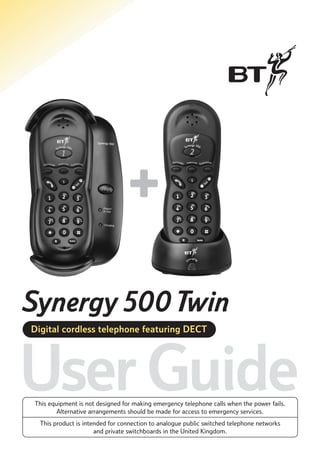
Bt Synergy 500 Twin User Guide from Telephones Online www.telephonesonline.co.uk
- 1. Synergy 500 Twin Digital cordless telephone featuring DECT User Guide This equipment is not designed for making emergency telephone calls when the power fails. Alternative arrangements should be made for access to emergency services. This product is intended for connection to analogue public switched telephone networks and private switchboards in the United Kingdom.
- 2. Please open this page for an ‘at a glance’ guide to your Synergy 500.
- 3. Please open this page for a further ‘at a glance’ guide to your Synergy 500.
- 4. At a glance Synergy 500 ergy 500 Syn DECT Intercom ickdial Qu ference Con Base unit for handset 1 Vo l S Page AB C DEF 2 3 MN 6 TUV YZ RS 9 0 Charging 2 Redial R R Power / In Use WX 8 2 PQ 7 O 5 4 2 JKL GHI 2 1 Ensure that the handset is placed on the base unit face up. Synergy 500 Page DECT Page Allows you to page the handset(s) to alert another user or to locate a handset Power/In use Power / In Use Charging Comes on while the mains power is switched on. (Mains power must be on for the phone to work). Flashes while the line is in use Contacts Charging light Comes on when the handset batteries are being charged 1
- 5. Handset Red light Label To indicate that the phone is ringing or in use Plastic label for handset number Intercom To make internal calls between handsets registered to the base Allows you to hold a three-way conversation Intercom ickdial Qu Allows you to store and dial up to 10 numbers in the memory ference Con Secrecy S Vo l Quickdial Conference ergy 500 Syn Talk AB 2 3 JKL MN TUV WX 9 YZ RS 8 7 2 PQ 2 6 O 5 4 2 1 GHI Keypad DEF C Use to make, receive and end calls Recall 0 R Volume Adjust the handset earpiece speech volume 2 Redial R For use with a Switchboard/PBX and BT Select Services Press to mute the call so your caller cannot hear you talk to someone close by Redial To redial the last number called Charging cradle for handset 2 2 C Charging light Comes on when the handset batteries are being charged harging
- 6. Quick guide Function Key combination Store a number in the memory Quickdial Quickdial Dial a memory store Handset ringer volume Base unit ringer melody Memory location 0-9 Quickdial Quickdial DEF 3 2 Handset ringer melody Quickdial Memory location 0-9 Tel no. setting 1-5 Quickdial Quickdial GHI setting 0-3 JKL setting 1-5 MN setting 0-3 4 Quickdial Quickdial 5 Quickdial Quickdial 2 Quickdial Quickdial PQ AB 7 2 Quickdial Quickdial TUV 8 Base number Quickdial WX 9 YZ Handset number 2 De-register a handset (from another handset) 1 C Selection of Base Quickdial PQ 7 RS Check base number Quickdial RS Check handset number 6 O Base unit ringer volume Quickdial Base PIN Quickdial Quickdial Change the base pin 0 Current PIN Quickdial New PIN Quickdial Page Press and Hold 2 Register new handsets Quickdial New PIN Quickdial Base number Transfer call to another handset Base PIN Intercom Handset number ference Con Intercom Three-way conversation * Handset number * Quickdial Quickdial AB C Set the dialling mode 2 0 for tone or 1 for pulse *These buttons should pressed when the other handset is answered
- 7. In this guide At a glance Key features Introduction Unpacking your Synergy 500 For your records 1 5 6 7 7 Safety instructions Setting up Using your Synergy 500 8 9 12 Making and receiving calls Redial Secrecy Paging Recall Using the 10 number memory 12 13 13 13 13 14 Handset settings Base station settings Using additional handsets Operating with additional base stations BT Select Services General information 15 16 17 Guarantee Technical information Switchboard compatibility Wall mounting the charger Help and advice Index 20 22 23 23 23 23 26 27 28 Hints and tips boxes In this user guide, we’ve included helpful tips and useful notes. They are shown in a white box like this. 4
- 8. Key features Up to five handsets work from one base You can make internal calls between handsets, transfer an external caller to another handset or hold three way calls between two handsets and an external caller. Enhanced call clarity Highly advanced digital technology (DECT) ensures much clearer calls than the older style phones. Excellent handset range 10 number memory Store up to 10 of your most important or frequently dialled numbers in the memory. It’s then easy to dial numbers from the memory. Each handset has an individual memory store of 10 numbers. Under ideal conditions you can use your Synergy 500 handset at up to 300 metres from the base station outside, or up to 50 metres inside. Last number redial Make internal and external calls at the same time With the maximum of five handsets registered to the base station, your Synergy 500 lets you use all of them together. One handset can be making an external call while two handsets are being used to make separate internal calls. 5 Redial the last number called from your handset. Secrecy This lets you talk to someone else close by without your caller hearing the conversation.
- 9. Introduction Your Synergy 500 Twin has been designed for ease of use and made to the high standards set by BT Please read the instructions carefully before use and retain this user guide for future reference. DECT By purchasing the Synergy 500 you now own a product which combines the advantages of cordless operation with the performance of a high quality corded telephone. It complies with the Digitally Enhanced Cordless Telecommunications (DECT) standard and offers unparalleled quality and features. Building up a phone system This user guide applies to both single and multiple handset systems. The internal call functions described in this guide apply only to Synergy 500 base stations with more than one handset registered. Important If you wear a hearing aid, please note that the Synergy 500 works by sending radio signals between the base station and the handset. These signals may interfere with some hearing aids, causing a humming noise. You can use up to 5 handsets with your Synergy 500 base station without the need for additional wiring. ergy 500 Syn ergy 500 Syn Vo l Vo l MN 5 6 TUV 2 2 PQ 9 YZ RS YZ 2 0 2 R Redial R Redial 2 RS WX 8 7 DECT O O R 3 JKL GHI 4 WX 9 0 DEF C C 6 TUV 8 AB 2 1 MN 5 PQ 7 ference Con S DEF 3 JKL GHI 4 Intercom Synergy 500 AB 2 1 2 S ickdial Qu 2 ference Con 2 Intercom ickdial Qu R Page Charging PowerŁ In Use ergy 500 Syn ergy 500 Syn ference Con Intercom ickdial Qu AB WX 9 YZ 2 2 2 2 Redial R 2 R 2 RS 8 0 Redial 2 MN 6 TUV PQ 7 YZ R ergy 500 Syn Intercom ickdial Qu ference Con Vo l S AB C DEF 2 3 MN 6 TUV O 5 WX 9 YZ RS 8 0 2 Redial R R 2 JKL GHI PQ 7 2 1 4 2 RS R DEF 3 5 4 WX 9 0 O 6 TUV 8 JKL GHI MN 5 PQ 7 2 1 O GHI 4 C C DEF 3 JKL 2 AB 2 1 ference Con S Vo l S Vo l Intercom ickdial Qu 6
- 10. Unpacking your Synergy 500 If anything is missing, please contact your place of purchase immediately. ergy 500 Syn ergy 500 Syn ference Con Intercom ickdial Qu Vo 2 4 l 6 WX 9 YZ 2 RS 8 7 YZ 2 0 Redial R 2 R Redial 2 RS 9 0 TUV PQ WX 8 R R MN 5 O 6 TUV PQ 3 JKL GHI O 4 7 DEF 2 1 MN 5 2 3 JKL C 2 GHI Place of purchase: AB DEF 2 AB 1 ference Con S l S Vo Intercom ickdial Qu C 2 Synergy 500 handsets. Date of purchase: 2 ● For your records Serial number (on the underside of telephone base): ● Synergy 500 Synergy 500 base station. Synergy 500 Charger. ● PowerŁ In Use 2 mains power leads with 2 attached 13 amp adaptor plugs. ● harging Plastic numbers. For warranty purposes, proof of purchase is required, so please keep your receipt. See page 16 for more information. Wall mounting bracket (for charging cradle only). ● Purchase price: Enter your Base Station PIN here Telephone line cord. ● 7 Charging 4-NiCad Batteries. ● Page C ● DECT 1 2 3 4 5 6
- 11. Safety instructions Use only the approved battery pack supplied. Spare batteries – Item Code: 872261 are available from BT Shops and the Synergy 500 Helpline 0845 769 7146. Do not try to use any other power supply unit except the one provided, otherwise you may permanently damage your Synergy 500. It may also invalidate approval of this apparatus. To get a replacement Synergy 500 base station power supply unit – Item Code 872260 – and a Synergy 500 additional handset charger power supply unit – Item code 872259 – contact the Synergy 500 Helpline 0845 769 7146. There is a slight chance your phone could be damaged by an electrical storm. We recommend that you unplug your Synergy 500 from the mains power and telephone socket during storms. The Synergy 500 will produce a certain amount of heat during operation. Equally, the handset as well as any additional chargers you purchase can also become warm during charging. We advise against placing these products on antique, veneered or wooden surfaces as damage may occur. Do not use the Synergy 500 in damp, humid conditions such as bathrooms. Do not expose the equipment or batteries to fire and water. Do not dispose of used batteries with general household rubbish and do not burn them. Do not use the handsets in places where there are explosive hazards. If you wear a hearing aid, please note that the Synergy 500 works by sending radio signals between the base station and handset. These signals may interfere with some hearing aids, causing a humming noise. Synergy 500 can interfere with other electrical equipment, e.g. answering machines, TV and radio sets, clock radio/alarms and computers if placed too close. It is recommended that you place your Synergy 500 at least one metre away from such appliances to minimise any risk of interference. Make sure you connect the power and telephone lines to the correct sockets in the base station. Clean the handset and base station with a damp (not wet) cloth or antistatic wipe. Never use a dry cloth as this may cause a static shock. Never spray cleaning fluid directly onto the telephone. 8
- 12. Setting up Follow these steps to set up your Synergy 500 ready for use Plan the location of your Synergy 500 Your Synergy 500 works by sending and receiving radio signals between the base station and the handset. The strength of the signal can depend on where you site the base station. Generally, the higher the base station is located the better. An upstairs room is ideal. The following points should be considered: • It should be within 3 metres of a power socket and phone socket otherwise extension cables will be required. • Try to avoid locations near metallic obstructions or electrical appliances, such as TV sets, fridges, computers, fluorescent lights, radiators, metal pipes and metal window frames. • It is possible to wall mount handset 2 with the charging cradle, for instructions see page 26. 9 Please note The Synergy 500 has a range of up to 300 metres outdoors and up to 50 metres indoors. It is possible that the range may be affected by being near water (e.g. large ponds, lakes and the sea) as well as large metal objects (e.g. radiators, metal partition walls and steel girders). If you move out of range during a call you will hear a warning tone. You should move closer to the base station.
- 13. 1 Plug the power cable into the base unit 3 Install the rechargeable batteries in the handsets Plug the power cable into the power socket on your Synergy base station. Each Synergy 500 handset uses 2 Ni-Cad batteries, which are supplied with this product. Take care to put the batteries in the correct +/– position. 4 Charge the handsets’ batteries for at least 16 hours Plug the adaptor into the mains power supply and switch on. The Power/In Use light comes on. 2 Connect the power cable into the charging unit Plug the power cable into the socket located on the bottom of the charging unit. Before you use your Synergy 500 handsets for the first time, it is important to have the handset batteries fully charged. We recommend that you leave the Synergy 500 on charge for at least 16 hours. Synergy 500 ergy 500 Syn ergy 500 Syn Intercom ickdial Qu ference Con DECT Intercom ference Con AB C DEF 2 1 3 AB 6 TUV 2 PQ WX 8 9 YZ 2 RS YZ Charging 2 0 R 2 Redial R RS 9 0 2 Redial C R Connect the 3-pin adaptor into a convenient mains socket. MN 5 4 WX 8 R Power / In Use 7 TUV PQ 7 O 6 JKL GHI MN 5 O 3 JKL GHI 2 C DEF 2 1 4 2 Vo l Page Vo l S S 2 ickdial Qu harging Place handset 1 on the base unit and handset 2 on the charger. The red charging lights will come on. 10
- 14. Please note Handset 1 must be face up on the base unit. The handset will not charge if you place the handset face down. If your handsets do not have the full initial 16 hours charge, you could find that your batteries performance is affected. Battery low warning If the In Use light on your handset flashes and you hear a warning tone every ten seconds you will need to recharge your handset. Please note, however, that new Ni-Cad batteries do not reach full capacity until they have been in normal use for several days. Please note that while the Ni-Cad rechargeable batteries can be expected to give years of service they do not last forever. Their actual lifespan depends on how heavily they are used but over time, their capacity to recharge will begin to diminish and they will eventually need replacing. 5 Connect the telephone line cord Battery performance To keep your batteries in the best condition, leave the handset off the base station for a few hours at a time (after the initial 16 hour charge). After charging your Synergy handset for the first time, subsequent charging time for the batteries is approximately 6-8 hours. Batteries and case may become warm during charging. This is normal and not dangerous. Under ideal conditions, the handset batteries should give about 12 hours talktime or 150 hours standby on a single charge. The telephone line cord is already connected to your Synergy base unit, so simply plug the telephone line cord into the wall socket. If you do not have modern phone sockets, call Freefone 0800 800 150 and ask for a BT engineer to come and fit the correct type. This is a chargeable service. Your Synergy is now ready for use. Customer Helpline 0845 769 7146 11
- 15. Using your Synergy 500 telephone Making and receiving calls To receive a call When the phone rings the green Power/In Use light on the base and the red In Use light on the handset will flash. To make an external call Press the green TALK button. You hear the dial tone. DIAL Press the TALK button to answer the call Or If the handset is on the base, simply pick it up and talk. Enter the number you want and it is dialled. To end a call To adjust the earpiece volume During a call you can adjust the volume of the handset receiver. There are 3 volume levels Vo l Press the green TALK button. Or Place the handset back on the base. Use the – VOL + button to reach the desired volume level. 12
- 16. Redial Paging To redial the last number Press the green TALK button. Redial Press the REDIAL button. The last number called is dialled. You can page the handset(s) from the base station to alert a handset user that they are wanted or to locate a missing handset. To page a handset R Page Secrecy This lets you talk to someone else close by without your caller hearing the conversation. Press the PAGE button on the base station. Your handset(s) will ring. Page To stop paging press any button on your handset or press the PAGE button again on the base. All handsets will stop ringing. To switch secrecy on/off During your call: S S 13 Press the S button. The handset In Use light will flash. Your caller cannot hear you. Press the S button to talk to your caller again Recall To use the recall button R This is used when connected to certain switchboards and for some BT Select Services or those services available via your network provider.
- 17. Using the 10 number memory KEYPAD Quickdial Enter the telephone number you want to store. Press the QUICKDIAL button. You can store up to 10 of your most important or frequently dialled numbers in your Synergy’s memory. You will hear a confirmation tone. Stored numbers can be up to 24 digits long. To dial a number in the memory Note Use the memory label on the back of your handsets to keep a note of your stored numbers. Press the green TALK button. Quickdial KEYPAD Press the QUICKDIAL button. Enter the memory location number under which the number is stored. The number will be dialled. To delete a number from the memory Quickdial Lift the plastic cover to accesss the memory label. To store a number in the memory Quickdial KEYPAD Press the QUICKDIAL button. The handset In Use light will flash. KEYPAD Quickdial Press the QUICKDIAL button. The handset In/Use light will flash. Enter the memory location number that you wish to delete. Press the QUICKDIAL button to confirm. You will hear a confirmation tone. The number has been deleted. Enter the memory location number (0-9) under which you want the number to be stored. 14
- 18. Handset settings To adjust the handset ringer volume The volume levels range from 0-3 where 0 is off and 3 = maximum. The pre-set level is 2. GHI 4 KEYPAD Quickdial Press the QUICKDIAL button. Press the ✱ button, then the 4 button. Choose a setting from 0-3 (the volume levels can be heard during selection). Quickdial Press the QUICKDIAL button. You will hear a confirmation tone. Internal handset ringer Your Synergy 500 Twin has a different ringer for internal calls. The melody is set to 4 and the volume to 2. This cannot be changed. 15 You can choose from 5 melodies. The pre-set melody is 1. DEF 3 Press the QUICKDIAL button. Press the ✱ button, then the 3 button. 2 Quickdial To adjust the handset ringer melody KEYPAD Quickdial Choose between the different melodies 1-5 (the ringer melodies can be heard during selection). Press the QUICKDIAL button. You will hear a confirmation tone.
- 19. Base station settings To adjust the base ringer volume You can use your handset to change the volume on the base unit. The volume levels range from 0-3, where 0 is off and 3 is maximum. The pre-set level is 3. Quickdial Press the QUICKDIAL button. KEYPAD Quickdial Press the QUICKDIAL button. You will hear a confirmation tone. To change the base station PIN Press the ✱ button, then the 6 button. Choose a setting from 1-3 (the volume level can be heard during selection). Quickdial 0 PIN You can use your handset to change the melody on the base. You can choose from 5 melodies. The pre-set melody is 3. Quickdial JKL 5 Quickdial PIN Quickdial Press the QUICKDIAL button. Press the ✱ button, then the 5 button. If you change your base station PIN, keep a record of the new number by writing it in the space provided on page 7. Press the QUICKDIAL button. Press the QUICKDIAL button to confirm. To adjust the base ringer melody Choose between the different melodies 1-5 (the melodies can be heard during selection). Press the ✱ button, then the 0 button. Enter the current 4-digit base station PIN (original setting 0000). Press the QUICKDIAL button. Enter the new 4-digit PIN you want. Press the QUICKDIAL button. PIN Re-enter the new PIN. Quickdial Press the QUICKDIAL button. You will hear a confirmation tone. 16
- 20. Using additional handsets Registering an additional Synergy handset with the base station or de-registering a handset As well as your original handset, you can register up to a further 4 additional handsets to your Synergy 500 base station. Attach the relevant numbered plastic labels provided onto the top of your Synergy 500. 1 2 3 4 Each additional handset you purchase must be registered to the base station. 5 Please note The two handsets provided with your Synergy 500 Twin come preregistered to your base station. Remember to charge the batteries of new handsets for at least 16 hours. Numbering your handsets It is important to number your handsets when you are registering and using multiple handsets. Please note The two handsets provided with your Synergy 500 Twin come with the relevant numbered plastic label already attached to the top of your handset. 17 6 Pre-set PINs Your Synergy 500 comes with a pre-set PIN which you will need to use to perform various functions on your phone. Base station PIN is 0000 – used when adjusting base station settings and registration of new handsets.
- 21. To register a handset Quickdial Press and hold the PAGE button on the base until you hear a double beep. The following procedure should be followed on the handset you wish to register. WX 9 YZ Press the QUICKDIAL button. Quickdial 2 KEYPAD PIN Quickdial KEYPAD Enter the handset number to de-register. PIN Enter the base station PIN. Quickdial Enter the base station PIN (original setting: 0000). Press the QUICKDIAL button and wait for the confirmation beep. The handset number is automatically defined by the base. (See page 20 for more details of “Operating with additional base stations”.) Press the QUICKDIAL button. Press the ✱ button, then the 9 button. Press the ✱ button and then the # button. Enter the number of the desired base unit. If you have one base unit the number will be 1. If you have two, the second will be number 2 and so on. You have to use a different handset to de-register another handset from a base station, i.e. if you want to de-register handset 2 you can use handset 1. 2 Page To de-register a handset Press the QUICKDIAL button. You will hear a confirmation tone To check your handset number Quickdial You can check your handset number to a registered base by: Press the QUICKDIAL button. Press the ✱ button. KEYPAD Then press 7 and 1. Press the QUICKDIAL button. The number of short beeps heard corresponds to the handset number. 18
- 22. To make an internal call Intercom Press the INTERCOM button. KEYPAD To hold a three-way conversation Enter the handset number you want. The called handset will ring. You can talk to one external call and another internal caller at the same time on your Synergy handset. Press the green TALK button to end the call. During a call with an external caller: Intercom Press the INTERCOM button. Your caller can hear a waiting tone. To transfer an external call to another handset KEYPAD During an external call: Intercom KEYPAD Intercom Press the INTERCOM button. Your caller will hear a waiting tone. Enter the handset number to which you want to transfer the call. (If the handset is not answered you can return to your caller by pressing the INTERCOM button again). When the handset is answered you can talk or press the green TALK button to transfer the call. 19 Intercom ference Con Enter the handset number to which you want to transfer the call (If the handset is not answered you can return to your caller by pressing the INTERCOM button again). When the handset is answered press the CONFERENCE button. You can now start your threeway conversations. Press the green TALK button and you will be disconnected from the external caller and the other handset user, however they will still be on a call together.
- 23. Operating with additional base stations You can use up to five handsets on each Synergy 500 base station, and up to four base stations with your handset to build up a comprehensive cordless telephone system. To select which base station you want your handset to use Please note One handset can only receive calls from one base station at a time. Quickdial When more than one handset is being used you can extend the handset range by selecting which base you want to use. The handsets can be registered to different base stations. Press the QUICKDIAL button. To register your handset to another base station Press the ✱ button, then the 8 button. TUV You can register a handset with up to 3 other base stations. Page Quickdial Press and hold the PAGE button on the base station you want to register your handset to until you hear a beep. 8 KEYPAD Quickdial Enter the number of the base station. Press the QUICKDIAL button. After a few seconds you will hear a confirmation tone. Press the QUICKDIAL button. The In Use light will flash. Press the ✱ button, then the # button. 2 KEYPAD PIN Quickdial Enter the number of the desired base station. Enter the base station PIN (original setting: 0000). Press the QUICKDIAL button. You will hear a confirmation tone. 20
- 24. To check your base station number Quickdial You can check the base number your handset is registered to. Press the QUICKDIAL button. Press the ✱ button. KEYPAD Then press 7 and 2. Quickdial Press the QUICKDIAL button. The number of short beeps heard corresponds to the base number. 21
- 25. BT Select Services If you are connected to a digital exchange, you can subscribe to a range of BT Select Services. If you wish to subscribe to any of these services contact us on Freefone 0800 800 152 business, 150 residential, 8am to 6pm, Monday to Friday. Call Waiting If an incoming call arrives while you are already engaged on a telephone call, you will hear a soft beep every 5 seconds (this beep is not audible to the person you are speaking to). Instead of the engaged tone, the second caller will hear an announcement to hold on as you are aware that there is a second call. To use Call Waiting R R You can answer the second call, without disconnecting your first caller, by pressing the R (Recall) button. The first caller will be put on hold. When you have spoken to the second caller you can return to the first caller by pressing the R (Recall) button again. You can switch back and forth between the two calls without disconnecting either if you wish. If you wish to disconnect the first call press the TALK button after speaking to the first caller. The handset will then ring. Press the TALK button again and continue with the second caller. The second caller will only be charged for their call from the moment you answer and not while they are waiting for your initial contact. Other services • Call my bill • Call Barring* • Call Diversion* • Charge Advice • Reminder Calls* • Three-way Calling* • Call Return 1471 *A quarterly fee is payable for these services. For more information about these Select Services, call BT on Freefone 0800 800 150 for residential or 152 for business. If you are not on the BT network, please ask your telecommunications supplier for information on their services. 22
- 26. General information Guarantee Technical information Within guarantee How many phones can you have? If you experience a problem with your Synergy 500 you should contact the Synergy 500 Helpline on 0845 769 7146. Calls are charged at local call rates. If the problem is not remedied, you will be advised to contact your original point of purchase. All items of telephone equipment have a Ringer Equivalence Number (REN), which is used to calculate the number of items which may be connected to any one telephone line. The Synergy 500 has a REN of 1. Any other instrument provided by BT may be assumed to have a REN of 1 unless otherwise stated. A total REN of 4 is allowed. Some retailers offer extended warranty schemes for cover outside the initial 12-month period. Please ask them for details. Outside guarantee If your Synergy 500 needs repair after the guarantee period has ended, contact the Synergy Helpline on 0845 769 7146 for information on our recommended repair agents. If you have to return your Synergy 500 Pack the unit securely, preferably in the original packaging. All parts must be returned including the mains power adaptor. We cannot take responsibility for goods damaged in transit. 23 Only use approved power adaptor: Item code 872260 for Synergy 500 main base unit power adaptor; Item code 872259 for Synergy 500 additional handset charger power adaptor. Only use approved batteries item code 872261. R&TTE This product complies with R&TTE directive (99/05/EC). Switchboard compatibility This product is intended for use within the UK for connection to the public telephone network and compatible switchboards, which support tone dialling and timed break recall. If in doubt please consult your service provider.
- 27. Switchboard access codes To enter a PSTN pre-fix code and pause in the memory When connecting your Synergy 500 to a switchboard/PBX, you may need to change the dialling mode from TONE to PULSE. With some switchboards it may be helpful to dial a pause after entering the PSTN pre-fix code, e.g. 9, 11 etc. to enable you to get an outside line. Please note Your Synergy 500 is supplied set to tone dialling. To set the dialling mode AB C 2 0 1 Quickdial Press the QUICKDIAL button. Press the QUICKDIAL button. The handset In Use light will flash. KEYPAD Enter the memory location number (0 - 9) under which you want the number to be stored. KEYPAD Enter the PSTN pre-fix code e.g. 9. Press the ✱ button, then the 2 button. Press either 0 for TONE dialling or 1 for PULSE dialling. Press the QUICKDIAL button to confirm. Redial R Quickdial Quickdial You can therefore enter a pause when storing a memory number: KEYPAD Quickdial Press the REDIAL button. This will add a 3 second pause. Then enter the telephone number. Press the QUICKDIAL button. You will hear a confirmation tone. 24
- 28. To Reset your handset and base station settings If you have changed various settings i.e. handset volume or base station melody and you want to reset them all back to the original settings. You can use the following process: Please note This will reset all changed settings and your handsets will still be registered to the base station. Quickdial Press the QUICKDIAL button. Press the ✱ button. S Press the SECRECY button. PIN Enter the base station PIN (original setting: 0000). Quickdial Press the QUICKDIAL button. You will hear a confirmation tone. 25
- 29. Wall mounting the charger Attach the bracket to the wall Wall Connect the charger to the bracket Lower charger onto wall bracket ensuring that (A) slides into the holes indicated by (B) of the charger. B Push backwards to lock into place. Allow the power cable to drop through the back indicated by (C). B A C 26
- 30. Help and Advice Emergency calls The emergency services can be contacted in the UK by dialling 999 or 112 which is valid in any country that is a member of the European community. Please note If your Synergy 500 is connected to a switchboard/PBX, you may have to dial an access number before 999 to contact the emergency services. Some switchboards cannot dial out during a power failure. The Synergy 500 will not work when the power fails. Alternative arrangements should be made for access to emergency services. No dial tone Is the telephone line cord plugged into the phone socket? Check that the base station is connected to the mains power and switched on. No ring on the handset or base station The ringer volume may be switched to silent. To adjust the ringer volume on the handset, see page 15, on the base station, see page 16. 27 Check that the base station is plugged into the phone socket. Check that the base station is plugged into the mains power and switched on. Buzzing noise on my radio, TV, computer or hearing aid Sometimes, your Synergy 500 can interfere with other electrical equipment if it is placed too close. It is recommended that you place your Synergy 500 and other Synergy handsets at least one metre away from such appliances to avoid any risk of interference. The charger does not appear to be working Check that: • the power adaptor is properly plugged in to the charger • your handset has slotted correctly into the charger • the battery is correctly fitted into the handset Are you using the correct power adaptor? Synergy 500 base station power supply unit is Item Code 872260, and the Synergy 500 additional handset charger power supply unit is Item Code 872259.
- 31. Index Additional handsets Base station De-register 18 Dialling mode 17-19 24 additional 20 End a call 12 check number 21 Guarantee 23 melody 16 PIN number 16 Handset settings 15 register to another base 20 ringer volume 15 ringer volume 16 ringer melody 15 select which base station 20 27 Helpline Batteries Help 11 19 charging 10 Internal calls installing 10 Location low warning 11 performance 11 9 12 Melody Calls Make a call 15 handset 15 base 16 end 12 internal 19 make 12 delete a number 14 receive 12 dial a stored number 14 redial 13 label 14 secrecy 13 store a number 14 three-way conversation 19 transfer 19 Numbering handsets 17 Pause 24 Call waiting 22 Memory 28
- 32. Paging 13 PIN base 16 socket 10 cable 10 Recall 13 Receive a call 12 Redial 13 Register handset 18 to another base 20 REN (Ringer Equivalence Number) 23 Reset settings handset 25 base station 25 Safety instructions 23 8 Secrecy 13 Select services 22 Setting up Storing a number Switchboard compatability 9 14 23–24 Technical information Telephone line cord 11 Three-way conversation 19 Transfer calls 29 23 19 earpiece 12 handset ringer Power Returning your Synergy 500 Volume 15 base ringer 16 Wall mounting 26
- 33. Offices worldwide The telecommunications services described in this publication are subject to availability and may be modified from time to time. Services and equipment are provided subject to British Telecommunications plc’s respective standard conditions of contract. Nothing in this publication forms any part of any contract. Touchtone™ is a registered trade mark of British Telecommunications plc in the UK. © British Telecommunications plc 2000. Registered Office: 81 Newgate Street, London EC1A 7AJ. Registered in England No. 1800000. Designed by: The Art & Design Partnership Limited. Printed in China. Synergy 500 Twin Issue 1 (09/00) 5 Printed on paper which meets international environmental standards. CE compliant to 99/05/EEC (RTTE Directive)
- 34. Using your Synergy 500 telephone Making and receiving calls To receive a call When the phone rings the green Power/In Use light on the base and the red In Use light on the handset will flash. To make an external call Press the green TALK button. You hear the dial tone. DIAL Press the TALK button to answer the call Or If the handset is on the base, simply pick it up and talk. Enter the number you want and it is dialled. To end a call To adjust the earpiece volume During a call you can adjust the volume of the handset receiver. There are 4 volume levels Vo l Press the green TALK button. Or Place the handset back on the base. Use the – VOL + button to reach the desired volume level. 12
- 35. To register a handset PIN Quickdial Page Quickdial Press and hold the PAGE button on the base until you hear a beep. The following procedure should be followed on the handset you wish to register. 2 KEYPAD PIN Quickdial Enter the number of the desired base unit. If you have one base unit the number will be 1. If you have two, the second will be number 2 and so on. Quickdial To de-register a handset You can check your handset number to a registered base by: Press the QUICKDIAL button. Press the ✱ button. KEYPAD Then press 7 and 1. Press the QUICKDIAL button. The number of short beeps heard corresponds to the handset number. Enter the base station PIN (original setting: 0000). Press the QUICKDIAL button and wait for the confirmation beep. The handset number is automatically defined by the base Press the QUICKDIAL button. You will hear a confirmation tone To check your handset number Press the QUICKDIAL button. Press the ✱ button and then the # button. Enter the base station PIN. To make an internal call Intercom Press the INTERCOM button. KEYPAD Enter the handset number you want. The called handset will ring. Press the INTERCOM button to end the call. You can use one handset to de-register another handset from a base station. Quickdial Press the QUICKDIAL button. Press the ✱ button, then the 9 button. WX YZ 9 2 KEYPAD Enter the handset number to de-register. 18
- 36. To transfer an external call to another handset To hold a three-way conversation During an external call: Intercom KEYPAD Intercom You can talk to one external call and another internal caller at the same time on your Synergy handset. Press the INTERCOM button. Your caller will hear a waiting tone. Enter the handset number to which you want to transfer the call. (If the handset is not answered you can return to your caller by pressing the INTERCOM button again). When the handset is answered you can talk or press the green TALK button to transfer the call. During a call with an external caller: Intercom Press the INTERCOM button. Your caller can hear a waiting tone. KEYPAD Intercom ference Con ference Con Enter the handset number to which you want to transfer the call (If the handset is not answered you can return to your caller by pressing the INTERCOM button again). When the handset is answered press the CONFERENCE button. You can now start your threeway conversations. You can stop the three-way call by pressing the CONFERENCE button. You will still be connected to your external caller Alternatively you could press the green TALK button and you will be disconnected from the external caller and the other handset user, however they will still be on a call together. 19
