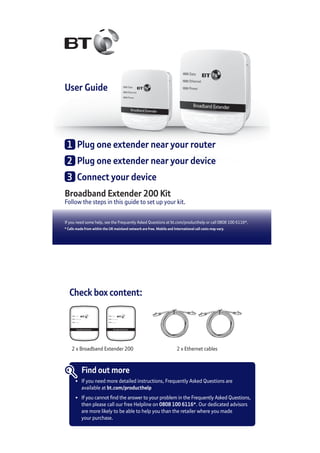
BT Broadband Extender 200 Kit User Guide
- 1. User Guide Broadband Extender 200 Kit Follow the steps in this guide to set up your kit. If you need some help, see the Frequently Asked Questions at bt.com/producthelp or call 0808 100 6116*. * Calls made from within the UK mainland network are free. Mobile and International call costs may vary. 1 Plug one extender near your router 2 Plug one extender near your device 3 Connect your device Check box content: Broadband Extender Data Ethernet Power Broadband Extender Data Ethernet Power 2 x Broadband Extender 200 2 x Ethernet cables Find out more • If you need more detailed instructions, Frequently Asked Questions are available at bt.com/producthelp • If you cannot find the answer to your problem in the Frequently Asked Questions, then please call our free Helpline on 0808 100 6116*. Our dedicated advisors are more likely to be able to help you than the retailer where you made your purchase.
- 2. 1 Plug one extender near your router 1 Plug one end of the ethernet cable into a spare ethernet socket on your router/hub. 2 Plug the other end into either of the extenders. IMPORTANT: to work properly, extenders must be plugged directly into the wall socket and not into extension leads. 3 Plug the extender directly into a wall power socket. Make sure the socket’s switched on. 1 2 3 2 Plug one extender near your device 1 Plug the other extender directly into a wall power socket near the device you want to connect. Make sure the socket’s switched on. 2 Wait for connection to complete. Give it a couple of minutes. If everything’s okay, the Power and Data indicators on both extenders will light up. See Connection help overleaf if the Data indicator doesn’t light up on the extenders. È1 2
- 3. Light status Light Status What’s happening Power On Extender running normally Flashing Extender resetting, synchronising or power save mode Off Extender turned off Ethernet On Device connected to extender Flashing Data being sent or received Off No device connected to extender or device switched off Data On Extender connected to network Green: High transfer speed Orange: Medium transfer speed Red: Low transfer speed Off No connection to network Broadband Extender Data Ethernet Power 3 Connect your device If the connection is successful, connect your device to the broadband extender using the ethernet cable provided. After 1 minute of inactivity on the ethernet port, the extender will go into power save mode. The Power indicator will be flashing.
- 4. Link button What do you want to do? Press and hold button Prepare to join a new network 5 to 8 seconds Join a new network 1 second Reset to factory settings More than 15 seconds until Data and Power lights go out TIP: you may find it helpful to use a watch or a clock when using the Link button. How to add more Powerline extenders to your existing network You can expand your home network by adding more extenders to your existing kit. 1 Plug your additional broadband extender directly into a wall power socket. Make sure the socket’s switched on. 2 Press the Link button on that extender for 5 to 8 seconds. Wait for the Power light to go back to steady green. 3 Press the Link button again, this time for 1 second. 4 Within 2 minutes, press the Link button on one of the broadband extenders already in your home for 1 second to complete the connection to the network. 5 Wait for connection to complete. If everything’s okay, the Power and Data indicators on the extender will light up. TIP: you might find it easier to plug your new broadband extender in the same double power socket or near one of your existing ones whilst you set things up. Reset to factory settings If your broadband extenders stop working or become unpaired, you can reset both extenders to their factory settings: 1 Make sure the broadband extender is plugged in and the power socket’s switched on. 2 Press the Link button for more than 15 seconds until the Data and Power lights go out. If everything’s okay, the Power indicator on the extenders will light up. For detailed instructions and technical information for setting up the extenders, please see the Frequently Asked Questions at bt.com/producthelp È È
- 5. Connection help IMPORTANT: to work properly, extenders must be plugged directly into the wall socket and not into extension leads. Broadband Extender Data Etherenet Power Broadband Extender Data Etherenet Power • If you are having problems synchronising one or more extenders, try resetting them to their default factory settings. Most extenders have a Reset (Link) button that does this. Refer to the extender user guide for more detailed information on how to add more powerline devices. • Swap devices to help check and isolate a problem with a particular broadband extender unit. • To check if your home’s electrical wiring is affecting your broadband extenders, try plugging in extenders in the same room. Some old wiring or fuse boxes might affect your network performance. • House appliances that draw large amounts of power, like refrigerators, freezers, microwaves and air conditioning systems, might cause interference with your network. • For best network performance, use broadband extenders from BT. • If there are no spare ports on your router/hub, you can unplug one of your existing devices and use an alternative like wi-fi or purchase a switch. If you need more help, go to bt.com/producthelp or call 0808 100 6116*.
- 6. General information For information on safety instructions, technical information or setting up the extender, please see the Frequently Asked Questions at bt.com/producthelp Guarantee Your Broadband Extender 200 Kit is guaranteed for a period of 3 years from the date of purchase. Subject to the terms listed below, the guarantee will provide for the repair of, or at BT’s or its agent’s discretion, the option to replace the Broadband Extender 200 Kit or any component thereof which is identified as faulty or below standard, or as a result of inferior workmanship or materials. Products over 28 days old from the date of purchase may be replaced with a refurbished or repaired product. The conditions of this guarantee are: • the guarantee shall only apply to defects that occur within the 3 year guarantee period • proof of purchase is required • the equipment is returned to BT or its agent as instructed. This guarantee does not cover any faults or defects caused by accidents, misuse, fair wear and tear, neglect, tampering with the equipment, or any attempt at adjustment or repair other than through approved agents. This guarantee does not affect your statutory rights. To find out what to do if your extender is in or outside of the 3 year guarantee, please see the Frequently Asked Questions at bt.com/producthelp How to recycle your equipment The symbol shown here and on the product means that the product is classed as electrical or electronic equipment, so DO NOT put it in your normal rubbish bin. It’s all part of the Waste Electrical and Electronic Equipment (WEEE) Directive to recycle products in the best way – to be kinder to the planet, get rid of dangerous things more safely and bury less rubbish in the ground. You should contact your retailer or supplier for advice on how to dispose of this product in an environmentally friendly way. Declaration of Conformity For a copy of the Declaration of Conformity please refer to bt.com/producthelp Offices worldwide The services described in this publication are subject to availability and may be modified from time to time. Services and equipment are supplied subject to British Telecommunications plc’s respective standard conditions of contract. Nothing in this publication forms any part of a contract. © British Telecommunications plc 2013. Registered Office: 81 Newgate Street, London EC1A 7AJ. Registered in England No. 1800000. Designed and produced by The Art Design Partnership Ltd. Printed in China / Issue 3 / ADP09-13 For a Better Future We’re always looking to make our products last longer and use less power, so we don’t have such a big impact on the environment. To find out about what we are doing, visit bt.com/betterfuture
