Working with you tube
•
1 gefällt mir•820 views
This document provides guidelines for safely and appropriately using YouTube for schoolwork. It instructs students to search for videos using multiple relevant keywords related to their topic of learning. When watching videos, students should read descriptions carefully and minimize inappropriate content. The document also explains how to embed YouTube videos on a wiki page by copying the embed code from YouTube and pasting it into the wiki page.
Melden
Teilen
Melden
Teilen
Downloaden Sie, um offline zu lesen
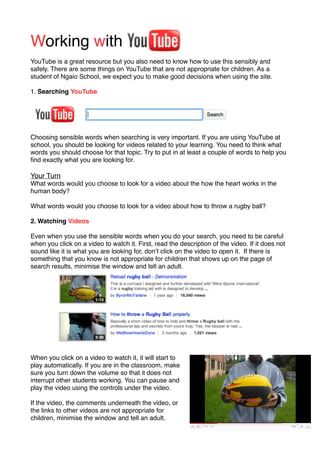
Empfohlen
Empfohlen
Weitere ähnliche Inhalte
Was ist angesagt?
Was ist angesagt? (19)
Ähnlich wie Working with you tube
Ähnlich wie Working with you tube (20)
Magnify.net: How To Remove Videos Uploaded by Anonymous

Magnify.net: How To Remove Videos Uploaded by Anonymous
Creating and Sharing Your Videos on YouTube and Facebook

Creating and Sharing Your Videos on YouTube and Facebook
2010 Creating Videocast Lectures for Online Courses

2010 Creating Videocast Lectures for Online Courses
User manuel-for-wondershare-video-editor-windows-v-4-8

User manuel-for-wondershare-video-editor-windows-v-4-8
User Manuel for Wondershare Video Editor Windows V. 4.8+

User Manuel for Wondershare Video Editor Windows V. 4.8+
How to Embed & Edit YouTube Video in PowerPoint 2013 

How to Embed & Edit YouTube Video in PowerPoint 2013
Video Captions and Transcripts Made Easy, or at least easier

Video Captions and Transcripts Made Easy, or at least easier
Mehr von Suzie Vesper
Mehr von Suzie Vesper (20)
Kürzlich hochgeladen
PEMESANAN OBAT ASLI :: 087,776,558,899
Cara Menggugurkan Kandungan usia 1 , 2 , 3 , 4 , 5 , 6 , 7 , 8 bulan Batam || obat penggugur kandungan Batam || cara aborsi kandungan Batam || obat penggugur kandungan 1 - 2 - 3 - 4 - 5 - 6 - 7 - 8 bulan Batam || bagaimana cara menggugurkan kandungan Batam || tips Cara aborsi kandungan Batam || trik Cara menggugurkan janin Batam || Cara aman bagi ibu menyusui menggugurkan kandungan Batam || klinik apotek jual obat penggugur kandungan Batam || jamu PENGGUGUR KANDUNGAN Batam || WAJIB TAU CARA ABORSI JANIN Batam || GUGURKAN KANDUNGAN AMAN TANPA KURET Batam || CARA Menggugurkan Kandungan tanpa efek samping Batam || rekomendasi dokter obat herbal penggugur kandungan Batam || ABORSI janin Batam || aborsi kandungan Batam || jamu herbal Penggugur kandungan Batam || cara Menggugurkan Kandungan yang cacat Batam || tata cara Menggugurkan Kandungan Batam || obat penggugur kandungan di apotik kimia Farma Batam || obat telat datang bulan Batam || obat penggugur kandungan tuntas Batam || obat penggugur kandungan alami Batam || klinik aborsi janin gugurkan kandungan Batam || Cytotec misoprostol BPOM Batam || OBAT PENGGUGUR KANDUNGAN CYTOTEC Batam || aborsi janin dengan pil Cytotec Batam || Cytotec misoprostol BPOM 100% Batam || penjual obat penggugur kandungan asli Batam || klinik jual obat aborsi janin Batam || obat penggugur kandungan di klinik k-24 Batam || obat penggugur Cytotec di apotek umum Batam || CYTOTEC ASLI Batam || obat Cytotec yang asli 200mcg Batam || obat penggugur ASLI Batam || pil Cytotec© tablet Batam || cara gugurin kandungan Batam || jual Cytotec 200mg Batam || dokter gugurkan kandungan Batam || cara menggugurkan kandungan dengan cepat selesai dalam 24 jam secara alami buah buahan Batam || usia kandungan 1 2 3 4 5 6 7 8 bulan masih bisa di gugurkan Batam || obat penggugur kandungan cytotec dan gastrul Batam || cara gugurkan pembuahan janin secara alami dan cepat Batam || gugurkan kandungan Batam || gugurin janin Batam || cara Menggugurkan janin di luar nikah Batam || contoh aborsi janin yang benar Batam || contoh obat penggugur kandungan asli Batam || contoh cara Menggugurkan Kandungan yang benar Batam || telat haid Batam || obat telat haid Batam || Cara Alami gugurkan kehamilan Batam || obat telat menstruasi Batam || cara Menggugurkan janin anak haram Batam || cara aborsi menggugurkan janin yang tidak berkembang Batam || gugurkan kandungan dengan obat Cytotec Batam || obat penggugur kandungan Cytotec 100% original Batam || HARGA obat penggugur kandungan Batam || obat telat haid 1 2 3 4 5 6 7 bulan Batam || obat telat menstruasi 1 2 3 4 5 6 7 8 BULAN Batam || obat telat datang bulan Batam
^^^^^^^^^^^^^^^^^^^^^^^^^^^^^^^^^^^^^^^^^^^^
Cara Menggugurkan Kandungan Usia Janin 1 | 7 | 8 Bulan Dengan Cepat Dalam Hitungan Jam Secara Alami, Kami Siap Meneriman Pesanan Ke Seluruh Indonesia, Melputi: Ambon, Banda Aceh, Bandung, Banjarbaru, Batam, Bau-Bau, Bengkulu, Binjai, Blitar, Bontang, Cilegon, KLINIK BATA Jual obat penggugur kandungan 087776558899 ABORSI JANIN KEHAMILAN...

KLINIK BATA Jual obat penggugur kandungan 087776558899 ABORSI JANIN KEHAMILAN...Cara Menggugurkan Kandungan 087776558899
Russian Call Girls Surat Aarini Call Now: 8250077686 Surat Escorts Booking Contact Details WhatsApp Chat: +91-8250077686 Surat Escort Service includes providing maximum physical satisfaction to their clients as well as engaging conversation that keeps your time enjoyable and entertainin. Plus they look fabulously elegant; making an impressionable. Independent Escorts Surat understands the value of confidentiality and discretion - they will go the extra mile to meet your needs. Simply contact them via text messaging or through their online profiles; they'd be more than delighted to accommodate any request or arrange a romantic date or fun-filled night together. We provide –(Aarini) Russian Call Girls Surat Call Now 8250077686 Surat Escorts 24x7

(Aarini) Russian Call Girls Surat Call Now 8250077686 Surat Escorts 24x7Call Girls in Nagpur High Profile Call Girls
VIP Call Girls Navi Mumbai Anamika Call Now: 8250077686 Navi Mumbai Escorts Booking Contact Details WhatsApp Chat: +91-8250077686 Navi Mumbai Escort Service includes providing maximum physical satisfaction to their clients as well as engaging conversation that keeps your time enjoyable and entertainin. Plus they look fabulously elegant; making an impressionable. Independent Escorts Navi Mumbai understands the value of confidentiality and discretion - they will go the extra mile to meet your needs. Simply contact them via text messaging or through their online profiles; they'd be more than delighted to accommodate any request or arrange a romantic date or fun-filled night together. We provide –(Anamika) VIP Call Girls Navi Mumbai Call Now 8250077686 Navi Mumbai Escorts ...

(Anamika) VIP Call Girls Navi Mumbai Call Now 8250077686 Navi Mumbai Escorts ...Call Girls in Nagpur High Profile Call Girls
Kürzlich hochgeladen (14)
KLINIK BATA Jual obat penggugur kandungan 087776558899 ABORSI JANIN KEHAMILAN...

KLINIK BATA Jual obat penggugur kandungan 087776558899 ABORSI JANIN KEHAMILAN...
(Aarini) Russian Call Girls Surat Call Now 8250077686 Surat Escorts 24x7

(Aarini) Russian Call Girls Surat Call Now 8250077686 Surat Escorts 24x7
2k Shots ≽ 9205541914 ≼ Call Girls In Mukherjee Nagar (Delhi)

2k Shots ≽ 9205541914 ≼ Call Girls In Mukherjee Nagar (Delhi)
call Now 9811711561 Cash Payment乂 Call Girls in Dwarka Mor

call Now 9811711561 Cash Payment乂 Call Girls in Dwarka Mor
(Anamika) VIP Call Girls Navi Mumbai Call Now 8250077686 Navi Mumbai Escorts ...

(Anamika) VIP Call Girls Navi Mumbai Call Now 8250077686 Navi Mumbai Escorts ...
the Husband rolesBrown Aesthetic Cute Group Project Presentation

the Husband rolesBrown Aesthetic Cute Group Project Presentation
call Now 9811711561 Cash Payment乂 Call Girls in Dwarka

call Now 9811711561 Cash Payment乂 Call Girls in Dwarka
2k Shots ≽ 9205541914 ≼ Call Girls In Palam (Delhi)

2k Shots ≽ 9205541914 ≼ Call Girls In Palam (Delhi)
2k Shots ≽ 9205541914 ≼ Call Girls In Jasola (Delhi)

2k Shots ≽ 9205541914 ≼ Call Girls In Jasola (Delhi)
Call Girls In Mumbai Just Genuine Call ☎ 7738596112✅ Call Girl Andheri East G...

Call Girls In Mumbai Just Genuine Call ☎ 7738596112✅ Call Girl Andheri East G...
2k Shots ≽ 9205541914 ≼ Call Girls In Dashrath Puri (Delhi)

2k Shots ≽ 9205541914 ≼ Call Girls In Dashrath Puri (Delhi)
Working with you tube
- 1. Working with YouTube is a great resource but you also need to know how to use this sensibly and safely. There are some things on YouTube that are not appropriate for children. As a student of Ngaio School, we expect you to make good decisions when using the site. 1. Searching YouTube Choosing sensible words when searching is very important. If you are using YouTube at school, you should be looking for videos related to your learning. You need to think what words you should choose for that topic. Try to put in at least a couple of words to help you find exactly what you are looking for. Your Turn What words would you choose to look for a video about the how the heart works in the human body? What words would you choose to look for a video about how to throw a rugby ball? 2. Watching Videos Even when you use the sensible words when you do your search, you need to be careful when you click on a video to watch it. First, read the description of the video. If it does not sound like it is what you are looking for, donʼt click on the video to open it. If there is something that you know is not appropriate for children that shows up on the page of search results, minimise the window and tell an adult. When you click on a video to watch it, it will start to play automatically. If you are in the classroom, make sure you turn down the volume so that it does not interrupt other students working. You can pause and play the video using the controls under the video. If the video, the comments underneath the video, or the links to other videos are not appropriate for children, minimise the window and tell an adult.
- 2. 3. Embedding Videos - Getting the code from YouTube You can put a YouTube video onto a wiki page so that it plays on the wiki. This is called embedding when you can take something from one website and put it onto another website. There is a button under the video to click on called ʻEmbedʼ that gives you the code that you need. If it isnʼt there, the owner of the video has turned off this option as they donʼt want people to embed it in other places so you will have to find another video. When you click on the Embed button, you get more options for what you your video will look like on the wiki page. You can choose the size and the colours that will go around the outside of the video. Untick the option to ʻInclude This is the code to copy This is a preview of how your related videosʼ. when you are ready. video player will look. For wiki pages, the smallest two sizes are big enough. When you have made all your selections, click in the box where you can see the code so that the box turns blue and then copy the code (go to ʻEditʼ and then ʻCopyʼ or hold down the Command key and press C). 4. Embedding Videos - Adding the video to your Wikispaces wiki page Go to the wiki page you want to embed the video on and click ʻEditʼ. Click on the place in the page where you want the video to go. Click on the button in the toolbar called ʻWidgetʼ that looks like a T.V. This will then open up another window. Choose ʻOther htmlʼ which is the last option on the left.
- 3. In the next window that opens, click in the white box and then paste the code you copied from YouTube (go to ʻEditʼ and the ʻPasteʼ or hold down the Command key and press ʻVʼ). Click on ʻSaveʼ when you are finished. The video will look like a light blue square on your wiki page. Donʼt worry! It is supposed to look like that. The video will show up when you save the wiki page by clicking ʻSaveʼ on the toolbar. You can now watch your video on your wiki page by clicking the page button. Enjoy! Remember - using YouTube is a privilege not a right. As long as you follow the guidelines then everyone will be able to continue using it.