Slideshare and Your Blog - Sutton Creative Studios
•
0 gefällt mir•90 views
This document discusses how posting blog articles to Slideshare can help maximize their exposure and visibility. It provides step-by-step instructions for easily converting articles to PDF and uploading them to Slideshare. By tagging articles and tracking their analytics, bloggers can see which topics resonate most with readers and continue posting engaging content. Slidesharing articles is a simple strategy for expanding the audience of a blog beyond its own site.
Melden
Teilen
Melden
Teilen
Downloaden Sie, um offline zu lesen
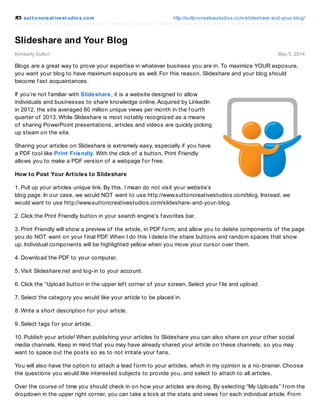
Empfohlen
Empfohlen
Weitere ähnliche Inhalte
Was ist angesagt?
Was ist angesagt? (20)
LinkedIn 5 New Features Of 2020 To Propel Your Outreach

LinkedIn 5 New Features Of 2020 To Propel Your Outreach
How To Set Up Your Google+ Profile and Business Page

How To Set Up Your Google+ Profile and Business Page
Why use social media to land your career launching job

Why use social media to land your career launching job
LinkedIn Training for Business & Education Professionals 

LinkedIn Training for Business & Education Professionals
Social Media Reaching Customers In The Twitterverse

Social Media Reaching Customers In The Twitterverse
Social Media Content Marketing: Places and platforms to post 

Social Media Content Marketing: Places and platforms to post
Real estate-social-networking-blogging-web-tutorial.pdf

Real estate-social-networking-blogging-web-tutorial.pdf
The Importance of a Personal Brand for College Students | Lionel Barzon III

The Importance of a Personal Brand for College Students | Lionel Barzon III
Ähnlich wie Slideshare and Your Blog - Sutton Creative Studios
Ähnlich wie Slideshare and Your Blog - Sutton Creative Studios (20)
Social networking-ppt-for-steve-1234455023077777-1

Social networking-ppt-for-steve-1234455023077777-1
10 Ways To Automate Your Social Media for Female Entrepreneurs

10 Ways To Automate Your Social Media for Female Entrepreneurs
#WordPress + #SocialMedia from WordPress Wordcamp Phoenix #wcphx

#WordPress + #SocialMedia from WordPress Wordcamp Phoenix #wcphx
Mehr von Sutton Creative Studios
Mehr von Sutton Creative Studios (7)
Infusionsoft Aha Moment #1 – Clean Up Your Tags - Sutton Creative Studios

Infusionsoft Aha Moment #1 – Clean Up Your Tags - Sutton Creative Studios
Reading Between the Lines - Sutton Creative Studios

Reading Between the Lines - Sutton Creative Studios
Is Your Email Signature Naked - Sutton Creative Studios

Is Your Email Signature Naked - Sutton Creative Studios
Kürzlich hochgeladen
Kürzlich hochgeladen (20)
Jual Obat Aborsi Bojonegoro ( Asli No.1 ) 085657271886 Obat Penggugur Kandung...

Jual Obat Aborsi Bojonegoro ( Asli No.1 ) 085657271886 Obat Penggugur Kandung...
Enabling Business Users to Interpret Data Through Self-Service Analytics (2).pdf

Enabling Business Users to Interpret Data Through Self-Service Analytics (2).pdf
Shareholders Agreement Template for Compulsorily Convertible Debt Funding- St...

Shareholders Agreement Template for Compulsorily Convertible Debt Funding- St...
+971565801893>>Safe and original mtp kit for sale in Dubai>>+971565801893

+971565801893>>Safe and original mtp kit for sale in Dubai>>+971565801893
EV Electric Vehicle Startup Pitch Deck- StartupSprouts.in

EV Electric Vehicle Startup Pitch Deck- StartupSprouts.in
Bangalore Call Girls Service ☎ ️82500–77686 ☎️ Enjoy 24/7 Escort Service

Bangalore Call Girls Service ☎ ️82500–77686 ☎️ Enjoy 24/7 Escort Service
call Now 9811711561 Cash Payment乂 Call Girls in Dwarka

call Now 9811711561 Cash Payment乂 Call Girls in Dwarka
Connaught Place, Delhi Call girls :8448380779 Model Escorts | 100% verified

Connaught Place, Delhi Call girls :8448380779 Model Escorts | 100% verified
Karol Bagh, Delhi Call girls :8448380779 Model Escorts | 100% verified

Karol Bagh, Delhi Call girls :8448380779 Model Escorts | 100% verified
Sohna Call Girls Service ☎ ️93326-06886 ❤️🔥 Enjoy 24/7 Escort Service

Sohna Call Girls Service ☎ ️93326-06886 ❤️🔥 Enjoy 24/7 Escort Service
Lucknow Call Girls Service ☎ ️82500–77686 ☎️ Enjoy 24/7 Escort Service

Lucknow Call Girls Service ☎ ️82500–77686 ☎️ Enjoy 24/7 Escort Service
Sangareddy Call Girls Service ☎ ️82500–77686 ☎️ Enjoy 24/7 Escort Service

Sangareddy Call Girls Service ☎ ️82500–77686 ☎️ Enjoy 24/7 Escort Service
Hyderabad Call Girls Service ☎ ️82500–77686 ☎️ Enjoy 24/7 Escort Service

Hyderabad Call Girls Service ☎ ️82500–77686 ☎️ Enjoy 24/7 Escort Service
How Multicultural Toys Helps in Child Development.pptx

How Multicultural Toys Helps in Child Development.pptx
Sector 18, Noida Call girls :8448380779 Model Escorts | 100% verified

Sector 18, Noida Call girls :8448380779 Model Escorts | 100% verified
Tirupati Call Girls Service ☎ ️82500–77686 ☎️ Enjoy 24/7 Escort Service

Tirupati Call Girls Service ☎ ️82500–77686 ☎️ Enjoy 24/7 Escort Service
Slideshare and Your Blog - Sutton Creative Studios
- 1. sut t oncreat ivest udios.com http://suttoncreativestudios.com/slideshare-and-your-blog/ Kimberly Sutton May 5, 2014 Slideshare and Your Blog Blogs are a great way to prove your expertise in whatever business you are in. To maximize YOUR exposure, you want your blog to have maximum exposure as well. For this reason, Slideshare and your blog should become f ast acquaintances. If you’re not f amiliar with Slideshare, it is a website designed to allow individuals and businesses to share knowledge online. Acquired by LinkedIn in 2012, the site averaged 60 million unique views per month in the f ourth quarter of 2013. While Slideshare is most notably recognized as a means of sharing PowerPoint presentations, articles and videos are quickly picking up steam on the site. Sharing your articles on Slideshare is extremely easy, especially if you have a PDF tool like Print Friendly. With the click of a button, Print Friendly allows you to make a PDF version of a webpage f or f ree. How to Post Your Articles to Slideshare 1. Pull up your articles unique link. By this, I mean do not visit your website’s blog page. In our case, we would NOT want to use http://www.suttoncreativestudios.com/blog. Instead, we would want to use http://www.suttoncreativestudios.com/slideshare-and-your-blog. 2. Click the Print Friendly button in your search engine’s f avorites bar. 3. Print Friendly will show a preview of the article, in PDF f orm, and allow you to delete components of the page you do NOT want on your f inal PDF. When I do this I delete the share buttons and random spaces that show up. Individual components will be highlighted yellow when you move your cursor over them. 4. Download the PDF to your computer. 5. Visit Slideshare.net and log-in to your account. 6. Click the “Upload button in the upper lef t corner of your screen. Select your f ile and upload. 7. Select the category you would like your article to be placed in. 8. Write a short description f or your article. 9. Select tags f or your article. 10. Publish your article! When publishing your articles to Slideshare you can also share on your other social media channels. Keep in mind that you may have already shared your article on these channels, so you may want to space out the posts so as to not irritate your f ans. You will also have the option to attach a lead f orm to your articles, which in my opinion is a no-brainer. Choose the questions you would like interested subjects to provide you, and select to attach to all articles. Over the course of time you should check in on how your articles are doing. By selecting “My Uploads” f rom the dropdown in the upper right corner, you can take a look at the stats and views f or each individual article. From
- 2. the same menu you can also click on “Analytics” which will give you a breakdown of how many views a day, what countries the views came f rom and which clicks have the most clicks. Do you need help getting exposure f or your blog? Sutton Creative Studios is here to help! Contact us to discuss our social media marketing services and how they can help you. ***** Kim Sutton is a f ounding partner of Sutton Creative Studios, an agency specializing in social media management, graphic design and virtual assistance. She is a graduate of The School of the Art Institute of Chicago where she earned her Bachelor’s Degree in Interior Architecture. In her f ree-time, Kim cherishes the time she gets to spend with her husband, Dave (her business partner), and three children. She also enjoys reading, knitting and writing. You are invited to f ollow Sutton Creative Studios by f ollowing our blog, subscribing to our newsletter, or f ollowing/liking us on Facebook, Twitter, LinkedIn, Google+ or Pinterest. In addition, please comment and/or contact us with any questions. © Copyright Sutton Creative Studios - Built with Passion
