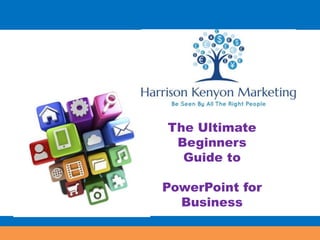
Your Ultimate Guide to Powerpoint
- 1. The Ultimate Beginners Guide to PowerPoint for Business
- 2. Why Use PowerPoint? • Very dynamic platform • Turn boring presentations into multimedia presentations – You can add audio, video, photographs, charts, graphs & much more – Interactivity engages your audience • Appeal to the visual learners in your audience • Great way to demonstrate how your product works
- 3. PowerPoint Menus • Most of the PowerPoint icons are self- explanatory • It’s very easy to correct mistakes without losing your work • Always remember to save your work frequently – Hit the save button after creating a new slide
- 4. Getting Started • Create a brand new presentation
- 5. Getting Started • Or open up an existing presentation – Click the File tab, Open folder, then search for the file
- 6. The Main Menu • This is where you will find the following submenus • Hint: the best way to learn what PowerPoint can do is by playing around with it
- 7. The Design Menu • Choose a template, colors & optional design elements before adding text to your slides • Preloaded templates are convenient for those who don’t want to design their own
- 8. The Background Menu • Create a custom background with color gradations, textures, patterns or photo backgrounds
- 9. Choosing a Template • Go to the Design Menu, choose a template & hover over the template to see a preview
- 10. Choosing a Template • If you like the template design, click Save & the design shows up in the smaller boxes in the left margin
- 11. Choosing Colors & Fonts • From the Design tab, select the Colors link
- 12. Choosing Colors & Fonts • Hover over each color selection to see a preview
- 13. Choosing Colors & Fonts • You can also choose your own custom color palette
- 14. Choosing Colors & Fonts • Click the Fonts link & hover over each name to see a preview
- 15. Adding an Image to Your Design • Click on View tab, then Slide Master
- 16. Adding an Image to Your Design • Click on the slide layout where you want to place the image, click Insert > Photo, then search for the file
- 17. Adding an Image to Your Design • Resize & reposition image as needed, then exit out of Slide Master • Every time you choose that layout, your image will appear
- 18. Choose from 40 Template Designs
- 19. Modifying Backgrounds • Click Design tab > Background Styles > Format Background
- 20. Modifying Backgrounds • Solid fill – changes the background to another solid color
- 21. Modifying Backgrounds • Gradient fill – your chosen color will appear lighter or darker at certain points
- 22. Modifying Backgrounds • Picture fill – set a photo as your background
- 23. Modifying Backgrounds • Stretch the photo to make it fit by increasing or decreasing the percentages
- 24. Modifying Backgrounds • Tip – use the Transparency slider to make the photo look like a watermark so it doesn’t compete with the text on each slide • Try Recoloring the photo by selecting Background Styles > Picture Color > Recolor • Set Contrast & Brightness as needed
- 25. Modifying Backgrounds • Texture fill – adding a textured pattern as your background design
- 26. Modifying Backgrounds • Pattern fill – adding a pattern as your background
- 27. Adding & Formatting Text • The Home menu is where you find the Clipboard, Slides, Fonts, Paragraph, Drawing & Editing submenus • Clipboard – allows for cutting & pasting • Slides – select a new blank slide or change the layout of a slide • Fonts – choose a new font style, size or add some bolding or italics
- 28. Adding & Formatting Text • Paragraph – add bullet points, numerical lists, indentations, or columns • Drawing – add shapes, change color of shapes, or group objects together so they are evenly spaced • Editing – find or replace certain words throughout the entire presentation
- 29. Adding & Formatting Text • Basic overview – Type some text on a slide – Highlight the text, then hover mouse over the font menu
- 30. Adding & Formatting Text • Basic overview – Follow the same steps to change the font size
- 31. Adding & Formatting Text • Basic overview – Now add bold, italics or underlines to the text (optional)
- 32. Adding & Formatting Text • Basic overview – Bullet points are set as default but you can change the look
- 33. Adding & Formatting Text • Basic overview – Or you can use numbers, Roman numerals, or ABC ordered lists
- 34. Adding & Formatting Text • Basic overview – Try changing the text position on the slide
- 35. Adding & Formatting Text • Basic overview – Experiment with Text Direction
- 36. Adding & Formatting Text • Basic overview – Text Align indicates where in the box the text should be – Choices are top, middle & bottom
- 37. Adding & Formatting Text • Basic overview – Columns allow you to fit more text inside a single text box
- 38. Formatting in Master Slide View • This allows for consistent formatting throughout the presentation • Click on View > Slide Master
- 39. Formatting in Master Slide View • Note the sidebar has the different layouts associated with your current theme
- 40. Formatting in Master Slide View • This is NOT where you enter your slide text! • Simply highlight the sample text to change the font or size
- 41. Formatting in Master Slide View • Make note of the font names & sizes • Click on each of the other layouts you plan to use & make the same changes • Once these changes are made, exit from Master Slide View & start entering your slide text • All the formatting is now preset for each new slide
- 42. Slide Sorter • This view displays all slides horizontally, indicating which have transitions & animations
- 43. Notes View • Allows presenters to add notes to each slide • Especially helpful for presenters to print out ahead of time & to jot down speaking points
- 44. Other Tools in the View Menu • These tools are used for design purposes – your audience will NOT see these in the final presentation – Ruler – places a ruler at the top & left of slide – Gridlines – places a grid on top of the slide – Guides – places a dotted line vertically & horizontally through the center of the slide • Helpful for aligning multiple design elements
- 46. Different Slide Layouts • PowerPoint slides should compliment your presentation • They should NOT be a word for word transcript! • Too many words on a slide will be hard for audience to read • Use slides to summarize your points
- 47. Different Slide Layouts • Click on Home > Layouts to see your layout choices
- 48. Different Slide Layouts • Choose a layout; add your slide text • To add a new slide, click Home > New Slide • To delete a slide, click on slide in left preview sidebar & hit delete button or Ctl + x • To rearrange slides, click on slide in left preview sidebar & drag to new position • To duplicate a slide, highlight it, click New Slide arrow > Duplicate Selected Slides
- 50. Inserting Screenshots or Graphics • Insert Menu – Insert graphics, photos, tables, illustrations & media
- 51. Inserting Screenshots or Graphics • Insert Tables – Select the number of columns & rows or upload a table from Excel
- 52. Inserting Screenshots or Graphics • Insert Pictures – Or other graphics from your hard drive – Just make sure the new graphics don’t overlap with any other elements
- 53. Inserting Screenshots or Graphics • Insert Illustrations – Or shapes, text boxes, smart art
- 56. Other Tools from the Insert Menu • Hyperlinks – add website URL’s to your presentation • Text – add text boxes, headers & footers, dates, times & slide numbers • Note: put your presentation & URL in the header or footer of every slide so people have a way to contact you
- 58. How to Insert Videos • Go to Insert > Media tab • Click on Media tab > Video • Insert video from hard drive, YouTube, website or Amazon hosting account
- 59. Video Tool Bar • Allows you to adjust video brightness, change color or add a frame around video • Bring Forward – the video will be in front of any background images or text boxes on that slide • Send Backward – the video will become part of the slide background (not ideal)
- 60. Playing a Video • When you reach the slide that contains the video, simply look for the video control buttons & hit Play • Videos can be useful in presentations to: – compliment your topic – showcase a members-only video – illustrate your point of view – gives you a break from speaking!
- 61. How to Insert Audios • Follow the same process as with videos but choose an mp3 file instead
- 62. Playing an Audio • Click the button when you’re ready • Note: the audio will stop playing if you advance to the next slide • Audios will add extra value to your presentation – Share an interview with your audience – Share client testimonials – Share your latest podcast or radio commercial
- 63. Adding Transitions & Animations • Transitions = movement occurs when you advance to the next slide
- 64. Adding Transitions & Animations • Animations = gives movement to the text on each slide
- 65. Adding Transitions & Animations • Notes: – Transitions – you can customize how the transition occurs (top to bottom, side to side) as well as the duration & if you want sound – Animations – you can choose the type of animation, duration & when it should start (automatically or with mouse click) – Stay consistent with your choices! Too many different types of transitions or animations will confuse your audience
- 66. Creating a Slide Show • Prescreen your presentation • Allows you to see what your audience will see • Click From Beginning • Slides will be full screen • Click mouse to advance slides
- 67. Creating a Slide Show • Broadcast slideshow – Allows remote users to view your slideshow in their browser window while you still maintain control • Rehearse timings – Used for creating a PowerPoint video – This option times how long each slide in on screen – Click mouse to advance & to activate all transitions & animations – Save & then start From Beginning to see it automated
- 68. Rehearse Timings
- 69. Reviewing Your Presentation • Proofing, Language, Comments & Compare submenus • Spell check & Thesaurus are under Proofing Features
- 70. Reviewing Your Presentation • Research – find a definition or synonym • Translate – translate a section or the entire presentation into another language • Comments – handy for remote collaborators to jot notes • Compare – combine two presentations together
- 71. Creating a PowerPoint Video • Design your slides • Add some music or record your own voice • Record your slide show • Camtasia is a video editing software that is compatible with PowerPoint • If you have both software titles, you will see the Add Ins option on the main menu
- 72. Creating a PowerPoint Video • Save & edit your video in Camtasia • Jing is a free recording software but there is no editing function & it only allows recording for 5 minute
- 73. Printing Your Presentation • It’s all about capturing an audience through different learning styles – Your visual presentation will appeal to visual learners – Your audio will appeal to auditory learners – Your printed presentation will appeal to those who want to read & refer to your presentation at a later date • Printing a copy for yourself also ensures you’ll never lose it
- 75. Printing Your Presentation • Handouts of your slides are helpful at live presentations • Choose from these printing options: – Print all slides – Print single slides – Print slides in a custom range – 9 different hand out layouts (most popular is the Notes layout)
- 76. Reusing Your Slides • Turn your presentation slides into the following products: – A marketing video for YouTube – A free special report to grow your email list – Bundle your PDF report with your audio recording for those who could not attend the presentation live – Reuse your branded layout for future presentations Thank you or reading our presentation we hope you enjoyed it and would like ti invite you to enroll on our popular free seven steps to success e-course Click here to gain instant access
