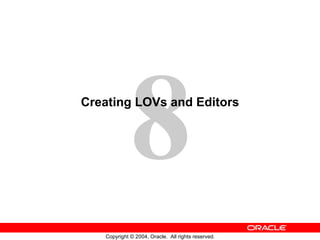
Les08
- 1. Creating LOVs and Editors
- 3. Overview of LOVs and Editors Text item Editor Text item Text item LOV Supporting data record group
- 6. LOVs and Record Groups Text item LOV Text item LOV Database Record group Record group based on static data Query-based record group OR SQL Record group
- 7. LOVs and Record Groups EMPLOYEES table SELECT employee_id, first_name || ' '|| last_name NAME, phone_number FROM employees WHERE job_id = 'SA_REP' ORDER BY last_name Employee_id Name Sales Rep record group Sales Representatives LOV
- 8. Creating an LOV Manually 1 2 3 4
- 9. Creating an LOV with the LOV Wizard: SQL Query Page Edit query if needed
- 10. Creating an LOV with the LOV Wizard: Column Selection Page
- 11. Creating an LOV with the LOV Wizard: Column Properties Page
- 12. Creating an LOV with the LOV Wizard: Display Page
- 13. Creating an LOV with the LOV Wizard: Advanced Properties Page
- 14. Creating an LOV with the LOV Wizard: Assign to Item Page
- 15. LOV Properties Filter Before Display ? (X,Y) Automatic Select Automatic Skip Width Height LOV Column Mapping Return Items
- 16. Setting LOV Properties LOV Column Mapping Automatic Position Automatic Column Width Return Items
- 17. LOVs: Column Mapping Employee_id orders.sales_rep_id orders.sales_rep_name orders.salesrep_phone Hidden column Phone number 1-415-555-6281
Hinweis der Redaktion
- Introduction Overview With Oracle Forms Developer you can enhance your application with lists of available values and text editors to supplement the text item object. In this lesson you will learn how to create lists of values (LOVs) and text editors, and to associate them with items in your application.
- What Are LOVs and Editors? Lists of values (LOV) and editors are objects in a form module that each open their own window when activated at run time. They are defined at the form level, which means you can use them to support text items in any block of the form module. LOVs An LOV is a scrollable pop-up window that enables a user to pick the value of an item from a multicolumn dynamic list. The user can reduce the lines displayed in the list by simple automatic reduction techniques, or by search strings. Each line in an LOV can present several field values, with column headings above. You can design your LOV to retrieve some or all of the field values from the line chosen by the user, and place them into form items or variables. LOVs have the following qualities: Dynamic: The list entries can change to reflect changes in the source data. Independent: The designer can invoke an LOV from any text item, or from outside a text item if called programmatically. Flexible: You can use the same LOV to support several items, if appropriate (for example, product_ID, product_name). Efficient: You can design LOVs to reuse data already loaded into the form, instead of accessing the database for every call. This is useful where data is relatively static.
- What Are LOVs and Editors? (continued) How to use an LOV at run time When a text item has an LOV attached, the List of Values lamp displays on the status line, while the cursor is in the item. 1. Either press the List of Values key, or select Edit > Display List to invoke the LOV. 2. Select an entry in the displayed list. You can type characters to automatically reduce the list, or enter a search string in the Find field. 3. Click OK to retrieve the line value. Note: Automatic reduction works by comparing the search string entered with the values displayed in the first column of the LOV. If you start your search criteria with a % symbol, Forms performs a search on all LOV columns.
- What Are LOVs and Editors? (continued) Editors With a text editor enabled the user can view multiple lines of a text item simultaneously, search and replace text in it, and generally modify the value of an item from this separate window. You can use one of two editors at run time: Forms Builder default editor User-named editor Every text item has the default editor available, but you can design your own replacement editor for those items that have special requirements such as larger editing window, position, color, and title. By overriding the default editor for a text item, you can provide a larger editing window for items with potentially large textual values. How to use an editor at run time With the cursor in the text item to be edited, follow these steps: 1. Press the Edit key, or select Edit > Edit to invoke the attached editor. 2. Edit the text in the Editor window. Forms Builder editors provide a Search button that invokes an additional search-and-replace dialog box for manipulating text. 3. Click OK to write your changes back to the text item.
- LOVs and Record Groups When you build an LOV, consider the following objects: Record group: A Forms Builder object that is used to store the array of values that are presented by an LOV (The record group can be created first or as part of the LOV creation process if based on a query.) LOV: The list itself, which presents one or more column values from the supporting record group in the LOV window (It enables the user to select values, and then write values back to specified items or variables.) Text items: The main text item that you attach to an LOV is usually one that the LOV returns a value to. You can call the LOV from this item to provide possible values for it. A single LOV can return values to several items. You can attach the LOV to any text item from which the same list of values needs to be viewed, whether or not it will receive a value.
- LOVs and Record Groups (continued) Record Groups A record group is a column-and-row structure stored within Forms Runtime memory and is similar to the structure of a database table. It holds records that can be reused by other Oracle Forms applications and Oracle Reports applications, hence reducing repeated access to external data. Record groups can be designed to contain static values. Alternatively, they can be populated programmatically at run time or, most commonly, populated by a SQL query. In this lesson, you use record groups to support LOVs. Record groups can provide the following: Data that is presented by LOVs Data for dynamic list items Other application-defined uses Note: Because LOVs and record groups are separate objects, you can create multiple LOVs based on the same record group.
- Creating an LOV Manually Because Forms Builder has an LOV Wizard for you to use in creating LOVs and their associated record groups, you may never need to create an LOV manually. However, knowing how to do so helps you to understand how to set the properties of the record group, the LOV, and the item to which it is attached, even if using the Wizard. The steps to create an LOV manually are: 1. Create the record group. You will need to type in the query on which the record group is based. 2. Create the LOV and set its Record Group property to the appropriate record group. 3. Set the LOV property Column Mapping. You must type in the columns and their headings, then select a return item for each item that you want to populate from the LOV. 4. Assign the LOV to any text items from which you want the LOV to be available.
- Creating an LOV with the LOV Wizard It is easy to make a mistake or to forget one of the manual steps. This can be avoided by using the LOV Wizard, which guides you through the process. To create an LOV with the wizard, perform the following steps: 1. Launch the LOV Wizard. The Welcome page appears. Click Next. The LOV Source page appears. 2. Specify the LOV source in the LOV Source page. Choose an existing record group or create a new one based on a query. The default option is New Record Group based on a query. Click Next to select the default. The SQL Query page appears. 3. In the SQL Query page specify the query that is used for the record group. You cannot include a column of a complex object data type. Use one of the following three options for constructing the query: Click Build SQL Query to use Query Builder. Click Import SQL Query to import the query from a file. Type the SQL syntax in the SQL Query Statement field to enter the query directly. Then click Check Syntax. After defining the query, click Next. The Column Selection page appears. Note: See Appendix G for more information about Query Builder.
- Creating an LOV with the LOV Wizard (continued) 4. In the Column Selection page, select the record columns that you want to include in the LOV. Click Next. The Column Properties page displays.
- Creating an LOV with the LOV Wizard (continued) 5. In the Column Properties page, specify the title, width and return value for each LOV column. Note that Return Value is optional. Click Next. The LOV Display page displays.
- Creating an LOV with the LOV Wizard (continued) 6. In the LOV Display page, specify the title, the width, and the height of the LOV window. You can choose to display it at a set position that you manually define, or let Forms position it automatically. Click Next. The Advanced Options page displays.
- Creating an LOV with the LOV Wizard (continued) 7. In the Advanced Options page, set the additional advanced properties. Specify: The number of records at a time to be fetched from the database If the LOV records should be queried each time the LOV is invoked If the user should be presented with a dialog box to add criteria before the LOV is displayed Click Next. The Assign to Item page displays.
- Creating an LOV with the LOV Wizard (continued) 8. In the Assign to Item page, select the items to which your LOV should be attached. At run time, the LOV will be available from these items so that operators may use it while input focus is in one of these items. Click Next. The Finish page displays. 9. On the Finish page, click Finish to complete the LOV creation process. Note: The LOV Wizard is reentrant, so you can use it to modify the LOV after it is created. In the Object Navigator, click the LOV to be modified, and choose Tools > LOV Wizard from the menu.
- Setting LOV Properties After you create an LOV, open its Property Palette to define its properties. Some of these properties are the following: X and Y Position: Specify screen coordinates for the LOV window in the form coordinate units Width and Height: Define size of the LOV window in the current form coordinate units; can be adjusted by form operator Column Mapping: Click the button labeled “More…” to open the LOV Column Mapping window Filter Before Display: Determines whether the user should be prompted with a dialog box that enables them to enter a search value before the LOV is invoked; value will be used as additional restriction on first column in the query Automatic Display: Controls whether LOV should be invoked automatically when form operator enters an item to which the LOV is attached Automatic Select: Specifies if LOV should close and return values automatically when reduced to single entry Automatic Skip: Determines whether cursor skips to next navigable item when operator selects a value from LOV to populate text item
- Setting LOV Properties (continued) Automatic Refresh: If Yes, record group reexecutes query every time LOV is invoked; if No, query fires only first time LOV is invoked in the session Automatic Position: Determines whether Forms automatically positions LOV near item from which it was invoked Automatic Column Width: Determines if Forms automatically sets the width of each column so entire title displays if the title is longer than the column display width Note: More than one LOV can be based on the same record group. When this is the case and you set Automatic Refresh to No, Forms Builder will not reexecute the LOV query once any of the associated LOVs is invoked.
- The Column Mapping Properties When you click the More property control button for Column Mapping Properties, the LOV Column Mapping dialog box opens, with the following elements: Column Names: Lets you select an LOV column for mapping or defining a column Return Item: Specifies the name of the form item or variable to which Forms should assign the column value. If null, the column value is not returned from the LOV. If you want to return a value, specify one of the following: Block_name.item_name GLOBAL.variable_name PARAMETER.parameter_name Display Width: Width of column display in LOV; value of zero causes column to be hidden, but value is available for return Column Title: Heading for column in LOV window To set a column mapping in this dialog, first select the column from the Column Names list, then set the other mapping values, as required. Note: The record group columns and LOV columns must remain compatible. You can modify the record group query from its own properties list.
- The Column Mapping Properties (continued) Associating an LOV with a Text Item So that the user can invoke an LOV from a text item, you must specify the LOV name in the Property Palette of the text item. 1. Select the text item in the Object Navigator from which the LOV is to be accessible. 2. In the item Property Palette, set the List of Values property to the required LOV. Remember that the List of Values lamp is displayed when the user navigates to this text item, indicating that the LOV is available through the List of Values key or menu command.
- Defining an Editor If the user needs to use an editor on text values, the default Forms Builder editor is usually sufficient for most items. However, you can design your own customized editor as an object in a form module, and then attach it to the text items that need it. How to create a customized editor 1. Select the Editors node in the Object Navigator, then click Create. A new editor object is displayed in the list. 2. Select the new editor in the Object Navigator, and then access its Property Palette, where you can set its name and other properties.
- Defining an Editor (continued) Setting Editor properties The following properties show the individual tailoring that is possible by creating your own editor: Title/Bottom Title: Displays at top or bottom of editor window Width/Height: Control size of editor window and hence its editing area X/Y Position: Screen position for editor; can be overridden by a text item property Wrap Style: How text wraps in the window: None, Character, or Word Show Vertical Scrollbar: Specify Yes to add vertical scroll bar to editor window
- Associating an Editor with a Text Item To associate an editor with a text item, you must specify the editor in the Property Palette of the text item. Select the text item in the Object Navigator from which the editor is to be accessible. In the item Property Palette, set the Editor property to one of the following settings: Null: The text item uses the default Forms Builder editor. Editor Name: The text item uses the named editor that you have created and customized in this module.
- Summary In the lesson, you learned that lists of values (LOVs) and text editors can be used to support text items. Both LOVs and editors are objects in a form module that open their own window when activated at run time and are used to support text items in any block of the form module. LOVs and editors can be shared across text items. The steps to implement an LOV are: 1. Create a new LOV (and record group). 2. Define column mapping for return items. 3. Attach the LOV to text items, as required. The LOV Wizard performs these steps automatically. Text items can use the default editor or a user-named editor.
- Practice 8 Overview In this practice session, you will create three LOVs and an editor. Using the LOV Wizard, create an LOV in the ORDERS form to display product numbers and their descriptions. Attach the LOV to the Product_ID item in the ORDER_ITEMS data block. Using the LOV Wizard, create an LOV in the ORDERS form to display Sales Representatives’ IDs and names. Attach the LOV to the Sales_Rep_ID item in the ORDERS data block. Save and run the form. Using the LOV wizard, create an LOV in the CUSTOMERS form to display sales representatives’ numbers and their names. Attach the LOV to the ACCT_MGR_ID item in the CUSTOMERS data block. Save and run the form. In the CUSTOMERS form, create an editor for the Phone_Numbers item. Note: For solutions to this practice, see Practice 8 in Appendix A, “Practice Solutions.”
- Practice 8 1. In the ORDG XX form, create an LOV to display product numbers and descriptions to be used with the Product_Id item in the ORDER_ITEMS block. Use the PRODUCTS table and select the Product_Id and Product_Name columns. Assign a title of Products to the LOV. Sort the list by the product name. Assign a column width of 25 for Product_Id, and assign the LOV a width of 200 and a height of 250. Position the LOV 30 pixels below and to the right of the upper-left corner. For the Product_Id column, set the return item to ORDER_ITEMS.PRODUCT_ID . Attach the LOV to the Product_Id item in the ORDER_ITEMS block. Change the name of the LOV to PRODUCTS_LOV and the name of the record group to PRODUCTS_RG . 2. In the ORDG XX form, use the LOV Wizard to create an LOV to display sales representatives’ numbers and their names. Use the EMPLOYEES table, Employee_Id, First_Name, and Last_Name columns. Concatenate the First_Name and the Last_Name columns and give the alias of Name. Select employees whose Job_ID is SA_REP. Assign a title of Sales Representatives to the LOV. Assign a column width of 20 for ID, and assign the LOV a width of 200 and a height of 250. Position the LOV 30 pixels below and to the right of the upper-left corner. For the ID column, set the return item to ORDERS.SALES_REP_ID ; for the Name column, set the return item to ORDERS.SALES_REP_NAME . Attach the LOV to the Sales_Rep_Id item in the ORDERS block. Change the name of the LOV to SALES_REP_LOV and the record group to SALES_REP_RG . 3. Save and compile your form. Click Run Form to run your form and test the changes. 4. In the CUSTG XX form, use the LOV Wizard to create an LOV to display account managers’ numbers and their names. Use the EMPLOYEES table, Employee_Id, First_Name, and Last_Name columns. Concatenate the First_Name and the Last_Name columns and give the alias of Name. Select employees whose Job_ID is SA_MAN. Assign a title of Account Managers to the LOV. Assign a column width of 20 for ID, and assign the LOV a width of 200 and a height of 250. Position the LOV 30 pixels below and to the right of the upper-left corner. For the ID column, set the return item to CUSTOMERS.ACCOUNT_MGR_ID . Attach the LOV to the Account_Mgr_Id item in the CUSTOMERS block. Change the name of the LOV to ACCOUNT_MGR_LOV and the record group to ACCOUNT_MGR_RG . 5. In the CUSTG XX form, create an editor and attach it to the Phone_Numbers item. Set the title to Phone Numbers, the bottom title to Max 30 Characters, the background color to gray, and the foreground color to yellow. 6. Save, compile, and run the form to test the changes. Resize the window if necessary.
