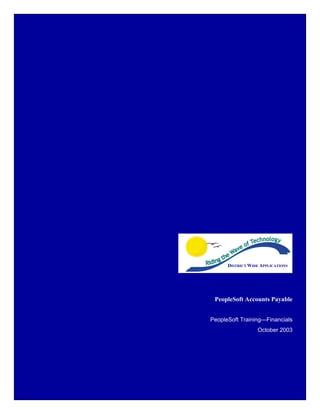
Manual - Accounts payable
- 1. PeopleSoft Accounts Payable DISTRICT WIDE APPLICATIONS PeopleSoft Accounts Payable PeopleSoft Training—Financials October 2003
- 2. DWA Project PeopleSoft Accounts Payable Table of Contents Chapter 1—Vouchers ..................................................................................... 3 Introduction................................................................................................................................. 3 Terminology, Assumptions and Conventions ............................................................................. 8 Entering Control Groups............................................................................................................. 9 Demonstration – Enter Control Groups .................................................................................... 10 Entering Vouchers..................................................................................................................... 15 Deferred Processing .................................................................................................................. 15 Voucher Styles .......................................................................................................................... 15 Voucher Entry ........................................................................................................................... 16 Validation When Voucher is Saved .......................................................................................... 16 Non-Purchase Order Vouchers ................................................................................................. 17 Demonstration – Entering Non-Purchase Order Voucher......................................................... 18 Employee Expenses .................................................................................................................. 28 Demonstration – Entering Employee Pre-Paid Item ................................................................. 29 Purchase Order Vouchers – Option 1 – Copy PO..................................................................... 34 Demonstration – Purchase Order Vouchers – Copy PO ........................................................... 35 Purchase Order Vouchers—Option 2—Copy Worksheet Option............................................. 44 Demonstration—Purchase Order Voucher—Copy Worksheet................................................. 45 Adjustment Vouchers................................................................................................................ 55 Demonstration – Adjustment Voucher...................................................................................... 57 Withholding .............................................................................................................................. 61 Demonstration—Verifying Withholding .................................................................................. 61 Match/Approve Vouchers ......................................................................................................... 68 Demonstration—Matching........................................................................................................ 70 Budget Check Vouchers (Batch Process) ................................................................................. 77 Demonstration – Budget Check Batch Process......................................................................... 78 Budget Exception – Error Correction ....................................................................................... 80 Demonstration – Budget Exception Correction ........................................................................ 80 Voucher Inquiry ...................................................................................................................... 123 Using Customer Information to Access Vouchers and Payment Data.................................... 123 Voucher Inquiry Demonstration ............................................................................................. 126 Update Vouchers..................................................................................................................... 133 Chapter 2—Payments ................................................................................... 87 Overview of Pay Cycle ............................................................................................................. 87 Express Checks ......................................................................................................................... 88 Demonstration – Express Checks.............................................................................................. 89 Cancel/Stop Warrants ............................................................................................................. 105 Demonstration – Entering a Payment Cancellation ................................................................ 105 Chapter 3—Reports .................................................................................... 111 Reports .................................................................................................................................... 111 Demonstration—Running the B-Warrant Register Reports.................................................... 111 Chapter 4—Support .................................................................................... 134 PeopleSoft PeopleBooks ......................................................................................................... 134 The Help Desk ........................................................................................................................ 134 DWA Website ......................................................................................................................... 134 2
- 3. DWA Project PeopleSoft Accounts Payable Chapter 1—Vouchers Introduction Accounts Payable Home Page The Accounts Payable Home page provides payable users with a single easy access location for the pages in the payables application as well as links to commonly used pages in other applications. These pages can be found under “Pages in other Modules Home.” Select Vouchers Home Page 3
- 4. DWA Project PeopleSoft Accounts Payable Vouchers Home Page Payables Control Hierarchy In PeopleSoft Payables, business units sit on top of a default hierarchy, or Control Hierarchy, that facilitates both voucher entry and payment processing. As you formulate your Payables structure, consider the five informational components of the control hierarchy that are key to Payables: Business Unit Origin Control Group Vendor Voucher Default values entered at the business unit level default to the transaction level, unless you override the defaults with values stored at an intermediate level, such as voucher origin, control group, or vendor. This hierarchy provides increased flexibility and control at the points where you need them to fit your business needs. For example, instead of a payables user entering the same default values over and over again on vouchers, the system uses the control hierarchy to enter the predetermined values automatically. The user can override these values on the voucher. 4
- 5. DWA Project PeopleSoft Accounts Payable Integration to other PeopleSoft Applications PeopleSoft Payables interfaces with other PS financial and distribution applications including General Ledger, Purchasing and Inventory. eProcurement Purchasing Accounts Accounts Payable Receivable General Ledger Integrating With PeopleSoft Purchasing Payables interfaces directly with PeopleSoft Purchasing as follows: The Copy PO/Recv (copy purchase order/receiver) functionality enables you to directly copy purchase order and/or receiver information onto the voucher. Voucher Build, the batch process that builds voucher record sets, can create vouchers records from various sources in PeopleSoft Purchasing. Voucher Build also builds voucher record sets for contracts, and is fully integrated with PeopleSoft Purchasing. Matching ensures that you are paying for what you ordered and received by comparing vouchers with purchase orders and receiving documents. The Document Status Inquiry functionality enables you to inquire and cross-reference related documents across the procure-to-pay business cycle. 5
- 6. DWA Project PeopleSoft Accounts Payable Integrating with General Ledger Applications PeopleSoft Payables interfaces with PeopleSoft General Ledger by creating the accounting entries that PeopleSoft General Ledger uses to create journal lines. When you enter vouchers, you also enter information about how the voucher is charged, from an accounting perspective. The posting of vouchers and payments creates balanced accounting entries that are immediately available to the Journal Generator in the Payables Accounting Entry table. You then run the Journal Generator COBOL process (FSPGJGEN) to create the journal lines in PeopleSoft General Ledger. PeopleSoft Payables automatically creates reversing accounting entries if you need to change any information that has already been processed to the general ledger. Accounts Payable Field Definitions Within PeopleSoft The PeopleSoft Accounts Payable module maintains large amounts of information about the disbursement cycle. Below is a list of the key fields used by PeopleSoft and an explanation of each of them. Field Definition As of Date The last date for which a report or process includes data. Business Unit An identification code that represents a high-level organization of business information. You can use a business unit to define regional or departmental units within a larger organization. Description Free form text up to 30 characters. Effective Date Date on which a table row becomes effective; the date that an action begins. For example, if you want to close out a ledger on June 30, the effective date for the ledger closing would be July 1. This date also determines when you can view and change the information. Pages or panels and batch processes that use the information use the current row. Gross Amount The full amount of the voucher, including merchandise and service amounts (entered on the voucher line), freight, sales tax, and inclusive VAT. Invoice ID Typically, this is the invoice number or some other control number from the voucher's supporting document. The system uses this number as a reference for duplicate invoice checking if you have selected it as one of your match criteria. Invoice Date The vendor's invoice date. Location A vendor location is not a physical address. It is a default set of rules, or attributes, which define how you conduct business with a particular vendor. A vendor's location comprises information such as procurement options (including payment terms, currency information, shipping method), VAT options, payment options, withholding options, pay to bank accounts, and so on. 6
- 7. DWA Project PeopleSoft Accounts Payable Field Definition Process Frequency Designates the appropriate processing frequency: Once: Executes the request the next time the batch process runs. After the batch process runs, the process frequency is automatically set to Don't Run. Always: Executes the request every time the batch process runs. Don't Run: Ignores the request when the batch process runs. Report ID The report identifier. Report Manager This button takes you to the Report List page, where you can view report content, check the status of a report, and see content detail messages (which show you a description of the report and the distribution list). Payment Count For each voucher you can have multiple payments. For example, let's say you have one voucher for USD 1000.00 and you split the payments into USD 600.00 and USD 400.00. The USD 600.00 would have a payment count of 1 and the USD 400.00 would have a payment count of 2. Also, if the payment is cancelled and reissued, the system assigns a payment count of 3, and so on. Process Monitor This button takes you to the Process List page, where you can view the status of submitted process requests. Run This button takes you to the Process Scheduler request page, where you can specify the location where a process or job runs and the process output format. Run Control ID An identification code that identifies the run parameters for a report or process. User ID The system identifier for the individual who generates a transaction. SetID An identification code that represents a set of control table information or TableSets. A TableSet is a group of tables (records) necessary to define your company's structure and processing options. Short Description Free form text up to 15 characters. Status Indicates whether a row in a table is Active or Inactive. You cannot display inactive rows on transaction pages or use them for running batch processes. Inactivate rather than delete data you no longer use in order to maintain an audit trail. User ID The system identifier for the individual who generates a transaction. Vendor ID The system-assigned or user-defined identification number given to a vendor when it is created. Voucher ID The system-assigned or user-defined identification number given to a voucher when it is created. 7
- 8. DWA Project PeopleSoft Accounts Payable Terminology, Assumptions and Conventions Following are some terminology, assumptions and conventions used in this manual. Terminology Checks and Warrants. Checks and Warrants are different financial instruments, however. For the purposed of this manual and PeopleSoft voucher and payment processing, they may be used interchangeable. Vendor Short Name = vendor sort name. The PeopleSoft “vendor short name” is equivalent to “vendor sort name” the current SDUSD accounts Payable application. Assumptions Budget Checking. Budget Check is a batch process that will run twice a day. It will be scheduled to run automatically first thing in the morning to check the vouchers entered the night before. It will be run manually in the afternoon by AP lead to check all vouchers available at that time. Posting Vouchers to the General Ledger. When you post a voucher (or payment) in PeopleSoft, this means posting the transaction to the general ledger. For regular voucher posting, PeopleSoft creates a balanced accounting entry recording the expense and liability associated the invoice entered. The Voucher Posting process will run twice a day. The first run will occur at the beginning of the day as a batch process. The second will be a manual process done in the afternoon by either the AP Lead or the AP Supervisor. While individual control groups can be posted, SDCS will generally post all control groups. Conventions Invoice Date. During invoice entry the invoice date that is entered into PeopleSoft should always be the date appearing on the vendor’s invoice. It no invoice date exits, then, the current date can be used as an alternative. Letter “t” in Date Field. PeopleSoft will interpret the letter “t” or “T” in date fields as today’s date and replace it with the current date on a save or refresh operation. Control Groups. SDUSD Control Groups will typically be comprised of 50 vouchers; however, for the exercises in this manual, smaller control groups will be established. Invoice Numbers. Unique invoice numbers are checked by PeopleSoft as part of its duplicate payment validation. For the exercises in this manual, please use your own three initials followed by a sequential three digit number in all invoice number fields. In the exercises, replace the XXX with your three initials. 8
- 9. DWA Project PeopleSoft Accounts Payable For example John J. Doe would number his invoices in exercise as follows: Invoice Number First invoice JJD001 Second Invoice JJD002 Entering Control Groups Control groups offer a method of entering vouchers in a batch format. It provides a level of control where you can set up default values to be applied to groups of vouchers. Control Groups can also be used as a means of distributing the voucher entry work load and validating the accuracy of data entry. SDUSD’s approach to voucher entry will be with the use of control groups. AP Tech’s will enter vouchers into PeopleSoft in batches or groups that have previously have been totaled by another co-worker. At the completion of voucher entry, PeopleSoft will validate that the total of vouchers entered against the batch total previously entered. Control Groups must be entered by a different Tech than the person that enters the corresponding vouchers. All AP Techs will have authority to enter and assign Control Groups. Control Groups will be used for internal audit purposes. They will replace the existing business process of complete audits of two Techs after running the pay cycle. AP Techs will only be allowed to enter vouchers assigned to Control Groups. Steps for Entering a Control Group 1. Receive vendor invoices and distribute to AP Techs - (Performed by Accounting Clerk) 2. Select invoices, place in alphabetic order, and pass to another AP Tech - (Performed by AP Tech) 3. Run a tape to sum and count the invoices - (Performed by AP Tech) 4. Create control group for invoices and assign to AP Tech - (Performed by AP Tech) 5. Complete Control Group Cover Sheet - (Performed by AP Tech) 6. Return invoices to AP Tech 1 for data entry - (Performed by AP Tech) 9
- 10. DWA Project PeopleSoft Accounts Payable Demonstration – Enter Control Groups Step 1 Navigation: Non-System Task The Accounting Clerk receives the invoices and distributes them to the appropriate AP Techs. Step 2 Navigation: Non-System Task Upon receipt of invoices from the Accounting Clerk, each AP Tech selects a group invoices (no more than 50), alphabetizes them and passes them to a second AP Tech. The second AP Tech creates the control group to provide appropriate segregation of duties. The maximum number of invoices per group will be (50) fifty. However, smaller groups may result as invoices will not intentionally be held to meet a minimum number for a control group. Step 3 Navigation: Non-System Task Each group of invoices is summed and counted to provide totals for the control group. This tape will be used for the creation and final verification of the control group to ensure it is in balance with the associated invoices. Step 4 Navigation: Accounts Payable Control Groups Group Information AP Techs will create a new group and enter the count and total from the tape they created. They need to set up the control group and assign it to another AP Tech for data entry. Select Tab Add a New Value 10
- 11. DWA Project PeopleSoft Accounts Payable Select the ADD Button to create a new group using the PeopleSoft auto numbering feature. The following multi-tab panel opens to the Assignment tab. Assignment Field Name Information to Enter Gross Amt Enter the total amount from the tape created in the previous step. Nbr of Vouchers Enter the number of vouchers in the group. Assigned to Click the Search icon to select an AP Tech and assign the control group. 11
- 12. DWA Project PeopleSoft Accounts Payable Select Tab Accounting Accounting Field Name Information to Select Posting Timing Select - Post Only when Group Balanced Payment Timing Select - Pay Only when Group Balanced Actions Select - Only Pay Verified Groups checkbox: Turn on group The payment process only pays vouchers in this control group if they have been verified on the Group Information — Assignment page, regardless of whether the control group is in balance or whether individual vouchers in the control group are ready to be paid. Select the SAVE button. Select the YES button. 12
- 13. DWA Project PeopleSoft Accounts Payable Accounting Step 5 Complete Control Group Cover Sheet with the following information: Control Group Number Date Assigned Assigned By User Name Vendor Names - Alpha Range 13
- 14. DWA Project PeopleSoft Accounts Payable Control Group Cover Sheet San Diego City Schools Accounts Payable Department Control Group Cover Sheet Control Group Number: _________ Date Assigned: ___________ Assigned By: ________________________ Signature, No Initials User Name: __________________________ Signature, No Initials Vendor Names: ________________through ______________ 14
- 15. DWA Project PeopleSoft Accounts Payable Step 6 Navigation: Non-System Task Upon assignment of the control group, the second AP Tech returns the invoices and tape to the first AP Tech for data entry. Entering Vouchers PeopleSoft Vouchers are the electronic equivalent of vendor invoices. They are the means of paying for goods and services that can be initiated in any of the following ways: SDCS District Purchase Order Contract Board Resolution Board Line Item This process flow covers the entire voucher lifecycle- including entering the voucher, verifying control groups, budget checking, and posting. The Budget Checking process will reduce expense site funds and reduce encumbrance balance in real time; however, it does not affect the actual general ledger. Budget Checking will primarily be done by a batch process run automatically two per day. It can, however, be done manually when required. Posting from Accounts Payable to the General Ledger (debiting expense, crediting liability) will affect the general ledger accounts balances. Posting to the general ledger will be done in summary by a batch process run automatically in the evenings. Budget checking must be done prior to posting. Deferred Processing The Voucher component in PeopleSoft Payables utilizes deferred processing in order to speed up the data-entry process. This means that the system does not validate the data for each field as you Tab through a page. You can enter in all the data for your page without unnecessary trips to the server for data validation. Entered data is validated when: You navigate to another page in the component Click the Save button Click the Refresh button (access key: Alt+0) If there are any errors in your data, you are notified at this time. Voucher Styles PeopleSoft contains several Voucher Styles which serve different purposes within accounts payable processing. The three types of vouchers in use at SDCS are: Regular Voucher—standard vouchers (this is the default setting) - used to enter PO vouchers and vouchers that require matching to purchase orders and receiving documents. 15
- 16. DWA Project PeopleSoft Accounts Payable Adjustment Voucher—used to adjust existing vouchers or to relate two vouchers to each other. Journal Voucher—used to adjust accounting entries for vouchers that have been posted and paid, and whose payments have also been posted. Voucher Entry The search page that appears when you enter the voucher component enables you to add a new voucher, or search for an existing one. If you are adding a new voucher, you can use the fields on this page to pre-populate the new voucher and thus reduce the amount of prompting and editing you need to do on the new voucher. If you are searching for an existing voucher, go to the Find an Existing Value tab where you can search for vouchers by voucher ID, invoice number, vendor short name, vendor ID, vendor name, or voucher style. (Use caution when copying information from one voucher to another to pre-populate fields. Although time saving, you must verify that all information copied from the source document is correct for the new voucher.) Validation When Voucher is Saved When you save vouchers, many edits and processes occur automatically. Any problems that PeopleSoft Payables detects with a voucher are brought to your attention so that you can fix them immediately. The system performs a series of validation checks to ensure that you have completed all the fields correctly. Some of the validations that occur are: Duplicate invoice checking. Verifying the existence of a vendor ID. Verifying the existence of an invoice date and invoice ID. Balancing header amounts against voucher line amounts for transaction amount. Balancing voucher line amounts against distribution line amounts for transaction amount. Ensuring that the user ID approving the voucher is the same as the user logged on. Validating accounting distribution field values and combinations and error processing. Where appropriate, validating the calculation and proration of non-merchandise charges such as Sales and Use Tax, VAT, freight and miscellaneous charges. Processing steps that occur when you save a voucher include: Assigning a voucher ID for auto-numbered vouchers. 16
- 17. DWA Project PeopleSoft Accounts Payable Determining whether the status of the control group should be updated. Calculating and prorating the discount amount, if any. Prorating sales tax, use tax, and freight as applicable. Determining payment net and discount due dates. Determining the scheduled payment date. Creating a payment record. Performing withholding processing, as applicable. Checking the voucher match override status for purchase order and voucher contracts. If the match status is set to E (error), the system deletes any entries from the Match Override table. Non-Purchase Order Vouchers Enter a Non-PO Voucher from source documents, such as (direct pay items, consultant forms, RFC/Athletic claims, employee expenses, etc.). Since PeopleSoft vouchers are the electronic equivalent of vendor invoices, they are the means of paying for goods and services. Steps for Entering a Non-Purchase Order voucher Receive bundled invoices, tapes, control group cover sheet, and control group IDs - (Performed by AP Staff) Complete PeopleSoft voucher form with appropriate vendor invoice data - (Performed by AP Staff) Communicate control group completion - (Performed by AP Staff) Verify control groups - (Performed by AP Lead or Supervisor) Budget Check the vouchers - (Performed by AP Lead or Supervisor) Select control groups to post - (Performed by AP Lead or Supervisor) Post vouchers - (Performed by AP Lead or Supervisor) File invoices - (Performed by Accounting Clerk) 17
- 18. DWA Project PeopleSoft Accounts Payable Demonstration – Entering Non-Purchase Order Voucher In this example we will process a voucher from the Office Depot for $107.75, payable immediately, for emergency plumbing repair and supply at Adams Elementary School. It contains a single line item of $100.00, tax of $7.75 and has no additional charges associated with it (e.g., freight, misc, etc.). Step 1 Navigation: Non-System Task Receive bundled invoices, tapes, control group cover sheet, control group cover sheet, and control group IDs for control groups assigned by AP Techs within team. Step 2 Navigation: Accounts Payable Vouchers Entry Regular Entry Enter header information pertaining to the voucher. Add a New Voucher 18
- 19. DWA Project PeopleSoft Accounts Payable Field Name Information to Enter Select appropriate control group based on control group number in Control Group ID packet from step 1 To search for the Short Vendor Name Optional - Click the Search icon Invoice Number Optional - Enter invoice number from vendor’s invoice Invoice Date Optional - Enter invoice date from invoice Gross Amount of Invoice Optional - Leave at zero Total Voucher Lines Optional - Enter number of voucher lines Click the ADD button. Enter all relevant vendor invoice data into a PeopleSoft voucher. The completed voucher will contain vendor, item, and payment information as well as voucher processing details. Voucher Header Since this is payable immediately and contains sales tax, we must change the Pay Terms and then click the Sales Tax icon. Field Name Information to Enter Pay Terms Enter Immediate or and select from the list Sales Tax icon Click the icon 19
- 20. DWA Project PeopleSoft Accounts Payable Sales Tax Charges Field Name Information to Enter Prorate Verify the check box is checked Charge type SALETX Click OK. Voucher Header Next, enter the Sales Tax and Total amount. Field Name Information to Enter Sales Tax 7.75 Total 100.00 20
- 21. DWA Project PeopleSoft Accounts Payable : Below are Optional Entry fields. Enter only if applicable. Field Name Information to Enter Misc Amt Any separate line amount except freight and sales tax. For example: insurance. Frght Amt Enter freight charges, if applicable. Use Tax checkbox Check box, if applicable. Voucher Detail – Invoice Lines Field Name Information to Enter Description Enter Description Quantity Enter Quantity UOM Enter Unit of Measure or Click the Search icon Unit Price Enter Unit Price For Additional Invoice Lines click the button. Voucher Detail – Distribution Lines Field Name Information to Enter Department Enter 0003 or Click the Search icon Resource Enter or 00000 or Click the Search icon Budget Reference Enter or 00 or Click the Search icon Account Enter or 4301 or Click the Search icon Program Enter or 0000 or Click the Search icon Class Enter or 0000 or Click the Search icon Fund Enter or 01000 or Click the Search icon Extended Enter or 0000 or Click the Search icon For Additional Distribution Lines click the button. For this example we do not need any additional lines. 21
- 22. DWA Project PeopleSoft Accounts Payable Click the Payments tab. Payments Field Name Information to Verify Remit to vendor Verify Remit to Vendor Location Verify location Address Verify address Bank Account Information Verify Bank Account information; specifically with regards to Food Service and Trust Fund payments. Click Schedule Payment Calculates the Scheduled Due date based on the Payment Terms Scheduled Due Verify system-calculated date or enter desired date. Click the Invoice Information tab. 22
- 23. DWA Project PeopleSoft Accounts Payable Now, for this example let’s budget check this invoice by selecting the icon. This will automatically budget check this voucher based upon the account code used in the detail lines. An updated Budget Status of Valid indicates this voucher has passed budget checking. Click SAVE. Click YES. 23
- 24. DWA Project PeopleSoft Accounts Payable Step 3 Navigation: Non-System Task Communicate control group completion is done by placing the completed, balanced control group in the lead person’s in box. Step 4 Once the control groups have been completed, they must be verified before they can be posted or paid. The verifier needs to check each voucher dollar amount against the amount on the tape to ensure accurate data entry. Each voucher entered for the control group will be listed under the Voucher Information section. Using the tape accompanying the group of vouchers, verify the amount of each voucher against the tape for accuracy. Navigation: Accounts Payable Control Groups Group Information Select the Vouchers tab. Vouchers Click the Assignment link. 24
- 25. DWA Project PeopleSoft Accounts Payable Assignment Field Name Information to Enter Status Select Verified from the list of valid values Click SAVE. Step 5 When control groups are balanced and verified, the majority of vouchers will be budget checked using the budget checking process batch process scheduled within PeopleSoft, twice daily. However, there may be times when you will want to budget check an individual vouchers on an as needed basis, for example; During an express pay transaction After a correction to a voucher changing in dollar amount. In these cases, budget checking can be done online during voucher entry using the budget checking icon. Step 6 Navigation: Accounts Payable Control Groups Post Control Group Once the control groups are balanced, verified, and budget checked, the vouchers in the control group are ready to be posted. 25
- 26. DWA Project PeopleSoft Accounts Payable Post Control Group Field Name Information to Enter Select control group(s) to be posted Check Box Entry Click SAVE. Step 7 Initiate the run control to perform the posting process. 26
- 27. DWA Project PeopleSoft Accounts Payable Voucher Posting Request Field Name Information to Enter Request ID Enter a request ID Description Enter a description for the run control ID Process Frequency Select Always Process from the list of valid values Post Voucher Option Select Post All Units from the list of valid values Click SAVE To save the request Click Run To initiate the process Process Scheduler Request 27
- 28. DWA Project PeopleSoft Accounts Payable Field Name Information to Enter Server Name Select PSNT from the list of valid values PS/AP Voucher Posting Turn on Click OK. Step 8 Navigation: Non-System Task Accounting Clerks will file invoices each morning. Employee Expenses Until the Expense module is purchased and installed, SDUSD will use the Open Item accounting functionality of Accounts Payable and General Ledger to account for employee travel and conferences. Open Item accounting will be used for advance payments for airline travel, hotels, and conference enrollments. Using Open Item accounting is a temporary solution to employee expenses, as the Expense module will be installed at a later date. Checks will not be cut to employees, but to vendors. Receipts for Open Items will be entered through Journal Vouchers to move the expense to the correct Chartfield string rather than a Regular entry, which would result in a zero dollar warrant. The form which will be required to authorize an advance payment for airline travel, hotels, and conference enrollments will be the “Business & Travel Expense reimbursement Claim” form. Warrants processed from employee expense transactions will be sent directly to the vendor. An Open Item record is created for each employee who is traveling. Employee Expense accounting procedures require that open employee expenses are followed up to ensure all receipts are turned in and accounted for properly. Reviewing the expense status online allows the Accounts Payable Department to determine which employees still have receipts to turn in and what amounts are still outstanding. Steps for Entering an Employee Expense voucher Receive “Advanced Payments for Employee Travel/Conferences form.” - (Performed by AP Tech) Complete PeopleSoft voucher form with appropriate employee and vendor data - (Performed by AP Tech) Communicate control group completion - (Performed by AP Tech) 28
- 29. DWA Project PeopleSoft Accounts Payable Demonstration – Entering Employee Pre-Paid Item For this demonstration, we will process a pre-paid expense for Hotel of $ 400.00 and tax of $31.00 for employee P Haggerty, of the Budgeting Department, for hotel fees at the Marriott hotel in Hollywood. Step 1 Navigation: Non-System Task Receive bundled invoices, tapes, control group cover sheet, and control group IDs for control groups assigned by AP Techs within team. Step 2 Navigation: Accounts Payable Vouchers Entry Regular Entry Enter header information for the voucher. Voucher 29
- 30. DWA Project PeopleSoft Accounts Payable Field Name Information to Enter Control Group ID Select appropriate control group To search for the Short Vendor Name Enter P Hagerty-001 or Click the Search icon to select from a list of vendors Invoice Number Enter invoice number from vendor’s invoice Invoice Date Enter invoice date from invoice Gross Amount of Invoice Optional - Enter gross amount of invoice or leave at 0.00 Total Voucher Lines Optional - Enter number of voucher lines Click the ADD button. Invoice Information Click the Sales Tax icon. Sales Tax Charge 30
- 31. DWA Project PeopleSoft Accounts Payable Field Name Information to Enter Charge Type SALETX Click OK. Invoice Information Enter a short description of the expense. Field Name Information to Enter Sales Tax 31.00 Total 431.00 Description Open Item - Description of Expense Quantity 1 UOM EA Unit Price Amount of Pre-Pay Extended Amount Amount of Pre-Pay In the description field, include the words “Open Item” followed by a description of the pre- paid expense. You only have approximately 30 spaces in the description field. Voucher Distribution Lines Use the Open Item Account, 5200, designated by SDCS. When entered, the OpenItem Chartfield is activated within the Chartfield string. Enter the OpenItem key field for the employee in question. Use the Open Item field to record the employee incurring the expense. The employee MUST be set up as a vendor in order to be eligible for pre-paids. The actual account will be set up as an expense account that will be budget checked at the time of entry. 31
- 32. DWA Project PeopleSoft Accounts Payable Field Name Information to Enter Department Enter 5526 or Click the Search icon Resource Enter 00000 or Click the Search icon Budget Reference Enter 00 or Click the Search icon Account Enter 5200 or Click the Search icon Program Enter 0000 or Click the Search icon Class Enter 0000 or Click the Search icon Fund Enter 01000 or Click the Search icon Extended Enter 0000 or Click the Search icon OpenItem Enter 0000000037 or Click the Search icon Select the Payments tab. Payments Change the Remit to field from the Employee Vendor Record to the Vendor Record so the check will be sent directly to the Vendor. 32
- 33. DWA Project PeopleSoft Accounts Payable Field Name Information to Update / Verify Remit to Replace Employee Record with Vendor Record Handling Verify Handling Code or select for a list of valid values including: FC - Facility GB - Go Backs OC Out of Country RG - Fold and Seal PU - Pick up SM - School Mail TR - Trust Funds Note Handling code of PU for pickup of the warrants for travel paperwork submitted at the last possible moment. Proper use of the handling code will ensure that the warrants are available for pick up and will not be erroneously mailed. Field Name Information to Verify / Update Location Verify Location Address Verify Address Bank Account Information Verify Bank Account information Click SCHEDULE PAYMENTS. Payments 33
- 34. DWA Project PeopleSoft Accounts Payable Field Name Information to Verify Click Schedule Payment Calculates the Scheduled Due Scheduled Due Verify system-calculated date or enter desired date Click SAVE. Step 3 Navigation: Non-System Task Communicate control group completion by placing the completed groups into AP Lead/AP Supervisor inbox for verification. Now lets try The Voucher Entry – Employee Expenses Exercise in the exercise booklet. Purchase Order Vouchers – Option 1 – Copy PO If you want to copy all of the lines from a purchase order into the voucher, PeopleSoft provides a Copy Purchase Order function that will accomplish this easily. All that is required is that you enter the PO Unit and the Purchase Order number for the purchase order you want to copy, and the voucher related information will be loaded onto the voucher information screen automatically. Purchase Order information that can be loaded onto the voucher includes: Invoice Header Total Item Number Description Quantity Unit of Measure Unit Price Extended Amount Chartfield information: GL Unit Budget Date Department Resource Budget Reference Account Program Class Fund Extended This information is designed to speed entry of the voucher entry process. Values can be over- ridden if required for complete and accurate processing of the transaction. 34
- 35. DWA Project PeopleSoft Accounts Payable Steps for Entering a Purchase Order voucher 1. Receive bundled invoices, tapes, control group cover sheet, and control group IDs - (Performed by AP Tech) 2. Complete PeopleSoft voucher form using Copy PO option - (Performed by AP Tech) 3. Communicate control group completion - (Performed by AP Tech) 4. Verify control groups - (Performed by AP Lead or Supervisor) 5. Budget Check the vouchers - (Performed by AP Lead or Supervisor) 6. Select control groups to post - (Performed by AP Lead / AP Tech) 7. Post vouchers - (Performed by AP Lead or Supervisor) 8. File Invoices - (Performed by Accounting Clerk) Demonstration – Purchase Order Vouchers – Copy PO We will process a Purchase Order Voucher from Microwarehouse, Inc., MICROWRHSE-001, for 3 IBM Software Licenses for Micro Computers at a price of $100.00 each. The SDUSD account number for Microwarehouse, Inc., is 12345678. For the following exercise, this invoice is tax exempt. Step 1 Navigation: Non-System Task Receive bundled invoices, tapes, control group cover sheet, and control group ID’s for control groups assigned by AP Techs within team. Step 2 Navigation: Accounts Payable Vouchers Entry Regular Entry 35
- 36. DWA Project PeopleSoft Accounts Payable Voucher Enter vendor invoice data into a PeopleSoft voucher. The completed voucher will contain vendor, item, and payment information as well as voucher processing details. Gross Invoice Amount and Total Voucher Liner Items will be brought over from the purchase order. So, if the all lines in the voucher refer to the purchase order, PeopleSoft will copy these values for you. Field Name Information to Enter Control Group ID Select control group To search for the Short Vendor Name Click the Search icon Invoice Number Enter invoice number from vendor’s invoice Invoice Date Enter invoice date from invoice Gross Invoice Amount Leave Default value if all voucher lines items refer to Purchase Order Leave Default value if all voucher lines items refer to Purchase Total Voucher Liner Items Order Click ADD. 36
- 37. DWA Project PeopleSoft Accounts Payable There are two options in getting PO information into a voucher: 1) Copy PO and 2) Worksheet Copy Option. SDCS will use both options. The Copy PO option allows the user to copy the entire PO. The Worksheet Copy Option allows the user to copy a partial PO or to copy from a Receiver. Invoice Information Field Name Information to Enter PO Unit Enter SDUSD Purchase Order Click the Search icon and select the Purchase Order from the list of valid values Click COPY PO. 37
- 38. DWA Project PeopleSoft Accounts Payable Invoice Information The Copy PO function automatically loads the following information into the voucher. Voucher Header Information Automatically Entered Invoice Total Entered from the Purchase Order Invoice Lines Information Automatically Entered Item Entered from the Purchase Order Description Entered from the Purchase Order Quantity Entered from the Purchase Order UOM Entered from the Purchase Order Unit Price Entered from the Purchase Order Extended Amount Calculated from the Purchase Order information Distribution Lines Information Automatically Entered Amount Entered from the Purchase Order Quantity Entered from the Purchase Order GL Unit Entered from the Purchase Order Budget Date Entered from the Purchase Order Department Entered from the Purchase Order Resource Entered from the Purchase Order Budget Reference Entered from the Purchase Order Account Entered from the Purchase Order 38
- 39. DWA Project PeopleSoft Accounts Payable Distribution Lines Information Automatically Entered Program Entered from the Purchase Order Class Entered from the Purchase Order Fund Entered from the Purchase Order Extended Entered from the Purchase Order Project Entered from the Purchase Order Now to address the tax exempt status of this invoice we will need to change the tax status of this invoice. Invoice Information If the entire Invoice is tax exempt, select the SUI Exempt check Box. 39
- 40. DWA Project PeopleSoft Accounts Payable Invoice Information Field Name Information to Change SUT Exempt Check SUT Tax Amount Clears Out automatically If select lines of the invoice are tax exempt; select the SUT/VAT/Intrastat hyperlink. Voucher Line Tax Information Field Name Information to Change SUT Apply Change to Exempt Tax Code SUT Clears Out automatically 40
- 41. DWA Project PeopleSoft Accounts Payable Click OK. Select the Payments tab. Payments Add the SDUSD Vendors Account Number onto the check stub by entering it into the Payments Message panel. Select the Messages hyperlink. 41
- 42. DWA Project PeopleSoft Accounts Payable Payment Message Field Name Information to Enter Payment Message Enter SDUSD Account Number Click OK. Click SAVE. Click SCHEDULE PAYMENTS. 42
- 43. DWA Project PeopleSoft Accounts Payable Payments Click SAVE. 43
- 44. DWA Project PeopleSoft Accounts Payable Purchase Order Vouchers—Option 2—Copy Worksheet Option You can copy specific information from a worksheet and add to the voucher. The Worksheet Copy Option on the Invoice Information tab allows you to search for and review individual source documents (Purchase Orders) to copy the following onto your voucher: select an individual line of a purchase order select a range, or multiple lines of a purchase order Steps for Entering a Purchase Order voucher—Copy Worksheet Receive bundled invoices, tapes, control group cover sheet, and control group IDs - (Performed by AP Staff) Complete PeopleSoft voucher form using Copy Worksheet Option - (Performed by AP Staff) Communicate control group completion - (Performed by AP Staff) Verify control groups - (Performed by AP Lead) Budget Check the vouchers - (Performed by AP Lead) Select control groups to post - (Performed by AP Lead) Post vouchers - (Performed by AP Lead) File invoices - (Performed by AP Staff) 44
- 45. DWA Project PeopleSoft Accounts Payable Demonstration—Purchase Order Voucher—Copy Worksheet We received an Invoice from Nike, NIKE-001, (Vendor ID 0000000047) for $54.75, for five baseball bats at a unit price of $10.95 from Purchase Order # 0000000033. The PO is for ten bats, but Nike shipped only half of them. This transaction is tax exempt. SDUSD vendor account number at Nike is 98765432. Step 1 Navigation: Non-System Task Receive bundled invoices, tapes, control group cover sheet and control group IDs for control groups assigned by AP Techs within team. Step 2 Navigation: Accounts Payable Vouchers Entry Regular Entry Add a New Voucher Enter all relevant vendor invoice data into a PeopleSoft voucher. The completed voucher will contain vendor, item, and payment information as well as voucher processing details. 45
- 46. DWA Project PeopleSoft Accounts Payable Field Name Information to Enter Control Group ID Select appropriate control group number To search for the Short Vendor Name Click the Search icon Invoice Number Enter invoice number from vendor’s invoice Invoice Date Enter invoice date from invoice Gross Invoice Leave Default value if all voucher lines items refer to Purchase Order Amount Total Voucher Liner Leave Default value if all voucher lines items refer to Purchase Order Items Click ADD. Invoice Information—Copy from a Source Document The Worksheet Copy Option allows the user should choose to copy a PO Receipt as a first choice. If PO Receipt is not a valid choice, then choose to copy a Purchase Order Only. 46
- 47. DWA Project PeopleSoft Accounts Payable The Worksheet Copy Option does not copy header information such as Payment Terms from PO onto the voucher. The default Payment Terms will be loaded and will need to be changed if different. Field Name Information to Enter/Verify Total Verify Total as 0.00 - Will change this in future steps Extended Amount Review Extended Amount - Will change this in future steps Worksheet Copy Option Select PO Receipt from dropdown list PO Receipt Lookup Field Name Information to Enter PO Unit SDUSD PO Enter Value from Invoice Click SEARCH. 47
- 48. DWA Project PeopleSoft Accounts Payable Receiver Search Field Name Information to Enter Select Check the line item(s) that pertain to the Invoice or if All lines are needed, Click the Select All button Quantity Enter quantity received Click COPY TO VOUCHER. 48
- 49. DWA Project PeopleSoft Accounts Payable Invoice Information The voucher contains the Invoice and distribution line - copied from the PO Receipt. Field Name Information to Verify/Update Invoice Lines 1 of 1 Description Description of the item purchased Quantity Quantity from the purchase order receipt UOM UOM from the purchase order receipt Unit Price Unit Price from the purchase order receipt The Quantity and Amount in the detail line(s) need to be verified and updated for partial quantities. The total PO quantity and amount will be copied into the detail lines. Distribution Lines 49
- 50. DWA Project PeopleSoft Accounts Payable Distribution Lines Information Automatically Entered Amount Verify - Entered from the purchase order receipt - May need to be changed Quantity Verify - Entered from the purchase order receipt - May need to be changed GL Unit Verify - Entered from the purchase order receipt Budget Date Verify - Entered from the purchase order receipt Department Verify - Entered from the purchase order receipt Resource Entered from the purchase order receipt Budget Reference Entered from the purchase order receipt Account Entered from the purchase order receipt Program Entered from the purchase order receipt Class Entered from the purchase order receipt Fund Entered from the purchase order receipt Extended Entered from the purchase order receipt Project Entered from the purchase order receipt Distribution Lines Change Quantity to 5 and click REFRESH. Click the Payments Tab. 50
- 51. DWA Project PeopleSoft Accounts Payable Payments Field Name Information to Verify Remit to vendor Verify Remit to vendor Location Verify location Address Verify address Bank Account Information Verify Bank Account information; specifically with regards to Food Service and Trust Fund payments Select the Messages hyperlink. 51
- 52. DWA Project PeopleSoft Accounts Payable Payment Messages Add the SDUSD Vendors Account Number onto the check stub by entering it into the Payments – Messages link. Field Name Information to Enter Payment Message SDUSD Vendor Account Number Select OK. Click the SCHEDULE PAYMENTS button. 52
- 53. DWA Project PeopleSoft Accounts Payable Payments Field Name Information to Verify Schedule Payment Button This will schedule this payment Scheduled Due Calculates the Scheduled Due date based on the Payment Terms Verify system-calculated date or enter desired date The Schedule Payments button calculates the Scheduled Due date based on the Payment Terms. Verify system-calculated date. If date is not correct, enter desired date. Select SAVE. Step 3 Navigation: Non-System Task Communicate control group completion by placing the completed groups into AP Lead/AP Supervisor inbox for verification. 53
- 54. DWA Project PeopleSoft Accounts Payable Step 4 Navigation: Accounts Payable Control Groups Group Information Once the control groups have been completed, they must be verified before they can be posted or paid. The verifier needs to check each voucher dollar amount against the amount on the tape to ensure accurate data entry. Each voucher entered for the control group will be listed under the Voucher Information section. Using the tape accompanying the group of vouchers, verify the amount of each voucher against the tape for accuracy. Step 5 Navigation: Accounts Payable Batch Processes Vouchers Budget Check Once the control groups are balanced and verified, the vouchers in the control group must be budget checked before they can be posted. Budget checking is a batch process, run once per day automatically and once per day manually by AP Lead after verifying the control batches. Step 6 Navigation: Accounts Payable Control Groups Post Control Group Once the control groups are balanced, verified, and budget checked, the vouchers in the control group are ready to be posted. Step 7 Initiate the run control to perform the posting process. Navigation: Batch Process Voucher Voucher Posting Request Step 8 Navigation: Non-System Task Accounting Clerks will file invoices each morning. Now lets work through the Voucher Entry – Purchase Order – Copy Worksheet exercise. 54
- 55. DWA Project PeopleSoft Accounts Payable Adjustment Vouchers Once you post a voucher to the general ledger, you can make only limited changes to it through the Regular Voucher entry process. Essentially you can only add a comment to the voucher; that does not impact the numbers on the voucher. Adjustment vouchers adjust the original dollar amount for any events that have occurred since the original was created and posted to the general ledger. They do not, however, change the distribution from the original voucher; this is done through the use of a journal voucher. Adjustment vouchers are typically used for credit memos, debit memos, or for relating one voucher to another. Examples of Adjustment Vouchers Let's say you ordered food for your company meeting but did not receive all that you ordered. You can make an adjustment for the missing items using an adjustment voucher. If you are being billed in two parts for a major purchase, and you need to tie the two invoices together, enter the second invoice as an adjustment. You can also use Adjustment vouchers to enter credit adjustment vouchers that reference purchase orders. If you received a credit from vendors that is not reflected on Return to Vendor credits, you can use Adjustment vouchers to capture these credits. You can enter adjustment information manually, or you can copy the voucher that you want to adjust right into the Adjustment voucher. To change the numbers on a posted voucher, you must first unpost the voucher (unposting a voucher will be limited to AP Lead or Supervisor and only if errors were made entering the initial voucher). This action puts the voucher back into a postable state by reversing the accounting entries made when it was posted, thus making it as if it had never been posted. You can then change the necessary fields within the voucher. Adjustment Vouchers are created by selecting the Voucher Style—Adjustments on the Voucher search page. Then after entering the Voucher ID of the voucher you want to reverse in the Voucher ID field you click the Copy to Voucher button to copy the entire voucher. (As with regular vouchers, you can copy individual voucher lines by clicking the Copy from Worksheet link.) (Optional) If you are adjusting a voucher that references a purchase order, you can update the prior quantity and amount matched against the purchase order by selecting the Reverse Qty/Amt field on the Voucher Lookup Criteria page. You can also have the Budget Processor restore/liquidate the encumbrance budget by selecting the Adjust Matched Values on the Voucher Lookup Criteria page. 55
- 56. DWA Project PeopleSoft Accounts Payable Line items are entered as positive (debit memo) or negative (credit memo) adjustment lines. A positive amount will increase the voucher and a negative amount will decrease it. The system populates the Related Voucher field on the Invoice Line with a voucher ID to link voucher lines to the vouchers you are adjusting. The Related ID field is a reference field for tracking your adjustments; it is for informational purposes only. By entering the original invoice number from the first voucher, the debit/credit memo will reference the vendor’s original invoice. You can access additional information for your adjustments on the remaining pages in the Voucher component. These pages are the same as those for regular voucher entry. Steps for Entering Adjustment Vouchers: 1. Receive vendor invoices, tape, control group cover sheet and control group ID - (Performed by AP Tech) 2. Enter Adjustment Vouchers into PeopleSoft - (Performed by AP Tech) 3. Communicate control group completion - (Performed by AP Tech) 4. Verify control groups - (Performed by AP Lead or Supervisor) 5. Select control groups to post - (Performed by AP Lead or Supervisor) 6. Post vouchers - (Performed by AP Lead or Supervisor) 7. File invoices- (Performed by Accounting Clerk) 56
- 57. DWA Project PeopleSoft Accounts Payable Demonstration – Adjustment Voucher In this example, we receive a credit from the Internal Revenue Service (IRS-001) for $5.00 for overcharging us on a previous invoice, voucher number 0000000001. Process a credit memo for this amount and associate the previous voucher to it. Step 1 Navigation: Non-System Task Receive bundled invoices, tapes, control group cover sheet, and control group IDs for control groups assigned by AP Techs within team. Step 2 Navigation: Accounts Payable Vouchers Entry Regular Entry After reviewing the adjustments, the AP Techs will enter the Adjustments and link them to the original Voucher. These adjustments can be either debits (increases) or credits (decreases) in amount owed to vendors. 57
- 58. DWA Project PeopleSoft Accounts Payable Voucher Field Name Information to Enter Voucher Style Adjustments To search for a Control Group ID Click the Search icon To search for a Short Vendor Name Click the Search icon Invoice Number Obtain from vendor’s credit/debit memo Invoice Date Obtain from vendor’s credit/debit memo Click ADD. 58
- 59. DWA Project PeopleSoft Accounts Payable Invoice Information Load associated Voucher ID, to search click icon. Field Name Information to Enter Voucher ID Enter Related Voucher ID Invoice Information Click Copy to Voucher. 59
- 60. DWA Project PeopleSoft Accounts Payable Invoice Information Field Name Information to Enter Total Make changes to Total to reflect the adjustment. Invoice Lines - Extended Amount Make changes to Extended Amount to reflect the adjustment. Distribution Line - Amount Make changes to Amount to reflect the adjustment. Refresh Click Refresh. Total, Extended Amt, Amount Verify the Voucher Total is equivalent to the line Extended Amt and the Distribution Line Amount. Click SAVE. Step 3 Once the control groups are balanced and verified, the vouchers in the control group must be budget checked by the AP Lead before they can be posted. Step 4 Navigation: Non-System Task Place completed groups into AP Lead/AP Supervisor inbox for verification. 60
- 61. DWA Project PeopleSoft Accounts Payable Step 5 Once the control groups have been completed, they must be verified before they can be posted or paid. The verifier needs to check each voucher dollar amount against the amount on the tape to ensure accurate data entry. Step 6 Once the control groups are balanced, verified, and budget checked, the vouchers in the control group are ready to be posted. Step 7 Initiate the run control to perform the posting process. Step 8 Navigation: Non-System Task Accounting Clerks will file invoices each morning. Now let’s work through the Adjustment Vouchers Exercise in the exercise booklet. Withholding Independent contractors (1099 contractors) may be subject to both State of California and federal government withholding rules. These requirements will be set up within the Vendor records established for these contractors, however, it will be the responsibility of the AP clerks to verify that withholding is being performed within PeopleSoft. Demonstration—Verifying Withholding An out of state contractor, John Feieraband, vendor 0000000038 is being paid $1500.00 for services rendered. Being an out of state vendor, he is subject to both state and federal 61
- 62. DWA Project PeopleSoft Accounts Payable withholding requirements. When we enter this voucher, we will validate that withholding is set up for this vendor. Steps for Verifying Withholding Receive bundled invoices, tapes, control group cover sheet, and control group IDs - (Performed by AP Tech) Complete PeopleSoft voucher form with appropriate vendor invoice data - including verifying withholding information. - (Performed by AP Tech) Communicate control group completion - (Performed by AP Tech) Verify control groups - (Performed by AP Lead or Supervisor) Budget Check the vouchers - (Performed by AP Lead or Supervisor) Select control groups to post - (Performed by AP Lead or Supervisor) Post vouchers - (Performed by AP Lead or Supervisor) File invoices - (Performed by Accounting Clerk) Step 1 Navigation: Non-System Task Receive bundled invoices, tapes, control group cover sheet, control group cover sheet, and control group IDs for control groups assigned by AP Techs within team. 62
- 63. DWA Project PeopleSoft Accounts Payable Step 2 Navigation: Accounts Payable Vouchers Entry Regular Entry Voucher Step Field Name Information to Enter 2.1 Control Group ID Select control group. 2.2 Short Vendor Name SLEE-001 2.3 Invoice Number XXXSLEE001 2.4 Invoice Date 08/06/03 2.5 Gross Invoice Amount 1500.00 Click ADD. 63
- 64. DWA Project PeopleSoft Accounts Payable Invoice Information Step Field Name Information to Enter 2.6 Description Describe Services 2.7 Quantity 1 2.8 UOM Unit of Measure 2.9 Unit Price Enter Unit Price (Based on Quantity) 2.10 Withholding Click 64
- 65. DWA Project PeopleSoft Accounts Payable Withholding Step Entity Information to Verify 2.11 CA 1099 2.12 IRS 1099 2.13 Back to Invoice Click When you have competed verifying the withholding, click Back to Invoice hyperlink and complete Invoice. In the case of the Levy, a separate check will be generated for the amount of the levy made payable to the appropriate agency handling the payments. Complete the distribution account code. Distribution Lines Click SAVE. 65
- 66. DWA Project PeopleSoft Accounts Payable In the case of a multiple line voucher with lines subject to different withholdings or no withholdings, you must uncheck the applicable withholding entities in the Withholding Panel for the corresponding voucher distribution lines. Withholding Select the appropriate distribution line number and select / unselect the Applicable withholding entities. Step 3 Navigation: Non-System Task Communicate control group completion is done by placing the completed, balanced control group in the lead person’s in box. Step 4 Once the control groups have been completed, they must be verified before they can be posted or paid. The verifier needs to check each voucher dollar amount against the amount on the tape to ensure accurate data entry. Step 5 Once the control groups are balanced and verified, the vouchers in the control group must be budget checked before they can be posted. 66
- 67. DWA Project PeopleSoft Accounts Payable Step 6 Once the control groups are balanced, verified, and budget checked, the vouchers in the control group are ready to be selected for posting. Step 7 Initiate the run control to perform the posting process. Step 8 Navigation: Non-System Task Accounting Clerks will file invoices each morning. 67
- 68. DWA Project PeopleSoft Accounts Payable Match/Approve Vouchers Overview of Three Way Matching Three way matching refers to the process of comparing price and quantity values found in three different business documents; Voucher, Purchase Order and Receiver prior to approving a voucher for payment. This process provides assurance that the products listed on a vendor invoice were requested and received at the appropriate price and in the appropriate quantity. The components of three way matching are: 1. Goods are ordered via purchasing or eProcurement function. The requisition identifies the price and quantity of the goods ordered. This information is transferred onto the purchase order from the requisition. 2. When the goods are shipped to SDCS, the quantity received is entered into PeopleSoft by the receivers. 3. When the invoice is received a voucher is created and matched to the purchase order and receiving documents. Specifying Voucher Tolerances As part of the matching process, tolerances are set up which dictate what variances (or tolerances) are acceptable and can be passed through by the accounts payable system. Specific tolerances include: Monetary Tolerances—Specify the Lower Amt (lower amount) and/or Upper Amt (upper amount) for the tolerance. Percentage Tolerances—Specify the Lower % and/or Upper %. Minimum Amount—Minimum Amount (minimum amount) for the tolerance. SDCS vouchers associated with contracts will have a tolerance of zero set up within the matching, meaning the numeric values will have to match exactly in order for the voucher to successfully pass the matching process. Special Request purchases will be the only transactions with tolerances greater than zero associated with them. If a match exception condition exists on the voucher, the system will automatically overrides the match exception if falls within the acceptable limits established within the match exception rules. 68
- 69. DWA Project PeopleSoft Accounts Payable Invoice Voucher must have been approved before payment can be made. Otherwise, manual approval is necessary. Voucher Entered Voucher Paid Three choices if there are exceptions: Reject, Override, or To Be Matched. Matched Matching Process Match Success? Remains in an unpayable state Exceptions until deleted or corrected. Reject? Not Paid Voucher Override? Flagged for Payment Voucher will be made payable next time matching runs Correct Errors Match Exceptions Detail Match Exceptions Detail 69
- 70. DWA Project PeopleSoft Accounts Payable The Matching Process Prior to posting and paying PO Vouchers, the Matching process must be run. This process matches POs, Receivers, and Vouchers in PeopleSoft according to match rules and tolerances set up in advance. As all PO vouchers will be received upon, three way matching will be used for all matching. The matching process will run automatically each day. However, there are occasions when it will be necessary to run matching manually, such as Express Payments. Also, match errors will need to be investigated, corrected, and run manually. This document provides the steps to run the Matching process manually, investigate matching errors, and correct them. Steps for Matching Vouchers Run Matching Process - (Performed by AP Lead or Supervisor) Review Match Results - (Performed by AP Lead or Supervisor) Correct Match Errors - (Performed by AP Lead or Supervisor) Workflow to Purchasing - (Performed by AP Lead or Supervisor) Demonstration—Matching For this example, we have one voucher with match exceptions from Apple Computer, Inc APPLE-001, vendor ID 0000000029. The invoice number is APP092, the voucher ID is 00000005 and the invoice date is 8/6/03. The voucher has two exceptions; the first that the terms were changed when the voucher was entered and do not match the terms on the PO and the Voucher line invoiced total quantity is not equal to the sum of all receiver accepted quantities that are associated with this voucher line. Step 1 Completed Purchase Order Vouchers are required in order to run matching. This process can not be run with Non Purchase Order Vouchers. 70
- 71. DWA Project PeopleSoft Accounts Payable Step 2 After running the matching process, review the results to verify all the vouchers matched successfully. Vouchers with errors need to identified and researched to determine the source of the error. Accounts Payable Review Vouchers Match Manager Match Manager Search Range Fields Range Data Required From / To Business Unit A business unit is required for your search and SDUSD will default in for your search. From / To Voucher ID To search on one voucher ID, enter that voucher ID in both the From Voucher ID field and the To Voucher ID field. To search on a range of voucher IDs, enter the first voucher ID of your range in the From field and enter the last voucher ID of your range in the To field. Voucher Style From / To Invoice To search on one invoice number, enter that invoice number in both the From Invoice field and the To Invoice field. To search on a range of invoice numbers, enter the first invoice number of your range in the From field and enter the last invoice number of your range in the To field. Match Status Select a Match Status from the drop down box: All Exceptions Matched Overridden Ready Rejected Buyer Enter a Buyer or use the search icon 71
- 72. DWA Project PeopleSoft Accounts Payable Range Fields Range Data Required From / To Vendor Name To search on a range of vendor names, enter the first vendor name of your range in the From field and enter the last vendor name of your range in the To field. From / To Vendor ID To search on a range of vendor IDs, enter the first vendor ID of your range in the From field and enter the last vendor name of your range in the To field. Vendor Location Enter a Buyer or use the search icon. Voucher Date Type Select from the drop down list: Accounting Due Entered Invoice From Date / To Date Enter From and To Date based on Voucher Date Type. Complete all or some of the values depending on your search requirements. Use the various search criteria to limit the search for specific Vouchers. Click SEARCH to display a list of Vouchers. Match Manager Search This will display a list of Vouchers with Match exceptions based on the criteria you entered. Vouchers without an icon under this heading have no match exceptions to review. Click the PURCHASE ORDER ICON. 72
- 73. DWA Project PeopleSoft Accounts Payable Match Exception Voucher / Purchase Order Match exceptions between Voucher and Purchase Order. 73
- 74. DWA Project PeopleSoft Accounts Payable Match Manager Search Click the RECEIPTS icon. Match Exception Voucher / Receipt Match exceptions between Voucher and the Receipt. 74
- 75. DWA Project PeopleSoft Accounts Payable Step 3 All efforts should be made to correct the errors but the need will arise to override those that can not be corrected. Overriding match errors is only to be done by Accounts Payable Lead or Supervisor. It is possible to override the match exceptions within PeopleSoft if you have the appropriate permission associated with your logon ID. Match exceptions on a Voucher must be taken care of before the voucher can be paid. Match Manager Search Click the Information icon under the Exceptions Log heading to view exception descriptions for the individual Vouchers. Click the EXCEPTIONS LOG icon. 75
- 76. DWA Project PeopleSoft Accounts Payable Match Exception Override The Match Exceptions scroll area provides a description of each Match Rule that has been violated by this voucher. If the match violation is related to having charged the wrong account, the expense account can be changed within the Accounts Payable department. Field Name Information to Enter Match Status Select Overridden radio button APPLY Click Once the exception is corrected, run Match Request again to change the Voucher status. Step 4 If the match error has to do with a discrepancy on the purchase order or receiving document, Contact the Purchasing Department to have the appropriate document(s) adjusted. 76
- 77. Budget Check Vouchers (Batch Process) Budget checking will be done primarily in batch mode at two pre-established time intervals during each day. However, this batch process can be run in an on-demand basis. In our example we have a voucher which will fail budget check because there is no budget assigned to the department number being used, so it fails budget check. The voucher is 00000007, the vendor is Office Depot, vendor ID 000000006 and the amount of the voucher is $800.00. The full account string being used is: Chartfield Original Value Correct Value Department 0334 0003 Resource 00000 00000 Budget 00 00 Account 4301 4301 Program 0000 0000 Class 0000 0000 Fund 01000 01000
- 78. Demonstration – Budget Check Batch Process Navigation: Accounts Payable Batch Processes Vouchers Budget Check Find an Existing Value Select BudgetCheck.
- 79. DWA Project PeopleSoft Accounts Payable Budget Check Field Name Information to Verify / Enter Process Frequency Select Always Process from the list of valid values Description Budget Check Vouchers Transaction Type Click the Search icon and select AP_VOUCHER Unit Option Select All from the list of valid values Voucher ID Option Select All from the list of valid values Click SAVE To save the run control Click RUN. Process Scheduler Request 79
- 80. DWA Project PeopleSoft Accounts Payable Field Name Information to Enter Server Name Select PSNT from the list of valid values Comm. Cntrl. Budget Processor Select Check Box Click OK. Budget Exception – Error Correction Budget exceptions arise when the commitment control process cannot create an expense against the Chartfield values on a voucher. There are several possible reasons for this. The most likely reasons are: No Budget Exists – the Chartfields reference a budget that has not yet been established. Insufficient Funds – the Chartfields reference a budget that does not have enough available spending authority to create the pre-encumbrance. Some exceptions will require the requester to make the necessary corrections on the requisition while other exceptions will require the attention of a Budget Analyst. There are two steps for Budget Exception – Error Correction: 1 – Review the budget checking error - (Performed by AP Lead or Supervisor) 2 – Edit voucher data to correct the exception - (Performed by AP Lead or Supervisor) Demonstration – Budget Exception Correction Step 1 Commitment Control Review Budget Check Exceptions Voucher After the Budget Check process has completed, review and correct the vouchers with budget exceptions. This process will fail for vouchers with invalid chartfield strings or Chartfield strings with insufficient budget for the voucher. In that event, the chartfields must be corrected, the budget adjusted, the voucher cancelled, or the voucher overridden. If the status is valid, no work is required. Review all distributions on the Voucher for budget errors. 80
- 81. DWA Project PeopleSoft Accounts Payable AP Voucher Exceptions Field Name Information to Enter Business Unit SDUSD Voucher ID Enter voucher ID or Search Click SEARCH. Voucher Exceptions Click the to see related Budget that was used in this transaction. 81
- 82. DWA Project PeopleSoft Accounts Payable Select Link Click to see the exception. Exception Details Click to see the financial chartfield charges in this transaction. 82
- 83. DWA Project PeopleSoft Accounts Payable Payables Voucher Line Drilldown When completed with review. Click OK. Click OK. Step 2 After the voucher’s budget checking error has been researched, the error needs to be corrected. Budget errors resulting from invalid account codes will be more prevalent on Non-PO Vouchers due to the manual entry of the chartfield string. For the Voucher’s budget status to be valid, each distribution must be valid. Therefore, it is important to verify each distribution line of the Voucher. If the exception cannot be resolved after review by the AP Lead/AP Supervisor, the Budget Analyst should be contacted. 83
- 84. Navigation: Accounts Payable Voucher Entry Regular Entry Find an Existing Value
- 85. DWA Project PeopleSoft Accounts Payable Invoice Information Replace the invalid account string with the correct one. Chartfield Invalid Value Valid Value Department 0334 0003 Click SAVE. Select the Budget Check Icon . 85
- 86. DWA Project PeopleSoft Accounts Payable Invoice Information The voucher passes budget checking with the new chartfield values. Click SAVE. 86
