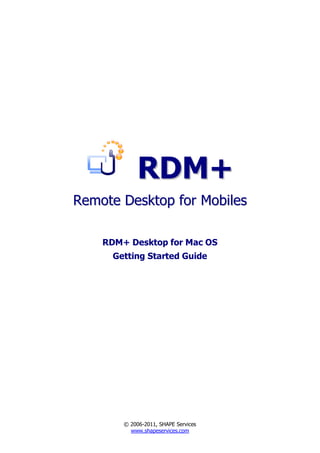Weitere ähnliche Inhalte
Ähnlich wie Rdmplus getstart mac
Ähnlich wie Rdmplus getstart mac (20)
Kürzlich hochgeladen (20)
Rdmplus getstart mac
- 1. RDM+
Remote Desktop for Mobiles
RDM+ Desktop for Mac OS
Getting Started Guide
© 2006-2011, SHAPE Services
www.shapeservices.com
- 2. Introduction ........................................................................................ 3
Installing RDM+ Desktop on a computer........................................... 3
Preparing for remote connection ....................................................... 4
RDM+ Desktop window ...................................................................... 5
Preferences ......................................................................................... 6
Appendix A – Downloading RDM+ Client ........................................... 8
© 2006-2011, SHAPE Services 2
www.shapeservices.com
- 3. Introduction
RDM+ (Remote Desktop for Mobiles) is a communication tool that gives you the unique
ability to connect to your desktop computer through the mobile device and interact with it
remotely. With Remote Desktop for Mobiles you can not only observe the remote desktop on the
screen of your mobile device but perform different usual keyboard and mouse commands using
instead phone's joystick or buttons.
RDM+ Desktop is available on English, German, French, Italian, Spanish and Japanese.
RDM+ consists of two components: the desktop part and the client module.
� The desktop part should be installed on the remote computer.
� The client module should be installed on your mobile device.
You should install both these components to control your computer through your mobile device.
Appendix A provides the information about downloading and installation of RDM+ Client on your
mobile device. In every RDM+ Client you will also find directions on how to work with a mobile
client.
System requirements:
RDM+ Desktop will work on any Intel-based Macs with minimal requirements to hardware
resources. The desktop part will work on Mac OS X 10.4 and higher. We recommend installation of
all latest OS service packs and updates for correct work of the internal commands.
Security:
RDM+ works in encrypted mode where all data, screen images, mouse movement and keys are
encrypted by 3DES (Triple DES) algorithm with 128 bits key. The 3DES key is generated randomly
each time at opening a session. This provides the most secure remote access solution. The
desktop part on a remote computer has a logging feature where all connections are written to the
log file.
Installing RDM+ Desktop on a computer
RDM+ Desktop allows you to control your Mac remotely from your mobile device. You should
install the desktop part of RDM+ on all computers you're going to manage remotely. Run the
installation file rdmplus_desktop_mac.dmg and follow the instructions of the installation wizard
to completely install the product.
You can download this file from our site: www.rdmplus.com
Note: RDM+ Desktop works on Intel-based Macs with Mac OS X 10.4 and higher.
RDM+ Desktop connects to the RDM+ Online Service as usual web browser (using HTTP requests
through port 80) and it doesn't require direct access to the computer or other special router
settings.
Computer registration in RDM+ Online Service
If your computer isn't registered in RDM+ Online Service, you should fill the registration form after
the Desktop installation.
Note: Please specify an existing email address in registration form. You will receive automatic notification
about registration to this email address.
In the RDM+ Desktop each registered computer has a special computer number assigned at
registration in the service. If connection to the RDM+ Online Service has established and the
© 2006-2011, SHAPE Services 3
www.shapeservices.com
- 4. registration was completed successfully, the unique computer number will be assigned to your
computer. You will see this number on top of the application window. You can also check the
registration by selecting Registration Details menu item.
Note: RDM+ Desktop supports computer configurations with multiple displays starting from version 2.10.
RDM+ client on your mobile device must also support this feature.
Preparing for remote connection
To be able to connect with your computer, you need to create a new account in RDM+ Desktop
and to denote afterwards the same account in a computer list of the mobile phone client.
In order to create the new account, press Add account button and enter the required information
into the appeared form. You can add up to three accounts.
In the dialog window, you should enter a new account name and a password (use any account
name and password). The account name is case insensitive but the password is case sensitive!
Note: In the computer list of the client module you should enter the password exactly as it was specified in
RDM+ Desktop. If you forget the account data the Support Team of SHAPE Services won’t be able to inform
you of this data because it is stored in RDM+ Desktop on your computer only. In this case you would need
to get back to your computer to look at the account and change the password.
© 2006-2011, SHAPE Services 4
www.shapeservices.com
- 5. Account is disabled
If you select this checkbox the user account will remain in account list and all its settings will be
stored, but you won’t be able to connect with the remote computer using this account. The
account becomes grey.
Read only access
If you select Read only access checkbox you will be able to view the remote desktop but you
won’t be able to make changes or control the remote desktop. Any commands from the client will
be ignored. Mouse and keyboard control will be disabled. The account is marked with a lock.
Note: You can delete the account by pressing Delete account button in the Edit account window.
RDM+ Desktop window
In order to start working with your computer remotely, you should have RDM+ Desktop to be
running on your computer and there should be 'Online' or 'Local network' status in the Desktop.
The status is written on the top of RDM+ Desktop window. Please read more about RDM+
statuses in the Preferences section.
Add the computer to the computer list in RDM+ Client installed on your mobile device. All
information you need is on the top of the RDM+ Desktop window (computer number and
account).
Note: If you want to be sure that no-one can connect to your computer; press power button on the top
left corner of the application window to go Offline. To make the desktop accessible form any mobile device,
turn it on by pressing the button again.
You can also discover how many clients are connected to your computer simultaneously if you look
at Active connections row. To learn about current mobile connections in details press View button.
If you want to disconnect the mobile client select it from the list of current connections and press
Disconnect button.
© 2006-2011, SHAPE Services 5
www.shapeservices.com
- 6. Note: If you can't send any text from your mobile to the computer with Mac OS X 10.4, you should do the
following:
1. On the computer you were connected to click input menu icon in menu bar (icon with a flag);
2. Select Open International;
3. In the Input Menu window select Unicode Hex Input checkbox.
Preferences
To change any settings of RDM+ Desktop open Preferences window from the application menu.
Autostart RDM+
If this checkbox is selected RDM+ Desktop will be launched at start of the computer. By default
this option is turned ON.
Show RDM+ icon in the Dock
If you select this checkbox the icon of RDM+ Desktop will appear in the Dock. By default this
option is turned ON.
If you deselect both “Show RDM+ icon” checkboxes RDM+ Desktop will work in a stealth mode.
RDM+ service starts but the RDM+ Desktop icon is not shown.
Show RDM+ icon in the menu bar
If you select this checkbox the icon of RDM+ Desktop will appear in the menu bar. You can check
the status of RDM+ looking at this icon.
Online. The computer is available in a local network and over the Internet.
Somebody is connected to the computer over the local network or over the Internet.
Local network. The computer is available in a local network.
Somebody is connected to the computer over the local network.
© 2006-2011, SHAPE Services 6
www.shapeservices.com
- 7. Offline. The computer is unavailable. No mobile clients can connect to it.
Connection error. This may be a temporary network problem. RDM+ Desktop will
try to resolve the issue automatically.
By default this option is turned OFF.
RDM+ Online Service address
If you want to connect to the computer over the local network, select “Local network connection
only”. Otherwise the address of RDM+ Online Service can be specified in the corresponding field.
Usually the address is already denoted by default and you should not make any changes.
Proxy settings
If in your local network the proxy server is used, you should specify the proxy settings before
connecting to RDM+ Online Service. For that, select “Enable connection through HTTP proxy” and
enter all required information. Details about proxy settings, you can get to know from your
network administrator.
© 2006-2011, SHAPE Services 7
www.shapeservices.com
- 8. Appendix A – Downloading RDM+ Client
RDM+ Web client
Point any browser to web.rdmplus.com Sign up for RDM+ Web service and connect to your
computer remotely.
RDM+ Web service is also available from Apple iPhone and iPod Touch at
iphone.rdmplus.com Sing in with your RDM+ Web account.
RDM+ Client for Apple iPhone and iPod Touch
1. Go to App Store on your iPhone or iPod Touch and download RDM+.
2. Or find RDM+ on iTunes Store and download it to your computer. Then connect your
iPhone to the computer and iTunes will sync applications automatically.
RDM+ Client for iPad
1. Go to App Store on your iPad and download RDM+.
2. Or find RDM+ on iTunes Store and download it to your computer. Then connect your
iPad to the computer and iTunes will sync applications automatically.
RDM+ Client for BlackBerry handheld
1. Point your BlackBerry browser to bb.rdmplus.com. Scroll down to highlight Download
and select Get Link from the menu. Download the client and reboot your device.
2. If for some reason you can't download the client module directly, download RDM+
Client (.zip file) from www.rdmplus.com to your computer. Unzip the file.
Connect your BlackBerry to the computer. Run BlackBerry Desktop Manager on your
computer, choose Application Loader, browse into a folder with rdmplus.alx file, select it and
start the file uploading. The icon of RDM+ application appears on your device.
RDM+ Client for Java-enabled phone and Symbian OS device
1. You can download the client directly to your mobile device. The WAP download location
is: wap.rdmplus.com
2. If for some reason you can't download the client module directly, or error occurs at
download, you can download RDM+ Client (.zip file) from our site www.rdmplus.com
RDM+ Client for Windows Mobile device
1. Download the client from wm.rdmplus.com directly to your handheld and install it.
2. If for some reason you can't download the client module directly, download RDM+
Client (.exe file) from www.rdmplus.com to your computer. Connect your mobile
device to the computer and start the program installation. (You need Microsoft
ActiveSync to be installed on your computer.)
RDM+ Client for Palm OS device
1. Download RDM+ Client (.prc file) from www.rdmplus.com on your computer.
2. Connect your mobile device to the computer and install RDM+ using Palm Desktop or
the other application for transferring files to Palm.
Support
You can find more information about RDM+ on our site: www.rdmplus.com
Support form for further assistance: www.rdmplus.com/rdm/bb/support.html
© 2006-2011, SHAPE Services 8
www.shapeservices.com