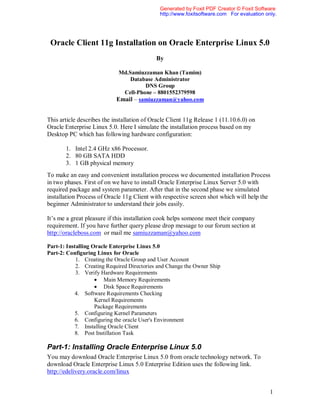
6650296 oracle11g-client (1)
- 1. Generated by Foxit PDF Creator © Foxit Software http://www.foxitsoftware.com For evaluation only. Oracle Client 11g Installation on Oracle Enterprise Linux 5.0 By Md.Samiuzzaman Khan (Tamim) Database Administrator DNS Group Cell-Phone – 8801552379598 Email – samiuzzaman@yahoo.com This article describes the installation of Oracle Client 11g Release 1 (11.10.6.0) on Oracle Enterprise Linux 5.0. Here I simulate the installation process based on my Desktop PC which has following hardware configuration: 1. Intel 2.4 GHz x86 Processor. 2. 80 GB SATA HDD 3. 1 GB physical memory To make an easy and convenient installation process we documented installation Process in two phases. First of on we have to install Oracle Enterprise Linux Server 5.0 with required package and system parameter. After that in the second phase we simulated installation Process of Oracle 11g Client with respective screen shot which will help the beginner Administrator to understand their jobs easily. It’s me a great pleasure if this installation cook helps someone meet their company requirement. If you have further query please drop message to our forum section at http://oracleboss.com or mail me samiuzzaman@yahoo.com Part-1: Installing Oracle Enterprise Linux 5.0 Part-2: Configuring Linux for Oracle 1. Creating the Oracle Group and User Account 2. Creating Required Directories and Change the Owner Ship 3. Verify Hardware Requirements • Main Memory Requirements • Disk Space Requirements 4. Software Requirements Checking Kernel Requirements Package Requirements 5. Configuring Kernel Parameters 6. Configuring the oracle User's Environment 7. Installing Oracle Client 8. Post Instillation Task Part-1: Installing Oracle Enterprise Linux 5.0 You may download Oracle Enterprise Linux 5.0 from oracle technology network. To download Oracle Enterprise Linux 5.0 Enterprise Edition uses the following link. http://edelivery.oracle.com/linux 1
- 2. Generated by Foxit PDF Creator © Foxit Software http://www.foxitsoftware.com For evaluation only. Installation Process: 1. Boot the server using the first CD. o You may need to change your BIOS settings to allow booting from the CD. 2. The boot screen appears with the boot: prompt at the bottom of the screen. o Select Enter to continue with a graphical install on the console. 3. CD Found o Skip these options. 4. Click on Next. 5. What language could you like to use during the installation process. o Accept the default. 6. Select the appropriate keyboard for the system Configuration o Accept the default. (U.S English). 7. Disk Portioning Step o Select Remove all partition on Selected device and create default layout the system and Click on Next o The disk on the first controller (/dev/sda) will hold all Linux software and contains the following partitions: o /boot partition - 256MB o Swap Partition -2 GB [Set this to at least twice the amount of RAM in the system But if the Physical RAM equal to 4 GB or greater then choose swap size exactly as memory size.] o root (/) partition - 19 GB This partition will be used for everything, including /usr, /tmp, /opt, /home, and more. This approach is purely to simplify installation for the purposes of this guide. A more robust partitioning scheme would separate these directories onto separate file systems. o /u01 – 18 GB - For Oracle Home Directory o /var – 19 GB o Click on Next o Click on Next 8. Required installation media o Three CD Required to Successful installation of Oracle Enterprise Linux. o If you have three disk then Click on Continue 9. Boot Loader Configuration o Accept the default and Click on Next. 10. Network Configuration o It is usually best to configure database servers with a static IP address. To do so, click on Edit. o A pop-up window appears. Uncheck the Configure using DHCP box, and enter the IP Address and NetMask for the server. Be sure that Activate on boot is checked, and click on OK. o Enter Static IP Address , Prefix (Net Mask) in your required IP Block o In the Hostname box, select manually and enter the hostname. o In the Miscellaneous Settings box, enter the remaining network settings. § Enter Geteway, Primary DNS , Secondary DNS § Click on Next 11. Please Click into the map to chose a region o Select Asia/Dhaka o Click on Next 12. Provide Root Password and Conform o Click on Next 13. Package Installation 2
- 3. Generated by Foxit PDF Creator © Foxit Software http://www.foxitsoftware.com For evaluation only. o Chose Customize now and Click on Next. 14. Package Group Selection o Desktop Environment § GEOME Desktop Environment o Applications § Editor § Graphical Internet § Text-based Internet o Development § Development Libraries § Development Tools o Server § Server Configuration Tools o Base System § Base § Administration Tools § System Tools § X Window System 15. Click on Next. 16. Reboot The System 17. Welcome o Click on Forward o License Agreement § Select Yes, I agree to the License Agreement and Click on Forward o Firewall § Chose Disabled Firewall and Click on Forward § A Popup window will appear Click on Yes for Confirmation o SE Linux o Chose Disabled to SELinux Settings. o Click on Forward o A Popup window will appear Click on Yes. o Kdump § Accept Default and Click on Forward o Data and Time § Set the Date Time and Click on Forward o Create User § Skip this options and Click on Forward o Sound Card § You may Test your sound card by playing a Test Sound § Click on Forward o Additional CD § Skip this options and Click on Finish 18. Click on OK button to reboot the system 3
- 4. Generated by Foxit PDF Creator © Foxit Software http://www.foxitsoftware.com For evaluation only. Part-2: Configuring Linux for Oracle You may download Oracle 11g from oracle technology network. To download Oracle Database 11g Release 1 (11.1.0.6.0) Standard Edition, Standard Edition One, and Enterprise Edition use the following link. http://www.oracle.com/technology/software/products/database/oracle11g/111060_linuxs oft.html 1. Creating the Oracle Group and User Account • Use the following command to add The Oracle Inventory group (oinstall) and OSDBS (dba) Group: [root@tamim ~]# groupadd oinstall [root@tamim ~]# groupadd dba • Use the following command to add a user whish is The Oracle software owner (oracle) [root@tamim ~]# useradd oracle • Use the following command to specify oinstall as the primary group and dba as the secondary group for oracle User. [root@tamim ~]# usermod -g oinstall -G dba oracle • Finaly use the following command to Check the Oracle user and user group: [root@tamim ~]# id oracle uid=500(oracle) gid=500(oinstall) groups=500(oinstall),501(dba) • Use the following command to set the password of the oracle user: [root@tamim ~]# passwd oracle Changing password for user oracle. New UNIX password: Retype new UNIX password: passwd:all authentication tokens updated successfully. • Use the Following Command determine whether the An unprivileged user (nobody) user exists or Not : [root@tamim ~]# id nobody uid=99(nobody) gid=99(nobody) groups=99(nobody) If this command displays information about the nobody user, then you do not need to create the nobody user. • If the nobody user does not exist, then enter the following command to create it: # useradd nobody 4
- 5. Generated by Foxit PDF Creator © Foxit Software http://www.foxitsoftware.com For evaluation only. 2. Creating Required Directories and Change the Owner Ship • Create directories with names similar to the following, and specify the correct owner, group, and permissions for them: 1. The Oracle base directory (For Oracle Home directory) 2. An optional Oracle data file directory • Oracle Recommand that the base directory and data file directory will be different mount point. if you do not create the mount point during the operation system installation then use the following command to create a directory. mkdir -p /mount_point/app/ For example : [root@tamim ~]# mkdir -p /u01/app • To set the appropriate owner, group use the following command : [root@tamim ~]# chown -R oracle.oinstall /u01 • To permissions on the directory use the following command : [root@tamim ~]# chmod -R 775 /u01 3. Verify Hardware Requirements • Main Memory Requirements • Disk Space Requirements Main Memory Requirements • At least 1 GB of Physical RAM Requirement , To determine the physical RAM size, use the following command: [root@tamim ~]# cat /proc/meminfo | grep Mem MemTotal: 1018368 kB MemFree: 43884 kB • Swap Spase For 512 MB RAM,Swap Space Required Double the size of RAM For 1024 MB RAM, Swap Space Required 1.5 times the size of RAM • To determine the physical RAM size, use the following command: [root@tamim ~]# cat /proc/meminfo | grep SwapTotal SwapTotal: 2096472 kB Disk Space Requirements • Oracle Recommend For Enterprise Edition you may need 3.47 GB, Enterprise Edition require 1.5 GB of disk Space for Data file. To determine the amount of free disk space in MB on the system, use the following command : 5
- 6. Generated by Foxit PDF Creator © Foxit Software http://www.foxitsoftware.com For evaluation only. [root@tamim ~]# df -m /u01/ Filesystem 1M-blocks Used Available Use% Mounted on /dev/hda7 17439 3624 12915 22% /u01 [root@tamim ~]# df -m /u02/ Filesystem 1M-blocks Used Available Use% Mounted on /dev/hda6 17439 1777 14763 11% /u02 [NB: /u01 is use for Oracle Software and /u01 is use for Oracle Database file] 4. Software Requirements Checking Kernel Requirements • To determine whether the required kernel is installed, use the following command. A sample output displayed by running this command on a Oracle Enterprise Linux 5.0 system: [root@tamim ~]# uname –r 2.6.18-8.el5 Package Requirements • The following or later version of packages for Oracle Enterprise Linux 5.0 1. binutils-2.17.50.0.6-2.el5 Disk-01 2. compat-libstdc++-33-3.2.3-61 Disk-02 3. elfutils-libelf-0.125-3.el5 Disk-02 4. elfutils-libelf-devel-0.125 Disk-02 5. glibc-2.5-12 Disk-02 6. glibc-common-2.5-12 Disk-01 7. glibc-devel-2.5-12 Disk-02 8. gcc-4.1.1-52 Disk-02 9. gcc-c++-4.1.1-52 Disk-02 10. libaio-0.3.106 Disk-01 11. libaio-devel-0.3.106 Disk-02 12. libgcc-4.1.1-52 Disk-01 13. libstdc++-4.1.1 Disk-01 14. libstdc++-devel-4.1.1-52.e15 Disk-02 15. make-3.81-1.1 Disk-01 16. sysstat-7.0.0 Disk-03 17. unixODBC-2.2.11 Disk-02 18. unixODBC-devel-2.2.11 Disk-02 • To determine whether the required packages are installed, use commands similar to the following: # rpm -qa | grep <package_name> Example: [root@tamim ~]# rpm -qa | grep binutils binutils-2.17.50.0.6-2.el5 6
- 7. Generated by Foxit PDF Creator © Foxit Software http://www.foxitsoftware.com For evaluation only. • To Find the Packege in the CD-ROM(Oracle Entriprece Linux) use the Commands similer # ls -la /media/cdrecorder/Server | grep <package_name> • To install, use commands similar to the following: # rpm -ivh <package_name> 5. Configuring Kernel Parameters [root@tamim ~]# sysctl -a | grep sem kernel.sem = 250 32000 100 128 [root@tamim ~]# sysctl -a | grep shm vm.hugetlb_shm_group = 0 kernel.shmmni = 4096 kernel.shmall = 268435456 kernel.shmmax = 4294967295 [root@tamim ~]# sysctl -a | grep file-max fs.file-max = 6553600 [root@tamim ~]# sysctl -a | grep ip_local_port_range net.ipv4.ip_local_port_range = 1024 65000 [root@tamim ~]# sysctl -a | grep rmem_ net.core.rmem_default = 4194304 net.core.rmem_max = 4194304 [root@tamim ~]# sysctl -a | grep wmem_ net.core.wmem_default = 262144 net.core.wmem_max = 262144 vm.lowmem_reserve_ratio = 256 256 32 • Using any text editor, create or edit the /etc/sysctl.conf file, and add or edit lines similar to the following: kernel.shmall = 2097152 kernel.shmmax = 2147483648 kernel.shmmni = 4096 kernel.sem = 250 32000 100 128 fs.file-max = 65536 net.ipv4.ip_local_port_range = 1024 65000 net.core.rmem_default = 4194304 net.core.rmem_max = 4194304 net.core.wmem_default = 262144 net.core.wmem_max = 262144 7
- 8. Generated by Foxit PDF Creator © Foxit Software http://www.foxitsoftware.com For evaluation only. • Enter the following command to change the current values of the kernel parameters: [root@tamim ~]# /sbin/sysctl –p Review the output from this command to verify that the values are correct. N.B: For Safety to make sure the change affect you may restart the system. 6. Configuring the oracle User's Environment Oracle Enterprise Linux 5.0 user environment is preconfigured. So skip this option. If you are not disabling the firewall during the setup of Oracle Enterprise Linux 5.0 then follow the following step to disable in GUI as root user. For Oracle Enterprise Linux System -> Administration -> Security Level and Firewall | Firewall Options -> Firewall: Disable | SE Linux -> SE Linux Settings: Disable 7. Installing Oracle Database 1. Login in Oracle User in X Window System. Figure: Xtrem Window 8
- 9. Generated by Foxit PDF Creator © Foxit Software http://www.foxitsoftware.com For evaluation only. 2. Run the installation Process. To Unzip the unzip the zip file use the following Command # unzip linux_11gR1_database.zip After unzip to run the Oracle Universal Installer use the following command Figure: Running runInstaller file Figure: Oracle 11g Client installation process running. 9
- 10. Generated by Foxit PDF Creator © Foxit Software http://www.foxitsoftware.com For evaluation only. 3. Oracle Universal Installer : Welcome Screen • Click on Next Figure: Oracle Universal Installer: Welcome 10
- 11. Generated by Foxit PDF Creator © Foxit Software http://www.foxitsoftware.com For evaluation only. 4. Specify Inventory Directory and Credentials. • Inventory Directory: /u01/app/oraInventory • Operating System group name: oinstall • Click on Next Figure: Oracle Universal Installer: Specify Inventory Directory and Credentials. 11
- 12. Generated by Foxit PDF Creator © Foxit Software http://www.foxitsoftware.com For evaluation only. 5. Select Installation Type • Select Administrator (919 MB) • Click on Next Figure: Oracle Universal Installer: Select Installation Type 12
- 13. Generated by Foxit PDF Creator © Foxit Software http://www.foxitsoftware.com For evaluation only. 6. Loading Product Information • Oracle Base : /u01/app/oracle • Software Location Name : OraClient11g_home Path : /u01/app/oracle/client • Click on Next Figure: Loading Product Information 13
- 14. Generated by Foxit PDF Creator © Foxit Software http://www.foxitsoftware.com For evaluation only. 7. Product Specific Prerequisite Checks • All the checks should pass without difficulty. If one or more checks fail, correct the problem before proceeding. • Click on Retry to Recheck. • Click on Next [NB. If checking pass then Status Will be Succeeded] Figure: Oracle Universal Installer: Product Specific Prerequisite Checks 14
- 15. Generated by Foxit PDF Creator © Foxit Software http://www.foxitsoftware.com For evaluation only. 8. Summary • Click on Install. Figure: Oracle Universal Installer: – Summary 15
- 16. Generated by Foxit PDF Creator © Foxit Software http://www.foxitsoftware.com For evaluation only. 9. Install • Installation Process is running. Figure: Oracle Universal Installer: Install 16
- 17. Generated by Foxit PDF Creator © Foxit Software http://www.foxitsoftware.com For evaluation only. 10. Specify Database Configuration Assistants • Click on Next Figure: Oracle Universal Installer: Specify Database Configuration Assistant: Welcome 17
- 18. Generated by Foxit PDF Creator © Foxit Software http://www.foxitsoftware.com For evaluation only. 11. Database Configuration Assistants • Execute orainstRoot.sh and root.sh as root user. • To Switch root user Open a Terminal and Type su root • Click on OK. Figure: Oracle Universal Installer: Execute Configuration Script 18
- 19. Generated by Foxit PDF Creator © Foxit Software http://www.foxitsoftware.com For evaluation only. 12. End of Installation • The installation of oracle client was successful. • Click on yes on Exit window. • Then Exit from the Installation process. Figure: Oracle Universal Installer: End of Installation with Exit Window. 19
- 20. Generated by Foxit PDF Creator © Foxit Software http://www.foxitsoftware.com For evaluation only. 8. Post Installation Task 1. Edit the bash profile bash_profile [root@tamim ~]# vi ./bash_profile Figure: Edit Oracle Bash profile for Oracle Client. 20
- 21. Generated by Foxit PDF Creator © Foxit Software http://www.foxitsoftware.com For evaluation only. 2. Use Net Manager to configure your Oracle Client network [root@tamim ~]# netmgr Figure: Oracle Net Manager 21
- 22. Generated by Foxit PDF Creator © Foxit Software http://www.foxitsoftware.com For evaluation only. 3. Select Service Naming on the tool bar and Click the “+” Button to create a new Service. Enter the Net Service Name : testdb and Click on Next. 4. Select protocol TCP/IP (Internet Protocol) and Click on Next. 22
- 23. Generated by Foxit PDF Creator © Foxit Software http://www.foxitsoftware.com For evaluation only. 5. Protocol Settings: Enter the Host Name and Port Number according to your recurrent. 6. Service: Enter the service name and Connection type, by default the connection type is Database Default. 23
- 24. Generated by Foxit PDF Creator © Foxit Software http://www.foxitsoftware.com For evaluation only. 7. Test: After completing the net configuration you can test the connection and save the configuration. 8. You may check the tnsnames.ora file that take the effect of the net service name. 24
- 25. Generated by Foxit PDF Creator © Foxit Software http://www.foxitsoftware.com For evaluation only. 9. Now you can connect to your target database. You may test the connection using tnsping for future troubleshooting. 9. Oracle SQL Developer To Run Oracle SQL Developer use the following command as Oracle user in X Window System. [oracle@tamim ~]# cd /u01/app/oracle/client/sqldeveloper [oracle@tamim sqldeveloper]# sh sqldeveloper.sh 25
- 26. Generated by Foxit PDF Creator © Foxit Software http://www.foxitsoftware.com For evaluation only. Figure: Make Connectivity with database. 26
- 27. Generated by Foxit PDF Creator © Foxit Software http://www.foxitsoftware.com For evaluation only. Figure: Working With Oracle SQL Developer. 27