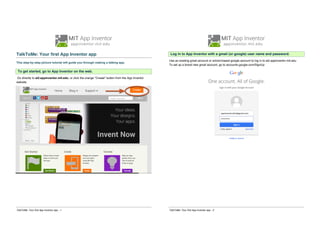
Talk tomepart1 2perpage
- 1. TalkToMe: Your first App Inventor app This step-by-step picture tutorial will guide you through making a talking app. To get started, go to App Inventor on the web. Go directly to ai2.appinventor.mit.edu, or click the orange "Create" button from the App Inventor website. TalkToMe: Your first App Inventor app - 1 Log in to App Inventor with a gmail (or google) user name and password. Use an existing gmail account or school-based google account to log in to ai2.appinventor.mit.edu To set up a brand new gmail account, go to accounts.google.com/SignUp TalkToMe: Your first App Inventor app - 2
- 2. Click "Continue" to dismiss the splash screen. TalkToMe: Your first App Inventor app - 3 Start a new project. Name the project "TalkToMe" (no spaces!) Type in the project name (underscores are allowed, spaces are not) and click OK. TalkToMe: Your first App Inventor app - 4
- 3. You are now in the Designer, where you lay out the "user interface" of your app. The Design Window, or simply "Designer" is where you lay out the look and feel of your app, and specify what functionalities it should have. You choose things for the user interface things like Buttons, Images, and Text boxes, and functionalities like Text-to-Speech, Sensors, and GPS. Add a Button Our project needs a button. Click and hold on the word "Button" in the palette. Drag your mouse over to the Viewer. Drop the button and a new button will appear on the Viewer. TalkToMe: Your first App Inventor app - 5 Connect App Inventor to your phone for live testing One of the neatest things about App Inventor is that you can see and test your app while you're building it, on a connected device. If you have an Android phone or tablet, follow the steps below. If you do not have a device, then follow the instructions for setting up the on-screen emulator (opens a new page) and then come back to this tutorial once you've gotten the emulator connected to App Inventor. TalkToMe: Your first App Inventor app - 6
- 4. Get the MIT AI2 Companion from the Play Store and install it on your phone or tablet. The preferred method for getting the AI2 Companion App is to download the app from the Play Store by searching for "MIT AI2 Companion". TalkToMe: Your first App Inventor app - 7 To download the AI2 Companion App to your device directly (SKIP THIS STEP IF YOU already got the app from Play Store) If for some reason you can not connect to the Google Play store, you can download the AI2 Companion as described here. First, you will need to go into your phone's settings (#1), choose "Security", then scroll down to allow "Unknown Sources", which allows apps that are not from the Play Store to be installed on the phone. Second, do one of the following: A) Scan the QR code above (#2) or B) Click the "Need help finding..." link and you'll be taken to the download page. From there you can download the MITAI2Companion.apk file to your computer and then move it over to your device to install it. TalkToMe: Your first App Inventor app - 8
- 5. Start the AICompanion on your device On your phone or tablet, click the icon for the MIT AI Companion to start the app. NOTE: Your phone and computer must both be on the same wireless network. Make sure your phone's wifi is on and that you are connected to the local wireless network. If you can not connect over wifi, go to the Setup Instructions on the App Inventor Website to find out how to connect with a USB cable. TalkToMe: Your first App Inventor app - 9 Get the Connection Code from App Inventor and scan or type it into your Companion app On the Connect menu, choose "AI Companion". You can connect by: 1 - Scanning the QR code by clicking "Scan QR code" (#1). or 2 - Typing the code into the text window and click "Connect with code" (#2). TalkToMe: Your first App Inventor app - 10
- 6. See your app on the connected device You will know that your connection is successful when you see your app on the connected device. So far our app only has a button, so that is what you will see. As you add more to the project, you will see your app change on your phone. TalkToMe: Your first App Inventor app - 11 Change the Text on the Button On the properties pane, change the text for the Button. Select the text "Text for Button 1", delete it and type in "Talk To Me". Notice that the text on your app's button changes right away. TalkToMe: Your first App Inventor app - 12
- 7. Add a Text-to-Speech component to your app Go to the Media drawer and drag out a TextToSpeech component. Drop it onto the Viewer. Notice that it drops down under "Non-visible components" because it is not something that will show up on the app's user interface. It's more like a tool that is available to the app. TalkToMe: Your first App Inventor app - 13 Switch over to the Blocks Editor It's time to tell your app what to do! Click "Blocks" to move over to the Blocks Editor. Think of the Designer and Blocks buttons like tabs -- you use them to move back and forth between the two areas of App Inventor. TalkToMe: Your first App Inventor app - 14
- 8. The Blocks Editor The Blocks Editor is where you program the behavior of your app. There are Built-in blocks that handle things like math, logic, and text. Below that are the blocks that go with each of the components in your app. In order to get the blocks for a certain component to show up in the Blocks Editor, you first have to add that component to your app through the Designer. TalkToMe: Your first App Inventor app - 15 Make a button click event Click on the Button1 drawer. Click and hold the when Button1.Click do block. Drag it over to the workspace and drop it there. This is the block that will handle what happens when the button on your app is clicked. It is called an "Event Handler". TalkToMe: Your first App Inventor app - 16
- 9. Program the TextToSpeech action Click on the TextToSpeech drawer. Click and hold the call TextToSpeech1.Speak block. Drag it over to the workspace and drop it there. This is the block that will make the phone speak. Because it is inside the Button.Click, it will run when the button on your app is clicked. TalkToMe: Your first App Inventor app - 17 Fill in the message socket on TextToSpeech.Speak Block Almost done! Now you just need to tell the TextToSpeech.Speak block what to say. To do that, click on the Text drawer, drag out a text block and plug it into the socket labeled "message". Specify what the app should say when the button is clicked Click on the text block and type in "Congratulations! You've made your first app." (Feel free to use any phrase you like, this is just a suggestion.) TalkToMe: Your first App Inventor app - 18
- 10. Now test it out! Go to your connected device and click the button. Make sure your volume is up! You should hear the phone speak the phrase out loud. (This works even with the emulator.) Great job! Now move on to TalkToMe Part 2 to make the app respond to shaking and to let users put in whatever phrase they want. TalkToMe: Your first App Inventor app - 19
